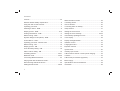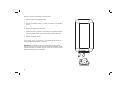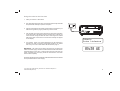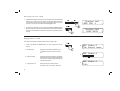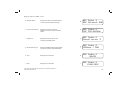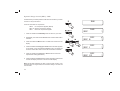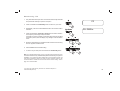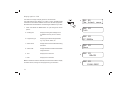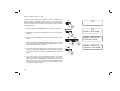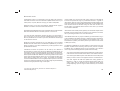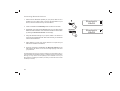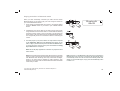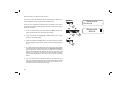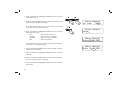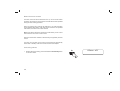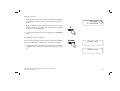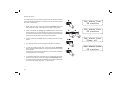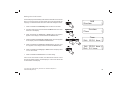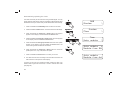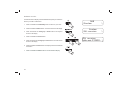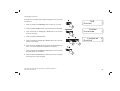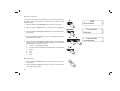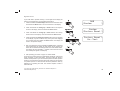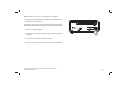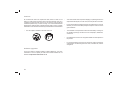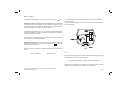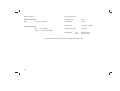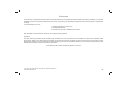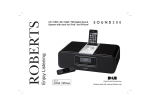Download Roberts Blutune 60 Specifications
Transcript
Enjoy Listening ROBERTS DAB / DAB+ / FM / Bluetooth stereo digital radio Please read this manual before use Contents Controls ........................................................................... 2-4 When the alarm sounds.....................................................29 Remote handset battery replacement .................................5 Cancelling alarms ..............................................................29 Using the radio for the first time...........................................6 Snooze function .................................................................30 Operating your radio ............................................................7 Controlling alarm in standby ..............................................30 Selecting a station - DAB.....................................................8 Sleep function ....................................................................31 Display options - DAB.................................................... 9-10 Setting the clock format .....................................................32 Finding new stations - DAB ...............................................11 Setting the clock manually ........................................... 33-34 Manual tuning - DAB .........................................................12 Automatically updating the clock .......................................35 Dynamic Range Control (DRC) - DAB...............................13 Clock display .....................................................................36 Prune stations - DAB .........................................................14 Display backlight dimmer...................................................36 Operating your radio - FM auto-tune .................................15 Software version ................................................................37 Manual tuning - FM............................................................16 Language function .............................................................38 Display options - FM ..........................................................17 Equaliser function ..............................................................39 Scan sensitivity setting - FM ..............................................18 System reset......................................................................40 Stereo / Mono setting - FM ................................................19 Auxiliary input socket .........................................................41 Presetting stations ....................................................... 20-21 USB socket for iPhone or smart phone charging ..............42 Bluetooth mode ........................................................... 22-25 Cautions ............................................................................43 Connecting Bluetooth devices ...........................................23 USB socket (for software upgrades)..................................43 Playing audio files in Bluetooth mode................................24 Mains supply......................................................................44 Disconnecting a Bluetooth device .....................................25 Specifications and circuit features .....................................45 Setting the alarm time.................................................. 26-28 Guarantee..........................................................................46 1 Controls (front) 1 1 2 3 4 5 6 7 8 9 10 1. Loudspeakers x 2 6. LCD display 2. On / Standby button 7. Select button 3. Volume Down button 8. Tuning Down button 4. Volume Up button 5. Menu / Source button 9. Tuning Up button 10. Bass speaker If you need any further advice, please call our Technical Helpline on :020 8758 0338 (Mon-Fri) 2 Controls (rear) 11 12 11. Telescopic aerial 12. AC mains socket 13. Auxiliary Input socket 14. Charging socket 15. USB socket (for software upgrades only) 3 13 14 15 Controls (remote control) 1. Source button 2. Volume Up button 3. Select button 1 9 4. Tuning Down button 5. Volume Down button 6. Menu button 7. Mute button 8. Tuning Up button 9. On / Standby button 2 3 4 8 5 6 7 Note: For the sake of clarity, the instructions for the use of the controls throughout this instruction manual show the buttons on the radio. The buttons on the remote can be used if you prefer. However the mute is only available when using the remote control. Press and hold the Source button on the radio to access the DAB, FM, Aux In or Bluetooth mode. Press and release the Source button when using the remote control. If you need any further advice, please call our Technical Helpline on :020 8758 0338 (Mon-Fri) 4 Remote handset battery replacement 1. Slide the catch to the right hand side. 2. Remove the battery holder by pushing the holder in the direction shown. 3. Remove the battery from the holder. 4. Replace the battery (CR2025 or equivalent) ensuring that the positive side of the battery faces you with the holder positioned as shown. 5. Replace the battery holder. If the remote is not to be used for an extended period of time it is recommended that the battery is removed. IMPORTANT: The battery should not be exposed to excessive heat such as sunshine, fire or the like. After use, disposable batteries should if possible be taken to a suitable recycling centre. On no account should batteries be disposed of by incineration. 1 2 CR2025 4 5 4 Using the radio for the first time 1. Place your radio on a flat surface. 2. Fully extend the telescopic aerial. The aerial should be fully extended and positioned vertically for optimum reception. 3. Plug the mains lead into the mains socket located on the back of your radio ensuring that the plug is pushed fully into the socket. 4. Plug the other end of the mains lead into the wall socket and switch on the wall socket. The display will show 'Roberts Enjoy Listening' for a few seconds. During this time the radio is scanning to find a DAB radio signal. After a short time the current time and day will appear on the display. 5. If no signal is found, '0:00' will be displayed. It may be necessary to relocate your radio to a position giving better reception. You should then carry out a scan to find stations as described on page 11. IMPORTANT: The mains plug is used as the means of connecting the radio to the mains supply. The mains socket used for the radio must remain accessible during normal use. In order to disconnect the radio from the mains completely, the mains plug should be removed from the mains socket outlet completely. Roberts Enjoy Listening 09:30 WE Characters appearing on the LCD display indicate that the radio is connected to and powered from the mains supply. If you need any further advice, please call our Technical Helpline on :020 8758 0338 (Mon-Fri) 6 Operating your radio 1. Press and release the On/Standby button to switch on your radio. When first switched on, the radio will be in DAB mode. After each use the radio will remember the mode used and then switch on in that mode the next time that it is used. 2. If the radio has been used before, the last used station will be selected. 3. If this is the first time that the radio has been used a scan of the Band III DAB channels will be carried out (depending on whether scanning was already completed in standby mode). During the scanning process the display will show the progress of the station search. The number on the right of the display is the number of stations that have been found. 4. When the scan is completed the first station (in numeric-alpha order 0...9, A...Z will be selected. The first station in the list of stations found during scanning will be played. The display will show the station name. 5. If no signals are found then it may be necessary to relocate your radio to a position giving better reception. You should then carry out a scan to find stations as described on page 11. Note: When first switched on, the radio will set the volume to a moderately high level, in case the broadcast is very quiet. After you have set the volume, the radio will remember the setting that you have applied for the next time that it is used. 7 Scanning... 24 1 BBC Radio 4 The latest news Selecting a station - DAB 1. Press and release the On/Standby button to switch on your radio. 2. Repeatedly, press and hold the Source button until the DAB mode is selected. The display will show the name of the radio station currently selected. DAB 1 BBC Radio 4 The latest news 3. Press and release the Tuning Up or Down buttons to step through the list of available stations. 2 4. When the desired station name appears on the display, press and release the Select button to select the station. The radio will select the new station. 5. Adjust the Volume to the required setting. Station list <AbsRock 3 > 3 Absolute C Rock Now tuning... Note: If after selecting a station the station does not connect it may be necessary to relocate your radio to a position giving better reception. 4 5 If you need any further advice, please call our Technical Helpline on :020 8758 0338 (Mon-Fri) 5 8 Secondary services - DAB 1. Certain radio stations have one or more secondary services associated with them. If a station has a secondary service associated with it then the secondary service will then appear immediately after the primary service as you press and release the Tuning Up button. 2. To tune to the secondary service, press and release the Select button. Most secondary services do not broadcast continually and if the selected service is not available, the radio will re-tune to the associated primary service. Station list <BBC R5L >> > Station list < ><BBC R5SX > 1 2 Display options - DAB Your radio has a range of display options when in DAB mode:1. Press and release the Select button to cycle through the various options. a. Scrolling text a 1 Displays scrolling text messages such as artist/track name, phone in number, etc. b 9 b. Signal strength Displays the signal strength for the station being listened to.The clear rectangle shows the minimum required signal strength for clear DAB reception. c. Programme type Displays the type of station being listened to e.g. Pop, Classic, News, etc. c BBC Radio 4 The latest news BBC Radio 4 BBC Radio 4 Talk Display options DAB - cont d. Multiplex Name Displays the name of the DAB multiplex to which the current station belongs. e. Channel & Frequency Displays the channel number & frequency for the currently tuned DAB station. f. Signal error Displays the bit error rate for the currently tuned DAB station. g. Bit rate & audio type Displays the digital audio bit rate and audio type for the currently tuned DAB station. h. Time Displays the current time. i. Date Displays the current date. If you need any further advice, please call our Technical Helpline on :020 8758 0338 (Mon-Fri) d BBC Radio 4 BBC National DAB e BBC Radio 4 12B 225.648MHz f BBC Radio 4 Signal error: 3 g BBC Radio 4 128kbps / DAB h BBC Radio 4 09:30 i BBC Radio 4 19-06-2013 10 Finding new stations - DAB From time to time, new DAB radio stations may become available. Or you may have moved to a different part of the country. In this case you may need to cause your radio to scan for new stations. DAB 1 1. Press and release the On/Standby button to switch on your radio. 2. If needed, repeatedly press and hold the Source button until the DAB mode is selected. <Scan 2,3 3. Press and release the Menu button. The DAB menu will show on the display. 4. Press and release the Tuning Up or Down buttons until the display shows 'Scan'. Scanning... 4 5. Press and release the Select button. Your radio will perform a scan of the Band III DAB channels. As new stations are found, the station counter on the right-hand side of the display will increase and stations will be added to the list. 5 11 DAB 4 > 24 Manual tuning - DAB Manual tuning allows you to tune your radio to a particular DAB frequency in Band III. Any new stations found will be added to the station list. This function can also be used to assist the positioning of the aerial or the radio to optimise reception for a specific channel or frequency. Note that UK DAB stations are located in the range of channels 11B to 12D. DAB 1 DAB <Manual tune 1. Press and release the On/Standby button to switch on your radio. 2. If needed, repeatedly press and hold the Source button until the DAB mode is selected 2,3 Manual tune <12B 225.648MHz> 3. Press and release the Menu button. The DAB menu will show on the display. 4. Press and release the Tuning Up or Down buttons until the display shows 'Manual tune'. Press and release the Select button to enter the manual tune mode. > 4,5 4,5 12B 225.648MHz 5. Press and release the Tuning Up or Down buttons to select the desired DAB channel. 4-7 6. Press and release the Select button. The open block in the signal strength graph shows the minimum signal strength needed for good DAB reception. The signal blocks will go up and down showing the changing signal strength as you adjust the telescopic aerial or the radio's position. Any new radio stations found on the tuned DAB multiplex will be added to the list stored in the radio. 7. Press and release the Select button to return to the normal tuning mode. If you need any further advice, please call our Technical Helpline on :020 8758 0338 (Mon-Fri) 12 Dynamic Range Control (DRC) - DAB The DRC facility can make quieter sounds easier to hear when your radio is used in a noisy environment. There are three levels of compression: DRC 0 No compression applied. (default) DAB 1 DRC 1/2 Medium compression applied. DRC 1 Maximum compression applied. 1. Press and release the On/Standby button to switch on your radio. <DRC DRC <DRC 0 4,5 4,6 6. Press and release the Select button to confirm the setting. After several seconds the display will return to the normal radio display. Note: Not all DAB broadcasts are able to use the DRC function. If the broadcast does not support DRC, then the DRC setting in the radio will have no effect. 13 4,5 <DRC 1 4. Press and release the Tuning Up or Down buttons until 'DRC' appears on the display. Press and release the Select control. The display will show the current DRC value and it will be marked with an asterisk. 5. Press and release the Tuning Up or Down buttons to select the required DRC setting (default is 0). > 2,3 2. Repeatedly, press and hold the Source button until the DAB mode is selected. 3. Press and release the Menu button. The DAB menu will show on the display. DAB DRC DRC <DRC 1/2 * > > > Prune stations - DAB Over time, some DAB services may stop broadcasting, or may change location and then not be able to receive a station. In order to remove such stations from the DAB station list, the Prune stations function will delete the DAB stations from your station list that can no longer be received. Stations which cannot be found or which have not been received for a very long time are shown in the station list with a question mark. DAB 1 1. Press and release the On/Standby button to switch on your radio. 2. Repeatedly, press and hold the Source button until the DAB mode is selected. <Prune 5. Press and release the Tuning Up or Down buttons until 'Yes' is highlighted. Press and release the Select button to cause the stations list to be pruned, eliminating unavailable stations. > 2,3 Prune? No <Yes> 3. Press and release the Menu button. The DAB menu will show on the display. 4. Press and release the Tuning Up or Down buttons until 'Prune' appears on the display. Press and release the Select button. DAB 4,5 4,5 4-6 6. If you do not wish to prune stations highlight 'No' in step 5 and then press and release the Select button. The display will revert back to the previous display. Note: If you have moved to a different part of the country you should also carry out a search for new stations (please see the section 'Finding new stations' on page 11). If you need any further advice, please call our Technical Helpline on :020 8758 0338 (Mon-Fri) 14 Operating your radio - FM auto-tune 1. Fully extend the telescopic aerial. The aerial should be fully extended and positioned vertically for optimum reception. 2. Press and release the On/Standby button to switch on your radio. FM 2,9 3. Repeatedly, press and hold the Source button until the FM mode is selected. 4. Press and hold the Tuning Up button for 2 to 3 seconds to cause your radio to search from low frequency to high frequency and to stop automatically when it finds a station of sufficient strength. 5. After a few seconds the display will update. The display will show the frequency of the signal found. If the signal is strong enough and there is RDS data present then the radio may display the station name. 89.30MHz Now tuning... 3 7 4,6 9 9 6. To find other stations press and hold the Tuning Up button as before. 7. Press and hold the Tuning Down button for 2 to 3 seconds to cause your radio to search from high frequency to low frequency and to stop automatically when it finds a station of sufficient strength. 8. When the end of the waveband is reached your radio will recommence tuning from the opposite end of the waveband. 9. Adjust the Volume to the required setting. To switch off your radio, press and release the On/Standby button. 15 Note: If you find that FM reception is poor, try repositioning the telescopic aerial. The aerial should be fully extended and positioned vertically for optimum reception. If you find that an FM broadcast has a lot of background hiss, this may often be reduced by setting the radio into Mono reception mode for the current FM station. Please refer to the section 'Stereo / Mono setting - FM' on page 19 for further details. Manual tuning - FM 1. Fully extend the telescopic aerial. The aerial should be fully extended and positioned vertically for optimum reception. 2. Press and release the On/Standby button to switch on your radio. FM 2,7 3. Repeatedly, press and hold the Source button until the FM mode is selected. 4. Press and release the Tuning Up or Down buttons to tune to a station. The frequency will change in steps of 50kHz. 89.30MHz 3 If the radio is tuned to a station of sufficient signal strength with RDS information present, then the display may change to show the station name. 5. When the waveband end is reached the radio will recommence tuning from the opposite waveband end. 4 4 6 6 6. Set the Volume to the desired setting. 7. To switch off your radio press and release the On/Standby button. Note: If you find that FM reception is poor, try repositioning the telescopic aerial. The aerial should be fully extended and positioned vertically for optimum reception. If you find that an FM broadcast has a lot of background hiss, this may often be reduced by setting the radio into Mono reception mode for the current FM station. Please refer to the section 'Stereo / Mono setting - FM' on page 19 for further details. If you need any further advice, please call our Technical Helpline on :020 8758 0338 (Mon-Fri) 16 Display options - FM Your radio has a range of display options for the FM mode:The Radio Data System (RDS) is a system in which inaudible digital information is transmitted in addition to the normal FM radio programme. RDS offers several useful features. The following are available on your radio. 1. Press and release the Select button to cycle through the various options. a. Scrolling text BBC R2 The latest news b BBC R2 Talk c BBC R2 87.50MHz d BBC R2 Mono e BBC R2 09:30 f BBC R2 19-06-2013 1 Displays scrolling text messages such as artist/track name, phone in number, etc. b. Programme type Displays type of station being listened to e.g. Pop, Classic, News, etc. c. Station name Displays the name of the radio station being listened to. d. Audio mode Displays the audio mode for the radio station being listened to. e. Time Displays the current time. f. Date Displays the current date. Note: If no RDS information is available, the radio will be unable to display the station name, scrolling text and programme type information. 17 a Scan sensitivity setting - FM Your radio will normally scan for FM broadcasts which are strong enough to give good reception. However, you may wish the Auto-scan function to also be able to find weaker signals, possibly from more distant radio transmitters. Your radio includes a local / distant option for the Auto-scan function. FM 1 FM <Scan setting 1. Press and release the On/Standby button to switch on your radio. 2. Repeatedly press and hold the Source button until the FM mode is selected. Scan setting * <Strong stations> 3. Press and release the Menu button. The FM menu will show on the display. 4. Press and release the Tuning Up or Down buttons until 'Scan setting' shows on the display. Press and release the Select button. The current setting will be marked with an asterisk. 5. Press and release the Tuning Up or Down buttons to switch between 'Strong stations only' and 'All stations' options on the display. The (All stations) option will allow the radio to find weaker signals when scanning. > 2,3 4,5 4,5 Scan setting <All stations > 4,6 6. Press and release the Select button to confirm your selection. The radio will then revert to the normal information display. The chosen setting is stored in the radio and remains in force until changed or until a System Reset. Note: The initial setting (out of the box, or after a System Reset) causes the radio to ignore weaker (or more distant) signals. If you need any further advice, please call our Technical Helpline on :020 8758 0338 (Mon-Fri) 18 Stereo / Mono setting - FM Your radio will play stereo FM broadcasts in stereo provided that the received signal is of adequate strength. However, as a stereo signal becomes weaker the audio signal will become poorer. It may be preferable to force the radio to play the station in mono in order to reduce the level of background hiss. FM 1 FM <Audio setting > 1. Press and release the On/Standby button to switch on your radio. 2. Repeatedly press and hold the Source button until the FM mode is selected. 2,3 Audio setting <Forced mono 3. Press and release the Menu button. The FM menu will show on the display. 4. Press and release the Tuning Up or Down buttons until 'Audio setting' shows on the display. Press and release the Select button. The current setting will be marked with an asterisk. 5. To switch to mono to reduce the hiss from a weak FM signal, press and release the Tuning Up or Down buttons until 'Forced Mono' appears on the display. Press and release the Select button to confirm the setting. 6. If you wish to return to the normal automatic 'stereo or mono' while listening to the currently tuned radio station follow steps 1 to 4 above. Press and release the Tuning Up or Down buttons until 'Stereo Allowed' shows on the display. Press and release the Select button to confirm the setting. The radio will play the current station in stereo if the signal is sufficiently strong. 19 4-6 > 4-6 Audio setting * <Stereo allowed > 4-6 Presetting stations You may store your preferred DAB and FM radio stations to the preset station memories. There are 20 memory presets in your radio, 10 for DAB and 10 for FM. Presets are remembered by your radio in the event of a power failure. BBC Radio 4 The latest news 1 The procedure for setting presets and using them to tune stations is the same for FM and DAB modes, and is described below. 1. Press and release the On/Standby button to switch on the radio. Preset <P01 (Empty) > 2 2. Repeatedly, press and hold the Source button to select either the FM or DAB mode. Preset 1 stored 3. Tune to the required station as previously described. 4,6 4. Press and hold the Select button. The display will show, for example, 'PO1 (Empty)' if no station has been stored to that preset. 5. Press and release the Tuning Up or Down buttons to select the desired preset station number under which you wish to store the station. 5 5 6. Press and hold the Select button until the display shows, for example, 'Preset 1 stored'. The station will be stored under the chosen preset. Repeat this procedure for the remaining presets. 7. Stations which have been stored in preset memories may be overwritten by following the above procedure. If you need any further advice, please call our Technical Helpline on :020 8758 0338 (Mon-Fri) 20 Recalling a preset station 1. Press and release the On/Standby button to switch on the radio. 2. Repeatedly, press and hold the Source button to select either the FM or DAB mode. 3. Press and hold the Select button. The display will show, for example, 'PO1 (Empty)' if no station has been stored to that preset. If a preset has been stored, then the display will show either the station name (for DAB stations) or the frequency (for FM stations). Preset <P01 BBC Radio > 1 BBC Radio 4 The latest news 2 4. Press and release the Tuning Up or Down buttons to select the desired preset station. 5. Press and release the Select button. Your radio will tune to the chosen preset station stored in the preset memory. 3,5 4 21 4 Bluetooth mode The Bluetooth mode on your radio allows you to play audio, play sound from video files and stream music from Bluetooth capable devices such as your moblie phone, computer, tablet etc. through your radio's loudspeaker. 'Bluetooth pairing' occurs when two Bluetooth enabled devices agree to establish a connection and communicate with each other. When a Bluetooth enabled device such as your Blutune radio is in a 'discoverable' state other Bluetooth devices can detect, pair with or connect to it. Your radio will flash its Bluetooth indicator light when it is discoverable or when it is trying to connect to a previously paired Bluetooth device. When a device is paired with and connects to your radio, the Bluetooth indicator light on the radio will remain lit. Bluetooth connectivity performance may vary depending on the connected Bluetooth devices. Please refer to the Bluetooth capabilities of your device before connecting to your radio. All features may not be supported on some paired Bluetooth devices. A Bluetooth connection can provide a link for audio up to a distance of approximately ten metres. When pairing two Bluetooth enabled devices, for convenience, we recommend they should be no more than 2 to 3 metres apart. The presence of other functioning Bluetooth devices during connection may lead to operational difficulties. Bluetooth is a short-range radio communication system and generally Bluetooth devices can communicate with each other clearly within a regular sized room or office. The reliability of a Bluetooth connection between different rooms will greatly depend upon the construction of the room and walls etc. Bluetooth communication range may be substantially reduced if the signal passes through a solid object. If you need any further advice, please call our Technical Helpline on :020 8758 0338 (Mon-Fri) Human bodies, brick and concrete walls, heavy furniture or bookcases will all reduce the operational range of your Bluetooth devices to a greater or lesser extent. Glass, dry-wall or wood paneled walls and office partitions may have a less severe but noticeable effect. Metal pipes, foil-lined plasterboard, metal window frames and domestic wiring can also have an effect. You should position your Bluetooth devices closer to each other if you observe communication difficulties. WiFi networks and cordless phones generally use similar radio frequencies to Bluetooth and may interfere with one another. If any interference is noticed, then try relocating the radio or one of the other devices. Some Bluetooth devices may require a 'Passkey' (an authentication key) in order to establish a link between devices. A passkey is similar to a password, although you only need to use the passkey once to establish a link. If your device asks for a passkey to be able to pair with your radio then enter a code of 0000 (four zeroes). The Bluetooth capabilities of your radio enable it to receive audio from many Bluetooth capable devices including mobile phones, personal computers and tablets. Only one Bluetooth device can be connected to your radio at a time. It supports the following Bluetooth profiles and functionality. • Your radio supports A2DP (Advanced Audio Distribution Profile) which is a stereo audio connection that streams stereo music between devices. • Your radio supports AVRCP (Audio Video Remote Control Profile) which allows your radio to control music playback from the connected device. • Your radio supports the SBC and aptX® audio coding systems for Bluetooth. In order to provide the highest possible audio quality, the coding system used for streaming will be determined during device pairing depending upon the range of codecs offered by the connected device. 22 Connecting Bluetooth devices 1. Ensure that the Bluetooth capability on your phone, tablet or PC is enabled. You may need to refer to the user documentation for your device, since the method will vary with each device. 2. Press and release the On/Standby button to switch on the radio. 3. Repeatedly, press and hold the Source button on your radio until the Bluetooth mode is selected. Your radio will show that it is 'discoverable' by flashing the Bluetooth indicator on the display. 4. Using the Bluetooth settings of your phone, tablet or PC direct it to search for 'discoverable' devices. After a few seconds, you should see a device named 'Blutune'. 5. Select 'Blutune' to cause your phone, tablet or PC to pair with your radio and to establish a connection. 6. Once the connection is established, the Bluetooth indicator on the radio display will remain lit. You can now begin playing music from your phone etc. Some Bluetooth devices may require a 'Passkey' (an authentication key) in order to establish a link between devices. A passkey is similar to a password, although you only need to use the passkey once to establish a link. If your device asks for a passkey to be able to pair with your radio then enter a code of 0000 (four zeroes). 23 Bluetooth 09:30 2 3 Bluetooth 09:30 Playing audio files in Bluetooth mode When you have successfully connected your radio with the chosen Bluetooth device you can start to play your music using the controls on your connected Bluetooth device. 1. Once playing has started adjust the volume to the required setting using the Volume control on your radio or your enabled bluetooth device. 2. Provided that your phone, tablet or PC allows volume control when using Bluetooth we recommend that for normal Bluetooth listening the radio's volume control is set to a high level. This will permit the audio volume to be controlled using the connected Bluetooth device. This will generally be the more convenient method of controlling the volume. 3. The audio player in your phone, tablet or PC may be able to respond to the Play/Pause, Next track and Previous track buttons on the radio. To play or pause the audio press and release the Select button. To access the next or previous track, press and release the Tuning Up or Down buttons as required. 1 1 Bluetooth 09:30 3 3 3 Note:That not all player applications or devices may respond to all of these controls. Note: Some mobile phones may temporarily disconnect from your radio when you make or receive calls. Some devices may temporarily mute their Bluetooth audio streaming when they receive text messages, emails or for other reasons unrelated to audio streaming. Such behaviour is a function of the connected device and does not indicate a fault with your radio. If you need any further advice, please call our Technical Helpline on :020 8758 0338 (Mon-Fri) Note: If the unit is in the Bluetooth mode and it is not connected to a Bluetooth device for more than 15 minutes it will automatically switch to the standby mode. The LCD will revert to the standby mode clock display. To use the radio again, simply press the On/Standby button to switch it on. 24 Disconnecting a Bluetooth device You can only have one Bluetooth device connected to the radio at any one time although it may be paired with several devices. Once you have a Bluetooth enabled device connected to your radio it cannot be interrupted by another Bluetooth device unless you choose to break the connection. 1. To force a disconnection, press and release the Menu button on the radio. The Bluetooth menu will show on the display. 1 2 2. Press and release the Tuning Up or Down buttons until 'Pairing' shows on the radio's display 3. Press and release the Select button. The radio will sound a double beep provided that your radio's volume is set to a suitable listening level. 4. The radio will disconnect device and then will become 'discoverable' for a period of approximately 60 seconds. The Bluetooth indicator will flash on the screen. You may then pair your radio with a new device. Some Bluetooth devices will automatically connect while others may need you to confirm the connection. If no new connection is made, then the radio will attempt to reconnect to the previously connected device. 5. If you no longer want your Bluetooth device to be paired with your radio you will need to delete the relevent pairing on the device. Please refer to the Bluetooth documentation for your phone, tablet, PC etc. for details of how to cancel current pairings. 25 Bluetooth <Pairing 3 2 Bluetooth 09:30 > Setting alarm time Your radio has an alarm which can be set to wake you to DAB, FM radio or beep type alarm. The alarm can be set to sound once, daily, on weekdays or at weekends. Note: The alarm can only be set when your radio is in standby mode. Note: If no buttons are pressed for 1 minute, your radio will exit the alarm setup. 1. If necessary, press and release the On/Standby button to switch off your radio. 1 2. Press and hold the Menu button. 'Alarm Setup' will show on the display. 3. Press and release the Select button to enter the alarm setting menu. Alarm Setup 2 Alarm Wizard Alarm On 4. Press the Tuning Up or Down buttons to select On or Off. If Off is selected any current setting for the alarm will be cancelled. 5. With 'On' selected press and release the Select button to cause the alarm hour digits to flash on the display. 3-7 Alarm Wizard On time 7:00 6. Press the Tuning Up or Down buttons to choose the desired alarm hour. 7. Press and release the Select button to enter the hour setting. The alarm minute digits will flash on the display. If you need any further advice, please call our Technical Helpline on :020 8758 0338 (Mon-Fri) 4,6 4,6 26 8. Press and release the Tuning Up or Down buttons to choose the desired alarm minute. 9. Press and release the Select button to enter the minutes setting. The alarm day option will flash on the display. • If your radio has been set to use the 12 hour clock format there will be an option here to set either AM or PM. 10. Press and release the Tuning Up or Down buttons to choose the desired alarm day option: • Once - Will sound at one time only Weekends - Will sound only on weekends Weekdays - Will sound only on weekdays Daily - Will sound everyday If setting the alarm to once only, continue with step 11 below. Otherwise skip to step 17 on the following page. 11. Press and release the Select button to enter the setting. The alarm day will flash on the display. 12. Press and release the Tuning Up or Down buttons to choose the alarm day. 13. Press and release the Select button to enter the alarm day setting. The alarm month will flash on the display. 14. Press and release the Tuning Up or Down buttons to choose the alarm month. 27 8-14 9-13 8-14 Alarm Wizard On time 7:00 Alarm Wizard Once Alarm Wizard Date 19-06-2013 Alarm Wizard Date 19-06-2013 15. Press and release the Select button to enter the alarm month setting. The alarm year will flash on the display. 16. Press and release the Tuning Up or Down buttons to choose the alarm year. Alarm Wizard Date 19-06-2013 15-21 17. Press and release the Select button to enter the setting. The alarm source option will flash on the display. 18. Press and release the Tuning Up or Down buttons to choose the desired alarm source (DAB, FM, Buzzer). If setting the alarm to the radio option, the radio alarm may be set to the last listened radio station or any of the stations which have been stored as presets. With DAB or FM showing on the display, press and release the Select button. Press and release the Tuning Up or Down buttons to choose either 'Last listened' to wake up to the last listened radio station or from a preset on the display. Note: That you can only set the alarm to use a preset which has already been stored. Please see 'Presetting stations' page 20. 16-20 16-20 Alarm Wizard Source DAB Alarm Wizard Last listened Alarm Wizard P01 BBC Radio 4 19. Press and release the Select button. The volume setting will show on the display. 20. Press and release the Tuning Up or Down buttons to choose the desired alarm volume. The radio uses the saved volume settings for the radio alarm when it sounds. 21. Press and release the Select button to confirm the alarm setting. 'Saved' will show on the display before exiting the alarm setup. The alarm setting is indicated in the display by the O symbol. If you need any further advice, please call our Technical Helpline on :020 8758 0338 (Mon-Fri) Alarm Wizard Volume 8 Alarm Saved 28 When the alarm sounds The alarm will sound at the selected time for up to 60 minutes unless cancelled. The maximum volume used for the radio alarm will be specified during the alarm setting procedure. When your radio is set to wake by the radio alarm, your radio will switch to the selected radio station. If the radio cannot connect to the specified radio station, the buzzer will be used instead. Note: If the radio is switched on because of a radio alarm you can control basic functions such as the volume control. When the buzzer alarm activates it will start softly and gradually increase in level. The alarm icon will flash on the screen and the radio will automatically switch back to standby mode when the 60 minutes have elapsed. Cancelling alarms Alarm off 1. While an alarm is sounding, press and release the On/Standby button to cancel an alarm. 1 29 Snooze function 1. When the radio or buzzer alarm sounds, press any button other than the On/Standby or Volume buttons. This will silence the alarm for 5 minutes. Snooze 5 minutes O When the Snooze has been activated during an alarm, the alarm indicator will flash on the display. This sequence can be repeated during the 60 minute alarm period. 2. To cancel the Snooze function, press and release the On/Standby button. 2 Controlling alarm in standby Alarm off When your radio is in standby the alarm can be controlled using the Menu button. This avoids the risk of disturbance to someone who is asleep. 1 1. To change the states of the alarm when in standby press and release the Menu button. The display will cycle through 'Alarm off' or 'Alarm on'. If you need any further advice, please call our Technical Helpline on :020 8758 0338 (Mon-Fri) Alarm on 30 Sleep function Your radio can be set to turn off after a preset time has elapsed. The sleep setting can be adjusted between 15 and 90 minutes in increments. Ensure your radio is switched on. 1. When using your radio, press and hold the On/Standby button and then release the button. 'Set sleep time' will show on the display. 2. Press and release the Tuning Up or Down buttons to select the desired sleep time. The sleep setting will increase in increments from 15 minutes up to 90 minutes. A further increment will cause the sleep timer to be set to Off which will cancel the sleep function. Set sleep time 30 minutes 1 Set sleep time 45 minutes 2 Set sleep time Sleep off 3. Press and release the Select button. The display will exit the sleep options. 4. Your radio will switch off after the preset sleep time has elapsed. 3 Set sleep time 29 minutes 5. To view the remaining sleep time, press and hold the On/Standby button and then release the button. The remaining sleep time will show on the display. To change the current sleep time duration you may select a different setting using steps 2 and 3 above. 6. To cancel the sleep timer and switch off your radio before the chosen sleep time has elapsed, press and release the On/Standby button. To cancel the sleep timer without switching off your radio, set the sleep timer to the Off setting using steps 1, 2 and 3 above. 31 2 5,6 Setting the clock format The clock display used in standby mode and when the radio is in use can be set to 12 or 24 hour format. The clock format can only be set while the unit is playing. The selected format is then also used when setting the alarms. 1. Press and release the On/Standby button to switch on the radio. DAB <System 1 2. To set the clock format, press and release the Menu button. The menu will show on the display. 3. Press and release the Tuning Up or Down buttons until 'System' appears on the display. Press and release the Select button. 4. Press and release the Tuning Up or Down buttons until 'Time' appears on the display. Press and release the Select button. <Time > 2 Time <Set 12/24 hour > 3-6 5. Press and release the Tuning Up or Down buttons until 'Set 12/24 hour' appears on the display. Press and release the Select button. 6. Press and release the Tuning Up or Down buttons to display either 12 or 24 hour format. System > 3-6 Set 12/24 hour * <Set 24 hour > 3-7 7. Press and release the Select button to confirm setting. If the 12 hour clock format is chosen, the radio will then use the 12 hour clock for the setting of alarms, and will display a 12 hour clock with an AM or PM indicator on the display. If you need any further advice, please call our Technical Helpline on :020 8758 0338 (Mon-Fri) 32 Setting the clock manually Normally your radio will set its clock automatically using the DAB radio signal. If no DAB signal is available and you need to set the time manually, please follow the procedure shown below. 1. Press and release the On/Standby button to switch on the radio. DAB <System 1 2. To set the clock time, press and release the Menu button. The menu will show on the display. 3. Press and release the Tuning Up or Down buttons until 'System' appears on the display. Press and release the Select button. 4. Press and release the Tuning Up or Down buttons until 'Time' appears on the display. Press and release the Select button. <Time 7. Press and release the Tuning Up or Down buttons to set the desired hour. 8. Press and release the Select button to enter the hour setting. 9. The minute digits will then flash on the display. Press and release the Tuning Up or Down buttons to set the desired minute. 33 > 2 Time <Set Time/Date > 3-9 5. Press and release the Tuning Up or Down buttons until 'Set Time/ Date' appears on the display. 6. Press and release the Select button to enter the manual setting procedure. The hour digits will then flash on the display. System > 3-9 Set time 9:00 3-8 Set time 9:00 Setting the clock manually - cont 10. Press and release the Select button to enter the minutes setting. The day will then flash on the display. • If your radio has been set to use the 12 hour clock format there will be an option here to set either AM or PM. Set date 19-06-2013 10-16 Set date 19-06-2013 11. Press and release the Tuning Up or Down buttons to select the current day. 12. Press and release the Select button to enter the day setting. The month will then flash on the display. 13. Press and release the Tuning Up or Down buttons to select the current month. 11-15 11-15 Set date 19-06-2013 14. Press and release the Select button to enter the month setting. The year will then flash on the display. 15. Press and release the Tuning Up or Down buttons to select the current year. Time Saved 16. Press and release the Select button to confirm the time setting. 'SAVED' will show on the display before exiting the clock setup. If you need any further advice, please call our Technical Helpline on :020 8758 0338 (Mon-Fri) 34 Automatically updating the clock Your radio will usually set the clock time using the DAB signal. You may specify that the radio sets its clock from the DAB or FM waveband, either waveband or none. If you choose none you will need to set the clock manually. 1. Press and release the On/Standby button to switch on the radio. DAB <System 1 2. Press and release the Menu button. The menu will show on the display. 3. Press and release the Tuning Up or Down buttons until 'System' appears on the display. Press and release the Select button. <Time 6. Press and release the Tuning Up or Down buttons to choose an update option from, 'Any, DAB, FM or No update. 7. Press and release the Select button to confirm your choice. 8. The radio will set its time according to the information received. The radio will return to the previous menu display. If a signal is not found you should then either position the radio or its aerial so that a signal can be received, or revert to manual clock mode (see page 33). 35 > 2 Time <Auto update 4. Press and release the Tuning Up or Down buttons until 'Time' appears on the display. Press and release the Select button. 5. Press and release the Tuning Up or Down buttons until 'Auto update' appears on the display. Press and release the Select button. The current setting will be marked with an asterisk. System > 3-6 > 3-6 Auto update * <Update from DA> 3-7 Auto update <Update from An> Clock display 1. The clock display on your radio can be shown using either a 12 or 24 hour clock format. 09:30 WE Display backlight dimmer The brightness on your radio can be adjusted In order to adapt the intensity of the display to suit the ambient room lighting for when your radio is playing or when it is in standby mode. 1. When your radio is in use, press and release the Menu button. The menu will show on the display. 2. Press and release the Tuning Up or Down buttons until 'Brightness' appears on the display. Press and release the Select button. The current brightness setting will be marked with an asterisk. 3. Press and release the Tuning Up or Down buttons to choose between, 'High', 'Mid', 'Low' or to 'Off' (almost off 'night time' setting). 1 2,3 4. Press and release the Select button to confirm your selection. • When the radio is in standby mode, pressing a button will cause the radio to switch to a higher brightness level for a few seconds. This is so that if the standby brightness level is set to the almost off 'night time' setting, it is possible to see the time. If you need any further advice, please call our Technical Helpline on :020 8758 0338 (Mon-Fri) 2,3 DAB <Brightness > Brightness <High * > 2,4 36 Software version The software version display cannot be altered and is just for your reference. Ensure your radio is switched on. 1. Press and release the On/Standby button to switch on your radio. 1 2. Press and release the Menu button. The menu will show on the display. 3. Press and release the Tuning Up or Down buttons until 'System' shows on the display. 37 System <SW version > SW version dab-mmi-FS2052- > 3,5 6. Press and release the Select button. The display will show the software information. 7. Press and release the Menu button to exit the software display. > 2,7 4. Press and release the Select button. 5. Press and release the Tuning Up or Down buttons until 'SW version' shows on the display. DAB <System 4,6 3,5 Language function Your radio can be configured to a different language. Ensure your radio is switched on. 1. Press and release the On/Standby button to switch on your radio. 1 2. Press and release the Menu button. The menu will show on the display. 3. Press and release the Tuning Up or Down buttons until 'System' shows on the display. > System <Language > Language <English * > 2 4. Press and release the Select button. 5. Press and release the Tuning Up or Down buttons until 'Language' appears on the display. DAB <System 3-7 3-7 6. Press and release the Select button to enter the language adjustment menu. The current setting will be marked with an asterisk. 7. Press and release the Tuning Up or Down buttons until your desired language appears on the display. 4-8 8. Press and release the Select button to confirm your choice. The display will change to the chosen language. If you need any further advice, please call our Technical Helpline on :020 8758 0338 (Mon-Fri) 38 Equaliser function The sound on your radio can be adjusted to suit your personal taste for the material that you are listening to. The Blutune has a range of preset equaliser options. 1. Press and release the On/Standby button to switch on your radio. 1 2. Press and release the Menu button. The menu will show on the display. 3. Press and release the Tuning Up or Down buttons until 'Equaliser' shows on the display. 2 4. Press and release the Select button. The current equaliser setting will be marked with an asterisk. 5. Press and release the Tuning Up or Down buttons to cycle through the various options until the desired option is displayed. Press and release the Select button to confirm your choice. a. Normal - no modification is applied b. Loudness - bass and treble are increased at lower volume settings c. Classic d. Pop e. Jazz f. Rock 3,5 4,5 Mute function 1. Press and release the Mute button (on the remote control) to mute the sound output. 2. Press and release the Mute button again or one of the volume buttons to un-mute the sound output. 39 1,2 3,5 DAB <Equaliser > Equaliser <Normal * > Equaliser <Loudness > System reset If your radio fails to operate correctly, or some digits on the display are missing or incomplete carry out the following procedure. 1. Press and release the On/Standby button to switch on the radio. Press and release the Menu button. The menu will show on the display. DAB <System 1 2. Press and release the Tuning Up or Down buttons until 'System' shows on the display. Press and release the Select button. 3. Press and release the Tuning Up or Down buttons until 'Factory Reset' shows on the display. Press and release the Select button. 4. Press and release the Tuning Up or Down buttons until 'Yes' appears on the display. If you do not wish to carry out a system reset, highlight 'No' and then press and release the Select button. The display will revert to the previous display. 5. With 'Yes' displayed, press and release the Select button. A full reset will be performed. The station list and presets will be erased. The alarm will be cancelled and settings will be set to their default values. The display will show 'Resetting...' and after a short time the current time and day will appear on the display. > System <Factory Reset > 1 Factory Reset? No <Yes> 2-4 2-4 2-5 6. See 'Operating your radio' on page 7 for further details. In the event of a malfunction due to electrostatic discharge, mains power supply transients or short interruptions, reset the product as above to resume normal operation. If you are not able to perform the reset operation as above, removal and reconnection of the power supply may be required. If a problem persists our technical staff would be pleased to offer any assistance on operating the radio. Our technical helpline number is 020 8758 0338. If you need any further advice, please call our Technical Helpline on :020 8758 0338 (Mon-Fri) 40 Auxiliary input socket 1. Connect a stereo or mono audio source (i.e. CD player, MP3 player, etc.) to the Auxiliary input socket. 2. Press and release the On/Standby button to switch on the radio. 3. Repeatedly press and hold the Source button until the display shows 'Aux in'. 1 4. Adjust the Volume control on your player and on the radio for comfortable listening. 5. Remove the cable from the Auxiliary input socket or press and hold the Source button to cancel Auxiliary Input mode. 2 Note: If the radio is in Auxiliary input mode with no input signal being applied for more than 15 minutes then it will automatically switch to the standby mode. The LCD will revert to the standby mode clock display. To use the radio again, simply press the On/Standby button to switch it on. 3 41 Aux-in 10:00 USB socket for iPhone or smartphone charging Your radio has a USB socket which is intended only for charging an iPhone or smart phone and similar devices. Charge time may vary and in some cases may take longer to charge than when using the manufacturers charging unit supplied with the smart phone. 1. Ensure your radio is plugged in. 2. Connect your smart phone to the USB charging socket at the rear of your radio. 2 3. Your iPhone or smart phone will begin to charge. 4. Once your iPhone or smart phone has charged remove the USB lead. If you need any further advice, please call our Technical Helpline on :020 8758 0338 (Mon-Fri) 42 Cautions Do not allow this radio to be exposed to water, steam or sand. Do not leave your radio where excessive heat could cause damage such as in a parked car where the heat from the sun can build up even though the outside temperature may not seem too high. It is recommended that the DAB band be used wherever possible as better results in terms of quality and freedom from interference will usually be obtained than on the FM band. • The name plate is located on the rear of the unit. Software upgrades In the event that any software update is made available for your radio, information on how to update your radio will be made available via our website at http://www.robertsradio.co.uk 43 • Your radio should not be exposed to dripping or splashing and that no objects filled with liquids, such as vases, shall be placed on the radio. • It is recommended to operate the product such that there is a minimum distance (10cm recommended) to adjacent objects in order to ensure good ventilation. • The ventilation of the product should not be restricted by covering it or its ventilation openings with items such as newspapers, tablecloths, curtains etc. • No naked flame sources such as lighted candles should be placed on the product. • It is recommended to avoid using or storing the product at extremes of temperature. Avoid leaving the unit in cars, on window sills, in direct sunlight etc. Mains supply The Blutune will operate from a supply of AC 230 volts, 50Hz only. DO NOT cut off the mains plug from this equipment. If the plug fitted is not suitable for the power points in your home or the cable is too short to reach a power point, then obtain an appropriate safety approved extension lead or adaptor. If in doubt consult your dealer. The wire coloured BLUE must be connected to the terminal marked N or coloured BLACK. The wire coloured BROWN must be connected to the terminal marked L or coloured RED. If nonetheless the mains plug is cut off, remove the fuse and dispose of the plug immediately to avoid a possible shock hazard by inadvertent connection to the mains supply. If this product is not supplied with a mains plug, or one has to be fitted, then follow the instructions given below: IMPORTANT. DO NOT make any connection to the larger terminal which is marked with the letter E or by the safety earth symbol or coloured Green or Green-and-yellow. The wires in the mains lead are coloured in accordance with the following codes :BLUE - NEUTRAL BROWN - LIVE Fuse When replacing the fuse only a 3A ASTA approved to BS1362 type should be used and be sure to re-fit the fuse cover. IF IN DOUBT - CONSULT A QUALIFIED ELECTRICIAN. Replacement fuse holders are available from Roberts Radio Technical Services at the address shown on the rear of this manual. If you need any further advice, please call our Technical Helpline on :020 8758 0338 (Mon-Fri) 44 Specifications Circuit Features Power Requirements Mains AC 230V 50/60 Hz Loudspeaker x 2 30 mm Bass speaker 102mm Output Power 2 x 9 Watts + 18 Watts Auxiliary input socket 3.5mm dia Aerial System FM Telescopic aerial DAB Telescopic aerial Frequency Coverage FM 87.5-108MHz DAB 174.928 - 239.200MHz The Company reserves the right to amend the specification without notice. 45 Guarantee This instrument is guaranteed for twelve months from the date of delivery to the original owner against failure due to faulty workmanship or component breakdown, subject to the procedure stated below. Should any component or part fail during this guarantee period it will be repaired or replaced free of charge. The guarantee does not cover: 1. Damage resulting from incorrect use. 2. Consequential damage. 3. Receivers with removed or defaced serial numbers. N.B. Damaged or broken telescopic aerials will not be replaced under guarantee. Procedure: Any claim under this guarantee should be made through the dealer from whom the instrument was purchased. It is likely that your Roberts' dealer will be able to attend to any defect quickly and efficiently but should it be necessary the dealer will return the instrument to the Company’s service department for attention. In the event that it is not possible to return the instrument to the Roberts' dealer from whom it was purchased, please contact Roberts Radio Technical Services at the address shown below. These statements do not affect the statutory rights of a consumer. If you need any further advice, please call our Technical Helpline on :020 8758 0338 (Mon-Fri) 46 ROBERTS RADIO TECHNICAL SERVICES 97-99 Worton Road Isleworth Middlesex TW7 6EG Technical Helpline: 020 8758 0338 (Mon-Fri during office hours) Website: http://www.robertsradio.co.uk Issue 1 © 2013 Roberts Radio Limited