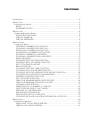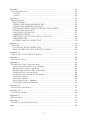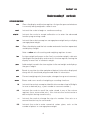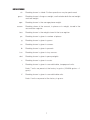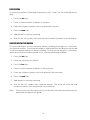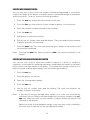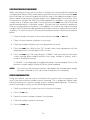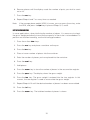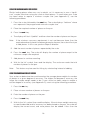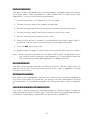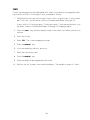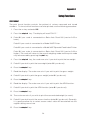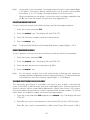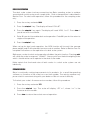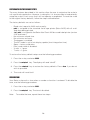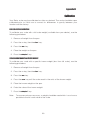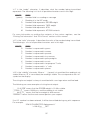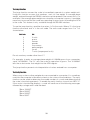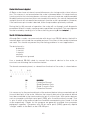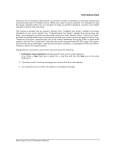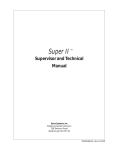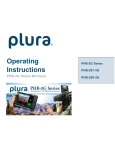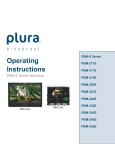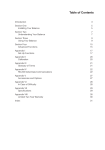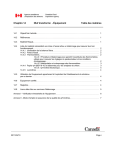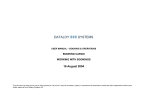Download Setra Systems 12000C Specifications
Transcript
Table of Contents Introduction ................................................................................................................. 3 Section One ................................................................................................................ 5 Installing Your Scale ................................................................................................ 5 SETUP .................................................................................................................. 5 EXPERIMENTATION ............................................................................................. 5 Section Two ................................................................................................................ 6 Understanding Your Scale ...................................................................................... 6 KEYBOARD FUNCTIONS ..................................................................................... 6 DISPLAY SYMBOLS ............................................................................................. 7 DISPLAY MESSAGES ........................................................................................... 8 Section Three .............................................................................................................. 9 Using Your Scale ..................................................................................................... 9 ENTERING A NUMBER OR FUNCTION .............................................................. 9 CLEARING A NUMBER OR FUNCTION .............................................................. 9 RECALLING A NUMBER OR FUNCTION ............................................................ 9 CONVERTING A NUMBER OR FUNCTION ......................................................... 9 STORING A NUMBER IN A REGISTER ................................................................ 9 CLEARING A NUMBER FROM A REGISTER ....................................................... 9 BASIC WEIGHING .............................................................................................. 10 WEIGHING WITH THE TARE FUNCTION .......................................................... 10 WEIGHING WITH THE GROSS FUNCTION ....................................................... 10 NET TOTALIZING BY WEIGHT .......................................................................... 11 BASIC COUNTING ............................................................................................. 12 COUNTING WITH THE TARE FUNCTION ......................................................... 12 COUNTING WITH THE GROSS FUNCTION ...................................................... 13 COUNTING WITH THE AVERAGE PIECE WEIGHT FUNCTION ....................... 13 COUNTING WITH ACCURACY ENHANCEMENT.............................................. 14 REVERSE COUNTING OR KITTING .................................................................. 14 NET TOTALIZED COUNTING ............................................................................ 15 USING THE MINIMUM SAMPLE SIZE FEATURE .............................................. 16 USING THE MINIMUM ACCURACY FEATURE ................................................. 16 ACCUMULATING RESULTS .............................................................................. 17 ASSIGNING AN I.D. NUMBER TO A BATCH .................................................... 18 FAST OR SLOW UPDATE (“INT” MODE) ........................................................... 18 PRINTING OUT INFORMATION ......................................................................... 19 BAR CODING INFORMATION ........................................................................... 19 INTERFACING WITH A COMPUTER .................................................................. 19 COUNTING WITH APW VALUES IN EXPONENTIAL NOTATION ...................... 19 Section Four .............................................................................................................. 20 Dual Scale Operation ............................................................................................ 20 INSTALLING A DUAL SCALE SYSTEM ............................................................. 20 USING A DUAL SCALE SYSTEM ....................................................................... 21 Appendix I ................................................................................................................ 22 User-Definable Units ............................................................................................. 22 X UNITS .............................................................................................................. 22 T UNITS .............................................................................................................. 23 Appendix II ............................................................................................................... 24 Setup Functions ..................................................................................................... 24 PRINT FORMAT .................................................................................................. 24 FORMATTING MINIMUM SAMPLE SIZE ........................................................... 25 FORMATTING MINIMUM ACCURACY .............................................................. 25 SECONDARY PRINT FORMAT FOR BAR CODE LABELS ................................ 25 FORMATTING BAUD RATE ............................................................................... 26 DUAL SCALE OPERATION ................................................................................ 27 FIRMWARE VERSION ........................................................................................ 27 RESTORING THE FACTORY DEFAULT SETUPS .............................................. 28 DISABLING TONE .............................................................................................. 28 ALTERING DISPLAY UPDATE RATE ................................................................. 29 Appendix III .............................................................................................................. 30 Calibration ............................................................................................................. 30 FULL SCALE SPAN CALIBRATION ................................................................... 30 SPAN CALIBRATION WITH A SPECIFIC WEIGHT ............................................ 30 Appendix IV .............................................................................................................. 31 Typical Uses of Your Scale: Examples ................................................................. 31 Appendix V ............................................................................................................... 33 Glossary of Terms ................................................................................................. 33 Appendix VI .............................................................................................................. 34 RS-232 Serial Data Communications .................................................................... 34 Interfacing a Setra Scale to a Computer ........................................................... 34 Sending Commands to the Scale ...................................................................... 34 Sending Alphanumeric ID#s to the Scale .......................................................... 35 Receiving Data From the Scale ......................................................................... 36 Immediate and Continuous Print Modes ........................................................... 38 The Jump Function ............................................................................................. 39 The Verify Function ............................................................................................. 39 Status After Power is Applied ............................................................................ 40 The RS-232 Interface Hardware ........................................................................ 40 Appendix VII ............................................................................................................. 42 Accessories and Options ...................................................................................... 42 Appendix VIII ............................................................................................................ 43 In Case of Difficulty ............................................................................................... 43 Appendix IX .............................................................................................................. 44 Specifications ........................................................................................................ 44 Appendix X ............................................................................................................... 45 Limited Two-Year Scale Warranty ......................................................................... 45 Index ......................................................................................................................... 46 2 Introduction Thank you for purchasing a Setra precision counting scale. Its ease of operation and durable construction should provide years of convenient and reliable service. While your scale is easy to operate, it is advisable to read this guide carefully before use. It is designed to help you perform weighing, counting, and related operations quickly and accurately. This guide is divided into four major sections. Section One, "Installing Your Scale," explains the proper installation of your scale in its surroundings. Section Two, "Understanding Your Scale," explains the various keys, functions, displays, and messages you may encounter while using your scale. Section Three, "Using Your Scale," provides the actual instructions necessary to perform your scale's various functions. Section Four, "Dual Scale Operation," describes a special case whereby two Setra scales are cabled together for quick and easy transfer of the average piece weight. Following Section Four are appendices which include examples, a glossary of terms, and setup information for advanced functions. Typographical conventions used in this guide include the following: 1. Bold, lower case characters indicate specific keys on the scale keyboard. (e.g., Press — tare , asks you to press the — key and then the tare key on the scale keyboard.) 2. "Quotation marks" enclose messages you receive from the scale display. 3. nnn indicates that a number will appear in the display message. 3 D.C.Connector RS-232 Serial Connector FIGURE 1. Components and features of the Setra precision counting scale. 4 Section One Installing Y our Scale SETUP 1. Locating your scale The rugged design of your Setra scale ensures it will withstand most typical environmental conditions. Nonetheless, you should treat your scale as you would any piece of precision equipment, locating it on a clean, dry surface, protected from extremes of draft and vibration. 2. Leveling your scale To level your scale, adjust the two scalloped feet on the bottom front, until the bubble on the left front corner of the keyboard is centered inside the circle (see Figure 1). 3. Installing the weighing pan Next, you should place the pan to your scale over the shaft (or rubber guides on the Model 12000C) on the top of the unit. 4. Connecting your scale to an AC outlet To connect your scale to an AC outlet, insert the appropriate end of the A.C. adaptor cord into an electrical outlet. Now connect the adaptor end to the back of the scale (see Figure 1). Once you have plugged your scale into a live outlet, it is automatically on. The scale itself, when not in use, draws very little current from an outlet, and may be left connected. This keeps your scale ready to use with no "warm-up" time. EXPERIMENTATION 1. Display test When your scale is first powered on , it automatically runs through a "display test" showing all possible segments which might be displayed. This test lasts approximately six seconds. The scale next displays "HELLO" and performs a selfdiagnostics routine to ensure proper operation. The scale then sets itself to zero, and is ready for use. For best accuracy, allow the scale to warm up for 45 minutes. 2. Trying your scale Experimenting with your scale and its keyboard prior to reading this guide will not harm your scale, and may actually give you a better understanding of the instructions in this guide. If you instruct the scale to do something it is not capable of doing, the scale will simply respond by displaying the message "UnAbLE". To continue experimenting, press the clear key. 5 Section T wo Understanding Y our Scale KEYBOARD FUNCTIONS zero count setup/cal Clears the display and the tare register. Assigns the pan and whatever is currently being weighed a value of zero. Instructs the scale to begin or continue counting. Instructs the scale to accept calibration or to enter the advanced function programming mode. apw Instructs the scale to accept an average piece weight entry or display average piece weight. clear Clears the display and the last number entered or function requested, and displays weight. Note: — clear sets all counting and weighing registers to zero. tare Assigns weight on the pan as the "tare" or container weight, subtracts the weight from the display and saves it in the tare register, leaving the display to read "net" or contents weight. gross Adds weight saved in the tare register to the net weight and displays the gross weight. print Sends to a printer (or other peripheral device) information displayed, along with all stored and programmed fields of information. conv Converts weighing units (for example, changes from grams to ounces). accum Stores and sums results of weighing or counting functions. i.d. Instructs the scale to accept an identification number of up to 25 digits for use as desired (e.g., a part number or account number.) ./rcl Instructs the scale to recall the value stored in any of the various registers (tare, accumulate, etc.). Also instructs the scale to enter a decimal point during numeric entry. — Instructs the scale to change the sign of a number. Also acts as a second function key for commands. 0-9 Instructs the scale to enter numerical values given, such as the number of pieces or average piece weight. 6 DISPLAY SYMBOLS ok gross apw accum tare pc Reading shown is stable. Further operations may be performed. Reading shown is the gross weight, and includes both the net weight and tare weight. Reading shown is the average piece weight. Reading shown is the amount, in pieces or in weight, stored in the accumulator register. Reading shown is the weight stored in the tare register. Reading shown is given in number of pieces. g Reading shown is given in grams. oz Reading shown is given in ounces. lb Reading shown is given in pounds. t oz Reading shown is given in troy ounces. dwt Reading shown is given in pennyweights. c Reading shown is given in carats. t Reading shown is given in user-definable, tamperproof units. Note: T units are preset at the factory in grains (15.4326 grains = 1 gram). X Reading shown is given in user-definable units. Note: X units are preset at the factory in grams. 7 DISPLAY MESSAGES bUSY The scale is developing a stable reading. UnAbLE The scale is unable to complete your requested function. Clear the display, and select another function. OFLO The display is overloaded during counting. Remove some of the pieces, and weigh or count in smaller lots. FLASHING DISPLAY The weight on the pan exceeds the capacity of the scale. Remove some of the weight from the pan. If you are counting, count in smaller lots. UPdAtE The scale is recomputing the average piece weight to enhance accuracy. dnOS The scale has been placed in the self diagnostic mode. Press setup/cal , the scale will reset itself to the factory defaults. TArE CLEAr If a value is stored in the tare register, when the zero key is pressed, this message will appear, warning that the tare value has been deleted, and that zero has been entered into the tare register. Add nnn Pc The scale is requesting an additional number of pieces (nnn) to satisfy minimum accuracy and/or minimum sample size setup requirements. Sub nnn Pc When kitting, the scale is requesting an additional number of pieces (nnn) be removed to satisfy minimum accuracy and/or minimum sample size setup requirements. 8 Section Three Using Y our Scale ENTERING A NUMBER OR FUNCTION To enter a number or function on your scale, simply press the key or keys which correspond to the numbers or functions you wish to enter. No key is necessary to request the weighing function, as it is automatically displayed when the scale is plugged in and something is placed on the pan. CLEARING A NUMBER OR FUNCTION To clear the last function or number you entered on the scale’s keyboard, simply press the clear key. This automatically returns your scale to the weighing mode. RECALLING A NUMBER OR FUNCTION Your scale is equipped with several memory registers which facilitate the storage of weights and numbers, as well as the calculation of related functions (such as average piece weight). Once a value has been stored in a specific memory register it can be recalled to the display by pressing the ./rcl key, and the register key you wish to recall. For example, to recall the value stored in the tare register, press ./rcl , tare . CONVERTING A NUMBER OR FUNCTION To convert from one unit of measure to another, simply press the conv key. Each time you press the key, you are converting to the units next in line in the scale’s program. Continue pressing the conv key until the units you wish to use are displayed. The order of units is as follows: GRAMS - OUNCES - POUNDS - TROY OUNCES PENNYWEIGHTS - CARATS - T UNITS - X UNITS - GRAMS. STORING A NUMBER IN A REGISTER To store a displayed number in a particular memory, simply press the register key (the tare key for example). The number is now stored in the register, and the scale is ready to continue weighing. (See above to recall the stored value.) CLEARING A NUMBER FROM A REGISTER To clear the number stored in a register, simply store a value of 0 in place of the number previously stored. Note: The ACCUM register acts differently from other registers, as it adds the displayed value to an existing stored value. See the section on "Accumulating Results" for detailed information on storing and clearing a number in the ACCUM register. 9 BASIC WEIGHING To weigh a sample on your scale, use the following procedure: 1. Press the zero key. 2. Place the object(s) to be weighed on the pan. 3. Wait for the “ok” symbol, then read the weight from the display. WEIGHING WITH THE TARE FUNCTION To weigh objects (or liquids) in a container without including the weight of the container, use the tare function. The container weight is subtracted from the display and stored in the tare register before you begin weighing. To tare out the weight of a container, and then weigh the contents placed or poured into it, use the following procedure: 1. Press the zero key. 2. Place the empty container on the pan. 3. Press the tare key. 4. Place or pour objects or liquids into the container. 5. Wait for the "ok" symbol, then read the net weight from the display. Note: When you press the tare key, the display ONLY is set to zero. This is not the same as using the zero key. When using the tare key, the container weight is not set to zero, but is subtracted from the display and stored in the tare register. WEIGHING WITH THE GROSS FUNCTION You can weigh contents placed or poured into a container, and then add the weight of the container to find the gross (combined) weight of the contents and the container. This is different from basic weighing, as it lets you find the weight of contents (resistors, for example) placed or poured in a container, and then find the total weight. To find the gross weight of a container and its contents, use the following procedure: 1. Press the zero key. 2. Place the empty container on the pan. 3. Press the tare key. 4. Place or pour objects or liquids into the container. 5. Read the net weight from the display. 10 6. Press the gross key. 7. Wait for the “ok” symbol, then read the gross weight from the display. Note: Pressing the gross key adds the tare (container) weight to the net (contents) weight to provide the gross (combined) weight. Pressing the gross key again (or pressing clear ) will return the display to the net weight. NET TOTALIZING BY WEIGHT In some applications, when totalizing the net weight, it is necessary to check the gross weight periodically to ensure the capacity of the scale is not exceeded. The procedure used to store both the gross and net weight is called "net totalizing." To net totalize weight, use the following procedure: 1. Press the — key. 2. Press the clear key. 3. Press the zero key. 4. Place a container on the pan. 5. Press the tare key. 6. Add material to the container. 7. Press the accum key. The display shows the net weight stored in the accumulator. 8. Press the gross key. The display shows the gross weight. 9. Press the tare key. The gross weight is entered into the tare register. In this manner, the tare register is used to accumulate gross weight. 10. Repeat Steps 6-9 until the desired weight is reached. 11. Press the ./rcl key. 12. Press the accum key. The display shows the net totalized weight. Note: Setra scales have an active-gross weighing mode. While in this mode, if the tare key is pressed, the gross weight is entered into the tare register. Likewise, if the zero key is pressed, the gross weight will be set to zero. This is useful in certain applications as shown above. 11 BASIC COUNTING To count the number of like objects placed on your scale, use the following procedure: 1. Press the zero key. 2. Place a known number of pieces on the pan. 3. Enter the number of pieces you have placed on the pan. 4. Press the count key. 5. Add pieces to continue counting. 6. Wait for the "ok" symbol, then read the total number of pieces from the display. COUNTING WITH THE TARE FUNCTION To count like objects using a container without including the weight of a container, use the tare function. The container weight is subtracted from the display and stored in the tare register before you begin counting. To tare out the weight of a container, and then count the contents placed into it, use the following procedure: 1. Press the zero key. 2. Place the container on the pan. 3. Press the tare key. 4. Place a known number of pieces in the container. 5. Enter the number of pieces you have placed in the container. 6. Press the count key. 7. Add pieces to continue counting. 8. Wait for the "ok" symbol, then read the display. The scale will read the total number of pieces you have placed in the container. Note: You may also use the tare function in combination with the advanced functions explained throughout this guide. 12 COUNTING WITH THE GROSS FUNCTION You can use your scale to count the number of pieces being placed in a container, find the net weight of the pieces, and find the gross (combined) weight of the pieces and the container. To do so, use the following procedure: 1. Press the zero key and place the container on the pan. 2. Press the tare key, then place a known number of pieces in the container. 3. Enter the number of pieces placed in the container. 4. Press the count key. 5. Add pieces to continue counting. 6. Wait for the "ok" symbol, then read the display. The scale reads the total number of pieces placed in the container. 7. Press the gross key. The scale now reads the gross weight of the contents and the container combined. Note: Pressing the gross key again (or pressing clear ) will return the display to net weight. COUNTING WITH THE AVERAGE PIECE WEIGHT FUNCTION You can use your scale to count the number of pieces in a batch (a handful of capacitors for example) by weighing the pieces and dividing the weight of the batch by the known average weight of one piece. To calculate the number of pieces in a batch using the average piece weight, use the following procedure: 1. Press the zero key. 2. Place the pieces on the pan. 3. Enter the average piece weight. 4. Press the apw key. 5. Wait for the "ok" symbol, then read the display. The scale now displays the number of pieces on the pan. Note: If you don’t know the average piece weight, your scale can automatically calculate it for you. Simply use the procedure for counting, and press the ./rcl , apw keys when you have a known number of pieces placed on the pan and showing on the display. Before you enter an average piece weight, make sure your scale is reading in the same unit of measure as the average piece weight. 13 COUNTING WITH ACCURACY ENHANCEMENT When counting parts that are not uniform in weight, you can periodically update the average piece weight (APW) and thereby increase the accuracy. Each time the count key is pressed, the scale will update the APW as long as the additional weight is less than or equal to the previous sample weight. If the added weight is more than 100% of the previous sample, the APW will not be updated. For example, if you start with a sample size of 10 pieces then add 10 more and press the count key, the APW will be recalculated based on a 20 piece sample. The next time you wanted to update the APW you could add up to 20 pieces. If you added 11 or more to the original 10 piece sample, the APW would not be updated and would continue to represent the original 10 pieces. To count using this accuracy enhancement feature, follow the procedure below. 1. Place an empty container on the scale and press the zero or tare key. 2. Place a known number of pieces on the scale. 3. Enter the number of pieces you have placed on the scale. 4. Press the count key. Wait for the “OK” symbol, then slowly add pieces until the displayed count is increased by 100% or less. 5. Press the count key. The scale displays “UPdAtE” and automatically calculates a new average piece weight based on the larger number of pieces, and is ready to continue counting. If “UPdAtE” is not displayed, the additional pieces have exceeded 100% of the previous sample weight and the APW will not be updated. CAUTION: This accuracy enhancement feature is disabled if the average piece weight has been scanned in from a bar code or entered via a computer. REVERSE COUNTING OR KITTING Using this feature, you can place a container full of parts (such as capacitors) on your scale and count the number of parts removed. This is especially helpful when kitting (counting out a certain number of parts to be packed together). To perform reverse counting or kitting, use the following procedure: 1. Place a container full of parts you wish to count on the pan. 2. Press the zero key. 3. Remove a known number of pieces from the pan. 4. Enter the number of pieces removed. 5. Press the count key. 14 6. Remove pieces until the display reads the number of parts you wish to count out or kit. 7. Press the zero key. 8. Repeat Steps 6 and 7 as many times as needed. Note: If the average piece weight (APW) is known, you may press the — key, enter the APW, and press the apw key in place of Steps 3, 4, and 5. NET TOTALIZED COUNTING In some applications, when totalizing the number of pieces, it is necessary to check the gross weight periodically to ensure the capacity of the scale is not exceeded. To perform net totalized counting, use the following procedure: 1. Press the — then clear keys. 2. Press the zero key and place a container on the pan. 3. Press the tare key. 4. Place a known number of pieces into the container. 5. Enter the number of pieces you have placed into the container. 6. Press the count key. 7. Add pieces. 8. Press the accum key to store the number of pieces in the accumulator register. 9. Press the gross key. The display shows the gross weight. 10. Press the tare key. The gross weight is entered into the tare register. In this manner, the tare register is used to accumulate the gross weight. 11. Repeat Steps 6-10 until the desired number of pieces has been accumulated. 12. Press the ./rcl key. 13. Press the accum key. The totalized number of pieces is shown. 15 USING THE MINIMUM SAMPLE SIZE FEATURE Similar looking pieces often may vary in weight, so it is necessary to use a “significant” sample size when using your scale to count pieces. To count when your scale has been setup to require a minimum sample size (see Appendix II), use the following procedure: 1. Press the — key followed by the count key. The scale displays “Add nnn” where nnn represents the programmed minimum sample size. 2. Place the required number of pieces on the pan. 3. Press the count key. 4. The display will flash “UpdAte” and then show the number of pieces on the pan. Note: If the minimum accuracy requirement is not met because fewer than the required number of pieces have been placed on the pan, the scale will ask you to add pieces. In this case, perform Steps 5-8 below. 5. Add the exact number of pieces requested by the scale. 6. Press the count key. The scale will display the number of pieces equal to the minimum sample size required. 7. Add pieces to continue counting. 8. Wait for the "ok" symbol, then read the display. The scale now reads the total number of pieces on the pan. Note: This feature may be used for kitting, by subtracting instead of adding. USING THE MINIMUM ACCURACY FEATURE Your scale can determine the count based on the average piece weight of a number of pieces to a given degree of accuracy. The higher the degree of accuracy, the larger the sample weight needs to be. If your scale has been setup to require a certain degree of accuracy (see Appendix II), count using the following procedure: 1. Press the zero key. 2. Place a known number of pieces on the pan. 3. Enter the number of pieces on the pan. 4. Press the count key. 5. Wait for the "ok" symbol, then read the display. If the minimum weight necessary to meet the desired level of accuracy has been placed on the pan, the scale will display the correct count, and more pieces can be added. If less than the 16 minimum weight necessary has been placed on the scale, it will instruct you to add the necessary number of pieces to the pan. To count, continue by following Steps 6-8. 6. Add the exact number of pieces requested by the scale. 7. Press the count key. The scale will display the number of pieces equal to the number necessary to meet the minimum accuracy required. 8. Add pieces to continue counting. 9. Wait for the "ok" symbol, then read the display. The scale now reads the total number of pieces on the pan. ACCUMULATING RESULTS It is often necessary to accumulate weights or counts of various batches; e.g., the number of capacitors counted out during a day, or the total weight of widgets weighed out during a day. The scale can be used to accumulate both weights and counts simultaneously. Before accumulating, press the —, clear keys to clear out all memory registers. To accumulate a weight, use the following procedure: 1. Press the zero key. 2. Place the object to be weighed on the pan. 3. Press the accum key. The scale displays the total contents of the accumulator. 4. Press the clear key. 5. Repeat Steps 1-3 to accumulate the weights of further batches. 6. Press the ./rcl key. 7. Press the accum key. The scale now reads the accumulated weight. Note: Whenever the scale is in the weighing mode, the accumulated weight may be recalled by pressing the keys ./rcl , accum . To accumulate a count (or reverse count, if kitting), use the following procedure: 1. Press the zero key. 2. Place a known number of pieces on the pan. 3. Enter the number of pieces on the pan. 4. Press the count key. 5. Add (or subtract if kitting) the desired number of pieces. 17 6. Press the accum key. 7. Press the count key and remove the pieces. 8. Repeat Steps 1-7 (or Steps 5-7 for pieces from the same lot) anytime you wish to add to the accumulated count. 9. Press the ./rcl key. 10. Press the accum key. The total number of accumulated pieces is shown. Note: Whenever the scale is in the counting mode, the accumulated count may be recalled by pressing the keys ./rcl , accum . ASSIGNING AN I.D. NUMBER TO A BATCH To assign an I.D. number (such as a part number or an account number) to a given batch, use the following procedure: 1. Enter the number you wish to assign (up to 25 digits). 2. Press the i.d. key. Note: The I.D. number you have entered will be assigned to all batches until a new I.D. number is entered. To clear an I.D. number, press the 0 key followed by the i.d. key. If an I.D. number of more than six digits is used, the scale will display the last six digits entered, but will store and print the entire number (up to its limit of 25 digits). For example, if 123456789 is entered, the scale will display 456789, but will store and print 123456789 (as explained in “Printing Out Information”). The — key may serve as a dash (hyphen) during I.D. number entry. Simply press the — key wherever you wish to insert a dash (you may use as many dashes as you need; however, two or more consecutive dashes cannot be entered.) FAST OR SLOW UPDATE (“INT” MODE) When weighing in the presence of vibration a slower display update will provide a more stable display. When filling containers to a target weight or count, a very fast display update can help prevent overshooting the target. Either a very slow or very fast display update is available by putting the scale in the INT mode (integration mode). The factory default setting for the INT mode is a very fast display update. Refer to the Setup Functions in Appendix II, to alter the mode from very fast to very slow. To enter the INT mode, press the ./rcl key followed by the conv key. The INT symbol will appear in the display. Exit this mode by repressing the ./rcl key and conv keys. 18 PRINTING OUT INFORMATION Your Setra scale is designed to print out requested or available information regarding a given batch when connected to a Setra Model 240P or 340P printer (see Appendix II). To print, use the following procedure: 1. Connect the printer’s AC adapter to a 110-volt outlet. 2. Connect the other end of the adapter to the printer. 3. Connect the appropriate end of the printer connection cord to the printer. 4. Connect the other end of the printer connection cord to the scale. 5. Perform the necessary functions on the scale. 6. Make sure the printer is turned on (as indicated by the printer’s green light). If the printer is not on, press the black button on the side of the printer. 7. Press the print key on the scale. 8. Repeat Steps 5 through 7 anytime you wish to print out information on a batch. Note: When using a printer other than the Setra 240P or 340P, set the baud rate on your scale to match the printer (see Appendix II). It is possible to select the information to be printed. See Appendix II on Setup Functions. BAR CODING INFORMATION Your Setra scale may be used with any Setra Auto Count™ 200 bar code system. To operate with an Auto Count 200 using version 2.06+, refer to Appendix II, Setup Functions, Print Format. INTERFACING WITH A COMPUTER Your Setra scale is designed to interface with a wide variety of computer equipment. To transmit information to a computer, use the print function, described in "Printing Out Information." For complete computer interfacing information, refer to Appendix VI. COUNTING WITH APW VALUES IN EXPONENTIAL NOTATION The scale is able to accept an unlimited number of significant digits through the keyboard and serial port for APW values. The APW values are stored using exponential notation. For example, .0000567891 will be stored as 5.67891E-5. 19 Section Four Dual Scale Operation Dual platform, or dual scale, operations yield excellent counting accuracy for large counts using small sample sizes. It involves connecting two Setra scales together, sampling on one scale, and bulk counting on the other. The lighter capacity scale calculates the average piece weight using a very small sample size. (The accuracy of the average piece weight determines the accuracy of the count.) Loading the average piece weight from the sampling scale to the bulk counting scale will automatically allow the bulk scale to achieve a more accurate count. Any combination of model C and CP scales can be paired together. Both scales may function independently of each other — even when connected. Note: Dual Scale Operation which involves two Setra scales should not be confused with the Remote Scale Option which allows the use of analog output bases with Setra CP or Super Count™ models. INSTALLING A DUAL SCALE SYSTEM Three items comprise a dual scale system: a sampling scale, a bulk counting scale, and an interface cable. The connectors and interface cable are available from Setra. Prior to connecting the sampling scale and the bulk counting scale, perform the following set up procedure on the sampling scale (smaller capacity) only. 1. Press the — key. 2. Enter 6666 . 3. Press the setup/cal key. The display will read "CAL dP". 4. Press the setup/cal key. The display will read "APW, 1 or 0". 5. Enter 1 to set up the scale for dual scale use ; enter 0 to reset the scale to normal operation. 6. Press the setup/cal key. 7. Connect the two scales together using a cable wired for dual scale operation. In order to ensure proper operation, it is necessary to make certain that both scales are operating at the recommended baud rate of 2400. If necessary, change each scale’s baud rate following the procedure in Appendix II, "Formatting Baud Rate". Dual scale systems may be used in conjunction with either a printer or the Setra Auto Count™ 200 bar code system. Make certain that all devices are operating at the same baud rate. (The Setra 240P printer operates at 2400 baud.) When using a printer, the 20 higher capacity scale must be in the normal mode (see Step #5 above). (Contact your Authorized Setra Dealer or the factory for more cabling information.) The dual scale system is now set up. Test the system by following the procedure below. USING A DUAL SCALE SYSTEM After performing the dual scale setup procedure, some of the scale’s functions change. The most important change is in the APW function which transmits the average piece weight and ID# from one scale to another. To sample and count using a dual scale system, perform the following steps: 1. Press the zero key on the sampling scale and then on the bulk counting scale. 2. Tare or zero the container weights (if any) on both scales. 3. Place a known number of pieces on the pan of the sampling scale. 4. Enter that number into the sampling scale and press the count key. 5. Enter the part number (if any) on the sampling scale and press the i.d. key. 6. Press the apw key. The part number and average piece weight will be transmitted from the sampling scale to the bulk weighing scale. The bulk weighing scale will automatically be counting. 7. Add pieces to the bulk counting scale. To view the average piece weight on either scale, enter ./rcl then apw . The average piece weight is displayed but not transmitted. Pressing the print key on a scale set in the dual scale mode will cause “UnAbLE” to be displayed. Always print from the bulk weighing scale which should not be set to operate in the dual scale mode. Better accuracy may be achieved through the use of the accuracy enhancement, minimum sample size, and minimum accuracy features of Setra scales. Use these features on the sampling scale. 21 Appendix I User-Definable Units USER-DEFINABLE UNITS User-definable units are units of measure whose conversion factors are determined by the user. Setra scales have two user-definable units of measure: X and T units. These units may be used to weigh in dollars (given the weight of one dollar of substance), length (given the weight of a known length of material), or volume (given the weight of a known volume of material). Conversion factors can be entered through the keyboard to be multiplied by the displayed weight, or divisors can be entered to be divided into the displayed weight. X UNITS X units can be directly changed by entering a factor or divisor. To measure in X units, proceed as follows: 1. Calculate the ratio you wish to enter. If your ratio is in grams per X unit, ounces per X unit, pounds per X unit, etc., you will enter a divisor. Proceed with Steps 2 through 7. If your ratio is in X units per gram, X units per ounce, X units per pound, etc., you will enter a factor. Proceed with Steps 2 through 7, skipping step 3. 2. Press the conv key until the display reads in the known units from which you wish to convert. 3. If you are entering a divisor, press —. 4. Enter the conversion ratio. 5. Press the conv key. 6. Place an object on the scale. 7. Wait for the “ok” symbol, then read the display. The reading given is in X units. 22 T UNITS T units are tamperproof user-definable units which are indirectly changed by entering a factor or divisor. To change T units, proceed as follows: 1. Calculate the ratio you wish to enter. If your ratio is in grams per T unit, ounces per T unit, etc., you will enter a divisor. Proceed with Steps 2 through 10. If your ratio is in T units per gram, T units per ounce, T units per pound, etc., you will enter a factor. Proceed with Steps 2 through 10 skipping step 6. 2. Press the conv key until the display reads in the units from which you wish to convert. 3. Press the — key. 4. Enter 1732 . This is the tamperproof code. 5. Press the setup/cal key. 6. If you are entering a divisor, press —. 7. Enter the conversion ratio. 8. Press the setup/cal key. 9. Place an object to be weighed on the scale. 10. Wait for the "ok" symbol, then read the display. The weight is given in T units. 23 Appendix II Setup Functions PRINT FORMAT The print format function controls the printout of various measured and stored numbers. To format which functions are to be printed, use the following procedure: 1. Press the — key and enter 1111. 2. Press the setup/cal key. The display will read "CAL Pr." 3. Enter 0 if your scale is connected to a Setra Auto Count 200 (version 2.05 or lower). Enter 1 if your scale is connected to a Model 240P Printer. Enter 2 if your scale is connected to a Model 340P Sprocket Feed Label Printer. Enter 3 if your scale is connected to a Setra Auto Count 200 (version 2.06 or higher). The scale will return to the normal weighing mode and the print mode may be accessed by pressing the print key. 4. Press the setup/cal key, the scale now asks if you wish to print the tare weight. 5. Enter 1 if you wish to print the tare weight (enter 0 if you do not). 6. Press the setup/cal key. 7. Read the display. The scale now asks if you wish to print the gross weight. 8. Enter 1 if you wish to print the gross weight (enter 0 if you do not). 9. Press the setup/cal key. 10. Read the display. The scale now asks if you wish to print the APW function. 11. Enter 1 if you wish to print the APW function (enter 0 if you do not). 12. Press the setup/cal key. 13. The scale now asks if you wish to print the accumulated weight (or count). 14. Enter 1 if you wish to print the accum function (enter 0 if you do not). Generally, it is good practice not to select accum unless data will be entered into this register during normal use. 15. Press the setup/cal key. 24 Note: Your printer is now formatted. To change the print format, simply repeat Steps 1-15 above. The factory default setting prints out all known and available information. If an I.D. number has been entered, it will always print. When connected to a computer, if all print formats have been selected to be off (0), the scale will output "string format" (see Appendix VI). FORMATTING MINIMUM SAMPLE SIZE To set a minimum sample size when counting, use the following procedure: 1. Press the — key and enter 2222. 2. Press the setup/cal key. The display will read "CAL PC". 3. Enter the minimum number of pieces to be required. 4. Press the setup/cal key. Note: To discontinue the Minimum Sample Size feature, repeat Steps 1,2 & 4. FORMATTING MINIMUM ACCURACY To set a specific minimum accuracy level when counting, follow this procedure: 1. Press the — key and enter 3333 . 2. Press the setup/cal key. The display will read "CAL AC". 3. Enter the desired accuracy in percent; e.g. 99.9. 4. Press the setup/cal key. Note: For any given sample, the scale automatically calculates the necessary number of pieces weighed to achieve a desired accuracy. To discontinue use of the Minimum Accuracy feature, repeat Steps 1, 2 and Step 4. SECONDARY PRINT FORMAT FOR BAR CODE LABELS This secondary print format is available if you want to print to both a serial printer (such as the 240P or 340P printer) and a bar code label printer. The bar code format function controls the bar code label produced by a Setra Auto Count™ 200 system. The format selects the printout of various measured and stored numbers. To format which fields are to be bar coded, use the following procedure: 1. Press the — key and enter 4444 and press the setup/cal key. The display will read “CAL bC”. 2. Enter 0 if your scale is connected to a Auto Count 200 (version 2.05 or lower). Enter 3 if your scale is connected to a Setra Auto Count 200 (version 2.06 or 25 higher). The scale will return to the normal weighing mode and the bar code print mode may be accessed by pressing the ./rcl and print keys. 4. Press the setup/cal key. Press clear if you do not wish to proceed. 5. Read the display. The scale now asks if you wish to print the tare weight. 6. Enter 1 and press the setup/cal key. 7. Read the display. The scale now asks if you wish to print the gross weight. 8. Enter 0 and press the setup/cal key. 9. Read the display. The scale now asks if you wish to print the APW function. 10. Enter 0 and press the setup/cal key. 11. Read the display. The scale now asks if you wish to print the accumulated weight (or count). 12. Enter 0 and press the setup/cal key. 13. Read the display. The scale asks if you wish to print the quantity (count). 14. Enter 0 and press the setup/cal key. Your scale is now setup to produce bar code labels with a Setra Auto Count 200 system. For more information on available fields to print, refer to the Auto Count 200 Operator's Manual. Be certain to set the scale’s baud rate to 2400. FORMATTING BAUD RATE Your Setra scale is capable of interfacing with a wide variety of computer equipment. To set the baud rate (the rate at which your scale sends information to a computer), use the following procedure: 1. Press the — key and enter 5555 . 2. Press the setup/cal key. The display will read “CAL br”. 3. Enter the baud rate. Choose either 300, 600, 1200, 2400, 4800, or 9600. 4. Press the setup/cal key. 5. REPEAT STEPS 1-4 TO ENSURE THIS BAUD RATE IS RETAINED EVEN IF POWER IS REMOVED FROM THE SCALE. Note: A baud rate of 2400 is automatically assigned when none is formatted. 26 DUAL SCALE OPERATION The dual scale system involves connecting two Setra counting scales to achieve accurate bulk counts using small sample sizes . Dual scale operation is described in Section Four. For dual scale operation, follow this procedure for the sampling scale only: 1. Press the — key and enter 6666 . 2. Press the setup/cal key. The display will read “CAL dP”. 3. Press the setup/cal key again. The display will read “APW, 1 or 0”. Press clear if you do not wish to continue. 4. Enter 1 if you wish to enable dual scale operation. Enter 0 if you wish to return to single scale operation. 5. Press the setup/cal key. When set up for dual scale operation, the APW function will transmit the average piece weight (and ID # if entered) from one scale to another. Refer to Section Four for complete instructions on the operation of a dual scale system. Setting up a scale for dual scale operation disables the print function. Pressing print will cause the scale to respond, ”UnAbLE”. Always print from the bulk weighing scale which should not be set to operate in the dual scale mode. Make certain that the baud rates of both scales in a dual scale system are set identically. FIRMWARE VERSION Setra is continually making improvements to its products. As a result the operating software, or firmware, of the scale has a revision number. The revision number may prove useful in communicating with your dealer or Setra in case of difficulty. To find out your scale's firmware version number, follow this procedure: 1. Press the — key and enter 7777. 2. Press the setup/cal key. The scale will display “rEF x.x”, where “x.x” is the firmware version number. 3. Press clear to return the scale to normal operation. 27 RESTORING THE FACTORY DEFAULT SETUPS The many features described in this section allow the user to customize the scale to suit a particular application. However, in doing this it is also possible to inadvertently setup the scale in such a way that it will not operate as expected. To reset the scale to the original factory defaults, follow the steps outlined below. The factory defaults are set as follows: - Baud rate is equal to 2400 and no parity. - print is assigned to the standard serial tape printer (Setra 240P) with all available data being printed. - ./rcl , print is assigned to the Setra Auto Count 200 bar code label printer (version 2.05 and lower.) - No minimum sample size. - No minimum accuracy. - The beeper is enabled. - The INT mode is set to fast display update (short integration time). - Span = factory calibration. - Dual scale mode is disabled. - X units = 1 gram. - T units = 1 grain. To restore the factory default setups use the following procedure: 1. Press the — key and enter 8888 . 2. Press the setup/cal key. The display will read “d-noS”. 3. Press the setup/cal key to restore the factory defaults. Press clear if you do not wish to proceed. 4. The scale will reset itself. DISABLING TONE Your Setra scale emits a tone when a number or function is entered. To disable the tone, use the following procedure: 1. Press the — key and enter 9999 . 2. Press the setup/cal key. The tone is disabled. Note: To enable the tone, repeat these two steps. 28 ALTERING DISPLAY UPDATE RATE The INT Mode is factory preset to provide a fast display update (short integration time) for filling parts to a target count/weight. The use of this mode can be altered to provide a slow display update (long integration time) for weighing in the presence of draft or vibration. Follow the procedure below to change the functionality of the INT mode to either slow or fast display update: 1. Press the — key and enter 11110. This is the INT mode selection access code. 2. Press the setup/cal key. The display will read "INT 1 or 0". 3. Press 1 for a long integration time (vibration control). Press 0 for a short integration time (filling). 4. Press the setup/cal key. Note: The integration speed selected will remain programmed even if the scale is off. Press the ./rcl then conv key to enter the INT mode, and press ./rcl , conv to exit this mode. 29 Appendix III Calibration Your Setra scale may be calibrated as often as desired. The scale should be span calibrated prior to initial use to correct for differences in gravity between your location and the factory. FULL SCALE SPAN CALIBRATION To calibrate your scale with a full scale weight (available from your dealer), use the following procedure: 1. Remove all weight from the pan. 2. Press the — key, then the clear key. 3. Press the zero key. 4. Place the weight on the pan. 5. Press the setup/cal key. SPAN CALIBRATION WITH A SPECIFIC WEIGHT To calibrate your scale with a specific known weight (less than full scale), use the following procedure: 1. Remove all weight from the pan. 2. Press the — key, then the clear key. 3. Press the zero key. 4. Press the conv key until the scale reads in the units of the known weight. 5. Place the known weight on the pan. 6. Enter the value of the known weight. 7. Press the setup/cal key. Note: To ensure maximum accuracy, a weight should be used which is as close as possible to the full scale value of the scale. 30 Appendix IV Typical Uses of Y our Scale: Examples Taring Out Box Weight Before Weighing Widgets Suppose you wish to fill an empty box with widgets and find the weight of the widgets in the box, not including the weight of the box. Using the tare function of your scale, you would place the empty box on the pan, tare out the box weight, and then load the widgets into the box. The resulting weight on the scale will be the net weight (the weight of the widgets without the box.) Finding the Number of Washers in a Full Box Suppose you wish to find the number of washers in a full box, knowing the tare weight of the box and the average weight of one of the washers. You would first place the full box on the scale. Next, you would tare out the box by entering the weight of the box when empty, and pressing the tare key. This would leave you with the weight of the contents of the box. You would then enter the average weight of one of the washers, and press the apw key. The display would show the number of washers in the box. Measuring the Length of Wire on a Spool Suppose you wish to measure the length of wire coiled on a spool. Using the tare function, you would first enter the tare weight of the empty spool. Next, using your user-definable X units (see Appendix I), you would calculate the ratio of the weight of one unit length of wire to a known unit; for example, pounds. Ratio = 1 foot of wire / .1 pounds of wire = 10. Using the conversion function, you would press the conv key until your display weighed in pounds. Enter your ratio, and press the conv key. The display will read in feet of wire. Counting Resistors Placed in a Bag Suppose you wish to count the number of resistors being placed in a bag. Using the tare function, you would tare out the weight of the empty bag by pressing the tare key. You would then place a known number of resistors on the pan. Using the count function, you would enter the number of resistors on the pan, and press the count key. The display would then read in number of resistors counted. Kitting Microchips in Bags of 25 Suppose you wish to kit microchips in bags of 25, knowing the average weight of one microchip. First, you would place the box full of chips on the scale. Using the zero function, you would then zero out the weight of the full box of chips. Next you would press the — key (indicating you are removing pieces to be kitted) and enter the 31 average weight of one microchip. Next you would press the apw key. You would then remove microchips until the scale reads 25. You would re-zero the scale and repeat the process until the desired number of kits has been completed. Counting Nonuniform Ball Bearings with Accuracy Enhancement Suppose you wish to accurately count nonuniform ball bearings using a small sample size. You would enter the number of pieces on the pan followed by “.0”. The scale will display tenths of pieces. Next you would add pieces. If the digit to the right of the decimal point is not “5”, you would press the count key. This would cause the scale to recalculate the APW using a larger sample size. If the tenths digit is “5”, you would remove ball bearings until this digit is no longer “5”. You would then press the count key. This procedure may be repeated as many times as necessary. 32 Appendix V Glossar y of Terms ACCURACY The degree of conformity of a measured value to the true value. AVERAGE PIECE WEIGHT The mean weight in a sample of like pieces; e.g., washers. BAUD RATE The rate at which your scale transmits or receives information to or from a computer or peripheral device. GROSS WEIGHT The weight of the contents (net weight) combined with the weight of its container (tare weight). KITTING Repeatedly removing a given number of parts for inclusion in a kit; e.g., removing the number of like transistors necessary to manufacture a radio. NET WEIGHT The weight of the contents in a container, without the weight of the container. PRECISION The degree of certainty which can be placed on an average value derived from multiple measurements usually equal to one standard deviation (or one sigma). REGISTER A memory within the scale; e.g., the tare register or memory. TARE WEIGHT The weight of a container without its contents. 33 Appendix VI RS-232 Serial Data Communications Setra scales come equipped with a bidirectional RS-232 interface. Users who have purchased a Setra 240P or 340P printer may simply follow the directions under “Printing Out Information” in order to connect the scale with that unit. Users who are interfacing a scale to the Setra Auto Count 200 System should follow the installation instructions in the operator’s manual for that equipment. It may be necessary to read all or part of this section in order to connect a Setra scale with a different printer or a computer. The beginning of this appendix covers the RS-232 software conventions. Interface hardware information can be found later in the appendix. For information on connection and data type, consult “The RS-232 Interface Hardware” section. Interfacing a Setra Scale to a Computer The bidirectional RS-232 interface not only allows the scale to transmit data to a computer, but also enables a computer to control the scale. Since the baud rate of this interface is selectable (see Appendix II - "Baud Rate"), virtually any computer or terminal with an RS-232 interface can be connected to the scale. This section describes the conventions and formats used to communicate with a Setra scale. Sending Commands to the Scale All functions which exist on the keypad may also be accessed by a computer or terminal using the RS-232 port. Simply send the ASCII character which corresponds to a function. These characters are shown in the following table. 34 Function ASCII Hexadecimal ACCUM M 4D APW A SETUP/CAL Function ASCII Hexadecimal - - 2D 41 0 0 30 F 46 1 1 31 CLEAR K 4B 2 2 32 CONV U 55 3 3 33 COUNT C 43 4 4 34 GROSS G 47 5 5 35 ID S 53 6 6 36 PRINT P 50 7 7 37 ./RCL . 2E 8 8 38 TARE T 54 9 9 39 ZERO Z 5A VERIFY V 56 ID START / 2F JUMP J 4A ID FINISH $ 24 IMMEDIATE PRINT # 23 Never include a carriage return or line feed in any command sequence. The scale uses any command character as a terminator for an input string. For example, if you wish to enter a tare weight of 1000 (in the units currently being displayed), simply send “1000T”. This will enter the number 1000 into the tare register. To enter an average piece weight of 12.35, send “12.35A”. (The Jump and Verify Functions are described later in this section.) Sending Alphanumeric ID#s to the Scale Alphanumeric identification numbers (ID#s) may be entered into the scale through the RS-232 interface. Setra scales do not have alphanumeric keyboards, so the RS232 interface is the only means of entering such ID#s. Since Setra scales recognize many uppercase ASCII characters as commands, it is necessary to instruct the scale to ignore entries as commands when entering alphanumeric ID#s. Special control sequences are used to disable interpretation of alphanumeric characters. 35 To enter an ID# from a computer, send the following string to the scale: / [string identifier] $S The ID START (or introducer), “/”, instructs the scale to ignore subsequent characters as commands. The ID FINISH (or terminator), “$”, instructs the scale to interpret subsequent characters as commands. The ID# entry command, “S”, instructs the scale to enter the string identifier into the ID# register. The string identifier may consist of any uppercase ASCII character (A-Z), any number (0-9), a space, or a hyphen (-). It may be up to 25 characters in length. Lowercase ASCII characters (a-z) are translated into uppercase by the scale. All other characters are ignored by the scale. DO NOT SEND A CARRIAGE RETURN, CR, OR A LINE FEED, LF, DURING OR AFTER THE STRING IDENTIFIER. After receiving the ID START character, the scale accepts the ASCII DEL (hex 7F) as a rubout/backspace. It deletes the last entered character from the ID# entry. When interfacing with the Setra Auto Count 200 system, a space SP must be included after the ID START character and after the ID FINISH character for Code 39 bar codes. In addition to ID, other registers are available for storing information such as description and lot #, etc. For additional information, please refer to the Auto Count 200 manual. Receiving Data From the Scale The print or output format for the scale is user selectable. When a scale is connected to a computer, it is suggested that "string format" be used. (This is selected through the Print Format setup function described in Appendix II.) When this format is selected, the scale will transmit whatever number or message appears on the scale display upon request. (See the description of "Immediate and Continuous Print Modes" later in this section.) The "string format" output is shown below: +/- 1 2 3 4 5 6 . SP c1 c2 c3 CR LF The first six digits represent the number field. A sign + or - sign always precedes a weight reading, and a decimal point are always transmitted, though their exact location depends on the number transmitted. Numbers with less than six digits are preceded by spaces and the sign is always adjacent to the leading digit. The specific location of the decimal point depends on the precision of the number transmitted. 36 “c1” is the “mode” character. It describes what the number being transmitted represents. The following is a list of all possible characters sent in this digit: CHARACTER (space) I G T A M MEANING Number field is a reading or message Reading is in the INT mode Number field represents GROSS weight Number field represents TARE weight Number field represents APW Number field represents ACCUM contents For more information on printing the contents of the various registers, see the “Printing Out Information” and “Print Format” sections of this manual. “c2” is the “units” character. It describes the units of the number being transmitted. The following is a list of all possible characters sent in this digit: CHARACTER G O P Y D K T X C MEANING Number is expressed in grams Number is expressed in ounces Number is expressed in pounds Number is expressed in troy ounces Number is expressed in pennyweights Number is expressed in carats Number is expressed in tamperproof T units Number is expressed in “x” units Number is expressed in pieces “c3” is the “stability” character. When a “ “ (space) is transmitted, the reading is not stable. When an “S” is transmitted, the reading is stable. This corresponds to the “ok” symbol on the display. The string format output is always transmitted with a carriage return and line feed. The following are some examples of string format output: “_ _ _12.3_GPS” means that the GROSS weight is 12.3 lbs stable. “_10000._C_” means 10000 pcs, and the reading is not stable. “_ _ _84.6_TO_” means that the tare weight is 84.6 ounces. “UNABLE” means that the scale cannot perform your request. If an I.D. number has been entered, it will be transmitted during any print sequence. For example: “ID# 25 CHARACTER Alphanumeric” “+123.45_g_ _ _NET” 37 Immediate and Continuous Print Modes Two types of output modes are available on Setra scales - immediate and continuous print modes. The immediate print mode is enabled by transmitting a "P" over the RS-232 or by pressing print on the keypad when "string format" is selected. In this mode, the contents of the display are transmitted. The print command may follow another command or series of commands. For example, if ".TP" was transmitted; or the sequence, ./rcl , tare , print was pressed, the scale would send the contents of the tare register. Using this mode, a computer can read data from the scale only when specifically requested. If the scale is not in "string format" the immediate print mode can be activated only from a computer. This is done by transmitting the "#" symbol. Within one second of receiving the "#" command the scale will transmit all displayed information, as well as information stored in the ID registers. For continuous data output, use the continuous print mode to print the contents of the display every time a new reading or message is available. The rate at which data is updated is programmable from once every .2 seconds on up. This mode is useful if the computer/scale software interface can run as a background process. For example, on a personal computer, a machine language routine can be written to input data from the scale and place it in a memory location. This memory location can be accessed by a BASIC program only when the data is required. The continuous data mode is initiated by sending ".2P" over the RS-232, or by pressing ./rcl , 2 then print on the keyboard. This mode is cancelled by sending "— P" or pressing — then print on the scale’s keypad. Values greater than .2 can be used for longer intervals between data transmittals. In the continuous print mode, any messages that appear in the display, including error messages such as "UnAbLE", will be transmitted over the RS-232. The continuous print mode always transmits "string format," regardless of which print format is selected. Note: When using the continuous print mode, it is recommended that the baud rate be set at 2400 or higher to ensure that the all scale output can be transmitted. If the baud rate is set too low, the internal output buffer in the scale may overflow, causing a “Q-out oflo” error message to be transmitted. Conversely, if commands are sent too fast, the scale will not process them which will cause a “Q-in oflo” error. However, since the scale can buffer 256 input characters, the probability of encountering this error is small. 38 The Jump Function The jump function causes the scale to immediately operate in a given weight unit. Using this function assures that numbers, such as tare weight or average piece weight, entered through the RS-232 interface are interpreted in the correct units. For example, if the average piece weight was stored by a computer in grams, it would be necessary to ensure that the scale was operating in grams prior to sending the APW to the scale. This feature is only available through the RS-232 interface. To use the jump function, send the characters "nJ" to the scale. Where "J" is the jump function command and "n" is the unit code. The units code ranges from 0 to 7 as shown below: Units Code 0 1 2 3 4 5 6 7 Unit X units grams ounces pounds troy ounces pennyweights carats T units (tamperproof units) Do not send any number other than 0-7. For example, to enter an average piece weight of 0.23456 grams from a computer, send "1J0.23456A". The "1J" sets the scale for operation in grams. The "0.23456A" tells the scale to enter that weight into the APW register. The jump function prevents misinterpretation of values entered from a computer. The Verify Function When many scales or other peripherals are connected to a computer, it is sometimes useful for the computer to be able to check on the status of these devices. The verify function can be used to determine the model number of a scale and determine that the scale is functioning properly. To enable the verify function, transmit an ASCII "V". If the scale is functioning properly, a scale will send one of the following messages followed by carriage return and line feed: "Setra 12000C" "Setra 5000C" "Setra 2000C" "Setra 500C" 39 Status After Power is Applied All Setra scales have an internal nonvolatile memory for storing certain status information. This memory is not erased when the scale is powered down. All setup functions (such as print format, minimum pieces, minimum accuracy, baud rate, and tone enable/ disable) and user conversion factors are stored in this memory. As a result, the baud rate and print format will not need to be reset each time the scale is powered on. However, if the continuous print mode is desired, follow the procedure previously outlined. During the first 30 seconds of operation, the scale will run through a self diagnostic procedure. When it is ready, a wake-up message will be transmitted. (This message can also be invoked by sending a "w" to the scale or by pressing 0 then setup/cal .) The RS-232 Interface Hardware Although Setra scales can communicate with almost any RS-232 device, the built-in interface does not include the complete protocol. Four lines of the standard interface are used. This should not present any interfacing problems in most applications. The data format is: 8 data bits 1 start bit 1 stop bit no parity framing errors ignored Use a standard RS-232 cable to connect the external device to the scale, or construct one following the instructions below. The female connector pinout, as viewed from the back of the scale, is shown below: 13 7 321 * * * * * * * * * * * * * * * * * * * * * * * * * 25 14 PIN 1 2 3 7 DESCRIPTION Protective Ground Scale Receives Data Scale Transmits Data Protective Ground It is necessary for the receive data pin of the external device to be connected to pin 3 (transmit data pin) of the scale. Likewise, the transmit data pin of the external device must be connected to the receive data pin (pin 2) of the scale. With certain devices such as computers with 9 pin serial ports (DB9), pins 2 and 3 must be "crossed." That is, pins 2 and 3 of the external device should be connected to pins 3 and 2 of the scale respectively. Cables for this purpose are generally available from computer equipment suppliers. Computers with 25 pin serial ports (DB25) generally require "straight" cables to the Setra scale's RS-232 port. 40 Note: The "handshake" signals, such as "busy", are not implemented. This requires that the peripheral have a minimal buffer (15 characters). Some computers requiring handshaking will need a connection between two pins on the computer’s connector named DTR and DSR (Data Terminal Ready and Data Set Ready). CTS may also need to be jumpered to RTS at your computer interface (Clear To Send and Request To Send). Use a mating connector (subminiature d-type, female DB9-RJ45 converter or female DB25-RJ45 converter on the computer and male DB25-RJ45 on the scale) with a straight through RJ45 cable to gain access to these lines. The protective ground may be attached to other grounds as deemed appropriate. This protective ground is available at pin 1 and is connected to the chassis of the scale. The maximum recommended cable length is 15 meters. The cable may be longer if it has less than 2,500 pF capacitance. The load impedance of the device connected should be between 3,000 and 7,000 ohms with no more than 2,500 pF shunt capacitance. For more information, consult EIA Standard RS-232: "Interface Between Data Terminal Equipment Employing Serial Data Interchange." 41 Appendix VII Accessories and Options The following accessories are available for Setra counting scales. Ask your dealer for current price information and/or a demonstration. Part Number Description 401150 SETRA 240P PRINTER - 40 column dot matrix tape printer comes preinterfaced to Setra scales. Printer has a flexible RS-232 serial asynchronous interface with 1.5 kilobyte data buffer. Printing is bidirectional at 2 lines per second, and baud rate is selectable. Dimensions: 8” W x 8” D x 4”H (205 x 200 x 100 mm). 401151 SETRA 340P LABEL PRINTER - same as the 240P above, but includes sprocket mechanism for label advance. Designed for adhesive backed labels 3-1/2" x 15/16" and will include four lines of information per label. 400496 SECURITY LOCK KIT - Components include a stainless steel rod and hardware necessary to secure scale to bench or table surface. Instructions included. 401674 DC BATTERY OPTION - Includes portable battery, charger and cable. 401660 EXTRA BATTERY - Includes battery and charger only. 400900 CARRYING CASE - Foam filled, high impact plastic case for transporting scale. Fits C Models only. 403910 DRAFTSHIELD - Fits Models 500C and 2000C only. Detachable. Three sliding glass doors, including top opening for tall containers. Dimensions of weighing chamber: 5.5" W x 7" D x 7" H (145 x 180 x 175 mm). 404150 AUTO COUNT™ 200 - Freestanding bar code decoder capable of printing bar codes using either a dot matrix printer or a thermal printer to generate labels containing up to 12 fields of information. 42 Appendix VIII In Case of Difficulty Setra scales are designed to be easy to use. If, however, you have reached a state in which the scale will no longer follow your instructions, you may wish to “reset” the scale. It is possible to do so by following this sequence. 1. Remove all weight from the pan. 2. Press the — and clear keys to clear the display and set all registers to zero. 3. Press the zero key. This sets the displayed reading to zero. If this procedure does not solve the problem, try briefly unplugging the scale from its power source; then, plug it in again. If any unusual messages are displayed during the warm-up period, contact a Setra Authorized Service Center or Setra Systems, Inc., as service may be required. (During the first 30 seconds of operation, the scale normally performs a segment test, says “HELLO”, then counts down to zero.) If the scale displays "d-noS", press the setup/cal key as described under "Restoring the Factory Defaults" in Appendix II. After returning to the factory defaults it may be necessary to reenter User Defined Units (see Appendix I) and User Set-Ups (see Appendix II). These include X units , T units, printer formats, bar code label formats, baud rate, the dual scale mode, minimum sample size, minimum accuracy, tone enable/disable and span calibration. If these user units and user setups are not reentered the scale will default to factory settings. If the scale displays "UnAbLE" during calibration, make sure you are using the correct calibration weight. See Appendix III, "Calibration." Try performing the steps above to reset the scale prior to calibration. If you are experiencing difficulty in sampling during a counting operation, check the setups of the scale. See Appendix II, "Setup Functions." For problems with the RS-232 interface, first make certain that the RS-232 cable is securely fastened to the scale and the peripheral device. Next, reset the baud rate of the scale and external device to be sure that they are identical. See Appendix II, "Setup Functions." Now, make certain the data formats are identical. See Appendix VI, "RS-232 Serial Data Communications." If data transmission or reception is still not possible, be certain that the cable is the correct type. (When communicating with certain types of devices, especially computers, it may be necessary to "cross" the receive and transmit lines of the interface. That is, the receive line of the scale must connect to the transmit line of the external device. Likewise, the transmit line of the scale must connect to the receive line of the external device. These special cables can be purchased from a computer dealer.) See Appendix VI for more information. If the problem still persists, contact your dealer or Setra Systems, Inc. 43 Appendix IX Specifications MODEL 500C 2000C 5000C 12000C Capacity 500 grams 1.1 lbs. 2000 grams 4.4 lbs. 5000 grams 11 lbs. 12,500 grams 27.6 lbs Precision + 0.0005 grams + 0.005 grams + 0.015 grams + 0.05 grams Readability 0.001 grams 0.01 grams 0.01 grams 0.1 grams Counting Resolution 1 part in 1 million 1 part in 1 million 1 part in 750,000 1 part in 750,000 Counting Accuracy Selectable from 90% to 99.99% Selectable from 90% to 99.99% Selectable from 90% to 99.99% Selectable from 90% to 99.99% Minimum Sample Size: Selectable from 1 to 1000+ pieces Display Update: Up to 5 times per second Response Time: Less than 2 seconds (typical) Counting Capacity: Data Communications: Selectable Baud Rates: Display: Pan: Operating Temperature: Power Requirements: Dimensions: Weight: 999,999 pieces Bidirectional RS-232 300 600 1200 2400 4800 9600 6 digit LCD, long life Type 304 stainless steel 50˚ to 104˚F (10˚ to 40˚C) 120 VAC, 50 or 60 Hz, 5 watts, Battery Option Available 14” L x 7” W x 5” H (355 x 180 x 125 mm) 7.7 kg (17 lbs) Specifications and features subject to change without notice. 44 Appendix X Limited T wo-Year Scale Warrant y Setra Systems, Inc. warrants the scales it manufactures to be free from defects in material and workmanship. Upon return, transportation charges prepaid, to Setra’s factory within two (2) years of the date of purchase, Setra will repair or replace, at its option, any scale which it determines to contain defective material or workmanship and will return said scale to purchaser, transportation prepaid, at any point in the United States. Setra shall not be obligated, however, to repair or replace scales which have been repaired by unauthorized parties, abused, improperly installed, altered, or otherwise misused or damaged, even if by accident, in any way. Setra will not be responsible for any dismantling, reassembly or reinstallation charges. Nothing in this warranty shall be construed as a warranty for merchantability or fitness for any specific use or purpose, and this warranty is in lieu of all other warranties, express or implied. Setra shall not be held liable under the terms of this warranty for any special, indirect, incidental or consequential damages claimed in connection with the scales’ performance or availability. Setra Systems, Inc. Weighing Systems Division 159 Swanson Road, Boxborough MA 01719 • (508) 263-1400 45 Index ./rcl 6 Accessories 42 Accum 6, 7, 9, 11, 15, 17, 18, 24, 35, 37 Accuracy 5, 8, 16, 20, 21, 25, 30, 33, 44 accuracy enhancement 14 Alphanumeric ID 35, 37 APW 6, 7, 15, 19, 21, 24, 26, 27, 32, 35, 37, 39 Auto Count 19, 20, 24, 25, 26, 34, 36 Average piece weight 3, 6, 7, 8, 9, 13, 14, 15, 16, 20, 21, 27, 33, 35, 39 Battery 42, 44 Baud rate 19, 20, 26, 33, 34, 38, 40, 42, 43 BUSY 8 Calibration 6, 30, 43 CLEAr 8 Clear 5, 6, 8, 9, 18, 35, 43 Computer 25, 26, 33, 34, 36, 38, 39, 40, 41, 43 Continuous print 36, 38, 40 Conv 6, 9, 22, 30, 31, 35 Count 6, 8, 12, 13, 14, 16, 17, 18, 20, 21, 24, 26, 29, 31, 32, 35 Dual scale 3, 20, 21, 27, 43 Examples 14 Factory defaults 8, 28, 43 Firmware 27 Flashing display 8 Formatting 25, 26 Gross 6, 7, 10, 11, 13, 15, 24, 26, 33, 35, 37 I.D. 6, 18, 21, 25, 37 Immediate print mode 38 INT 18 Jump Function 39 Kitting 8, 14, 17, 31, 33 Level, the scale 5 Memory 6, 9, 17, 33, 38, 40 Memory register 9, 17 Minimum accuracy 8, 21, 25, 40, 43 Minimum sample size 8, 21, 25, 43 Net weight 6, 7, 10, 11, 13, 31, 33 OFLO 8 Ok 7, 14 Precision 33, 44 Print 6, 18, 19, 21, 24, 26, 27, 35, 36, 37, 38 Print format 24, 25, 38, 40 Recall 6, 9 46 Register 6, 7, 8, 9, 10, 11, 12, 15, 17, 24, 33, 35, 36, 37, 38, 39, 43 Remote Scale Option 20 RS-232 34, 38, 39, 40, 41, 42, 43, 44 sample 14 Sampling 20, 43 Self diagnostic 8 Setup/cal 6, 35 Specifications 44 Storing information 36 String format 37, 38 T units 7, 9, 22, 23, 37 Tare 6, 7, 8, 10, 11, 12, 31, 33, 35, 37 Tone 28, 40, 43 UnAbLE 5, 8, 43 UPdAtE 14 update 14 Verify function 39 Warranty 45 X units 22 Zero 5, 6, 10, 11, 14, 21, 31, 35, 43 47