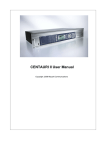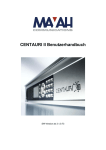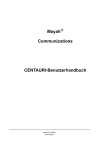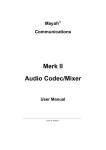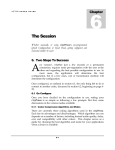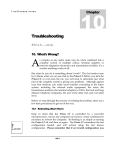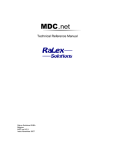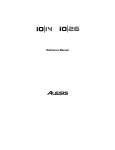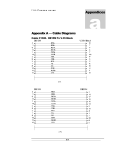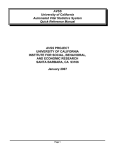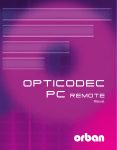Download CENTAURI II User Manual
Transcript
CENTAURI II User Manual SW-Version as 3.1.0.73 MAYAH, CENTAURI, FLASHCAST are registered Trademarks. All other trademarks used are acknowledged with this. CENTAURI II User Manual as of SW 3.1.0.73 Orer-No. CIIUM001 Revision Level 11/2005 (c) Copyright by MAYAH Communications GmbH For copying this manual, even by extract, an explicit written permission of Mayah Communications GmbH is required. 1 Introduction............................................................................................................... 1 1.1 Preface.............................................................................................................. 1 1.2 Setup / Installation............................................................................................. 2 1.3 Scope of Delivery .............................................................................................. 2 1.4 Enviroment and Operating Conditions............................................................... 3 1.5 Connections ...................................................................................................... 3 2 Connection Establishment........................................................................................ 5 2.1 ISDN Connections with the Centauri II .............................................................. 5 2.1.1 FlashCast Technology ............................................................................... 5 2.1.2 How to get a framed ISDN connection to .. ................................................ 6 2.1.2.1 ... another Centauri ............................................................................. 6 2.1.2.2 ... MAYAH SendIt ................................................................................ 8 2.1.2.3 ... a CDQPrima/CDQ2000/CDQ2001/Telos Zephyr ............................ 8 2.1.2.4 ... a Telos Xstream ............................................................................ 11 2.1.2.5 ... a Musictaxi VP Pro........................................................................ 12 2.1.2.6 ... a Musictaxi VP .............................................................................. 13 2.1.2.7 ... a Glensound G.722 Codec............................................................ 14 2.1.2.8 ... an AETA Hifiscoop/AETA Scoopy/You Com Set 2 ....................... 15 2.1.2.9 ... an AVT Magic ............................................................................... 17 2.1.2.10 ... an AVT Telefon ............................................................................. 19 2.1.2.11 ... a normal telephone ....................................................................... 21 2.1.2.12 ... an APT Codec............................................................................... 22 2.2 IP Connections with the Centauri II ................................................................. 25 2.2.1 How to establish IP connections .............................................................. 25 2.2.1.1 Unicast versus Multicast ................................................................... 25 2.2.1.2 Unicast UDP ..................................................................................... 25 2.2.1.3 Unicast RTP (using Centauri´s and Ganymed) ................................. 26 2.2.1.4 TCP................................................................................................... 28 2.2.1.5 Multicast UDP ................................................................................... 29 2.2.1.6 Multicast RTP.................................................................................... 30 2.2.1.7 HTTP Streaming ............................................................................... 31 2.2.1.8 SDP Streaming ................................................................................. 32 2.2.1.9 SAP Streaming ................................................................................. 34 2.2.1.10 IP Ports ............................................................................................. 36 2.2.1.11 IP Overhead...................................................................................... 37 2.2.1.12 Optimize IP Connections................................................................... 38 2.3 X.21 Connections with the Centauri II ............................................................. 40 i Inhaltsverzeichnis 2.3.1 X.21 versus V.35...................................................................................... 40 2.3.2 X.21/V.35 Clocking................................................................................... 40 2.3.3 DTE versus DCE...................................................................................... 41 2.3.4 Centauri (DTE) to Centauri (DTE) ............................................................ 41 2.3.5 Centauri (DTE) to another X.21/V.35 Codec ............................................ 44 2.3.6 Centauri (DCE) to Centauri (DTE) via Crossover Cable .......................... 46 3 Control Elements .................................................................................................... 51 3.1 Elements of the Centauri II Frontpanel Control ............................................... 51 3.1.1 Preface..................................................................................................... 51 3.1.2 Centauri II LEDs....................................................................................... 52 3.1.3 Centauri II Keyboard ................................................................................ 53 3.1.4 Arrow Keys............................................................................................... 54 3.1.5 Numeric Key pad...................................................................................... 54 3.1.6 Centauri II Levelmeter .............................................................................. 55 3.1.7 Centauri II Function Keys (F1-F4) ............................................................ 56 3.1.8 The Frontpanel Menues ........................................................................... 56 3.1.8.1 Mask Display and Key Control .......................................................... 56 3.1.8.2 Menu item CONNECT....................................................................... 57 3.1.8.3 Menu item STATUS .......................................................................... 59 3.1.8.4 Menu item PRESETS........................................................................ 59 3.1.8.5 Menu item SETUP ............................................................................ 64 3.2 Elements of the Centauri II Web Remote ........................................................ 92 3.2.1 Preface..................................................................................................... 92 3.2.1.1 Establishing a browserbased connection .......................................... 92 3.2.1.2 Login ................................................................................................. 92 3.2.2 Web Remote Control................................................................................ 93 3.2.2.1 Web Remote ..................................................................................... 93 3.2.2.2 Main .................................................................................................. 94 3.2.2.3 Settings ............................................................................................. 97 3.2.2.4 Expert.............................................................................................. 102 3.2.2.5 Status.............................................................................................. 103 3.2.2.6 Help................................................................................................. 107 3.3 Elements of the Centauri II Windows Remote ............................................... 108 3.3.1 Operating Elements ............................................................................... 108 3.3.1.1 Main Window .................................................................................. 108 3.3.1.2 Menu Item FILE .............................................................................. 110 3.3.1.3 Menu Item SETTINGS .................................................................... 115 ii Inhaltsverzeichnis 3.3.1.4 Menu Item EXPERT........................................................................ 140 3.3.1.5 Menu Item STATUS ........................................................................ 161 3.3.1.6 Menu Item HELP............................................................................. 169 3.3.2 Appendix ................................................................................................ 171 3.3.2.1 Short Cut Keys................................................................................ 171 3.3.2.2 Helpful Readme Files...................................................................... 174 3.3.2.3 Windows Registry ........................................................................... 175 3.3.2.4 Super User Password Request....................................................... 181 3.3.2.5 Command line parameters.............................................................. 183 4 Miscellaneous....................................................................................................... 185 4.1 Most frequent ETSI ISDN Error Messages.................................................... 185 4.2 Declaration of Conformity.............................................................................. 192 4.3 Technical Specifications................................................................................ 193 iii 1 1.1 Introduction Preface The devices of the CENTAURI II family are professional audio gateways. In other words they are audio codecs with extensive network ability (Internet, Intranet, LAN, WAN). They support all common coding procedures and transmission protocols. Similar to the introduction of the precursor, the Centauri, in the year 2000, the Centauri II is his competitors ahead and offers you additional features to be unparalleled. The concept of the audio gateways is a new dimension in quality, handling and flexibility at audio transmissions. 1 CENTAURI II User Manual The Centauri family offers both analogue and digital audio (compliant with AES/3) at up to 96kHz sampling rates, with 24-bit resolution A/D and D/A converters. Coding algorithms such as G.711, G.722, MPEG-1/2 Layer 2, MPEG-1/2 Layer 3, MPEG-2/4 AAC, AAC-LD, AAC+SBR, MP3PRO, APT-X and Enhanced APT-X are all available, in addition to its’ ability to handle linear audio. All of which, combined with networking via ISDN, X.21, E1 and Ethernet, further serve to illustrate the CENTAURI Family uniqueness. The largest improvements to the very successful Centauri I are: • The Gateway functionality • The Backup functionality • The Point to Multipoint functionality • The Dual Codec functionality • The Multichannel functionality (e.g. 5.1 transmission) 1.2 Setup / Installation Attention! When installing the CENTAURI in a rack or another assembly you should make sure that the housing rests on a guide rail or cross brace etc. so that they can bear the weight of the device. The device must rest on a support and not just fixed onto the front plate. 1.3 Scope of Delivery • 1 CENTAURI • 1 Null modem cable for remote control • 1 power cord (suitable for the country concerned) • optional: 1 ISDN cable per ISDN line • if ordered: 1 X.21 cable • if ordered: Digital AES • 1 CD • this manual 2 Introduction 1.4 Enviroment and Operating Conditions Attention! Do not subject the device to damp (e.g. proximity to humidifiers etc.), heat (e.g. proximity to radiators, direct sunlight) or mechanical stress (e.g. shaking)! Make sure that the ventilation openings of the device are not obstructed when the device is in operation, so that the air exchange necessary for the cooling of the device is not hindered! The detailed environment and operating conditions are to be found in the main chapter "Miscellaneous" and "Technical Specifications". 1.5 Connections The plugs for the X.21 connection does not conform to standards. Instead of the usual 15 contacts in two rows (SubD), the socket plugs on the rear of the CENTAURI II 3000/3001 has 26 contacts in three rows (HD). The socket plugs can thus be used either as V.35 or X.21 connection. A corresponding cable with the necessary pin configuration can be obtained from Mayah. 3 2 Connection Establishment 2.1 2.1.1 ISDN Connections with the Centauri II FlashCast Technology Remote versus local When dependency is set to remote, Centauri II uses FlashCast technology. Flashcast technology means that the Centauri analyses the data stream for header or inband information, and uses these information to emulate the other side codec. When dependency is set to local then Centauri encode respectively decode the audio data according to the codec settings regardless if framing is reached or not. However, emulating codecs can mean different behaviour depending on the fact if Centauri communicate with codecs using either "handshake" or not. Furthermore not all encoded audio data inclucdes any header or inband information which can be evaluateted by FlashCast technolgy. MPEG codecs using handshake When a connection is established between codecs using handshake, always the codec which establishes the connection determines the parameter of the connection. The most wide spreaded codecs using handshake are: • Centauri (with dependency = remote) • SendIt • Musictaxi • Worldnet Tokyo For instance: If Centauri(1) dials to Centauri(2), then CentaurI(1) determines the quality of the transmission by its configuration. MPEG codecs without handshake MPEG codecs without handshake just pump out their audio data after the ISDN connection is established regardless if they are called or if they initiate the call. The most wide spreaded codecs without handshake: • CDQPrima • CDQ2000/2001 • CDQ1000 • Telos Zephyr • Telos Xstream • Roadrunner 5 CENTAURI II User Manual For Instance: If a Centauri is connected with a CDQPrima, then always the CDQPrima determines the settings of the connection. The Centauri emulates the CDQPrima and follows its settings. MPEG codecs using J.52 Generally the J.52 standard comprises two main features: • Inverse Multiplexing according to H.221 standard • Capability exchange according to H.221 and H.242 standard At J.52 transmissions there is a capability exchange between both codecs after connection is established. This capability exchange guarantees that always the maximum quality is used for encoding. This maximum quality is determinded by the maximum quality which can decoded by the other codec. The most wide spreaded J.52 codecs are: • Centauri • AVT Telephone • AVT Magic For instance: If a Centauri calls a AVT Magic using MPEG L2, it is possible that it receives MPEG L3 audio data since this is the maximum quality between these two codecs. APT-X Codecs The APT-X data stream does not include any header or inband information which can be evaluated by the FlashCast technology. Therefore Centauri must be configured properly for the APT-X transmission. 4SB ADPCM Codecs The 4SB ADPCM data stream does not include any header or inband information which can be evaluated by the FlashCast technology. Therefore Centauri must be configured properly for the 4SB ADPCM transmission. 2.1.2 How to get a framed ISDN connection to .. 2.1.2.1 ... another Centauri Symmetric G.711/G.722/MPEG connections Symmetric connections use the same transmission parameters for sending (i.e. encoding) and receiving (i.e. decoding). In this case the encoder and decoder dependency should be set to remote and the IMUX format should be set to auto. If encoder and decoder follows remote the calling 6 Connection Establishment Centauri determines the parameters of this Centauri-Centauri connection. Both Centauri’s communicate to each other by telegrams. These parameters are transmitted to the called Centauri after the ‘ISDN answer delay’ timeout is expired. This timeout starts when the first B-channel is established. Due to prevent that the parmeters are sent out before all B-channels are established the ‘ISDN answer delay’ timeout should be set to min. 3000 ms. Furthermore IMUX format auto means the following at a Centauri-Centauri connection: • 1 B-channel transmission: No inverse multiplexing is used • 2 B-channel transmission: Musictaxi bonding is used • 3 to 6 B-channel transmission: J.52 inverse multiplexing is used Asymmetric G.722/MPEG connections Asymmetric connections use different parameters for sending (i.e. encoding) and receiving (i.e. decoding). In this case the encoder and decoder dependency should be set to local and the IMUX format should be set to auto. Furthemore the encoder settings of the calling Centauri should be used as the decoder settings of the called Centauri and vice versa. Symmetric 4SB ADPCM connections Configuration for mono 4SB ADPCM connections: • Encoder dependency: remote • Encoder sample rate: 32 kHz • Encoder bit rate: 128 kbit/s • Encoder mode: mono • Encoder IMUX format: auto • Decoder dependency: remote Configuration for stereo 4SB ADPCM connections: • Encoder dependency: remote • Encoder sample rate: 32 kHz • Encoder bit rate: 256 kbit/s • Encoder mode: stereo • Encoder IMUX format: auto • Decoder dependency: remote Symmetric APT-X connections 7 CENTAURI II User Manual If one of the the APT-X algorithms is used then the following codec configuration is necessary: • Encoder dependency: remote • Encoder bit rate: must be identical at both Centauri’s • • Encoder mode: must be identical at both Centauri’s Encoder Imux format: Auto (as from Version 3.2.0.0. Earlier Version set to APTX) • Decoder dependency: remote Furthermore the ancillary data format for encoder and decoder must be set to none, left or right and it must be identical at both Centauri’s. 2.1.2.2 ... MAYAH SendIt SendIt just supports symmetric ISDN connections with MPEG L2 and MPEG L3 with 64 and 128 kbit/s. However, SendIt use the same telegram communication like it is used between two Centauri’s if dependency is set to remote. This means that the following Centauri settings should be used: • Encoder dependency: remote • Encoder IMUX format: auto • Decoder dependency: remote Furthermore always the calling side determines the parameters of the connection. i.e. if SendIt calls the Centauri then SendIt determines the transmission parameters and if Centauri calls SendIt then the Centauri determines the transmission parameters. 2.1.2.3 ... a CDQPrima/CDQ2000/CDQ2001/Telos Zephyr Centauri is fully compatible to all algorithms used by CDQPrima, CDQ1000, CDQ2000, CDQ2001 and Telos Zephyr except for algorithm CCSN combined with sampling rate 24 kHz (with 48 kHz there are no problems). Thanks to FlashCast technology mostly just the following Centauri parameters must be set to reach a framed connection: • Encoder dependency: remote • Encoder IMUX format: auto • Decoder dependency: remote Generally CDQPrima, CDQ1000, CDQ2000, CDQ2001 and Telos Zephyr are codecs which just pump out there audio data stream without any handshaking. This means that 8 Connection Establishment the Centauri always follows the settings of these devices regardless of which codec side establishes the connection. Symmetric G.722 connections (only CDQPrima/CDQ1000/Telos Zephyr) Recommended Centauri configuration (see remote menu item Settings/Codec): • Encoder dependency: remote • Encoder IMUX format: auto • Decoder dependency: remote Generally there are two methods to get byte framing with G.722: • G.722 with H.221 inband signaling (G.722/H.221): G.722/H.221 uses 1.6 kbit/s of the 64 kbit/s B-channel capacity for sending inband information. This inband information can be evaluated for framing. • G.722 with statistical framing (G.722/SRT): G.722/SRT (SRT = statisctical recovery timing) evaluates statistically where every byte starts. However, this just works with real statistical signals (music, speech etc.) but not with non-statistical signals like sine waves. CDQPrima and CDQ1000 support G.722/H.221 and G.722/SRT whereas Telos Zephyr just supports G.722/SRT. The inband information of G.722/H.221 can be evaluated immediately by Flash Cast technology and therefore Centauri frames very quickly. G.722/SRT does not supply any information which can be detected by Flash Cast technology but when the G.722 SRT timeout is expired Centauri switches automatically to G.722/SRT. The G.722/SRT timeout starts running after an ISDN connection is established and stops if framing is reached. By default the G.722/SRT timeout is set to 30 seconds. This means that usually the Centauri needs 30 seconds to be framed to a G.722/SRT audio stream. G.722/SRT framing can be fasten by the following Centauri settings: • Encoder dependency: local • Encoder algorithm: G.722 • Encoder sample rate: 16 kHz • Encoder bit rate: 64 kbit/s • Encoder mode: mono • Encoder IMUX format: J.52 • Decoder dependency: remote Symmetric MPEG L2/L3 connections up to 128 kbit/s (no H.221 inverse multiplexing) Recommended Centauri configuration: 9 CENTAURI II User Manual • Encoder dependency: remote • Encoder IMUX format: auto • Decoder dependency: remote Symmetric MPEGL2 connections to CDQPrima using H.221 inverse multiplexing For getting a framed connection between a Centauri and a CDQPrima which uses H.221 inverse multiplexing different Centauri configurations can be used depending on which codec side establishes the calls. If Centauri calls a CDQPrima using H.221 inverse multiplexing the following Centauri configuration must be used: • Encoder dependency: remote • Encoder algorithm: MPEG L2 • Encoder bit rate: 384 kbit/s (even if less than 384 kbit/s are used) • Encoder IMUX format: CDQ/H.221 • Decoder dependency: remote If a CDQPrima using H.221 inverse multiplexing calls a Centauri then the following configuration is also possible (besides the above mentioned): • Encoder dependency: remote • Encoder IMUX format: auto • Decoder dependency: remote Asymmetric G.722/MPEG connections (not possible with CDQ1000) Asymmetric connections use different parameters for sending (i.e. encoding) and receiving (i.e. decoding). In this case the Centauri should use the following configuration: • Encoder dependency: local • Encoder algorithm: algorithm of the decoder of the other side codec • Encoder sample rate: sample rate of the decoder of the other side codec • Encoder bit rate: bit rate of the decoder of the other side codec • Encoder mode: mode of the decoder of the other side codec • Encoder IMUX format: auto • Decoder dependency: local • Decoder algorithm: algorithm of the encoder of the other side codec • Decoder sample rate: sample rate of the encoder of the other side codec • Decoder bit rate: bit rate of the encoder of the other side codec • Decoder mode: mode of the encoder of the other side codec 10 Connection Establishment 2.1.2.4 ... a Telos Xstream Centauri is compatible with the algorithms G.722, MPEG L2 and MEPG L3 to Telos Xstream. Compatibility with AAC (MPEG 4) and AAC LD is under investigation. Symmetric G.722 connections Recommended Centauri configuration: • Encoder dependency: remote • Encoder IMUX format: auto • Decoder dependency: remote Generally there are two methods to get byte framing with G.722: • G.722 with H.221 inband signaling (G.722/H.221): G.722/H.221 uses 1.6 kbit/s of the 64 kbit/s B-channel capacity for sending inband information. This inband information can be evaluated for framing. • G.722 with statistical framing (G.722/SRT): G.722/SRT (SRT = statisctical recovery timing) evaluates statistically where every byte starts. However, this just works with real statistical signals (music, speech etc.) but not with non-statistical signals like sine waves. Telos Xstream just supports G.722/SRT. G.722/SRT does not supply any information which can be detected by Flash Cast technology but when the G.722 SRT timeout is expired Centauri switches automatically to G.722/SRT. The G.722/SRT timeout starts running after an ISDN connection is established and stops if framing is reached. By default the G.722/SRT timeout is set to 30 seconds. This means that usually the Centauri needs 30 seconds to be framed to a G.722/SRT audio stream. G.722/SRT framing can be fasten by the following Centauri settings: • Encoder dependency: local • Encoder algorithm: G.722 • Encoder sample rate: 16 kHz • Encoder bit rate: 64 kbit/s • Encoder mode: mono • Encoder IMUX format: J.52 • Decoder dependency: remote Symmetric MPEGL2/L3 connections Recommended Centauri configuration: 11 CENTAURI II User Manual • Encoder dependency: remote • Encoder IMUX format: auto • Decoder dependency: remote Asymmetric G.722/MPEG connections Asymmetric connections use different parameters for sending (i.e. encoding) and receiving (i.e. decoding). In this case the Centauri should use the following configuration: • Encoder dependency: local • Encoder algorithm: algorithm of the Xstream decoder • Encoder sample rate: sample rate of the Xstream decoder • Encoder bit rate: bit rate of the Xstream decoder • Encoder mode: mode of the Xstream decoder • Encoder IMUX format: auto • Decoder dependency: local • Decoder algorithm: algorithm of the Xstream encoder • Decoder sample rate: sample rate of the Xstream encoder • Decoder bit rate: bit rate of the Xstream encoder • Decoder mode: mode of the Xstream encoder 2.1.2.5 ... a Musictaxi VP Pro Musictaxi VP Pro just allows symmetric connections with the algorithms G.722, MPEG L2, MPEG L3 and 4SB ADPCM. Centauri is full compatible to Musictaxi VP Pro except for 4SB ADPCM in stereo mode (with 4SB ADPCM in mono mode there is no problem). With G.722, MPEG L2 and MPEG L3 connections the Centauri configuration • Encoder dependency: remote • Encoder IMUX format: auto • Decoder dependency: remote guarantees framing since Centauri FlashCast technology makes a Centauri emulating a Musictaxi. At Musictaxi connections always the calling side determines the parameters of the connection. Due to guarantee this it is recommendable to use a different Centauri configuration if Centauri calls the Musictaxi. Centauri establishes a G.722/MPEG connection to Musictaxi VP Pro Recommended Centauri configuration: 12 Connection Establishment • Encoder dependency: local • Encoder algorithm: algorithm of the connection • Encoder sample rate: sample rate of the connection • Encoder bit rate: bit rate of the connection • Encoder mode: mode of the connection • Encoder IMUX format: musictaxi • Decoder dependency: remote Musictaxi VP Pro establishes a G.722/MPEG connection to Centauri Recommended Centauri configuration: • Encoder dependency: remote • Encoder IMUX format: auto • Decoder dependency: remote 4SB ADPCM mono connection With 4SB ADPCM it makes no difference for the Centauri configuration if the Centauri calls the Musictaxi VP Pro or vice versa. Recommended Centauri configuration: • Encoder dependency: remote • Encoder algorithm: 4SB ADPCM • Encoder sample rate: 32 kHz • Encoder bit rate: 128 kbit/s • Encoder mode: mono • Encoder IMUX format: auto • Decoder dependency: remote 2.1.2.6 ... a Musictaxi VP Musictaxi VP just allows symmetric connections with the algorithms G.722, MPEG L2 and MPEG L3. Centauri is full compatible to Musictaxi VP. In opposition to connections to Musictaxi VP Pro always the Musictaxi VP determines the parameters of the connection regardless of the fact if Centauri or Musictaxi calls. Centauri establishes a G.722 connection to Musictaxi VP Recommended Centauri configuration: • Encoder dependency: remote • Encoder algorithm: G.722 • Encoder sample rate: 16 kHz 13 CENTAURI II User Manual • Encoder bit rate: 64 kbit/s • Encoder mode: mono • Encoder IMUX format: musictaxi • Decoder dependency: remote Musictaxi VP must be set to ‘G.722 Standby’. Musictaxi VP establishes a G.722 connection to Centauri Recommended Centauri configuration: • Encoder dependency: remote • Encoder algorithm: G.722 • Encoder sample rate: 16 kHz • Encoder bit rate: 64 kbit/s • Encoder mode: mono • Encoder IMUX format: J.52 • Decoder dependency: remote MPEG connections With MPEG connections it makes no difference for the Centauri configuration if the Centauri calls the Musictaxi VP or vice versa. Recommended Centauri configuration: • Encoder dependency: remote • Encoder IMUX format: auto • Decoder dependency: remote 2.1.2.7 ... a Glensound G.722 Codec Generally there are two methods to get byte framing with G.722: • G.722 with H.221 inband signaling (G.722/H.221): G.722/H.221 uses 1.6 kbit/s of the 64 kbit/s B-channel capacity for sending inband information. This inband information can be evaluated for framing. • G.722 with statistical framing (G.722/SRT): G.722/SRT (SRT = statistical recovery timing) evaluates statistically where every byte starts. However, this just works with real statistical signals (music, speech etc.) but not with non-statistical signals like sine waves. Usually a Glensound G.722 codec just supports G.722/SRT. 14 Connection Establishment G.722/SRT does not supply any information which can be detected by Flash Cast technology but when the G.722/SRT timeout is expired Centauri switches automatically to G.722/SRT. The G.722/SRT timeout starts running after an ISDN connection is established and stops if framing is reached. By default the G.722/SRT timeout is set to 30 seconds. This means that usually the Centauri needs 30 seconds to be framed to a G.722/SRT audio stream. G.722/SRT framing can be fasten by the following Centauri settings: Encoder dependency: local Encoder algorithm: G.722 Encoder sample rate: 16 kHz Encoder bit rate: 64 kbit/s Encoder mode: mono Encoder IMUX format: J.52 Decoder dependency: remote 2.1.2.8 ... an AETA Hifiscoop/AETA Scoopy/You Com Set 2 Centauri can communicate with AETA Hifiscoop 3/AETA Scoopy/You Com Set 2 with the algorithms G.722, MPEG L2, MPEG L3 (only Hifiscoop 3) and 4SB ADPCM mono mode. The configuration AETA Hifiscoop 3/AETA Scoopy/You Com Set 2 must be identical to get framing. G.722 Generally there are two methods to get byte framing with G.722: • G.722 with H.221 inband signaling (G.722/H.221): G.722/H.221 uses 1.6 kbit/s of the 64 kbit/s B-channel capacity for sending inband information. This inband information can be evaluated for framing. • G.722 with statistical framing (G.722/SRT): G.722/SRT (SRT = statisctical recovery timing) evaluates statistically where every byte starts. However, this just works with real statistical signals (music, speech etc.) but not with non-statistical signals like sine waves. AETA Hifiscoop 3/AETA Scoopy/You Com Set 2 supports G.722/H.221 and G.722/SRT. 15 CENTAURI II User Manual Centauri establishes a G.722 connection to AETA Hifiscoop 3/AETA Scoopy/You Com Set 2 Recommended Centauri configuration: • Encoder dependency: local • Encoder algorithm: G.722 • Encoder sample rate: 16 kHz • Encoder bit rate: 64 kbit/s • Encoder mode: mono • Encoder IMUX format: J.52 • Decoder dependency: remote AETA Hifiscoop 3/AETA Scoopy/You Com Set 2 establishes a G.722 connection to Centauri Recommended Centauri configuration: • Encoder dependency: remote • Encoder algorithm: G.722 • Encoder sample rate: 16 kHz • Encoder bit rate: 64 kbit/s • Encoder mode: mono • Encoder IMUX format: auto • Decoder dependency: remote MPEG connections With MPEG connections it makes no difference for the Centauri configuration if the Centauri calls the AETA Hifiscoop 3/AETA Scoopy/You Com Set 2 or vice versa. Recommended Centauri configuration (see remote menu item Settings/Codec): • Encoder dependency: remote • Encoder algorithm: algorithm of above mentioned AETA Codec • Encoder sample rate: sample rate of above mentioned AETA Codec • Encoder bit rate: bit rate of above mentioned AETA Codec • Encoder mode: mode of above mentioned AETA Codec • Encoder IMUX format: auto • Decoder dependency: remote 16 Connection Establishment 4SB ADPCM mono connection With 4SB ADPCM mono connections it makes no difference for the Centauri configuration if the Centauri calls the AETA Hifiscoop 3/AETA Scoopy/You Com Set 2 or vice versa. Recommended Centauri configuration: • Encoder dependency: remote • Encoder algorithm: 4SB ADPCM • Encoder sample rate: 32 kHz • Encoder bit rate: 128 kbit/s • Encoder mode: mono • Encoder IMUX format: micda • Decoder dependency: remote 2.1.2.9 ... an AVT Magic Centauri is fully compatible to AVT Magic with the algorithms G.722, MPEG L2 and MPEG L3. Furthermore Centauri and AVT Magic supports J.52. G.722 connection Recommended Centauri configuration: • Encoder dependency: remote • Encoder algorithm: G.722 • Encoder sample rate: 16 kHz • Encoder bit rate: 64 kbit/s • Encoder mode: mono • Encoder IMUX format: auto • Decoder dependency: remote MPEG L2/L3 connections with 64 kbit/s AVT Magic always returns G.722 when the calling Centauri uses the following configuration: • Encoder dependency: remote • Encoder bit rate: 64 kbit/s • Encoder IMUX format: auto • Decoder dependency: remote 17 CENTAURI II User Manual With this configuration the Centauri tells the AVT Magic by J.52 capability exchange that its decoder supports G.722. In this case the AVT Magic always returns G.722 at 64 kbit/s connections to be compatible to other G.722 codecs. Therefore the following Centauri configuration is necessary to get a symmetric MPEGL2/L3 connection between a Centauri and AVT Magic. • Encoder dependency: remote • Encoder algorithm: MPEG L2/L3 • Encoder bit rate: 64 kbit/s • Encoder IMUX format: J.52 • Decoder dependency: local • Decoder algorithm: same as encoder algorithm • Decoder bit rate: 64 kbit/s • Decoder sample rate: same as encoder sample rate With this configuration the Centauri pretend just to support the decoder settings (J.52 capability exchange) i.e. it forces the AVT Magic to send out audio data corresponding to the Centauri decoder configuration. MPEG L2/L3 connections with more than 64 kbit/s With the following Centauri configuration a framed connection with the AVT Magic can be achieved: • Encoder dependency: remote • Encoder algorithm: MPEG L2/L3 • Encoder IMUX format: auto • Decoder dependency: remote However, with this configuration Centauri always receives MPEG L3 audio data because of J.52 capability exchange. If MPEG L2 should be received by the Centauri it must pretend just to support MPEG L2. Therefore the the following Centauri configuration is necessary for a symmetric MPEG L2 connection: • Encoder dependency: remote • Encoder algorithm: MPEG L2 • Encoder sample rate: requested sample rate • Encoder bit rate: requested bit rate • Encoder IMUX format: J.52 • Decoder dependency: local • Decoder algorithm: MPEG L2 • Decoder sampe rate: same as encoder sample rate • Decoder bit rate: same as encoder bit rate 18 Connection Establishment Note: The J.52 capability exchange does not include the operational mode. Therefore the Centauri always follows the mode of the AVT Magic. Since with 64 kbit/s connections is operational mode mono is strongly recommended, in this case the AVT Magic should be set to mono. 2.1.2.10 ... an AVT Telefon The Centauri is fully compatible to the old and the new AVT telephone. The following connections are possible to the old AVT telephone (also called PKI telephone): • G.711 • G.722 The following connections are possible to the new AVT telephone • G.711 (bidirectional) • G.722 (bidirectional) • MPEG L2 (only in direction from Centauri to AVT telephone) • MPEG L3 Normal telephone connction to AVT telephone When the AVT telephone establishes the call it must be switched to G.711 mode. When the Centauri establishs the G.711 connection it must be told to use telephone instead of data service. This can be done by two ways: 1) First possibility: Set Centauri to G.711 configuration: • Encoder dependency: remote • Encoder algorithm: G.711 • Encoder sample rate: 8 kHz • Encoder bit rate: 64 kbit/s • Encoder mode: mono • Encoder IMUX format: auto • Decoder dependency: remote 2) Second possibility: When a ‘-‘ is put in front of an ISDN number automatically a telehone call gets established. 19 CENTAURI II User Manual G.722, MPEG L2 and MPEG L3 mono connections Both Centauri and AVT telephone supports J.52. Therefore a framed connection can be achieved with the following settings: • Encoder dependency: remote • Encoder algorithm: G.722, MPEG L2 or MPEG L3 • Encoder bit rate: 64 kbit/s • Encoder mode: mono • Encoder IMUX format: auto • Decoder dependency: remote However, with this configuration Centauri always receives MPEG L3 audio data because of J.52 capability exchange. Furthermore it must considered that the AVT telephone just can decode MPEG L2 but it cannot encode (i.e. transmit) MPEG L2. Therefore a symmetric G.722 connection between a Centauri and AVT telephone can just be achieved with the following settings: • Encoder dependency: remote • Encoder algorithm: G.722 • Encoder sampe rate: 16 kHz • Encoder bit rate: 64 kbit/s • Encoder mode: mono • Encoder IMUX format: J.52 • Decoder dependency: local • Decoder algorithm: G.722 • Decoder sample rate: 16 kHz • Decoder bit rate: 64 kbit/s • Decoder mode: mono MPEG stereo connections Recommended Centauri configuration: • Encoder dependency: remote • Encoder algorithm: MPEG L2 or MPEG L3 • Encoder bit rate: 128 kbit/s • Encoder mode: joint stereo or stereo • Encoder IMUX format: J.52 • Decoder dependency: remote 20 Connection Establishment Since the AVT telephone does not support MPEGL2 for encoding Centauri just can receive MPEG L3 audio data. The setting IMUX format = J.52 guarantees according to the J.52 standard that not both B-channels gets established at the same time. 2.1.2.11 ... a normal telephone Since Centauri has implemented the G.711 algorithm it can be used as a telephone hybrid, i.e. it can call telephones and it can be called by telephones. A-law and µ-law Worldwide two standards for digital telephony exists: • A-law: Non-linear PCM coding with 13 segments; used in Europe • µ-law: Non-linear PCM coding with 15 segments, used in North America and Japan Centauri supports both standards but it must be set via remote menu item Settings/Others. Centauri establishes a telephone connection to a telephone For telephone connections the ISDN service speech or telephony is used whereas for G.722, MPEG, APTX and 4SB ADPCM connections the ISDN service unregestricted digital info is necessary. Therefore the Centauri must be told to establish telephone connections. This can be done by two way: 1) First possibility: Set Centauri to G.711 configuration: • Encoder dependency: remote • Encoder algorithm: G.711 • Encoder sample rate: 16 kHz • Encoder bit rate: 64 kbit/s • Encoder mode: mono • Encoder IMUX format: auto • Decoder dependency: remote 2) Second possibility: When a ‘-‘ is put in front of an ISDN number automatically a telehone call gets established. A telephone calls a Centauri Recommended Centauri configuration: • Encoder dependency: remote • Encoder IMUX format: auto • Decoder dependency: remote 21 CENTAURI II User Manual 2.1.2.12 ... an APT Codec If the software plugins for APT-X algorithms are enabled then Centauri is fully compatible to nearly all APT codecs. APT codecs and their options: Legend ·: implemented o: not implemented Disclaimer: Mayah disclaims any liability for the correctness of the APT codec options shown below. 22 Connection Establishment Since APT algorithms do not have any header or inband information which can be evaluated by Centauri Flash Cast technology, it is mandatory that the Centauri follows the configration of the other side APT codec. Generally the following Centauri configuration is recommended: • Encoder dependency: remote • Encoder algorithm: APT-X algorithms used by the other side APT codec • Encoder sample rate: sample rate used by the other side APT codec • Encoder bit rate: bit rate used by the other side APT codec • Encoder mode: mode used by the other side APT codec • Encoder IMUX format: APT • Decoder dependency: remote Special cases: 1) Centauri-Centauri respectively Centauri-WorldNet Tokyo APT-X connection If on both sides codecs system version 3.2.0.x (or later) is implemented then it is no more necessary to configure the called codec to the right APT-X settings. • Encoder dependency: remote • Encoder IMUX format: auto • Decoder dependency: remote the calling Centauri will tell the other Centauri or Tokyo the right APT-X parameters. 2) Glensound GSGC6 Configuration fo get a framed connection to a Glensound GSGC6 using APT-X: • Encoder dependency: local • Encoder algorithm: APT-X no sync. (i.e. Standard APT-X no sync.) • Encoder sample rate: 16 kHz • Encoder bit rate: 64 kbit/s • Encoder mode: mono • Encoder IMUX format: auto • Decoder dependency: local • Decoder algorithm: APT-X no sync. (i.e. Standard APT-X no sync.) • Decoder sample rate: 16 kHz • Decoder bit rate: 64 kbit/s • Decoder mode: mono 23 CENTAURI II User Manual 3) Nica 64 Configuration to get a framed connection to a Nica 64: • Encoder dependency: local • Encoder algorithm: APT-X (i.e. Standard APT-X with sync.) • Encoder sample rate: 16 kHz • Encoder bit rate: 64 kbit/s • Encoder mode: mono • Encoder IMUX format: auto • Decoder dependency: local • Decoder algorithm: APT-X (i.e. Standard APT-X with sync.) • Decoder sample rate: 16 kHz • Decoder bit rate: 64 kbit/s • Decoder mode: mono 4) Nica 128 Configuration to get a framed connection to a Nica 128: • Encoder dependency: local • Encoder algorithm: APT-X no sync. (i.e. Standard APT-X no sync.) • Encoder sample rate: 32 kHz • Encoder bit rate: 256 kbit/s • Encoder mode: dual mono • Encoder IMUX format: APT • Decoder dependency: local • Decoder algorithm: APT-X no sync. (i.e. Standard APT-X no sync.) • Decoder sample rate: 32 kHz • Decoder bit rate: 256 kbit/s • Decoder mode: dual mono Note to sample rate at APT-X algorithms: When APT-X algorithms are used then the sample rate is determined by the bit rate and the mode. The sample rate is calculated with the following formulas: ch:number of audio channels;1 for mono, 2 for stereo br: bit rate sr: sample rate • Standard APT-X no auto sync.:sr = br / (ch * 4) • Standard APT-X auto sync.:sr = br / (ch * 4) 24 Connection Establishment • Enhanced APT-X 16 bit:sr = br / (ch * 4) • Enhanced APT-X 20 bit:sr = br / (ch * 5) • Enhanced APT-X 24 bit:sr = br / (ch * 6) 2.2 IP Connections with the Centauri II 2.2.1 How to establish IP connections 2.2.1.1 Unicast versus Multicast IP point to point connections are called unicast. Multicast is used to establish point to multi-point IP transmissions. Unicast can use UDP, RDP and TCP as transport protocol. Centauri UDP unicast connections can be uni- and bidirectional. Centauri TCP connections are always bidirectional. Multicast uses the UDP or RDP as transport protocol. Centauri Multicast transmissions are always unidirectional. More details about Multicast and its implementation in Centauri can be found in application note 9 on Mayah website (www.mayah.com/content/download/pdfs/appnotes/centauri/a_n_e_009.pdf). 2.2.1.2 Unicast UDP UDP (= User Datagram Protocol) is a transport protocol (ISO/OSI layer 4) with the following features: • connectionless (no acknowlegements of received packets) • no flow control (sequence of IP packets is not guaranted) • no error control However, at Centauri IP connections (especially in the WAN) it is strongly recommended to prioritise UDP to TCP since UDP prevents data peaks caused by delayed acknowledgements. 1. Unidirectional UDP connections Unidirectional IP connections between two Centauri’s can established by the following steps: 1.1 Codec Settings Configure the codec settings via menu item Settings/Codec (valid for both Centauri’s): • Interface: IP • Encoder dependeny: Remote • Decoder dependency: Remote 25 CENTAURI II User Manual The establishing Centauri determines the algorithm, the sample rate, the bit rate and the mode of the transmission. 1.2 Establish Connection Click the CONNECT button to open the Connect-dialog: • Select interface to IP • Select UDP • Type in the IP-address of the other Centauri in the address field • Click the OK-button to establish connection 2. Bidirectional UDP connections There are two ways to establish a bidirectional UDP connection: Establish an unidirectional UDP connection on both Centauri’s Use a special codec configuration on the non-establishing Centauri (just valid for MPEG connections) 2.1 Special configuration on non-establishing Centauri Configure the codec settings via menu item Settings/Codec: • Encoder dependency: local • Encoder algorithm: same as encoder algorithm of the establishing Centauri • Encoder sample rate: same as encoder sample rate of the establishing Centauri • Encoder bit rate: same as encoder bit rate of the establishing Centauri • Encoder mode: same as encoder mode of the establishing Centauri • Decoder dependency: remote Note: Even though such bidirectional UDP connections can be established by one side they must be disconnected on both sides. 3. Meaning of LED’s at UDP connections • Lit up Connect LED: UDP sending Centauri • Lit up Framed LED: UDP receiving Centauri 2.2.1.3 Unicast RTP (using Centauri´s and Ganymed) RTP (=Realtime Transport Protocol) is a session protocol (ISO/OSI layer 5) which uses UDP (= User Datagram Protocol) as transport protocol (ISO/OSI layer 4). Therefore the RTP implementation of Centauri is an enhancement of the UDP implementation. In opposite to the pure UDP implementation RTP guarantees that the right sequence of packets at the receiver side. 26 Connection Establishment If possible RTP is the recommended IP-transmission method between Centauri’s. 1. Unidirectional RTP connections Unidirectional IP connections between two Centauri’s can established by the following steps: 1.1 Codec Settings Configure the codec settings via menu item Settings/Codec (valid for both Centauri’s): • Interface: IP • Encoder dependeny: Remote • Decoder dependency: Remote The establishing Centauri determines the algorithm, the sample rate, the bit rate and the mode of the transmission. 1.2 Establish Connection Click the CONNECT button to open the Connect-dialog: • Select interface to IP • Select RTP • Type in the IP-address of the other Centauri in the address field • Click the OK-button to establish connection 2. Bidirectional RTP connections There are two ways to establish a bidirectional RTP connection: • Establish a unidirectional RTP connection on both Centauri’s • Use a special codec configuration on the establishing Centauri 2.1 Special configuration on establishing Centauri Configure the codec settings via menu item Settings/Codec: • Encoder dependency: remote • Decoder dependency: local Note: At such bidirectional RTP connections different settings for sending and receiving can be used. The encoder settings determine which quality is sent whereas the decoder settings determine which quality is received. 27 CENTAURI II User Manual Note 2: In opposite to bidirectional UDP connections bidirectional RTP connections can be disconnected by one side (i.e. the establishing side) provided they were established by one side. 3. Meaning of LED’s at RTP connections • Lit up Connect LED: RTP sending Centauri • Lit up Framed LED: RTP receiving Centauri 2.2.1.4 TCP TCP (= Transmission Control Protocol) is a transport protocol (ISO/OSI layer 4) with the following features: • connection based • flow control • error control However, at Centauri IP connections (especially in the WAN) it is strongly recommended to prioritise UDP to TCP since UDP prevents data peaks caused by delayed acknowledgements. Best to use is RTP. 1. Bidirectional TCP connections TCP connections between two Centauri’s are always bidirectional. They can by established by the following steps: 1.1 Codec Settings Configure the codec settings via menu item Settings/Codec (valid for both Centauri’s): • Interface: IP • Encoder dependeny: Remote • Decoder dependency: Remote The establishing Centauri determines the algorithm, the sample rate, the bit rate and the mode of the transmission. 1.2 Establish Connection Click the CONNECT button to open the Connect-dialog: • Select interface to IP • Select TCP • Type in the IP-address of the other Centauri in the address field • Click the OK-button to establish connection 28 Connection Establishment 2.2.1.5 Multicast UDP The main difference between Unicast and Multicast is described Multicast versus Unicast. The basics of Multicast are described in application note 9 on Mayah website (www.mayah.com/content/download/pdfs/appnotes/centauri/a_n_e_009.pdf). Multicast UDP connections can be established between Centauri’s and Ganymed’s. It must be destinguished between the Multicast sender and Multicast receivers. 1. Multicast Sender The Multicast sender determines the quality of the Multicast stream. 1.1 Codec Settings Configure the codec settings via menu item Settings/Codec: • Encoder dependency: Local • Decoder dependency: Remote The audio quality of the multicast stream is determined by the encoder settings of algorithm, sample rate, bit rate and mode of the Multicast sender. 1.2. Establish Connection Click the CONNECT button to open the Connect-dialog: • Select interface to IP • Select UDP • Type in the Multicast IP-address (e.g. 225.0.0.2) Note:A special port can be selected by the optional suffix ‘:<port number>’(e.g. 225.0.0.2:5004) • Click the OK-button to establish connection 1. Multicast Receiver The quality of the audio received by Multicast is determined by the Multicast Sender. 1.1 Codec Settings Configure the codec settings via menu item Settings/Codec: • Encoder dependency: Remote • Decoder dependency: Remote 1.2. Establish Connection • Click the CONNECT button to open the Connect-dialog: • Select interface to IP • Select UDP 29 CENTAURI II User Manual • Type in the Multicast IP-address (e.g. 225.0.0.2) Note: A special port can be selected by the optional suffix ‘:<port number>’(e.g. 225.0.0.2:5004) • Click the OK-button to establish connection 2.2.1.6 Multicast RTP The main difference between Unicast and Multicast is described in Multicast versus Unicast. The main difference between RTP and UDP is described in Unicast RTP. The basics of Multicast are described in application note 9 on Mayah website (www.mayah.com/content/download/pdfs/appnotes/centauri/a_n_e_009.pdf). Multicast RTP connections can be established between: • Centauri’s (and Ganymed’s): Centauri can be used as Multicast Sender and Multicast Receiver. For this the new RTP protocol implementation of Centauri is used. • Centauri’s and other decoders (like Winamp 5.05): Centauri is used as Multicast Sender. For this the old RTP protocol implementation of Centauri is used. 1. Multicast RTP connection to other Centauri’s 1.1 Codec Settings of Multicast sender Configure the codec settings: • Encoder dependency: Local • Decoder dependency: Remote The audio quality of the multicast stream is determined by the encoder settings of algorithm, sample rate, bit rate and mode of the Multicast sender. 1.2 Codec Settings of Multicast receiver Configure the codec settings: • Encoder dependency: Remote • Decoder dependency: Remote 1.3. Establish Connection (Multicast Sender and Receiver) Click the CONNECT buttonto open the Connect-dialog: • Select interface to IP • Select RTP 30 Connection Establishment • Type in the Multicast IP-address (e.g. 225.0.0.2) Note: A special port can be selected by the optional suffix ‘:<port number>’ (e.g. 225.0.0.2:5004) • Click the OK-button to establish connection 2. Multicast RTP connection to other decoders 2.1 Codec Settings of Multicast sender Configure the codec settings via menu item Settings/Codec: • Encoder dependency: Local • Decoder dependency: Remote The audio quality of the multicast stream is determined by the encoder settings of algorithm, sample rate, bit rate and mode of the Multicast sender. 2.2. Establish Connection (Multicast Sender) Click the CONNECT button to open the Connect-dialog: • Select interface to IP • Select RTP • Type in the Multicast IP-address preceded with a ‘r’ Note: A special port can be selected by the optional suffix ‘:<port number>’ (e.g. r225.0.0.2:5004) • Click the OK-button to establish connection 2.3 Establish Connection (other decoder) Please consult the manual of the refering decoder for this. Here the steps for Winamp 5.05 (just works with MPEGL2 and MPEGL3) • Ensure that the latest ‘in_rtp.dll’ Plugin is installed • Step to menu item <File/Play URL..> • Type in: rtp://<Multicast IP-address>:<port number> Example: rtp://225.0.0.2:5004 Click the Open-button to establish connection 2.2.1.7 HTTP Streaming HTTP streaming means that Centauri II 400x streams audio to a standard software decoder like Microsoft Media Player 9, Real Player 10 or WinAmp. The basics of Centauri II 400x HTTP streaming is described in application notes 6 and 12 on Mayah website (www.mayah.com/content/download/pdfs/appnotes/centauri/a_n_e_006.pdf and www.mayah.com/content/download/pdfs/appnotes/centauri/a_n_e_012.pdf) 31 CENTAURI II User Manual Useful hint how to configure the streaming audio quality directly by the remote If the algorithm parameter 2 of a Centauri-II-400x-HTTP-Command-File is set to ‘none’ then the the streaming quality can be set directly by windows remote menu item Settings/Codec It can be switched between the four different streaming qualities by either • menu item Settings/Others at ‘Select sub codec’ or • using at main window the short cut key combination: 'CTRL+<number of stream>' 2.2.1.8 SDP Streaming General SDP stands for session description protocol. Such a SDP file includes information such as - type of media (audio, video etc.) - transport protocol (e.g. RTP) - coding format (algorithm, bitrate) - source IP address - destination IP address - used port A SDP file is created automatically on the Centauri Flashcard (at folder www) after a SDP connection is established. The player can http-download and parse the SDP file to get connection info. More info about SDP can be found in rfc 2327 (www.ietf.org/rfc/rfc2327.txt). Software players supporting SDP and tested with Centauri - VLC media player (version 0.8.2) - Quicktime (version 7.0.3) 1. Configuration steps on Centauri side 1.1 Codec settings Configure the codec settings: • Interface: IP/RTP • Encoder dependency: Remote • Encoder algorithm: Algorithm supported by the other side codec Note:With SDP streaming the Centauri supports the algorithms MPEG 4 AACand AAC HE. 32 Connection Establishment Note 2:The software player vlc media player(version 0.8.2) supports MPEG 4 AAC and AAC HE. • Decoder dependency: Remote 1.2. Establish Connection • Select interface to IP • Select SDP/Encoder if you want to transmit or SDP/Decoder if you want to receive audio • Do not(!) check SAP • Type in the IP-address Note: A special port can be selected by the optional suffix ‘:<port number>’ (e.g. 225.0.0.2:5004) Note 2: SDP connections can be unicast and multicast connections. Click the OKbutton to establish connection Note 3: The SDP file is created automatically. The name of the SDP file depends on the selected sub codec: - sub codec 1: stream1.sdp - sub codec 2: stream2.sdp - sub codec 3: stream3.sdp - sub codec 4: stream4.sdp 2. Configuration steps on software player side How to establish such a SDP connection depends on the software player. Therefore please consult the refering manual. Just to give you examples here the steps to execute at VLC media player (version 0.8.2) and at Quicktime (version 7.0.3). VLC media player: • Step to menu item <File/Open Network Stream ..> • Select tab ‘Network’ • Select radio button ‘HTPP/HTTPS/FTP/MMS’ • Type in at URL edit field: <IP-address of Centauri>/<name of SDP file>e.g.: 192.168.1.78/stream1.sdp • Click the OK-button to establish connection 33 CENTAURI II User Manual Quicktime: • Step to menu item <File/Open URL ..> • Select tab ‘Network’ • Type in at ‘Enter an Internet URL to open’: http://<IP-address of Centauri>/<name of SDP file>e.g.: http://192.168.1.78/stream1.sdp • Click the OK-button to establish connection 2.2.1.9 SAP Streaming SAP streaming is an enhancement of SDP streaming (see chapter SDP streaming). 34 Connection Establishment General SAP stands for session announcement protocol. Same as SDP streaming (see SDP streaming) a SDP file is created but additionally the SDP information is send to the Multicast address 224.2.127.254. The SAP decoder retrieves the SDP information from this Multicast address (and not from the SDP Encoder). SAP announcements are sent on port 9875. There are two advantages of SAP streaming compared to SDP streaming: a) Since the SDP file must not be retrieved from the encoder device, unidirectional connections are sufficient (e.g. important for satellite transmissions). b) At Multicast address 224.2.127.254 the SDP information of all SAP streaming encoders is available (and not just the SDP information of one device). More info about SAP can be found in rfc 2974 (www.ietf.org/rfc/rfc2974.txt). 1. Configuration steps at Centauri encoder 1.1 Codec settings • Configure the codec settings: • Interface: IP/RTP • Encoder dependency: Remote • Encoder algorithm: Algorithm supported by the other side codecNote:With SAP streaming the Centauri supports the algorithms MPEG 4 AACand AAC+SBR • Decoder dependency: Remote 1.2. Establish Connection Click the CONNECT button to open the Connect-dialog: • Select interface to IP • Select SDP/Encoder • Check SAP • Type in the IP-address • Click the OK-button to establish connection 2. Configuration steps at Centauri decoder 2.1 Codec settings Configure the codec: • Interface: IP/RTP • Encoder dependency: Remote • Decoder dependency: Remote 35 CENTAURI II User Manual 2.2. Establish Connection Click the CONNECT button to open the Connect-dialog: • Select interface to IP • Select SDP/Decoder • Check SAP • After the SAP box is checked the list box of ‘#1’ is updated with the currently available SAP streams; one of this SAP strems must be selected • Click the OK-button to establish connection 2.2.1.10 IP Ports Generallly is must destinguished among six kinds of ports: 1. TCP and UDP audio ports Here the ports are determined by the first audio port. The first audio port is 2001 by default. All the default IP ports of Centauri are listed in the appendix of the Communication Reference Manual (www.mayah.com/content/download/pdfs/manuals/centauriinterface_eng.pdf). 2. Remote control port The remote control port is:IP remote port = first IP audio port - 1 Therefore the default IP remote port is 2000. 3. RTP audio ports By default the RTP audio ports are: • Sub codec 1: 5004 (and 5005 for RTCP) • Sub codec 2: 5006 (and 5007 for RTCP) • Sub codec 3: 5008 (and 5009 for RTCP) • Sub codec 4: 5010 (and 5011 for RTCP) 36 Connection Establishment However, the RTP audio ports can be changed at establishing the connection by enhancing the IP-address with the delimiter ‘:’ and the requested RTP port. For instance: 225.0.0.11:5015 This establishes a connection to Multicast address 225.0.0.11 using the port 5015. 4. SAP port SAP announcements are sent on port 9875. 5. UDP level information This remote control software makes Centauri sending out its level information at port 2060.How to activate level display is described in help chapter of the windows remote help menu item <Expert/Options> at item "level meter interval". 6. UDP Scan By default the port for UDP scan (for available Centauri’s) is incremented by every UDP scan. At first UDP scan it starts with port 2061. However, the port for UDP scan can be set to a fixed value by a registry entry. This not officially supported feature is described in the readme file ‘README_Static_UDP_Port.txt’. If you are interested in this file, please contact [email protected]. 2.2.1.11 IP Overhead At IP-transmissions the data stream consists of • Payload (pure audio data e.g. one or more MPEG frame). • IP Overhead The IP overhead at UDP transmissions is 50Byte consisting of: • IEEE802.3: 18 Byte • IP: 24 Byte • UDP: 8 Byte The IP overhead of the RTP implementation of Centauri is 66 Byte (= UDP-Overhead + RTP Header). IP Overhead calculation If the packet size mode is set variable then the payload is also rounded to the next full audio frame (MPEG) or audio block. 37 CENTAURI II User Manual Here some examples for IP overhead calculation at UDP connections with variable packet size: 2.2.1.12 Optimize IP Connections Problems at IP-audio-connections between Centauri’s can be solved by the folllowing actions: • Increasing the IP audio delay on the decoder side • Adapt transfer rate and duplex mode • Adjust Type of service • Adapt packet size 1. Increasing the IP audio delay on the decoder side The ip audio delay can be set from 0 ms (default) up to 5000 ms at menu item Settings/Network. Increasing the audio delay means that all received audio data first is 38 Connection Establishment buffered first before it is decoded. Such buffering helps to prevent audio interruptions and distorsions caused by jitters. The bigger the receive buffer the more reliable the audio IP transmissions is. On the other hand the audio delay increases. 2. Adapt transfer rate and duplex mode Sometimes interruptions or distorsions of IP audio transmissions are caused by inproper auto sensing of the network equipment (switch, hub , router etc.). In this case the transfer rate and the duplex mode should be changed ‘auto’ to the settings of the network. This can be at menu item Settings/Network. Example: With some network switches it useful to change • transfer rate from ‘auto’ to ‘100 Mbit/s’ • duplex mode from ‘auto’ to ‘half’ 3. Adjust Type of Service Centauri supports ToS feature (Type of Service). Basic info and how to set the ToS is described in application note 20 on Mayah Website (www.mayah.com/content/download/pdfs/appnotes/centauri/a_n_e_020.pdf). 4. Adapt packet size Sometimes interruptions and distorsions of IP tranmissions are caused by the fact that the upload and/or download capacity is too small. Therefore it should be considered the really needed bit rate is higher than the bit rate of encoder due to the IP overhead. At UDP transmissions this IP overhead does not fluctuate and can be calculated exactly. Usually the bigger packet size the less the IP overhead is. However, there is one restriction: If the payload (audio data) plus the IP overhead is bigger than max.possible packet size value allowed by the Centauri network card (i.e. 1,514 Byte at electrical Centauri Ethernet card), then the rest of the payload is written to next packet. This can cause very big IP overheads. Therefore the Centauri enables to set the IP packet size mode to variable and fix. 4.1 IP packet size mode The IP packet size mode can be set by the direct command ‘ip_packetsizemode’ to: • var (default) This means that the payload is rounded to the next full frame or audio block Advantage: No fractional audio frames or blocks in the IP packets Disadvantage: 39 CENTAURI II User Manual With algorithms with no fix frame length (e.g. AAC) it can happen that the max. possible packet size is exceeded. • fix This means that IP payload is exactly the same as the paketsize value set in menu item Settings/Network(i.e. it is not rounded to the next full audio frame or audio block). Advantage: Even with algorithms with variable frame length the packet size is fix. Disadvantage: IP packet can have fractional audio frames or audio blocks. • syn Same as fix but additionally packets are transmitted in synchronized intervals. Advantage: Same as with fix but additionally adaption to network equipment which has got problems with unsynchronized packets. Disadvantage: Same as with fix. 2.3 X.21 Connections with the Centauri II 2.3.1 X.21 versus V.35 X.21 and V.35 are both synchronous transmission standards. However, X.21 uses balanced signal and handshake lines whereas V.35 has got balanced signal lines but unbalanced handshake lines. Therefore the length of V.35 cables is undefined whereas X.21 allows cable length up to 1 km. Furthermore the voltage levels of X.21 and V.35 are different. The pin layout of Centauri X.21 and V.35 (plus pin layouts of miscellaneous cables) is described in the Centauri interface manual at chapter 1.5. This interface manual can be found at www.mayah.com/content/download/pdfs/manuals/centauri-interface_eng.pdf. 2.3.2 X.21/V.35 Clocking Centauri X.21/V.35 interface supports three clock interfaces. If these clocking interfaces are used for input or output clocking depends on the selected mode. The default clocking for DTE mode is T4T1T4 whereas for DCE mode T2T4. The meaning of the different clockings are described in the Centauri interface. This interface manual can be found at (). 40 Connection Establishment 2.3.3 DTE versus DCE Centauri supports for X.21/V.35 DTE and DCE mode. DTE (= Data Terminal Equipment) means that Centauri gets its clocking from the dedicated X.21/V.35 line. Usually this is the standard mode. DCE (= Data Circuit Equipment) means that Centauri supplies the clocking for the X.21/V.35 dedicated line. Usually this is not the standard mode but e.g. it can be used to connect two Centauri’s back to back via X.21/V.35. 2.3.4 Centauri (DTE) to Centauri (DTE) When two Centauri’s are connected via a dedicated X.21/V.35 line usually both devices use DTE mode i.e. the clock is supplied by the dedicated X.21/V.35 line. 1. Cables Standard X.21 DTE cable: Standard V.35 DTE cable: 41 CENTAURI II User Manual 2. Configuration of X.21 interface The X.21 interface settings can be configured via menu item Settings/X.21. The following settings are recommended for X.21: • X.21 mode: DTE • X.21 clocking: T4 or T4T1T4 • X.21 protocol: X.21 The following settings are recommended for V.35: • X.21 mode: DTE • X.21 clocking: T4 or T4T1T4 • X.21 protocol: V.35 3. Configuration of Codec Settings The codec settings can be configured via menu item Settings/Codec. 3.1 Configuration for MPEG transmissions: • Interface: X.21/V.35 • Encoder dependency: Local (first Centauri) and Remote (second Centauri) • Encoder bit rate: clock rate of X.21/V.35 line • Decoder dependency: Remote Note: Unlike with ISDN and IP connections at X.21/V.35 tranmissions there is no signalling when the network layer is established. Therefore there is no initiation point to start the normal telegram exchange between Centauri’s set to remote. Thus the encoder dependency of one Centauri must be set to local to pump out audio data all the time. The Centauri set to local also determines the algorithm, the sample rate and the mode. 3.2 Configuration for G.722 and APT-X transmissions: • Interface: X.21/V.35 • Encoder dependency: Local (on both Centauri’s) • Encoder algorithm: Must be identical on all involved encoders and decoders • Encoder sample rate: Must be identical on all involved encoders and decoders • Encoder bit rate: clock rate of X.21/V.35 line • Encoder mode: Must be identical on all involved encoders and decoders 42 Connection Establishment • Decoder dependency: Local (on both Centauri’s) • Decoder algorithm: Must be identical on all involved encoders and decoders • Decoder sample rate: Must be identical on all involved encoders and decoders • Decoder bit rate: clock rate of X.21/V.35 line • Decoder mode: Must be identical on all involved encoders and decoders 4. Establish X.21/V.35 Connection • Select the interface to X.21/V.35 • Select the X.21/V.35 port to: Port 1: Audio data stream is sent and received via X.21/V35 port 1 Or Port 2: Audio data stream is sent and received via X.21/V35 port 2 Or Port 1 & 2: Audio data stream is sent out via X.21/V35 port 1 and 2 simultaneously(i.e. two audio data streams via two dedicated lines) Or Imux Port 1 & 2: One data audio data stream is splitted and sent out via X.21/V.35 port 1 and 2using CCS inverse multiplexing. • Click the OK-button to establish connection Note: Usually port 1 is selected. Note 2: The X.21/V.35 connection must be established on both Centauri’s. 5. Disconnect X.21/V.35 Connection Just press the DISCONNECT button. Note: The X.21/V.35 connection should be disconnected on both Centauri’s. 6. Auto reconnect of X.21/V.35 connections As long as a X.21/V35 connection is not disconnected the Centauri looks for the appropriate clocking on the X.21/V.35 line all the time. This means that a switched off X.21/V35 line is detected automatically by Centauri as soon as it is re-activated. 7. Meaning of LED’s at X.21/V.35 connections • Blinking Connect LED: Bit rate of Centauri and clock rate of X.21/V.35 line does not correspond. • Lit up Connect LED:Clock rate of X.21/V.35 line is detected. 43 CENTAURI II User Manual • Lit up Framed LED:Framed X.21/V.35 connection 2.3.5 Centauri (DTE) to another X.21/V.35 Codec When a Centauri is connected via a dedicated X.21/V.35 line to another codec usually both devices use DTE mode i.e the clock is supplied by the dedicated X.21/V.35 line. 1. Cables Standard X.21 DTE cable: Standard V.35 DTE cable: : 44 Connection Establishment 2. Configuration of X.21 interface The following settings are recommended for X.21: • X.21 mode: DTE • X.21 clocking: T4 or T4T1T4 • X.21 protocol: X.21 The following settings are recommended for V.35: • X.21 mode: DTE • X.21 clocking: T4 or T4T1T4 • X.21 protocol: V.35 3. Configuration of Codec Settings The codec settings can be configured like you wish. 3.1 Configuration for MPEG transmissions: • Interface: X.21/V.35 • Encoder dependency: Remote • Encoder bit rate: clock rate of X.21/V.35 line • Decoder dependency: Remote 3.2 Configuration for G.722 and APT-X transmissions: • Interface: X.21/V.35 • Encoder dependency: Local • Encoder algorithm: Must be identical on all involved encoders and decoders • Encoder sample rate: Must be identical on all involved encoders and decoders • Encoder bit rate: clock rate of X.21/V.35 line • Encoder mode: Must be identical on all involved encoders and decoders • Decoder dependency: Local • Decoder algorithm: Must be identical on all involved encoders and decoders • Decoder sample rate: Must be identical on all involved encoders and decoders • Decoder bit rate: clock rate of X.21/V.35 line • Decoder mode: Must be identical on all involved encoders and decoders 4. Establish X.21/V.35 Connection Click the CONNECT button to open the Connect-dialog: • Select the interface to X.21/V.35 • Select the X.21/V.35 port to: 45 CENTAURI II User Manual Port 1: Audio data stream is sent and received via X.21/V35 port 1 Or Port 2: Audio data stream is sent and received via X.21/V35 port 2 Or Port 1 & 2: Audio data stream is sent out via X.21/V35 port 1 and 2 simultaneously(i.e. two audio data streams via two dedicated lines) Or Imux Port 1 & 2: One data audio data stream is splitted and sent out via X.21/V.35 port 1 and 2using CCS inverse multiplexing. • Click the OK-button to establish connection Note: Usually port 1 is selected. Note2: The X.21/V.35 connection must be established on both Centauri’s 5. Disconnect X.21/V.35 Connection Just press the DISCONNECT button. Note: The X.21/V.35 connection should be disconnected on both Centauri’s. 6. Auto reconnect of X.21/V.35 connections As long as a X.21/V35 connection is not disconnected the Centauri looks for the appropriate clocking on the X.21/V.35 line all the time. This means that a switched off X.21/V35 line is detected automatically by Centauri as soon as it is re-activated. 7. Meaning of LED’s at X.21/V.35 connections • Blinking Connect LED: Bit rate of Centauri and clock rate of X.21/V.35 line does not correspond. • Lit up Connect LED: Clock rate of X.21/V.35 line is detected. • ·Lit up Framed LED: Framed X.21/V.35 connection 2.3.6 Centauri (DCE) to Centauri (DTE) via Crossover Cable Since Centauri supports DCE- and DTE-mode it is possible to simulate a X.21 dedicated line between two Centauri’s without having a real dedicated X.21 line. For this just one 46 Connection Establishment Centauri must be set to DCE mode to supply the clock. Furthermore a special DCE-DTE cable is necessary. 1. Cable X.21 DCE-DTE crossover cable: 2. Configuration of X.21 Interface The X.21 interface settings can be configured. The following settings are recommended for the first Centauri (DCE-Centauri): • X.21 mode: DCE • X.21 clocking: T2T4 • X.21 protocol: X.21 The following settings are recommended for the second Centauri (DTE-Centauri): • X.21 mode: DTE • X.21 clocking: T4 • X.21 protocol: X.21 47 CENTAURI II User Manual 3. Configuration of Codec Settings The codec settings can be configured. The following settings are recommended for the first Centauri (DCE-Centauri): 3.1 Configuration for MPEG transmissions: The following settings are recommended for the first Centauri (DCE-Centauri): • Interface: X.21/V.35 • Encoder dependency: Local • Encoder bit rate: clock rate to be tested • Decoder dependency: Remote The following settings are recommended for the second Centauri (DTE-Centauri): • Interface: X.21/V.35 • Encoder dependency: Remote • Encoder bit rate: encoder bit rate of the DCE-Centauri Decoder dependency: Remote 3.2 Configuration for G.722 and APT-X transmissions: • Interface: X.21/V.35 • Encoder dependency: Local (on both Centauri’s) • Encoder algorithm: Must be identical on all involved encoders and decoders • Encoder sample rate: Must be identical on all involved encoders and decoders • Encoder bit rate: clock rate of X.21/V.35 line (i.e. encoder bit rate of DCE-Centauri) • Encoder mode: Must be identical on all involved encoders and decoders • Decoder dependency: Local (on both Centauri’s) • Decoder algorithm: Must be identical on all involved encoders and decoders • Decoder sample rate: Must be identical on all involved encoders and decoders • Decoder bit rate: clock rate of X.21/V.35 line (i.e. encoder bit rate of DCE-Centauri) • Decoder mode: Must be identical on all involved encoders and decoders 4. Establish X.21 Connection Click the CONNECT button to open the Connect-dialog: • Select the interface to X.21/V.35 • Select the X.21/V.35 port to Port 1: Audio data stream is sent and received via X.21/V35 port 1 Or 48 Connection Establishment Port 2: Audio data stream is sent and received via X.21/V35 port 2 • Click the OK-button to establish connection Note: Usually port 1 is selected. Note 2: The X.21 connection must be established on both Centauri’s. 5. Disconnect X.21/V.35 Connection Just press the DISCONNECT button. Note: The X.21 connection should be disconnected on both Centauri’s. 6. Auto reconnect of X.21/V.35 connections As long as a DCE-Centauri is connected it also supplies a clock for the DTE-Centauri. The DTE-Centauri looks for this clocking on its X.21 port as long as it is connected.This means that the DTE-Centauri reconnects automatically to the DCE-Centauri. 7. Meaning of LED’s at X.21/V.35 connections • Blinking Connect LED: Bit rate of Centauri and clock rate of X.21/V.35 line does not correspond. • Lit up Connect LED: After connection the bit rate of the DCE-Centauri and the DTE-Centauri corresponds. • Lit up Framed LED: Simulated X.21/V.35 connection is framed. 49 3 3.1 Control Elements Elements of the Centauri II Frontpanel Control 3.1.1 Preface All audio gateways of the Centauri II family have signal level display, a display und a keyboard on the unit front. You can therefore set up a connection to another communication partner immediately as soon as you have unpacked such a device and connected it up to the mains and ISDN. CENTAURI offers both analogue and digital audio (compliant with AES/3) at up to 96kHz sampling rates, with 24-bit resolution A/D and D/A converters. Coding algorithms such as G.711, G.722, MPEG-1/2 Layer 2, MPEG-1/2 Layer 3, MPEG-2/4 AAC, AAC (LD), AAC (HE), MP3PRO, APT-X and Enhanced apt-X are all available, in addition to its’ ability to handle linear audio. All of which, combined with networking via ISDN, X.21, V.35 and Ethernet, further serve to illustrate the uniqueness of the Centauri family. The biggest improvements to the very successful Centauri I are: • The Gateway functionality • The Backup functionality • The Point to Multipoint functionality • The Dual Codec functionality • The Multichannel functionality (e.g. 5.1 transmission) Please send technical questions regarding the Centauri II and his frontpanel to [email protected]. 51 CENTAURI II User Manual 3.1.2 Centauri II LEDs The CENTAURI II has three LED columns. You are getting informed about the system health of the system, regarding the Encoder, Decoder or the status of the CENTAURI II. Connect Lights up, if a connection is established to another Codec Activity/framed Lights up, if a synchronized connection is established to another codec ISDN IP X21 E1 the used connection will light up Power Lights up, if the Centauri II is turned on Alarm Lights up, in case of an error (e.g.: too hot, fan error, voltage error). Flashing, if an update failed and the CENTAURI II Systemsoftware was damaged Dual Codec Lights up, when this function was activated Multipt/cast Lights up, when this function was activated Gateway Lights up, when this function was activated 52 Control Elements Backup Lights up, when this function was activated 3.1.3 Centauri II Keyboard Express Dial Key This dialog button allows you, where ever you are in the menu, to access the dial menu, and establish a connection. Disconnect Key This dialog button allows you, where ever you are in the menu, to access the speed dial menu and hang up an excisting connection. Phonebook Key This dialog button allows you, where ever you are in the menu, to access the phonebook, chose one and dial it. Headphone Key This dialog button allows you, where ever you are in the menu, to access the the headphone configuration and change the loudness or the source to listen at. 53 CENTAURI II User Manual 3.1.4 Arrow Keys With the UP/DOWN keys you navigate through the complete menu. With the RIGHT-key you activate the choosen field and get the submenu. In some menus, you will get to the ENTER-mode (e.g., IP address, PhoneNumber) With the LEFT-key you delete in the ENTER-mode or get a submenu back. With the GLOBE-key you activate the choosen field and get the submenu. In some menus, you will get to the ENTER-Modus (like RIGHT-key). 3.1.5 Numeric Key pad With the Numeric Keyboard you have the possibility to enter names, Phone numbers or IP-addresses. 54 Control Elements The input is just like with an mobile phone. Just press the needed letter as often, until the letter appears: Assigned key 1: 1 . : / Assigned key 2: 2 A a B b C c Assigned key 3: 3 D d E e F f Assigned key 4: 4 G g H h I i Assigned key 5: 5 J j K k L l Assigned key 6: 6 M m N n O o Assigned key 7: 7 P p Q q R r S s Assigned key 8: 8 T t U u V v Assigned key 9: 9 W w X x Y y Z z Assigned key 0: 0 LEERTASTE Assigned key *: * + Assigned key #: # @ Hint: By pressing 1 or 9, you can jump to the start/end of a long selective list. 3.1.6 Centauri II Levelmeter Through the levelmeter, you will receive notice about the signal strength of the incoming, but also of the outgoing signal. The level of the levelmeter can be configured via "SETUP / FRONTPANEL / LEVELMETER". 55 CENTAURI II User Manual 3.1.7 Centauri II Function Keys (F1-F4) The Function-Keys are right now not in use and will be described in a later version of the manual (as soon, as they are in use). 3.1.8 The Frontpanel Menues 3.1.8.1 Mask Display and Key Control The mask display and the key control will follow these rules: 1) 2) 3) The mask title is top left ( "Analog Levels"). It is shown inverse. The action description is found to the right of the mask title. In Figure 1 the request is SELECT ITEM, since no selection has been made. As soon as one of the list items is selected with the arrow keys and activated by pressing , its name appears in the mask top right (see Figure 2). This list item now reacts to the key input. In order to leave this list item and save the setting made, one must press . After pressing the key in phone book or communication profile, the OK or CANCEL dialogs appear. In this the OK icon is pre-selected and furnished with a thicker outline (see Figure 3). Pressing the key again gives positive confirmation of the whole dialog in this case. 56 Control Elements In all other dialogs the (also altered) setting is immediately taken over from the dialog with . If in the case of phone book or communication profile dialogs you leave the dialog and select without making any changes, i.e. you want to quit the dialog, then press the Cancel icon. When you now press , the dialog is closed without being saved or changed. To cancel all other dialogs it is sufficient to press . If an arrow pointing up and/or down appears in a display, there are then other lines *) above or below the lines shown that you can shift up or down using and and then bring onto the display. 3.1.8.2 Menu item CONNECT 3.1.8.2.1 Disconnect This dialog allows you to disconnect any or all ISDN lines 3.1.8.2.2 Direct Dial This dialog allows you to establish an connection, regarding the interface you have chosen (IP, ISDN, X.21). The appearance of the Direct Dial Dialog may vary of the used interface. 3.1.8.2.3 Last This dialog allows you to recall the last dialed codec. Connect them via IP-, X.21-, or ISDN connections. This function is like the Redial button on the telefon. 3.1.8.2.4 Phonebook This dialog allows you to access the content of the phonebook and dial an existing entry. 3.1.8.2.5 Informations to the Phonebook A Centauri II Phonebook entry, which will start following macros: • Setting the encoder parameter through a profile entry 57 CENTAURI II User Manual • Setting the decoder parameter through a profile entry • Choosing an interface (ISDN, X.21/V.35, IP or LOOP) • Accomplishing an connection (optional) Comment: If no ISDN no, no X.21/V.35 port or no IP address was configured, the phonebook entry works as an autoconfiguration script. The delivery status offers every Centauri II phonebook 12 entries, which will accomplish test connections. Every Centauri II can save maxium 256 phonebook entries (0-255). 3.1.8.2.6 Interface This dialog selects which Communications Interface is to be used. The options are: o ISDN (if available) o X.21/V.35 (if available) o IP o Loop Note: The bit rate for ISDN connections must be divisible by 64. 3.1.8.2.7 Subcodec Although CENTAURI II can be used as two individual Mono (sub)codecs only one user interface is available. This setting lets the user select which codec (either 1 or 2) the input and display apply to. 58 Control Elements If dual mode is used, the selected sub codec (either 1 or 2) is displayed in the main program window. This differs with a Centauri II 4000/4001, which contains 4 encoders! 3.1.8.3 Menu item STATUS 3.1.8.3.1 Overview These audio-levels are shown (from top to buttom): - left encoder-level - right encoder-level - left decoder-level - right decoder-level 3.1.8.4 Menu item PRESETS 3.1.8.4.1 New Phonebook Entry This dialog allows you to create a new phonebook entry at the CENTAURI II phonebook.You can have to enter these settings: Name: The maximum length of a name you can enter are 128 letters. The display can show about 16 letters. EncProfil: The encoder settings of this phonebook entry are chosen here. Dek-Profil: The decoder settings of this phonebook entry are chosen here. Interface: The used communication interface is chosen here. 59 CENTAURI II User Manual Dest: Depending the chosen interface, the entry may vary: ISDN: Up to 8 ISDN-Numbers can be entered here X.21/V.35: These connection possibilities are given: - Connection via Port 1: Please enter 1 at ‚1’ - Connection via Port 2: Please enter 2 at ‚2’ - Sending the signal via Port 1 and 2: Enter 1 at ‚1’ and 2 at ‚2’ IP: Enter the IP-Address and choose between RTP, UDP oder TCP 3.1.8.4.2 Edit Phonebook Entry This dialog allows you to modify an existing phonebook entry. 3.1.8.4.3 Delete Phonebook Entry Choose the designated phonebook entry by using the UP/DOWN keys and confirm with the RIGHT key. 3.1.8.4.4 New Profile Entry This dialog allows you to create a new profile entry. 60 Control Elements Name The profile name can be selected with a max. length of 20 characters. We suggest that the name ist based on the setting, which the profile entry should have: Name "auto/l3/32/mono/64" Auto shows the IMUX Format L3 shows the choosen algorithm (e.g. MP3) 32 shows the chosen sample rate (e.g. 32 kHz) mono shows the mode (e.g. mono) 64 shows the bit rate (e.g. 64 kbit/s) Using this name convention, will give you the most needed information in the name • Type You enter here the algorithm of your profile: · G.711 · G.722 · MPEGL2 · MPEGL3 · AAC (MPEG4) · AAC (MPEG2) · AAC (LD); optional; must be activated via key code · AAC (HE) · Linear; optional; must be activated via key code · 4SB ADPCM; optional; must be activated via key code · APT-X; optional; must be activated via key code · Enh. APT-X 16 (enhanced APT-X with 16 bit); optional; must be activated via key code · Enh. APT-X 20 (enhanced APT-X with 20 bit); optional; must be activated via key code · Enh. APT-X 24 (enhanced APT-X with 24 bit); optional; must be activated via key code Sample-Rate Sets the sample rate of the profile Bitrate 61 CENTAURI II User Manual Sets the bit rate of the profile Mode Sets the mode of the profile. Choose between: mono dual mono stereo joint stereo and Multichannel Audio Only in use with all APT-X, linear, AAC (MPEG4) and AAC (HE) algorithm (some must be activated via key code). Multichannel Audio uses the ADAT interface. Format The inverse Multiplexing format of the profile can be set here to: Auto CDQ/H.221 Musictaxi J.52 Micda APTX Inverted Multiplexing is needed in ISDN connections to syncronise the B-channels. If the IMux format is set to Auto, then CENTAURI automatically uses the correct IMux format. Exception 1: If a Centauri is to establish a connection to a CDQ Prima set to MPEG L2 and the line format is H.221, then Centauri must be configured with: Algorithm: MPEGL2 Bitrate: 384 kbit/s (even if a lower bit rate is set on the CDQPrima) IMUX Format: CDQ/H.221 Exception 2: If you dial to a APT-X codec, then the IMUX format must be set APTX. Dependancy: Choose between Remote 62 Control Elements Local Remote means that the CENTAURI II will use Flashcast-Technology. Flashcast Technology means: Centauri II/Centauri II and Centauri II/SendIt-Connections The connecting CENTAURI will assign the transmission parameter. Centauri II/None-Mayah-Codec Connections The CENTAURI will analyse the data stream and emulate the receiver. If necessary, changes in the parameter will be done autmatically and ajusted best possible. For most of the connections, REMOTE will be the right choice. Ancillary Data Defines how the Encode and Decode embeds the ancillary data in the audio data stream. Following settings are possible: · CCS · J.52 · Musictaxi · Barco · None (only with APT-X Algorithmen) · Left (only with APT-X Algorithmen) · Right (only with APT-X Algorithmen) · Auto (It detects the ancillary format automatically, provided a MPEG format is used; this does not work with APT-X ancillary data) Profile Audio Type Sets the Profile audio (i.e. source for Encoder and destination for Decoder) to one of the following: Analog Toslink (i.e. optical digital input) AES/EBU (i.e. balanced electrical input) ADAT (ADAT interface, uses optical toslink port) With ADAT the following channel combinations are possible: Standard: · 2 channels: ADAT12, ADAT34; ADAT56 .. ADAT2324 63 CENTAURI II User Manual Multichannel: · 4 channels: ADAT14, ADAT58 · 6 channels: ADAT16 · 8 channels: ADAT18 3.1.8.4.5 Edit Profile Entry This dialog will edit an existing profile entry. Details regarding the possible changes are shown in "NEW PROFILE ENTRY". 3.1.8.4.6 Delete Profile Entry This Dialog will delete an existing profile. Choose the profile you want to delete and press the RIGHT key. 3.1.8.5 Menu item SETUP 3.1.8.5.1 Encoder 3.1.8.5.1.1 Informations to Encoder/Decoder • Flashcast Flashcast Technologie means Centauri/Centauri and Centauri/SendIt Connections: The connecting CENTAURI will assign the transmission parameter. 64 Control Elements Centauri/NON-Mayah-Codec Connection:The CENTAURI will analyse the data stream and emulate the receiver. If necessary, changes in the parameter will be done autmatically and adjusted best possible. • - Encoder/Decoder Type G.711 G.722 MPEGL2 MPEGL3 AAC (MPEG2) AAC (MPEG4) AAC (HE) Linear AAC (LD); optional; must be activated via key code 4SB ADPCM; optional; must be activated via key code APT-X; optional; must be activated via key code Enh. APT-X 16 (enhanced APT-X with 16 bit) optional; must be activated via key code Enh. APT-X 20 (enhanced APT-X with 20 bit); optional; must be activated via key code Enh. APT-X 24 (enhanced APT-X with 24 bit); optional; must be activated via key code OPTIONAL mentioned codecs may be bought by the sales team of MAYAH. Please contact for further infomations [email protected]. 3.1.8.5.1.2 Audio Encoder The content of the dialog choice will vary the given situation. That means, that the CENTAURI II will only show parameter, which are adjustable. Following command structure is used most of the time: (Command structure means, that always the above choosen parameter will effect the lower parameter): - Algorithm (highest priority: Will affect the sample rate, the bit rate and the mode) 65 CENTAURI II User Manual - Sample rate (will affect the bit rate and the mode) - Bit rate (will affect the mode) - mode Exception of this command structure: - Linear: Choosing LINEAR, the bit rate will automatically defined through the sample rate and the mode - All APT-X Algorithm and 4SB ADCPM: All APT-X algorithm will automatically define the sample rate through the bit rate and the mode. 3.1.8.5.1.3 Encoder Type selects which algorithm is used by the Encoder. 3.1.8.5.1.4 Encoder Signal only with AAC (HE): - AUTO - IMPLICIT - EXPLICIT-BACKWARD - EXPLICIT-NON-BACKWARD Normally AUTO is correct. The other options were implemented for compatibility reasons to other codecs. 3.1.8.5.1.5 Encoder Samplerate selects which sample rate is used by the encoder. 3.1.8.5.1.6 Encoder Bitrate selects which bit rate is used by the encoder. 3.1.8.5.1.7 Encoder Mode selects the audio mode to be used. 66 • Mono • Dual Mono • Stereo Control Elements • Joint Stereo Multi channel: Multi channel can be used with all APT-X algorithms, linear, AAC (MPEG4) and AAC (HE) provided the refering additional function is enabled. Multi channel audio applies ADAT interface. - MC 4: 4 audio channels are used. - MC 4 CPE: 4 audio channels in CPE mode are used. CPE (= Channel Pair Element) means that a front and rear audio channel pair is encoded. This mode is just available for AAC (HE) and AAC (MPEG 4). - MC 4 MPEG: 4 audio channels are used. In this context MPEG means that a center, a right, a left and a rear audio channel is encoded. This mode is just available for AAC (HE) and AAC (MPEG 4). - MC 6: 6 audio channels are used. - MC 8: 8 audio channels are used. 3.1.8.5.1.8 Encoder Dependency sets the Encoder/Decoder dependency to either: • Remote • Local 3.1.8.5.1.9 Encoder (IMUX) Format - sets the Encoder IMux (Inverse Multiplexer) format to Auto J.52 CDQ/H.221 MICDA APTX Musictaxi Inverse Multiplexing is vital for the correct synchronisation of the multiple B-channels used in an ISDN transmission. If the IMUX format is set to Auto, then CENTAURI automatically uses the correct IMUX format. 67 CENTAURI II User Manual Exception 1: If a Centauri II is to establish a connection to a CDQ Prima set to MPEG L2 and the line format is H.221 then Centauri must be configured with: Algorithm: MPEGL2 Bit rate: 384 kbit/s (even, if the Prima uses a smaller bit rate) IMUX Format: CDQ/H.221 Exception 2: If you dial to a APT-X codec then the IMUX format must be set APTX. 3.1.8.5.1.10 Encoder Ancillary - defines how the encoder embeds the ancillary data in the audio data stream. Following settings are possible: Auto (It detects the ancillary format automatically, provided that a MPEG format is used; this does not work with APT-X ancillary data) CCS J.52 Musictaxi Barco None (only with APT-X Algorithms) Left (only with APT-X Algorithms) Right (only with APT-X Algorithms) 3.1.8.5.1.11 Encoder Bandwidth The possible options depends to the choosen algorithms. a) MPEG algorithms: Using MPEG algorithms, the bandwidth is getting set by the sub bands. Hereby we us the optimized settings which are specified by the Codec licenser. The CENTAURI II is using following MPEG algorithms of these licensers: - Coding Technolgies - Fraunhofer - Thompson If the bandwidth is set on AUTO then the frequence ranges the licenser advices, will be used. If the bandwidth is set on FULL, the bandwidth will be calculated like this: 68 Control Elements Bandwidth = Bit rate/2,2 b) G.711: following settings are possible Auto: Bandpass; Frequency range 300 Hz until 3,4 kHz Full: Lowpass, <= 3,4 kHz 3.1.8.5.1.12 Encoder Protection This option handles the activation and deactivation of the encoders crc-protection. It works with different parameters for MPEG algorithms. (CRC= Cylce Redundancy Check) Three parameter can be set: 0: default 1: off 2: on 3.1.8.5.2 Decoder 3.1.8.5.2.1 Informations to Encoder/Decoder • Flashcast Flashcast Technologie means Centauri/Centauri and Centauri/SendIt Connections: The connecting CENTAURI will assign the transmission parameter. Centauri/NON-Mayah-Codec Connection:The CENTAURI will analyse the data stream and emulate the receiver. If necessary, changes in the parameter will be done autmatically and adjusted best possible. • - Encoder/Decoder Type G.711 G.722 MPEGL2 MPEGL3 AAC (MPEG2) AAC (MPEG4) AAC (HE) Linear AAC (LD); optional; must be activated via key code 4SB ADPCM; optional; must be activated via key code 69 CENTAURI II User Manual APT-X; optional; must be activated via key code Enh. APT-X 16 (enhanced APT-X with 16 bit) optional; must be activated via key code Enh. APT-X 20 (enhanced APT-X with 20 bit); optional; must be activated via key code Enh. APT-X 24 (enhanced APT-X with 24 bit); optional; must be activated via key code - OPTIONAL mentioned codecs may be bought by the sales team of MAYAH. Please contact for further infomations [email protected]. 3.1.8.5.2.2 Audio Decoder On the decoder, the same input options are given like at the encoder. 3.1.8.5.2.3 Decoder Type selects which algorithm is used by the decoder. 3.1.8.5.2.4 Decoder Samplerate selects which sample rate is used by the decoder. 3.1.8.5.2.5 Decoder Bitrate selects which bit rate is used by the decoder. 3.1.8.5.2.6 Decoder Mode selects the audio mode to be used 70 • Mono • Dual Mono • Stereo Control Elements • Joint Stereo Multi channel: Multi channel can be used with all APT-X algorithms, linear, AAC (MPEG4) and AAC (HE) provided the refering additional function is enabled. Multi channel audio applies ADAT interface. • MC 4: 4 audio channels are used. • MC 4 CPE: 4 audio channels in CPE mode are used. CPE (= Channel Pair Element) means that a front and rear audio channel pair is encoded. This mode is just available for AAC (MPEG4) and AAC (HE). • MC 4 MPEG: 4 audio channels are used. In this context MPEG means that a center, a right, a left and a rear audio channel is encoded. This mode is just available for AAC (MPEG4) and AAC (HE). • MC 6: 6 audio channels are used. • MC 8: 8 audio channels are used. 3.1.8.5.2.7 Decoder Dependency sets the decoder dependency to: • Remote • Local 3.1.8.5.2.8 Decoder Ancillary defines how the decoder handels the ancillary data in the audio data stream. Following settings are possible: Auto (It detects the ancillary format automatically, provided that a MPEG format is used; this does not work with APT-X ancillary data) CCS J.52 Musictaxi Barco None (only with APT-X algorithms) Left (only with APT-X algorithms) Right (only with APT-X algorithms) 3.1.8.5.2.9 Decoder Protection This option handles the activation and deactivation of the encoders crc-protection. It works with different parameters for MPEG algorithms. (CRC= Cylce Redundancy Check) Three parameter can be set: 71 CENTAURI II User Manual 0: default 1: off 2: on 3.1.8.5.3 Audio Settings 3.1.8.5.3.1 Audio In-Out • Audio In - sets the Audio Input source to one of the following: · analog XLR-3F · TOSlink digital (i.e. optical digital input) · AES/EBU digital (i.e. balanced electrical input) [DB-9F] · ADAT digital (ADAT interface also uses optical port) [TOSlink] With ADAT the following channel combinations are possible: 1) Standard: 2 channels:ADAT12, ADAT34; ADAT56 .. ADAT232 2) Multi channel 4 channels: ADAT14, ADAT58 6 channels: ADAT16 8 channels: ADAT18 • Audio Out sets the audio output to use one of the following: · analog XLR-3F · TOSlink digital (i.e. optical digital input) · AES/EBU digital (i.e. balanced electrical input) [DB-9F] · ADAT digital (ADAT interface also uses optical port) [TOSlink] With ADAT the following channel combinations are possible: 1) Standard: 72 Control Elements 2 channels:ADAT12, ADAT34; ADAT56 .. ADAT232 2) Multi channel 4 channels: ADAT14, ADAT58 6 channels: ADAT16 8 channels: ADAT18 3.1.8.5.3.2 Mono-Mix In Mono mode this selects which audio channel is used. • Left: Only the left audio signal is used • Right: Only the right audio signal is used • Mixed: (L+R)-6 dB signal is used 3.1.8.5.3.3 Analog-Level • In-Out Allows you to set the needed clipping level of the A/D or D/A converter. Using IN, the input level can be changed. Using OUT the output level. Both are seperatly to be adjusted from each other. The minimum value is 0 dBu. The maximum value depends of the implemented audiocard and may have following values: 18 dBu oder 22 dBu. 73 CENTAURI II User Manual • Level Using ADJUST, the user can adjust the needed value with the up/down keys. +15dBu and +18dBu are the standard values and may be choosen directly. 3.1.8.5.3.4 ADAT Mastermode This dialog allows you to activate or deactivate the ADAT Mastermode. Turned off, the Centauri II can be clocked via the ADAT input interface (optical TOS Link interface). Turned on, the Centauri II acts as the clock generator. Note: Audio problems (like Clicking in audio) may be caused through a wrong setting in the ADAT mastermode (mostly Mastermode is OFF). This only can be caused, if a digital device is conntect via the optical TOS Link interface. 3.1.8.5.3.5 Digital Out Sync Source defines the AES/EBU output clock source. If any of the ‘internal’ sources is selected, the AES/EBU Sample rate is also affected. 74 Control Elements 3.1.8.5.4 Interface 3.1.8.5.5 Interface This dialog selects which Communications Interface is to be used. The options are: o ISDN (if available) o X.21/V.35 (if available) o IP o Loop Note: The bit rate for ISDN connections must be divisible by 64. 3.1.8.5.5.1 ISDN This dialog allows you to configure the ISDN settings of the Centauri II. This is only possible, if the ISDN interface was detected. • B-Channel You can choose here the B-Channel, you want to configure. If you have a CII40 Interface, the Centauri II offers you 8 b-channels. • MSN The Multiple Subscriber Number (MSN) may be entered here. Naturally, there are two reasons to use MSN: • Multiple devices are using the ISDN service on one ISDN bus. • The Centauri II should connect via a private branch exchange (PBX). If the S0 bus is directly connected to the Centauri II there is no MSN necessary. 75 CENTAURI II User Manual If using the protocols Jate and Austel the necessary ID (not SPID) will be entered here. • SPID The SPID (Service Profile Identifier) are only in use with the D-channel protocol NI1 and 5ESS in Northern America. At these two protocols it is mandatory to assign every B-channel an separate ID and a SPID. Please ask the local ISDN provider for further details. • Predial No Sometimes it is necessary to use a special provider to guarantee the quality of the ISDN service or the carriage of ISDN calls through a Gateway. Usually a special provider can be selected by dialing a special call-by-call number before the normal number. • PBX digits determines the number of digits before the Get Dialtone number becomes valid. For Example: Get dialtone: 9 Min. digits for ext. call: 5 Entered number: 1234 dialed number: 1234 Entered number: 01234 dialed number: 901234 3.1.8.5.5.2 Network configures the electrical (RJ-45) and/or optical network connections. The electrical network card is always the first. the optical card is optional and would be second. 76 Control Elements • Interface selects which interface to configure. Interface 1: Electrical (RJ-45) network card Interface 2: Optical network card • Address sets the IP address for the appropriate interface. (e.g. 192.168.10.50) • Netmask sets the subnet mask for the appropriate interface. (e.g. 255.255.255.0) • Gateway sets the IP address of the default network Gateway (for the appropriate interface). • DNS-Server sets the IP address of the DNS (Domain Name System) server for the appropriate interface. • Port number This adresses the first audio port (default setting: 2001). The first remote control port is always one lower as the above mentioned first audio port (default setting: 2000). • SNMP Server sets the IP address of the SNMP (Simple Network Management Protocol) manager. This address will be used as the destination for the SNMP traps. • Transferrate defines the transfer rate (Speed) for the appropriate network interface, to either: - Auto (i.e. auto-sensing the network data rate) - 10 Mbit/s - 100 Mbit/s • Duplex selects the operating mode for the appropriate interface as: - Auto (i.e. auto-sensing of duplex mode) - Half 77 CENTAURI II User Manual - Full • SNMP Traps The Centauri II handles SNMP Traps V1 and V2. • Packetsize defines the packet size of the IP datagrams used. The maximum value is 1,536 bytes (with electronical network card: 1.514 bytes). • Audio Delay sets the audio delay applied to the IP interface. The maximum value is 5,000 ms.Increasing this value can make IP connections more stable, by providing a larger (longer) buffer. For instance the audio delay buffer can compensate jitter problems. • Broadcast You may activate the „UDP Broadcast Mode" here (set to ON). This means that all UDP audio datagrams will be sent to the UDP broadcast address 255.255.255.255 and the Broadcast reception gets activated. Usually "UDP Broadcast Mode" should be switched off. 3.1.8.5.5.3 X.21 • Channel Item to select if X.21/V.35 port 1 or 2 should be configured. • Mode sets the X.21/V.35 port Mode to either DTE or DCE. In DTE (Data Terminal Equipment) mode, CENTAURI receives its’ clocking information from the network - or a dedicated line. In DCE (Data Circuit Equipment) mode, CENTAURI itself supplies the clocking information. In most cases the DTE mode is used. • Clocking sets the clocking format of the X.21/V.35 port. In DTE mode, T4 clocking is usually used. In DCE mode, T2T4 clocking is most commonly used. 78 Control Elements • X.21 Protocol selects the fixed lines connection protocol to either X.21 or V.35 format. • Dualport Delivers the data stream parallel to both ports (V.35/X.21). • Audio Delay sets the audio delay applied to the X.21/V.35 interface. The maximum value is 5,000 ms. Increasing this value can make X.21/V.35 connections more stable, by providing a larger buffer. For instance the audio delay buffer can compensate jitter problems. 3.1.8.5.5.4 Security In this dialog the Dial Protection may be activated and changed for "ISDN or IP" and "ISDN and IP". The ISDN Service Protection may be configured, too. • Manual Accept You may decide, how external connection requests will be treated. Auto Will accept all connection requests automatically, which are allowed by the dial protection. Manual Accept all connection requests manually. That means, every call must be confirmed. dbpos Accept all connection requests manually, which are allowed by the dial protection. dbneg Accept all connection requests manually, which are not allowed by the dial protection. All other connection requests will be accepted automatically. • Dial protection ISDN The dial protection for ISDN connections may be activated or deactivated here. 79 CENTAURI II User Manual • Dial protection IP The dial protection for IP connections may be activated or deactivated here. • ISDN Service Protection You may setup here, which ISDN services may accept calls. This setting should NOT be modified, because the ISDN functionality may be restricted. 3.1.8.5.6 Frontpanel 3.1.8.5.6.1 Frontpanel This dialog allows you to modify the brightness of the LCD display. The default setting for the brightness of the LCD display is a value of 38. This is an excample with a value of 45. 80 Control Elements 3.1.8.5.6.2 Headphone This dialog allows you, to choose the source of the headset and the volume. These sources may be choosen: • Decoder Stereo • Decoder Left Channel • Decoder Right Channel • Encoder Stereo • Encoder Left Channel • Encoder Right Channel Note: If you chose a mono channel, the signal will be played back on both head phone (left and right). 3.1.8.5.6.3 Levelmeter This dialog lets you define the eight Levermeter for Input/Output. Chose between: - None InOut In Out INOUT 2 IN 4 OUT 4 (no levelmeter movement) (Standard: 2 rows for IN, 2 rows for OUT) (all 8 audio inputs are getting showed) (all 8 audio outputs are getting showed) (4 audio inputs, 4 audio outputs) (There will be 4 audio inputs shown) (There will be 4 audio outputs shown) These informations refer to a stereo signal. 3.1.8.5.7 Miscellaneous 3.1.8.5.8 Subcodec 81 CENTAURI II User Manual Although CENTAURI II can be used as two individual Mono (sub)codecs only one user interface is available. This setting lets the user select which codec (either 1 or 2) the input and display apply to. If dual mode is used, the selected sub codec (either 1 or 2) is displayed in the main program window. This differs with a Centauri II 4000/4001, which contains 4 encoders! 3.1.8.5.8.1 Dualmode Centauri II can be used as two sparate mono codecs with ISDN. However, the following restrictions will apply: • Maximum sample rate: 32 kHz • mode: mono • maximum bit rate: 64 kbit/s (except for MPEG L2) This setting defines on which B-channel the ‘second (sub)codec’ starts to communicate. Example: ‘Dual mode on B-channel = 2’ means that B-channel 1 is assigned to the first (sub)codec and all other B-channles are assigned to second one. If dual mode at B-channel = 0 then dual mode is de-activated, and CENTAURI functions as a single codec, without the above restrictions. 3.1.8.5.8.2 Multipoint 82 Control Elements determines which return Channel is used on a Point-to-Multipoint transmission. [Using ISDN, Point-to-Multipoint means that a CENTAURI codec can transmit one audio signal out to multiple ISDN destinations. However, with Point-to-Multipoint (PMP) CENTAURI just can decode one return channel. This option allows you to define which of the return paths you wish to use.] PMP functionality works with any of the following: • Centauri • Worldnet Tokyo • Millennium 2 • CDQPrima • CDQ2000/2001 Note: If PMP value is not set to 0, then the PMP return is also displayed in the main window. If the value IS set to 0, PMP is deactivated. The number of possible return channels is calculated by: number of PMP-channels = (number of B-channels*64kbit/s) /encoder bitrate Note 2: If the Centauri II is remote controlled then even negative return channels can be selected. A negative return channel means that all multi point locations still receives the audio but the central Centauri does not decode any audio. 3.1.8.5.8.3 Gateway enables to configure the gateway feature of the Centauri. Gateway functionality means that Centauri routs received audio from one interface to another one (e.g. MPEGL2 audio received at ISDN is sent out as MPEGL3 audio via IP). 83 CENTAURI II User Manual Activating this feature, will open the phonebook to choose an entry. 3.1.8.5.8.4 Backup mode enables to configure the backup feature of the Centauri. Backup means that Centauri establishs automatically another connection if framing is lost. Activating this feature will open the phonebook to choose an entry. 3.1.8.5.8.5 Language Choose between these languages for your frontpanel: English Spain German 3.1.8.5.8.6 Identification The ID field shows the CENTAURI name. You can enter another name there. 84 Control Elements At the "SN" field, the CENTAURI II serial number is displayed. Since the serial number of the CENTAURI is the MAC address of its Ethernet card it is impossible to edit this serial number. If no S/No is displayed, it’s possible that no Ethernet card was detected during boot up. In which case, the ALARM LED of the CENTAURI will light up. 3.1.8.5.8.7 Versions displays the CENTAURI software versions. For the regular CENTAURI II user the "SYSTEM" is the only important software information. 3.1.8.5.8.8 Reset enables CENTAURI II to be reset to its’ default values. - All System Encoder Decoder ISDN Audio IP X21 (if available) Common Phonebook Profile SNMP Trap Event Action 85 CENTAURI II User Manual Ancillarydata TTL Output Time Outs Regulation Frontpanel - Before executing a reset, please select only those items which you really want to reset. ‘Reset All’ selects ALL items, which will also cause a Reset of phonebooks and profiles. Please consult the Communication Reference Manual, Appendix D, for a full description of what is reset by the different items. The Communication Reference manual can be downloaded from the Mayah. 3.1.8.5.8.9 TimeOuts This dialog allows you to enter values, which the Centauri II will count down, before executing an action like: • Disconnect (Possibility to set or request the timeout value for the connect timeout) • Stat. Framing (Possibility to set or request the timeout value for the G.722 detection timeout) • Remote Control (Possibility to set or request the timeout value for the remote controll) • Backup time (sets VALUE in seconds, when a ´fallback connections´ will be initiated) 3.1.8.5.8.10 Ancillary 86 Control Elements This allows you to configure the [DB-9M] RS-232 Ancillary data port on the rear of CENTAURI II. Using the CENTAURI II, you can send ancillary data wrapped inside the data stream provided one of the following algorithms are used: - MPEG L2 - MPEG L3 - AAC - AAC LD - All APT-X algorithms Restrictions - MPEG-1/2 L2 using the CCS ancillary data format allows a maximum baud rate of 2,320. - MPEG-1/2 L2, AAC and AACLD can use maximum of 10% of the audio bit rate for ancillary data. - MPEG-1/2 L3 can use maximum of 7 bytes per frame for ancillary data. {1 frame has the length of [144 * (bit rate)/(sample rate)] bytes.} Example: + Using MPEG L3 with a bit rate: 64 kbit/s, and a sample rate of 32 kHz + Maximum ancillary bit rate = (7*64)/(144*64/32) = 1,55 kbit/s Baudrate defines the baud rate of the ancillary data port. This setting only specifies the maximum physical value, NOT the actual amount of ancillary data sent inside the audio data stream. The following baud rates are allowed: • 1.200 • 2.400 • 3.600 • 4.800 • 7.200 • 9.600 • 14.400 • 19.200 • 38.400 87 CENTAURI II User Manual • 56.000 • 57.600 • 115.200 • Data Bits sets the number of bits used to represent one single "character" of data. The following are permissible values: • 5 • 6 • 7 • 8 • Parity The usage of the parity bit is set here. The parity bit is a extra bit for error recognition through the connection. These settings are possible: • none • even • odd • Stop Bits sets the number of Stop bits (used to indicate the end of a byte). The following values are permissible: • 1 • 2 • Handshake sets the mode of ancillary data handshaking. Handshaking means that signals are transmitted back and forth to control (i.e. to start and stop) the transmission. The following values are possible: 88 • None • Xon/Xoff • RTS/CTS • DSR/DTR Control Elements 3.1.8.5.8.11 Time Settings This dialog allows you to set the time, date, time zone and the date format of the Centauri II. Date D-M-Y (e.g. 24/12/2006), Y-M-D (e.g. 2006/12/24) oder M-D-Y (12/24/2006) The correct weekday will be automatically determined. The input will be done by the up/down keys. Time 24 h / 12 h (am/pm) The input of the time will be done by the up/down keys. Note An empty battery of the CENTAURI II will lose time/date settings. 3.1.8.5.8.12 G.711 Options Sometimes G.711 signals are over modulated and therefore must be attenuated. • G.711 North America/Japan and Europe use a different coding method for ISDN telephony. Thus, the following alternatives are available: 89 CENTAURI II User Manual A-law (as used in Europe – uses non linear PCM, with 13 segments) µ-law (as used in USA and Japan – also non-linear PCM; but 15 segments) • G.711 Level Choose between 0, 6, 12 dB. • G.711 ISDN Service Choose between SPEECH and TELEPHONY. Note: Wrong configurations of G.711 settings may cause strong audio distortion while using digital telephony. 3.1.8.5.8.13 System Upgrade Chosing this dialog will call a MAYAH ISDN Update-Server (e.g. +49 (0)811 551661) for the current firmware. Please choose the current version and the Centauri II will automatically download and install the current available firmware. Note: A ISDN update will take 6-10 minutes. For a ftp update, please use the remote software. 3.1.8.5.9 Journal 3.1.8.5.9.1 Journal In this dialog you will find informations about inbound and outbound connections (ISDN, IP or X.21/V.35). The detailed connections may be chosen by the UP/DOWN keys and activated by the RIGHT key Note: 90 Control Elements If you wish to delete the journal, please connect to the Centauri II via FTP and delete the files "LOGACT.TXT" and "LOGOLD.TXT". Deleting these files via the frontpanel is impossible. 3.1.8.5.10 System Health 3.1.8.5.10.1 System Health The user can find informations regarding the system health of the Centauri II. These values are shown at the front panel: • Temp If the system temperature (the temperature within the Centauri) is below the mentioned tolerance, an alarm will be triggered.Intel Celeron (1100-1300 MHz): 69°C (fall back 64°C) • CPU Intel Celeron (1100-1300 MHz) • Memory 128 MB • Fan If the revs of the CPU fan runs slower than 3,500 RPM it will cause an alarm. • Flash indicates the capacity of the user partition of the internal Centauri Flash card. The user partition is assigned to drive D. • Free indicates the amount of available space on the user partition of the Centauri Flash card. If this is less than 500kB, a Centauri alarm is raised. 91 CENTAURI II User Manual 3.2 Elements of the Centauri II Web Remote 3.2.1 Preface 3.2.1.1 Establishing a browserbased connection Please enter in your internet browser the assigned IP address, of the Centauri II. In our example, it is the the IP address 10.0.0.70. Please notice that the default ip address is 10.0.0.10. Please confirm the connection by clicking on "WEB REMOTE CONTROL". Please make sure, that your browser supports JavaScript 1.1. 3.2.1.2 Login After confirming the connection by clicking at "WEB REMOTE CONTROL", you will be asked to login to the Centauri II. Webremote access (by default): Login: WebAdmin (case sensitivity!) Password: WebPower (case sensitivity!) 92 Control Elements and confirm your input by clicking on OK. Note: If you check the mark at "save Password" you won´t be asked to enter the password again, while logging in to the Web Remote again. 3.2.2 Web Remote Control 3.2.2.1 Web Remote You accessed the Web Remote console. At first sight you will see the currently used settings (Encoder, Decoder, Status, Connection) of the Centauri II. 93 CENTAURI II User Manual Choosing the subsections on left, allows you to access more setup possibilities. 3.2.2.2 Main 3.2.2.2.1 Connect allows you to choose a communication interface like ISDN, X.21 or IP. 94 Control Elements 3.2.2.2.2 Disconnect allows you to disconnect an existing connection. 95 CENTAURI II User Manual 3.2.2.2.3 Phonebook allows you to dial/create/edit and delete a phonebook entry. 96 Control Elements 3.2.2.2.4 MAYAH Website will open another window (or tab) and connect to the MAYAH Homepage. 3.2.2.3 Settings 3.2.2.3.1 ISDN allows you to set up your ISDN interface (e.g. entering a MSN) 97 CENTAURI II User Manual 3.2.2.3.2 Network allows you to setup the IP interface of the Centauri II with the IP address, subnet mask, gateway, DNS server, SNMP server, the packetsize and the audio delay. Note: Changing the ip address, will disconnect the current html session. You will have to reconnect manually using the NEW ip address. 98 Control Elements 3.2.2.3.3 Codec allows you to set up the encoder and the decoder settings like algorithm, sample rate, bit rate and mode. 99 CENTAURI II User Manual 3.2.2.3.4 Audio allows you to set up the audio parameters. 100 Control Elements 3.2.2.3.5 Others allows you to configurate not often used parameters. 101 CENTAURI II User Manual 3.2.2.4 Expert 3.2.2.4.1 Profiles lists the available profiles to edit, delete or create a new one. 102 Control Elements 3.2.2.5 Status 3.2.2.5.1 Identification allows you to change the name of the Centauri II and shows you the serial number of the codec. 103 CENTAURI II User Manual 3.2.2.5.2 Time allows you to change the date and the time of your Centauri. 104 Control Elements 3.2.2.5.3 Software allows you to specify the used software versions in the Centauri II. Relevant is the system version. 105 CENTAURI II User Manual 3.2.2.5.4 Hardware allows you to receive more informations about the existing hardware in the Centauri II (no. of network cards, available B channels, audio interfaces…) 3.2.2.5.5 Health informes about the Centauri II system health. These parameters are shown: · · · · · · CPU performance in MHz RAM memory size Memory capacity of the internal flash card miscellaneous Centauri temperature values Centauri voltage Centauri fan conditions Fields which are not checked cause an alarm! 106 Control Elements 3.2.2.6 Help 3.2.2.6.1 Manual HTML manual is in preparation. 3.2.2.6.2 About shows you the version number of this webremote and the authors. 107 CENTAURI II User Manual 3.3 Elements of the Centauri II Windows Remote 3.3.1 Operating Elements 3.3.1.1 Main Window 3.3.1.1.1 Main Window The sections of the CENTAURI Remote Control program Main Window are: Remote Status: Green LED: Remote connection active Red LED: No Remote communication Main Menu: (see following Menu Items) Connection TimeThis shows the duration of the currently framed ISDN connection. However, this is measured by the program, and can differ from the real connection period! 108 Control Elements If CENTAURI is not connected via ISDN, the Windows clock time is displayed. Hot Keys:(see Hot keys) ISDN Number Partner: This displays the ISDN number to which the line is connected, provided: - the feature is supported by ISDN network and - Calling line Indentification Restriction (CLIR) is not enabled on the other side. If CLIR is enabled, ‘****’ is shown instead of the number. Audio Connection Status: The Audio status can be: - On Air (red): an ISDN connection has been established and has framed satisfactorily - On IP (red): an IP connection has been established and has framed satisfactorily - On X.21 (red): an X.21 connection has been established and has framed satisfactorily - On V.35 (red): a V.35 dedicated line connection has been established and has framed satisfactorily - Loop (red): the internal loop connection between encoder and decoder is established - Framing (red): a temporary display whilst the of connection is evaluated - Framing (blue): unstable framing (i.e. Centauri toggles between framed and not framed) - Connected (green): a minimum of one line is connected, but the Centauri is not framed - No Connection (black): there is no audio connection. It does not mean that there is no Remote Control access to Centauri. ·Line Status: The Line Status panel shows which lines are connected. Centauri List: This list shows all CENTAURIs which are detected by the UDP scan plus the currently controlled unit. The Centauri shown is the currently controlled one.A UDP scan is executed when the program starts, or if the shortcut SHIFT+U is pressed (see Short cuts). Status Bar: 109 CENTAURI II User Manual The Status bar enables you to view the communication between the Centauri and the Remote Control program. The second panel of the Status bar shows the last command sent to the CENTAURI, whereas the third panel displays the last CENTAURI response. If Timeout is displayed in the third panel, then Remote Control access is not available. The status bar is not shown by default, but it can be activated in Expert/Options at item Show Statusbars (valid next start). Selected Subcodec: This displays the following info: - Selected sub-codec:With a CENTAURI 4000/4001 or if dual mode is active (see menu item Settings/Others at item Dual mode at B-channel). - Selected Point to Multipoint (PMP return channel): If PMP is active (see menu item Settings/Others at item Multi point return channel). Encoder Settings: This shows the encoder algorithm, sample rate, bit rate and mode. By mouse double clicking on this settings the dialog of menu item Settings/Codec is opened. Decoder Settings: This shows the decoder algorithm, sample rate, bit rate and mode. By mouse double clicking on this settings the dialog of menu item Settings/Codec is opened. Level Meter: This displays the Encoder and Decoder audio levels, in the following order (top to bottom): - Encoder left level - Encoder right level - Decoder left level - Decoder right level The Level meter display can only be displayed when using IP control. For more info about how to activate level meter display, please go to Expert/Options at item Level meter interval (ms). Wheelbutton: (see Wheel buttons) 3.3.1.2 Menu Item FILE 110 Control Elements 3.3.1.2.1 Save Phonebook - saves the current profile and phonebook entries into a file (with the suffix .ctr). This .ctr file uses Centauri commands as described in the Communication Reference Manual. These commands can be also used in menu item Expert/Direct Command. Save Phonebook dialog: The .ctr file created by this menu label can be re-loaded back into a CENTAURI via the menu item ´Load Centauri File`. Note: The .ctr file created by this menu label starts with two command lines which delete all old profile and phonebook entries. This is done to prevent any error messages being created when re-loading a .ctr file. Note 2: Additionally this menu item will create the following files: 1) Readable Profile List (ASCII file) Path: Same as .ctr file Name: ‘profile list’ <date> <time>’.txt’ 2) Readable Phonebook (ASCII file) Path: Same as .ctr file Name: ‘phonebook’ <date> <time>’.txt’ 111 CENTAURI II User Manual 3) Profile .dat file as used internally in the CENTAURI Path: Path of CENTAURI remote application + ‘\dat files’ Name: ‘profile.dat’ 4) Phonebook .dat file as used internally in CENTAURI Path: Path of CENTAURI remote application + ‘\dat files’ Name: ‘phone.dat’ 3.3.1.2.2 Save Settings - saves CENTAURI’s most important settings. However, which configuration settings are stored depends on the hardware detected. For example, the ISDN configuration will only be saved if any ISDN hardware is detected in CENTAURI. The .ctr file created consists of CENTAURI commands as described in the Communication Reference manual. These commands can also be used via Expert/Direct Command. Save Settings dialog: The .ctr file created above can be re-loaded into a CENTAURI using Load Centauri File. Note: 112 Control Elements Which configuration items are saved is determined by the following ASCII-files: - script_general_settings_001.txt or script_general_settings_002.txt - script_ip_settings_001.txt or script_ip_settings_002.txt - script_isdn_settings_001.txt or script_isdn_settings_002.txt - script_x21_settings_001.txt or script_x21_settings_001.txt 3.3.1.2.3 Load Centauri File - lets the user re-load any .ctr files which have been created by either: · Save Phonebook or · Save Settings Load ctr File dialog: Note: Using this option, any script consisting of CENTAURI commands (as described in the Communication Reference Manual) can be loaded into a CENTAURI. But please remember that the suffix of such a script file MUST be .ctr. 3.3.1.2.4 Display Log File This feature is ONLY AVAILABLE when communicating with CENTAURI by IP control. 113 CENTAURI II User Manual First, it downloads the files · · logact.txt logold.txt from the CENTAURI Flash-card USER partition, using FTP. These files are then interpreted, and the resulting single file is automatically saved as lognew.txt, which is then displayed. Display Log File dialog: By using Expert/Options the user can determine if the displayed log file should be ‘detailed’ or not. The ‘normal’ default log file simply records the start and end of a transmission. The ‘detailed’ log records additional information about: · Centauri syncer · Start and stop of the internal encoder and decoder · Alarm indications · Telegram informations · Framing informations · Update informations 114 Control Elements · Any Dial in protection informations etc. 3.3.1.2.5 Exit terminates the remote control program, closing the help display as well. When the remote control program is terminated, the following registry entries are written back: · Left and top position of program’s main window [so that the Remote Control program re-starts at the same position on the desktop.] · Type of remote control - either RS-232 or IP [so that the program will re-start using the same interface as the previous time - provided no command line parameters are used to start the program]. · Registry entries when RS232 control is used: - Baud rate - Com port - Maximum number of com ports to scan · Registry entries when IP control is used: - IP address - IP Port All IP addresses shown in the list box (in the program’s main remote window) – so long as an UDP scan is NOT enabled at start-up (default)! 3.3.1.3 Menu Item SETTINGS 3.3.1.3.1 ISDN Configuration used to configure CENTAURI’s ISDN settings. It is just available if ISDN hardware is installed and detected otherwise, it’s greyed out. ISDN configuration dialog: 115 CENTAURI II User Manual D-channel protocol: The following D-channel protocols may be selected: - DSS1 (Euro ISDN): ISDN standard in whole Europe - NI1: used in North America - 5ess: used in North America - Jate: used in Japan - VN4: an old national French D-channel protocol (expiring) - Austel: an old national Australian D-channel protocol (expiring) - DSS1 (ext): the DSS1 standard, with small modifications for Taiwan D-channel depending settings Part of the ISDN configuration dialog, it’s context sensitive to the selected D-channel protocol: DSS1, DSS1 (ext.), VN4 116 Control Elements The user can set the MSN (Multiple Subscriber Number) to which CENTAURI will respond. There are generally only two reasons to use MSNs: - if multiple devices with the same service using one ISDN bus - if Centauri is attached to PBX (Private Branch eXchange) If a single CENTAURI is connected to an externally-provided S0, it’s not necessary to add an MSN. NI1, 5ess With the both North American protocols NI1 and 5ess it is mandatory to enter an ID and a SPID (=service profile identifier). These informations are supplied by the ISDN service provider. Note: There are still some ISDN lines which use 56kb/s per B-channel, rather than 64kb/s: however, they are mainly in North America! Jate, Austel 117 CENTAURI II User Manual With both the Jate and Austel protocols, you MUST enter an ID. Common Settings The following settings are available for all protocols: Get dialtone When CENTAURI is connected to a PBX or ISDN switch, it is often necessary to add a number for external access (e.g. 9). Enter the number required via this dialog. Note: This number precedes EVERY dialled number - even those ‘dialled’ using the Connect or Phonebook buttons on the ‘wheel’ symbol displayed in the Remote Control program window. Predial No. Sometimes it is necessary to use a special provider to guarantee the quality of the ISDN service or the carriage of ISDN calls through a gateway. Usually a special provider can be selected by dialing a special call-by-call number before the normal number. This Predial Number precedes EVERY dialled number - whether it is dialed by the Connect or Phonebook buttons, and is inserted AFTER the number supplied by Get Dialtone. Min. Digits for. Ext. Call - determines the number of digits BEFORE the Get Dialtone number becomes valid. For example: - Get dialtone: 9 118 Control Elements - Min. Digits for Ext. Call: 5 Entered number: 1234 Dialed number: 1234 Entered number: 01234 Dialed number: 901234 Timeout - sets the interval time between redial attempts (measured in seconds). Note: You can enter values other than those listed, although the maximum value is 65,535 seconds Redial - defines the number of redials which will be attempted. A Redial will occur if the other party cannot be reached either through being busy, if there’s no response, or if the other party disconnects/drops the call. Note: You can enter values other than those listed, but the maximum possible value is 65,535 attempts. Audio delay - sets the audio delay applied to the ISDN interface. The maximum value is 5,000 ms. - Increasing this value can make ISDN connections more stable, by providing a larger (longer) buffer. For instance the audio delay buffer can compensate jitter problems. 3.3.1.3.2 X.21 Configuration configures CENTAURI’s X.21/V.35 ports. Note that this is only available if an X.21/V.35 card is installed and detected at power-up: otherwise, the option will be greyed out. X.21/V.35 configuration dialog: 119 CENTAURI II User Manual X.21 Channel Item to select if X.21/V.35 port 1 or 2 should be configured. X.21 Mode - sets the X.21/V.35 port mode to either DTE or DCE. In DTE (Data Terminal Equipment) mode, CENTAURI receives its clocking information from the network - or a dedicated line. In DCE (Data Circuit Equipment) mode, CENTAURI itself supplies the clocking information. In most cases, the DTE mode will be used. X.21 Clocking - sets the clocking format of the X.21/V.35 port. In DTE mode, T4 clocking is usually used. In DCE mode, T2T4 clocking is most commonly used. X.21 Protocol - selects the fixed line’s connection protocol to either X.21 or V.35 format. Audio delay - sets the audio delay applied to the X.21/V.35 interface. The maximum value is 5,000 ms. - Increasing this value can make X.21/V.35 connections more stable, by providing a larger (longer) buffer. For instance the audio delay buffer can compensate jitter problems 3.3.1.3.3 Network Configuration 120 Control Elements - configures the electrical (RJ-45) and/or optical network connections. Note: Every CENTAURI has an ‘electrical’ network connection. The optical interface is optional. Network configuration dialog: Interface - selects which interface to configure. · Interface 1: Electrical (RJ-45) network card · Interface 2: Optical network card Address - sets the IP address for the appropriate interface. (e.g. 192.168.10.50) Netmask - sets the subnet mask for the appropriate interface. (e.g. 255.255.255.0) Gateway - sets the IP address of the default network gateway (for the appropriate interface). 121 CENTAURI II User Manual DNS Server - sets the IP address of the DNS (Domain Name System) server for the appropriate interface. SNMP Manager - sets the IP address of the SNMP (Simple Network Management Protocol) manager. This address will be used as the destination for the SNMP traps. Transferrate - defines the transfer rate (speed) for the appropriate network interface, to either: · Auto (i.e. auto-sensing the network data rate) · 10 Mbit/s · 100 Mbit/s Duplex - selects the operating mode for the appropriate interface as: · Auto (i.e. auto sensing of duplex mode) · Half duplex · Full duplex Packetsize - defines the packet size of the IP datagrams used. The maximum value is 1,536 bytes (1514 for electrical network card). Audio Delay sets the audio delay applied to the IP interface. The maximum value is 5,000 ms. Increasing this value can make IP connections more stable, by providing a larger (longer) buffer. For instance the audio delay buffer can compensate jitter problems. 3.3.1.3.4 Codec Configuration provides access to configure the parameters of the encoder and decoder of CENTAURI II. Codec configuration dialog: 122 Control Elements Note: The dialog is context-sensitive, and shows the ‘permissible’ settings. The sequence of dependency is: - Algorithm (highest priority – since it influences sample rate, bit rate, and mode) - Sample rate (which influences bit rate and mode) - Bit rate (only influences mode) - Mode Exceptions: Linear: At linear PCM coding the bit rate is determined by both the sample rate and the mode used. All APT-X algorithms: 123 CENTAURI II User Manual For all APT-X algorithms, the sample rate is determined by the bit rate and the mode. Interface - selects which Communications Interface is to be used. The options are: · ISDN (if available) · X.21/V.35 (if available) · IP · Loop Encoder/Decoder follows - sets the encoder/decoder dependency to either: · remote · local In ‘Remote’ mode, the CENTAURI employs MAYAH’s FlashCast technology. This means: · For Centauri/Centauri and Centauri/SendIt transmission: The CENTAUR establishing the connection dictates the parameters used. · Centauri/non Mayah Codecs transmission: CENTAURI evaluates the settings of the other codec and configure itself accordingly. In most ‘pratical’ cases, Remote is the optimum choice. encoder/decoder algorithm - selects which algorithm is used by the encoder and decoder. - G.711 (i.e. digital telephone) - G.722 - MPEG-1/2 L2 - MPEG-1/2 L3 - AAC (MPEG 2 and 4) - AAC (LD); must be enabled by a keycode via Expert/Set Key Code - MP3 Pro; must be enabled by a keycode at via Expert/Set Key Code - AAC (HE) - Linear; must be enabled by a keycode via Expert/Set Key Code - 4SB ADPCM;must be enabled by a keycode via Expert/Set Key Code - Std. APT-X; must be enabled by a keycode via Expert/Set Key Code - Enh. APT-X 16; i.e. enhanced APT-X with 16 bit; must be enabled by a keycode via Expert/Set Key Code - Enh. APT-X 20; i.e. enhanced APT-X with 20 bit; must be enabled by a keycode via Expert/Set Key Code 124 Control Elements - Enh. APT-X 24; i.e. enhanced APT-X with 24 bit; must be enabled by a keycode via Expert/Set Key Code Encoder/Decoder Sample Rate sets the Encoder/Decoder Sample rate. Encoder/Decoder Bit Rate sets the Encoder/Decoder Bit rate. Encoder/Decoder Mode selects the audio mode to be used. Standard: · mono · dual mono · stereo · joint stereo Multi channel Multi channel can be used with all APT-X algorithms, linear, AAC (MPEG4) and AAC (HE) provided the refering additional function is enabled (see menu item Expert/Set Key Code). Multi channel audio applies ADAT interface. · MC 4:4 audio channels are used. · MC 4 CPE:4 audio channels in CPE mode are used. CPE (= Channel Pair Element) means that a front and rear audio channel pair is encoded. This mode is just available for A AC (MPEG4) and AAC (HE). · MC 4 MPEG:4 audio channels are used. In this context MPEG means that a center, a right, a left and a rear audio channel is encoded. This mode is just available for A AC (MPEG4) and AAC (HE). · MC 6:6 audio channels are used. · MC 8:8 audio channels are used. Encoder IMUX - sets the Encoder IMux (Inverse Multiplexer) format to: · Auto · CDQ/H.221 · Musictaxi · J.52 · Micda · APTX 125 CENTAURI II User Manual Note: Inverse Multiplexing is vital for the correct synchronisation of the multiple B-channels used in an ISDN transmission. If the IMux format is set to Auto, then CENTAURI automatically uses the correct IMux format. Exception 1: If a Centauri is to establish a connection to a CDQ Prima set to MPEG L2 and the line format is H.221, then Centauri must be configured with: · Algorithm: MPEGL2 · Bit rate: 384 kbit/s (even if a lower bit rate is set on the CDQPrima) · IMUX: CDQ/H.221 Exception 2: If you dial to a APT-X codec, then the IMUX format must be set APTX. 3.3.1.3.5 Audio Configuration defines the most important audio parameters for the CENTAURI. Audio configuration dialog: Audio In 126 Control Elements - sets the Audio Input source to one of the following: · Analog XLR-3F · TOSlink digital (i.e. optical digital input) · AES/EBU digital (i.e. balanced electrical input) [DB-9F] · ADAT digital (ADAT interface also uses optical port) [TOSlink] With ADAT the following channel combinations are possible: 1) Standard: · 2 channels: ADAT12, ADAT34; ADAT56 .. ADAT2324 2) Multi channel (see item mode in menu item Settings/Codec): · 4 channels: ADAT14, ADAT58 · 6 channels: ADAT16 · 8 channels: ADAT18 Audio Out - sets the audio output to use one of the following: · Analog XLR-3M · TOSlink digital (i.e. optical digital output) · AES/EBU digital (i.e. balanced electrical output) [DB-9F] · ADAT (ADAT interface also uses optical port) [TOSlink] With ADAT the following channel combinations are possible: 1) Standard: · 2 channels: ADAT12, ADAT34; ADAT56 .. ADAT2324 2) Multi channel (see item mode in menu item Settings/Codec): · 4 channels: ADAT14, ADAT58 · 6 channels: ADAT16 · 8 channels: ADAT18 Mono Channel Mix (In/Out) When in Mono mode, this selects which audio channel(s) is/are used. · Left: Only the left audio signal is used · Right: Only the right audio signal is used · Mixed: (L+R)-6 dB signal is used Digital Sync. Source - defines the AES/EBU output clock source. 127 CENTAURI II User Manual Note: If any of the ‘internal’ sources is selected, the AES/EBU sample rate is also affected. Audio Level In - sets the Input level of the A/D converter in the range of: fsc to 0 dBu [fsc: full scale coding of A/D converter] Usually fsc of Centauri means 18 dBu. Reducing the value of Audio Level in means amplifying the input audio. This reduces the scale range of the A/D converter. This can cause the A/D converter to clip sooner, and thus distortion will occur earlier, when the fsc point is reached. Audio Level Out - sets the maximum possible analogue Output level in the range of: fsc to 0 dBu [fsc: full scale coding of D/A converter] Usually fsc of Centauri means 18 dBu. Reducing the value of Audio Level out means attenuating the analog output audio. 3.3.1.3.6 Ancillary Data Configuration This allows you to configure the [DB-9M] RS-232 Ancillary data port on the rear of CENTAURI II. Ancillary data configuration dialog: 128 Control Elements Using CENTAURI, you can send ancillary data wrapped inside the data stream provided one of the following algorithms are used: • MPEG L2 • MPEG L3 • AAC • AAC LD • All APT-X algorithms Restrictions: • MPEG-1/2 L2 using the CCS Ancillary data format allows a maximum baud rate of 2,320. • MPEG-1/2 L2, AAC and AACLD can use maximum of 10% of the audio bit rate for ancillary data. • MPEG-1/2 L3 can use maximum of 7 bytes per frame for ancillary data. {1 frame has the length of [144 * (bit rate)/(sample rate)] bytes.} Example: + Using MPEG L3 with a bit rate: 64 kbit/s, and a sample rate of 32 kHz + Maximum ancillary bit rate = (7*64)/(144*64/32) = 1,55 kbit/s Baudrate - defines the baud rate of the ancillary data port. Note: This setting only specifies the maximum physical value, NOT the actual amount of ancillary data sent inside the audio data stream. The following baud rates are allowed: • • 1.200 3.600 • 2.400 • 4.800 • • • 7.200 9.600 14.400 • 19.200 • 38.400 • 56.000 • 57.600 • 115.200 129 CENTAURI II User Manual Data Bits - sets the number of bits used to represent one single "character" of data. The following are permissible values: • 5 • 6 • 7 • 8 Parity - sets the parity bit (used for error detection in a digital transmission path). Definition of parity: A technique to test the integrity of digital data by checking an extra bit that holds a 0 or 1 depending if the data is an even number of 1 bits or an odd number of 1 bits. The following parity values are permissible: • none • even • odd Stop Bits sets the number of stop bits (used to indicate the end of a byte). The following values are permissible: • 1 • 2 Handshake - sets the mode of ancillary data handshaking. Handshaking means that signals are transmitted back and forth to control (i.e. to start and stop) the transmission. The following values are possible: • None • Xon/Xoff • RTS/CTS • DSR/DTR Encoder/Decoder Format defines how the encode and decode embeds the ancillary data in the audio data stream. Following settings are possible: 130 Control Elements • Auto (It detects the ancillary format automatically provided a MPEG format is used; this does not work with APT-X ancillary data) • CCS • J.52 • Musictaxi • Barco • None (only with APT-X Algorithmen) • Left (only with APT-X Algorithmen) • Right (only with APT-X Algorithmen) 3.3.1.3.7 Other Settings You can adjust a number of miscellaneous settings through this dialog which normally aren’t altered. Note, however, that the correct configuration MUST be made for CENTAURI to operate! Other settings configuration dialog: G.711 Settings 131 CENTAURI II User Manual North America/Japan and Europe use a different coding method for ISDN telephony. Thus, the following alternatives are available: • A-law (as used in Europe – uses non linear PCM, with 13 segments) • µ-law (as used in USA and Japan – also non-linear PCM; but 15 segments) Note: If G.711 law is not set properly then strong disturbances occurs at G.711 transmissions. G.722 SRT Timeout defines the G.722 ‘timeout’ (measured in seconds). Generally, there are two methods to synchronize G.722 data streams. Generally, there are two methods of determining the ‘octet-start’ (byte-start) in G.722 data streams. They are: • G.722 with H.221 (in-band signalling) H.221 uses a small amount of the data capacity (i.e.1.6 kbit/s of 64 kbit/s) to transmit the synchronization information in-band.[Although G.722/H.221 is a recommended EBU standard, it’s not very widespread!] • G.722 SRT (Statistical Recovery Timing) Synchronization requires finding the start bit of every G.722 octet, and is reached by evaluating the data pattern of the signals statistically. DON’T use a pure sine wave signal whilst trying to achieve synchronisation! CENTAURI II codecs will auto-detect a G.722/H.221 data-stream since they evaluate the H.221 in-band signalling information. However, as G.722 SRT signals do not have such signalling, CENTAURI only switches to the G.722 SRT setting when the ‘G.722 timer’ expires and framing has yet to be achieved. This G.722 timer starts once the first ISDN line is connected. It is recommended that the G.722 SRT timeout be set to ~30 Seconds. This value is high enough not to interrupt any auto-detection process of other codecs, but should still be acceptable for framing up. Note:You can enter values other than those shown, but the maximum possible value is 9,999 seconds Disconnect Timeout - defines the period (in seconds) after which a connection is dropped, if no valid framing is achieved. Ideally it should be set higher than the G.722 SRT timeout value – its default value is 45 seconds. You can enter values other than those shown, but the maximum possible value is 9,999 seconds. ISDN Answer Delay 132 Control Elements - defines the ‘telegram’ interval (used in ISDN connections) - in milliseconds. With an ISDN connection, the called CENTAURI sends out a ‘telegram’ once the first B-channel is connected and the ISDN answer delay has expired. The default value (of 3,000 ms) is usually long enough, but if there are framing problems with multiple B-channel ISDN connections, this value can be increased. Note: You can enter values other than those listed, up to the permitted maximum of 30,000 ms ISDN active Layer 1 - determines whether ISDN Layer 1 stays active all the time, or not. When CENTAURI is used in the Netherlands, this value should definitely be set to ON. Dial In Protection - selects whether Dial-in Protection is activated for: • ISDN • IP • ISDN and IP When Dial-in Protection is set to On, only connections from ISDN numbers (or IP addresses, as appropriate) which are stored in the Phonebook will be accepted. Accept Mode - determines how incoming connections are accepted. • auto: Accepts all calls that are permitted by Dial in protection automatically • manual: Accepts all calls manually • dbpos: Accepts all calls that are permitted by Dial in protection manually • dbneg: Accepts all calls that are not permitted by Dial in protection manually, the others are accepted automatically Dual Mode at B-Channel Centauri can be used as two separate mono codecs with ISDN. However, the following restrictions will apply: • Maximum sample rate: • Mode: 32 kHz mono 133 CENTAURI II User Manual • Maximum bit rate : 64 kbit/s (except for MPEG L2) This setting defines on which B-channel the ‘second (sub)codec’ starts to communicate. For example: ‘Dual mode on B-channel = 2’ means that B-channel 1 is assigned to the first (sub)codec and all other B-channles are assigned to second one. If dual mode at B-channel = 0 then dual mode is de-activated, and CENTAURI functions as a single codec, without the above restrictions. Subcodec Although CENTAURI II can be used as two individual Mono (sub)codecs (see setting Dual Mode At B-channel), only one input interface is available. This setting lets the user select which codec (either 1 or 2) the input and display apply to. If dual mode is used, the selected codec (either 1 or 2) is displayed in the main program window. This differs with a Centauri 4000/4001, which contains 4 encoders! Multi Point Return Channel - determines which return channel is used on a Point-to-Multipoint transmission. [Using ISDN, Point-to-Multipoint means that a CENTAURI codec can transmit one audio signal out to multiple ISDN destinations. However, with Point-to-Multipoint (PMP) CENTAURI just can decode one return channel. This option allows you to define which of the return paths you wish to use.] PMP functionality works with any of the following: • Centauri II • Worldnet Tokyo • Millennium 2 • CDQPrima • CDQ2000/2001 Note1: If PMP value is not set to 0, then the PMP return is also displayed in the main window. If the value IS set to 0, PMP is deactivated. The number of possible return channels is calculated by: number of PMP-channels = (number of B-channels*64kbit/s) /encoder bitrate Note 2: If a Centauri with system software version 2.0.0.57 or higher is remote controlled then even negative return channels can be selected. A negative return channel means that all multi point locations still receives the audio but the central Centauri does not decode any audio. 134 Control Elements UDP Broadcast Mode - enables UDP broadcast mode. All UDP audio datagrams are now addressed to the UDP "broadcast" address (255.255.255.255), and UDP broadcast reception is enabled. Backup - enables to configure the backup feature of the Centauri. Backup feature means that Centauri establishs automatically another connection if framing is lost. Two Backup parameters can be set: • Backup time In the list box the backup time can be selected in ms. Backup time is the time the backup event (= framing lost) must minimum last before the backup connection is established. If ‘off’ is selected the backup functionality is switched off. Note: You can enter values other than those listed, up to the permitted maximum of 30,000 ms. • Backup connection In the right edit field the backup connection can be selected. If it is empty then the last connection willl be used. Additionally a phonebook entry can be selected: · by typing in the number of the phonebook entry or · by mouse double clicking to open the phonebook Gateway - enables to configure the gateway feature of the Centauri. Gateway functionality means that Centauri routs received audio from one interface to another one (e.g. MPEGL2 audio received at ISDN is sent out as MPEGL3 audio via IP) The following parameters can be selected: · off: Gateway functionality is disabled · last: Routing to last established connection · phonebook: Routing to a phonebook entry The phonebook entry can be selected in the right edit field: · by typing in the number of the phonebook entry or · by mouse double clicking to open the phonebook 3.3.1.3.8 Remote Settings (manual) Using this context-sensitive dialog, Remote Control’s parameters can be set manually. Remote settings (manual) dialog: 135 CENTAURI II User Manual This dialog is context sensitive. If RS-232 is being used, the following items are displayed: · Com port · Baud rate If IP is being used, the following fields are displayed: · Port · IP address · Add Centauri (this is only visible if UDP scan is disabled) · Delete Centauri (this is only visible if UDP scan is disabled) · Make Valid (only visible if IP control was valid before this dialog was opened) Note: By default, the Remote Control program ‘scans’ the LAN (using a ‘UDP-identify’ broadcast) at start up for any CENTAURI codecs - provided IP control is used. However, this scan can be disabled using a Registry entry. The list of available codecs can be increased or decreased with ‘ Add CENTAURI’ or ‘Delete CENTAURI’. You can select either of the two remote control ‘interfaces’: RS232 Control If no CENTAURI codecs were detected by the Com port scan initiated when the Remote Control program starts, you can select an alternative Com port with this dialog. 136 Control Elements Note: The number of ‘available’ Com ports to be scanned can be set using the dialog Expert/Options. The control baud rate can only be changed if RS-232 control was active before the dialog was opened! The baud rate can be set to any of the following values: · 9,600 · 19,200 · 38,400 · 57,600 · 115,200 If the baud rate is changed, and the change is confirmed by clicking OK on the dialog, the CENTAURI gets re-booted. [This is necessary to make the ‘Remote’ baud rate change valid!] The default baud rate is 38,400 - recommended as a good compromise between speed and reliability. Nevertheless, any firmware updates uploaded using the Com Port (Expert/Update Centauri via RS232) will be accomplished faster using the higher speed settings. IP Control CENTAURI can (also) be controlled using IP, using Port 2000 by default. If you wish to use IP control, you must first assign a unique IP address to the CENTAURI codec (see Settings/Network). But note that the CENTAURI must be accessible on the network used by the controlling PC (you can check this by PINGing the allocated address from the PC running the program). Some steps to follow, to ensure ‘successful’ Remote Control of CENTAURI using IP: · Connect CENTAURI to the network using its’ Ethernet (RJ45) interface · Assign a unique IP address to the CENTAURI - preferably one on your network!! · Select the ‘IP’ interface (using this Remote Settings (manual) dialog) · Enter, or select, an IP address from the ‘IP Address’ list box · Decide if the changes to the remote CENTAURI will become valid ‘now’ or ‘At Next Start’ of the CENTAURI. This selection is only available if IP control was valid before the dialog was opened. If ’At Next Start’ is selected, you can have multiple control sessions with different CENTAURIs, each one having a different IP address. · Confirm the settings, and close the dialog by clicking on OK 3.3.1.3.9 Remote Settings (automatic) 137 CENTAURI II User Manual enables the user to scan • Com ports and/or • Local area network (LAN) for connected Centauri‘s. The remote scan starts when OK is clicked. Remote settings (automatic) dialog: Com Ports - determines how many (RS-232) Com ports are to be scanned, starting with Com1. If the value selected is 0 the com port scan is DISABLED. UDP Scan CENTAURI II codecs can be auto-discovered on the LAN by a ‘UDP-identify’ broadcast command. Amongst other responses, the following information should be returned: 138 Control Elements • IP address of each CENTAURI responding • Serial number of each CENTAURI responding • The name of each Centauri [Current versions of Remote Control execute the UDP scan automatically at start-up, provided IP control is being used.] This remote version executes the UDP scan automatically at start provided IP control is used. Nevertheless if a Centauri gets added or removed from the LAN a new UDP scan can be helpful. Please remember that UDP scans only occur on the LAN segment: they cannot pass through any routers or gateways! However, you can still control a CENTAURI in the WAN - even it isn’t discovered by a UDP scan. If UDP scan is required, please select ‘Yes’ in the appropriate field. Current Action - displays the ‘current action’ of the Remote Control scan. This can be helpful during a Com port scan, when using RS-232, as it displays the settings (which Com port, and what baud rate) are being carried out at that moment. It is less important for the UDP scan, since this only takes a couple of seconds. Report - lists all the CENTAURI codecs detected by the last Remote Control scan (either by Com port or UDP). Initially, when the scan starts, the table is empty. Should a CENTAURI codec respond, then its’ details are added to the list. Centauri detected through a com port: • Com port number • Baud rate Centauri detected at udp scan: • IP address • Centauri II Name • Centauri II Serial number Change To Before a scan starts, there’s no choice: It’s ‘No’. However, should a CENTAURI codec be detected during a network scan (see Report), then it’s details are added to the list - provided of course, it’s not the ‘currently controlled’ CENTAURI. 139 CENTAURI II User Manual However, if other than ‘No’ is selected from this list (and is confirmed by clicking OK) the Remote Control program switches control to the selected device. Note: Clicking OK here is context sensitive. If ‘No’ is selected in Change to, clicking on OK starts a new UDP scan. However, if another item is selected, the dialog closes, and control is transferred to the selected device. 3.3.1.4 Menu Item EXPERT 3.3.1.4.1 Direct Command - enables the Remote Control program to communicate with a CENTAURI using Direct Commands, as defined in the Communication Reference manual. Enter a CENTAURI command in the Command field, and confirm by clicking OK. CENTAURI will execute the command and return an answer into the Answer field below. Example: enc_algo ? [asks for the current Encoder algorithm] The whole command set is fully described in the CENTAURI Communications Reference Manual, which can be freely downloaded from the Mayah websitewww.mayah.com. 140 Control Elements However, a help function has been implemented - provided a file called ‘Communication Reference Manual.txt’ is available in a subdirectory called ‘comref files’. The Remote Control installation program automatically copies this file into this location. [The file ‘Communication Reference Manual.txt’ is just an ASCII text version of the Communications Reference Manual.] Kind of help commands: • help: This command returns all help categories.(e.g. help enc: will show encoder commands) • help ?: This command shows all CENTAURI commands. • help <command_category>: This shows all CENTAURI commands in a command category(e.g. ‘help_dec’: will display all decoder commands). • help <command>: This describes a CENTAURI command.(e.g. ‘help enc_algo’: will show the user how to set encoder algorithms, and how to ask for the currently valid encoder algorithm). Special mouse and shortcut key features: • F2: Analyses where the command (entered in the command field) is used in the Centauri Remote and opens the appropriate chapter in this hypertext help.For Instance:If F2 is pressed and in command field ‘enc_algo’ is entered then the hypertext help chapter for menu item <Settings/Codec/Encoder algorithm> is opened. • Doubleclicking command/command category in answer field: Displays the description of the command respectively of the command category. • Right mouse button Opens a pop up menu which enables to save all entered direct commands (except for the ones ‘help’ is preceded). 3.3.1.4.2 System Reset - enables CENTAURI to be reset to its’ default values. System reset dialog: 141 CENTAURI II User Manual The following categories can be reset: • System • Encoder • Decoder • ISDN • Audio • X.21 • Common • Phonebook • Profile • Ancillary Data • Timeouts • SNMP Traps • Event Action • Network (only available with RS232 control) • All 142 Control Elements Before executing a Reset, please select only those items which you really want to reset. ‘Reset All’ selects ALL items, which will cause a reset of phonebooks, profiles. Please consult the Communication Reference Manual, Appendix D, for a full description of what is reset by the different items. The Communication Reference manual can be downloaded from the Mayah website. Note: A network reset is only feasible when using RS-232 control, since resetting this parameter will prevent communication when the IP address is reset! 3.3.1.4.3 Time Control Time control is a new Remote Control feature, allowing the user to perform CENTAURI II actions at times controlled by the PC’s clock. Time control dialog: A new ‘timed’ event can be created by clicking ‘NEW’ to create an entry. Existing entries can be edited by ‘double-clicking’ to select. Both actions will open the ‘Edit Time Event’ dialog. 143 CENTAURI II User Manual The following items can be configured for a time event: · Name: Name of the timed event (maximum length is 300 characters) · Kind: Various kinds of timed events can be selected: - None: disables a timed event - Disconnect: executes a disconnect - End remote: terminates this Remote Controlprogram - Phone book entry: executes a phone book entry - Execute script file: executes a Centauri .ctr script file (see Load Centauri File) - Log file: creates a Centauri log file (see Display Log File) · Time: The time of day the event should occur. · Date: The date on which the timed event should occur. · Interval: This parameter determines the interval between repeated timed events. 0 to 30 days can be selected. 0 means no repetition. · Extra info: This field is context sensitive to the kind of timed event. - none, - end remote, - disconnect: this field is disabled; 144 Control Elements phone book: entering this field opens the phone book dialog; script file: entering this field opens a dialog to select a Centauri .ctr script file log file: enter the e-mail address where the log files should be sent to, whereas double-clicking this field opens the options dialog to enter the necessary e-mail data (see also menu item Expert/Options) An edited timed event is listed in the event table when the edit timed event dialog is closed, by clicking on OK, but NOT if "Kind = None" is selected. A Timed Event can be erased by selecting it, and pressing the DELETE button on your PC keyboard. All Timed Events in the table become valid on closing the Timed Events dialog, by clicking on OK. - 3.3.1.4.4 Set IP/ISDN Password lets the user define a Remote Access restriction for IP and/or ISDN control. Set IP/ISDN Password dialog: This menu is only visible and enabled provided: • RS232 control is used, and • Item IP/ISDN Password is checked in menu item Expert/Options If either IP- or ISDN-control is active, this option is NOT available but if • Item IP/ISDN Password is checked in menu item Expert/Options and • Remote is started with IP or ISDN control then first a dialog asks for • and user • password 145 CENTAURI II User Manual Both of these must be correctly entered to gain Remote Control access to a CENTAURI. The factory default setting is for both the user and password strings to be empty. Please note: both entries are case-sensitive! 3.3.1.4.5 Set FTP Password - sets FTP access User and Password to a CENTAURI. Set FTP password dialog: By factory default the Centauri II FTP access data is: • User: Admin • Password: Power Please note that this FTP access data is case sensitive. 3.3.1.4.6 Profile - allows creation, editing or deletion of Profiles. Profiles dialog: 146 Control Elements Definition of Profile: A ‘Profile’ is a macro of codec settings: they are executed by using a Phonebook entry. Note: Profiles cannot be executed separately, only inside Phonebook entries (see Phonebook dialog). Ex-factory 37 profiles are installed in the Centauri II family. The maximum number of profiles which can be stored is 256. Functions Deleting a profile: Select the Profile to remove from the list (with your mouse) and click on DEL. Editing a profile: Select the required Profile and double-click on it. Alternatively, press ‘E’ on your keyboard. Both actions will open the Edit Profile dialog. Creating a new profile: Click on NEW on the panel. This opens the Edit Profile dialog. 147 CENTAURI II User Manual The dialog is closed by clicking either OK or Cancel on the dialog panel. 3.3.1.4.7 ISDN Services - determines which ISDN services are accepted by CENTAURI II. ISDN Services dialog: Ex-factory, the default ‘enabled’ services are: · Speech · Unrestricted dig. info · Restricted dig. info · 3.1 kHz audio · 7 kHz audio · Telephony · 7 kHz telephony You are strongly advised NOT TO CHANGE these Enabled services, as this can restrict the ISDN functionality of your CENTAURI codec. 3.3.1.4.8 Options - allows the user to configure the Centauri Remote Control to his/her needs. 148 Control Elements Options dialog: The following items can be set: · Enable Disconnect Dialog: If this item is selected, clicking the DISCONNECT-Button in the main window opens a disconnect dialog which allows disconnection of individual lines. Otherwise, all lines are simultaneously disconnected by clicking DISCONNECT. By default, this is NOT selected, so ALL lines are disconnected when the button is clicked. 149 CENTAURI II User Manual · Enhanced Status Messages: If this is selected, enhanced Status Messages are shown for: - File/Save Phonebook - File/Save Settings - Download Centauri scripts (see menu item File/Load Centauri File) - Retrieving profiles (see menu item Expert/Profiles) - Retrieving phonebook (see phonebook dialog) - Retrieving encoder, decoder, line and interface settings at main window - ISDN error messages Enhanced error messages consist of: - text part (e.g. the line of CENTAURI script which is being executed) - percentage bar (e.g. how many lines of a CENTAURI script have been executed) By default, this is not checked. · Show Hardware Status at Start: If this is selected, the hardware status dialog is shown when Remote Control program starts (see menu item Status/Centauri Hardware). By default, this is NOT selected. · Enable Super User Password Dialog: When selected, all sub-menus of the Expert menu are protected by a SuperUser password. The password is defined on the first appearance of the SuperUser password dialog. If the SuperUser password is lost or forgotten, it can be recovered by examining the Windows registry at <HKEY_CURRENT_USER\Software\Mayah Communications\Centauri Remote\SuperUserPassword>. By default, this IS selected as active. · Enable Detailed Log File: 150 Control Elements selects whether Display Log File only displays log messages about established and terminated connections, or ALL logged messages. By default, this is NOT selected. · Alphabetic Phonebook: selects whether the Phonebook entries of the Phonebook dialog are listed in numerical or alphabetic order. By default, this is NOT selected. · Large Main Window If this is selected, the height and width of the Remote Control program window is doubled. By default, this is NOT selected · Show Statusbars (valid next start) enables or disables the status bar at the bottom of most Remote Control windows. Note that the Remote Control program must be restarted to make any changes occur. By default, this is NOT selected. This Status bar can be of assistance when observing communications between the Remote Control program and a CENTAURI. For instance: The status bar of the codec settings dialog (menu item Settings/Codec) shows, on the left the last command sent to CENTAURI and, on the right the last received esponse from the CENTAURI. · Enable Multiple Centauri’s enables control of multiple CENTAURI codecs, by opening multiple instances of the Remote Control program. This feature is ONLY available when control is via IP. By default, this item is NOT selected, which means that picking another CENTAURI from the drop-down list in the main window, changes to control to the new CENTAURI. Otherwise, if this item is selected, choosing another CENTAURI from the drop-down list causes a new instance of the Remote Control to open. The new instance now controls the most recently selected CENTAURI, whilst the first instance controls the previous CENTAURI. Control of multiple Centauri’s: 151 CENTAURI II User Manual • IP/ISDN Password Request enables or disables the IP/ISDN Password functionality. For more info about IP/ISDN password, consult Set IP/ISDN Password. By default, this item is NOT enabled. · UDP Scan at Start By default, the Remote Control program ‘UDP-identify’ scans the LAN for CENTAURI codecs - provided IP control is selected. This dialog allows the function to be switched off. If this ‘scan’ is disabled, the list box on the main program window shows the IP address used in the last session, which may no longer be valid. 152 Control Elements · Stop Connect UDP If this item is checked and the DISCONNECT-Button is pressed then at UDP/IPconnections additionally the decoder is stopped. By default this item is not checked. · Level meter interval (ms) This activates or de-activates a level meter display on the main program window provided IP control is used. It is NOT available when RS-232 communication between PC and CENTAURI is used. If the interval is set to 0, then the level meter display is Disabled. Otherwise, Centauri sends its’ level info to the remote (by UDP) at a rate defined by this interval value. Please remember that a short interval will generate a high level of traffic on the network, but a large interval will mean less reliable level info. A good compromise is 200 ms. By default, the level meter interval is set to 0 (i.e. the level meter is de-activated). · Position of Message Box determines whereabouts the message box (see Enhanced Status Messages) is displayed. The following locations can be selected: - Top Left: The Centauri message box is displayed at the top left of the screen - Centre: The Centauri message box is displayed in the centre of its’ "own" window By default, the location is set to ‘Top Left’. · Max Number of Com Ports to Scan determines how many Com ports are scanned when the Remote Control program is started. When the Centauri Remote Control program starts, it tries to connect to a CENTAURI using the following hierarchy: - Command line parameters (see Command Line parameters) - ‘most recent’ Remote Control parameters (e.g. Com 2 at 57,600) - Default parameters (i.e. Com1 with 38,400) - Com Port scan; Com port scan starts. The scan sequence always starts with Com1. For instance:Number of Com ports to scan = 4, means that Com1, Com 2, Com 3 & Com 4 are all scanned. The default setting is1 (i.e. Com 1 will be scanned). · SMTP Host allows entry of the SMTP host of the e-mail system. It is needed if the log file, produced automatically by Time Control, is to be sent out by email. By default, the entry is empty. · SMTP ID 153 CENTAURI II User Manual enters the SMTP UserID of the e-mail account. A UserID is not always necessary for a connection to an SMTP host, but some servers do not allow mail to be sent without a valid ID. It is used if the log file, produced automatically by Time Control, is to be sent out by email. By default, the entry is empty. · Own E-mail adds the sender’s e-mail address. It is used if the log file, produced automatically by Time Control, is sent out by e-mail, and the recipients need to be informed of who sent the log. By default, the entry is empty. · Log File Path defines where the log files (produced by File/Display Log File are to be stored. This path setting can be entered manually or via the dialog. The dialog is opened by doubleclicking on the Log File Path edit field. By default, it is set to the same path as that of the CENTAURI Remote Control program. · Hot Key Grid defines the function of the eight hot keys in the main program window (see hot keys). For every hot key, there are two options: Command: This is where the hot key function is defined (i.e. what’s executed if the hot key is pressed). Two kind of functionalities can be assigned: Direct Command (see also menu item Expert/Direct Command)Centauri script file with the extension .ctr The path of this script file can be entered manually, or via a dialog which is opened by double-clicking in the appropriate field. Comment: A comment can also be assigned to a hot key. This comment will be shown when the user moves the mouse over the hot key in the main Program window. The comment can be any character string, with the maximum length of 256 characters. Hot keys, to which no functionality is assigned, are disabled and greyed out. By default, No hot keys are defined. Hot keys which no functionality are disabled and greyed. Any changes made to this Options dialog will become valid when OK is clicked. 3.3.1.4.9 Update via FTP updates the Centauri firmware via FTP. 154 Control Elements Dialog of Update via FTP: Requirements: • IP control • A CENTAURI II update file (*.upd) MUST be available The current release can be downloaded from the Mayah website www.mayah.com, or can be acquired from [email protected]. Steps to follow for FTP update: Click on OK A dialog for selecting a CENTAURI II update file opens Start the update by selecting the update file Update runs automatically (including rebooting of CENTAURI II) Duration time of FTP update: ~1.5 minutes 3.3.1.4.10 Update Centauri via Internet updates the CENTAURI from an update file located on the Mayah website www.mayah.com. Dialog of Update via Internet: 155 CENTAURI II User Manual Requirements: • IP Control • Active connection to internet If this is selected, a message reminds the user that an active connection to the Internet is necessary! When the ‘Update via Internet’ dialog is visible, the Centauri Remote Control program tries to retrieve from www.mayah.com versions info about: • Latest offical Centauri II Version • Latest beta Centauri II Version • Latest pre Centauri II Version This can take a few seconds. If successful, the ‘Update Version’ list is automatically filled out with the info on the latest official and beta releases. Now update via internet is possible.If it is not successful, the display shows ‘Cannot connect to Mayah homepage’ and the list remains empty and update via internet is impossible. Necessary steps for the update via internet: 156 Control Elements • Select the latest official or the latest beta version in the ‘Update Version’ list box • Start update by clicking OK • Update runs automatically Duration time of internet update: With a fast internet access (e.g. Internet access by DSL) ~2 minutes. 3.3.1.4.11 Update via ISDN updates the CENTAURI firmware via ISDN. Dialog of Update via ISDN: Requirements: • Centauri with ISDN card • At least a single ISDN S0 Steps to follow for an ISDN update: ·In the ‘Update Address’ field enter the number of the ISDN update server. The phone no. of the Mayah ISDN update server: - within Germany: 0811551761 - within Europe: 0049811551761 - from USA: 01149811551761 157 CENTAURI II User Manual - worldwide: +49811551761 In the ‘Update Version’ list box, please choose the correct version for your codec. Note: Selecting ‘Newer’ always updates the CENTAURI to the latest version which is available on the ISDN update server. Click on OK The CENTAURI II will dial into the Mayah ISDN update server, retrieve the appropriate update file and loads it automatically, after which, the codec will reboot itself to activate the new firmware. Duration time of ISDN update: Approximately 6 minutes 3.3.1.4.12 Update Centauri via RS232 updates the Centauri firmware via the RS232/Com port connection. Dialog of Update via RS232: Requirements: • RS232 control • Centauri update file (*.upd) must be available The current update file can be downloaded from Mayah website www.mayah.com, or can be acquired from [email protected]. Steps to execute an RS232 update: • Click on OK • A dialog for selecting a Centauri update file opens 158 Control Elements • Start the update by selecting the update file • Update runs automatically • When the Update finishes, CENTAURI reboots automatically, to apply the firmware. Hint: RS232 update can be speeded up by increasing the RS232 remote control baud rate to 115,200, using File/Remote Settings (manual). Duration time of RS232 update: • Remote baud rate of 38,400: Approximately 18 minutes • Remote baud rate of 115,200: Approximately 6 minutes Note: Since data transfer using RS-232 is not ‘secure’ sometimes it might sometimes be necessary to repeat the update, and thus is NOT THE RECOMMENDED METHOD. If there is an opportunity, use IP control. 3.3.1.4.13 Set Key Code - enables the ‘additional functions’ in Centauri 3000/3001 and Centauri 4000/4001, using a key code. Previously enabled functions are also checked. Set key code dialog: 159 CENTAURI II User Manual Additional functions: Algorithms: · Linear: · AAC Low Delay: · 4SB ADPCM: · MP3 Pro: · APT-X: · Enhanced APT-X: Enables linear audio via ip Enables MPEG4 AAC Low Delay algorithm Enables 4SB ADPCM algorithm Enables MP3 Pro algorithm Enables APT-X and APT-X no sync. algorithms Enables enhanced APT-X algorithms with 16, 20 and 24 bit Protocols: · SNMP: · DHCP: · NTP: Enables Simple Network Management Protocol Enables Dynamic Host Configuration Protocol Enables Network Time Protocol Modes: · MC APT: · MC Linear: · MC AAC (LATM): · MC AAC+SBR: Enables multi channel mode for APT-X algorithms Enables multi channel mode for linear audio Enables multi channel mode for AAC (LATM) algorithm Enables multi channel mode for AAC+SBR algorithm Others: · Gateway: Settings/Others) · Backup: Settings/Others) Enables Gateway functionality (see menu item Enables Backup functionality (see menu item If an item is checked it has been enabled. How to enable additional functions: • Contact your local dealer or Mayah for the key code of an additonal function • Tell the Serial Number of the Centauri which will use the additional function. • Enter the received key code in the edit field ‘Key Code’ • Confirm the key code by clicking OK If this was successful, the new function is ‘checked’, and is enabled 160 Control Elements Note: · Additional functions are not free! Coding algorithms are licensed software, and each key translates to a (royalty) licence payment for the use of the algorithm. · Key codes are calculated using the S/No of the Centauri, and can only be used by that unit. Please contact your local dealer or Mayah at [email protected] to get the current prices. 3.3.1.5 Menu Item STATUS 3.3.1.5.1 Centauri Identification enables the CENTAURI name to be assigned, and to request the CENTAURI’s serial number. Centauri identification dialog: Items: • Name: This field shows the CENTAURI name. It is here a new CENTAURI name can be entered. • Serial Number: At this field the CENTAURI serial number is displayed. Since the serial number of the CENTAURI is the MAC address of its Ethernet card it is impossible to edit this serial number. This field displays the CENTAURI’s Serial No. Since this is the MAC address of its Ethernet port, it is impossible to edit this. If no S/No is displayed, it’s possible that no Ethernet card was detected during boot up. In which case, the ALARM LED of the CENTAURI will light up. Detection of Ethernet card can be checked with Status/Centauri Hardware. A change of CENTAURI name becomes valid after clicking the OK-button. 161 CENTAURI II User Manual 3.3.1.5.2 Centauri Time enables setting the CENTAURI’s time and date. Centauri time dialog: • Centauri Time This displays CENTAURI’s internal clock. The setting can be edited. • Date: This displays the date of CENTAURI’s internal clock. The setting can be edited. Note: Should the internal battery fail, CENTAURI’s time and date are lost! 3.3.1.5.3 Centauri Software - displays the CENTAURI software versions. Centauri software dialog: 162 Control Elements · Centauri Version: displays the CENTAURI System Software version. For the normal CENTAURI user this is the only important software information. · RTT 32 DLL Version: Real time kernel version · RTIP DLL Version: IP protocol stack version · ISDN DLL Version: ISDN CAPI driver version (1 BRI) · ISDN DLL 4 Version respectively USB Stack Version: ISDN CAPI driver version (4 BRI) respectively USB Stack Version · SRC DLL Version: Sample rate converter library version · AAC (SBR + LATM): AAC+SBR and AAC (LATM) codec version. The first two fields shows encoder version and the last two fields shows the decoder version · AAC (ADTS): AAC (ADTS) codec version. The first two fields shows encoder version and the last two fields shows the decoder version 163 CENTAURI II User Manual · AAC (LD): MPEG-4 AAC low delay codec version. The first two fields shows encoder version and the last two fields shows the decoder version · MPEG L2: MPEG Layer 2 codec version. The first two fields shows encoder version and the last two fields shows the decoder version · MPEG L3: MPEG Layer 3 codec version. The first two fields shows encoder version and the last two fields shows the decoder version · MPEG L3 Pro: MPEG Layer 3 Pro codec version. The first two fields shows encoder version and the last two fields shows the decoder version · APTX 100: APT-X codec version. The first two fields shows encoder version and the last two fields shows the decoder version · 4SB ADPCM: 4SB ADPCM codec version. The first two fields shows encoder version and the last two fields shows the decoder version Note: The parameters shown in this dialog can only be changed via a CENTAURI software update. 3.3.1.5.4 Centauri Hardware - shows the hardware modules CENTAURI has detected on boot-up. Centauri hardware dialog: 164 Control Elements This dialog is also displayed when the CENTAURI Remote Control program starts (see menu item Expert/Options). Items: · Centauri Series: the Remote Control program is designed to control any Centauri available. · Number of available B channels: only available if Centauri has an ISDN card. Possible values are 0, 4 or 8 (i.e. 0, 2 or 4 BRI) · Number of installed X.21 cards: Possible values: 0 or 1 · Number of installed network cards: Every Centauri (even a Centauri I 2000/2001) has an electrical network interface. In addition, there is the option of an optical interface card for Centauri 3x01 and Centauri 4000/4001 models. If a Centauri II has two interface cards, then the IP Remote Control will be via the electrical interface (network) card, and IP audio via the optical network card. If a network card is not detected, Centauri will show an alarm. Possible values are: 1 or 2 · Number of installed flash cards: Possible values: 1 165 CENTAURI II User Manual · Kind of LCD displays: Possible values: USB · Number of installed head phone ports: Possible values: 1 Note: The parameters shown in this dialog cannot be changed except by installing new Centauri hardware. Such a hardware upgrade should only be done by the Mayah factory. For more information, please contact your local dealer, or Mayah Communications, via [email protected]. 3.3.1.5.5 Centauri Health - informs the user about the following Centauri ‘health’ parameters: · Motherboard · CPU performance · RAM memory · Flash card capacities · Centauri temperatures · Centauri voltages · State of Centauri fans Centauri health dialog: 166 Control Elements With this dialog the reason for a Centauri alarm can be investigated. Items which are not checked cause a Centauri alarm. With the information shown in this dialog, you can investigate the cause of any alarm. Any items which are not ‘checked’ will be the cause! Note 1: The values (and tolerances) given below are true for most Centauri codecs. Nevertheless, there are exceptions. If you encounter any discrepancy, please contact your local dealer directly, or Mayah Communications via [email protected]. Note 2: The Fallback temperature is the temperature which de-activates an existing alarm. Note 3: In case of a permanent alarm, please contact your local dealer or Mayah Communications directly via [email protected]. Items: 167 CENTAURI II User Manual • Mainboard and CPU: - Shuttle Board mit Celeron (1100 and 1200 MHz) - SOYO Board mit Celeron (1100 and 1200 MHz) - VIA Board mit Celeron (1100, 1200 and 1300 MHz) • Memory - 32 MB - 128 MB • System Disk indicates the capacity of the system partition of the internal Centauri Flash card. The system partition is assigned to drive C. • System Disk Free indicates the amount of available space on the System partition of the Centauri Flash card. If this is less than 500kB, a Centauri alarm is raised. • User Disk indicates the capacity of the User partition of the internal Centauri Flash card. The user partition is assigned to Drive D. • User Disk Free indicates the amount of available space remaining on the User partition of the Centauri Flash card. If this is less than 2 MB, an alarm is raised. • CPU Temperature If this value is outside its tolerance, it causes an alarm to be raised. AMD Duron 1000 MHz: 90°C (fallback 85°C) Intel Celeron (1100-1300 MHz): 69°C (fallback 64°C) • System Temperature If the value is outside its tolerance range, it causes an alarm to be raised. AMD Duron 1000 MHz: 60°C (fallback 55°C) Intel Celeron (1100-1300 MHz): 60°C (fallback 55°C) • CPU Core Voltage If the value is outside its tolerance range, it causes an alarm to be raised. AMD Duron 1000 MHz: min.: 1,7V, max.: 1,8V Intel Celeron (1100-1300 MHz): min.: 1,4V, max.: 1,55V • 3,3 Volt Voltage If the value is outside its tolerance range, it causes an alarm to be raised. NMC-Board: min.: 3,135V, max.: 3,465V Epox-Board: min.: 3,135V, max.: 3,465V TYAN-Board: min.: 3,135V, max.: 3,565V Shuttle-Board: min.: 3,135V, max.: 3,565V SOYO-Board: min.: 3,135V, max.: 3,565V VIA-Board: min.: 3,135V, max.: 3,465V • +5 Volt Voltage If the value is outside its tolerance range, it causes an alarm to be raised. NMC-Board: min.: 4,6V, max.: 5,25V Epox-Board: min.: 4,6V, max.: 5,25V 168 Control Elements TYAN-Board: Shuttle-Board: SOYO-Board: VIA-Board: min.: 4,6V, max.: 5,25V min.: 4,6V, max.: 5,25V min.: 4,6V, max.: 5,25V min.: 4,6V, max.: 5,25V • +12 Volt Voltage If the value is outside its tolerance range, it causes an alarm to be raised. NMC-Board: min.: 9V, max.: 14V Epox-Board: min.: 9V, max.: 14V TYAN-Board: min.: 9V, max.: 14V Shuttle-Board: min.: 9V, max.: 14V SOYO-Board: min.: 9V, max.: 14V VIA-Board: min.: 9V, max.: 14V • −12 Volt Voltage If the value is outside its tolerance range, it causes an alarm to be raised. NMC-Board: min.: -14V, max.: -9V Epox-Board: min.: -14V, max.: -9V TYAN-Board: min.: -14V, max.: -9V Shuttle-Board: min.: -14V, max.: -9V SOYO-Board: min.: -14V, max.: -9V VIA-Board: min.: -14V, max.: -9V • CPU Fan If the revs of the CPU fan runs slower than 3,500 RPM, it will generate an alarm. • Chassis Fan If the revs of the Chassis fan runs slower than 3,500 RPM, it will generate an alarm. Note: The Parameters (and values) shown in this dialog cannot be changed by the user. 3.3.1.6 Menu Item HELP 3.3.1.6.1 Mayah Homepage opens your browser window and attempts to connect to the Mayah website, www.mayah.com. 3.3.1.6.2 Info about Mayah Windows Remote displays the following information about this Remote Control program: • Version • Author • Copyright • Latest version (provided Internet access is available) 169 CENTAURI II User Manual Centauri remote info dialog: Note 1: If you have Internet access the button edit field displays the latest Centauri remote version. Double clicking on this edit field enables you to download it. If this edit field has got the focus pressing the ‘?’ key opens the pdf file with the latest Centauri release notes. Note 2: You can get more information about this CENTAURI Remote Control by using the right mouse button to click on the .exe file ‘Centauri_remote.exe’ in Windows Explorer, and selecting Properties. 170 Control Elements 3.3.2 Appendix 3.3.2.1 Short Cut Keys When the CENTAURI Remote Control program is running, the following keyboard short cuts can be used: General: · F1: Opens the Remote Control help at the appropriate point.e.g. Pressing F1 at Settings/Codec/Encoder algorithm opens the help for Encoder/Decoder algorithm. · F2: If a direct command is assigned to a field, pressing the F2-key will display thecommand description according to the Communication Reference Manual. 171 CENTAURI II User Manual Main Window: · 'p button' opens Centauri Phonebook [same as pressing the Phonebook section of the wheel-button] (see also wheelbuttons) · 'c button' opens the Connect dialog [same as pressing the Connect section of the wheel-button] (see also wheelbuttons). · 'm button' opens Mayah homepage www.mayah.com [same as pressing the center section of the wheel-button (see also wheelbuttons). · 'End button disconnects the Centauri [same as pressing the Disconnect section of the wheel button] (see also wheelbuttons). · 'SHIFT+u' scans the LAN (UDP) for other Centauri codecs and fills up the Centauri name list. · 'SHIFT+number' excutes the appropriate Centauri hot key assignment (see also hot keys). · 'CTRL+number' changes to multipoint return channel <number> used if dual mode = 0 or changes to sub-codec <number> if dual mode > 0 or Centauri 400x is controlled. · 'SHIFT+CTRL+number' changes to a negative multipoint return channel <number> used if dual mode = 0 and system software of controlled Centauri is min. 2.0.0.57. A negative multipoint return channel means that nothing is decoded (see also multi point return channel at menu item settings/others. · F3 analyses the encoder, decoder and line settings · F5 let the phonebook and profiles retrieve at next phonebook or profile operation Info about dialog (see menu item Help Info about)Just works with a) Internet access 172 Control Elements and b) if the edit field displaying the latest version has got the focus. · Doubleclick the latest version info field to download the latest remote version · ? opens the pdf file with the release notes of the latest remote version Phonebook dialog: · ‘e button' allows editing the currently selected Phonebook entry [same as mouse doubleclicking a phonebook entry] (see also Edit Phonebook) · ‘Enter’ executes the currently selected Phonebook entry [same as clicking Connect with the mouse] · ‘Delete’ deletes the currently selected Phonebook entry [same as clicking DEL with the mouse] · ‘Insert’ creates a new Phonebook entry [same as clicking NEW with the mouse] · Right mouse button: - On ‘#’ header sorts the phonebook sequentially - On ‘Name’ header sorts phonebook alphabetically Profile dialog: · ‘e button' allows editing the currently selected Profile [same as doubleclicking a Profile] (see also Edit Profile) · ‘Delete’ deletes the currently selected Profile [same as clicking DEL with the mouse] · ‘Insert’ creates a new Profile [same as clicking NEW with the mouse] Direct Command dialog: · F2: Analyses where the command (entered in the command field) is used in the Centauri Remote and opens the appropriate chapter in this hypertext help. For Instance: If F2 is pressed and in command field ‘enc_algo’ is entered then the hypertext help chapter for menu item <Settings/Codec/Encoder algorithm> is opened. · Doubleclicking command/command category in answer field: Displays the description of the command respectively of the command category. · Right mouse button: Opens a pop up menu which enables to save all entered direct commands (except for the ones ‘help’ is preceded). All dialogs: · ‘Enter': [same as clicking OK with the mouse] · 'Escape’: [same as clicking Cancel with the mouse] 173 CENTAURI II User Manual 3.3.2.2 Helpful Readme Files All the files mentioned in this chapter describe unofficial features of the Centauri Remote program. If you interested in one of the readme files please contact [email protected]. However, all the features described in these readme files are unofficial. Therefore, there is no guarantee of 100% "functionality"! · Readme_file_phonebook.txt: describes how Centauri can use Phonebook and Profile entries which are stored in a file, instead of internally in Centauri. For instance, this feature means that all Centauri codecs controlled on a LAN can use the same Phonebook. · Readme_ip_logfile.txt: describes how to create a log file listing which PC controls which Centauri II. For instance, this could be used to tell any Centauri user on the LAN that at that moment he/she cannot control a particular Centauri as it is currently controlled by another PC. This only works if UDP scan is disabled. Message dialog which tells the Centauri user that another PC controls his/her Centauri II: · Readme_isdn_control.txt:describes how Centauri can be controlled via ISDN. · Readme_isdn_message_duration.txt: describes how to set the display time of ISDN error messages in ms. · Readme_one_registry_for_all_users.txt: describes how to change the registry path of the Centauri remote (see also Registry Entries). · Readme_udp_scan.txt: 174 Control Elements describes how the automatic UDP scan at start of Centauri Remote Control can be switched on or off. The UDP scan looks into the LAN for available Centauri’s. By default, the UDP scan is enabled. · Readme_readable_settings_file.txt: describes how a readable ASCII settings file can be created via remote menu item <File/Save Settings>. · Readme_position_main_window_by_command_line_parameter.txt describes how the position of the Centauri remote main window can be set by a command line parameter. 3.3.2.3 Windows Registry The most basic way to define the behaviour of the Centauri Remote Control program is to edit its registry entries. However, please be aware that only those proficient in Windows (Power Users or Administrators) should modify registry entries, as incorrect entries can inflict great harm to the whole operational system. Hint: It is recommended to take a backup copy of the registry before making any changes! Snapshot of Centauri remote registry entries: 175 CENTAURI II User Manual Centauri remote control registry main path: HKEY_CURRENT_USER\Software\Mayah Communications\Centauri Remote Registry entries of main path · Baudrate: Baud rate with RS232 Remote control Type: Character string · ComPort: Current com port with RS232 control Type: Character series, in capitals! Example: COM1 for com port 1 · Form1PosLeft: Left position of remote main window at last termination of remote Type: Dword · Form1PosTop: Top position of remote main window at last termination of remote 176 Control Elements Type: Dword · KindOfControl Type: DWORD 0: RS232 control 1: IP control 2: ISDN control Note: This registry entry is used since remote version 2.0.0.21. It replaces the obsolete registry entries IPControl in subdirectory IP and ISDNControl in subdirectory ISDNControl. · LargeMainWindow: Type: Character string; in capitals! TRUE = large main window FALSE = normal main window · Language: Type: DWord; just valid in the international version 1031: German 1033: English 1036: French 1040: Italian 2064: Rhaeto-Romanic · MaxComPorts: Number of com ports to be scanned with RS232 control Type: Dword · SuperUserPassword: Type: Character string Registry entries of sub directory Dialogs Most of these the Registry entries can be set using Expert/Options · AlphabeticPhonebook: Type: Character string, in capitals! TRUE = Phonebook sorted aphabetically 177 CENTAURI II User Manual FALSE = Phonebook sorted sequentially · Email Address: Type: Character string · EnableDetailedLogFile: Type: Character string, in capitals! TRUE = Detailed Log File FALSE = Simple Log File · EnableDisconnect: Type: Character string, in capitals! TRUE = Disconnect Dialog shown FALSE = No Disconnect Dialog shown · EnableHardwareStatus: Type: Character string, in capitals! TRUE = Hardware status is displayed when program starts FALSE = Hardware status is not displayed when program starts · EnableProgressDisplay: Type: Character string, in capitals! TRUE = Progress display on FALSE = Progress display off · EnableSuperUserPassword: Type: Character string, in capitals! TRUE = SuperUser password request at expert menu items FALSE = no SuperUser password request at expert menu items · ISDNMessageDuration: Type: DWORD Duration of the display (in ms) of ISDN error messages; default is 2000 ms · LogFilePath: Type: Character string Path where the log files are stored; the default is the path of Centauri_remote.exe 178 Control Elements · MultipleCentauris: Type: Character string, in capitals! TRUE = Selecting another Centauri opens a new copy of Remote Control FALSE = Selecting another Centauri changes control of the current codec · PositionMessageBox: Type: DWORD 1: Centauri message boxes is displayed at top left corner of screen 2. Centauri message boxes iss displayed at center of main window · ShowStatusBars: Type: Character string, in capitals! TRUE = Remote Control windows show status bars at bottom FALSE = Remote Control windows do not have status bars · SMTPHost: Type: Character string · SMTPUserID: Type: Character string Registry entries of sub directory IP Settings for IP control · Address: Type: Character string Current IP Address · Address1 to Address200: Type: Character string IP addresses of CENTAURI’s still be addressed; these IP addresses are shown in the list box of the main window if no UDP scan is done · IPControl: Type: Character series, in capitals! TRUE=IP Control 179 CENTAURI II User Manual FALSE=RS232 Control Note: This registry entry is obsolete since version 2.0.0.21. It is replaced by the registry entry KindOfControl in main directory of Centauri remote registry entries. · IPPassword: Type: Character string; in capitals! TRUE=IP control with IP password request FALSE= IP control without IP password request · Levelinterval: Type: DWORD 0: No levels gets displayed at IP control >0: With IP control levels are displayed; update interval= value*50ms · Port: Type: Character string Port of IP remote control; default IP control port is 2000 · UDPScan: Type: Character series, in capitals TRUE=(default) Centauri Remote Control performs UDP scan when program starts FALSE=Centauri does not perform a UDP Scan when the program starts Registry entries of sub directory Last Dialed Numbers This is where the last dialed ISDN numbers are saved as character strings; Structure of the entries: <B channel>_<order of the numbers> Example: 2_3: 3 rd last dialed number of the 2nd B channel Registry entries of sub directory Last IP Addresses This is where the last dialed IP addresses are saved as character strings. Registry entries of sub directory Last X.21.Port Last used port of dedicated line connections · Last_X.21_Port: Type: Dword; 180 Control Elements 1: 2: 3: 4: Send out via port 1 Send out via port 2 Send out via port 1 & 2 Send out via ports 1 & 2 with Inverse Multiplexing Registry entries of sub directory Update · UpdateAddress: Type: Character string ISDN updating number 3.3.2.4 Super User Password Request By default all items under Expert are super user password protected. Super user password request dialog: 181 CENTAURI II User Manual This feature is implemented to restrict access to items which affects the whole system, (e.g. software updates) or important features (e.g. ISDN services). The user should be aware that when changing any of these settings he/she may affect rather more than just simple things! The following should be considered in relation to the SuperUser password: • The password is ‘set’ the first time it is caused to appear. When your codec is delivered the super user password is blank. The Installation engineer should set the Super user password at the end of his/her system checks. • Should the password become lost or forgotten it can be retrieved from the Windows registry at <HKEY_CURRENT_User\Software\Mayah Communications\Centauri Remote> under the item SuperUserPassword. 182 Control Elements • The super user password request can be disabled through Expert/Options at item Enable Super User Password Dialog. 3.3.2.5 Command line parameters The Centauri remote can be easily be started with the correct remote settings by using command line parameters. An Example of starting the Centauri Remote Control with command line parameters: Command line parameters for RS232 control: • 1. Parameter: rs232 • 2. Parameters: Number of the com port; e.g.: 1 for com port 1 • 3. Parameter: Used baud rate Command line parameters for IP-Steuerung: • 1. Parameter: IP • 2. Parameter: IP adress of the controlled Centauri II • 3. Parameter: IP port (optional) Hint how to apply command line parameters: • Create a shortcut of "Centauri_remote.exe" on the desktop, by dragging it with the right mouse button from the Explorer to the Desktop • Right mouse click on the Centauri Remote icon, and select properties • Select the shortcut tab named, and add the command line parameters in the "Target:" field, after the target path. • The full target path and the command line parameters should each be inside quotation marks (" ") 183 CENTAURI II User Manual • There needs to be a space between the target path and the first command line parameter • There must be a space between each and any further command line parameters Example: • Using Control settings: RS232 control via Com port 1 at baud rate 38,400 • Target location of the Centauri remote: C:\Mayah\centauri_remote.exe • Command line: "C:\Mayah\centauri_remote.exe" "rs232" "1" "38400" 184 4 4.1 Miscellaneous Most frequent ETSI ISDN Error Messages A list of most frequent ETSI ISDN Error messages/Clear Codes (in hex): $3301: Disconnect or broken line ISDN layer 1 failure (no ISDN line is detected). It was impossible to send and receive message between the Centauri and the ISDN switching exchange since there is no physical connection detected. Possible reasons: • faulty ISDN cable • disconnected ISDN cable • incorrectly wired ISDN socket • incorrectly terminated network $3302: Protocol error layer 2 Failure in the data link layer. One possible reason was that the CENTAURI’s D-channel protocol does not correspond to that of the ISDN switching exchange (see also D-channel protocol in menu item Settings/ISDN). $3303: Protocol error layer 3 Failure in the network layer. One possible reason was that the CENTAURI’s D-channel protocol does not correspond to that of the ISDN switching exchange (see also D-channel protocol in menu item Settings/ISDN). $3480: Normal call clearing This is no error! It just means that the Centauri receives a disconnect from the network according ETS 300 102-1/Q.9331. $3481: Unallocated (unassigned) number This cause indicates that the destination, requested by the calling user cannot be reached because, although the number is in a valid format, it is not currently assigned (al located). $3482: No route to specified transit network This cause indicates that the equipment sending this cause has received a request to route the call through a particular transit network which it does not recognise. The 185 CENTAURI II User Manual equipment sending this cause does not recognise the transit network either, because the transit network does not exist or because that particular transit network, while it does exist, does not service the equipment which is sending this cause. This cause is supported on a network-dependent basis. $3483: No route to destination This cause indicates that the called user cannot be reached because the network through which the call has been routed does not serve the destination desired. This cause is supported on a network-dependent basis. $3486: Channel unacceptable This cause indicates the channel most recently identified is not acceptable to the sending entity for use in this call. $3487: Call awarded and being delivered in an established channel This cause indicates that the user has been awarded the incoming call, and that the incoming call is being connected to a channel already established to that user for similar calls (e.g. packet-mode X.25 virtual calls). $3490: Normal call clearing This cause indicates that the call is being cleared because one of the users involved in the call has requested that the call be cleared. $3491: User busy This cause is used when the called user has indicated the inability to accept another call. $3492: No user responding This cause is used when a user does not respond to a call establishment message with either an alerting or connect indication within the prescribed period of time allocated. $3493: No answer from user (user alerted) This cause is used when a user has provided an alerting indication but has not provided a connect indication within a prescribed period of time. $3495: Call rejected This cause indicates that the equipment sending this cause does not wish to accept this call, although it could have accepted the call because the equipment sending this cause is neither busy nor incompatible. 186 Miscellaneous $3496: Number changed This cause is returned to a calling user when the called party number indicated by the calling user is no longer assigned. $349a: Non-selected user clearing This cause indicates that the user has not been awarded the incoming call. $349b: Destination out of order This cause indicates that the destination indicated by the user cannot be reached because the interface to the destination is not functioning correctly. The term "not functioning correctly" indicates that a signalling message was unable to be delivered to the remote user; e.g. a physical layer or data link layer failure at the remote user, userequipment off-line, etc. $349c: Invalid number format This cause indicates that the called user cannot be reached because the called party number is not in a valid format or is not complete. $349d: Facility rejected This cause is returned when a facility requested by the user cannot be provided by the network. $349e: Response to STATUS ENQUIRY This cause is included in the STATUS message when the reason for generating the STATUS message was the prior receipt of a STATUS ENQUIRY message. $349f: Normal, unspecified This cause is used to report a normal event only when no other cause in the normal class applies. $34a2: No circuit/channel available This cause indicates that there is no appropriate circuit/channel presently available to handle the call. $34a6: Network out of order This cause indicates that the network is not functioning correctly and that the condition is likely to last a relatively long period of time; e.g. immediately reattempting the call is not likely to be successful. $34a9: Temporarily failure 187 CENTAURI II User Manual This cause indicates that the network is not functioning correctly and that the condition is not likely to last a long period of time; e.g. the user may wish to try another call attempt almost immediately. $34aa: Switching equipment congestion This cause indicates that the switching equipment generating this cause is experiencing a period of high traffic. $34ab: Access Information discarded This cause indicates that the network could not deliver access information to the remote user as requested; i.e. a user-to-user information, low layer compatibility, high layer compatibility or subaddress as indicated in the diagnostic. $34ac: Requested circuit/channel not available This cause is returned when the circuit or channel indicated by the requesting entity cannot be provided by the other side of the interface. $34af: Resources unavailable, unspecified This cause is used to report a resource unavailable event only when no other cause in the resource unavailable class applies. $34b1: Quality of service unavailable This cause is used to report that the requested quality of service, as defined in the ITU-T recommendation X.213, cannot be provided (e.g. throughput or transit delay cannot be supported). $34b2: Requested facility not subscribed This cause indicates that the requested supplementary service could not be provided by the network because the user has not completed the necessary administrative arrangements with its supporting network. $34b9: Bearer Capability not authorized This cause indicates that the user has requested a bearer capability which is implemented by the equipment which generated this cause but the user is not authorized to use. $34ba: Bearer Capability not presently available This cause indicates that the user has requested a bearer capability which is implemented by the equipment which generated this cause but which is not available at this time. 188 Miscellaneous $34bf: Service or option not available, unspecified This cause is used to report a service or option not available event only when no other cause in the service or option not available class applies. $34c1: Bearer capability not implemented This cause indicates that the equipment sending this cause does not support the bearer capability requested. $34c2: Channel type not implemented This cause indicates that the equipment sending this cause does not support the channel type requested. $34c5: Requested facility not implemented This cause indicates that the equipment sending this cause does not support the requested supplementary service. $34c6: Only restricted digital information bearer capability is available This cause indicates that one equipment has requested an unrestricted bearer service but that the equipment sending this cause only supports the restricted version of the requested bearer capability. $34cf: Service or option not implemented, unspec. This cause is used to report a service or option not implemented event only when no other cause in the service or option not implemented class applies. $34d1: Invalid call reference value This cause indicates that the equipment sending this cause has received a message with a call reference which is not currently in use on the user-network interface. $34d2: Identified channel does not exist This cause indicates that the equipment sending this cause has received a request to use a channel not activated on the interface for a call. For example, if a user has sub scribed to those channels on a primary rate interface numbered from 1 to 12 and the user equipment or the network attempts to use channels 13 to 30 this cause is generated. $34d3: A suspended call exists, but this call identity does not This cause indicates that a call resume has been attempted with a call identity which differs from that in use for any presently suspended call(s). 189 CENTAURI II User Manual $34d4: Call identity in use This cause indicates that the network has received a call suspend request. The call suspend request contained a call identity (including the null call identity) which is already in use for a suspended call within the domain of interfaces over which the call might be resumed. $34d5: No call suspended This cause indicates that the network has received a call resume request. The call resume request contained a call identity information element which presently does not indicate any suspended call within the domain of interfaces over which calls may be resumed. $34d6: Call having the requested call identity has been cleared This cause indicates that the network has received a call resume request. The call resume request contained a call identity information element which once indicated a suspended call; however, that suspended call was cleared while suspended (either by network timeout or by the remote user). $34d8: Incompatible destination This cause indicates that the equipment sending this cause has received a request to establish a call which has a low layer compatibility, high layer compatibility or other compatibility attributes (e.g. data rate) which cannot be accommodated. $34db: Invalid transit network selection This cause indicates that a transit network identification was received, which is of an incorrect format. $34df: Invalid message, unspecified This cause is used to report an invalid message event only when no other cause in the invalid message class applies. $34e0: Mandatory information element is missing This cause indicates that the equipment sending this cause has received a message which is missing an information element which must be present in the message before that message can be processed. $34e1: Message type non-existent or not implemented This cause indicates that the equipment sending this cause has received a message with a message type it does not recognise either because this is a message not defined or defined but not implemented by the equipment sending this cause. 190 Miscellaneous $34e2: Message not compatible with call state This cause indicates that the equipment sending this cause has received a message such that the procedures do not indicate that this is a permissible message to receive while in the call state, or a STATUS message was received indicating an incompatible call state. $34e3: Information element non-existent or not implemented This cause indicates that the equipment sending this cause has received a message which includes information elements not recognised because the information element identifier is not defined or it is defined but not implemented by the equipment sending the cause. However, the information element is not required to be present in the message in order for the equipment sending the cause to process the message. $34e4: Invalid information element contents This cause indicates that the equipment sending this cause has received an informa tion element which it has implemented; however, one or more fields in the information element are coded in such a way which has not been implemented by the equipment sending this cause. $34e5: Message not compatible with call state This cause indicates that a message has been received which is incompatible with the call state. $34e6: Recovery on timer expiry This cause indicates that a procedure has been initiated by the expiry of a timer in association with error handling procedures. $34ef: Protocol error, unspecified This cause is used to report a protocol error event only when no other cause in the protocol error class applies. $34ff: Internetworking, unspecified This cause indicates that there has been interworking with a network which does not provide causes for actions it takes; thus the precise cause for a message which is being sent cannot be ascertained. 191 CENTAURI II User Manual 4.2 Declaration of Conformity Konformitätserklärung gemäß dem Gesetz über Funkanlagen und Telekommunikationsendeinrichtungen (FTEG) und der Richtlinie 1999/5/EG (R&TTE) Declaration of Conformity in accordance with Radio and Telecommunications Terminal Equipment Act (FTEG) and Directive 1999/5/EC (R&TTE Directive) MAYAH Communications GmbH, Am Söldnermoos 17, 85399 Hallbergmoos, Germany erklärt, dass das Produkt declares that the product Centauri II 300x, 330x, 400x Telekommunikationsendeinrichtung mit Verwendungszweck Telekommunications terminal equipment with intended purpose Bei bestimmungsgemäßer Verwendung den grundlegenden Anforderungen des § 3 und den übrigen einschlägigen Bestimmungen des FTEG (Artikel 3 der R&TTE) entspricht. complies with the essential requirements of § 3 and the other relevant provisions of the FTEG (Article 3 of the R&TTE Directive), when used for its intended purpose. Gesundheit und Sicherheit gemäß §3(1)1.(Artikel 3 (1)a)) Health and safety requirements persuant to §3(1)1.(Article3(1)a)) angewendete harmonisierte Normen harmonised standards applied EN 60950: 1992 + A1:1993 Schutzanforderungen in Bezug auf die elektromagnetische Verträglichkeit §3(1)2, (Artikel 3(1)b)) Protection requirements concerning electromagnetic compatibility §3(1)2, (Article 3(1)b)) angewendete harmonisierte Normen harmonised standards applied EN 50081-1 EN 55022:1999 Class B EN 55024:1999 Maßnahmen zur Immunität Measures for maintaining immunity angewendete harmonisierte Normen harmonised standards applied EN 50082-1: IEC 801-2 Level 3 IEC 801-3 Level 2 IEC 801-4 Level 2 Ort, Datum Firmenstempel Name, Unterschrift Place & date of issue Firm stamp Name and signature Hallbergmoos, 17.06.2005 192 Miscellaneous 4.3 Technical Specifications Analog Audio Specifications Connections A/D converter Sampling rates Input impedance Output impedance Above control limit Harmonic distortion Signal-to-noise ratio Speak-over L/R phase difference Coding algorithms Gold-plated Neutrik® 3-pin XLR Input: socket Output: plug 24 bit sigma-delta 32, 44.1 and 48 kHz >25 kOhm, symmetrical <100 Ohm, symmetrical Input: +18.0 dBu Output: +18 dBu <0.005% at 1 kHz >95 dB >95 dB <0.5° Linear ISO/MPEG 1, 2, 2.5 Layer III ISO/MPEG 1, 2 Layer II CCITT G.722 CCITT G.711 AAC (MPEG 2) AAC (MPEG4) AAC (HE) MP3 Pro optional: - 4SB ADPCM - Standard and enhanced APT-X and - AAC (LD) Data Interface Specification Network Interface Cards Number of B channels Data rates ISDN BRI (2B+D) Up to 8 Layer III: 8 to 320 kb/s in steps of 8 kb/s Layer II:8, 16, 24, 32, 40, 48, 56, 64, 80, 96, 112, 128, 144, 160, 192, 224, 256, 320 and 384 kb/s G.722: 48, 56 and 64 kb/s Additional Data Channel Connection Baudrate Mode Handshake DB9, socket 1200, 2400, 4800, 9600, 19200, 38400, 57600 and 115200 Baud 8 data bits, 1 stop bit Not needed TTL interface Connection Function DB25, socket Indication, event/action progamming 193 CENTAURI II User Manual Control interfaces Keyboard Level display Remote control Interfaces Connection Bit rates Modus Handshake 16 keys with cursor, dial, function and status keys Normal and clip LEDs Full function extent RS232 or IP Ethernet DB9 or RJ-45 socket 9600, 19200, 38400, 57600 or 115200 bps with RS232 control 8 data bits, 1 stop bit, no parity bit No or XON/XOFF General Environmental conditions Storage temperature Operating temperature Relative moisture Electromagnetic compatibility Power supply Dimensions and weight Height Width Depth Net weight 194 -40 to +70° C (-40 to +158° F) 5 to +45° C (41 to +113° F) 20 to 80%, non-condensing EN 50081-1, EN 50082-2 90 to 250 VAC, 47 to 65 Hz, <60 Watt 2U (3.5 in., 8.89 cm) Rack mount: 19 inches (48.26 cm) Table version: 17,13 inches (43.48 cm) 12.2 inches (30.99 cm) About 14.4 lbs. (6.6 Kg) 195