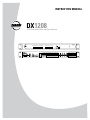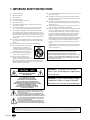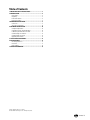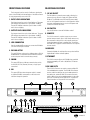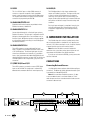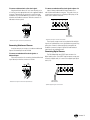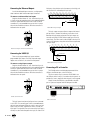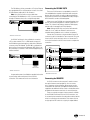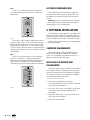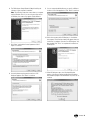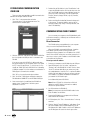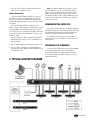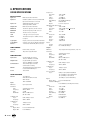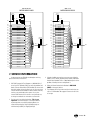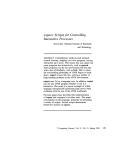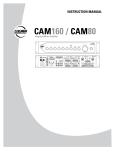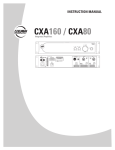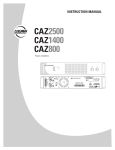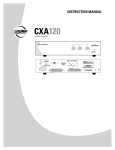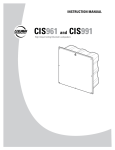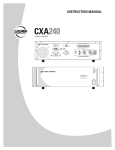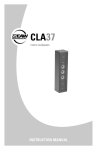Download RAM T-1208 Instruction manual
Transcript
INSTRUCTION MANUAL DX 1208 12x8 Digital Matrix Mixer and Signal Processor 1 2 3 4 5 INPUT 6 DX 1208 7 8 9/10 DX LINK RX A 11/12 ANALOG OUTPUT B C D G REMOTES CLIP DX LINK ACTIVE - 40 COMM H G F E D C B A GND GND GND GND GND GND GND GND RS232 ADDRESS LOGIC S/PDIF IN 9/10 IN 8 IN 7 OUT 3 OUT 2 OUT 1 IN 6 IN 5 IN 4 IN 3 IN 2 IN 1 GND GND GND GND GND GND GND GND GND R ETHERNET DX LINK TX MATRIX MIXER H L ON DX 1208 ON OUTPUT E F CLIP - 40 IN 11/12 IN 6 L R IN 5 IN 4 IN 3 IN 2 GND GND GND IN 1 GND IN 8 IN 7 IN 6 IN 5 GND GND GND GND L R 1. IMPORTANT SAFETY INSTRUCTIONS 1. 2. 3. 4. 5. 6. 7. 8. 9. 10. 11. 12. 13. 14. Read these instructions. Keep these instructions. Heed all warnings. Follow all instructions. Do not use this apparatus near water. Clean only with dry cloth. Do not block any ventilation openings. Install in accordance with the manufacturer's instructions. Do not install near any heat sources such as radiators, heat registers, stoves, or other apparatus (including amplifiers) that produce heat. Do not defeat the safety purpose of the polarized or grounding-type plug. A polarized plug has two blades with one wider than the other. A grounding type plug has two blades and a third grounding prong. The wide blade or the third prong are provided for your safety. If the provided plug does not fit into your outlet, consult an electrician for replacement of the obsolete outlet. Protect the power cord from being walked on or pinched particularly at plugs, convenience receptacles, and the point where they exit from the apparatus. Only use attachments/accessories specified by the manufacturer. Use only with the cart, stand, tripod, bracket, PORTABLE CART or table specified by the manufacturer, or WARNING sold with the apparatus. When a cart is used, use caution when moving the cart/apparatus combination to avoid injury from tip-over. Unplug this apparatus during lightning storms or when unused for long periods of time. Refer all servicing to qualified service personnel. Servicing is required when the apparatus has been damaged in any way, such as power-supply cord or plug is damaged, liquid has been spilled or objects have fallen into the apparatus, the apparatus has been exposed to rain or moisture, does not operate normally, or has been dropped. CAUTION AVIS RISK OF ELECTRIC SHOCK • DO NOT OPEN RISQUE DE CHOC ELECTRIQUE NE PAS OUVRIR CAUTION: TO REDUCE THE RISK OF ELECTRIC SHOCK DO NOT REMOVE COVER (OR BACK) NO USER-SERVICEABLE PARTS INSIDE REFER SERVICING TO QUALIFIED PERSONNEL ATTENTION: POUR EVITER LES RISQUES DE CHOC ELECTRIQUE, NE PAS ENLEVER LE COUVERCLE. AUCUN ENTRETIEN DE PIECES INTERIEURES PAR L'USAGER. CONFIER L'ENTRETIEN AU PERSONNEL QUALIFIE. AVIS: POUR EVITER LES RISQUES D'INCENDIE OU D'ELECTROCUTION, N'EXPOSEZ PAS CET ARTICLE A LA PLUIE OU A L'HUMIDITE 15. Do not overload wall outlets and extension cords as this can result in a risk of fire or electric shock. 16. This apparatus has been designed with Class-I construction and must be connected to a mains socket outlet with a protective earthing connection (the third grounding prong). 17. This apparatus has been equipped with a rocker-style AC mains power switch. This switch is located on the rear panel and should remain readily accessible to the user. 18. The mains plug or an appliance coupler is used as the disconnect device, so the disconnect device shall remain readily operable. 19. NOTE: This equipment has been tested and found to comply with the limits for a Class A, digital device, pursuant to Part 15 of the FCC Rules, and the rules for Canada under ICES-003 - Feb 04. These limits are designed to provide reasonable protection against harmful interference when the equipment is operated in a commercial environment. This equipment generates, uses, and can radiate radio frequency energy and, if not installed and used in accordance with the instruction manual, may cause harmful interference to radio communications. Operation of this equipment in a residential area is likely to cause harmful interference in which case the user will be required to correct the interference at his/her own expense. CAUTION: Changes or modifications to this device not expressly approved by LOUD Technologies Inc. could void the user’s authority to operate the equipment under FCC rules. WARNING! This equipment has been designed to be installed by qualified professionals only! There are many factors to be considered when installing professional sound reinforcement systems, including mechanical and electrical considerations, as well as acoustic coverage and performance. EAW Commercial strongly recommends that this equipment be installed only by a professional sound installer or contractor. WARNING — To reduce the risk of fire or electric shock, do not expose this appliance to rain or moisture. CAUTION — Internal lithium battery. Danger of explosion if battery is incorrectly replaced. Replace only with the same or equivalent type. The lightning flash with arrowhead symbol within an equilateral triangle is intended to alert the user to the presence of uninsulated "dangerous voltage" within the product's enclosure, that may be of sufficient magnitude to constitute a risk of electric shock to persons. Le symbole éclair avec point de flèche à l'intérieur d'un triangle équilatéral est utilisé pour alerter l'utilisateur de la présence à l'intérieur du coffret de "voltage dangereux" non isolé d'ampleur suffisante pour constituer un risque d'éléctrocution. The exclamation point within an equilateral triangle is intended to alert the user of the presence of important operating and maintenance (servicing) instructions in the literature accompanying the appliance. Le point d'exclamation à l'intérieur d'un triangle équilatéral est employé pour alerter les utilisateurs de la présence d'instructions importantes pour le fonctionnement et l'entretien (service) dans le livret d'instruction accompagnant l'appareil. Correct disposal of this product. This symbol indicates that this product should not be disposed of with your household waste, according to the WEEE Directive (2002/96/EC) and your national law. This product should be handed over to an authorized collection site for recycling waste electrical and electronic equipment (EEE). Improper handling of this type of waste could have a possible negative impact on the environment and human health due to potentially hazardous substances that are generally associated with EEE. At the same time, your cooperation in the correct disposal of this product will contribute to the effective usage of natural resources. For more information about where you can drop off your waste equipment for recycling, please contact your local city office, waste authority, or your household waste disposal service. 2 – DX1208 Table of Contents 1. IMPORTANT SAFETY INSTRUCTIONS......................................... 2 2. INTRODUCTION............................................................................... 4 Key Features.................................................................................. 4 Unpacking...................................................................................... 4 Front Panel Features...................................................................... 5 Rear Panel Features....................................................................... 5 3. HARDWARE INSTALLATION.......................................................... 6 Connections................................................................................... 6 AC Power Considerations............................................................ 10 4. SOFTWARE INSTALLATION......................................................... 10 Computer Requirements.............................................................. 10 Installing the Drivers and DX Navigator...................................... 10 Establishing Communication Over USB....................................... 14 Communicating Over Ethernet..................................................... 14 Communicating Over RS232........................................................ 15 Upgrading the Firmware.............................................................. 15 5. TYPICAL HOOKUP DIAGRAM...................................................... 15 6. SPECIFICATIONS........................................................................... 16 DX1208 Specifications................................................................. 16 Disclaimer.................................................................................... 17 Block Diagram.............................................................................. 18 7. SERVICE INFORMATION............................................................... 19 Part No. 0028766-00 Rev. B 06/09 © 2009 LOUD Technologies Inc. All Rights Reserved. DX1208 – 3 2. INTRODUCTION The DX1208 is a 12-input, 8-output DSP matrix mixer designed for use in a variety of commercial and installed sound applications such as churches, courtrooms, convention centers, and hotels. Eight inputs are mic/line capable, with selectable 48-volt phantom power provided for each input. These 8 inputs and the 8 outputs are accessed using Euroblock detachable connectors. Four additional inputs on unbalanced RCA connectors allow the user to “stack” inputs (inputs 5-8), increasing the number of audio sources that can be connected. An additional four digital inputs are available on S/PDIF connectors with sample rate conversion to 48 kHz. All 12 inputs are included in the audio matrix and can be assigned DSP functions prior to distributing signal at line level. The DX1208 can also receive up to 6 logic inputs and send up to 3 logic outputs, programmable via the included DX Navigator control software. Control of the DX1208 via third party systems (i.e., AMX and Crestron) is easily attained with an RS-232C serial connection (DB9) on the rear panel. Two RJ-45 connections are provided as well for linking multiple (up to eight) DX Link enabled products together in a ring network topology. A remote control port (RJ-25 connector) is included on the rear panel, facilitating the connection of two different types of remotes (UR-1 and UR-2), all mounted on wall panels. Up to 10 remotes can be attached to the DX1208 (more when external power is supplied), and each is individually addressable and configurable. The DX1208 is supplied with DX Navigator control software that allows access to all of the system’s settings and configurations using a personal computer (PC). The expected range of user-adjustable processing, such as EQ filters, gates, compressors, limiters, AGC, ducking and priority assignment, delay, gain, and crossovers are included. The Automix feature employs a gain sharing automixer, to keep the overall system gain constant. In addition, up to 24 programmable presets are available per DX1208, which can be used to store and recall frequently used settings. The programming interface is flexible, with connection via the USB port on the front panel, or the Ethernet jack or DB9 connector on the rear panel. The DX1208 is UL and CE approved. It is designed for continuous use in professional fixed installation systems and employs a universal power supply (100-240 VAC, 50/60 Hz). 4 – DX1208 Key Features • 32-bit DSP and 24-bit Analog/Digital Conversion • 8 balanced Mic/Line inputs on Euroblock connectors • Individually selectable 48V phantom power on Mic/Line inputs 1-8 • 4 additional unbalanced line inputs stacked to inputs 5-8 on RCA connectors • Inputs 9/10 and 11/12 on S/PDIF connectors for digital inputs • Gate, compressor/AGC, and six band EQ on each input • Mute and solo button on each input • 8 balanced line-level outputs on Euroblock connectors • Limiter, eight band EQ plus two crossover filters, and delay on each output • 6 logic inputs and 3 logic outputs • DX Link enables small installation networks, providing an additional 16 inputs (IDX) and 16 outputs (ODX) • Automix feature maximizes acoustic gain without feedback • Adjustable ducking with 5 priority levels assignable to each input (inputs 1-12 and IDX inputs 1-16) • 1 remote control port for connection and control of up to 10 remotes • 1 USB port on the front panel for control and programming with a PC • Rear panel DB9 connector for RS-232C communications with third party devices (AMX, Crestron) • Rear panel Ethernet connection can also be used for control and programming • Comprehensive graphical user interface using DX Navigator software Unpacking Contents Qty Item 1 Detachable Line Cord 115 VAC 1 Detachable Line Cord 230 VAC 16 3-position Euroblock connectors for audio I/O 9 2-position Euroblock connectors for logic I/O 2 Rack Ears (installed on product) 1 CD-ROM containing DX Navigator installer (Windows) 1 Instruction Manual (this document) Front Panel Features Rear Panel Features The front panel consists mostly of indicators showing the status of the DX1208, with the exception of the USB connector for easy programming access with a PC. 7. IEC AC SOCKET The DX1208 has a universal power supply, allowing it to operate from any AC mains supply from 100 to 240 VAC, 50-60 Hz. The DX1208 comes with two IEC power cables, one for 120 V operation and one for 220 V operation. Select the power cable appropriate for your local AC power and connect it to the IEC AC socket. 1. INPUT LEVEL INDICATORS Each input channel has a pair of level indicators. The green LED indicates the presence of a signal above –40 dBFS. The red LED indicates when the signal is above –2 dBFS and is close to clipping. 8. ON SWITCH 2. OUTPUT LEVEL INDICATORS Use the ON switch to turn the DX1208 on and off. Each output channel has a pair of level indicators. The green LED indicates the presence of a signal above –40 dBFS. The red LED indicates when the signal is above –2 dBFS and is close to clipping. 9. REMOTES This RJ-25 connector is used to connect to one or more optional remote controls. Up to 10 UR-family remotes may be connected in a daisy-chain to this remote control port (more when external power is supplied). See “Connecting the REMOTES” on page 9 for more information on using the remote controls. 3. USB CONNECTOR Use this standard USB connector to connect the DX1208 to a PC with DX Navigator installed. 10. ADDRESS 4. DX LINK ACTIVE Currently disabled, this multi-position rotary switch will be implemented in future software updates. This red LED lights continuously to indicate when a DX Link enabled device is connected to the DX LINK RX connector on the rear panel and is communicating correctly. 11. ETHERNET This RJ-45 connector allows the DX1208 to be controlled and programmed by a PC with a 10/100 Base-T Ethernet connection. 5. COMM This green LED lights to indicate communication activity via the USB, RS-232, Ethernet, Remotes, or Logic Input connections. 12. DX LINK RX/TX These RJ-45 connectors are used to connect multiple DX Link enabled devices together. The DX LINK RX connector receives audio from devices that are located upstream in the audio path, and the DX LINK TX connector transmits audio to devices that are located downstream in the audio path. See “Connecting the DX LINK RX/TX” on page 9 for more information on using the DX Link connections. 6. ON This green LED lights when the power switch is turned on and the DX1208 is connected to an AC mains with sufficient voltage for operation. 1 1 2 2 3 3 4 4 5 5 INPUT 6 INPUT 6 7 7 8 8 9/10 9/10 A 11/12 B C D G DX LINK ACTIVE - 40 - 40 COMM CLIP DX LINK ACTIVE A B C D DX 1208 DX LINK RX G REMOTES H G F E D GND GND GND GND GND RS232 ADDRESS LOGIC - 40 C B A GND GND GND S/PDIFCOMM IN 9/10 IN 8 IN 7 ETHERNET DX LINK TX DX LINK RX ON REMOTES ETHERNET DX LINK TX IN 5 IN 4 IN 3 IN 2 IN 1 GND GND GND GND L OUT 3 OUT 2 OUT 1 IN 6 IN 5 IN 4 IN 3 IN 2 IN 1 IN 8 IN 7 IN 6 IN 5 GND GND GND GND GND GND GND GND GND GND GND GND GND IN 4 IN 3 IN 2 IN 1 GND GND GND GND IN 8 IN 7 IN 6 IN 5 GND GND GND GND R R IN 11/12 ANALOG OUTPUT H G F E D C B A GND GND GND GND GND GND GND GND RS232 ADDRESS IN 6 L R DX 1208 MATRIX MIXER H L ON DX 1208 ON OUTPUT E F CLIP ANALOG OUTPUT - 40 MATRIX MIXER H CLIP 11/12 DX 1208 ON OUTPUT E F CLIP LOGIC OUT 3 OUT 2 OUT 1 IN 6 IN 5 IN 4 IN 3 IN 2 IN 1 GND GND GND GND GND GND GND GND GND S/PDIF IN 9/10 IN 8 IN 7 IN 6 IN 5 L L L R R R IN 11/12 DX1208 – 5 13. RS232 18. LOGIC I/O This is an RS-232C port on a 9-pin (DB9) connector. It connects to a personal computer or other compatible control system for external control of the DX1208 settings. This may be used instead of the USB port or the Ethernet connection for programming the DX1208. The DX1208 provides six logic inputs and three logic outputs on Euroblock connectors. The inputs can be used to control a variety of DX1208 functions via external switching, such as preset recall or channel muting. The outputs can be used to provide logic for external indicators and switches to indicate a range of internal settings and conditions. 14. ANALOG OUTPUTS A-H Eight balanced line-level outputs are provided on these Euroblock connectors, labeled A-H. Each logic input and output is comprised of two pins, the active pin and ground. See “Connecting the Logic I/O” on page 8 for suggested logic input and output wiring examples. 15. ANALOG INPUTS 1-8 Connect eight balanced mic or line-level inputs to these Euroblock connectors. The input gain is adjusted in the DX Navigator software application to accommodate a mic or line-level signal. 48V phantom power can also be applied to a microphone input by activating it in the DX Navigator DX1208 user-interface. 3. HARDWARE INSTALLATION The DX1208 ships with rack ears installed, which allows the unit to be mounted in a standard 19" rack, requiring one rack unit (1.75"). When mounting in a rack, use plastic washers to protect the rack ears from the mounting screws. 16. ANALOG INPUTS 5-8 These RCA connectors accept unbalanced line-level inputs (–10 dBV) to accommodate consumer sources such as CD or MP3 players. The left and right inputs for each channel are summed to mono internally. It is possible to have a signal connected to both balanced (Euroblock) and unbalanced (RCA) connectors for inputs 5-8. The signals are summed together in the analog domain, just prior to A/D conversion. Note: Since the DX1208 is convection cooled with ventilation slots on the sides and top, please allow one rack space above the DX1208 to allow proper ventilation. If you do not rack mount the DX1208, you may remove the rack ears if desired. Connections 17. S/PDIF IN 9/10 and 11/12 Connecting Balanced Sources These RCA connectors are used to connect S/PDIF digital inputs to the DX1208. The sample rate is automatically detected and converted to 48 kHz for internal processing. Use high-quality three-conductor cable for balanced input connections. The better the shield, the better the audio signal is protected from induced EMI and RFI. Note: With screw-down Euroblock connectors, it’s best to use stranded wire that is not tinned. Solder can “flow” under the pressure of the screw-down terminal and cause the connection to become loose. 1 2 3 4 5 INPUT 6 DX 1208 7 8 DX LINK RX ON REMOTES A 11/12 ANALOG OUTPUT ETHERNET DX LINK TX B C D G MATRIX MIXER H CLIP DX LINK ACTIVE - 40 - 40 COMM H G F E D C B A GND GND GND GND GND GND GND GND LOGIC DX 1208 ON OUTPUT E F CLIP RS232 ADDRESS 6 – DX1208 9/10 OUT 3 OUT 2 OUT 1 IN 6 IN 5 IN 4 IN 3 IN 2 IN 1 GND GND GND GND GND GND GND GND GND S/PDIF IN 9/10 IN 11/12 IN 8 IN 7 IN 6 IN 5 L L L R R R IN 4 IN 3 IN 2 IN 1 GND GND GND GND IN 8 IN 7 IN 6 IN 5 GND GND GND GND To connect a balanced mic or line-level signal: Strip the wire back about 1/4" inch. Insert the wire as far as it will go into the appropriate hole in the supplied Euroblock connector. Tighten down the screw with a small slot-head screwdriver. It is recommended that you use 20 or 22 gauge wire with the Euroblock connectors. Wire the connectors as indicated on the rear panel: To connect an unbalanced line-level signal to Inputs 5-8: Inputs 5-8 have unbalanced RCA input connectors as well as balanced Euroblock connectors. This makes it easy to connect input sources such as a CD player, MP3 player, or the audio from a satellite TV receiver. S/PDIF IN 9/10 IN 8 IN 7 IN 6 IN 5 L L L R R R IN 1 GND IN 11/12 + – GND Balanced input connection (Euroblock) Connecting Unbalanced Sources It may be necessary to connect a 2-conductor unbalanced input to a balanced input on the DX1208. To connect an unbalanced line-level signal to a balanced input: Follow the instructions for connecting a balanced line-level signal above, but wire the connector as follows: From Analog Audio Source Unbalanced input connection (RCA) These inputs accept a stereo source, but the left and right signals are combined into a mono signal before any processing takes place. If there is a balanced signal connected to the Euroblock connector for Inputs 5-8, the RCA and Euroblock input signals are combined as well. Connecting Digital Sources The DX1208 provides two S/PDIF input connectors for digital audio sources. Each S/PDIF input connector accepts two channels of digital audio, for a total of four digital inputs (9/10 and 11/12). IN 1 GND S/PDIF IN 9/10 IN 8 IN 7 IN 6 IN 5 L L L R R R IN 11/12 + GND Unbalanced input connection (Euroblock) From Digital Audio Sources S/PDIF digital input connection DX1208 – 7 Connecting the Balanced Outputs As with the balanced input connectors, use high-quality three-conductor cable for balanced output connections. To connect to a balanced line-level output: Strip the wire back about 1/4" inch. Insert the wire as far as it will go into the appropriate hole in the supplied Euroblock connector. Tighten down the screw with a small slot-head screwdriver. It is recommended that you use 20 or 22 gauge wire with the Euroblock connectors. Wire the connectors as indicated on the rear panel: A GND + – GND Navigator, along with the action (momentary or latching), and the function that is affected by the logic input. LOGIC OUT 3 OUT 2 OUT 1 IN 6 IN 5 IN 4 IN 3 IN 2 IN 1 GND GND GND GND GND GND GND GND GND LOGIC IN 1 + GND LOGIC IN wiring example The logic outputs are open-collector outputs with internal pull-up resistors. Connect the indicator or activation circuit between the logic output and ground. The logic outputs are normally active high (+5 VDC) and can supply up to 10 mA of current each. The active state can be changed in the Logic I/O screen in DX Navigator, along with the function that generates the logic output. LOGIC OUT 3 OUT 2 OUT 1 IN 6 IN 5 IN 4 IN 3 IN 2 IN 1 GND GND GND GND GND GND GND GND GND Balanced output connection (Euroblock) + Connecting the LOGIC I/O GND LOGIC OUT 3 There are six programmable logic inputs and three programmable logic outputs. Each logic input and output requires two connections, the active wire and ground. To connect to a logic input or output: Strip the wire back about 1/4" inch. Insert the wire as far as it will go into the appropriate hole in the supplied Euroblock connector. Tighten down the screw with a small slot-head screwdriver. It is recommended that you use 20 or 22 gauge wire with the Euroblock connectors. Wire the connectors as indicated on the rear panel: IN 1 GND LOGIC OUT wiring example Connecting a PC or Controller The DX1208 can be controlled and programmed via the USB port, the Ethernet port, or the RS-232 port. The most common way to connect to the DX1208 is over the USB port, which is why it is located on the front panel—to provide easy access, especially when the unit is rack mounted. Simply connect the USB port on the DX1208 to the USB port on a personal computer with DX Navigator installed. 1 + GND LOGIC I/O connection Laptop Computer USB connection The logic inputs have internal pull-up resistors connected to +3.3 VDC. Use a normally open switch connected between the logic input and ground. When the switch is open, the logic input is high (+3.3 VDC), and when the switch is closed, the logic input is low (ground). The active state of the logic input is normally low, but can be changed in the Logic I/O screen in DX 8 – DX1208 10 mA Maximum 2 3 4 5 INPUT 6 7 8 9/10 A 11/12 B C D OUTPUT E F ON G H CLIP CLIP DX LINK ACTIVE - 40 - 40 COMM DX 1208 MATRIX MIXER The DX1208 can also be connected to a PC via the Ethernet port, provided the PC has an Ethernet port as well. Use a Cat5 or Cat5e Ethernet cable with RJ-45 connectors. Note: Use a Cat5 or Cat5e crossover cable when connecting the DX1208 directly to a PC. If you are connecting through an Ethernet switch, use a straight-through cable. DX 1208 DX LINK RX ANALOG OUTPUT H G RS232 LOGIC F E D C B A S/PDIF IN 9/10 IN 8 IN 7 L ON REMOTES ADDRESS OUT 3 OUT 2 OUT 1 IN 6 IN 5 IN 4 IN 3 IN 2 R ETHERNET 100-240VAC 50-60Hz 40W IN 6 L IN 4 IN 3 IN 2 IN 1 IN 8 IN 7 IN 6 IN 5 IN 5 L IN 1 R R IN 11/12 DX LINK TX Ethernet connection An RS-232C serial port is also available for connecting a PC or other controller. This is a DB9 female connector on the DX1208 rear panel and requires a cable with a DB9 male connector on the DX1208 end. The DX1208 is configured as a device or Data Communications Equipment (DCE), which is to be connected to a controller or Data Terminal Equipment (DTE) and be controlled. DX LINK RX ANALOG OUTPUT H G RS232 LOGIC F E D C B A S/PDIF IN 9/10 IN 8 IN 7 L ON REMOTES ADDRESS OUT 3 OUT 2 OUT 1 IN 6 IN 5 IN 4 IN 3 IN 2 ETHERNET DX LINK TX R When two or more DX1208s are connected together using DX Link, one must be configured as a Master and the rest as Slaves. This is done in the Settings window of DX Navigator, and the audio is managed in the DXLink window. IN 4 IN 3 IN 2 IN 1 IN 8 IN 7 IN 6 IN 5 Connect the TX connector on the master device to the RX connector on the first slave device. Then connect the TX on the slave to the RX on the next slave, and so on. Connect the TX on the last slave back to the RX on the master to complete the connection. Master DX 1208 DX LINK RX ANALOG OUTPUT H G RS232 LOGIC F E D C B A S/PDIF IN 9/10 IN 8 IN 7 L ON REMOTES ADDRESS OUT 3 OUT 2 OUT 1 IN 6 IN 5 IN 4 IN 3 IN 2 R ETHERNET 100-240VAC 50-60Hz 40W IN 6 L IN 4 IN 3 IN 2 IN 1 IN 8 IN 7 IN 6 IN 5 IN 5 L IN 1 R R IN 11/12 DX LINK TX IN 5 L IN 1 R 100-240VAC 50-60Hz 40W IN 6 L These two RJ-45 connectors are provided to connect DX Link enabled devices together and transfer audio among the devices. Up to 16 channels of audio can be transmitted over the DX link ring network using shielded CAT5 cable, and up to 8 DX Link devices can be connected together. Note: Although the DX Link uses Cat5 or Cat5e network cable, this is not “audio over Ethernet” and cannot use standard network hardware such as switches or repeaters. Laptop Computer DX 1208 Connecting the DX LINK RX/TX R IN 11/12 Slave DX 1208 DX LINK RX ANALOG OUTPUT H G RS232 LOGIC F E D C B A S/PDIF IN 9/10 IN 8 IN 7 L ON REMOTES ADDRESS OUT 3 OUT 2 OUT 1 IN 6 IN 5 IN 4 IN 3 IN 2 R ETHERNET 100-240VAC 50-60Hz 40W IN 6 L IN 4 IN 3 IN 2 IN 1 IN 8 IN 7 IN 6 IN 5 IN 5 L IN 1 R R IN 11/12 DX LINK TX Slave Laptop Computer or Other Controller DX 1208 DX LINK RX ANALOG OUTPUT H G RS232 LOGIC F E D C B A S/PDIF IN 9/10 IN 8 IN 7 L ON REMOTES ADDRESS OUT 3 OUT 2 OUT 1 IN 6 IN 5 IN 4 IN 3 IN 2 R 100-240VAC 50-60Hz 40W ETHERNET DX LINK TX IN 6 L R IN 4 IN 3 IN 2 IN 1 IN 8 IN 7 IN 6 IN 5 IN 5 L IN 1 R IN 11/12 RS232 connection A separate document is available that provides information on port settings and control protocol for the RS-232 connection. Visit www.eaw.com for more information. DX LINK connection Connecting the REMOTES An RJ-25 connector on the rear panel is used to connect the optional remote control peripherals. You can connect up to 10 remotes on the remote bus. More remotes can be connected to the remote bus, provided that external power is supplied to the additional remotes. Refer to the documentation provided with the remote control units for more information. There are currently two types of remote controls available for the DX1208. Each remote has two RJ-25 connectors, one for connecting the remote bus from the previous device and the other for connecting to the next device. Each remote also has an eight position DIP-switch for assigning its unique address. DX1208 – 9 UR-1 The UR-1 has a rotary encoder and a function button to fit a single-gang decora plate, and mounts in a single-gang electrical box. AC Power Considerations The DX1208 has a built-in universal power supply and can accept an AC voltage ranging from 100 V to 240 V. Each DX1208 draws an average of 0.5 amps of AC line current at 120 VAC. Warning: Always use a 3-conductor AC power cord with a safety ground connection. Never remove the ground pin or attempt to bypass it. This is very dangerous. 4. SOFTWARE INSTALLATION UR-1 The encoder is used to increase or decrease the volume of an input or output. A ring of 15 LEDs surrounding the encoder indicates the relative audio level. The function button can be programmed for a number of actions, such as "Mute an Input" or "Recall a Priority." When the function is activated, the LED in the button lights. Programming is done in the Remotes window of DX Navigator. UR-2 The UR-2 has four function buttons to fit a single-gang decora plate, and mounts in a single-gang electrical box. Each button can be programmed to perform a different action. When a function is activated, the LED in the button lights. Programming is done in the Remotes window of DX Navigator. The DX Navigator software application is provided on a CDROM, which can be installed on a PC. It provides a graphical user interface (GUI) for controlling the digital signal processing (DSP) for multiple DX Series products, including the DX1208. Check our website at www.eaw.com for software upgrades as they become available. Computer Requirements DX Navigator requires an IBM compatible PC with the Windows XP SP2 and above or Windows Vista operating system. It is not designed to work with previous versions of Windows or Macintosh operating systems. Installing the Drivers and DX Navigator During the installation process, USB drivers are installed on your computer's hard drive. USB drivers are necessary for the computer to communicate with the DX1208 over the USB port. This software installation is a two-step process and requires running the New Hardware Wizard twice. To install the software on a PC: 1. Make sure no other applications are running. 2. Insert the DX1208 CD into your PC’s CD drive, or download the software from www.eaw.com. UR-2 3. Click “Start > Run > Browse” and navigate to the CD drive or the location on your hard drive where the file was downloaded. 4. Double-click “DXNavigator_v1_xxx.exe (where xxx is the revision level of the installation). 5. Click “OK” in the Run window. 10 – DX1208 6. The DX Navigator Setup Wizard will begin installing the software on your computer’s hard drive. 9. You can accept the default directory, or specify a different location to install the application. Click “Next” to continue. Note: The following screenshots were taken on a computer running Windows Vista. If you are using an earlier version of Windows, the screens may appear slightly different. 7. Click “Next” and read the License Agreement. Click “I Agree” to continue. 8. A warning about removing previous versions of DX Navigator appears. Click “Next” to continue. 10.Wait a few moments while DX Navigator is installed on the computer. The following window will appear when the installation is complete. Leave the “Run DX Navigator” tick box checked. Click “Finish” to complete the installation of DX Navigator. 11.When DX Navigator opens, the following dialog box appears, informing you where the drivers are located on the hard drive (Program Files\EAW\Data\FTDI). Click “OK” to continue. DX1208 – 11 12.Connect the DX1208 USB port to a USB port on your computer using a standard USB cable. Turn on the DX1208 and the New Hardware Wizard will start. Select “Locate and install driver software (recommended).” 13.Select “I don’t have the disc. Show me other options.” 14.Select “Browse my computer for driver software (advanced).” 12 – DX1208 15.Click the “Browse” button and navigate to C:\Program Files\EAW\Data\FTDI\DX1208 (or other location if you chose to install the drivers somewhere else). Click “Next” to continue. 16.The installer will begin installing the driver software. A warning may appear indicating that Windows can’t verify the publisher of the driver software. Click ”Install this driver software anyway.” 17.When the driver software has been installed, the following screen notifies you that the software has been successfully installed. This completes the first half of the driver installation. Click “Close” to continue. 18.The “Found New Hardware Wizard” opens again. Click “I don’t have the disc. Show me other options.” 19.Select “Browse my computer for driver software (advanced).” 21.The installer will begin installing the driver software. A warning may appear indicating that Windows can’t verify the publisher of the driver software. Click ”Install this driver software anyway.” 22.When the driver software has been installed, the following screen notifies you that the software has been successfully installed. Click “Close” to complete the driver installation. 20.Click the “Browse” button and navigate to C:\Program Files\EAW\Data\FTDI\DX1208 (or other location if you chose to install the drivers somewhere else). Click “Next” to continue. DX1208 – 13 Establishing Communication Over USB There are a few steps required to establish communication between DX Navigator and the DX1208. 1. Click “Tools” in the top menu bar and select “Communications” from the drop-down menu. The Communications window opens. 5. Double-click the DX1208 icon in the “Found Devices” tab to open the DX1208 interface. Click on the tabs across the top of the DX1208 interface to open individual screens for accessing controls and settings. The tabs include Input, Priorities, Automix, Output, DXLink, Logic I/O, Remotes, and Settings. 6. Refer to the Help file for detailed information about each of the screens. To open the Help file, return to the DX Navigator window, click “Help” in the top menu bar, and select “DX1208 Help.” Communicating Over Ethernet You can connect your computer to the DX1208 directly with an Ethernet connection, or indirectly over an Ethernet switch or local area network (LAN). Direct Connection The DX1208 can be connected directly to your computer using a crossover Cat5/Cat5e Ethernet cable. 2. Click the “COM Port” radio button and select the COM Port that is assigned to the USB port that is connected to the DX1208. If you are not sure which COM Port is being used, open the Device Manager on your computer, locate “Ports (COM & LPT)” in the list and click the “+” sign in front of it. You should see “EAWC DX Family USB Serial Port” followed by a COM port number. This is the number you should select in DX Navigator’s Communications window. Click “OK” to close the Communications window. 3. Click “Go Online.” DX Navigator will begin to query the DX1208 and the COMM LED on the DX1208 should light. 4. Once communication is established, the DX1208 icon appears in the “Found Devices” tab with a green checkmark in front of it. When the DX1208 is connected via Ethernet, it requires an IP address and will initiate a DHCP (Dynamic Host Configuration Protocol) request for an IP address from a DHCP server. Since no DHCP server exists on a direct connection, it is necessary to assign a static IP address to the DX1208 in order to communicate over Ethernet. To assign a static IP address: 1. Connect your computer to the DX1208 using the USB port. 2. Open DX Navigator, click “Go Online,” and open the “Settings” tab in the DX1208 GUI. In the IP section, select “Static IP” and enter 169.254.xxx.xxx, where xxx can be any number between 1 and 254. This is a private IP address used for link-local addressing, but you can enter a privateuse IP address if you prefer. Remember the number that you entered. You will need it again. In the Subnet field, enter 255.255.0.0. Note: Refer to RFC-3927 for information on link-local addressing, and RFC-1918 for information on address allocation for private internets. 3. Go offline and turn the DX1208 off. Note: You must power cycle the DX1208 in order for the Static IP address to take effect. 4. Connect the DX1208 to your computer with an Ethernet cable and turn the DX1208 on. 5. In DX Navigator, click “Tools > Communications” in the top menu bar. 6. Click the “Specify Target IP Addresses” radio button. Enter the same IP address that you entered previously for the DX1208 and click “Add” to add it to the list of IP Addresses that DX Navigator will search for when it goes online. 14 – DX1208 7. Click “OK.” Click “Go Online” and the DX1208 icon will appear in the “Found Devices” tab. Indirect Connection If you have multiple DX1208s installed in a system, you may want to have them connected together in a LAN. This allows you to connect your computer to the LAN and access each DX1208 individually without having to physically change connections. Again, the DX1208 will send out a request for an IP address. If there is a DHCP server on the network, it will assign a unique IP address to each DX1208 on the network. If there isn’t a DHCP server, then a unique static IP address will have to be manually assigned to each DX1208 (see “To assign a static IP address” above). Once an IP address has been assigned to each DX1208: 1. Open DX Navigator and click “Tools > Communications” in the top menu bar. 2. Select “Obtain IP Addresses By Broadcast” and click “OK.” 3. Click “Go Online.” DX Navigator will find all devices on the network with an IP address and they will appear in the “Found Devices” tab. 5. TYPICAL HOOKUP DIAGRAM Note: The “Obtain IP Addresses By Broadcast” may not work with Windows Vista yet. If you are running the Vista operating system, it may be necessary to assign a static IP address to each DX1208, even if there is a DHCP server on the network, and select “Specify Target IP Addresses” in the Communications window (see “To assign a static IP address” in the previous section). Communicating Over RS232 A rear panel RS-232C serial port is provided for additional third party control options. Nearly every parameter that can be controlled with DX Navigator can also be controlled using a third party controller (i.e., AMX and Crestron models). Port settings and control protocol will be provided in a separate document. Visit our website for more information at www.eaw.com. Upgrading the Firmware From time to time, EAW Commercial will release upgrades for the internal operating firmware in the DX1208. This can be downloaded from our website (www.eaw.com) to a PC-compatible computer along with instructions on how to upgrade the firmware. DX1208 – 15 6. SPECIFICATIONS DX1208 Specifications INPUTS / OUTPUTS Inputs 1-8: Balanced, Euroblock terminals Inputs 5-8: Unbalanced, RCA connectors (summed with Inputs 5-8 on Euroblock connectors) Inputs 9-12: S/PDIF with SRC, RCA connectors SRC range: 32 kHz to 96 kHz Outputs A-H: Balanced, Euroblock terminals DXLink TX: 16 channel output bus, RJ-45 connector DXLink RX: 16 channel input bus, RJ-45 connector Ethernet: 1 RJ-45 connector, rear panel USB: 1 “B” type connector, front panel RS232: 1 RS-232C serial port on a DB9 connector, rear panel Logic Inputs: 6 inputs, contact closure, Euroblock terminals Logic Outputs: 3 outputs, open-collector, Euroblock terminals Remote: 1 remote bus with 24 VDC, RJ-25 connector PANEL CONTROLS Compressor Threshold: Ratio: Attack: Release: Gain Makeup: AGC: Bypass: +20 to –60 dB 1:1 to 20:1 1 to 5000 ms 50 to 5000 ms 0 to +40 dB, 0.5 dB steps Enable/Disable For each compressor AGC (Automatic Gain Control) Target: +20 to –40 dB Threshold: +20 to –60 dB, Target > Threshold Attack: 1 to 5000 ms Ratio: 1:1 to 20:1 Gate Threshold: Attack: Hold: Release: Depth: Ducker Priority: Depth: –60 to +20 dB 1 to 200 ms 1 to 5000 ms 1 to 5000 ms –100 to 0 dB Select 1 of 5 priority levels 0 to –60 dB, 0.5 dB steps Outputs Power On: Rocker switch, rear panel EQ Filters: 10 per output channel (8 parametric, 1 HP, 1 LP) Address: 10-position rotary DIP switch Parametric Type: Frequency: Gain: Bandwidth: Symmetrical boost/cut 20 Hz to 20 kHz ±15 dB 0.016 to 4.000 octaves (Q = 65 to 0.25) Low/High Shelf Slope: Frequency: 6 dB / 12 dB per octave 20 Hz to 20 kHz Low/High Pass Slope: Frequency: 12 dB per octave 20 Hz to 20 kHz PANEL INDICATORS Input Levels: 2-segment LEDs per channel 1 Green (–40 dBFS), 1 Red (Clip) Output Levels: 2-segment LEDs per channel 1 Green (–40 dBFS), 1 Red (Clip) Communication: 1 Green LED, lights to indicate communications activity DX Link: 1 Red LED, lights when valid signal is received at DX LINK RX port Power: 1 Green LED SIGNAL PROCESSING General: 1 x 32-bit DSP 24-bit A/D and D/A converters 2M x 16 Flash 1M x 16 SDRAM Inputs EQ Filters: 6 per input channel Parametric Type: Frequency: Gain: Bandwidth: Symmetrical boost/cut 20 Hz to 20 kHz ±15 dB 0.016 to 4.000 octaves (Q = 65 to 0.25) Low/High Shelf Slope: Frequency: 6 dB / 12 dB per octave 20 Hz to 20 kHz Low/High Pass Slope: Frequency: Bypass Bypass Filter: Bypass EQ: 16 – DX1208 12 dB per octave 20 Hz to 20 kHz For each individual filter For all EQ filters Crossover HP/LP Slope: 6 dB per octave, Butterworth/Bessel 12, 18, 24 dB per octave, Butterworth 12, 18, 24 dB per octave, Bessel 12, 24 dB per octave Linkwitz-Riley Bypass Bypass Filter: For each individual filter Parametric EQ Bypass: For all EQ filters (excluding Xover filters) Limiter Threshold: Ratio: Attack: Release: Gain Makeup: AGC: Bypass: +20 to –60 dB 1:1 to 20:1 1 to 5000 ms 50 to 5000 ms 0 to +40 dB Enable/Disable For each limiter Delay: 0 to 2000 ms AUDIO PERFORMANCE DATA PHYSICAL Sampling Rate: 48 kHz A/D - D/A Converters: 24 bit Dimensions (HxWxD): 1.75 in (1 RU) / 44mm x 19.00 in / 483 mm x 9.38 in / 238 mm Maximum Input Level: Mic/Line = +24 dBu balanced RCA = +10 dBV Net Weight: 8.0 lb / 3.6 kg Maximum Gain: SAFETY STANDARDS 60 dB (Mic in to line out) UL 60065, 7th Edition, 2006-11-20 CAN/CSA-C22.2 No. 60065-03, 1st Edition, 2006-04 + A1:2006 IEC 60065:2001 + Amd 1:2005 EN 60065:2002 Maximum Output Level:+24 dBu balanced Output Impedance: 200Ω balanced Total Harmonic Distortion (THD+N) (1 kHz @ +22 dBu) Analog In to Analog Out: < 0.01% PC SYSTEM REQUIREMENTS Common Mode Rejection Ratio (CMRR) (1 kHz @ +60 dB Gain) Mic In to Analog Out: > 80 dB OS: Windows XP SP2, Windows Vista Processor: Pentium or faster Crosstalk (any analog input to adjacent channel): < –90 dB RAM: 16 MB minimum 32 MB recommended Storage: 25 MB free disk space Equivalent Input Noise (EIN) Mic in to Analog out, max gain, 150 ohm termination: –128 dBm unweighted Display: 1024 x 768 pixels, 16-bit color (65,536 colors) or better Frequency Response Analog input to analog output: 20 Hz–20 kHz, ±1 dB Disclaimer Dynamic Range Analog input to analog output: >110 dB (A-weighted) EAW Commercial continually engages in research related to product improvement, new materials, and production methods. Design refinements are introduced into existing products without notice as a routine expression of that philosophy. For this reason, any current EAW Commercial product may differ in some respect from its published description, but will always equal or exceed the original design specifications unless otherwise stated. ELECTRICAL AC Power: 100–240 VAC, 50/60 Hz Phantom Power: +48 VDC EAW Commercial is a trademark of LOUD Technologies Inc. All other brand names mentioned are trademarks or registered trademarks of their respective holders, and are hereby acknowledged. 9.38 in/238 mm 9.13 in/232 mm MANUFACTURED IN CHINA © 2007 LOUD TECHNOLOGIES INC. "EAW" IS A REGISTERED TRADEMARK OF LOUD TECHNOLOGIES INC. WARNING: TO REDUCE THE RISK OF FIRE OR ELECTRIC SHOCK, DO NOT EXPOSE THIS EQUIPMENT TO RAIN OR MOISTURE. DO NOT REMOVE COVER. NO USER SERVICEABLE AVIS: RISQUE DE CHOC ELECTRIQUE — NE PAS OUVRIR PARTS INSIDE. REFER SERVICING TO QUALIFIED PERSONNEL. REVISION SERIAL NUMBER 19.00 in/483 mm 1 2 3 4 5 INPUT 6 7 8 9/10 A 11/12 B C D OUTPUT E F ON G H CLIP CLIP DX LINK ACTIVE - 40 - 40 COMM DX 1208 MATRIX MIXER 1.75 in/44 mm DX1208 – 17 18 – DX1208 PC OR OTHER CONTROL DEVICE PC OR ETHERNET SWITCH LOGIC IN (1 OF 6) RS232 ETHERNET +5V USB 11/12 IDX 1-16 MIC PRE 0-60 dB ADC 24-BIT S/PDIF RECEIVER W/ SRC PC PHANTOM POWER MIC PRE 0-60 dB ADC 24-BIT S/PDIF RECEIVER W/ SRC R L + – G + – G 9/10 DX LINK RX S/PDIF IN INPUT 5 LINE IN INPUT 5 MIC/LINE IN +48 VDC INPUT 1 MIC/LINE IN +48 VDC PHANTOM POWER CLIP –40 IN 12 IN 11 IDX 2-16 IDX 1 IN 10 IN 9 FRONT PANEL METER CLIP –40 FRONT PANEL METER CLIP –40 FRONT PANEL METER CONTROL PROCESSING INPUT METER INPUT METER INPUT METER INPUT METER MUTE MUTE MUTE MUTE MUTE SOLO CONTROL INPUT SOLO MUTES ALL OTHER INPUTS SOLO INPUT METER 32-BIT DSP CH GAIN –99 to +20 dB CH GAIN –99 to +20 dB CH GAIN –99 to +20 dB CH GAIN –99 to +20 dB CH GAIN –99 to +20 dB REMOTE CONTROL +5V GATE BYPASS REMOTE CONTROL (OPTIONAL) LOGIC OUT (1 OF 3) COMPRESSOR BYPASS 6-BAND INPUT EQ COMPRESSOR GATE PRIORITY DUCKING BYPASS TO ADDITIONAL REMOTE CONTROLS (OPTIONAL) IDX CHANNELS 2-16 (IDENTICAL TO IDX CH 1) IDX 1 REMOTE CONTROL (OPTIONAL) PRIORITY DUCKING BYPASS INPUTS 6-8 (IDENTICAL TO IN 5) PRIORITY DUCKING BYPASS INPUTS 2-4 (IDENTICAL TO IN 1) PRIORITY DUCKING BYPASS INPUTS 11/12 (IDENTICAL TO IN 9/10) BYPASS FILTER 6-BAND INPUT EQ BYPASS BYPASS FILTER BYPASS BYPASS FILTER 6-BAND INPUT EQ BYPASS COMPRESSOR GATE BYPASS BYPASS BYPASS BYPASS INPUT PRIORITY LOGIC CONTROL ODX 1-16 MATRIX MIXING BLOCK (see next page) ODX 1-16 MATRIX MIXING BLOCK (see next page) ODX 1-16 MATRIX MIXING BLOCK (see next page) ODX 1-16 MATRIX MIXING BLOCK (see next page) INPUTS 1-12; IDX 1-16 INPUTS 1-12; IDX 1-16 INPUTS 1-12; IDX 1-16 ODX 1-16 MATRIX MIXING BLOCK (see next page) INPUTS 1-12; IDX 1-16 INPUTS 1-12; IDX 1-16 ODX 1-16 MATRIX MIXING BLOCK (see next page) ODX 1-16 MATRIX MIXING BLOCK (see next page) INPUTS 1-12; IDX 1-16 INPUTS 1-12; IDX 1-16 ODX 1-16 MATRIX MIXING BLOCK (see next page) INPUTS 1-12; IDX 1-16 INPUTS 1-12; IDX 1-16 ODX 1-16 MATRIX MIXING BLOCK (see next page) ODX 1-16 MATRIX MIXING BLOCK (see next page) INPUTS 1-12; IDX 1-16 INPUTS 1-12; IDX 1-16 ODX 1-16 MATRIX MIXING BLOCK (see next page) INPUTS 1-12; IDX 1-16 ODX 1-16 MATRIX MIXING BLOCK (see next page) ODX 1-16 MATRIX MIXING BLOCK (see next page) ODX 1-16 MATRIX MIXING BLOCK (see next page) ODX 1-16 MATRIX MIXING BLOCK (see next page) INPUTS 1-12; IDX 1-16 INPUTS 1-12; IDX 1-16 INPUTS 1-12; IDX 1-16 ODX 1-16 MATRIX MIXING BLOCK (see next page) OUTPUTS A-H MATRIX MIXING BLOCK (see next page) INPUTS 1-12; IDX 1-16 INPUTS 1-12; IDX 1-16 OUTPUTS A-H MATRIX MIXING BLOCK (see next page) OUTPUTS A-H MATRIX MIXING BLOCK (see next page) INPUTS 1-12; IDX 1-16 INPUTS 1-12; IDX 1-16 OUTPUTS A-H MATRIX MIXING BLOCK (see next page) INPUTS 1-12; IDX 1-16 INPUTS 1-12; IDX 1-16 OUTPUTS A-H MATRIX MIXING BLOCK (see next page) INPUTS 1-12; IDX 1-16 OUTPUTS A-H MATRIX MIXING BLOCK (see next page) INPUTS 1-12; IDX 1-16 OUTPUTS A-H MATRIX MIXING BLOCK (see next page) OUTPUTS A-H MATRIX MIXING BLOCK (see next page) INPUTS 1-12; IDX 1-16 MATRIX MIXER WITH AUTOMIX ODX 1 MUTE OUT A BYPASS BYPASS FILTER –99 to +20 dB FADER MUTE MUTE DELAY EAW COMMERCIAL DX1208 BLOCK DIAGRAM (04.06.09.DF) FADER FADER FRONT PANEL METER CLIP –40 BYPASS FILTER X-OVER OUTPUT METER ODX CHANNELS 2-16 (IDENTICAL TO ODX CH 1) LIMITER OUTPUT SOLO SOLO MUTES ALL CONTROL OTHER OUTPUTS SOLO 8-BAND OUTPUT EQ OUTPUT 24-BIT + – OUTPUT A G DX LINK TX OUTPUTS B-H (IDENTICAL TO OUT A) ODX 1-16 DAC Block Diagram OUTPUTS A-H MATRIX MIXING BLOCK AUTOMIX INPUT METER ODX 1-16 MATRIX MIXING BLOCK AUTOMIX INPUT METER AUTOMIX ENABLE AND LOGIC CONTROL ON/OFF ENABLE FADER ENABLE AUTOMIX FADER INPUT 1 INPUT 1 –99 to +20 dB INPUT 2 SAME AS ABOVE –99 to +20 dB INPUT 2 SAME AS ABOVE INPUT 3 SAME AS ABOVE INPUT 3 SAME AS ABOVE INPUT 4 SAME AS ABOVE INPUT 4 SAME AS ABOVE INPUT 5 SAME AS ABOVE INPUT 5 SAME AS ABOVE INPUT 6 SAME AS ABOVE INPUT 6 SAME AS ABOVE INPUT 7 SAME AS ABOVE INPUT 7 SAME AS ABOVE INPUT 8 SAME AS ABOVE INPUT 8 SAME AS ABOVE INPUT 9 SAME AS ABOVE INPUT 9 SAME AS ABOVE INPUT 10 SAME AS ABOVE INPUT 10 SAME AS ABOVE INPUT 11 SAME AS ABOVE INPUT 11 SAME AS ABOVE INPUT 12 SAME AS ABOVE INPUT 12 SAME AS ABOVE IDX 1 SAME AS ABOVE IDX 1 SAME AS ABOVE IDX 2 SAME AS ABOVE IDX 2 SAME AS ABOVE IDX 3 SAME AS ABOVE IDX 3 SAME AS ABOVE IDX 4 SAME AS ABOVE IDX 5 SAME AS ABOVE MIX MASTER OUTPUT METER + ENABLE FADER ANALOG OUTPUT –99 to +20 dB IDX 4 SAME AS ABOVE IDX 5 SAME AS ABOVE IDX 6 SAME AS ABOVE IDX 6 SAME AS ABOVE IDX 7 SAME AS ABOVE IDX 7 SAME AS ABOVE IDX 8 SAME AS ABOVE IDX 8 SAME AS ABOVE IDX 9 SAME AS ABOVE IDX 9 SAME AS ABOVE IDX 10 SAME AS ABOVE IDX 10 SAME AS ABOVE IDX 11 SAME AS ABOVE IDX 11 SAME AS ABOVE IDX 12 SAME AS ABOVE IDX 12 SAME AS ABOVE IDX 13 SAME AS ABOVE IDX 13 SAME AS ABOVE IDX 14 SAME AS ABOVE IDX 14 SAME AS ABOVE IDX 15 SAME AS ABOVE IDX 15 SAME AS ABOVE IDX 16 SAME AS ABOVE IDX 16 SAME AS ABOVE MIX MASTER OUTPUT METER + ENABLE FADER ODX OUTPUT –99 to +20 dB 7. SERVICE INFORMATION In the event that your DX1208 should require servicing, please follow these instructions: 1. Call EAW Commercial Tech Support at 1-800-992-5013, 7 am to 5 pm PST (Monday-Friday) to verify the problem and obtain a Return Authorization (RA) Number. Be sure to have the serial number of the unit when you call. You must have a Return Authorization Number in order to obtain warranty service at an authorized service center. You can also contact EAW Commercial via email at [email protected], or through our website at: www.eaw.com/ContactUs 3. Include a legible note stating your name, return shipping address (no P.O. boxes), daytime phone number, and Return Authorization Number. Give us a detailed description of the problem, including how we can duplicate it. 4. Write the Return Authorization Number in BIG BOLD PRINT on the top of the box. 5. Tech Support will tell you where to ship the unit when you call for an RA Number. We suggest insurance for all forms of cartage. 2. Pack the unit in its original packaging. This is very important. LOUD Technologies is not responsible for any damage that occurs during shipping due to nonconventional packaging. Original packaging helps to minimize the possibility of shipping damage. DX1208 – 19 EAW Commercial A LOUD Technologies Inc. Company EAW Commercial | One Main Street | Whitinsville, MA 01588 USA | TEL toll free within US/Canada 800-992-5013 TEL outside US 508-234-6158 | FAX 508-234-8251 | www.eaw.com © 2009 LOUD Technologies Inc. All Rights Reserved.