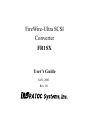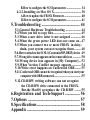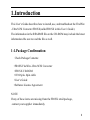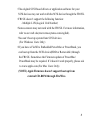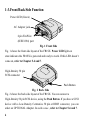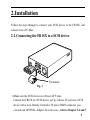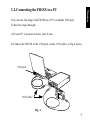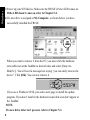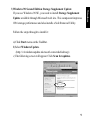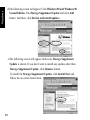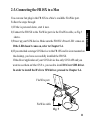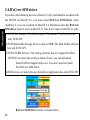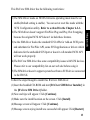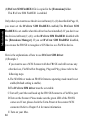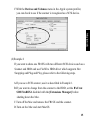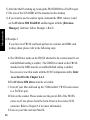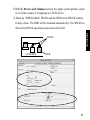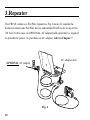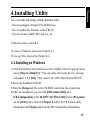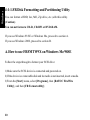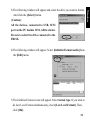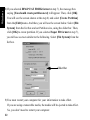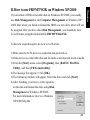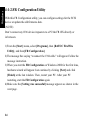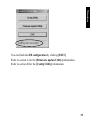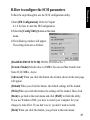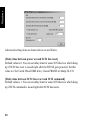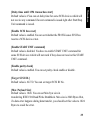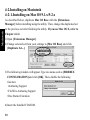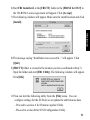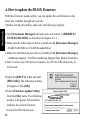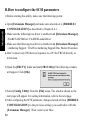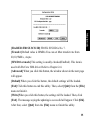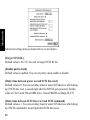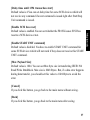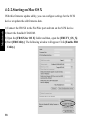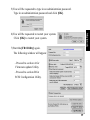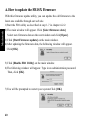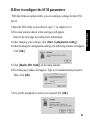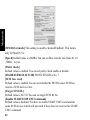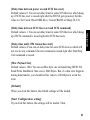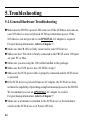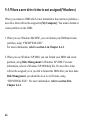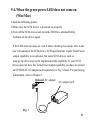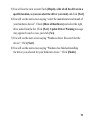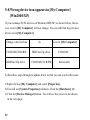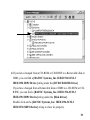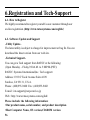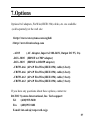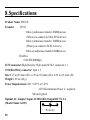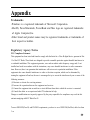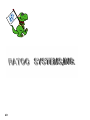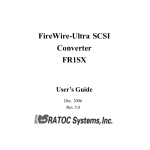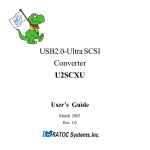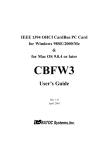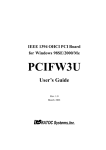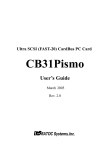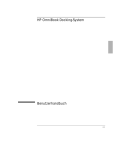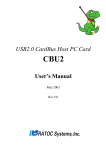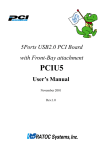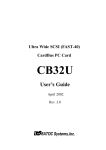Download Ratoc FR1SX User`s guide
Transcript
FireWire-Ultra SCSI Converter FR1SX User’s Guide JAN. 2003 Rev. 3.0 FR1SX 1.Introduction .................................................. 1 1-1.Package Confirmation .............................................. 1 1-2.System Requirements and Restrictions ................ 2 1-3.Front/Back Side Function ........................................ 4 2.Installation .................................................... 5 2-1.Connecting the FR1SX to a SCSI device .............. 5 2-2.Connecting the FR1SX to a PC ............................... 7 2-3.Connecting the FR1SX to a Mac .......................... 11 2-4.B’sCrew SIM driver ................................................ 12 3.Repeater ...................................................... 18 4.Installing Utility .......................................... 19 4-1.Installing on Windows ............................................. 19 4-1-1.FR Disk Formatting and Partitioning Utility . 20 A.How to use FRFMTW9X on Windows Me/98SE ....... 20 B.How to use FRFMTW2K on Windows XP/2000 ........ 23 4-1-2.FR Configuration Utility ................................... 24 A.How to update the FR1SX Firmware ......................... 26 B.How to configure the SCSI parameters ..................... 27 4-2.Installing on Macintosh .......................................... 30 4-2-1.Installing on Mac OS 9.1.x/9.2.x ..................... 30 A.How to update the FR1SX Firmware ......................... 32 B.How to configure the SCSI parameters ..................... 34 4-2-2.Installing on Mac OS X ..................................... 38 A.How to update the FR1SX Firmware ......................... 40 B.How to configure the SCSI parameters .................... 41 5.Troubleshooting ......................................... 44 5-1.General Hardware Troubleshooting ..................... 44 5-2.When you fail to copy files ...................................... 45 5-3.When a new drive letter is not assigned .............. 46 5-4.When the green power LED does not come on .. 47 5-5.When you connect two or more FR1SX in daisychain, your system can not recognize them ......... 48 5-6.How to attach to the SCSI-1(Centronics50P, DB25) device 49 5-7.Wrong drive name appears on the removable icon ............ 50 5-8.Wrong device icon appears in [My Computer] ... 52 5-9.When Version Conflict message appears ............. 54 5-10.Write error happens on Castlewood ORB ........ 55 5-11.Castlewood ORB can not be recognized when you start your computer with ORB connected...... .............................. .55 5-12.CD-R/RW writing software can not recognize the CD-R/RW drive connected to the FR1SX. But,the MacOS recognizes the CD-R/RW ......... 55 6.Registration and Tech-Support ................ 56 7.Options ........................................................ 57 8.Specifications .............................................. 58 Appendix ......................................................... 59 1.Introduction This User’s Guide describes how to install, use, and troubleshoot the FireWire -Ultra SCSI Converter FR1SX(called FR1SX in this User’s Guide). The information in the README file on the CD-ROM may include the latest information. Be sure to read the file as well. 1-1.Package Confirmation Check Package Contents: •FR1SX FireWire-Ultra SCSI Converter •FR1SX CD-ROM •1394 6pin- 6pin cable •User’s Guide •Software Lisence Agreement NOTE If any of these items are missing from the FR1SX retail package, contact your supplier immediately. 1 1-2.System Requirements and Restrictions OS •Mac OS X-10.1.x or above/Mac OS 9.1 or above •Windows XP/2000/Me/98SE SCSI device •High-Density 50 pin female SCSI-2 connector on a SCSI device •Term-Power output capability (Caution)As FR1SX gets electric power from Term-Power on SCSI bus, this output capability is required. If Term -Power output is not available at your SCSI device such as iomega zip drive, you must use an OPTIONAL AC Adapter(sold separately). Refer to Chapter 5-4 and 7. •Single-End interface •Terminator Mac, PC •1394 port •You can’t daisy-chain SCSI devices.You can connect only one SCSI device to the FR1SX. If you want to daisy-chain SCSI devices, you have to connect those devices via 1394 interface. 2 •The original SCSI based drivers or application software for your SCSI devices may not work with the SCSI device through the FR1SX. •FR1SX doesn’t support the following function: -Multiple LUN(Logical Unit Number) •Some scanners may not work with the FR1SX. For more information, refer to our web site(www.ratocsytems.com/english). •You can’t boot up system from SCSI devices. (For Windows Users Only) •If you have a FireWire Embedded PowerMac or PowerBook, you can boot up from the SCSI device(HDD or Removable) through the FR1SX. Sometimes the Firmware update of PowerMac/ PowerBook may be required. If it doesn’t work properly, please ask to www.apple.com.(For Mac Users Only) (NOTE) Apple Firmware doesn’t support boot up from external CD-ROM through FireWire. 3 1-3.Front/Back Side Function Power LED (Green) AC Adapter jack 6 pin FireWire (IEEE1394) port Fig. 1 Front Side Fig. 1 shows the front side layout of the FR1SX. Power LED light-on state indicates the FR1SX is powered and ready to work. If this LED doesn’t come on, refer to Chapter 5-4 and 7. High-Density 50 pin SCSI connector Push Button Fig. 2 Back Side Fig. 2 shows the back side layout of the FR1SX. You can connect a High-Density 50 pin SCSI device, using the Push Button. If you have a SCSI device with a Low-Density Centronics 50 pin or DB25 connector, you can order an OPTIONAL Adapter. In such a case , refer to Chapter 5-6 and 7. 4 2.Installation Follow the steps through to connect your SCSI device to the FR1SX, and connect it to a PC/Mac: 2-1.Connecting the FR1SX to a SCSI device Terminator Fig. 3 1)Make sure the SCSI device is in Power-OFF state. Connect the FR1SX to a SCSI device, as Fig.3 shows. If you have a SCSI device with a Low-Density Centronics 50 pin or DB25 connector, you can order an OPTINAL Adapter. In such a case , refer to Chapter 5-6 and 7. 5 2)Make sure that the SCSI device has a SCSI ID except 7. You can usually change a SCSI ID with a switch on the back of the SCSI device. For more information, refer to the SCSI device manual. 3)Attach an external active terminator to the SCSI device, as Fig.3 shows. If the SCSI device has an internal terminator and the switch, set it on state instead of attaching the external active terminator. Refer to the SCSI device manual if you are not sure how to terminate the SCSI device. 4)Make sure the SCSI device has Term-Power output capability. If the SCSI device doesn’t have this capability, you must use an OPTIONAL AC Adapter(sold separately). Refer to Chapter 5-4 and 7. Next, you must connect the FR1SX to a PC or Mac. If you use a PC, proceed to Chapter 2-2. If you use a Mac, proceed to Chapter 2-3. 6 Windows 2-2.Connecting the FR1SX to a PC You can now hot plug in the FR1SX to a PC’s available 1394 port. Follow the steps through: 1)If your PC is powered down, start it now. 2)Connect the FR1SX to the 1394 port via the 1394 cable, as Fig.4 shows. 1394 port 1394 cable Fig. 4 7 Windows 3)Power up your SCSI device. Make sure the FR1SX’s Power LED comes on. If the LED doesn’t come on, refer to Chapter 5-4. 4)If a new drive is assigned at My Computer, as shown below, you have successfully installed the FR1SX. When you want to remove it from the PC, you must click the hardware removable icon at the TaskBar as shown below and select [Stop xxxDisk(X:)]. You will see the message box saying “you can safely remove the device”. Click [OK]. You can now remove it. If you use a Windows 98 SE, proceed to next page to install the update program. If you don’t install it, the hardware removable icon don’t appear at the TaskBar. NOTE If a new drive letter isn’t present, refer to Chapter 5-3. 8 Follow the steps through to install it: a)Click Start menu on the TaskBar. b)Select Windows Update. (http://v4.windowsupdate.microsoft.com/en/default.asp) c)The following screen will appear. Click Scan for updates. 9 Windows 5)Windows 98 Second Edition Storage Supplement Update If you use Windows 98 SE, you need to install Storage Supplement Update available through Microsoft web site. This component improves 1394 storage performance and also installs a Safe Removal Utility. Windows d)The following screen will appear. Click Windows 98 and Windows 98 Second Edition. Find Storage Supplement Update and click Add button. And then, click Review and install updates. e)The following screen will appear. Make sure Storage Supplement Update is shown. If you don’t want to install any updates other than Storage Supplement Update, click Remove button. To install the Storage Supplement Update, click Install Now and follow the on-screen instructions. 10 2-3.Connecting the FR1SX to a Mac FireWire port FireWire cable Fig. 5 11 Macintosh You can now hot plug in the FR1SX to a Mac’s available FireWire port. Follow the steps through: 1)If Mac is powered down, start it now. 2)Connect the FR1SX to the FireWire port via the FireWire cable, as Fig.5 shows. 3)Power up your SCSI device. Make sure the FR1SX’s Power LED comes on. If the LED doesn’t come on, refer to Chapter 5-4. 4)If you attached a storage SCSI device to the FR1SX and its icon mounted on the desktop, you have successfully installed the FR1SX. If the driver/application of your SCSI device has only SCSI API and you want to use them on Mac OS 9.x, you need to install B’sCrew SIM driver. In order to install the B’sCrew SIM driver, proceed to Chapter 2-4. Macintosh 2-4.B’sCrew SIM driver If you have the following devices/software((1)-(4)) and intend to use them with the FR1SX on MacOS 9.x, you must install B’sCrew SIM driver. After installing it, you can use them on MacOS 9.x. But please note this B’sCrew SIM driver doesn’t work on MacOS X. This driver runs on MacOS 9.x only. (1)SCSI Film Scanners/Flat Bed Scanners. The scanner TWAIN driver has only SCSI API. (2)SCSI Removable Storage Devices such as ORB. The Disk Utility software has only SCSI API. (3)SCSI CD-RW devices. The writing software doesn’t support FireWire. (NOTE)If you have the writing software Toast, you can download Toast FireWire Support and use it. You don’t need to install this B’sCrew SIM driver. (4)SCSI devices of which the specified driver/application has only SCSI API. B’sCrew SIM driver works as shown above. 12 This B’sCrew SIM driver has the following restrictions: (1)The SIM Driver mode on FR1SX firmware operating mode must be set enable(Default setting is enable). You can set or reset this mode with the SCSI Configuration utility. Refer to section B in the Chapter 4-2-1. 13 Macintosh (2)The SIM driver doesn’t support FireWire Plug and Play, Hot Swapping because the original SCSI API doesn’t include these features. (3)As the SIM driver hooks the standard SCSI APIs for Add-on SCSI ports and substitute for FireWire API, some SCSI applications or drivers which dedicates for the embedded SCSI port or doesn’t call standard SCSI API will not work properly. (4)The B’sCrew SIM driver has some compatibility issues with SCSI devices. Please refer to our compatibility list on our web site before using it. (5)The SIM driver doesn’t support system boot from a SCSI device connected to the FR1SX. Follow the steps through to install this B’sCrew SIM driver. (1)Insert the bundled CD-ROM and start [B’sCrew SIM Driver Installer] in the [B’sCrew SIM Driver] folder. (2)Note and tips will appear. Click [Continue]. (3)Make sure the install location on the screen. Click [Install]. (4)Message screen will appear. Click [Conitnue]. (5)Message screen saying install was successful will appear. Click [Restart]. (6)B’sCrew SIM FireREX1 file is copied in the [Extensions] folder. This B’sCrew SIM FireREX1 is enabled. Macintosh Only when you want to use the devices/software((1)-(4)) described in Page 12, you must set the B’sCrew SIM FireREX1 enabled(The B’sCrew SIM FireREX1 is set enable when this driver has been installed). If you don’t use the devices/software((1)-(4)), set the B’sCrew SIM FireREX1 disabled with the [Extensions Manager]. If you set B’sCrew SIM FireREX1 disabled, you can use the FR1SX to recognize a SCSI device as a FireWire device. Here is the explanations of how to use B’sCrew SIM driver: (1)Example 1 If you want to use a SCSI Scanner with the FR1SX and will not use any other devices, FireWire Hot Swapping, Plug and Play, please refer to the following steps. A.The SIM Driver mode on FR1SX firmware operating mode must be set enable(Default setting is enable). B.The B’sCrew SIM driver must be set enable. C.Turn off your Mac and hook up the FR1SX/Scanner to a FireWire port. D.Turn on the Scanner. Please make sure the green LED of the FR1SX comes on. If not, please check the Term-Power at the scanner SCSI connector. Refer to Chapter 5-4 for more information. E.Turn on your Mac. 14 F.With the Devices and Volumes menu in the Apple system profiler, you can check to see if the scanner is recognized as a SCSI device. Macintosh (2)Example 2 If you want to share one FR1SX with two different SCSI devices such as a Scanner and HDD and use FireWire HDD driver which supports Hot Swapping and Plug and Play, please refer to the following steps. A.If you use a SCSI scanner, use it as described in Example 1. B.If you want to change from the scanner to the HDD, set the B’sCrew SIM FireREX1 disabled with the [Extensions Manager] before shutting down the Mac. C.Turn off the Mac and remove the FR1SX and the scanner. D.Turn on the Mac and start MacOS. 15 Macintosh E.After the MacOS starting up, hook up the FR1SX/HDD to a FireWire port. F.The icon of the SCSI HDD will be mounted on the desktop. G.If you want to use the scanner again, unmount the HDD, remove it and set the B’sCrew SIM FireREX1 enabled again with the [Extesions Manager]. And then, follow Example 1-B to E. (3)Example 3 If you have two FR1SX and hook up them to a scanner and HDD each in daisy-chain, please refer to the following steps. A.The SIM Driver mode on the FR1SX attached to the scanner must be set enable(Default setting is enable). The SIM Driver mode on the FR1SX attached to the HDD must be set enable(Default setting is enable). You can set or reset this mode with the SCSI Configuration utility. Refer to section B in the Chapter 4-2-1. B.The B’sCrew SIM driver must be set enable. C.Turn off your Mac and hook up the “SIM enabled” FR1SX and scanner to a FireWire port. D.Turn on the scanner. Please make sure the green LED of the FR1SX comes on. If not, please check the Term-Power at the scanner SCSI connector. Refer to Chapter 5-4 for more information. E.Turn on your Mac and start MacOS. 16 F.With the Devices and Volumes menu in the Apple system profiler, check to see if the scanner is recognized as a SCSI device. G.Hook up “SIM Disabled” FR1SX and the HDD to the FR1SX/scanner in daisy-chain. The HDD will be mounted automatically. The SIM driver detects the FR1SX operating mode and switch itself. Macintosh FR1SX SCANNER HDD 17 3.Repeater The FR1SX works as a FireWire repeater as Fig.6 shows. It extends the distance between one FireWire device and another FireWire device up to 9m (30 feet). In this case, an OPTIONAL AC adapter(sold separately) is required to provide the power. To purchase an AC adapter, refer to Chapter 7. AC adapter Jack OPTIONAL AC adapter Fig. 6 18 Windows 4.Installing Utility You can do the followings with the bundled utility: -You can configure settings for the SCSI device. -You can update the firmware on the FR1SX. -You can format a HDD, MO, Zip, Jaz, etc. Follow the steps to install it: If you use Windows, proceed to Chapter 4-1. If you use Mac, proceed to Chapter 4-2. 4-1.Installing on Windows 1)Click the hardware removable icon on the TaskBar. Select the pop-up menu saying [Stop xxx-Disk(X:)]. “You can safely remove the device” message will appear. Click [OK]. Then, remove the 1394 cable from the FR1SX. 2)Insert the bundled CD-ROM. 3)Start the [Setup.exe] file at the CD-ROM and follow the instructions. 4)After the installation, you can find [FR Format utility] and [FR Configuration] in the [RATOC FireWire Utility] in the [Programs] on the [Start] menu. Refer to Chapter 4-1-1 for the FR Format utility information and Chapter 4-1-2 for the FR Configuration information. 19 Windows 4-1-1.FR Disk Formatting and Partitioning Utility You can format a HDD, Jaz, MO, Zip drive, etc.,with this utility. (Caution) You can not format a CD-R, CD-RW or DVD-RAM. If you use Windows 98 SE or Windows Me, proceed to section A. If you use Windows 2000, proceed to section B. A.How to use FRFMTW9X on Windows Me/98SE Follow the steps through to format your SCSI drive: 1)Make sure the SCSI device is connected and powered on. 2)If the device is a removable disk and its media is not inserted, insert a media. 3)From the [Start] menu, select [Programs], then [RATOC FireWire Utility], and then [FR Format utility]. 20 (Caution) All the devices, connected to USB, SCSI port on the PC besides 1394, will be shown. Be sure to select the drive connected to the FR1SX. 6)The following window will appear. Select [Initialize/Format media] from the [Edit] menu. 7)The Initialize/Format screen will appear. Select format type. If you want to do Low Level Format simultaneously, check [Low Level Format]. Then, click [OK]. 21 Windows 5)The following window will appear and select the drive you want to format. And click the [Select] button. Windows 8)If you selected IBM-PC/AT FDISK format at step 7), the message box saying [You should create partition next] will appear. Then, click [OK]. You will see the screen shown at the step 6) and select [Create Partition] from the [Edit] menu. And then, you will see the screen below. Select [File System] from the list box and set Partition size, using the slider bar. Then, click [OK] to create partition. If you selected Super FD format at step 7), you will see a screen similar to the following. Select [File System] from the list box. Slider Bar 9)You must restart your computer for your information to take effect. If you are using a removable media, the media will be ejected to take effect. So, you don’t need to restart your computer. 22 If you format a HDD, removable disk on Windows XP/2000, you usually use Disk Management in the Computer Management in Windows XP/ 2000. But, when you failed to format the HDD or a new drive letter will not be assigned after you have done Disk Management, you should do Low Level Format, using this format utility FRFMTW2K.EXE. Follow the steps through to do Low Level Format. 1)Make sure the SCSI device is connected and powered on. 2)If the device is a removable disk and its media is not inserted, insert a media. 3)From the [Start] menu, select [Programs], then [RATOC FireWire Utility], and then [FR Format utility]. 4)The message box appears. Click [OK]. 5)The following window will appear. Select the drive and click [Start]. 6)After finishing, you have to write signature on the disk and format the disk, using Disk Management in Windows XP/2000. For more information, refer to a Windows XP/2000 help file. 23 Windows B.How to use FRFMTW2K on Windows XP/2000 Windows 4-1-2.FR Configuration Utility With this FR Configuration utility, you can configure settings for the SCSI device or update the old firmware data. (NOTE) Don’t connect any1394 devices/repeaters to a PC/the FR1SX directly or in between. 1)From the [Start] menu, select [Programs], then [RATOC FireWire Utility], and then [FR Configuration]. 2)The message box saying “reconnect the 1394 cable” will appear. Follow the message instruction. 3)When you start the FR Configuration on Windows 2000 for the first time, hardware wizard will appear. Just continue by clicking [Next] and click [Finish] at the last window. Then, restart your PC. After your PC restarting, start the FR Configuration again. 4)Make sure the [Setting was successful] message appears as shown in the next page. 24 Windows You can finish this FR configuration by clicking [EXIT]. Refer to section A for the [Firmware update Utility] information. Refer to section B for the [Config Utility] information. 25 Windows A.How to update the FR1SX Firmware With this firmware update utility, you can update the old firmware to the latest one available through our web site. To update the old firmware, follow the steps: 1)Select the [Firmware update Utility] button shown in the previous page. The following screen will appear. The highest row indicates the firmware data you are about to write. The lowest row indicates the firmware version the FR1SX has now. 2)If you want to write another firmware, click [Browse] and select it. 3)After selecting the firmware, click [Write]. 4)When the update is successful, the message box will appears. Click [OK]. 5)If your PC is running Windows 2000, restart your PC. If your PC is running Windows Me/98SE/XP, you don’t need to restart it. 26 Follow the steps through to use the SCSI configuration utility. 1)Start [FR Configuration]. Refer to Chapter 4-1-2 for how to start the FR Configuration. 2)Select the [Config Utility] button on the main menu. 3)The following window will appear. The setting items are as follows: [FireREX1/FR1SX SCSI ID] FR1SX SCSI ID is No. 7. [Transfer Mode] Default value is 20MB/s.You can set Max transfer rate from 20,10,5MB/s, Async. [Advanced] When you click this button, the window shown in the next page will appear. [Default] When you click this button, the default settings will be loaded. [Write]When you click this button, the settings will be loaded. Then, click [Back] to go back to the main menu and click [EXIT] to finish the utility. If you use Windows 2000, you have to restart your computer for your changes to take effect. If you don’t use it, you don’t need to restart. [Back] When you click this button, you go back to the main menu. 27 Windows B.How to configure the SCSI parameters Windows Advanced setting items as shown above are as follows. [Delay time between power on and SCSI bus reset] Default value is 0. You can set delay time for some SCSI devices which hang up if SCSI bus reset is issued right after the FR1SX gets powered. Set this value to 2 for Castle Wood ORB drive, Canon FB620S or Sharp JX-370. [Delay time between SCSI bus reset and SCSI command] Default value is 1. You can set delay time for some SCSI devices which hang up if SCSI command is issued right after SCSI bus resets. 28 [Enable SCSI bus reset] Default value is enabled.You can set whether the FR1SX issues SCSI bus reset to a SCSI device or not. [Enable START UNIT command] Default value is disabled. You have to enable START UNIT command for some SCSI devices which will not work if they does not receive this START UNIT command. [Enable parity check] Default value is enabled. You can set parity check enable or disable. [Target SCSI ID.] Default value is AUTO. You can set target SCSI ID No. [Max Payload Size] Default value is 1024. You can set Max byte size in transferring IEEE1394 Read/Write DataBlock. Max size is 2048 Bytes. But, if a data error happens during data transfer, you should set this value to 1024 Bytes to avoid the error. 29 Windows [Delay time until 1394 transaction start] Default value is 4.You can set delay time for some SCSI devices which will not receive any command if a next command is issued right after Start/Stop Unit command is issued. Macintosh 4-2.Installing on Macintosh 4-2-1.Installing on Mac OS 9.1.x/9.2.x As described below, duplicate Mac OS Base with the [Extensions Manager] before installing/using the utility. Then, change the duplicated set to the previous set after finishing the utility. If you use Mac OS X, refer to Chapter 4-2-2. 1)Open [Extensions Manager]. 2)Change selected set from your settings to [Mac OS Base] and click [Duplicate Set...]. 3)The following window will appear. Type in a name such as [FIREREX CONFIGURATION] and click [OK]. Then, disable the following function: •Authoring Support •FireWire Authoring Support •Disc Burner Extention 4)Insert the bundled CD-ROM. 30 6)Start FR1 Installer-E at the [FRUTY] folder at the [FR1SX for OS 9] in the CD-ROM. License agreement will appear. Click [Accept]. 7)The following window will appear. Make sure the install location and click [Install]. Macintosh 8)The message saying “Installation was successful...” will appear. Click [Quit]. 9)[FRUTY] folder is created in the location you have confirmed at Step 7). Open the folder and start [FR1 Utility].The following window will appear. Click [OK]. 10)You can start the following utility from the [File] menu. You can configure settings for the SCSI device or update the old firmware data. - Proceed to section A for Firmware update Utility. - Proceed to section B for SCSI Configuration Utility. . 31 A.How to update the FR1SX Firmware Macintosh With this firmware update utility, you can update the old firmware to the latest one available through our web site. 1)Before starting this utility, make sure the following 4 points: a.Open [Extensions Manager] and make sure selected set is [FIREREX1 CONFIGURATION] as described in Chapter 4-2-1. b.Make sure the following two driver is enabled with [Extensions Manager]. -FireREX1APIDriver / FireREXLoaderDriver c.Make sure the following two driver is disabled with [Extensions Manager]. -Authoring Support / FireWire Authoring Support/Disc Burner Extention d.Don’t connect any1394 devices/repeaters to a PC/the FR1SX directly or in between. 2)Open the [FRUTY] folder and start [FR1 Utility].The following window will appear. Click [OK]. 3)Select [Firmware update Utility] from the [File] menu. The following window will appear. Firmware Rev indicates the current firmware revision the FR1SX has now. 32 4)When you click [Select New Firmware Data File], the following window will appear. Select new firmware data file and click [Open]. 33 Macintosh 5)The window shown at the step 3) will appear again. Click [Write]. When the message says “Updating was successful”, click [OK]. Click [Quit] from the [File] menu. 6)Change selected set from [FIREREX CONFIGURATION ] to the previous settings you used before with the [Extensions Manager]. Then, restart your Mac for your chages to take effect. B.How to configure the SCSI parameters 1)Before starting this utility, make sure the following points: Macintosh a.Open [Extensions Manager] and make sure selected set is [FIREREX1 CONFIGURATION] as described in Chapter 4-2-1. b.Make sure the following two driver is enabled with [Extensions Manager]. -FireREX1APIDriver / FireREXLoaderDriver c.Make sure the following two driver is disabled with [Extensions Manager]. -Authoring Support / FireWire Authoring Support/Disc Burner Extention d.Don’t connect any1394 devices/repeaters to a PC/the FR1SX directly or in between. 2)Open the [FRUTY] folder and start [FR1 Utility].The following window will appear. Click [OK]. 3)Select [Config Utility] from the [File] menu. The window shown in the next page will appear. For setting information, refer to the next page. 4)After configuring the SCSI parameter, change selected set from [FIREREX CONFIGURATION ] to the previous settings you used before with the [Extensions Manager]. Then, restart your Mac. 34 35 Macintosh [FireREX1/FR1SX SCSI ID] FR1SX SCSI ID is No. 7. [Transfer] Default value is 20MB/s.You can set Max transfer rate from 20,10,5MB/s, Async. [SIM Driver mode] This setting is usually checked(Enalbed). This item is used with B’sCrew SIM driver. Refer to Chapter 2-4. [Advanced] When you click this button, the window shown in the next page will appear. [Default] When you click this button, the default settings will be loaded. [Exit] Click this button to end this utility. Then, select [Quit] from the [File] menu to finish it. [Write]When you click this button, the settings will be loaded. Then, click [Exit]. The message saying the updating is successful will appear. Click [OK]. After that, select [Quit] from the [File] menu to finish this utility. Macintosh Advanced setting items as shown above are as follows. [Target SCSI ID.] Default value is AUTO. You can set target SCSI ID No. [Enable parity check] Default value is enabled. You can set parity check enable or disable. [Delay time between power on and SCSI bus reset] Default value is 0. You can set delay time for some SCSI devices which hang up if SCSI bus reset is issued right after the FR1SX gets powered. Set this value to 2 for Castle Wood ORB drive, Canon FB620S or Sharp JX-370. [Delay time between SCSI bus reset and SCSI command] Default value is 1. You can set delay time for some SCSI devices which hang up if SCSI command is issued right after SCSI bus resets. 36 [Delay time until 1394 transaction start] Default value is 4.You can set delay time for some SCSI devices which will not receive any command if a next command is issued right after Start/Stop Unit command is issued. [Enable START UNIT command] Default value is disabled. You have to enable START UNIT command for some SCSI devices which will not work if they does not receive this START UNIT command. [Max Payload Size] Default value is 1024. You can set Max byte size in transferring IEEE1394 Read/Write DataBlock. Max size is 2048 Bytes. But, if a data error happens during data transfer, you should set this value to 1024 Bytes to avoid the error. [Cancel] If you click this button, you go back to the main menu without saving. [Back] If you click this button, you go back to the main menu after saving. 37 Macintosh [Enable SCSI bus reset] Default value is enabled.You can set whether the FR1SX issues SCSI bus reset to a SCSI device or not. 4-2-2.Starting on Mac OS X Macintosh With this firmware update utility, you can configure settings for the SCSI device or update the old firmware data. 1)Connect the FR1SX to the FireWire port and turn on the SCSI device. 2)Insert the bundled CD-ROM. 3)Open the [FR1SX for OS X] folder and then, open the [FRUTY_OS_X]. 4)Start [FR1Utility]. The following window will appear. Clcik [Enable FR1 Utility]. 38 5)You will be requested to type in an administration password. Type in an administration password and click [OK]. Macintosh 6)You will be requested to restart your system. Click [OK] to restart your system. 7)Start the [FR1Utility] again. The following window will appear. - Proceed to section A for Firmware update Utility. - Proceed to section B for SCSI Configuration Utility. 39 Macintosh A.How to update the FR1SX Firmware With this firmware update utility, you can update the old firmware to the latest one available through our web site. 1)Start the FR1 utility as described at step 1-7 in chapter 4-2-2. 2)The main window will appear. Click [Select firmware data]. Select new firmware data on the next window and click [Open]. 3)Click [Start Firmware update] on the main window. 4)After updating the firmware data, the following window will appear. Click [OK]. 5)Click [Disable FR1 Utility] on the main window. 6)The following window will appear. Type in an administration password. Then, click [OK]. 7)You will be prompted to restart your system.Click [OK]. 40 B.How to configure the SCSI parameters With this firmware update utility, you can configure settings for the SCSI device 5)Click [Disable FR1 Utility] on the main window. 6)The following window will appear. Type in an administration password. Then, click [OK]. 7)You will be prompted to restart your system.Click [OK]. 41 Macintosh 1)Start the FR1 utility as described at step 1-7 in chapter 4-2-2. 2)The main window shown in the next page will appear. Refer to the next page for setting items information. 3)After changing your settings, click [Start Configuration setting]. 4)After finishing the configuration settings, the following window will appear. Click [OK]. Macintosh [SIM Driver mode] This setting is usually checked(Enalbed). This item is only for MacOS 9.x. [Speed] Default value is 20MB/s.You can set Max transfer rate from 20, 10 ,5MB/s, Async. [Parity check] Default value is enabled. You can set parity check enable or disable. [FireREX1/FR1SX SCSI ID] FR1SX SCSI ID is No. 7. [SCSI bus reset] Default value is enabled.You can set whether the FR1SX issues SCSI bus reset to a SCSI device or not. [Target SCSI ID.] Default value is AUTO. You can set target SCSI ID No. [Enable START/STOP UNIT command] Default value is disabled. You have to enable START UNIT command for some SCSI devices which will not work if they does not receive this START UNIT command. 42 [Delay time between power on and SCSI bus reset] Default value is 0. You can set delay time for some SCSI devices which hang up if SCSI bus reset is issued right after the FR1SX gets powered. Set this value to 2 for Castle Wood ORB drive, Canon FB620S or Sharp JX-370. [Delay time until 1394 transaction start] Default value is 4.You can set delay time for some SCSI devices which will not receive any command if a next command is issued right after Start/Stop Unit command is issued. [Max Payload Size] Default value is 1024. You can set Max byte size in transferring IEEE1394 Read/Write DataBlock. Max size is 2048 Bytes. But, if a data error happens during data transfer, you should set this value to 1024 Bytes to avoid the error. [Default] When you click this button, the default settings will be loaded. [Start Configuration setting] If you click this button, the settings will be loaded. Then, 43 Macintosh [Delay time between SCSI bus reset and SCSI command] Default value is 1. You can set delay time for some SCSI devices which hang up if SCSI command is issued right after SCSI bus resets. 5.Troubleshooting 5-1.General Hardware Troubleshooting n Make sure the FR1SX’s power LED comes on. If the LED does not come on, your SCSI device may not provide SCSI bus termination power. If the SCSI device can not provide it, an OPTIONAL AC adapter is required. For purchasing information, refer to Chapter 7. n Make sure the FR1SX is firmly connected to your SCSI device. n Make sure the 1394 cable is firmly connected to the FR1SX and a 1394 port on your PC or Mac. n Make sure you are using the 1394 cable bundled in this package. n Make sure the SCSI device has a SCSI ID except 7. n Make sure the SCSI power cable is properly connected and the SCSI device is powered. n If the SCSI device is powered from an AC adapter, the SCSI device may not have the capability of providing enough termination power to the FR1SX. We recommend you use an OPTIONAL AC adapter to avoid it. For purchasing information, refer to Chapter 7. n Make sure a terminator is attached to the SCSI device or the terminator switch on the SCSI device is in Power-Off state. 44 5-2.When you fail to copy files When you come across an error message during copying files or the system locks up, you should phase down transfer rate with the SCSI configuration utility. If you use the older MO models made by FUJITSU such as M2512A, M2513A, the system sometimes locks up. If you use the older FUJITSU MO(M2512A, M2513A), remove the FR1SX from the SCSI device and attach the FR1SX to another SCSI device to set transfer rate to 10MB/sec with the SCSI configuration utility. Please note you can not execute the SCSI configuration utility with the older FUJITSU MO models attaced to the FR1SX. You have to attach the FR1SX to another SCSI device. If you use Windows, proceed to section B in Chapter 4-1-2. With the SCSI configuration utility, phase down the transfer rate to see if it is successful. If you use Mac OS 9.x, proceed to section B in Chapter 4-2-1. With the SCSI configuration utility, phase down the transfer rate to see if it is successful. If you use Mac OS X, proceed to section B in Chapter 4-2-2. With the SCSI configuration utility, phase down the transfer rate to see if it is successful. 45 5-3.When a new drive letter is not assigned(Windows) When you connect a HDD which is not formatted or does not have partition, a new drive letter will not be assigned in [My Computer]. You need to format or create partition on the HDD. 1.When you use Windows Me/98SE, you can format your HDD and create partition, using “FRFMTW9X.EXE”. For more information, refer to section A in Chapter 4-1-1. 2.When you use Windows XP/2000, you can format your HDD and create partition, using Disk Management in Windows XP/2000. For more information, refer to a Windows XP/2000 help file. If a new drive letter will not be assigned yet or you fail to format the HDD after you have done Disk Management, you should do Low Level Format, using “FRFMTW2K.EXE”. For more information, refer to section B in Chapter 4-1-1. 46 5-4.When the green power LED does not come on (Win/Mac) Check the following points: 1)Make sure the SCSI device is powered on properly. 2)Turn off the SCSI device and check the FR1SX is attached firmly. And turn on the device again. If the LED does not come on even if above checking was made, refer to the user’s document of the SCSI device. SCSI specifications require Term-Power output capability as an optional, but some SCSI devices such as iomega Zip drive may not be implemented this capability. If your SCSI device does not have this Term-Power output capability, you have to connect an OPTIONAL AC adapter(sold separately) as Fig.7 shows. For purchasing information, refer to Chapter 7. Optional AC adapter AC adapter jack Fig. 7 47 5-5.When you connect two or more FR1SX in daisy-chain, your system can not recognize them (Win/Mac) Follow the steps to connect two or more FR1SX in daisy-chain. 1)Make sure all SCSI devices are powered off and then connect FR1SX to each SCSI device. 2)Connect the FR1SX in daisy-chain via 1394 cables. 3)Power up all the SCSI devices. 4)Connect a FR1SX to a 1394(FireWire) port on the PC/Mac via a 1394 cable. 48 5-6.How to attach to the SCSI-1(Centronics50P, DB25) device(Win/Mac) 1)If you have a SCSI device with a Low-Density Centronics 50 pin connector, a High-Density 50 pin(Female) to Low-Density Centronics 50 pin(Male) adapter(RCL-3005) is available from us. You can connect your SCSI device, using this adapter.For purchasing information, refer to Chapter 7. 2)If you have a SCSI device with a DB25 pin connector, a High-Density 50 pin(Female) to DB25 pin(Male) adapter(RCL-3025) is available from us. You can connect your SCSI device, using this adapter. For purchasing information, refer to Chapter 7. 49 5-7.Wrong drive name appears on the removable icon (Win98SE/Win Me) When you click the hardware removable icon on the TaskBar, you may see a wrong drive name. This happens on Windows 98 SE or Me.(The following screen shows a example when you connect a CD-R drive. It shows IEEE 1394 Disk, instead of CD-ROM.) Follow these steps through to show the right drive name. 1)Open [Device Manager]. 2)When you use Windows 98 SE, you can find a string named [IEEE1394 CD-ROM], [IEEE1394 Disk], or [IEEE1394 Optical Disk] under the [Storage device]. When you use Windows Me, you can find a string named [IEEE1394 CD-ROM],[IEEE1394 Disk],[IEEE1394 Floppy],[IEEE1394 Optical Disk] or [IEEE1394 Tape] under the [Storage device]. Double click the wrong drive name string. 3)You will see the properties window. Click the [Driver] tab and click [Update Driver]. 4)[Update Device Driver Wizard] will start up. When you use Windows Me, check [Specify the location of the driver(Advanced) ] and click [Next]. When you use Windows 98 SE, just click [Next]. 50 5)You will see the next screen.Check [Display a list of all the drivers in a specific location, so you can select the driver you want] and click [Next]. 6)You will see the next screen saying “select the manufacturer and model of your hardware device”. Check [Show all hardware] and select the right drive name from the list. Click [Next]. Update Driver Warning message may appear. In such a case, just click [Yes]. 7)You will see the next screen saying “Windows driver file search for the device”. Click [Next]. 8)You will see the next screen saying “Windows has finished installing the driver you selected for your hardware device.” Click [Finish]. 51 5-8.Wrong device icon appears in [My Computer] (Win2000/XP) If you exchange SCSI devices on Windows2000/XP, as shown below, the device icon in [My Computer] will not change. You can still find the previous drive icon in [My Computer]. Change a device from To Icon in [My Computer] CD-ROM,CD-R/RW HDD/Jaz/Zip drive CD-ROM HDD/Jaz/Zip drive CD-ROM,CD-R/RW Removable Follow these steps through to update driver so that you can resolve this issue. 1)Right-click on [My Computer] and select [Properties]. 2)You will see [System Properties] windows. Click the [Hardware] tab. 3)Click the [Device Manager] button. You will see the screen in the shown in the next page. 52 4)If you have changed from a CD-ROM or CD-R/RW to a Removable disk or HDD, you can find a [RATOC Systems_Inc. IEEE1394-SCSI-3 IEEE1394 SBP2 Device] string under the [DVD/CD-ROM drives]. If you have changed from a Removable disk or HDD to a CD-ROM or CDR/RW, you can find a [RATOC Systems_Inc. IEEE1394-SCSI-3 IEEE1394 SBP2 Device] string under the [Disk drives]. Double click on the [RATOC Systems_Inc. IEEE1394-SCSI-3 IEEE1394 SBP2 Device] string to show its property. 53 5)Select [Driver] tab on the screen and click the [Update Driver] button. 6)[Update Device Driver Wizard] will start up. Click [Next]. 7)[Install Hardware Device Drivers] window will appear. Check [Search for a suitable driver for my device(recommended)] and click [Next]. 8)[Locate Driver Files] window will appear. Unchech all the options at Optional Search locations:. Click [Next]. 9) [Driver Files Search Results] window will appear. Click [Next]. 10)[Completing the Upgrade Device Driver Wizard] window will appear. Click [Finish]. Open [My Computer] to see if the right icon appears in [My Computer]. 5-9.When Version Conflict message appears(Win98SE) When you use Windows 98 SE, you may see a screen similiar to the following. Click [Yes] all the time for the question “Do you want to keep this file?” 54 5-10.Write error happens to Castlewood ORB(Win/Mac) The AC adapter the Castlewood ORB uses may not be able to provide enough termination power for the FR1SX to work. You should purchase an OPTINAL AC adapter. Refer to Chapter 7. 5-11.Castlewood ORB can not be recognized when you start your computer with ORB connected(Win/Mac) Set 2 seconds at [Delay time between power on and SCSI bus reset] with the SCSI configuration utility. For more information, refer to section B in Chapter 4-1-2(Windows users), section B in Chapter 4-2-1(MacOS9.x users), or section B in Chapter 4-2-2(MacOS X users). 5-12.CD-R/RW writing software can not recognize the CD-R/RW drive connected to the FR1SX. But,the MacOS recognizes the CD-R/RW (Mac) The writing software you are using may not be able to treat FireWire interface. You have to use the writing software which can treat FireWire or install B’s Crew SIM driver. Refer to Chapter 2-4 for the driver information. 55 6.Registration and Tech-Support 6-1. How to Register We highly recommend to register yourself as our customer through our on-line registration. (http://www.ratocsystems.com/english/) 6-2. Software Update and Support -Utility UpdateThe latest utility is subject to change for improvement or bug fix.You can download the latest version from our web site. -Technical SupportYou can get a Tech support from RATOC at the following: (Open Monday - Friday,9:30A.M. to 5:00P.M.(PST)) RATOC Systems International,Inc. Tech support Address: 1933 O’Toole Avenue Suite A109 SanJose, CA 95131, U.S.A. Phone : (408)955-9400 Fax : (408)955-9402 E-mail : [email protected] Web : http://www.ratocsystems.com/english/ Please include the following information: •Our product name, serial number, and product description •Host Computer Name, OS version,CD-ROM version 56 7.Options Optional AC adapters, FireWire(IEEE1394) cables, etc. are available (sold separately) at the web site: 1.http://www.ratocsytems.com/english/ 2.http://www.firewireshop.com -AC05 -RCL-3005 -RCL-3025 -CBFW-466 -CBFW-666 -CBFW-463 -CBFW-663 (AC Adapter, Input AC100-240V, Output DC 5V, 2A) (HD50F to C50P adapter) (HD50F to DB25P adapter) (4P-6P FireWire(IEEE1394) cable (6 feet)) (6P-6P FireWire(IEEE1394) cable (6 feet)) (4P-6P FireWire(IEEE1394) cable (3 feet)) (6P-6P FireWire(IEEE1394) cable (3 feet)) If you have any questions about these options, contact to: RATOC Systems International, Inc. Tech support: Tel : (408)955-9400 Fax : (408)955-9402 E-mail: [email protected] 57 8.Specifications Product Name :FR1SX Transfer :SCSI •Max synchronous transfer 20MBytes/sec (When you connect an Ultra SCSI device) •Max synchronous transfer 10MBytes/sec (When you connect a SCSI-2 device) •Max asynchronous transfer 6MBytes/sec FireWire •100/200/400Mbps SCSI connector:High-Density 50 pin male SCSI-2 connector x 1 1394(FireWire) connector: 6pin x 2 Size:2.17 in (55 mm) (W) x 2.56 in (65 mm) (D) x 0.59 in (15 mm) (H) Weight:1.69 oz (48 g) Power Requirements :DC +4.25V to 5.25V (SCSI Termination Power is required) 300 mA typical Optinal AC Adapter :Input AC100-240V, Output DC 5V, 2A (Model Name:AC05) Polarity 58 Appendix Trademarks -Windows is a registered trademark of Microsoft Corporation. -MacOS, PowerMacintosh, PowerBook and Mac logo are registered trademarks of Apple Computer,Inc. -Other brand and product names may be registered trademarks or trademarks of their respective holders. Regulatory Agency Notice FCC Compliance Statement This equipment has been tested and found to comply with the limits for a Class B digital device, pursuant to Part 15 of the FCC Rules. These limits are designed to provide reasonable protection against harmful interference in a residential installation. This equipment generates, uses and can radiate radio frequency energy and, if not installed and used in accordance with the instructions, may cause harmful interference to radio communications. However, there is no guarantee that interference will not occur in a particular installation. If this equipment does cause harmful interference to radio or television reception, which can be determined by turning the equipment off and on, the user is encouraged to try to correct the interference by one or more of the following measures: (1) Reorient or relocate the receiving antenna. (2) Increase the separation between the equipment and receiver. (3) Connect the equipment into an outlet on a circuit different from that to which the receiver is connected. (4) Consult the dealer or an experienced radio/TV technician for help. Changes or modifications not expressly approved by the party responsible for compliance may result in this unit not complying with FCC Rules Part 15. To meet EN55022(Class B) and EN55024 requirements, you have to use a IEEE1394(FireWire) cable less than 3 m. 59 60