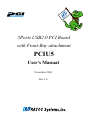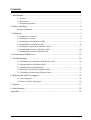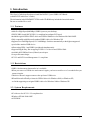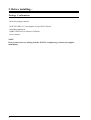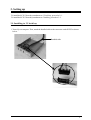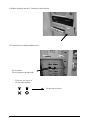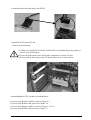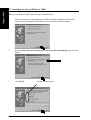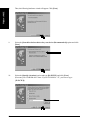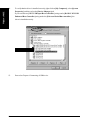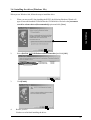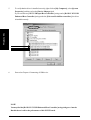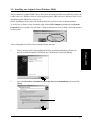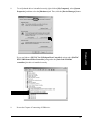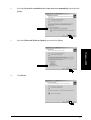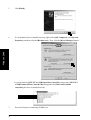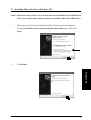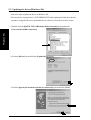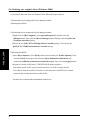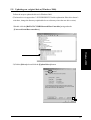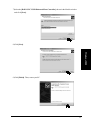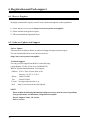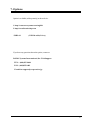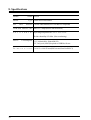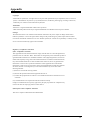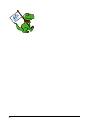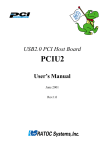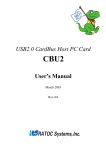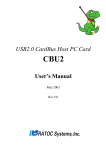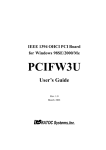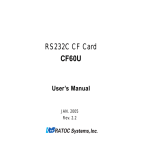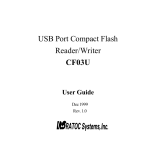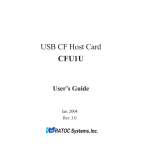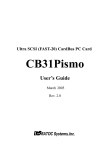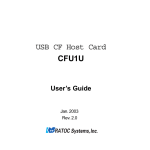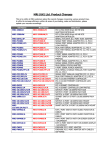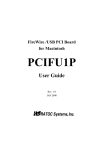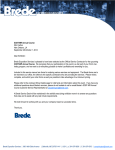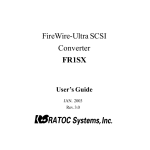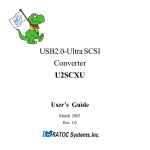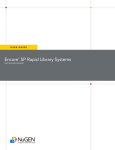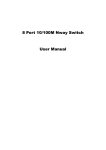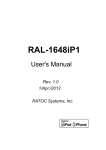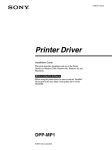Download User`s Manual 5Ports USB2.0 PCI Board with Front
Transcript
5Ports USB2.0 PCI Board with Front-Bay attachment PCIU5 User’s Manual November 2001 Rev.1.0 Contents 1. Introduction .......................................................................................................... 3 1-1. Features ..................................................................................................................... 3 1-2. Restrictions ................................................................................................................. 3 1-3. System Requirements .................................................................................................. 3 2. Before installing... ................................................................................................. 4 Package Confirmation ........................................................................................................ 4 3. Setting up .............................................................................................................. 5 3-1.Installing to 3.5 inch bay ............................................................................................... 5 3-2.Installing to 5 inch bay .................................................................................................. 8 3-3. Installing the driver(Windows 98SE) .......................................................................... 10 3-4. Installing the driver(Windows Me) ............................................................................. 11 3-5. Installing our original driver(Windows 2000) .............................................................. 17 3-6. Installing Microsoft driver(Windows 2000) ................................................................ 20 3-7. Installing Microsoft driver(Windows XP) ................................................................... 23 4. Connecting a USB device ................................................................................... 25 5. Troubleshooting .................................................................................................. 26 5-1. Deleting the driver(Windows 98SE/Windows Me) ..................................................... 26 5-2. Updating the driver(Windows 98SE) ......................................................................... 27 5-3. Updating the driver(Windows Me) ............................................................................ 30 5-4. Deleting our original driver(Windows 2000) ............................................................... 32 5-5. Updating our original driver(Windows 2000) ............................................................ 33 6. Registration and Tech-support ........................................................................... 36 6-1. How to Register ........................................................................................................ 36 6-2. Software Update and Support ................................................................................... 36 7. Options ............................................................................................................... 37 8. Specifications ...................................................................................................... 38 Appendix................................................................................................................. 39 1 2 1. Introduction This User’s Guide describes how to install the RATOC 5 ports USB2.0 PCI Board. (called PCIU5 in this User’s Guide). The information in the README.TXT file on the CD-ROM may include the latest information. Be sure to read the file as well. 1-1. Features •Adds five High Speed(480Mbps) USB2.0 ports to your desktop. •EHCI(USB2.0) and OHCI(USB1.1) compliant host adapter PCI board. •Included original USB2.0 EHCI driver and USB2.0 Hub driver for Windows Me/2000/98SE. •Fully compatible with Microsoft standard USB2.0 driver for Windows XP. •Supports Low/Full/High Speed(1.5/12/480Mbps). Switches automatically to the highest supported speed of the attached USB device. •Allows using USB1.1 and USB2.0 peripherals simultaneously. •Supports Plug & Play, Hot-swapping of USB 1.1/2.0 device and USB2.0 Hub. •Available full USB Bus Power(500mA) at each port. •Low profile smart design. •PCI 2.2 and PCI PowerManagement 1.1 compliant. 1-2. Restrictions •USB2.0 Isochoronous data transfer isn’t available. •When you remove a USB device and connect it again, you have to wait for over 3 seconds before you connect it again. •This driver doesn’t support remote wake up from a USB device. •When Microsoft officially releases its USB2.0 driver for Windows 2000, or Windows XP, we finish supporting our original USB2.0 driver for Windows 2000 or Windows XP. 1-3. System Requirements •PC with one free PCI 2.1/2.2 compliant slot •Windows XP/Me/2000/98SE •ACPI BIOS 3 2. Before installing... Package Confirmation Check the package contents: •PCIU2U USB 2.0/1.1 host adapter Low profile PCI board •Front-Bay attachment •USB2.0 EHCI Driver Software CD-ROM •User’s manual NOTE If any of these items are missing from the PCIU5U retail package, contact your supplier immediately. 4 3. Setting up To install the PCIU5 front-bay attachment to 3.5 inch bay, proceed to 3-1. To install the PCIU5 front-bay attachment to 5 inch bay, proceed to 3-2. 3-1.Installing to 3.5 inch bay 1.Turn off your computer. Then, attach the bundled calbe to the connector on the PCIU5 as shown below. Bundled calbe 5 2.Slide the front-bay into the 3.5 inch bay as shown below. 3.Fix the front-bay with the bundled screws. Fix two points. Fix two points on the other side. There are two types of screws in this package. Use this type of screws. 6 4.Attach the other end of the cable to the PCIU5. 5.Install the PCIU5 into a PCI slot. Please note the following: 1.You have to install the PCIU5 firmly. If the PCIU5 isn’t installed firmly, this product or your PC may get damaged. 2.Be sure the gold contact of the PCI board is completely in a white PCI slot. 3.Be sure to fasten the bracket of the PCI board with a screw as shown below. After installing the PCIU5, you have to install the driver. If you are using Windows 98SE, proceed to Chapter 3-3. If you are using Windows Me, proceed to Chapter 3-4. If you are using Windows 2000, proceed to Chapter 3-5 or 3-6. If you are using Windows XP, proceed to Chapter 3-7. 7 3-2.Installing to 5 inch bay 1.Turn off your computer. Then, slide rails into the front panel as shown below. Holes Holes 2.Fix the front-bay to the holes shown above with the screws. There are two types of screws in this package. Use this type of screws. 3.Attach the bundled cable to the front-bay. Then, attach the clasp as shown below. Bundled calbe 8 4.Slide the front-bay into the front panel as shown below. 5.Fix the front-bay with the screws. There are two types of screws in this package. Use this type of screws. 6.Attach the other end of the cable and install the PCIU5 into a PCI slot, following the instructions described at step 4 to 5 in Chapter 3-1. After installing the PCIU5, you have to install the driver. If you are using Windows 98SE, proceed to Chapter 3-3. If you are using Windows Me, proceed to Chapter 3-4. If you are using Windows 2000, proceed to Chapter 3-5 or 3-6. If you are using Windows XP, proceed to Chapter 3-7. 9 Windows 98SE 3-3. Installing the driver(Windows 98SE) When you use Windows 98SE, follow the steps to install the driver. 1. When you start your PC after installing the PCIU5, the following Hardware Wizard will appear. Insert the bundled CD-ROM into the CD-ROM drive and click [Next]. 2. Select the [Search for the best driver for your device.(Recommended)] option and click [Next]. 3. Click [Next]. 10 Uncheck all the options. Select the [The updated driver(Recommended) NEC USB Open Host Controller] option and click [Next]. 5. Click [Next]. 6. Click [Finish]. 7. The same hardware wizard as shown at step 1 through 6 will appear again. Follow the same procedure. Windows 98SE 4. 11 Then, the following hardware wizard will appear. Click [Next]. 9. Select the [Search for the best driver for your device.(Recommended)] option and click [Next]. 10. Select the [Specify a location] option and type [D:\PCIU2] and click [Next]. (D means your CD-ROM drive letter. If your CD-ROM is “E”, you have to type [E:\PCIU2].) Windows 98SE 8. 12 Make sure Windows found the PCIEHCI.INF file in the CD-ROM drive. Then, click [Next]. 12. Click [Finish]. Windows 98SE 11. 13. Restart your PC. You have now finished installing the driver. 13 To verify that the driver is installed correctly, right-click on [My Computer], select [System Properties], and then select the [Device Manager] tab. If you can find two [NEC USB Open Host Controller] strings and a [RATOC PCI USB Enhanced Host Controller] string under the [Universal Serial Bus controllers], the driver is installed correctly. 15. Proceed to Chapter 4.Connecting a USB device. Windows 98SE 14. 14 3-4. Installing the driver(Windows Me) When you use Windows Me, follow the steps to install the driver. When you start your PC after installing the PCIU5, the following Hardware Wizard will appear. Insert the bundled CD-ROM into the CD-ROM drive and select the [Automatic search for a better driver(Recommended)] option and click [Next]. 2. Select [RATOC PCI USB Enhanced Host Controller] and click [OK]. 3. Click [Finish]. Windows Me 1. 4. Restart your PC. You have now finished installing the driver. 15 To verify that the driver is installed correctly, right-click on [My Computer], select [System Properties], and then select the [Device Manager] tab. If you can find two [NEC USB Open Host Controller] strings and a [RATOC PCI USB Enhanced Host Controller] string under the [Universal Serial Bus controllers], the driver is installed correctly. 6. Proceed to Chapter 4.Connecting a USB device. Windows Me 5. NOTE You may find the [RATOC PCI USB Enhanced Host Controller] string with green ? marks. But this doesn’t affect the peformance of this PCIU5 board. 16 3-5. Installing our original driver(Windows 2000) You can install our original USB2.0 driver. But, please note that when Microsoft officially releases its USB2.0 driver for Windows 2000, we finish supporting our USB2.0 driver for Windows 2000. If you install Microsoft USB2.0 driver, refer to 3-6. Before installing the driver, make sure Windows 2000 Service Pack2 or later is already installed. To verify Service Pack2 or later is installed, right-click on [My Computer], and then select [System Properties].If you can find a “Service Pack 2” string as shown below, Service Pack 2 is already installed in your system. After verifying Service Pack2 or later is installed, follow the steps: When you start your PC after installing the PCIU5, the following Hardware Wizard will appear. Insert the bundled CD-ROM into the CD-ROM drive and click [Next]. 2. Select the [Search for a suitable driver for my device(recommended)] option and click [Next]. Windows 2000 1. 17 Windows 2000 3. Select the [Specify a location] option and click [Next]. 4. The following dialog box will appear. Type [E:\PCIU2] and click [OK]. (E means your CD-ROM drive letter. If your CD-ROM is “D”, you have to type [D:\PCIU2].) 5. Make sure Windows found the PCIEHCI.INF file in the CD-ROM drive. Then, click [Next]. 6. Click [Finish]. 7. 18 Restart your PC. You have now finished installing the driver. 8. To verify that the driver is installed correctly, right-click on [My Computer], select [System Properties], and then select the [Hardware] tab. Then, click the [Device Manager] button. Windows 2000 If you can find two [NEC PCI to USB Open Host Controller] strings and a [RATOC PCI USB Enhanced Host Controller] string under the [Universal Serial Bus controllers], the driver is installed correctly. 9. Proceed to Chapter 4.Connecting a USB device. 19 3-6. Installing Microsoft driver(Windows 2000) In November in 2001, Microsoft doesn’t release its USB2.0 driver for Windows 2000. But, if Microsoft USB2.0 driver for Windows 2000 gets available through “Windows Update”, you can install the driver, following the steps below. Please note that you have to access to the internet to install it. If you can’t access to the internet, refer to Chapter 3-5. NOTE: 1)If you have already installed our USB2.0 driver in Chapter 3-5, you don’t need to install Microsoft USB2.0 driver. 2)The screens below may be different when you install the Microsoft USB2.0 driver. Windows 2000 Before installing the driver, make sure Windows 2000 Service Pack2 or later is already installed. To verify Service Pack2 or later is installed, right-click on [My Computer], and then select [System Properties].If you can find a “Service Pack 2” string as shown below, Service Pack 2 is already installed in your system. After verifying Service Pack2 or later is installed, follow the steps: 1. 20 When you start your PC after installing the PCIU5, the following Hardware Wizard will appear. Click [Next]. Select the [Search for a suitable driver for my device(recommended)] option and click [Next]. 3. Select the [Microsoft Windows Update] option and click [Next]. 4. Click [Next]. Windows 2000 2. 21 Click [Finish]. 6. To verify that the driver is installed correctly, right-click on [My Computer], select [System Properties], and then select the [Hardware] tab. Then, click the [Device Manager] button. Windows 2000 5. If you can find two [NEC PCI to USB Open Host Controller] strings and a [NEC PCI to USB Enhanced Host Controller B1] string under the [Universal Serial Bus controllers], the driver is installed correctly. 7. 22 Proceed to Chapter 4.Connecting a USB device. 3-7. Installing Microsoft driver(Windows XP) NOTE: 1)Please note that you have to access to the internet to install Microsoft USB2.0 driver. 2)The screens below may be different when you install the Microsoft USB2.0 driver. 1. When you start your PC after installing the PCIFU5, the following wizard will appear. Select the [Install the software automatically(Recommended)] option Then,click [Next]. 2. Click [Finish]. Windows XP 23 3. 4. To verify that the driver is installed correctly, click the [Start] button, select [Control Panel], and then select [Performance and Maintenance]. Then, click the [System] icon. Select the [Hardware] tab. Then, click the [Device Manager] button. If you can find two [NEC PCI to USB Open Host Controller] strings and a [NEC PCI to USB Enhanced Host Controller B1] string under the [Universal Serial Bus controllers], the driver is installed correctly. 6. Proceed to Chapter 4.Connecting a USB device. Windows XP 5. 24 4. Connecting a USB device If a USB storage device(Hard disk drive, Compact Flash Adapter, Smart Media Adapter, MO drive,etc) is connected to the PCIFU5 and recognized correctly, the icon will be added in [My Computer]. ex)When you connect a MO drive 25 Windows 98SE 5. Troubleshooting 5-1. Deleting the driver(Windows 98SE/Windows Me) If you want to delete the driver for Windows 98SE/Windows Me, follow the steps to delete it: (1)Deleting the device string at the Device Manager window Windows Me (2)Deleting the INF file (1)Deleting the device string at the Device Manager window 1)Right-click on [My Computer], select [System Properties], and then select the [Device Manager] tab. Double-click the [Universal Serial Bus Controllers] string. 2)Delete the two [NEC USB Open Host controller] strings. Then, delete the [RATOC PCI USB Enhanced Host Controller] string. (2)Deleting the INF file 1)Open [My Computer]. If you use Windows 98SE, click [View] at the menu bar and select [Folder Options]. Then, click the [View] tab and put a check mark at [Show all files]. If you use Windows Me, click [Tools] at the menu bar and select [Folder Options]. Then, click the [View] tab and put a check mark at [Show hidden files and folders]. 2)Click [Start]. If you use Windows 98SE, select [Find] and [Files or Folders]. If you use Windows Me, select [Search] and [For Files and Folders]. 3)If you use Windows 98SE, type [RATOC Systems, inc.PCIEHCI.INF] at the [Named] box. If you use Windows Me, type [RATOC Systems, inc.PCIEHCI.INF] at the [Search for files or folders named] box. 4)Select the drive at the [Look in] box where Windows 98SE or Windows Me is installed. 5)Click the [Find Now] or [Search Now] button. When the [RATOC Systems, inc.PCIEHCI.INF] shows, open the file to make sure there is a PCIU2 string in the file. Then, press the [Delete] key to delete it. Usually, the file exists in the [Windows\inf\others] directory. You have now completed the uninstallation of the driver. 26 5-2. Updating the driver(Windows 98SE) Windows 98SE Follow the steps to update the driver for Windows 98SE. (The latest driver is supposed to C:\PCIU2DISK\PCIU2 in this explanation.If the driver doesn’t exist there, change the directory explained below to a directory where the new driver exists.) 1)Double-click the [RATOC PCI USB Enhanced Host Controller] string under the [Universal Serial Bus controllers]. 2)Click the [Driver] tab and click the [Update Driver] button. 27 Windows 98SE 3)Click [Next]. 4)Select the [Display a list of all the drivers in a specific location, so you can select the driver you want] option and click [Next]. 5)Click the [Have Disk] button. 6)Click the [Browse] button to specify the new driver. Then, click [OK]. (The examples below indicates the new driver is located in C:\PCIU2DISK\PCIU2.) 28 7)Select [RATOC PCI USB Enhaced Host Controller] shown in the Models window and Windows 98SE click [Next]. 8)Click [Next]. 9)Click [Finish]. Then, restart your PC. 29 5-3. Updating the driver(Windows Me) Follow the steps to update the driver for Windows Me. (The latest driver is supposed to C:\PCIU2DISK\PCIU2 in this explanation.If the driver doesn’t exist there, change the directory explained below to a directory where the new driver exists.) 1)Double-click the [RATOC PCI USB Enhanced Host Controller] string under the Windows Me [Universal Serial Bus controllers]. 2)Click the [Driver] tab and click the [Update Driver] button. 3)Click the [Specify the location of the driver(Advanced)] option and click [Next]. 30 4)Select the [Search for a better driver than the one your device is using now (Recommended)] option and put a check mark at the [Specify a location]. Then, click the [Browse] button to specify the new driver. Then, click [Next]. (The examples below indicates the new driver is located in C:\PCIU2DISK\PCIU2.) Windows Me 5)Click [Next]. 6)Click [Finish]. Then, restart your PC. 31 5-4. Deleting our original driver(Windows 2000) If you want to delete the driver for Windows 2000, follow the steps to delete it: (1)Deleting the device string at the Device Manager window (2)Deleting the INF file (1)Deleting the device string at the Device Manager window 1)Right-click on [My Computer], select [System Properties], and then select the [Hardware] tab. Then, click the [Device Manager] button.Double-click the [Universal Serial Bus controllers] string. 2)Delete the two [NEC PCI to USB Open Host Controller] strings. Then, delete the [RATOC PCI USB Enhanced Host Controller] string. Windows 2000 (2)Deleting the INF file 1)Open [My Computer]. Click [Tools] at the menu bar and select [Folder Options]. Then, click the [View] tab and put a check mark at [Show hidden files and folders] and uncheck the [Hide file extensions for known file types]. Then, click the [Apply] button. 2)Search for a oemX.inf file in the C:\WINNT\INF(X means a number). If you find a oemX.inf file, open it to make sure there is a PCIU2 string in the file. If you find it, delete the oemX.inf. You have to also delete the oemX.PNF file of which extension only is different from the oemX.inf file. You have now completed the uninstallation of the driver. 32 5-5. Updating our original driver(Windows 2000) Follow the steps to update the driver for Windows 2000. (The latest driver is supposed to C:\PCIU2DISK\PCIU2 in this explanation.If the driver doesn’t exist there, change the directory explained below to a directory where the new driver exists.) 1)Double-click the [RATOC PCI USB Enhanced Host Controller] string under the [Universal Serial Bus controllers]. Windows 2000 2)Click the [Driver] tab and click the [Update Driver] button. 33 3)Click [Next]. 4)Select the [Display a list of the known drivers for this device so that I can choose a Windows 2000 specific driver] option. Then, click [Next]. 5)Click the [Have Disk] button. 6)Click the [Browse] button to specify the new driver. Then, click [OK]. (The examples below indicates the new driver is located in D:\PCIU2DISK\PCIU2.) 34 7)Select the [RATOC PCI USB Enhanced Host Controller] shown in the Models window and click [Next]. 8)Click [Next]. Windows 2000 9)Click [Finish]. Then, restart your PC. 35 6. Registration and Tech-support 6-1. How to Register We highly recommend to register yourself as our customer through our on-line registration. 1. On the Internet, access our site (http://www.ratocsystems.com/english/) 2. Follow window menu guide to register. 3. Fill out and submit the registration form. 6-2. Software Update and Support -Driver UpdateThe latest driver or utility software are subject to change for improvement or bug fix. You can download the latest version from our web site. (http://www.ratocsystems.com/english/) -Technical SupportYou can get a Tech support from RATOC at the following. (Open Monday - Friday, 9:30A.M. to 5:00P.M(PST)) RATOC Systems International,Inc. Tech support Address: 1933 O’Toole Avenue Suite A109 SanJose, CA 95131, U.S.A. Phone Fax E-mail Web : (408)955-9400 : (408)955-9402 : [email protected] : http://www.ratocsystems.com/english/ NOTE: Please include the following information to help us to assist you in the event of a problem: •Our product name, serial number, and product description •Host Computer Name, OS version •Driver version 36 7. Options Option is available (sold separately) at the web site: 1. http://www.ratocsystems.com/english/ 2. http://www.firewireshop.com -USB2-01 (USB2.0 cable(3 feet)) If you have any questions about the option, contact to: RATOC Systems Insternational, Inc. Tech Support TEL : (408)955-9400 FAX: (408)955-9402 E-mail: [email protected] 37 8. Specifications Model Name Type USB2.0 PCI Host Board Board PCI PCIU5 Bus transfer 32bitPCI Bus Master(PCI Local Bus 2.2 compliant) USB data transfer rate 480/12/1.5 Mbps(HS/FS auto-detection) E n v i r o n m e n t Operating temperature0°C/32°F - 55°C/131°F Relative humidity 95% Max. (Non-condensing) Power Consumption 3.3V, 100mA(idle), 200mA(MAX) 5V, 1A(2 ports, MAX) depends on USB Bus Power D i m e n s i o n s 119.91 L x 64.41 W mm(Half size and Low Profile PCI) 38 Appendix Copyright ©2001 RATOC Systems,Inc. All rights reserved. No part of this publication may be reproduced, store in a retrieval system, or transmitted in any form or by any means(electronic, mechanical, photocopying, recording or otherwise) without the prior written consent of RATOC Systems,Inc. Trademarks -Windows is a registered trademark of Microsoft Corporation. -Other brand and product names may be registered trademarks or trademarks of their respective holders. Changes The information in this User’s Manual is furnished for information only and is subject to change without notice. RATOC Systems,Inc. reserves the right to make changes in the product design or product improvements without reservations and without notification to its users. RATOC Systems,Inc. assumes no responsibility or liability for any errors or inaccuracies that may appear in this document. Regulatory Compliance Statements I)FCC Compliance Statement This equipment has been tested and found to comply with the limits for a Class B digital device, pursuant to Part 15 of the FCC Rules. These limits are designed to provide reasonable protection against harmful interference in a residential installation. This equipment generates, uses and can radiate radio frequency energy and, if not installed and used in accordance with the instructions, may cause harmful interference to radio communications. However, there is no guarantee that interference will not occur in a particular installation. If this equipment does cause harmful interference to radio or television reception, which can be determined by turning the equipment off and on, the user is encouraged to try to correct the interference by one or more of the following measures: (1) Reorient or relocate the receiving antenna. (2) Increase the separation between the equipment and receiver. (3) Connect the equipment into an outlet on a circuit different from that to which the receiver is connected. (4) Consult the dealer or an experienced radio/TV technician for help. Changes or modifications not expressly approved by the party responsible for compliance may result in this unit not complying with FCC Rules Part 15. II)European Union Compliance Statement This device complies with EN55022 Class B/EN55024. 39 40