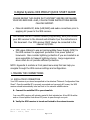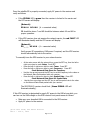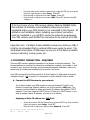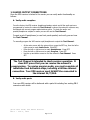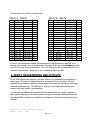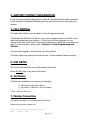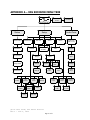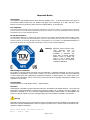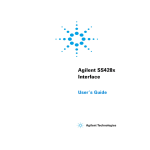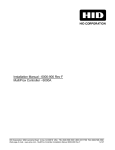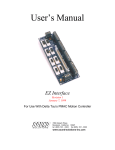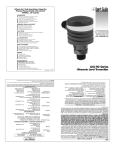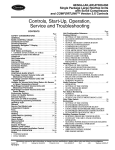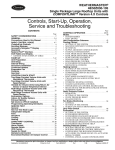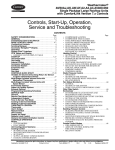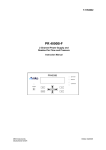Download WestwooOne X-Digital Systems XDS User`s guide
Transcript
X-Digital Systems XDS PRO4-P QUICK START GUIDE PLEASE REVIEW THIS GUIDE IN ITS ENTIRETY BEFORE INSTALLING YOUR XDS RECEIVER. ALSO, FOLLOW THESE INSTRUCTIONS BEFORE CALLING SUPPORT. • Make all satellite RF, data (LAN/WAN) and audio connections prior to applying AC power to the XDS receiver. Your receiver will NOT receive network programming, until you connect your XDS receiver to the internet and Activate it per the instructions in this document. Your XDS receiver MUST always be connected to the internet 24/7/365. • XDS urges stations to use an Uninterruptible Power Supply (UPS) for the XDS receiver for equipment protection from power spikes or brownouts. Also consider lightning protection if you are located in an area susceptible to frequent lightning storms. Surge suppressors alone often do not provide sufficient protection. NOTE: Appendix A contains a front panel menu map that can help you navigate through the XDS receiver settings and configuration. 1. MAKING THE CONNECTIONS 1.1 SATELLITE RF CONNECTION Your XDS receiver is pre-tuned as specified in the attached “Network Configuration Data Sheet”. Once the satellite RF is properly connected and you apply AC power, the XDS receiver should automatically tune and lock to the network satellite carrier. A. Connect the satellite RF to your downlink Your new XDS receiver will include a parts kit that includes two 6-foot RG-6 cables and an L-band splitter that allows DC power to pass through one port. B. Verify the XDS receiver is tuned and locked to the network carrier Quick Start Guide, XDS PRO4-P Receiver Rev J - June 2, 2008 Page 1 of 11 Once the satellite RF is properly connected, apply AC power to the receiver and verify as follows: • If the SIGNAL LED is green then the receiver is locked to the carrier and the LCD screen will display: (Network) EB ##.# AG ### (# = numerical value) EB should be above 7 and AG should be between about 40 and 60 for proper operation. • If the XDS receiver does not acquire the network carrier, the red FAULT LED will illuminate steadily and the LCD screen will display: (Network) EB _ _._ AG ### (# = numerical value) Verify proper RF connections, LNB power if required, and the XDS receiver should automatically lock to the carrier. To manually tune the XDS receiver to your network carrier: At the main screen with the network logo, press the SET key, then the left or right arrow keys to reach Setup. Press SET. o Press the left or right arrow keys to reach Tuner. Press SET. o Press the left or right arrow keys to reach Frequency. Press SET. Check Network Data Sheet for Frequency o Use the four arrow keys and the SET key to set the frequency to the value on the Network Data Sheet packed with your receiver. o Press the left or right arrow keys to reach Symbol Rate. Press SET. Check Network Data Sheet for Symbol Rate o Use the four arrow keys and the SET key to set the symbol rate to the value on the Network Data Sheet packed with your receiver. o The XDS PRO4-P receiver should lock. (Green SIGNAL LED will illuminate steadily). If this XDS receiver is designated to supply DC power to the LNB at your dish, you can turn on the LNB voltage on the XDS receiver front panel menu as follows: • • Make sure your downlink LNB is connected to the XDS receiver Apply AC power to the receiver Quick Start Guide, XDS PRO4-P Receiver Rev J - June 2, 2008 Page 2 of 11 o o o From the main screen with the network logo, press the SET key, then press the left or right arrows to reach Setup. Press SET. Press the left or right arrows to reach Tuner. Press SET. Press the left or right arrows to reach LNBV, Press SET and turn the LNB Voltage on. If the front panel of your XDS receiver displays flashing ORANGE lights, this indicates all Activation and Installation steps have not been completed and/or your XDS receiver is not connected to the internet. All Activation and Installation steps, including your internet connection, must be completed or you will NOT receive the networks programming. Your XDS receiver must ALWAYS be connected to the internet 24/7/365. Important note: if multiple C-band satellite receivers are sharing a LNB, it is highly recommended that an external LNB power supply be used. This will prevent interruption of LNB power by any one of the station’s satellite receivers rebooting, loosing power, etc. 1.2 INTERNET CONNECTION - REQUIRED This new XDS receiver requires connection to an always-on internet pathway. The internet pathway is used by the network to troubleshoot remotely, send audio or text content to your receiver’s storage, send commercial playback schedules, retrieve asplayed logs of commercials inserted by the receiver, and more. Your XDS receiver will be delivered with a 20-foot Category 5 data patch cord wired “straight through” (not crossover) for connection to your network’s hub or switch. A. Connect the XDS Receiver to your network If you elect to place your XDS receiver in your local network “inside” your firewall, connect your network cable to one of the receiver’s LAN ports. The receiver is set by default to obtain a dynamic IP address, also called a “DHCP address”, from your network’s DHCP server. If there is no DHCP server or you elect to assign a static IP address, you can do it as follows: Assigning a Static IP address to a LAN Port: o o At the main screen with the network logo, press the SET key, then the left or right arrow keys to reach Setup. Press SET. Press the left or right arrow keys to reach Network. Press SET. Quick Start Guide, XDS PRO4-P Receiver Rev J - June 2, 2008 Page 3 of 11 o o o o o o o The default setting for DHCP is ON. Use the SET and arrow keys to change DHCP from ON to OFF. Press the left or right arrow keys to go to the LAN Address menu. Press SET. Use the up and down arrow keys and the SET key to set the desired IP address. Press the left or right arrow keys to go to the LAN Subnet menu. Press SET. Use the up and down arrow keys and the SET key to set the desired subnet address. Press the left and right arrows to go to the Gateway menu and press SET. Use the up and down arrow keys and the SET key to set the desired gateway address. Assigning a Static IP address to the WAN Port: If you elect to connect your receiver in a firewall zone called a “DMZ” (demilitarized zone) or ‘“Outside” the firewall where it can see the internet directly, connect your network cable to the receiver’s WAN port. You must assign a static IP WAN Address, WAN Subnet, and Gateway. Follow the “Assigning a Static IP address to a LAN Port” instructions above to go to the appropriate WAN menus and change settings as desired. NOTE: If your local area network (LAN) requires the use of a proxy server, please refer to the online user’s guide located at your affiliate’s website. Refer to Section 2 on page 7 of this document for instructions on how to login to you your website. B. Test connection to the NOC o o o o At the main screen with the network logo, press the SET key, then the left or right arrow keys to reach Setup. Press SET. Press the left or right arrow keys to reach Network. Press SET. Press the left or right arrow keys to TEST NOC. Press SET. Press the NOC softkey to perform the test. The test will take no more a minute or two. You will get a SUCCESFULLY CONNECTED TO NOC message if your IP settings are correct. Otherwise you will get a CANNOT CONNECT TO NOC message and you will need to adjust your IP settings (on the receiver, or in your network’s switches, routers or firewall) until the receiver can connect to the NOC. To troubleshoot, you can use the PING softkey to verify your receiver can locally connect to your network gateway. Quick Start Guide, XDS PRO4-P Receiver Rev J - June 2, 2008 Page 4 of 11 1.3 AUDIO OUTPUT CONNECTIONS Once the XDS receiver is locked to the carrier you can verify audio functionality as follows: A. Verify audio reception From the factory the XDS receiver headphone/speaker output and all the audio ports are programmed to receive the network’s Test Channel, however the network’s receivers may be shipped with current program authorizations active. To check the audio and speaker/headphone outputs for audio you can still use the Test Channel. Connect a set of headphones (or use front panel speaker) and verify you can hear the Test Channel. To manually program the XDS receiver spkr/headphone to output the Test Channel: o o o o At the main screen with the network logo, press the SET key, then the left or right arrows to reach Audio Ports. Press SET. Press the left or right arrows to reach Headphones. Press SET. Press the left or right arrows to reach Program. Press SET. Use the up and down arrows to find the network’s Test Channel. Press SET. The Test Channel is intended to check receiver operation. It does NOT prove that you can receive the network’s programming. To receive program audio, you must complete all installation and Activation steps, including a fulltime internet connection. Your XDS receiver must ALWAYS be connected to the internet 24/7/365. B. Verify audio ports Your new XDS receiver will be delivered with a parts kit including four mating DB-9 connectors with shells. Quick Start Guide, XDS PRO4-P Receiver Rev J - June 2, 2008 Page 5 of 11 The analog audio outputs for your services appear at the four DB-9 connectors on the rear panel. Wiring pinouts are the same as on the older Starguide receivers: AUDIO OUTPUT – DB9M Pin 1 2 3 4 5 Signal L+ GND GND R+ Signal LGND R- Pin 6 7 8 9 Rule: Each DB-9 connector carries one radio program stream, either mono or stereo. If the program is mono, the same audio appears on the left and right pin pairs. In most cases, the left and right sides of a stereo channel are no longer used to carry unrelated mono programs. Verify you can hear the test program through all receiver ports. To manually program the XDS receiver to output the Test Channel on a desired audio port: o At the main screen with the network logo, press the SET key, then the left or right arrows to reach Audio Ports. Press SET. o Press the left or right arrows to select the Audio Port (letter A, B, C or D). Press SET. o Press the left or right arrows to select Program. Press SET. o Use the up and down arrows to find the Test Channel. Press SET. 1.4 RELAY CLOSURES There are two DB-37 connectors on the rear panel which together contain a total of 32 mappable relay (or contact) closures to drive your station automation. Relay closure are momentary Form “A”, rated 500ma @24v. Your XDS receiver will be delivered with a parts kit including two mating DB-37 connectors with shells. Quick Start Guide, XDS PRO4-P Receiver Rev J - June 2, 2008 Page 6 of 11 The pinouts for the DB-37 connectors are: RELAY A - DB37M Pin 1 2 3 4 5 6 7 8 9 10 11 12 13 14 15 16 17 18 19 Signal RLY1A RLY2A RLY3A RLY4A GND RLY5A RLY6A RLY7A RLY8A GND RLY9A RLY10A RLY11A RLY12A Cue Txd RLY13A RLY14A RLY15A RLY16A Signal RLY1B RLY2B RLY3B RLY4B GND RLY5B RLY6B RLY7B RLY8B RLY9B RLY10B RLY11B RLY12B GND RLY13B RLY14B RLY15B RLY16B RELAY B - DB37M Pin 20 21 22 23 24 25 26 27 28 29 30 31 32 33 34 35 36 37 Pin 1 2 3 4 5 6 7 8 9 10 11 12 13 14 15 16 17 18 19 Signal RLY1A RLY2A RLY3A RLY4A GND RLY5A RLY6A RLY7A RLY8A GND RLY9A RLY10A RLY11A RLY12A NC RLY13A RLY14A RLY15A RLY16A Signal RLY1B RLY2B RLY3B RLY4B GND RLY5B RLY6B RLY7B RLY8B RLY9B RLY10B RLY11B RLY12B GND RLY13B RLY14B RLY15B RLY16B Pin 20 21 22 23 24 25 26 27 28 29 30 31 32 33 34 35 36 37 If you or your automation vendor has developed a program that can read text cues directly, you may get the cue serial stream from pins 15 and 10 on the Relay A port on your XDS receiver (see pinout above). The “Cue TxD” pin is RS-232 data with no flow control or handshaking. Baud rate is set by default to 9600 bps 8N1. 2. VERIFY PROGRAMMING AND ACTIVATE In the XDS system each program, not each channel, is permissioned and labeled for station use. Therefore, instead of tuning to a channel to find a program, you will schedule the programs to appear on each output port based on the stations that have received authorization(s). You will need to review your schedule and activate your receiver with your station’s programming. You can edit and activate the schedule of the programs that you want to appear on each audio output port of the XDS receiver through the network’s Affiliate website at the internet URL provided on the Network Configuration Data Sheet packed with your receiver. Quick Start Guide, XDS PRO4-P Receiver Rev J - June 2, 2008 Page 7 of 11 To login you will use the XDS receiver’s serial number as the username and a password generated by the receiver. To find this password: o o o At the main screen with the network logo, press the SET key, then the left or right arrows to reach Setup. Press SET. Press the left or right arrows to select Serial Number. Press the PWD softkey to display your password. Once logged in, you may setup a friendly password to the site and also review and approve your receiver’s setup (Time Zone, Schedule, Relay Mappings, etc). Adjust Time Zone Setup the appropriate time zone for your receiver Review Schedule You will see the default schedule for every station your receiver supports. Please modify and verify your schedule as desired. RULE: Each call-letter radio station at your site that carries any programming from this XDS receiver must be assigned to an XDS receiver port and each port must be scheduled to output the programs you need. You can also assign multiple stations per port if desired. (Described in the Port Scheduler section). NOTE: Your new XDS receiver contains digital audio storage which may be used to “tape delay” network programs and schedule them to play later per your Affiliate Agreement. You can schedule the same XDS receiver port to “play back” a mixed schedule of live and delayed programs. Review Relay Mappings You will see the default relay mapping configuration for your receiver. Please modify and verify your mappings as desired. Approve Setup and Activate Once you reviewed all your desired settings, press the UPDATE button, and the NOC will send the updated programming to your receiver. To verify your receiver is activated, the UPDATE LED will turn off and the front panel LCD will display the “XDS PRO4P” message instead of the “Please Activate” message. Quick Start Guide, XDS PRO4-P Receiver Rev J - June 2, 2008 Page 8 of 11 3. SUPPORT CONTACT INFORMATION If you have any problems please call the network’s Technical Services offices specified in the Network Configuration Datasheet and they will help you set up and verify your receiver. 4. FULL MANUAL This Quick Start Guide is not intended to be a full equipment manual. To download the XDS User’s Guide for your receiver, please browse to the URL on the data sheet packed with your receiver. If this is your first time logging in to your receiver’s web site, you’ll need to retrieve the password by following the instructions on page 8 of this document, which is part of Section 2. Verify Programming and Activate. Once you have logged in, point to Help, then User’s Guide. The User’s Guide may change from time to time, or when software features change. 5. USB DRIVE The Front Panel USB Drive is not implemented at this time. Please DO NOT pug in any drives at this time. 6. VU Meters VU Meters are available on the receiver by selecting: 1) Left Arrow on the Front Panel 2) Key Pad #1 (under VU on the LCD display) To Exit – Push the UP arrow. 7. Modem Connection The Modem Connection is not implemented at this time. Please do not connect a phone line. Quick Start Guide, XDS PRO4-P Receiver Rev J - June 2, 2008 Page 9 of 11 APPENDIX A – XDS RECEIVER MENU TREE EB AG Volume Control VU Meter XDS PRO4P Status Active Faults Setup Serial Number Fault History M&C Port Relays Storage Status Relay A Power Status Relay B DHCP Alarms LAN Address WAN Subnet LAN Subnet WAN Address Proxy Audio Ports A B C D h/p Version Factory Defaults Network Environment Audio Ports USB Program Spot Tuner Frequency Symbol Rate LNB Power Gateway Settings PAD/ Async FEC Device Name Backup to USB DNS Test NOC Quick Start Guide, XDS PRO4-P Receiver Rev J - June 2, 2008 Page 10 of 11 Insert Device Remove Device Restore from USB Important Notice Users Manual The XDS-PRO4-P DVB Satellite Receiver Users Manual is available on-line. To access the Manual, please log-on to the network’s affiliate website with your Affiliate’s web page access information, go to Help, and select: Users Manual. If you have any questions, please contact your Affiliate Station, or the Help Desk. FCC Compliance THIS DEVICE COMPLIES WITH PART 15 OF THE FCC RULES. OPERATION OF THIS DEVICE IS SUBJECT TO THE FOLLOWING TWO CONDITIONS: (1) THIS DEVICE MAY NOT CAUSE HARMFUL INTERFERENCE; AND (2) THIS DEVICE MUST ACCEPT ANY INTERFERENCE RECEIVED, INCLUDING INTERFERENCE THAT MAY CAUSE UNDESIRED OPERATION. UL and CSA Compliance THE XDS-PRO4-P DVB SATELLITE RECEIVER WAS TESTED ACCORDING TO UL 60950-1:2003 AND CSA C22.2 NO. 60950-1:2003. THIS DEVICE MEETS THE SAFETY AND TEST REQUIREMENTS OF THE TEST SPECIFICATIONS, AND WAS FOUND TO BE IN COMPLIANCE WITH PROTECTION AIMS OF THE APPLICABLE EC-DIRECTIVES AND THE REQUIREMENTS OF THE STANDARDS. THE XDS-PRO4-P DVB SATELLITE RECEIVER MAY BE MARKED WITH THE TUV MARK AS SHOWN BELOW; CERTIFICATE NO. U8 07 01 62269 001 Warning! Approved external telecom power cross protection must be incorporated into the final installation in accordance with Annex NAC of UL/CSA standard 60950-1. Failure to comply may result in a fire or electric shock hazard and will void regulatory compliance certification. Acknowledge of Trademarks Any product or corporate names used herein may be trademarks or registered trademarks, and are only used for identification and explanation, without intent to infringe. Any terms mentioned or used that are known trademarks or service marks have been appropriately capitalized and italicized. X-Digital Systems, Inc. cannot attest to the accuracy of this information. Use of a term in this document should not be regarded as affecting the validity of any trademark or service mark. Patent Pending X-Digital Systems, Inc., DVB Satellite Receiver – Patents Pending Disclaimer This document is intended to provide information about the “XDS-PRO4-P DVB Satellite Receiver”. Every effort has been made to make this document as complete and accurate as possible, but no warranty or fitness is implied. The information is provided on an “as is” basis and X-Digital Systems shall have neither liability nor responsibility to any person or entity with respect to any loss or damages arising from the information contained in this document. Warning! Approved external telecom power cross protection must be incorporated into the final installation in accordance with Annex NAC of UL/CSA standard 60950-1. Failure to comply may result in a fire or electric shock hazard and will void regulatory compliance certification. Quick Start Guide, XDS PRO4-P Receiver Rev J - June 2, 2008 Page 11 of 11