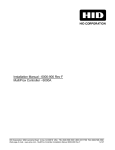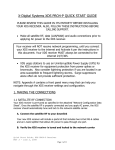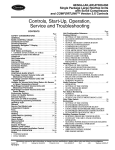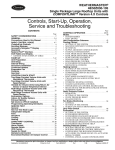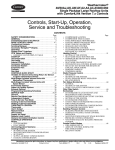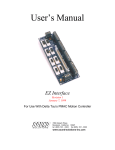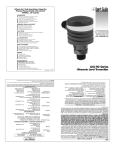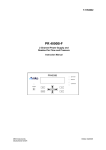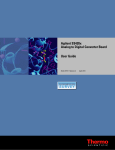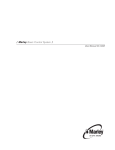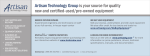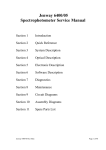Download Agilent Technologies 6612B User`s guide
Transcript
Agilent SS420x Interface User’s Guide March, 2006 applicable law, Agilent disclaims all warranties, either express or implied, with regard to this manual and any information contained herein, including but not limited to the implied warranties of merchantability and fitness for a particular purpose. Agilent shall not be liable for errors or for incidental or consequential damages in connection with the furnishing, use, or performance of this document or of any information contained herein. Should Agilent and the user have a separate written agreement with warranty terms covering the material in this document that conflict with these terms, the warranty terms in the separate agreement shall control. Printed in USA Technology Licenses Agilent Technologies, Inc. 6612 Owens Dr. Pleasanton, CA 94588-3334 The hardware and/or software described in this document are furnished under a license and may be used or copied only in accordance with such license. Notices Copyright © Scientific Software, Inc 1997-2005 © Agilent Technologies, Inc. 2005-2006. No part of this manual may be reproduced in any form or by any means (including electronic storage and retrieval or translation into a foreign language) without prior agreement and written consent from Agilent Technologies, Inc. as governed by United States and international copyright laws. Manual Part Number G4691-90001 Edition Warranty The material contained in this document is provided “as is,” and is subject to being changed, without notice, in future editions. Further, to the maximum extent permitted by Restricted Rights Legend If software is for use in the performance of a U.S. Government prime contract or subcontract, Software is delivered and licensed as "Commercial computer software" as defined in DFAR 252.227-7014 (June 1995), or as a "commercial item" as defined in FAR 2.101(a) or as "Restricted computer software" as defined in FAR 52.227-19 (June 1987) or any equivalent agency regulation or contract clause. Use, duplication or disclosure of Software is subject to Agilent Technologies’ standard commercial license terms, and non-DOD Departments and Agencies of the U.S. Government will receive no greater than Restricted Rights as defined in FAR 52.227-19(c)(1-2) (June 1987). U.S. Government users will receive no greater than Limited Rights as defined in FAR 52.227-14 (June 1987) or DFAR 252.227-7015 (b)(2) (November 1995), as applicable in any technical data. Contents 1 Using This Guide................................................................................................5 Introduction ............................................................................................................................ 5 Who Should Read This Guide?............................................................................................ 5 Documentation Conventions ............................................................................................... 5 2 Hardware Overview...........................................................................................6 3 Specifications.....................................................................................................8 4 Data Collection...................................................................................................9 5 SS420x Installation............................................................................................9 Analog Interface Connector............................................................................................... 10 Relay Interface Connector.................................................................................................. 11 Trigger/Start Interface Connector.................................................................................... 12 Serial RS-232 Interface Connector ................................................................................... 13 Box Power Interface Connector........................................................................................ 13 BCD Inputs Connector ........................................................................................................ 14 Transmission Speed vs Distance...................................................................................... 14 6 Configuration for EZChrom Elite ....................................................................15 SS420x Interface Configuration ........................................................................................ 15 SS420x Configuration.......................................................................................................... 15 SS420x Advanced Port Configuration.............................................................................. 17 SS420x Acquisition Configuration .................................................................................... 17 SS420x Detector Configuration......................................................................................... 18 SS420x User’s Guide iii SS420x Channel Configuration.......................................................................................... 19 SS420x Event Configuration .............................................................................................. 19 7 Configuration for OpenLAB ............................................................................ 23 SS420x Interface Configuration ........................................................................................ 23 SS420x Acquisition Configuration .................................................................................... 25 SS420x Detector Configuration......................................................................................... 26 SS420x Channel Configuration.......................................................................................... 26 SS420x Event Configuration .............................................................................................. 27 iv SS420x User’s Guide 1 Using This Guide Introduction The SS420x is an intelligent instrument interface box designed to collect analog data, and input and output digital signals. The SS420x attaches to the controlling computer via a standard RS-232C serial interface. It contains the circuitry of the SS420 interface card, along with an additional CPU, one megabyte of RAM for long-term collection of chromatography data and the ability to retain all the settings required by the SS420. The SS420x provides a seamless interface to the controlling computer that is independent of any specific hardware architecture; e.g., it doesn’t require a PC slot or the associated interrupt and I/O address settings. Additionally, by placing these capabilities outside of the PC, the SS420x off-loads the processor power required by the original SS420 card and provides the capability of retaining data and controlling chromatography equipment, regardless of the state of the controlling computer. Who Should Read This Guide? This document is designed for the system administrator who will install the SS420x interface.. Documentation Conventions The following conventions are used in this guide. Convention Description Bold Database names, table names, column names, menus, commands, dialog box options, and text that must be typed exactly as shown. Italic Placeholders for information you must provide. For example, if you are instructed to type ServerName, SS420x User’s Guide 5 then you must type the actual name of the server instead of the italicized term. Monospace Programming code samples and display text. ALL CAPITALS The keys you press on the keyboard. If combined with a plus sign (+), press and hold the first key while you press the remaining key(s). For example, press SHIFT+TAB. The following notes may appear in this guide. Caution! A CAUTION notice denotes a hazard. It calls attention to an operating procedure, practice, or the like that, if not correctly performed or adhered to, could result in damage to the product or loss of important data. Do not proceed beyond a CAUTION notice until the indicated conditions are fully understood and met. Note Notes contain special information and alert you to effects of an action. Tip Tips provide additional information or an alternate method for completing a task. 2 Hardware Overview The SS420x contains the following hardware features. CPU – An Intel 80C188EB micro-controller interfaces to the SS420 circuitry, the 4 trigger inputs, the 8 contact closures and the 12 BCD inputs (not currently supported). It archives the 6 SS420x User’s Guide ADC data obtained from the SS420 circuitry and passes that data back to the PC via the serial interface. SS420 Circuitry – The SS420x circuitry provides an Intel 8752 micro-controller with 4 associated ADC’s. Battery – The battery provides backup power to the SRAM. SRAM – The SRAM (Static RAM) provides 1 MB of memory for the 80C188EB CPU (which is used for long-term storage of the ADC samples). SEEPROM – The SEEPROM (Serial EEPROM) provides 512 by 16 bits of memory of non-volatile storage, which is used, for version, calibration and baud rate data. FLASH – The 256 KB Flash memory provides non-volatile storage for the 80C188EB firmware. LED Indicators – The red LED provides the SS420x power status. The four green LED’s provides feedback about the SS420x power-up status, error conditions, and data collection cycles. Analog Inputs – The 4 analog inputs provide input into the SS420 circuitry, which the Analog to Digital converter’s (ADC) convert into 24-bit digital data for each of the four channels. The 8752 micro-controller reads the ADC data and stores that data in a 32-byte queue. Trigger Inputs – The 4 trigger lines provide start inputs to trigger analog data collection. Contact Closures – The 8 contact closures provide the capability of controlling external devices. Serial Input – The serial input provides an RS-232C interface to any controlling computer at various baud rates. The SS420x has an additional RS-232C interface port that is currently not used. SS420x User’s Guide 7 3 Specifications Dynamic Range: >1,000,000 : 1 Input Signal Range: -5 to +11 Volt Maximum Input Voltage Without Damage: Continuous: +30V (power off); +45V (power on); Pulsed, <1 ms & <10% duty cycle: +100V Common Mode Rejection Ratio: 1V range: 96dB min., 10V range: 75dB min. Normal Mode Rejection Ratio at Line Frequency +2% or Nominal: 100dB min., Monotonicity: 20 bits Zero Drift: 1V range: <2μV/ºC, 10V range: <10mV/ºC Full Scale Drift: 0.002%/ºC max. Noise: 2μV RMS, 0.1 to 10 Hz bandwidth Channel-to-Channel Crosstalk: <1μV Channels: Simultaneous asynchronous acquisition from up to four analog channels. Digital Outputs: Four digital trigger inputs to accept a contact closure or TTLcompatible low logic signal. Dimensions: 4.75” (121 mm) H x 9” (229 mm) L x 2.75” (70 mm) W Data Acquisition Rates: from 0.1 Hz to 120 Hz depending on the base freq. used. Input Signal Ranges: 0-1 Volt, 1-10 Volt per channel. Typical Data Buffer Protection: 100 minutes per channel, at 10Hz acquisition speed. Environmental: Operating temperature: 0oC to 40oC (32oF to 104oF) Nonoperating temperature: 10oC to 60oC (-14oF to 140oF) Humidity: 0% to 90% Power Supply: External auto-switching power adapter Input: AC 90V-240VAC, 47Hz~63Hz Output: DC 9VDC 8 SS420x User’s Guide 4 Data Collection The SS420x archives the 24-bit ADC data into four separate long-term buffers for each of its analog channels. Each channel can retain up-to 102 minutes worth of sample data per channel at a sampling rate of 10 Hz. The buffer for each channel is only cleared before starting a new collection. The LED’s provide information related to the acquisition of data by each channel. Each LED is associated with a channel. If channel one is waiting for a trigger then LED one will be blinking at a rate of approximately 5 Hz. If channel two is acquiring data then LED two will be blinking at a rate of approximately 0.5 Hz. If channel three is inactive, then LED three will be OFF. This provides the user with a visual feedback of the SS420x data acquisition sequence channel-bychannel. 5 SS420x Installation Connect the SS420x interface to the controlling computer or Agilent Instrument Controller (AIC) using the serial communications cable provided. Connect one end of the cable to the serial port on the back of the SS420x. Connect the other end of the cable to the appropriate serial (Com) port on the AIC, e.g. Com 1. Make sure each connector is tightened fastened. Each installed SS420x (up to 4) needs a separate Com port. Plug the SS420x power supply into a 120V electrical outlet. Connect the power cord from the power supply into the receptacle on the rear of the SS420x. The red power LED should light. The four (4) green channel indicator LED’s will sequentially light up during the power-up test. When the test is complete, the green LED’s will go off and the interface is ready to use. If this sequence does not successfully complete, the SS420x must be powered off and then on again. SS420x User’s Guide 9 Analog Interface Connector A twelve-pin snap lock modular connector (AKZ-950-STL12W) provides the analog interface connection. The connector is labeled on the back panel as ‘Analog Inputs’. Each pin of the connector is labeled according to the pin’s function: ANALOG INPUTS (J1) 1 CH1+ 2 CH1- 3 GND1 4 CH2+ 5 CH2- 6 GND2 7 CH3+ 8 CH3- 9 GND3 10 CH4+ 11 CH412 GND4 10 SS420x User’s Guide Relay Interface Connector Two eight-pin snap lock modular connectors (AKZ-950STL8W) provide the relay interface connection. The connectors are labeled on the back panel as ‘Relay Outputs’. Caution! The solid-state relays (SSRs) in the SS420x are rated for a maximum of 110mA, and safety considerations limit the maximum switching voltage to 40VDC or 28VRMS AC. The SS420x inputs can detect switch closures or can be driven by TTL compatible logic. The output switches are open collector switches. Each pin of each connector is labeled according to the pin’s function: RELAY OUTPUTS (J2) 1 RLY1A 2 RLY1B 3 RLY2A 4 RLY2B 5 RLY3A 6 RLY3B 7 RLY4A 8 RLY4B RELAY OUTPUTS (J3) SS420x User’s Guide 1 RLY5A 2 RLY5B 3 RLY6A 11 4 RLY6B 5 RLY7A 6 RLY7B 7 RLY8A 8 RLY8B Trigger/Start Interface Connector An eight-pin snap lock modular connector (AKZ-950-STL8W) provides the trigger interface connection. The connector is labeled on the back-panel as ‘START INPUTS’. Caution! The solid-state relays (SSRs) in the SS420x are rated for a maximum of 110mA, and safety considerations limit the maximum switching voltage to 40VDC or 28VRMS AC. The SS420x inputs can detect switch closures or can be driven by TTL compatible logic. The output switches are open collector switches. Each pin of the connector is labeled according to the pin’s function: START INPUTS (J4) 12 1 START1 2 GND1 3 START2 4 GND2 5 START3 6 GND3 SS420x User’s Guide 7 START4 8 GND4 Serial RS-232 Interface Connector There is one external RS-232 Serial interface provided by the SS420x via a DB-9S: RS-232 (J5) 1 NC 2 Transmit 3 Receive 4 NC 5 Signal Ground 6 NC 7 NC 8 NC 9 NC XX Chassis GND The SS420x requires the chassis ground be provided from the controlling computer or AIC via the serial interface cable. Furthermore, the computer or AIC is required to supply that ground from the AC ground plug. Box Power Interface Connector There is one 2.5mm Power Jack interface connector (PJ-102B): SS420x User’s Guide 13 POWER (J6) 1 9 Volts 2 Ground BCD Inputs Connector There is one external BCD input interface. This interface is currently not supported. Transmission Speed vs Distance Since the SS420x communicates with the AIC by RS-232, it is recommended that the cables used observe the EIA standards for RS-232. Below is a table outlining transmission speed and length of cable between the SS420x and computer or AIC. Cable lengths greater than those listed may be used but may result in a loss of communication. Baud Rate (bits per second) 14 Distance Feet Meters 56000 8.6 2.6 38400 12 3.7 19200 25 7.6 9600 50 15 SS420x User’s Guide 6 Configuration for EZChrom Elite In order to use an SS420x for data acquisition, you must complete the configuration steps shown below. First, configure the board using the Tools/Interface Configuration… command from the Main menu. Then, for each instrument using the SS420x for acquisition, you must configure the detector for using the SS420x interface, as described in the following sections. SS420x Interface Configuration From the Main menu, click Tools/Interface Configuration…. A dialog will appear with available interfaces shown. Click on the SS420x icon, then click Properties. SS420x Configuration From the SS420x configuration dialog, select the Serial port to which the SS420x is connected and then check the Installed box to enable the configuration of the interface. Then proceed to select the appropriate settings for the interface. SS420x User’s Guide 15 Baud Rate The communication baud rate is displayed here. To change the baud rate, click the Advanced button. Base Frequency Select the base frequency. The default setting for the SS420x is 10 Hz, which gives optimal signal to noise, and can be used in countries using either 50Hz or 60Hz. The base frequencies available will depend on the baud rate chosen. If the baud rate is less than 38400bps, the base frequencies 100 and 120 will not be available. If you choose a higher base frequency, you must select a base frequency which can be evenly divided into your line frequency (i.e. 30 for 60Hz countries and 25 for 50Hz countries). 16 SS420x User’s Guide If selected incorrectly, you may see line frequency noise on your chromatogram. For best performance, select a base frequency close to the maximum sampling frequency you will be using to acquire data. Sampling frequencies available in the Acquisition Setup portion of the method will reflect the Base Frequency selected. Range For each channel used, select the button next to the signal range for the detector connected to that channel. Information This area is for information only. It contains manufacturing information about the interface box that may be required in service situations. If the box is not recognized, the “Connection Status” field will display “Not Connected”. To update this information, click the Refresh button. When the dialog is completed, click OK. SS420x Advanced Port Configuration The Advanced button enables you to set the baud rate for the SS420x interface. Click the Auto Detect button to determine the current baud rate setting. SS420x Acquisition Configuration Each instrument using the SS420x for acquisition must be configured to use the interface. This is done when configuring SS420x User’s Guide 17 the instrument and its detectors. To start the configuration of an instrument, do a right mouse click on the instrument from the Main menu, and select Configure. The Instrument Configuration dialog will appear. Instruments using SS420x for acquisition may be configured as any available instrument type. If instrument type other than Generic is selected, the detector model must be set to analog, with acquisition source set to SS420x. When this is selected, click Configure to continue. SS420x Detector Configuration To configure a detector to use SS420x for acquisition, select SS420x for Acquisition Source. Then click the button next to the selection to do the Channel Configuration. 18 SS420x User’s Guide SS420x Channel Configuration For the detector selected, set the correct Serial Port, and Channel to be used. These should match the way your detector is physically connected to the SS420x interface. When you have finished this dialog, click OK. SS420x Event Configuration If you plan to use event control from the SS420x, you must configure it for each instrument using the SS420x. From the generic system configuration box, make sure the Event Configuration icon is shown in the Configured Modules area. (If not, double-click on the icon to move it over to the Configured Modules area.) SS420x User’s Guide 19 To start the event configuration, double click on the Event Configuration icon in the Configured modules area. The following events can be configured for control by the SS420x. If an event type is not configured, it will not be available for programming in the method. 20 SS420x User’s Guide SS420x Trigger Configuration Select Trigger in the Name column. Select SS420x for Source. Then click Setup. The following dialog will appear. Select the correct Serial Port, trigger number, and initial trigger state for this trigger. Note: If multiple SS420x boxes being controlled from the same instrument (each box is on its own serial port), and external triggering is desired, each box must have its own trigger configured. When completed, click OK. SS420x Ready Configuration To configure a Ready signal, select Ready for Name, set SS420x for the Source, and then click Setup. The following dialog will appear. SS420x User’s Guide 21 Select the Serial Port and the relay to be used for the Ready. These should match the physical connections on the SS420x interface for this ready line. Then select the state of the relay when it is in the ready position. SS420x Valve/External Event Configuration To configure a Valve or other external event to control from the SS420x, enter a descriptive name in the Name field and set SS420x for the Source. Then click Setup and the following dialog will appear. Select the Serial Port and the Relay to be used for the valve/event control. Then select the Idle State (State of the relay before the run) to be set when it is not in use. Click OK when finished. 22 SS420x User’s Guide 7 Configuration for OpenLAB If you will be using an SS420x attached to the Agilent Instrument Controller (required for analog acquisition), it will need to be configured using the OpenLAB software, as described below. 1. From OpenLAB, select the Administration tab and then click Global Administration followed by Agilent Instrument Controller Network Appliance. 2. Double-click the name of the Agilent Instrument Controller where the SS420x is connected and then select the Hardware tab. 3. Locate SS420x under Boards and then click Configure. 4. From the SS420x configuration dialog, select the Serial port to which the SS420x is connected and then check the Installed box to enable the configuration of the interface. Then proceed to select the appropriate settings for the interface. SS420x Interface Configuration From the SS420x configuration dialog, select the Serial port to which the SS420x is connected and then check the Installed box to enable the configuration of the interface. Then proceed to select the appropriate settings for the interface. SS420x User’s Guide 23 Baud Rate Select the communication baud rate you wish to use. To send the updated baud rate to the SS420x, click the Set Baud Rate button. Base Frequency Select the base frequency. The default setting for the SS420x is 10 Hz, which gives optimal signal to noise, and can be used in countries using either 50Hz or 60Hz. The base frequencies available will depend on the baud rate chosen. If the baud rate is less than 38400bps, the base frequencies 100 and 120 will not be available. If you choose a higher base frequency, you must select a base frequency that can be evenly divided into your line frequency (i.e. 30 for 60Hz countries and 25 for 50Hz countries). If selected incorrectly, you may see line frequency noise on your chromatogram. For best performance, select a base frequency close to the maximum sampling frequency you will be using to acquire data. 24 SS420x User’s Guide Sampling frequencies available in the Acquisition Setup portion of the method will reflect the Base Frequency selected. Range For each channel used, select the button next to the signal range for the detector connected to that channel. Information This area is for information only. It contains manufacturing information about the interface box that may be required in service situations. If the box is not recognized, the “Connection Status” field will display “Not Connected”. Read SS420x Settings Click this button to read the current SS420x settings and update the current display. When you have finished changing the SS420x settings, click the Submit button. SS420x Acquisition Configuration Each instrument using the SS420x for acquisition must be configured to use the interface. This is done when configuring the instrument and its detectors. To start the configuration of an instrument with an SS420x, 1. Select the instrument's location on the Instruments Tab. Icons for all instruments in that location will appear. 2. Click on the instrument's icon. An instrument status screen will appear in the right-hand pane. 3. Select Configure Instrument in the Select Task section. 4. 5. In the Instrument name box, type the name of the instrument (for identification only), and then select the Instrument type for this instrument (Generic if no instrument control option will be used.) Click the Agilent Instrument Controller button and then select the Agilent Instrument Controller box to which this instrument is attached from the list displayed, followed by the OK button. The Instrument Configuration dialog will appear. SS420x User’s Guide 25 Instruments using SS420x for acquisition may be configured as any available instrument type. If instrument type other than Generic is selected, the detector model must be set to analog, with acquisition source set to SS420x. When this is selected, click Configure to continue. SS420x Detector Configuration To configure a detector to use SS420x for acquisition, select SS420x for Acquisition Source. Then click the button next to the selection to do the Channel Configuration. SS420x Channel Configuration For the detector selected, set the correct Serial Port, and Channel to be used. These should match the way your detector is physically connected to the SS420x interface. 26 SS420x User’s Guide When you have finished this dialog, click OK. SS420x Event Configuration If you plan to use event control from the SS420x, you must configure it for each instrument using the SS420x. From the generic system configuration box, make sure the Event Configuration icon is shown in the Configured Modules area. (If not, double-click on the icon to move it over to the Configured Modules area.) To start the event configuration, double click on the Event Configuration icon in the Configured modules area. SS420x User’s Guide 27 The following events can be configured for control by the SS420x. If an event type is not configured, it will not be available for programming in the method. SS420x Trigger Configuration Select Trigger in the Name column. Select SS420x for Source. Then click Setup. The following dialog will appear. Select the correct Serial Port, trigger number, and initial trigger state for this trigger. Note: If multiple SS420x boxes being controlled from the same instrument (each box is on its own serial port), and external triggering is desired, each box 28 SS420x User’s Guide must have its own trigger configured. When completed, click OK. SS420x Ready Configuration To configure a Ready signal, select Ready for Name, set SS420x for the Source, and then click Setup. The following dialog will appear. Select the Serial Port and the relay to be used for the Ready. These should match the physical connections on the SS420x interface for this ready line. Then select the state of the relay when it is in the ready position. SS420x Valve/External Event Configuration To configure a Valve or other external event to control from the SS420x, enter a descriptive name in the Name field and set SS420x for the Source. Then click Setup and the following dialog will appear. SS420x User’s Guide 29 Select the Serial Port and the Relay to be used for the valve/event control. Then select the Idle State (State of the relay before the run) to be set when it is not in use. Click OK when finished. 30 SS420x User’s Guide