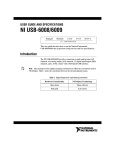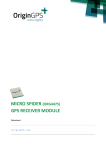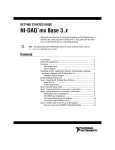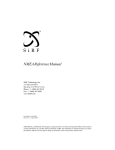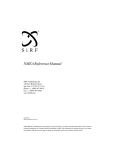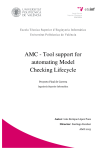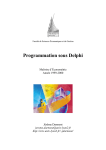Download UsGlobalSat BU-303 Product specifications
Transcript
Projet 15 Réalisation d'un logiciel de mesure d'éclairement. Réalisé par Thomas Roncaglia pour la société ERIBAT. Annexes Enseignant responsable : Patrice Bellot Master 1 Informatique 2009 – 2010 Table de matières Manuel utilisateur pour NI 6008...................................................................... Documentation GPS Globalsat BU 353.......................................................... Manuel de référence des trames NMEA......................................................... ZedGraph guide d'installation/utilisation...................................................... Caractéristiques techniques Samsung Q1.................................................... Documentation technique NI USB 6008......................................................... Low-Cost, Bus-Powered Multifunction DAQ for USB – 12- or 14-Bit, up to 48 kS/s, 8 Analog Inputs NI USB-6008, NI USB-6009 • 8 analog inputs at 12 or 14 bits, up to 48 kS/s • 2 analog outputs at 12 bits, software-timed • 12 TTL/CMOS digital I/O lines • 32-bit, 5 MHz counter • Digital triggering • Bus-powered • 1-year warranty Recommended Software • • • • Other Compatible Software • C#, Visual Basic .NET • ANSI C/C++ Operating Systems • • • • • LabVIEW LabVIEW SignalExpress LabWindows™/CVI Measurement Studio Windows Vista (32- and 64-bit)/XP/2000 Mac OS X1 Linux®1 Windows Mobile1 Windows CE1 Measurement Services Software (included) • NI-DAQmx driver software • Measurement & Automation Explorer configuration utility • LabVIEW SignalExpress LE 1You need to download NI-DAQmx Base for these operating systems. Product USB-6009 USB-6008 1 SE Bus USB USB Analog Inputs1 8 SE/4 DI 8 SE/4 DI = single ended, DI = differential Input Resolution (bits) 14 12 Max Sampling Rate (kS/s) 48 10 Input Range (V) ±1 to ±20 ±1 to ±20 Analog Outputs 2 2 Output Resolution (bits) 12 12 Output Rate (Hz) 150 150 Output Range (V) 0 to 5 0 to 5 Digital I/O Lines 12 12 32-Bit Counter 1 1 Trigger Digital Digital 2Software-timed Overview and Applications With recent bandwidth improvements and new innovations from National Instruments, USB has evolved into a core bus of choice for measurement applications. The NI USB-6008 and USB-6009 are lowcost entry points to NI flagship data acquisition (DAQ) devices. With plug-and-play USB connectivity, these modules are simple enough for quick measurements but versatile enough for more complex measurement applications. The USB-6008 and USB-6009 are ideal for a number of applications where low cost, small form factor, and simplicity are essential. Examples include: • Data logging – quick and easy environmental or voltage data logging • Academic lab use – student ownership of DAQ hardware for completely interactive lab-based courses (Academic pricing available. Visit ni.com/academic for details.) • OEM applications as I/O for embedded systems Recommended Software National Instruments measurement services software, built around NI-DAQmx driver software, includes intuitive application programming interfaces, configuration tools, I/O assistants, and other tools designed to reduce system setup, configuration, and development time. National Instruments recommends using the latest version of NI-DAQmx driver software for application development in NI LabVIEW, LabVIEW SignalExpress, LabWindows/CVI, and Measurement Studio software. To obtain the latest version of NI-DAQmx, visit ni.com/support/daq/versions. NI measurement services software speeds up your development with features including: • A guide to create fast and accurate measurements with no programming using the DAQ Assistant. • Automatic code generation to create your application in LabVIEW. • LabWindows/CVI; LabVIEW SignalExpress; and C#, Visual Studio .NET, ANSI C/C++, or Visual Basic using Measurement Studio. • Multithreaded streaming technology for 1,000 times performance improvements. • Automatic timing, triggering, and synchronization routing to make advanced applications easy. • More than 3,000 free software downloads available at ni.com/zone to jump-start your project. • Software configuration of all digital I/O features without hardware switches/jumpers. • Single programming interface for analog input, analog output, digital I/O, and counters on hundreds of multifunction DAQ hardware devices. M Series devices are compatible with the following versions (or later) of NI application software – LabVIEW, LabWindows/CVI, or Measurement Studio versions 7.x; and LabVIEW SignalExpress 2.x. Low-Cost, Bus-Powered Multifunction DAQ for USB – 12- or 14-Bit, up to 48 kS/s, 8 Analog Inputs Every M Series data acquisition device also includes a copy of LabVIEW SignalExpress LE data-logging software, so you can quickly acquire, analyze, and present data without programming. The NI-DAQmx Base driver software is provided for use with Linux, Mac OS X, Windows Mobile, and Windows CE operating systems. Recommended Accessories The USB-6008 and USB-6009 have removable screw terminals for easy signal connectivity. For extra flexibility when handling multiple wiring configurations, NI offers the USB-600x Connectivity Kit, which includes two extra sets of screw terminals, extra labels, and a screwdriver. In addition, the USB-600x Prototyping Kit provides space for adding more circuitry to the inputs of the USB-6008 or USB-6009. Information for Student Ownership To supplement simulation, measurement, and automation theory courses with practical experiments, NI has developed the USB-6008 and USB-6009 student kits, which include the LabVIEW Student Edition and a ready-to-run data logger application. These kits are exclusively for students, giving them a powerful, low-cost, hands-on learning tool. Visit ni.com/academic for more details. Information for OEM Customers For information on special configurations and pricing, call (800) 813 3693 (U.S. only) or visit ni.com/oem. Go to the Ordering Information section for part numbers. NI USB DAQ for OEMs Shorten your time to market by integrating world-class National Instruments OEM measurement products into your embedded system design. Board-only versions of NI USB DAQ devices are available for OEM applications, with competitive quantity pricing and available software customization. The NI OEM Elite Program offers free 30-day trial kits for qualified customers. Visit ni.com/oem for more information. Ordering Information NI USB-60081 ........................................................................779051-01 NI USB-60091 ........................................................................779026-01 NI USB-6008 OEM ................................................................193132-02 NI USB-6009 OEM ................................................................193132-01 NI USB-6008 Student Kit1,2 ..................................................779320-22 NI USB-6009 Student Kit1,2 ..................................................779321-22 NI USB-600x Connectivity Kit ..............................................779371-01 NI USB-600x Prototyping Kit ................................................779511-01 1 Includes NI-DAQmx software, LabVIEW SignalExpress LE, and a USB cable. 2 Includes LabVIEW Student Edition. BUY NOW! For complete product specifications, pricing, and accessory information, call 800 813 3693 (U.S. only) or go to ni.com/usb. BUY ONLINE at ni.com or CALL 800 813 3693 (U.S.) 2 Low-Cost, Bus-Powered Multifunction DAQ for USB – 12- or 14-Bit, up to 48 kS/s, 8 Analog Inputs Specifications Typical at 25 °C unless otherwise noted. Analog Input Absolute accuracy, single-ended Range ±10 Typical at 25 ˚C (mV) 14.7 Maximum (0 to 55 ˚C) (mV) 138 Absolute accuracy at full scale, differential1 Range ±20 ±10 ±5 ±4 ±2.5 ±2 ±1.25 ±1 Typical at 25 ˚C (mV) 14.7 7.73 4.28 3.59 2.56 2.21 1.70 1.53 Maximum (0 to 55 ˚C) (mV) 138 84.8 58.4 53.1 45.1 42.5 38.9 37.5 Number of channels............................ 8 single-ended/4 differential Type of ADC ........................................ Successive approximation ADC resolution (bits) Module USB-6008 USB-6009 Differential 12 14 Single-Ended 11 13 Maximum sampling rate (system dependent) Module USB-6008 USB-6009 Maximum Sampling Rate (kS/s) 10 48 Input range, single-ended................... ±10 V Input range, differential...................... ±20, ±10, ±5, ±4, ±2.5, ±2, ±1.25, ±1 V Maximum working voltage ................. ±10 V Overvoltage protection ....................... ±35 V FIFO buffer size ................................... 512 B Timing resolution ................................ 41.67 ns (24 MHz timebase) Timing accuracy .................................. 100 ppm of actual sample rate Input impedance ................................. 144 kΩ Trigger source...................................... Software or external digital trigger System noise....................................... 5 m Vrms (±10 V range) Analog Output Absolute accuracy (no load) ............... 7 mV typical, 36.4 mV maximum at full scale Number of channels............................ 2 Type of DAC ........................................ Successive approximation DAC resolution.................................... 12 bits Maximum update rate ........................ 150 Hz, software-timed 1 Input Output range ....................................... Output impedance............................... Output current drive............................ Power-on state.................................... Slew rate............................................. Short-circuit current............................ 0 to +5 V 50 Ω 5 mA 0V 1 V/µs 50 mA Digital I/O Number of channels............................ 12 total 8 (P0.<0..7>) 4 (P1.<0..3>) Direction control ................................. Each channel individually programmable as input or output Output driver type USB-6008........................................ Open-drain USB-6009........................................ Each channel individually programmable as push-pull or open-drain Compatibility ....................................... CMOS, TTL, LVTTL Internal pull-up resistor ...................... 4.7 kΩ to +5 V Power-on state.................................... Input (high impedance) Absolute maximum voltage range...... -0.5 to +5.8 V Digital logic levels Level Input low voltage Input high voltage Input leakage current Output low voltage (I = 8.5 mA) Output high voltage (push-pull, I = -8.5 mA) Output high voltage (open-drain, I = -0.6 mA, nominal) Output high voltage (open-drain, I = -8.5 mA, with external pull-up resistor) Min -0.3 2.0 – – 2.0 2.0 Max 0.8 5.8 50 0.8 3.5 5.0 Units V V µA V V V 2.0 – V Counter Number of counters ............................ Resolution ........................................... Counter measurements....................... Pull-up resistor.................................... Maximum input frequency.................. Minimum high pulse width................. Minimum low pulse width.................. Input high voltage ............................... Input low voltage ................................ 1 32 bits Edge counting (falling edge) 4.7 kΩ to 5 V 5 MHz 100 ns 100 ns 2.0 V 0.8 V Power available at I/O connector +5 V output (200 mA maximum) ......... +5 V typical +4.85 V minimum +2.5 V output (1 mA maximum) .......... +2.5 V typical +2.5 V output accuracy ....................... 0.25% max Voltage reference temperature drift... 50 ppm/°C max voltages may not exceed the working voltage range. BUY ONLINE at ni.com or CALL 800 813 3693 (U.S.) 3 Low-Cost, Bus-Powered Multifunction DAQ for USB – 12- or 14-Bit, up to 48 kS/s, 8 Analog Inputs Physical Characteristics Safety and Compliance If you need to clean the module, wipe it with a dry towel. Dimensions (without connectors) ....... 6.35 by 8.51 by 2.31 cm (2.50 by 3.35 by 0.91 in.) Dimensions (with connectors) ............ 8.18 by 8.51 by 2.31 cm (3.22 by 3.35 by 0.91 in.) Weight (without connectors) .............. 59 g (2.1 oz) Weight (with connectors) ................... 84 g (3 oz) I/O connectors..................................... USB series B receptacle (2) 16-position (screw-terminal) plug headers Screw-terminal wiring ........................ 16 to 28 AWG Screw-terminal torque........................ 0.22 to 0.25 N•m (2.0 to 2.2 lb•in.) Safety Power Requirement USB (4.10 to 5.25 VDC)....................... 80 mA typical 500 mA maximum USB suspend....................................... 300 µA typical 500 µA maximum Environmental The USB-6008 and USB-6009 are intended for indoor use only. Operating environment Ambient temperature range ........... 0 to 55 °C (tested in accordance with IEC-60068-2-1 and IEC-60068-2-2) Relative humidity range ................. 10 to 90%, noncondensing (tested in accordance with IEC-60068-2-56) Storage environment Ambient temperature range ........... -40 to 85 °C (tested in accordance with IEC-60068-2-1 and IEC-60068-2-2) Relative humidity range ................. 5 to 90%, noncondensing (tested in accordance with IEC-60068-2-56) Maximum altitude............................... 2,000 m (at 25 °C ambient temperature) Pollution degree.................................. 2 This product is designed to meet the requirements of the following standards of safety for electrical equipment for measurement, control, and laboratory use: • IEC 61010-1, EN 61010-1 • UL 61010-1, CSA 61010-1 Note: For UL and other safety certifications, refer to the product label or visit ni.com/certification, search by model number or product line, and click the appropriate link in the Certification column. Electromagnetic Compatibility This product is designed to meet the requirements of the following standards of EMC for electrical equipment for measurement, control, and laboratory use: • EN 61326 EMC requirements; Minimum Immunity • EN 55011 Emissions; Group 1, Class A • CE, C-Tick, ICES, and FCC Part 15 Emissions; Class A Note: For EMC compliance, operate this device according to product documentation. CE Compliance This product meets the essential requirements of applicable European Directives, as amended for CE marking, as follows: • 2006/95/EC; Low-Voltage Directive (safety) • 2004/108/EC; Electromagnetic Compatibility Directive (EMC) Note: Refer to the Declaration of Conformity (DoC) for this product for any additional regulatory compliance information. To obtain the DoC for this product, visit ni.com/certification, search by model number or product line, and click the appropriate link in the Certification column. Waste Electrical and Electronic Equipment (WEEE) EU Customers: At the end of their life cycle, all products must be sent to a WEEE recycling center. For more information about WEEE recycling centers and National Instruments WEEE initiatives, visit ni.com/environment/weee.htm. BUY ONLINE at ni.com or CALL 800 813 3693 (U.S.) 4 IN TA PL AN MA IN NI Services and Support P DE LO Y EL OP SERVICE NEEDS V DE NI has the services and support to meet your needs around the globe and through the application life cycle – from planning and development through deployment and ongoing maintenance. We offer services and service levels to meet customer requirements in research, design, validation, and manufacturing. Visit ni.com/services. Training and Certification NI training is the fastest, most certain route to productivity with our products. NI training can shorten your learning curve, save development time, and reduce maintenance costs over the application life cycle. We schedule instructor-led courses in cities worldwide, or we can hold a course at your facility. We also offer a professional certification program that identifies individuals who have high levels of skill and knowledge on using NI products. Visit ni.com/training. Professional Services Our Professional Services Team is comprised of NI applications engineers, NI Consulting Services, and a worldwide National Instruments Alliance Partner program of more than 600 independent consultants and integrators. Services range from start-up assistance to turnkey system integration. Visit ni.com/alliance. OEM Support We offer design-in consulting and product integration assistance if you want to use our products for OEM applications. For information about special pricing and services for OEM customers, visit ni.com/oem. ni.com • (800) 813 3693 National Instruments • [email protected] Local Sales and Technical Support In offices worldwide, our staff is local to the country, giving you access to engineers who speak your language. NI delivers industry-leading technical support through online knowledge bases, our applications engineers, and access to 14,000 measurement and automation professionals within NI Developer Exchange forums. Find immediate answers to your questions at ni.com/support. We also offer service programs that provide automatic upgrades to your application development environment and higher levels of technical support. Visit ni.com/ssp. Hardware Services NI Factory Installation Services NI Factory Installation Services (FIS) is the fastest and easiest way to use your PXI or PXI/SCXI combination systems right out of the box. Trained NI technicians install the software and hardware and configure the system to your specifications. NI extends the standard warranty by one year on hardware components (controllers, chassis, modules) purchased with FIS. To use FIS, simply configure your system online with ni.com/pxiadvisor. Calibration Services NI recognizes the need to maintain properly calibrated devices for high-accuracy measurements. We provide manual calibration procedures, services to recalibrate your products, and automated calibration software specifically designed for use by metrology laboratories. Visit ni.com/calibration. Repair and Extended Warranty NI provides complete repair services for our products. Express repair and advance replacement services are also available. We offer extended warranties to help you meet project life-cycle requirements. Visit ni.com/services. *351378C-01* 351378C-01 2008-9621-301-101-D ©2008 National Instruments. All rights reserved. CVI, LabVIEW, Measurement Studio, National Instruments, National Instruments Alliance Partner, NI, ni.com, SCXI, and SignalExpress are trademarks of National Instruments. The mark LabWindows is used under a license from Microsoft Corporation. Windows is a registered trademark of Microsoft Corporation in the United States and other countries. Linux® is the registered trademark of Linus Torvalds in the U.S. and other countries. Other product and company names listed are trademarks or trade names of their respective companies. A National Instruments Alliance Partner is a business entity independent from NI and has no agency, partnership, or joint-venture relationship with NI. USB GPS User’s Guide (WIN) USB GPS Receiver BU-303 (SiRF II) BU-353 (SiRF III) (Information on installation of the USB driver contained in this document is also applicable to our USB cable set #BR305-USB) DOCUMENT REVISIONS REV NO. DATE 1.2 02-28-2003 2.0 06-08-2005 2.1 04-07-2006 2.2 01-07-2008 DESCRIPTION Initial document New document format Revision of embedded web inks Product discontinued- No warranty APPROVED BRF NRG AAK JCB © 2006 Globalsat Technology Corporation/USGlobalsat, Inc. All rights reserved. The Globalsat logo is a trademark of Globalsat Corporation. Windows is a register trademark of Microsoft Corporation. Acrobat is a registered trademark of Adobe Systems Incorporated. Mac is a registered trademark of the Apple Corporation. All other trademarks or registered trademarks are acknowledged as the exclusive property of their respective owners. All rights reserved. No part of this manual may be reproduced, transmitted, copied, or stored in any storage medium, for any purpose, without prior written consent from Globalsat Technology Corporation or USGlobalsat, Inc. Globalsat/USGlobalsat hereby grants the right to download one (1) copy of this manual onto a hard drive for personal use. This manual is copyrighted and may contain proprietary information that is subject to change without notice. USB GPS (WIN) Table of Contents PACKAGE CONTENTS ....................................................................................................3 SYSTEM REQUIREMENTS .............................................................................................3 WELCOME.........................................................................................................................3 1. GETTING STARTED....................................................................................................4 2. INSTALLING THE USB DRIVER TO YOUR LAPTOP...............................................4 3. COM PORT VERIFICATION........................................................................................5 4. INITIALIZING YOUR GPS RECEIVER........................................................................6 5. USING / TESTING YOUR GPS RECEIVER...............................................................6 6. UN-INSTALL THE USB DRIVER.................................................................................8 7. FAQ’s.............................................................................................................................8 8. CONTACT INFORMATION..........................................................................................9 9. SAFETY AND LEGAL NOTICES.................................................................................9 10. LIMITED WARRANTY..............................................................................................11 11. BU-303 SPECIFICATIONS ......................................................................................12 12. BU-353 SPECIFICATIONS ......................................................................................13 PAGE 2 OF 13 USB_GPS_WIN_ v2.1 USB GPS (WIN) PACKAGE CONTENTS - USB GPS Receiver - Driver CD-ROM with User’s Guide and test utility for WIN and Mac O/S* • WIN Users please refer to the root directory on the included CD-ROM for installation instructions and drivers. SYSTEM REQUIREMENTS The Globalsat USB GPS receivers requires a Windows, or Macintosh laptop computer, with a CDROM*, USB port, and NMEA compatible navigation software. The 3rd party mapping/navigation software may have its own system requirements, please check with software vendor for details. *CD-ROM is required for USB driver installation and access to the User’s Guide. If no CD-ROM drive is available, files can be downloaded from the Internet at : http://www.usglobalsat.com/ WELCOME Thank you for purchasing a Globalsat USB GPS receiver! Globalsat USB GPS receivers allow for real-time street navigation by using your laptop for graphical plotting and positioning of your route. Simply load the GPS driver, plug the GPS receiver into your computer’s USB port and install your own personal mapping software to begin to view your position in real-time in relation to the surrounding streets in your travel area. You’ll find that almost any NMEA compliant mapping/charting software will be compatible with your USB GPS receiver. Visit our web-site for recommended mapping programs that you can use. PAGE 3 OF 13 USB_GPS_WIN_ v2.1 USB GPS (WIN) 1. GETTING STARTED These are only a few simple steps that you need to follow before using your USB GPS receiver: • • Install the USB driver and onto your laptop from the included CD-ROM or download the files from our web-site www.usglobalsat.com Plug-in the GPS receiver into your laptop. NOTE: From within your mapping, or navigation software (including the supplied GPS Information utility), you will need to manually configure the selection of the COM port to what was assigned to the GPS receiver so that proper communication between the GPS receiver and mapping program can occur. Most all software requires that you manually configure the COM port setting for any GPS device you use. IMPORTANT: 1. You must change the default rate setting of your mapping software ‘s Baud Rate to 4800 if this is not currently set as such otherwise GPS data cannot be received. 2. Set Baud Rate 4800, Data Bit: 8, Parity: None, Stop Bit: 1, Flow Control: None 2. INSTALLING THE USB DRIVER TO YOUR LAPTOP 1. Place the product CD-ROM into your CD-ROM drive. 2. Auto-run should detect the CD bring up the following screen below. PAGE 4 OF 13 USB_GPS_WIN_ v2.1 USB GPS (WIN) 3. Click on the button titled “Install Driver” from the main screen as shown above. 4. Or should your “Auto-Run” be disabled on your PC, use Windows Explorer or File Manager to locate the file titled ”PL-2303 Driver Installer.exe” in the root directory of the CD-ROM and click to launch the install process. 3. COM PORT VERIFICATION 1. Once your USB Driver has been installed, you will need to confirm which COM Port your PC has assigned to it in order to properly configure any software that will be utilizing the GPS data being received. 2. Your USB GPS MUST be plugged into your USB port at this time. 3. Using Window’s Control Panel, select System > Hardware > Device Manager 4. Then look under the heading of: PORTS (Com & LPT) 5. There should be a listing for: Prolific Serial-to-USB Comm Port (COM x) (“x” will actually be the number your PC has assigned the USB GPS receiver). 6. Once you have identified the COM port number, any software that you utilize must be configured to read GPS data from this COM port. We strongly suggest that you first test your USB GPS with the included GPS Info utility program to confirm that the GPS receiver if functioning properly on your PC and that you have successfully configured the right COM Port setting. Once this has been done, close the GPS Info program and start your application for COM port configuration. NOTE: By default, your PC will not allow you to run multiple applications from a single COM port. It is important that you close any previously opened GPS application before switching to another GPS application as the GPS receiver and data will not be found by the new program. There are special utilities available to split data into multiple COM ports for use by more than one application simultaneously. (see: http://franson.com/gpsgate/ ) PAGE 5 OF 13 USB_GPS_WIN_ v2.1 USB GPS (WIN) 4. INITIALIZING YOUR GPS RECEIVER Before using your USB GPS receiver for navigation (especially for the first time), the receiver must obtain a local GPS fix (coordinates) of the current position. To do this, take your laptop (with your USB driver and the mapping software loaded and configured) to an open area that has a clear view to the sky (such as a park or empty field). Start your software (or the included GPS Info utility program) and wait for initialization of the GPS to complete. This may take a few minutes depending on various factors such as the distance of the current coordinates from the last time the GPS receiver was activated, GPS signal strength and surrounding terrain (tall trees and buildings can block the satellite signals). Once the RAW GPS data is displayed onto the screen, if applicable for your software, a fix has been initialized (red LED on the GPS will also start to flash). In some cases initialization can take up to several minutes depending on the conditions mentioned above before complete GPS data will be displayed on the screen. Coordinates scrolling with zero’s means that the port connection is complete, but the satellite data is not being received yet (possibly still initializing or in a bad area for satellite reception). 5. USING / TESTING YOUR GPS RECEIVER Once the USB GPS receiver’s driver and your personal mapping software have been installed and configured properly, you can begin to use your navigation system by plugging the USB GPS into your laptop’s USB port and launching your mapping software. If you don’t have a mapping, or navigation software, we’ve included a GPS test utility called “GPS Info” for the purpose of confirming your installation and configuration. This utility can be installed by clicking the GPSInfo.exe file from the Win directory on the CD-ROM or downloaded from our web-site www.usglobalsat.com. LED Status indicator on the USB GPS” LED OFF: GPS receiver is off (no power). LED ON (solid): No fix, searching for GPS signals. LED FLASHING: Position fix established and GPS signals are being received. Always select an area in the vehicle where the GPS unit will be secure and not obstruct normal driving, visibility and safety, but still maintaining a “view to the sky” in order to receive satellite data. It is recommended that you first load and test your GPS receiver with the GPSinfo.exe. This process will confirm you have found correct COM port number and have configured it properly. 1. Run GPSinfo.exe to load the utility. 2. Enter the proper COM port for your GPS device (see COM Port Verification above) 3. Set COM port to Baud rate: 4800 4. If no errors have been made in configuration, there should be GPS data being displayed in the window, which is confirmation that the communication between the GPS device and the “GPSinfo” software is working properly. 5. If there is no GPS data displayed (or data with multiple zeros in them), please exit the software and unplug the GPS receiver from the USB port and reinsert it after 10 seconds to reset the device. PAGE 6 OF 13 USB_GPS_WIN_ v2.1 USB GPS (WIN) The above screen shows the available satellites (numbers) and their signal strength. NOTE: Configuration (or selection) of an assigned COM port for the GPS device from within your mapping or charting software must be completed whenever using a software for the first time. PAGE 7 OF 13 USB_GPS_WIN_ v2.1 USB GPS (WIN) 6. UN-INSTALL THE USB DRIVER Run the file the Remover98_2k.exe to uninstall the USB GPS driver. 7. FAQ’s I an not getting GPS data into my application. 1. Check your DEVICE MANAGER to confirm the COM Port number assigned to the GPS Receiver (it will be listed under the PORTS (COM & LPT) heading as Prolific Serial-to-USB Comm. Then be sure this is the same COM port number configured in your application. 2. Be sure your Baud rate is configured correctly at: Baud Rate: 4800 Data bit: 8 Parity: None Stop Bit: 1 Flow Control: None 3. Re-boot your computer and then insert the USB GPS into a USB port. 4. Configure the GPS Info utility with the correct COM Port and test your GPS receiver first before using it in your application. Will the USB GPS work with other Street Mapping software? Globalsat USB GPS receivers provides standard NMEA data for mapping software to use and convert to coordinates and should work well with most any NMEA compliant software on the market today. How accurate is the GPS? The USB GPS is WAAS/EGNOS capable, and for units sold in North America through authorized resellers, these units are WAAS/EGNOS enabled unless otherwise stated. Accuracy can be up to 5 meters 3D RMS with WAAS enabled and 10-15 meters 2D RMS WAAS disabled What is ideal GPS environment? The GPS requires an open, clear view of the sky. Buildings, covered parking areas, tunnels and dense foliage can cause the GPS receiver to be unable to get a location fix. If you are parked in a covered parking lot or near a tall building, it is recommended that you drive away until you have a clear view of the sky before using the BU-303. You may need to give the GPS a few minutes to find or get a fix its location. How do I know if the GPS is ON? Your USB GPS must be plugged into your laptop’s USB port to get power. If your PC is on and the COM port was configured properly, the GPS receiver is on and receiving the streaming GPS data. This can be verified by opening your mapping software program. In addition, the Globalsat USB GPS has a built-in LED status indicator that shows the following: LED OFF: GPS receiver is off (no power). LED ON (solid): No fix, searching for GPS signals. LED FLASHING: Position fix established and GPS signals are being received. PAGE 8 OF 13 USB_GPS_WIN_ v2.1 USB GPS (WIN) Why does the GPS not work near buildings and other tall objects? The GPS uses satellites in the space to find out where it is. Therefore it needs a clear view of the sky. Tall buildings and other objects that block the receiver’s view to the sky make it infeasible to determine your location. Sometimes the satellites are not overhead but near the horizon. In these cases the GPS must have a clear view of the horizon. Other CommentsPlease allow an adequate amount of time for the GPS receiver’s boot-up (TTF) to complete before contacting Technical Support. Driver updates can be found at Prolific ’s web-site: http://www.prolific.com.tw/eng/downloads.asp?ID=31 (www.prolific.com.tw) 8. CONTACT INFORMATION Globalsat Technology Corporation (Taiwan) www.globalsat.com.tw [email protected] (pre-sales GPS product questions only) USGlobalsat, Inc. www.usglobalsat.com [email protected] (pre-sales GPS product questions only) Technical Support (North America) See our DOWNLOADS and FAQ section on our web-site for GPS solutions, driver literature updates. http://www.usglobalsat.com/custom.asp?recid=7 Pre-registration is required before receiving any type of technical support. Support issues submitted via phone, fax or e-mail (any means outside of the recognized “Trouble Ticket” generated from your own USGlobalsat registered account) WILL NOT be answered. Create your account and register your products at: www.usglobalsat.com/support/custadminlogin.asp 9. SAFETY AND LEGAL NOTICES Please read this section carefully before using the GPS receiver Globalsat Technology Corporation / USGlobalsat, Inc. will not accept any responsibility whatsoever for accidents resulting from failure to observe common sense precautions. Your personal judgment, traffic regulations, and common sense must always take precedence over any directions produced by GPS receiver or the mapping software WARNING: Make sure that the GPS receiver is secure and does not interfere with driving visibility and safety. It is your responsibility as the vehicle operator to securely place the GPS unit and antenna so that they will not interfere with driving and prevent operations of any safety device (such as the Airbag) in your vehicle. Do not mount the devices in a place where the driver or passengers may receive injury during vehicle operation or collision. For your safety, take care to route all cables away from shifters, pedals, accessory controls and mechanisms. PAGE 9 OF 13 USB_GPS_WIN_ v2.1 USB GPS (WIN) WARNING: Drive safely and use common sense. It is your responsibility as the vehicle operator to drive safely, observe all traffic rules and above all use your own personal judgment while driving. If you feel that a route suggested by the navigation software instructs you to perform an unsafe or illegal maneuver, places you in an unsafe situation, or routes you into an area which you consider unsafe, do not follow the instructions. WARNING: Keep your eyes on the road. It is your responsibility as the vehicle operator to keep your eyes on the road and be an alert driver at all times, especially when the vehicle is moving. The vehicle’s operator should not be distracted by the navigation equipment or software. Should there be a distraction with the ability to drive responsibly, please turn off the device. Should you want to look at the display for a prolonged time, park the car safely, while following all traffic regulations before looking at the display. WARNING: To reduce the risk of fire or shock hazard, do not expose this product to rain or moisture. Do not remove covers or open housings, there are no user serviceable parts inside. Refer servicing to qualified personnel only. PAGE 10 OF 13 USB_GPS_WIN_ v2.1 USB GPS (WIN) 10. LIMITED WARRANTY THIS PRODUCT HAS BEEN DISCONTINUED AND CARRIES NO FACTORY WARRANTY PAGE 11 OF 13 USB_GPS_WIN_ v2.1 USB GPS (WIN) 11. BU-303 SPECIFICATIONS Electrical Characteristics (Receiver) GPS Chipset Frequency C/A Code Channels Sensitivity Accuracy Position Horizontal Velocity Time WAAS Datum Datum Acquisition Rate Hot start Warm start Cold start Reacquisition Protocol GPS Protocol GPS Output Data GPS transfer rate Dynamic Condition Acceleration Limit Altitude Limit Velocity Limit Jerk Limit Temperature Operating Storage Humidity Power Voltage Current Physical Characteristics Dimension USB Cable Length Low Noise Amp Amplifier Gain w/out cable Filtering Output VSWR Voltage Current SiRF Star II e/LP L1, 1575.42 MHZ 1.023 MHz chip rate 12 all-in-view tracking -147 dBm 10m 2D RMS WAAS enabled 15m 2D RMS WAAS disabled 0.1m/sec 95% (SA off), 1 micro-second synchronized to GPS time Enabled for North America product s (USGlobalSat, Inc) WGS-84 8 sec., average (with ephemeris and almanac valid) 38 sec., average (with almanac but not ephemeris) 45 sec., average (neither almanac nor ephemeris) 0.1 sec. average (interruption recovery time) Default: NMEA 0183 (Secondary: SiRF binary) SiRF binary >> position, velocity, altitude, status and control NMEA 0183 MEA0183 V2.2 protocol, and supports command: GGA, GSA, GSV, RMC, VTG, GLL v2.2 (VTG and GLL are optional) Software command setting (Default : 4800,n,8,1 for NMEA ) Less than 4g 18,000 meters (60,000 feet) max. 515 meters/sec. (1,000 knots) max. 20 m/sec**3 -40°~ 176°F (-40°~ 80°C) -40°~ 176°F (-40°~ 80°C) Up to 95% non-condensing 5V ±5% 90mA typical 2.32" x 1.65" x 0.82" (59mm x 47mm x 21mm) 60" (152 cm) 27 dB Typical -25dB (+100 MHz) 2.0 Max. DC 3 ~ 5.0V 15mA max @ 5VDC Due to continuous product improvements, all specifications are subject to change without notice. FCC NOTICE This device complies with part 15 of the FCC rules. Operation is subject to the following two conditions: (1) This device may not cause harmful interference, and (2) This device must accept any interference received, including interference that may cause undesired operation. FCC RF Exposure requirements: This device and its antenna(s) must not be co-located or operation in conjunction with any other antenna or transmitter. NOTE: THE MANUFACTURER IS NOT RESPONSIBLE FOR ANY RADIO OR TV INTERFERENCE CAUSED BY UNAUTHORIZED MODIFICATIONS TO THIS EQUIPMENT. SUCH MODIFICATIONS COULD VOID THE USER'S AUTHORITY TO OPERATE THE EQUIPMENT. PAGE 12 OF 13 USB_GPS_WIN_ v2.1 USB GPS (WIN) 12. BU-353 SPECIFICATIONS Electrical Characteristics (Receiver) GPS Chipset Frequency C/A Code Channels Sensitivity Accuracy Position Horizontal Velocity Time WAAS/EGNOS Datum Datum Acquisition Rate Hot start Warm start Cold start Reacquisition Protocol GPS Protocol GPS Output Data GPS transfer rate Dynamic Condition Acceleration Limit Altitude Limit Velocity Limit Jerk Limit Temperature Operating Storage Humidity Power Voltage Current Physical Characteristics Dimension USB Cable Length Low Noise Amp Amplifier Gain w/out cable Filtering Output VSWR Voltage Current SiRF Star III e/LP L1, 1575.42 MHZ 1.023 MHz chip rate 20 all-in-view tracking -159 dBm 5m 2D RMS WAAS enabled 10m 2D RMS WAAS disabled 0.1m/sec 95% (SA off), 1 micro-second synchronized to GPS time Enabled for North America product s (USGlobalSat, Inc) WGS-84 1 sec., average (with ephemeris and almanac valid) 38 sec., average (with almanac but not ephemeris) 42 sec., average (neither almanac nor ephemeris) 0.1 sec. average (interruption recovery time) Default: NMEA 0183 (Secondary: SiRF binary) SiRF binary >> position, velocity, altitude, status and control NMEA 0183 MEA0183 V2.2 protocol, and supports command: GGA, GSA, GSV, RMC, VTG, GLL v2.2 (VTG and GLL are optional) Software command setting (Default : 4800,n,8,1 for NMEA ) Less than 4g 18,000 meters (60,000 feet) max. 515 meters/sec. (1,000 knots) max. 20 m/sec**3 -40°~ 185°F (-40°~ 85°C) -40°~ 185°F (-40°~ 85°C) Up to 95% non-condensing 4.5 ~ 5.5V DC Input 80mA typical 2.08" diameter x 0.75" (53mm dia. x 19.2mm) 60" (152 cm) 27 dB Typical -25dB (+100 MHz) 2.0 Max. DC 3 ~ 5.0V 15mA max @ 5VDC Due to continuous product improvements, all specifications are subject to change without notice. FCC NOTICE This device complies with part 15 of the FCC rules. Operation is subject to the following two conditions: (1) This device may not cause harmful interference, and (2) This device must accept any interference received, including interference that may cause undesired operation. FCC RF Exposure requirements: This device and its antenna(s) must not be co-located or operation in conjunction with any other antenna or transmitter. NOTE: THE MANUFACTURER IS NOT RESPONSIBLE FOR ANY RADIO OR TV INTERFERENCE CAUSED BY UNAUTHORIZED MODIFICATIONS TO THIS EQUIPMENT. SUCH MODIFICATIONS COULD VOID THE USER'S AUTHORITY TO OPERATE THE EQUIPMENT. PAGE 13 OF 13 USB_GPS_WIN_ v2.1 NMEA Reference Manual SiRF Technology, Inc. 148 East Brokaw Road San Jose, CA 95112 U.S.A. Phone: +1 (408) 467-0410 Fax: +1 (408) 467-0420 www.SiRF.com 1050-0042 January 2005, Revision 1.3 SiRF, SiRFstar, and SiRF plus orbit design are registered in the U.S. Patent and Trademark Office. This document contains information on a product under development at SiRF. The information is intended to help you evaluate this product. SiRF reserves the right to change or discontinue work on this product without notice. NMEA Reference Manual Copyright © 1996-2005 SiRF Technology, Inc. All rights reserved. No part of this work may be reproduced or transmitted in any form or by any means, electronic or mechanical, including photocopying and recording, or by any information storage or retrieval system without the prior written permission of SiRF Technology, Inc. unless such copying is expressly permitted by United States copyright law. Address inquiries to Legal Department, SiRF Technology, Inc., 148 East Brokaw Road, San Jose, California 95112, United States of America. About This Document This document contains information on SiRF products. SiRF Technology, Inc. reserves the right to make changes in its products, specifications and other information at any time without notice. SiRF assumes no liability or responsibility for any claims or damages arising out of the use of this document, or from the use of integrated circuits based on this document, including, but not limited to claims or damages based on infringement of patents, copyrights or other intellectual property rights. SiRF makes no warranties, either express or implied with respect to the information and specifications contained in this document. Performance characteristics listed in this data sheet do not constitute a warranty or guarantee of product performance. All terms and conditions of sale are governed by the SiRF Terms and Conditions of Sale, a copy of which you may obtain from your authorized SiRF sales representative. Getting Help If you have any problems contact your SiRF representative or call or send an e-mail to the SiRF Technology support group: ii phone +1 (408) 467-0410 e-mail [email protected] NMEA Reference Manual—January 2005 Contents Preface . . . . . . . . . . . . . . . . . . . . . . . . . . . . . . . . . . . . . . . . . . . . . . . . . . ix 1. Output Messages . . . . . . . . . . . . . . . . . . . . . . . . . . . . . . . . . . . . . . . 1-1 GGA —Global Positioning System Fixed Data . . . . . . . . . . . . . . . . . . 1-2 GLL—Geographic Position - Latitude/Longitude . . . . . . . . . . . . . . . . 1-3 GSA—GNSS DOP and Active Satellites. . . . . . . . . . . . . . . . . . . . . . . 1-4 GSV—GNSS Satellites in View . . . . . . . . . . . . . . . . . . . . . . . . . . . . . 1-5 MSS—MSK Receiver Signal. . . . . . . . . . . . . . . . . . . . . . . . . . . . . . . . 1-5 RMC—Recommended Minimum Specific GNSS Data . . . . . . . . . . . . 1-6 VTG—Course Over Ground and Ground Speed . . . . . . . . . . . . . . . . . 1-7 ZDA—SiRF Timing Message . . . . . . . . . . . . . . . . . . . . . . . . . . . . . . . 1-7 150—OkToSend . . . . . . . . . . . . . . . . . . . . . . . . . . . . . . . . . . . . . . . . . 1-8 2. Input Messages . . . . . . . . . . . . . . . . . . . . . . . . . . . . . . . . . . . . . . . . 2-1 Transport Message . . . . . . . . . . . . . . . . . . . . . . . . . . . . . . . . . . . . . . . . 2-1 NMEA Input Messages . . . . . . . . . . . . . . . . . . . . . . . . . . . . . . . . . . . . 2-2 100—SetSerialPort . . . . . . . . . . . . . . . . . . . . . . . . . . . . . . . . . . . . . . . 2-2 iii iv 101—NavigationInitialization . . . . . . . . . . . . . . . . . . . . . . . . . . . . . . . 2-3 102—SetDGPSPort . . . . . . . . . . . . . . . . . . . . . . . . . . . . . . . . . . . . . . . 2-4 103—Query/Rate Control . . . . . . . . . . . . . . . . . . . . . . . . . . . . . . . . . . 2-5 104—LLANavigationInitialization . . . . . . . . . . . . . . . . . . . . . . . . . . . 2-6 105—Development Data On/Off . . . . . . . . . . . . . . . . . . . . . . . . . . . . . 2-6 106—Select Datum . . . . . . . . . . . . . . . . . . . . . . . . . . . . . . . . . . . . . . . 2-7 MSK—MSK Receiver Interface . . . . . . . . . . . . . . . . . . . . . . . . . . . . . 2-8 NMEA Reference Manual—January 2005 Figures v vi NMEA Reference Manual—January 2005 Tables Table 1-1 NMEA Output Messages . . . . . . . . . . . . . . . . . . . . . . . . . . . . . . . . . 1-1 Table 1-2 Supported NMEA Output Messages . . . . . . . . . . . . . . . . . . . . . . . . 1-2 Table 1-3 GGA Data Format . . . . . . . . . . . . . . . . . . . . . . . . . . . . . . . . . . . . . . 1-2 Table 1-4 Position Fix Indicator . . . . . . . . . . . . . . . . . . . . . . . . . . . . . . . . . . . . 1-3 Table 1-5 GLL Data Format . . . . . . . . . . . . . . . . . . . . . . . . . . . . . . . . . . . . . . . 1-3 Table 1-6 GSA Data Format . . . . . . . . . . . . . . . . . . . . . . . . . . . . . . . . . . . . . . . 1-4 Table 1-7 Mode 1 . . . . . . . . . . . . . . . . . . . . . . . . . . . . . . . . . . . . . . . . . . . . . . . 1-4 Table 1-8 Mode 2 . . . . . . . . . . . . . . . . . . . . . . . . . . . . . . . . . . . . . . . . . . . . . . . 1-4 Table 1-9 GSV Data Format . . . . . . . . . . . . . . . . . . . . . . . . . . . . . . . . . . . . . . . 1-5 Table 1-10 MSS Data Format . . . . . . . . . . . . . . . . . . . . . . . . . . . . . . . . . . . . . . . 1-5 Table 1-11 RMC Data Format . . . . . . . . . . . . . . . . . . . . . . . . . . . . . . . . . . . . . . 1-6 Table 1-12 VTG Data Format. . . . . . . . . . . . . . . . . . . . . . . . . . . . . . . . . . . . . . . 1-7 Table 1-13 ZDA Data Format. . . . . . . . . . . . . . . . . . . . . . . . . . . . . . . . . . . . . . . 1-7 Table 1-14 OkToSend Message Data Format. . . . . . . . . . . . . . . . . . . . . . . . . . . 1-8 Table 2-1 Transport Message parameters . . . . . . . . . . . . . . . . . . . . . . . . . . . . . 2-1 Table 2-2 NMEA Input Messages . . . . . . . . . . . . . . . . . . . . . . . . . . . . . . . . . . 2-2 vii viii Table 2-3 Supported NMEA Input Messages. . . . . . . . . . . . . . . . . . . . . . . . . . 2-2 Table 2-4 Set Serial Port Data Format . . . . . . . . . . . . . . . . . . . . . . . . . . . . . . . 2-3 Table 2-5 Navigation Initialization Data Format . . . . . . . . . . . . . . . . . . . . . . . 2-3 Table 2-6 Reset Configuration - Non SiRFLoc Platforms . . . . . . . . . . . . . . . . 2-4 Table 2-7 Reset Configuration - SiRFLoc Specific . . . . . . . . . . . . . . . . . . . . . 2-4 Table 2-8 Set DGPS Port Data Format . . . . . . . . . . . . . . . . . . . . . . . . . . . . . . . 2-4 Table 2-9 Query/Rate Control Data Format (See example 1) . . . . . . . . . . . . . 2-5 Table 2-10 Messages . . . . . . . . . . . . . . . . . . . . . . . . . . . . . . . . . . . . . . . . . . . . . 2-5 Table 2-11 LLA Navigation Initialization Data Format . . . . . . . . . . . . . . . . . . . 2-6 Table 2-12 Reset Configuration . . . . . . . . . . . . . . . . . . . . . . . . . . . . . . . . . . . . . 2-6 Table 2-13 Development Data On/Off Data Format . . . . . . . . . . . . . . . . . . . . . 2-7 Table 2-14 Select Datum Data Format . . . . . . . . . . . . . . . . . . . . . . . . . . . . . . . . 2-7 Table 2-15 RMC Data Format . . . . . . . . . . . . . . . . . . . . . . . . . . . . . . . . . . . . . . 2-8 NMEA Reference Manual—January 2005 Preface All SiRF product support a subset of the NMEA-0183 standard for interfacing marine electronic devices as defined by the National Marine Electronics Association (NMEA). The NMEA Reference Manual provides details of NMEA messages developed and defined by SiRF. It does not provide information about the complete NMEA-0183 interface standard. Who Should Use This Guide This manual was written assuming the user has a basic understanding of interface protocols and their use. How This Guide Is Organized This manual contains the following chapters: Chapter 1, “Output Messages” defines SiRF developed NMEA output messages. Chapter 2, “Input Messages” defines SiRF developed NMEA input messages. Related Manuals You can refer to the following document for more information: • • • • NMEA-0183 Standard For Interfacing Marine Electronic Devices SiRF Binary Protocol Reference Manual SiRF Evaluation Kit User Guide SiRF System Development Kit User Guide ix Contacting SiRF Technical Support Address: SiRF Technology Inc. 148 East Brokaw Road San Jose, CA 95112 U.S.A. SiRF Technical Support: Phone: +1 (408) 467-0410 (9 am to 5 pm Pacific Standard Time) Email: [email protected] General enquiries: x Phone: +1 (408) 467-0410 (9 am to 5 pm Pacific Standard Time) Email: [email protected] NMEA Reference Manual—January 2005 Output Messages 1 Table 1-1 lists each of the NMEA output messages specifically developed and defined by SiRF for use within SiRF products. Table 1-1 NMEA Output Messages Option Description GGA Time, position and fix type data. GLL Latitude, longitude, UTC time of position fix and status. GSA GPS receiver operating mode, satellites used in the position solution, and DOP values. GSV The number of GPS satellites in view satellite ID numbers, elevation, azimuth, and SNR values. MSS Signal-to-noise ratio, signal strength, frequency, and bit rate from a radio-beacon receiver. RMC Time, date, position, course and speed data. VTG Course and speed information relative to the ground. ZDA PPS timing message (synchronized to PPS). 150 OK to send message. A full description of the listed NMEA messages are provided in the following sections. 1-1 1 Table 1-2 provides a summary of SiRF NMEA output messages supported by the specific SiRF platforms. Table 1-2 Supported NMEA Output Messages Message GGA GLL GSA GSV MSS RMC VTG ZDA 150 GSW2 Yes Yes Yes Yes Yes Yes Yes 2.3.2 and above 2.3.2 and above SiRF Software Options SiRFXTrac SiRFLoc Yes Yes Yes Yes Yes Yes Yes Yes No No Yes Yes Yes Yes No No No No GSW3 Yes Yes Yes Yes No Yes Yes No No Note – GSW2 software only outputs NMEA version 2.20 (and earlier). XTrac and GSW3 software have conditional defines (UI_NMEA_VERSION_XXX) to allow a choice between NMEA 2.20 and 3.00. The file NMEA_SIF.H contains the NMEA version defines. GGA —Global Positioning System Fixed Data Note – Fields marked in italic red apply only to NMEA version 2.3 (and later) in this NMEA message description. Table 1-3 contains the values for the following example: $GPGGA,161229.487,3723.2475,N,12158.3416,W,1,07,1.0,9.0,M, , , ,0000*18 Table 1-3 GGA Data Format Name Message ID UTC Time Latitude N/S Indicator Longitude E/W Indicator Position Fix Indicator Satellites Used HDOP MSL Altitude Units Geoid Separation Units Age of Diff. Corr. Diff. Ref. Station ID Checksum <CR> <LF> 1-2 Example $GPGGA 161229.487 3723.2475 N 12158.3416 W 1 07 1.0 9.0 M M Units meters meters meters meters second Description GGA protocol header hhmmss.sss ddmm.mmmm N=north or S=south dddmm.mmmm E=east or W=west See Table 1-4 Range 0 to 12 Horizontal Dilution of Precision Null fields when DGPS is not used 0000 *18 End of message termination NMEA Reference Manual—January 2005 1 Table 1-4 Position Fix Indicator Value 0 1 2 3-5 6 Description Fix not available or invalid GPS SPS Mode, fix valid Differential GPS, SPS Mode, fix valid Not supported Dead Reckoning Mode, fix valid Note – A valid position fix indicator is derived from the SiRF Binary M.I.D. 2 position mode 1. See the SiRF Binary Protocol Reference Manual. GLL—Geographic Position - Latitude/Longitude Note – Fields marked in italic red apply only to NMEA version 2.3 (and later) in this NMEA message description. Table 1-5 contains the values for the following example: $GPGLL,3723.2475,N,12158.3416,W,161229.487,A,A*41 Table 1-5 GLL Data Format Output Messages Name Message ID Latitude N/S Indicator Longitude E/W Indicator UTC Time Status Mode Example $GPGLL 3723.2475 N 12158.3416 W 161229.487 A A Checksum <CR> <LF> *41 Units Description GLL protocol header ddmm.mmmm N=north or S=south dddmm.mmmm E=east or W=west hhmmss.sss A=data valid or V=data not valid A=Autonomous, D=DGPS, E=DR (Only present in NMEA version 3.00) End of message termination 1-3 1 GSA—GNSS DOP and Active Satellites Note – Fields marked in italic red apply only to NMEA version 2.3 (and later) in this NMEA message description. Table 1-6 contains the values for the following example: $GPGSA,A,3,07,02,26,27,09,04,15, , , , , ,1.8,1.0,1.5*33 Table 1-6 GSA Data Format Name Message ID Mode 1 Mode 2 Satellite Used1 Satellite Used1 .... Satellite Used1 PDOP HDOP VDOP Checksum <CR> <LF> Example $GPGSA A 3 07 02 1.8 1.0 1.5 *33 Units Description GSA protocol header See Table 1-7 See Table 1-8 Sv on Channel 1 Sv on Channel 2 .... Sv on Channel 12 Position Dilution of Precision Horizontal Dilution of Precision Vertical Dilution of Precision End of message termination 1. Satellite used in solution. Table 1-7 Mode 1 Value M A Description Manual—forced to operate in 2D or 3D mode 2D Automatic—allowed to automatically switch 2D/3D Table 1-8 Mode 2 Value 1 2 3 1-4 Description Fix not available 2D (<4 SVs used) 3D (>3 SVs used) NMEA Reference Manual—January 2005 1 GSV—GNSS Satellites in View Table 1-9 contains the values for the following example: $GPGSV,2,1,07,07,79,048,42,02,51,062,43,26,36,256,42,27,27,138,42*71 $GPGSV,2,2,07,09,23,313,42,04,19,159,41,15,12,041,42*41 Table 1-9 GSV Data Format Name Message ID Number of Messages1 Message Number1 Satellites in View Satellite ID Elevation Azimuth SNR (C/No) .... Satellite ID Elevation Azimuth SNR (C/No) Checksum <CR> <LF> Example Units Description $GPGSV GSV protocol header 2 Range 1 to 3 1 Range 1 to 3 07 07 Channel 1 (Range 1 to 32) 79 degrees Channel 1 (Maximum 90) 048 degrees Channel 1 (True, Range 0 to 359) 42 dBHz Range 0 to 99, null when not tracking .... 27 Channel 4 (Range 1 to 32) 27 degrees Channel 4 (Maximum 90) 138 degrees Channel 4 (True, Range 0 to 359) 42 dBHz Range 0 to 99, null when not tracking *71 End of message termination 1. Depending on the number of satellites tracked, multiple messages of GSV data may be required. MSS—MSK Receiver Signal Note – Fields marked in italic red apply only to NMEA version 2.3 (and later) in this NMEA message description. Table 1-10 contains the values for the following example: $GPMSS,55,27,318.0,100,1,*57 Table 1-10 MSS Data Format Output Messages Name Message ID Signal Strength Signal-to-Noise Ratio Beacon Frequency Beacon Bit Rate Channel Number Example $GPMSS 55 27 318.0 100 1 Checksum <CR> <LF> *57 Units dB dB kHz Description MSS protocol header SS of tracked frequency SNR of tracked frequency Currently tracked frequency bits per second The channel of the beacon being used if a multi-channel beacon receiver is used End of message termination 1-5 1 Note – The MSS NMEA message can only be polled or scheduled using the MSK NMEA input message. See “MSK—MSK Receiver Interface” on page 2-8. RMC—Recommended Minimum Specific GNSS Data Note – Fields marked in italic red apply only to NMEA version 2.3 (and later) in this NMEA message description. Table 1-11 contains the values for the following example: $GPRMC,161229.487,A,3723.2475,N,12158.3416,W,0.13,309.62,120598, ,*10 Table 1-11 RMC Data Format Name Message ID UTC Time Status1 Latitude N/S Indicator Longitude E/W Indicator Speed Over Ground Course Over Ground Date Magnetic Variation2 Mode Checksum <CR> <LF> Example $GPRMC 161229.487 A 3723.2475 N 12158.3416 W 0.13 309.62 120598 A *10 Units Description RMC protocol header hhmmss.sss A=data valid or V=data not valid ddmm.mmmm N=north or S=south dddmm.mmmm E=east or W=west knots degrees True ddmmyy degrees E=east or W=west A=Autonomous, D=DGPS, E=DR End of message termination 1. A valid status is derived from the SiRF Binary M.I.D 2 position mode 1. See the SiRF Binary Protocol Reference Manual. 2. SiRF Technology Inc. does not support magnetic declination. All “course over ground” data are geodetic WGS84 directions. 1-6 NMEA Reference Manual—January 2005 1 VTG—Course Over Ground and Ground Speed Note – Fields marked in italic red apply only to NMEA version 2.3 (and later) in this NMEA message description. Table 1-12 contains the values for the following example: $GPVTG,309.62,T, ,M,0.13,N,0.2,K,A*23 Table 1-12 VTG Data Format Name Message ID Course Reference Course Reference Speed Units Speed Units Mode Checksum <CR> <LF> Example Units Description $GPVTG VTG protocol header 309.62 degrees Measured heading T True degrees Measured heading M Magnetic1 0.13 knots Measured horizontal speed N Knots 0.2 km/hr Measured horizontal speed K Kilometers per hour A A=Autonomous, D=DGPS, E=DR *23 End of message termination 1. SiRF Technology Inc. does not support magnetic declination. All “course over ground” data are geodetic WGS84 directions. ZDA—SiRF Timing Message Outputs the time associated with the current 1 PPS pulse. Each message is output within a few hundred ms after the 1 PPS pulse is output and tells the time of the pulse that just occurred. Table 1-13 contains the values for the following example: $GPZDA,181813,14,10,2003,00,00*4F Table 1-13 ZDA Data Format Output Messages Name Message ID UTC time Example $GPZDA 181813 Day Month Year Local zone hour Local zone minutes Checksum <CR> <LF> 14 10 2003 00 00 Units knots Description ZDA protocol header Either using valid IONO/UTC or estimated from default leap seconds 01 TO 31 01 TO 12 1980 to 2079 Offset from UTC (set to 00) Offset from UTC (set to 00) End of message termination 1-7 1 150—OkToSend This message is being sent out during the trickle power mode to communicate with an outside program such as SiRFDemo to indicate whether the receiver is awake or not. Table 1-14 contains the values for the following examples: 1. OkToSend $PSRF150,1*3F 2. not OkToSend $PSRF150,0*3E Table 1-14 OkToSend Message Data Format Name Message ID OkToSend Checksum <CR> <LF> 1-8 Example $PSRF150 1 *3F Units Description PSRF150 protocol header 1=OK to send, 0=not OK to send End of message termination NMEA Reference Manual—January 2005 2 Input Messages NMEA input messages enable you to control the Evaluation Receiver while in NMEA protocol mode. The Evaluation Receiver may be put into NMEA mode by sending the SiRF binary protocol message “Switch to NMEA Protocol - Message I.D. 129” (see the SiRF Binary Protocol Reference Manual). This can be done by using a user program or by using the SiRFSDemo software and selecting Switch to NMEA Protocol from the Action menu (see the SiRF Evaluation Kit User Guide or the SiRFDemo User Guide). If the receiver is in SiRF binary mode, all NMEA input messages are ignored. Once the receiver is put into NMEA mode, the following messages may be used to command the module. Transport Message Table 2-1 describes the transport message parameters. Table 2-1 Transport Message parameters Start Sequence $PSRF<MID>1 Payload Data2 Checksum *CKSUM3 End Sequence <CR> <LF>4 1. Message Identifier consisting of three numeric characters. Input messages begin at MID 100. 2. Message specific data. Refer to a specific message section for <data>...<data> definition. 3. CKSUM is a two-hex character checksum as defined in the NMEA specification, NMEA-0183 Standard For Interfacing Marine Electronic Devices. Use of checksums is required on all input messages. 4. Each message is terminated using Carriage Return (CR) Line Feed (LF) which is \r\n which is hex 0D 0A. Because \r\n are not printable ASCII characters, they are omitted from the example strings, but must be sent to terminate the message and cause the receiver to process that input message. Note – All fields in all proprietary NMEA messages are required, none are optional. All NMEA messages are comma delimited. 2-1 2 NMEA Input Messages Table 2-2 describes the NMEA input messages. Table 2-2 NMEA Input Messages Message SetSerialPort NavigationInitialization SetDGPSPort Query/Rate Control LLANavigationInitialization Development Data On/Off Select Datum MID1 100 101 102 103 104 105 106 MSK Receiver Interface MSK Description Set PORT A parameters and protocol Parameters required for start using X/Y/Z2 Set PORT B parameters for DGPS input Query standard NMEA message and/or set output rate Parameters required for start using Lat/Lon/Alt3 Development Data messages On/Off Selection of datum to be used for coordinate transformations. Command message to a MSK radio-beacon receiver. 1. Message Identification (MID). 2. Input coordinates must be WGS84. 3. Input coordinates must be WGS84. Note – NMEA input messages 100 to 106 are SiRF proprietary NMEA messages. The MSK NMEA string is as defined by the NMEA 0183 standard. Table 2-3 provides a summary of supported SiRF NMEA input messages by the specific SiRF platforms. Table 2-3 Supported NMEA Input Messages Message ID 100 101 102 103 104 105 106 MSK GSW2 Yes Yes Yes Yes Yes Yes Yes Yes SiRF Software Options SiRFXTrac Yes No No Yes No Yes Yes No SiRFLoc Yes Yes No Yes Yes Yes Yes No 100—SetSerialPort This command message is used to set the protocol (SiRF binary or NMEA) and/or the communication parameters (Baud, data bits, stop bits, and parity). Generally, this command is used to switch the module back to SiRF binary protocol mode where a more extensive command message set is available. When a valid message is received, the parameters are stored in battery-backed SRAM and the Evaluation Receiver restarts using the saved parameters. 2-2 NMEA Reference Manual—December 2004 2 Table 2-4 contains the input values for the following example: Switch to SiRF binary protocol at 9600,8,N,1 $PSRF100,0,9600,8,1,0*0C Table 2-4 Set Serial Port Data Format Name Message ID Protocol Baud DataBits StopBits Parity Checksum <CR> <LF> Example $PSRF100 0 9600 8 1 0 *0C Units Description PSRF100 protocol header 0=SiRF binary, 1=NMEA 4800, 9600, 19200, 38400 8,71 0,1 0=None, 1=Odd, 2=Even End of message termination 1. SiRF protocol is only valid for 8 data bits, 1stop bit, and no parity. 101—NavigationInitialization This command is used to initialize the Evaluation Receiver by providing current position (in X, Y, Z coordinates), clock offset, and time. This enables the Evaluation Receiver to search for the correct satellite signals at the correct signal parameters. Correct initialization parameters enable the Evaluation Receiver to acquire signals quickly. Table 2-5 contains the input values for the following example: Start using known position and time. $PSRF101,-2686700,-4304200,3851624,96000,497260,921,12,3*1C Table 2-5 Navigation Initialization Data Format Name Message ID ECEF X ECEF Y ECEF Z ClkOffset TimeOfWeek WeekNo ChannelCount ResetCfg Checksum <CR> <LF> Example $PSRF101 -2686700 -4304200 3851624 96000 497260 921 12 3 *1C Units Description PSRF101 protocol header X coordinate position Y coordinate position meters Z coordinate position Hz Clock Offset of the Evaluation Receiver1 seconds GPS Time Of Week GPS Week Number meters meters Range 1 to 12 See Table 2-6 and Table 2-7 End of message termination 1. Use 0 for last saved value if available.If this is unavailable, a default value of 96,000 is used. Input Messages 2-3 2 Table 2-6 Reset Configuration - Non SiRFLoc Platforms Hex 0x01 0x02 0x03 0x04 0x08 Description Hot Start— All data valid Warm Start—Ephemeris cleared Warm Start (with Init)—Ephemeris cleared, initialization data loaded Cold Start—Clears all data in memory Clear Memory—Clears all data in memory and resets the receiver back to factory defaults Table 2-7 Reset Configuration - SiRFLoc Specific Hex 0x00 0x01 0x02 0x03 0x04 0x08 Description Perform a hot start using internal RAM data. No initialization data is used. Use initialization data and begin in start mode. Uncertainties are 5 seconds time accuracy and 300 km position accuracy. Ephemeris data in SRAM is used. No initialization data is used, ephemeris data is cleared, and warm start performed using remaining data in RAM. Initialization data is used, ephemeris data is cleared, and warm start performed using remaining data in RAM. No initialization data is used. Position, time and ephemeris are cleared and a cold start is performed. No initialization data is used. Internal RAM is cleared and a factory reset is performed. 102—SetDGPSPort This command is used to control the serial port used to receive RTCM differential corrections. Differential receivers may output corrections using different communication parameters. If a DGPS receiver is used that has different communication parameters, use this command to allow the receiver to correctly decode the data. When a valid message is received, the parameters are stored in battery-backed SRAM and the receiver restarts using the saved parameters. Table 2-8 contains the input values for the following example: Set DGPS Port to be 9600,8,N,1. $PSRF102,9600,8,1,0*12 Table 2-8 Set DGPS Port Data Format Name Message ID Baud DataBits StopBits Parity Checksum <CR> <LF> 2-4 Example $PSRF102 9600 8 1 0 *12 Units Description PSRF102 protocol header 4800, 9600, 19200, 38400 8,7 0,1 0=None, 1=Odd, 2=Even End of message termination NMEA Reference Manual—December 2004 2 103—Query/Rate Control This command is used to control the output of standard NMEA messages GGA, GLL, GSA, GSV, RMC, and VTG. Using this command message, standard NMEA messages may be polled once, or setup for periodic output. Checksums may also be enabled or disabled depending on the needs of the receiving program. NMEA message settings are saved in battery-backed memory for each entry when the message is accepted. Table 2-9 contains the input values for the following examples: 1. Query the GGA message with checksum enabled $PSRF103,00,01,00,01*25 2. Enable VTG message for a 1 Hz constant output with checksum enabled $PSRF103,05,00,01,01*20 3. Disable VTG message $PSRF103,05,00,00,01*21 Table 2-9 Query/Rate Control Data Format (See example 1) Name Message ID Msg Mode Rate CksumEnable Checksum <CR> <LF> Example Units Description $PSRF103 PSRF103 protocol header 00 See Table 2-10 01 0=SetRate, 1=Query 00 seconds Output—off=0, max=255 01 0=Disable Checksum, 1=Enable Checksum *25 End of message termination Table 2-10 Messages Value 0 1 2 3 4 5 6 7 8 9 Description GGA GLL GSA GSV RMC VTG MSS (If internal beacon is supported) Not defined ZDA (if 1PPS output is supported) Not defined Note – In TricklePower mode, update rate is specified by the user. When switching to NMEA protocol, the message update rate is also required. The resulting update rate is the product of the TricklePower Update rate and the NMEA update rate (i.e., TricklePower update rate = 2 seconds, NMEA update rate = 5 seconds, resulting update rate is every 10 seconds, (2 X 5 = 10)). Input Messages 2-5 2 104—LLANavigationInitialization This command is used to initialize the Evaluation Receiver by providing current position (in latitude, longitude, and altitude coordinates), clock offset, and time. This enables the receiver to search for the correct satellite signals at the correct signal parameters. Correct initialization parameters enable the receiver to acquire signals quickly. Table 2-11 contains the input values for the following example: Start using known position and time. $PSRF104,37.3875111,-121.97232,0,96000,237759,1946,12,1*07 Table 2-11 LLA Navigation Initialization Data Format Name Message ID Lat Example $PSRF104 37.3875111 Units Description PSRF104 protocol header Lon -121.97232 degrees Latitude position (Range 90 to -90) degrees Longitude position (Range 180 to -180) Alt ClkOffset TimeOfWeek 0 96000 237759 meters Altitude position Hz Clock Offset of the Evaluation Receiver1 seconds GPS Time Of Week WeekNo ChannelCount ResetCfg Checksum <CR> <LF> 1946 12 1 *07 Extended GPS Week Number (1024 added) Range 1 to 12 See Table 2-12 End of message termination 1. Use 0 for last saved value if available. If this is unavailable, a default value of 96,000 is used. Table 2-12 Reset Configuration Hex 0x01 0x02 0x03 0x04 0x08 Description Hot Start— All data valid Warm Start—Ephemeris cleared Warm Start (with Init)—Ephemeris cleared, initialization data loaded Cold Start—Clears all data in memory Clear Memory—Clears all data in memory and resets receiver back to factory defaults 105—Development Data On/Off Use this command to enable development data information if you are having trouble getting commands accepted. Invalid commands generate debug information that enables the you to determine the source of the command rejection. Common reasons for input command rejection are invalid checksum or parameter out of specified range. 2-6 NMEA Reference Manual—December 2004 2 Table 2-13 contains the input values for the following examples: 1. Debug On $PSRF105,1*3E 2. Debug Off $PSRF105,0*3F Table 2-13 Development Data On/Off Data Format Name Message ID Debug Checksum <CR> <LF> Example $PSRF105 1 *3E Units Description PSRF105 protocol header 0=Off, 1=On End of message termination 106—Select Datum GPS receivers perform initial position and velocity calculations using an earth-centered earth-fixed (ECEF) coordinate system. Results may be converted to an earth model (geoid) defined by the selected datum. The default datum is WGS 84 (World Geodetic System 1984) which provides a worldwide common grid system that may be translated into local coordinate systems or map datums. (Local map datums are a best fit to the local shape of the earth and not valid worldwide.) Table 2-14 contains the input values for the following examples: 1. Datum select TOKYO_MEAN $PSRF106,178*32 Table 2-14 Select Datum Data Format Name Message ID Datum Example $PSRF106 178 Units Description PSRF106 protocol header 21=WGS84 178=TOKYO_MEAN 179=TOKYO_JAPAN 180=TOKYO_KOREA 181=TOKYO_OKINAWA Checksum <CR> <LF> Input Messages *32 End of message termination 2-7 2 MSK—MSK Receiver Interface Table 2-15 contains the values for the following example: $GPMSK,318.0,A,100,M,2,*45 Table 2-15 RMC Data Format Name Message ID Beacon Frequency Auto/Manual Frequency1 Beacon Bit Rate Auto/Manual Bit Rate1 Interval for Sending $--MSS2 Example $GPMSK 318.0 A 100 M 2 Units kHz sec Description MSK protocol header Frequency to use A : Auto, M : Manual Bits per second A : Auto, M : Manual Sending of MSS messages for status 1. If Auto is specified the previous field value is ignored. 2. When status data is not to be transmitted this field is null. Note – The NMEA messages supported by the Evaluation Receiver does not provide the ability to change the DGPS source. If you need to change the DGPS source to internal beacon, use the SiRF binary protocol and then switch to NMEA. 2-8 NMEA Reference Manual—December 2004 ADDITIONAL AVAILABLE PRODUCT INFORMATION Part Number 1050-0042 1050-0041 1065-0136 1050-0056 1050-0053 1050-0054 1050-0055 1055-1034 1055-1035 Description NMEA Reference Manual SiRF Binary Protocol Reference Manual Product Inserts SiRFstarIII System Development Kit User Guide GSW3 Software System Development Kit Reference Manual S3SDK Board System Development Kit Reference Manual GSP3 Chip System Development Kit Reference Manual GSP3f Data Sheet GRF3w Data Sheet Available on the Developer Web Site SSIII System Guidelines and Considerations PCB Design Guidelines for SSIII Implementations Back-Up Power Operation for SSIII Architectures Troubleshooting Notes for SSIII Board Development Co-Location and Jamming Considerations for SSIII Integration GPIO Pin Functionality for SSIII I/O Message Definitions for SSIII Implementing User Tasks in the SSIII Architecture Effects of User Tasks on GPS Performance for SSIII Advanced Power Management (APM) Considerations for SSIII Multi-ICE Testing Issues for SSIII Production Testing of SSIII Modules Automotive Design Considerations for SSIII APNT3001 APNT3002 APNT3003 APNT3004 APNT3005 APNT3006 APNT3007 APNT3008 APNT3009 APNT3010 APNT3011 APNT3012 APNT3014 SiRF Technology Inc. SiRF France 148 East Brokaw San Jose, CA 95112 Tel: +1-408-467-0410 Fax: +1-408-467-0420 Email: [email protected] Website: http://www.sirf.com Tel: +33-6-0717-7862 Fax: +44-1344-668157 Email: [email protected] SiRF Texas SiRF Germany Tel: +1-972-239-6988 Fax: +1-972-239-0372 Email: [email protected] Tel: +49-81-529932-90 Fax: +49-81-529931-70 Email: [email protected] SiRF United Kingdom SiRF Taiwan Tel: +44-1344-668390 Fax: +44-1344-668157 Email: [email protected] Tel: +886-2-2723-7853 Fax: +886-2-2723-7854 Email: [email protected] SiRF Japan SiRF India Tel: +81 44829-2186 Fax: +81 44829-2187 Email: [email protected] Tel: +91-120-251-0256 Fax: +91-120-251-0584 Email: [email protected] NMEA Reference Manual © 2005 SiRF Technology Inc. All rights reserved. Products made, sold or licensed by SiRF Technology, Inc. are protected by one or more of the following United States patents: 5,488,378; 5,504,482; 5,552,794; 5,592,382; 5,638,077; 5,883,595; 5,897,605; 5,901,171; 5,917,383; 5,920,283; 6,018,704; 6,037,900; 6,041,280; 6,044,105; 6,047,017; 6,081,228; 6,114,992; 6,125,325; 6,198,765; 6,236,937; 6,249,542; 6,278,403; 6,282,231; 6,292,749; 6,297,771; 6,301,545; 6,304,216; 6,351,486; 6,351,711; 6,366,250; 6,389,291; 6,393,046; 6,400,753; 6,421,609; 6,427,120; 6,427,121; 6,453,238; and AU729,697. Other United States and foreign patents are issued or pending. SiRF, SiRFStar, SiRF plus Orbit design are registered in the U.S. Patent and Trademark office. SnapLock, SnapStart, SingleSat, Foliage Lock, TricklePower, Push-to-Fix, WinSiRF, SiRFLoc, SiRFDRive, SiRFNav, SiRFXTrac, SiRFSoft, SoftGPS, UrbanGPS, and Multimode Location Engine are trademarks of SiRF Technology, Inc. Other trademarks are property of their respective companies. This document contains information on SiRF products. SiRF reserves the right to make changes in its products, specifications and other information at any time without notice. SiRF assumes no liability or responsibility for any claims or damages arising out of the use of this document, or from the use of integrated circuits based on this data sheet, including, but not limited to claims or damages based on infringement of patents, copyrights or other intellectual property rights. No license, either expressed or implied, is granted to any intellectual property rights of SiRF. SiRF makes no warranties, either express or implied with respect to the information and specification contained in this document. Performance characteristics listed in this document do not constitute a warranty or guarantee of product performance. SiRF products are not intended for use in life support systems or for life saving applications. All terms and conditions of sale are governed by the SiRF Terms and Conditions of Sale, a copy of which may obtain from your authorized SiRF sales representative. December 2004 Please Recycle Utilisation de la librairie graphique ZedGraph (J-C Armici, nov. 2006) (www.unvrai.com, www.unfaux.com) Introduction ZedGraph est une librairie destinée aux développements .NET aussi bien en WinForm qu'en WebForm. Les classes qu'elle fournit sont extrêmement souples et paramétrables. Il est possible de représenter et de configurer quasiment n'importe quel type de graphe, d'un histogramme à la représentation de fonctions mathématiques L'utilisation de cette librairie est simplifiée par l'adoption d'un grand nombre de valeurs par défaut pour l'aspect des graphiques. ZedGraph est un développement open-source que l'on peut trouver sur SourceForge (http://sourceforge.net/projects/zedgraph), accompagné d'exemples et de documentation. La dernière version 5.0 requière .NET 2.0. Remarque: Dans ce document nous nous occupons uniquement de la partie WinForm de ZedGraph. Installation Après avoir téléchargé ZedGraph, en plus des sources et autres fichiers, intéressons-nous au minimum vital, à savoir les 4 fichiers suivants: Le premier est une aide pour les développeurs Le second est une application exemple, montrant les diverses possibilités offerte par ZedGraph. Le troisième est le seul fichier incontournable permettant de développer des applications de type WinForm incluant ZedGraph. Le quatrième est l'équivalent pour le développement d'application WebForm. Utilisation de ZedGraph -1- (J-C Armici) Utilisation ZedGraph est accessible en tant que composant dans la boîte à outils de Visual Studio. Mais pour cela, il faut: • cliquer avec le bouton droit de la souris par exemple dans le groupe Général de la boîte à outils • choisir "Choose items…", puis "Browse…" dans la fenêtre qui apparaît • naviguer jusqu'au dossier dans lequel se trouve le fichier ZedGraph.dll et valider le choix A partir de ce moment le composant ZedGraph doit apparaît sous la forme suivante dans la boîte à outils de Visual Studio: Maintenant le composant est utilisable dans n'importe quelle application WinForm. Nous allons voir deux exemples basés sur ZedGraph. Exemple 1: une simple application Dans cet exemple nous allons construire, pas à pas, une application très simple utilisant ZedGraph et traçant le graphique d'une fonction sinusoïdale. Voici l'aspect final de ce programme: Utilisation de ZedGraph -2- (J-C Armici) Pour atteindre ce résultat il faut effectuer les étapes suivantes: • créer un nouveau projet de type "Application Windows" dans Visual Studio • une fois que la fenêtre de l'application apparaît, cliquer avec le bouton droit sur le projet et choisir "Add Reference…" • choisir "Browse" et sélectionner le fichier ZedGraph.dll • sélectionner le composant ZedGraph dans la boîte à outils et le placer sur la fenêtre • le faire arriver près des bords de la fenêtre • l'événement FormLoad appelle CreerGraphique(zg1) qui effectue l'affichage du graphique, et est défini comme suit: private void Form1_Load(object sender, EventArgs e) { CreerGraphique(zg1); // zg1 est le nom du composant ZedGraphControl } • voici les instructions permettant de paramétrer et d'afficher le graphique: private void CreerGraphique(ZedGraphControl zgc) { // référence vers le "canevas" GraphPane Pane = zgc.GraphPane; // Les titres Pane.Title.Text = "Exemple 1\n Graphique de la fonction sin(x/5)"; Pane.XAxis.Title.Text = "Axe X"; Pane.YAxis.Title.Text = "Axe Y"; // Quelques points pour la fonction Sinus double x, y1; PointPairList list1 = new PointPairList(); for (int i = 0; i < 40; i++) { x = (double)i; // valeur sur l'axe X y1 = Math.Sin((double)i * 0.2); // valeur sur l'axe Y list1.Add(x, y1); // ajout du point à la liste } Utilisation de ZedGraph -3- (J-C Armici) // Génération d'une courbe sinus LineItem Courbe1 = Pane.AddCurve("Sinusoïde",list1, Color.Red, SymbolType.Diamond); zgc.AxisChange(); } • afin de disposer d'un graphique dont les dimensions varient en fonction du redimensionnement de la fenêtre, voici le code lié à l'événement Resize: private void Form1_Resize(object sender, EventArgs e) { SetSize(); } private void SetSize() { // permet de laisser une marge de 10 pixels tout autour du graphique zg1.Location = new Point(10, 10); zg1.Size = new Size(ClientRectangle.Width - 20, ClientRectangle.Height - 20); } • ne pas oublier de préciser: using ZedGraph; Exemple 2: améliorations Dans ce deuxième exemple, nous avons repris l'application précédente et nous avons ajoutés quelques fonctionnalités et/ou paramétrages. Voici comment elle se présente: Utilisation de ZedGraph -4- (J-C Armici) Nous allons passer en revue ces modifications et adjonctions: • changement de la couleur du titre Pane.Title.FontSpec.FontColor = Color.DodgerBlue; • agrandissement de la marge à droite du graphique pour laisser la place aux options: private void SetSize() { // permet de laisser une marge de 10 pixels tout autour du graphique zg1.Location = new Point(10, 10); zg1.Size = new Size(ClientRectangle.Width - 180, ClientRectangle.Height - 20); } • position de la légende en bas Pane.Legend.Position = ZedGraph.LegendPos.Bottom; • Ajout d'un fond dégradé du blanc au jaune (inclinaison 45 degrés): Pane.Chart.Fill = new Fill(Color.White, Color.FromArgb(255, 255, 150), -45F); • symboles plus grands et remplis, ainsi que l'épaisseur du tracé qui passé de 1 à 2 pixels Courbe1.Symbol.Size = 10.0F; Courbe1.Symbol.Fill = new Fill(Color.Tan); Courbe1.Line.Width = 2.0F; Utilisation de ZedGraph -5- // symboles plus grands // couleur de remplissage des symboles // épaisseur de la courbe (J-C Armici) • Ajout d'un texte "Vous êtes ici" encadré et accompagné d'une flèche rouge: TextObj monText = new TextObj("Vous êtes ici", 9F, 1.4F); monText.FontSpec.FontColor = Color.Red; monText.Location.AlignH = AlignH.Center; monText.Location.AlignV = AlignV.Top; Pane.GraphObjList.Add(monText); ArrowObj maFleche = new ArrowObj(Color.Red, 10F, 9F, 1.4F, 9F, 1.0F); Pane.GraphObjList.Add(maFleche); • case à cocher permettant d'afficher une grille pointillée de couleur grise: private void cbGrille_CheckedChanged(object sender, EventArgs e) { // référence vers le "canevas" GraphPane Pane = zg1.GraphPane; // Ajout d'une grille Pane.XAxis.MajorGrid.IsVisible = cbGrille.Checked; Pane.YAxis.MajorGrid.IsVisible = cbGrille.Checked; Pane.XAxis.MajorGrid.Color = Color.Gray; Pane.YAxis.MajorGrid.Color = Color.Gray; zg1.Refresh(); } • possibilité d'afficher des carrés au lieu des cercles pour les symboles: private void rbCercle_CheckedChanged(object sender, EventArgs e) { // référence vers le "canevas" GraphPane Pane = zg1.GraphPane; LineItem Courbe1 = (LineItem)(Pane.CurveList["Sinusoïde"]); // on récupère la courbe if (rbCarre.Checked) Courbe1.Symbol.Type = SymbolType.Square; // choix des symboles if (rbCercle.Checked) Courbe1.Symbol.Type = SymbolType.Circle; zg1.Refresh(); } Utilisation de ZedGraph -6- (J-C Armici) • possibilité d'avoir une autre représentation des axes. Voici les deux possibilités après avoir fait défiler légèrement le graphique (d'abord la situation par défaut, puis la situation modifiée): private void cbAxes_CheckedChanged(object sender, EventArgs e) { // référence vers le "canevas" GraphPane Pane = zg1.GraphPane; if (cbAxes.Checked) { Pane.YAxis.Cross = 0.0; // L'axe Y coupe l'axe X en 0.0 Pane.XAxis.Cross = 0.0; // L'axe X coupe l'axe Y en 0.0 } else { Pane.YAxis.CrossAuto = true; Pane.XAxis.CrossAuto = true; } // Suppression du cadre et des graduations en haut à droite Pane.Chart.Border.IsVisible = !cbAxes.Checked; Pane.XAxis.MajorTic.IsOpposite = !cbAxes.Checked; Pane.XAxis.MinorTic.IsOpposite = !cbAxes.Checked; Pane.YAxis.MajorTic.IsOpposite = !cbAxes.Checked; Pane.YAxis.MinorTic.IsOpposite = !cbAxes.Checked; zg1.Refresh(); } Utilisation de ZedGraph -7- (J-C Armici) Conclusion Comme on peut le voir au travers de ces deux exemples, l'appropriation de ce composant ne pose pas de difficulté particulière. Il est, bien entendu, possible de modifier une quantité incroyable de paramètres, ou même d'avoir une famille de graphiques. Bonne exploration. Utilisation de ZedGraph -8- (J-C Armici) Fiche technique Samsung Q1 Ultra WIP 840 Les spécifications techniques Processeur Mémoire installée Affichage Ports d'extension Fabricant du processeur Taille d'écran : 800 MHz : 1 Go (DDR2 SDRAM) : 7 pouces WSVGA Matrice Active TFT avec écran tactile : 2 x USB 2.0 : Intel Technologie d'affichage : 7 pouces : WSVGA Matrice Active TFT avec écran tactile Résolution max. de l'écran : 1024 x 600 Processeur graphique : Intel Graphics Media Accelerator (GMA) 950 : Serial ATA Types de contrôleur de stockage Technologie RAM RAM max. prise en charge : DDR2 SDRAM : 1 Go Mémoire cache installée : 512 Ko RAM installée : 1 Go : Casques : Bluetooth : Ethernet Type de sortie audio Type de réseau Protocole de liaison de données Technologie de la batterie : Lithium ion Autonomie de la batterie :4h Profondeur : 12,4 cm : 2,3 cm : 22,8 cm : 0,7 kg : Clavier : PC : 8808987470197 : Samsung Q1 Hauteur Largeur Poids Mode de saisie Plate-forme UPC Famille USER GUIDE AND SPECIFICATIONS NI USB-6008/6009 Français Deutsch ni.com/manuals This user guide describes how to use the National Instruments USB-6008/6009 data acquisition (DAQ) devices and lists specifications. Introduction The NI USB-6008/6009 provides connection to eight analog input (AI) channels, two analog output (AO) channels, 12 digital input/output (DIO) channels, and a 32-bit counter with a Full-Speed USB interface. This manual revision updates naming conventions to reflect the conventions used in NI-DAQmx. Table 1 notes the correlation between the old and updated names. Note Table 1. Digital Output Driver Type Naming Conventions Hardware Functionality NI-DAQmx Terminology Open-drain Open collector Push-pull Active drive Table 2. Differences Between the NI USB-6008 and NI USB-6009 Feature NI USB-6008 NI USB-6009 12 bits differential, 11 bits single-ended 14 bits differential, 13 bits single-ended Maximum AI Sample Rate, Single Channel* 10 kS/s 48 kS/s Maximum AI Sample Rate, Multiple Channels (Aggregate)* 10 kS/s 48 kS/s Open collector Open collector or active drive AI Resolution DIO Configuration * System dependent. 1 17 1 Digital Analog NI USB-6009 16 1 32 8 Inputs, 14-bit, Multifunction I/O USB Cable Strain Relief Figure 1. NI USB-6008/6009 Top View Figure 2. NI USB-6008/6009 Back View NI USB-6008/6009 User Guide and Specifications 2 ni.com Dimensions Figure 3 illustrates the dimensions of the NI USB-6008/6009 device. 23.19 mm (0.913 in.) 81.81 mm (3.221 in.) 85.09 mm (3.350 in.) NATIONAL INSTRUMENTS 76.09 mm (2.996 in.) 63.50 mm (2.500 in.) 72.65 mm (2.860 in.) Figure 3. NI USB-6008/6009 in Millimeters (Inches) Safety Guidelines Caution Operate the NI USB-6008/6009 only as described in these operating instructions. The following section contains important safety information that you must follow when installing and using the NI USB-6008/6009. Caution Do not operate the NI USB-6008/6009 in a manner not specified in this document. Misuse of the device can result in a hazard. You can compromise the safety protection built into the device if the device is damaged in any way. If the device is damaged, contact National Instruments for repair. Do not substitute parts or modify the device except as described in this document. Use the device only with the chassis, modules, accessories, and cables specified in the installation instructions. You must have all covers and filler panels installed during operation of the device. Caution © National Instruments Corporation 3 NI USB-6008/6009 User Guide and Specifications Do not operate the device in an explosive atmosphere or where there may be flammable gases or fumes. If you must operate the device in such an environment, it must be in a suitably rated enclosure. Caution If you need to clean the device, use a dry cloth. Make sure that the device is completely dry and free from contaminants before returning it to service. Operate the device only at or below Pollution Degree 2. Pollution is foreign matter in a solid, liquid, or gaseous state that can reduce dielectric strength or surface resistivity. The following is a description of pollution degrees: • Pollution Degree 1 means no pollution or only dry, nonconductive pollution occurs. The pollution has no influence. • Pollution Degree 2 means that only nonconductive pollution occurs in most cases. Occasionally, however, a temporary conductivity caused by condensation must be expected. • Pollution Degree 3 means that conductive pollution occurs, or dry, nonconductive pollution occurs that becomes conductive due to condensation. You must insulate signal connections for the maximum voltage for which the device is rated. Do not exceed the maximum ratings for the device. Do not install wiring while the device is live with electrical signals. Do not remove or add connector blocks when power is connected to the system. Avoid contact between your body and the connector block signal when hot swapping modules. Remove power from signal lines before connecting them to or disconnecting them from the device. Operate the device at or below the Measurement Category I1. Measurement circuits are subjected to working voltages2 and transient stresses (overvoltage) from the circuit to which they are connected during measurement or test. Measurement categories establish standard impulse withstand voltage levels that commonly occur in electrical distribution systems. The following is a description of measurement categories: • 1 2 3 Measurement Category I is for measurements performed on circuits not directly connected to the electrical distribution system referred to as MAINS3 voltage. This category is for measurements of voltages from specially protected secondary circuits. Such voltage measurements include signal levels, special equipment, limited-energy parts of equipment, circuits powered by regulated low-voltage sources, and electronics. Measurement Category as defined in electrical safety standard IEC 61010-1. Measurement Category is also referred to as Installation Category. Working Voltage is the highest rms value of an AC or DC voltage that can occur across any particular insulation. MAINS is defined as a hazardous live electrical supply system that powers equipment. Suitably rated measuring circuits may be connected to the MAINS for measuring purposes. NI USB-6008/6009 User Guide and Specifications 4 ni.com • Measurement Category II is for measurements performed on circuits directly connected to the electrical distribution system. This category refers to local-level electrical distribution, such as that provided by a standard wall outlet (for example, 115 V for U.S. or 230 V for Europe). Examples of Measurement Category II are measurements performed on household appliances, portable tools, and similar E Series devices. • Measurement Category III is for measurements performed in the building installation at the distribution level. This category refers to measurements on hard-wired equipment such as equipment in fixed installations, distribution boards, and circuit breakers. Other examples are wiring, including cables, bus-bars, junction boxes, switches, socket-outlets in the fixed installation, and stationary motors with permanent connections to fixed installations. • Measurement Category IV is for measurements performed at the primary electrical supply installation (<1,000 V). Examples include electricity meters and measurements on primary overcurrent protection devices and on ripple control units. Related Documentation Each application software package and driver includes information about writing applications for taking measurements and controlling measurement devices. The following references to documents assume you have NI-DAQmx 8.7 or later, and where applicable, version 7.1 or later of the NI application software. NI-DAQmx for Windows The DAQ Getting Started Guide describes how to install your NI-DAQmx for Windows software, how to install your NI-DAQmx-supported DAQ device, and how to confirm that your device is operating properly. Select Start»All Programs»National Instruments»NI-DAQ»DAQ Getting Started Guide. The NI-DAQ Readme lists which devices are supported by this version of NI-DAQ. Select Start»All Programs»National Instruments»NI-DAQ» NI-DAQ Readme. The NI-DAQmx Help contains general information about measurement concepts, key NI-DAQmx concepts, and common applications that are applicable to all programming environments. Select Start»All Programs» National Instruments»NI-DAQ»NI-DAQmx Help. Note For information about non-Windows operating system support, refer to ni.com/ info and enter BaseGSGML. © National Instruments Corporation 5 NI USB-6008/6009 User Guide and Specifications LabVIEW If you are a new user, use the Getting Started with LabVIEW manual to familiarize yourself with the LabVIEW graphical programming environment and the basic LabVIEW features you use to build data acquisition and instrument control applications. Open the Getting Started with LabVIEW manual by selecting Start»All Programs»National Instruments»LabVIEW»LabVIEW Manuals or by navigating to the labview\manuals directory and opening LV_Getting_Started.pdf. Use the LabVIEW Help, available by selecting Help»Search the LabVIEW Help in LabVIEW, to access information about LabVIEW programming concepts, step-by-step instructions for using LabVIEW, and reference information about LabVIEW VIs, functions, palettes, menus, and tools. Refer to the following locations on the Contents tab of the LabVIEW Help for information about NI-DAQmx: • Getting Started»Getting Started with DAQ—Includes overview information and a tutorial to learn how to take an NI-DAQmx measurement in LabVIEW using the DAQ Assistant. • VI and Function Reference»Measurement I/O VIs and Functions—Describes the LabVIEW NI-DAQmx VIs and properties. • Taking Measurements—Contains the conceptual and how-to information you need to acquire and analyze measurement data in LabVIEW, including common measurements, measurement fundamentals, NI-DAQmx key concepts, and device considerations. LabWindows/CVI The Data Acquisition book of the LabWindows/CVI Help contains measurement concepts for NI-DAQmx. This book also contains Taking an NI-DAQmx Measurement in LabWindows/CVI, which includes step-by-step instructions about creating a measurement task using the DAQ Assistant. In LabWindows™/CVI™, select Help»Contents, then select Using LabWindows/CVI»Data Acquisition. The NI-DAQmx Library book of the LabWindows/CVI Help contains API overviews and function reference for NI-DAQmx. Select Library Reference»NI-DAQmx Library in the LabWindows/CVI Help. Measurement Studio If you program your NI-DAQmx-supported device in Measurement Studio using Visual C++, Visual C#, or Visual Basic .NET, you can interactively create channels and tasks by launching the DAQ Assistant from MAX or from within Visual Studio .NET. You can generate the configuration code based on your task or channel in Measurement Studio. Refer to the DAQ Assistant Help for additional information about generating code. You also NI USB-6008/6009 User Guide and Specifications 6 ni.com can create channels and tasks, and write your own applications in your ADE using the NI-DAQmx API. For help with NI-DAQmx methods and properties, refer to the NI-DAQmx .NET Class Library or the NI-DAQmx Visual C++ Class Library included in the NI Measurement Studio Help. For general help with programming in Measurement Studio, refer to the NI Measurement Studio Help, which is integrated with the Microsoft Visual Studio .NET help. To view this help file in Visual Studio. NET, select Measurement Studio» NI Measurement Studio Help. To create an application in Visual C++, Visual C#, or Visual Basic .NET, follow these general steps: 1. In Visual Studio .NET, select File»New»Project to launch the New Project dialog box. 2. Find the Measurement Studio folder for the language you want to create a program in. 3. Choose a project type. You add DAQ tasks as a part of this step. ANSI C without NI Application Software The NI-DAQmx Help contains API overviews and general information about measurement concepts. Select Start»All Programs»National Instruments»NI-DAQ»NI-DAQmx Help. The NI-DAQmx C Reference Help describes the NI-DAQmx Library functions, which you can use with National Instruments data acquisition devices to develop instrumentation, acquisition, and control applications. Select Start»All Programs»National Instruments»NI-DAQ» NI-DAQmx C Reference Help. .NET Languages without NI Application Software With the Microsoft .NET Framework version 1.1 or later, you can use NI-DAQmx to create applications using Visual C# and Visual Basic .NET without Measurement Studio. You need Microsoft Visual Studio .NET 2003 or Microsoft Visual Studio 2005 for the API documentation to be installed. The installed documentation contains the NI-DAQmx API overview, measurement tasks and concepts, and function reference. This help is integrated into the Visual Studio .NET documentation. To view the NI-DAQmx .NET documentation, go to Start»All Programs»National Instruments»NI-DAQ»NI-DAQmx .NET Reference Help. Expand NI Measurement Studio Help»NI Measurement Studio .NET Class Library»Reference to view the function reference. Expand NI Measurement Studio Help»NI Measurement Studio .NET Class © National Instruments Corporation 7 NI USB-6008/6009 User Guide and Specifications Library»Using the Measurement Studio .NET Class Libraries to view conceptual topics for using NI-DAQmx with Visual C# and Visual Basic .NET. To get to the same help topics from within Visual Studio, go to Help»Contents. Select Measurement Studio from the Filtered By drop-down list and follow the previous instructions. Device Documentation and Specifications Documentation for supported devices and accessories, including PDF and help files describing device terminals, specifications, features, and operation are on the NI-DAQmx CD that includes Device Documentation. Insert the CD, open the Device Documentation directory, and double-click the Device Documents shortcut for your language to find, view, and print device documents. Note You can also download these documents at ni.com/manuals. NI-DAQmx Base (Linux/Mac OS X/LabVIEW PDA 8.x) The NI-DAQmx Base Getting Started Guide describes how to install your NI-DAQmx Base software, your NI-DAQmx Base-supported DAQ device, and how to confirm that your device is operating properly. In Windows, select Start»All Programs»National Instruments»NI-DAQmx Base» Documentation»NI-DAQmx Base Getting Started Guide. Getting Started with NI-DAQmx Base for Linux and Mac Users describes how to install your NI-DAQmx Base software, your NI-DAQmx Base-supported DAQ device, and how to confirm that your device is operating properly on your Mac/Linux machine. The NI-DAQmx Base Readme lists which devices are supported by this version of NI-DAQmx Base. In Windows, select Start»All Programs» National Instruments»NI-DAQmx Base»DAQmx Base Readme. The NI-DAQmx Base VI Reference Help contains VI reference and general information about measurement concepts. In LabVIEW, select Help»NI-DAQmx Base VI Reference Help. The NI-DAQmx Base C Reference Help contains C reference and general information about measurement concepts. In Windows, select Start»All Programs»National Instruments»NI-DAQmx Base»Documentation» C Function Reference Help. Note All NI-DAQmx Base documentation for Linux is installed at /usr/local/ natinst/nidaqmxbase/documentation. NI USB-6008/6009 User Guide and Specifications 8 ni.com Note All NI-DAQmx Base documentation for Mac OS X is installed at /Applications/National Instruments/NI-DAQmx Base/documentation. Training Courses If you need more help getting started developing an application with NI products, NI offers training courses. To enroll in a course or obtain a detailed course outline, refer to ni.com/training. Technical Support on the Web For additional support, refer to ni.com/support or zone.ni.com. Installing the Software Software support for the NI USB-6008/6009 for Windows Vista/XP/2000 is provided by NI-DAQmx. The DAQ Getting Started Guide, which you can download at ni.com/manuals, offers NI-DAQmx users step-by-step instructions for installing software and hardware, configuring channels and tasks, and getting started developing an application. Note For information about non-Windows operating system support, refer to ni.com/ info and enter BaseGSGML. Installing Other Software If you are using other software, refer to the installation instructions that accompany your software. Example Programs The NI-DAQmx CD contains example programs that you can use to get started programming with the NI USB-6008/6009. Refer to the NI-DAQmx for USB Devices Getting Started Guide that shipped with your device, and is also accessible from Start»All Programs»National Instruments» NI-DAQ, for more information. The NI-DAQmx Base software ships with example programs you can use to get started programming with the NI USB-6008/6009. Refer to the NI-DAQmx Base Getting Started Guide that shipped with your device, and is also accessible from Start»All Programs»National Instruments» NI-DAQmx Base»Examples, for more information. Note For information about non-Windows operating system support, refer to ni.com/info and enter BaseGSGML. © National Instruments Corporation 9 NI USB-6008/6009 User Guide and Specifications Installing the NI USB-6008/6009 Device Before installing the device, you must install the software you plan to use with the device. Refer to the Installing the Software section of this guide and the documentation included with the software for more information. External Power Supply Vbus +5 V/200 mA PFI 0 USB USB Microcontroller P1.<0..3> P0.<0..7> Digital I/O Terminal Block Full-Speed USB Interface Figure 4 shows key functional components of the NI USB-6008/6009. +2.5 V/CAL SPI AI <0..7> 12b DAC AO 0 12b DAC AO 1 Analog I/O Terminal Block 8 Channel 12/14b ADC Figure 4. Device Block Diagram Setting Up the NI USB-6008/6009 Device Complete the following steps to set up the NI USB-6008/6009: 1. Install combicon screw terminal blocks by inserting them into the combicon jacks. NI USB-6008/6009 User Guide and Specifications 10 ni.com 2. Figure 5 illustrates the signal labels that ship in the NI USB-6008/6009 kit. You can apply the signal labels to the screw terminal blocks for easy signal identification. 3 or 4 1 ANALOG DIGITAL 2 1 2 Terminal Number Labels (Use Both Together) Digital I/O Label 3 4 Differential Signal Name Label (Use Either) Single-Ended Signal Name Label (Use Either) Figure 5. NI USB-6008/6009 Signal Labels 3. Refer to Table 4 and Figures 5 and 6 for signal label orientation and affix the provided signal labels to the screw terminal blocks. Until the signal labels are applied, you can insert the screw terminal blocks into either of the combicon jacks. 4 3 2 2 3 bi t, N M IU ul S tif B un ct 60 io 0 n 9 I/O i ig D l ta 7 1 1 1 8 In p ut s, 14 - 2 A a n 3 g lo 6 1 1 2 Overlay Label with Pin Orientation Guides Combicon Jack 3 4 Signal Labels USB Cable Figure 6. Signal Label Application Diagram © National Instruments Corporation 11 NI USB-6008/6009 User Guide and Specifications Once you label the screw terminal blocks, you must only insert them into the matching combicon jack, as indicated by the overlay label on the NI USB-6008/6009 device. Note 4. Connect the wiring to the appropriate screw terminals. Connecting the NI USB-6008/6009 to a Computer Plug one end of the USB cable into the NI USB-6008/6009 and the other end into an available USB port on the computer. LED Indicator The NI USB-6008/6009 device has a green LED next to the USB connector. The LED indicator indicates device status, as listed in Table 3. When the device is connected to a USB port, the LED blinks steadily to indicate that the device is initialized and is receiving power from the connection. If the LED is not blinking, it may mean that the device is not initialized or the computer is in standby mode. In order for the device to be recognized, the device must be connected to a computer that has NI-DAQmx installed on it. If your device is not blinking, make sure your computer has the latest version of NI-DAQmx installed on it, and the computer is not in standby mode. Table 3. LED State/Device Status LED State Device Status Not lit Device not connected or in suspend. On, not blinking Device connected. Single-blink Operating normally. I/O Connector The NI USB-6008/6009 ships with one detachable screw terminal block for analog signals and one detachable screw terminal block for digital signals. These terminal blocks provide 16 connections that use 16 AWG to 28 AWG wire. NI USB-6008/6009 User Guide and Specifications 12 ni.com Table 4 lists the analog terminal assignments, and Table 5 lists the digital terminal assignments. Table 4. Analog Terminal Assignments Module 1 2 3 4 5 6 7 8 9 10 11 12 13 14 15 16 © National Instruments Corporation Terminal Signal, Single-Ended Mode Signal, Differential Mode 1 GND GND 2 AI 0 AI 0+ 3 AI 4 AI 0– 4 GND GND 5 AI 1 AI 1+ 6 AI 5 AI 1– 7 GND GND 8 AI 2 AI 2+ 9 AI 6 AI 2– 10 GND GND 11 AI 3 AI 3+ 12 AI 7 AI 3– 13 GND GND 14 AO 0 AO 0 15 AO 1 AO 1 16 GND GND 13 NI USB-6008/6009 User Guide and Specifications Table 5. Digital Terminal Assignments 32 31 30 29 28 27 26 25 24 23 22 21 20 19 18 17 Module NI USB-6008/6009 User Guide and Specifications 14 Terminal Signal 17 P0.0 18 P0.1 19 P0.2 20 P0.3 21 P0.4 22 P0.5 23 P0 6 24 P0.7 25 P1.0 26 P1.1 27 P1.2 28 P1.3 29 PFI 0 30 +2.5 V 31 +5 V 32 GND ni.com Signal Descriptions Table 6 describes the signals available on the I/O connectors. Table 6. Signal Descriptions Signal Name Reference Direction Description — — Ground—The reference point for the single-ended AI measurements, bias current return point for differential mode measurements, AO voltages, digital signals at the I/O connector, +5 VDC supply, and the +2.5 VDC reference. GND AI <0..7> Varies Input Analog Input Channels 0 to 7—For single-ended measurements, each signal is an analog input voltage channel. For differential measurements, AI 0 and AI 4 are the positive and negative inputs of differential analog input channel 0. The following signal pairs also form differential input channels: <AI 1, AI 5>, <AI 2, AI 6>, and <AI 3, AI 7>. AO 0 GND Output Analog Channel 0 Output—Supplies the voltage output of AO channel 0. AO 1 GND Output Analog Channel 1 Output—Supplies the voltage output of AO channel 1. P1.<0..3> P0.<0..7> GND Input or Output Digital I/O Signals—You can individually configure each signal as an input or output. +2.5 V GND Output +2.5 V External Reference—Provides a reference for wrap-back testing. +5 V GND Output +5 V Power Source—Provides +5 V power up to 200 mA. PFI 0 GND Input PFI 0—This pin is configurable as either a digital trigger or an event counter input. © National Instruments Corporation 15 NI USB-6008/6009 User Guide and Specifications Analog Input You can connect analog input signals to the NI USB-6008/6009 through the I/O connector. Refer to Table 6 for more information about connecting analog input signals. Analog Input Circuitry Figure 7 illustrates the analog input circuitry of the NI USB-6008/6009. +2.5 VREF 30.9 kΩ MUX PGA ADC AI FIFO 127 kΩ AI 39.2 kΩ Input Range Selection Figure 7. Analog Input Circuitry MUX The NI USB-6008/6009 has one analog-to-digital converter (ADC). The multiplexer (MUX) routes one AI channel at a time to the PGA. PGA The progammable-gain amplifier provides input gains of 1, 2, 4, 5, 8, 10, 16, or 20 when configured for differential measurements and gain of 1 when configured for single-ended measurements. The PGA gain is automatically calculated based on the voltage range selected in the measurement application. A/D Converter The analog-to-digital converter (ADC) digitizes the AI signal by converting the analog voltage into a digital code. NI USB-6008/6009 User Guide and Specifications 16 ni.com AI FIFO The NI USB-6008/6009 can perform both single and multiple A/D conversions of a fixed or infinite number of samples. A first-in-first-out (FIFO) buffer holds data during AI acquisitions to ensure that no data is lost. Analog Input Modes You can configure the AI channels on the NI USB-6008/6009 to take single-ended or differential measurements. Refer to Table 6 for more information about I/O connections for single-ended or differential measurements. Connecting Differential Voltage Signals For differential signals, connect the positive lead of the signal to the AI+ terminal, and the negative lead to the AI– terminal. AI+ Voltage Source NI USB-6008/6009 AI– Figure 8. Connecting a Differential Voltage Signal The differential input mode can measure ±20 V signals in the ±20 V range. However, the maximum voltage on any one pin is ±10 V with respect to GND. For example, if AI 1 is +10 V and AI 5 is –10 V, then the measurement returned from the device is +20 V. © National Instruments Corporation 17 NI USB-6008/6009 User Guide and Specifications 20 15 Amplitude (V) 10 5 AI 1 AI 5 Result 0 –5 –10 –15 –20 Figure 9. Example of a Differential 20 V Measurement Connecting a signal greater than ±10 V on either pin results in a clipped output. 20 15 Amplitude (V) 10 5 AI 1 AI 5 Result 0 –5 –10 –15 –20 Figure 10. Exceeding ±10 V on AI Returns Clipped Output Connecting Referenced Single-Ended Voltage Signals To connect referenced single-ended voltage signals (RSE) to the NI USB-6008/6009, connect the positive voltage signal to the desired AI terminal, and the ground signal to a GND terminal, as illustrated in Figure 11. When no signals are connected to the analog input terminal, the internal resistor divider may cause the terminal to float to approximately 1.4 V when the analog input terminal is configured as RSE. This behavior is normal and does not affect the measurement when a signal is connected. NI USB-6008/6009 User Guide and Specifications 18 ni.com AI Voltage Source NI USB-6008/6009 GND Figure 11. Connecting a Referenced Single-Ended Voltage Signal Digital Trigger When an AI task is defined, you can configure PFI 0 as a digital trigger input. When the digital trigger is enabled, the AI task waits for a rising or falling edge on PFI 0 before starting the acquisition. To use ai/Start Trigger with a digital source, specify PFI 0 as the source and select rising or falling edge. Analog Output The NI USB-6008/6009 has two independent AO channels that can generate outputs from 0–5 V. All updates of AO lines are software-timed. Analog Output Circuitry Figure 12 illustrates the analog output circuitry for the NI USB-6008/6009. +5 V REF(+) REF(–) 12-Bit DAC Output Buffer 50 Ω AO GND Figure 12. Analog Output Circuitry © National Instruments Corporation 19 NI USB-6008/6009 User Guide and Specifications DACs Digital-to-analog converts (DACs) convert digital codes to analog voltages. Connecting Analog Output Loads To connect loads to the NI USB-6008/6009, connect the positive lead of the load to the AO terminal, and connect the ground of the load to a GND terminal. AO Load NI USB-6008/6009 GND Figure 13. Connecting a Load Minimizing Glitches on the Output Signal When you use a DAC to generate a waveform, you may observe glitches in the output signal. These glitches are normal; when a DAQ switches from one voltage to another, it produces glitches due to released charges. The largest glitches occur when the most significant bit of the DAC code changes. You can build a lowpass deglitching filter to remove some of these glitches, depending on the frequency and nature of the output signal. Refer to ni.com/support for more information about minimizing glitches. Digital I/O The NI USB-6008/6009 has 12 digital lines, P0.<0..7> and P1.<0..3>, which comprise the DIO port. GND is the ground-reference signal for the DIO port. You can individually program all lines as inputs or outputs. NI USB-6008/6009 User Guide and Specifications 20 ni.com Digital I/O Circuitry Figure 14 shows P0.<0..7> connected to example signals configured as digital inputs and digital outputs. You can configure P1.<0..3> similarly. +5 V 1 LED P0.0 P0.1 P0.2 P0.3 P0.4 P0.5 P0.6 P0.7 LED 2 3 +5 V TTL Signal 4 Switch GND I/O Connector 1 2 3 4 P0.0 configured as an open collector digital output driving an LED P0.2 configured as an active drive digital output driving an LED P0.4 configured as a digital input receiving a TTL signal from a gated invertor P0.7 configured as a digital input receiving a 0 V or 5 V signal from a switch Figure 14. Example of Connecting a Load Exceeding the maximum input voltage ratings or maximum output ratings, which are listed in the Specifications section, can damage the device and the computer. National Instruments is not liable for any damage resulting from such signal connections. Caution Source/Sink Information The default configuration of the NI USB-6008/6009 DIO ports is open collector, allowing 5 V operation, with an onboard 4.7 kΩ pull-up resistor. An external user-provided pull-up resistor can be added to increase the source current drive up to a 8.5 mA limit per line as shown in Figure 15. The NI USB-6009 ports can also be configured as active drive using the NI-DAQmx API, allowing 3.3 V operation with a source/sink current limit of ±8.5 mA. Refer to the NI-DAQmx Help for more information about how to set the DIO configuration. © National Instruments Corporation 21 NI USB-6008/6009 User Guide and Specifications +5 V NI USB-6008/6009 +5 V External Pull-Up Resistor Re Rp 4.7 kΩ Onboard Resistor Port Pad P0.0 Rl Load A GND Figure 15. Example of Connecting an External User-Provided Resistor Complete the following steps to determine the value of the user-provided pull-up resistor: 1. Place an ammeter in series with the load. 2. Place a variable resistor between the digital output line and the +5 V supply. 3. Adjust the variable resistor until the ammeter current reads as the intended current. The intended current must be less than 8.5 mA. 4. Remove the ammeter and variable resistor from your circuit. 5. Measure the resistance of the variable resistor. The measured resistance is the ideal value of the pull-up resistor. 6. Select a static resistor value for your pull-up resistor that is greater than or equal to the ideal resistance. 7. Re-connect the load circuit and the pull-up resistor. NI USB-6008/6009 User Guide and Specifications 22 ni.com I/O Protection To protect the NI USB-6008/6009 against overvoltage, undervoltage, and overcurrent conditions, as well as ESD events, you should avoid these fault conditions by using the following guidelines: • If you configure a DIO line as an output, do not connect it to any external signal source, ground signal, or power supply. • If you configure a DIO line as an output, understand the current requirements of the load connected to these signals. Do not exceed the specified current output limits of the DAQ device. National Instruments has several signal conditioning solutions for digital applications requiring high current drive. • If you configure a DIO line as an input, do not drive the line with voltages outside of its normal operating range. The DIO lines have a smaller operating range than the AI signals. • Treat the DAQ device as you would treat any static sensitive device. Always properly ground yourself and the equipment when handling the DAQ device or connecting to it. Power-On States At system startup and reset, the hardware sets all DIO lines to high-impedance inputs. The DAQ device does not drive the signal high or low. Each line has a weak pull-up resistor connected to it. Static DIO Each of the NI USB-6008/6009 DIO lines can be used as a static DI or DO line. You can use static DIO lines to monitor or control digital signals. All samples of static DI lines and updates of DO lines are software-timed. Event Counter You can configure PFI 0 as a source for a gated invertor counter input edge count task. In this mode, falling-edge events are counted using a 32-bit counter. For more information about event timing requirements, refer to the Specifications section. © National Instruments Corporation 23 NI USB-6008/6009 User Guide and Specifications Reference and Power Sources The NI USB-6008/6009 creates an external reference and supplies a power source. All voltages are relative to COM unless otherwise noted. +2.5 External References The NI USB-6008/6009 creates a high-purity reference voltage supply for the ADC using a multi-state regulator, amplifier, and filter circuit. You can use the resulting +2.5 V reference voltage as a signal for self test. +5 V Power Source The NI USB-6008/6009 supplies a 5 V, 200 mA output. You can use this source to power external components. Note While the device is in USB suspend, the output is disabled. Specifications The following specifications are typical at 25 °C, unless otherwise noted. Analog Input Converter type ........................................Successive approximation Analog inputs..........................................8 single-ended, 4 differential, software selectable Input resolution NI USB-6008...................................12 bits differential, 11 bits single-ended NI USB-6009...................................14 bits differential, 13 bits single-ended Max sampling rate (aggregate)1 NI USB-6008...................................10 kS/s NI USB-6009...................................48 kS/s AI FIFO ..................................................512 bytes Timing resolution ...................................41.67 ns (24 MHz timebase) 1 System dependent. NI USB-6008/6009 User Guide and Specifications 24 ni.com Timing accuracy..................................... 100 ppm of actual sample rate Input range Single-ended ................................... ±10 V Differential...................................... ±20 V1, ±10 V, ±5 V, ±4 V, ±2.5 V, ±2 V, ±1.25 V, ±1 V Working voltage..................................... ±10 V Input impedance..................................... 144 kΩ Overvoltage protection........................... ±35 Trigger source ........................................ Software or external digital trigger System noise2 Single-ended ±10 V range ............................. 5 mVrms Differential ±20 V range............................. 5 mVrms ±1 V range ............................... 0.5 mVrms Absolute accuracy at full scale, single-ended Range Typical at 25 °C (mV) Maximum over Temperature (mV) ±10 14.7 138 Absolute accuracy at full scale, differential3 1 2 3 Range Typical at 25 °C (mV) Maximum over Temperature (mV) ±20 14.7 138 ±10 7.73 84.8 ±5 4.28 58.4 ±4 3.59 53.1 ±2.5 2.56 45.1 ±20 V means that |AI+ – (AI–)| <= 20 V. However, AI+ and AI– must both be within ±10 V of GND. Refer to the Connecting Differential Voltage Signals for more information. System noise measured at maximum sample rate. Input voltages may not exceed the working voltage range. © National Instruments Corporation 25 NI USB-6008/6009 User Guide and Specifications Range Typical at 25 °C (mV) Maximum over Temperature (mV) ±2 2.21 42.5 ±1.25 1.70 38.9 ±1 1.53 37.5 Analog Output Analog outputs........................................2 Output resolution ....................................12 bits Maximum update rate .............................150 Hz, software-timed Output range ...........................................0 to +5 V Output impedance...................................50 Ω Output current drive................................5 mA Power-on state ........................................0 V Slew rate .................................................1 V/μs Short circuit current ................................50 mA Absolute accuracy (no load) ...................7 mV typical, 36.4 mV maximum at full scale Digital I/O Digital I/O P0.<0..7> .........................................8 lines P1.<0..3> .........................................4 lines Direction control.....................................Each channel individually programmable as input or output Output driver type NI USB-6008...................................Open collector (open-drain) NI USB-6009...................................Each channel individually programmable as active drive (push-pull) or open collector (open-drain) NI USB-6008/6009 User Guide and Specifications 26 ni.com Compatibility ......................................... TTL, LVTTL, CMOS Absolute maximum voltage range ......... –0.5 to 5.8 V with respect to GND Pull-up resistor ....................................... 4.7 kΩ to 5 V Power-on state........................................ Input Digital logic levels Level Input low voltage Input high voltage Input leakage current Output low voltage (I = 8.5 mA) Output high voltage Active drive (push-pull), I = –8.5 mA Open collector (open-drain), I = –0.6 mA, nominal Open collector (open-drain), I = –8.5 mA, with external pull-up resistor Min Max Units –0.3 2.0 — 0.8 5.8 50 V V μA — 0.8 V 2.0 2.0 2.0 3.5 5.0 — V V V External Voltage +5 V output (200 mA maximum) .......... +5 V typical, +4.85 V minimum +2.5 V output (1 mA maximum) ........... +2.5 V typical +2.5 V accuracy ..................................... 0.25% max Reference temperature drift ................... 50 ppm/°C max Counter Number of counters................................ 1 Resolution .............................................. 32 bits Counter measurements ........................... Edge counting (falling-edge) Counter direction.................................... Count up Pull-up resistor ....................................... 4.7 kΩ to 5 V Maximum input frequency..................... 5 MHz Minimum high pulse width .................... 100 ns © National Instruments Corporation 27 NI USB-6008/6009 User Guide and Specifications Minimum low pulse width......................100 ns Input high voltage ...................................2.0 V Input low voltage ....................................0.8 V Bus Interface USB specification ...................................USB 2.0 Full-Speed USB bus speed........................................12 Mb/s Power Requirements USB 4.10 to 5.25 VDC.............................80 mA typical, 500 mA max USB suspend ...................................300 μA typical, 500 μA max Physical Characteristics Dimensions Without connectors..........................6.35 cm × 8.51 cm × 2.31 cm (2.50 in. × 3.35 in. × 0.91 in.) With connectors...............................8.18 cm × 8.51 cm × 2.31 cm (3.22 in. × 3.35 in. × 0.91 in.) I/O connectors.........................................USB series B receptacle, (2) 16 position terminal block plug headers Weight With connectors...............................84 g (3 oz) Without connectors..........................54 g (1.9 oz) Screw-terminal wiring ............................16 to 28 AWG Torque for screw terminals.....................0.22–0.25 N · m (2.0–2.2 lb · in.) NI USB-6008/6009 User Guide and Specifications 28 ni.com Safety If you need to clean the module, wipe it with a dry towel. Safety Voltages Connect only voltages that are within these limits. Channel-to-GND .................................... ±30 V max, Measurement Category I Measurement Category I is for measurements performed on circuits not directly connected to the electrical distribution system referred to as MAINS voltage. MAINS is a hazardous live electrical supply system that powers equipment. This category is for measurements of voltages from specially protected secondary circuits. Such voltage measurements include signal levels, special equipment, limited-energy parts of equipment, circuits powered by regulated low-voltage sources, and electronics. Do not use this module for connection to signals or for measurements within Measurement Categories II, III, or IV. Caution Safety Standards This product is designed to meet the requirements of the following standards of safety for electrical equipment for measurement, control, and laboratory use: Note • IEC 61010-1, EN 61010-1 • UL 61010-1, CSA 61010-1 For UL and other safety certifications, refer to the product label or visit ni.com/certification, search by model number or product line, and click the appropriate link in the Certification column. Hazardous Locations The NI USB-6008/6009 device is not certified for use in hazardous locations. © National Instruments Corporation 29 NI USB-6008/6009 User Guide and Specifications Environmental The NI USB-6008/6009 device is intended for indoor use only. Operating temperature (IEC 60068-2-1 and IEC 60068-2-2)......0 to 55 °C Operating humidity (IEC 60068-2-56) ...................................5 to 95% RH, noncondensing Maximum altitude...................................2,000 m (at 25 °C ambient temperature) Storage temperature (IEC 60068-2-1 and IEC 60068-2-2)......–40 to 85 °C Storage humidity (IEC 60068-2-56) ..................................5 to 90% RH, noncondensing Pollution Degree (IEC 60664) ................2 Electromagnetic Compatibility This product is designed to meet the requirements of the following standards of EMC for electrical equipment for measurement, control, and laboratory use: Note • EN 61326 EMC requirements; Minimum Immunity • EN 55011 Emissions; Group 1, Class A • CE, C-Tick, ICES, and FCC Part 15 Emissions; Class A For EMC compliance, operate this device with double-shielded cables. CE Compliance This product meets the essential requirements of applicable European Directives, as amended for CE marking, as follows: • 2006/95/EC; Low-Voltage Directive (safety) • 2004/108/EC; Electromagnetic Compatibility Directive (EMC) Refer to the Declaration of Conformity (DoC) for this product for any additional regulatory compliance information. To obtain the DoC for this product, visit ni.com/certification, search by module number or product line, and click the appropriate link in the Certification column. Note NI USB-6008/6009 User Guide and Specifications 30 ni.com Environmental Management National Instruments is committed to designing and manufacturing products in an environmentally responsible manner. NI recognizes that eliminating certain hazardous substances from our products is beneficial not only to the environment but also to NI customers. For additional environmental information, refer to the NI and the Environment Web page at ni.com/environment. This page contains the environmental regulations and directives with which NI complies, as well as other environmental information not included in this document. Waste Electrical and Electronic Equipment (WEEE) EU Customers At the end of their life cycle, all products must be sent to a WEEE recycling center. For more information about WEEE recycling centers and National Instruments WEEE initiatives, visit ni.com/environment/weee.htm. ⬉ᄤֵᙃѻક∵ᶧࠊㅵ⧚ࡲ⊩ ˄Ё RoHS˅ Ёᅶ᠋ National Instruments ヺড়Ё⬉ᄤֵᙃѻકЁ䰤ࠊՓ⫼ᶤѯ᳝ᆇ⠽䋼ᣛҸ (RoHS)DŽ ݇Ѣ National Instruments Ё RoHS ড়㾘ᗻֵᙃˈ䇋ⱏᔩ ni.com/environment/rohs_chinaDŽ (For information about China RoHS compliance, go to ni.com/environment/rohs_china.) Where to Go for Support The National Instruments Web site is your complete resource for technical support. At ni.com/support you have access to everything from troubleshooting and application development self-help resources to email and phone assistance from NI Application Engineers. National Instruments corporate headquarters is located at 11500 North Mopac Expressway, Austin, Texas, 78759-3504. National Instruments also has offices located around the world to help address your support needs. For telephone support in the United States, create your service request at ni.com/support and follow the calling instructions or dial 512 795 8248. For telephone support outside the United States, contact your local branch office: Australia 1800 300 800, Austria 43 662 457990-0, Belgium 32 (0) 2 757 0020, Brazil 55 11 3262 3599, Canada 800 433 3488, China 86 21 5050 9800, Czech Republic 420 224 235 774, Denmark 45 45 76 26 00, Finland 358 (0) 9 725 72511, France 01 57 66 24 24, Germany 49 89 7413130, India 91 80 41190000, Israel 972 3 6393737, Italy 39 02 41309277, Japan 0120-527196, Korea 82 02 3451 3400, © National Instruments Corporation 31 NI USB-6008/6009 User Guide and Specifications Lebanon 961 (0) 1 33 28 28, Malaysia 1800 887710, Mexico 01 800 010 0793, Netherlands 31 (0) 348 433 466, New Zealand 0800 553 322, Norway 47 (0) 66 90 76 60, Poland 48 22 3390150, Portugal 351 210 311 210, Russia 7 495 783 6851, Singapore 1800 226 5886, Slovenia 386 3 425 42 00, South Africa 27 0 11 805 8197, Spain 34 91 640 0085, Sweden 46 (0) 8 587 895 00, Switzerland 41 56 2005151, Taiwan 886 02 2377 2222, Thailand 662 278 6777, Turkey 90 212 279 3031, United Kingdom 44 (0) 1635 52354 National Instruments, NI, ni.com, and LabVIEW are trademarks of National Instruments Corporation. Refer to the Terms of Use section on ni.com/legal for more information about National Instruments trademarks. Other product and company names mentioned herein are trademarks or trade names of their respective companies. For patents covering National Instruments products, refer to the appropriate location: Help»Patents in your software, the patents.txt file on your CD, or ni.com/patents. © 2004–2008 National Instruments Corporation. All rights reserved. 371303L-01 May08