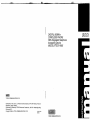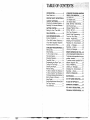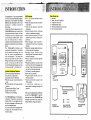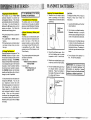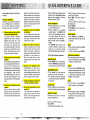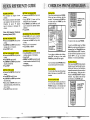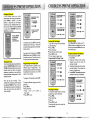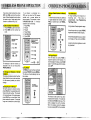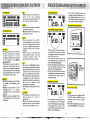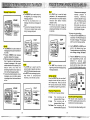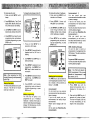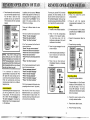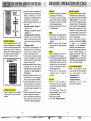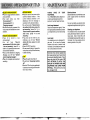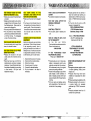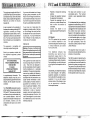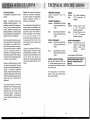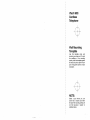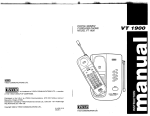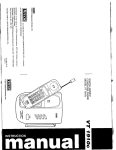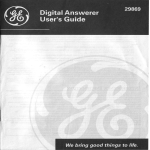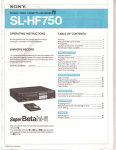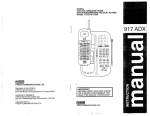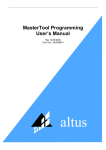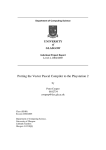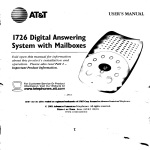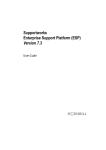Download VTech Cordless Telephone Specifications
Transcript
I DlGlTAL900MHz CORDLESS PHONE With Integrated Telephone Answering Device MODEL VTECH 9001' UEal VTECH COMMUNICATIONS LTD. Distributed in the U.S.A. by VTECH Communications, 8770 SW Nimbus Avenue / Beaverton, Oregon, 97008 Distributed in Canada by VTECH Electronics Canada Ltd., 200-7671 Alderbridge Way, Richmond. B.C. Copyright 1996 for VTECH COMMUNICATIONS LTD. 91-4010-13-00 ISSUE 0 VTECH COMMUNICATIONS LTD. TABLE" .............................. INTRODUCTION 2 Parts Check List: ............................. 3 IMPORTANT SAFETY INSTRUCTIONS...4 ................... HANDSET BATTERIES 6 Charging the Handset Batteries ......6 Replacing The Handset Batteries...7 ........................ GETTING STARTED 8 Setting Up Your VTech 900i........... 8 WALL MOUNTING........................... 10 .......... QUICK REFERENCE GUIDE 11 INITIAL POWER-UP ...................... 11 VTech 900i Cordless Telephone ...11 VTech 900i Integrated Telephone Answering Device (ITAD) ..............12 CORDLESS PHONE OPERATION...13 Making Calls ................................... 13 Disconnecting.................................. 13 13 To Put A Call On Hold.................. The Mute Feature ........................... 13 Changing Channels ........................14 Temporary Tone ............................. 14 Programming the Ringer Type ......I 4 Turning Off The Ringer .................. 15 Checking the Ringer.......................15 Memory Dialing..............................15 To Store a Number into Memory..l5 To Dial a Number From Memory..l6 To Changeor Replace a Stored Number.16 Storing Pauses in Memory ............16 Using Redial................................... I 6 Storing a Redial Numberin Memory Dial. I 7 The Page Feature..........................17 Tone Definitions............................. 17 INTEGRATED TELEPHONE ANSWERING DEVICE (ITAD) OPERATION 18 LCD DISPLAY................................ 18 LCD Display Icons.......................... 18 LCD Display Digits.........................19 BASE KEYPAD FUNCTIONS ......19 Main Function Keys........................19 Message Playback Keys...............22 INITIAL SET-UP ............................ 23 Ring Type Programmi ................... 23 Security Code Programming..........23 Time and Day Setup...................24 Mailbox Programming..................24 Selecting the Announcement ........25 Recording the Announcement ......25 Leaving a Message..................... 26 Recording a Memo...................... 26 Listening to Messages................... 27 ................ ...... REMOTE OPERATION OF ITAD 29 ACTIVATING REMOTEOPERATION..29 To activate remote operation from your cordless handset ........................... 29 To activate remote operation from a different telephone line .................29 VOICE PROMPTS ........................ 30 Listening to Messages.................31 Changing the Announcement ......31 Recording a Memo.................... 31 REMOTE COMMANDS ................ 32 ...............................35 OUT OF RANGE INDICATION.......36 IN CASE OF DIFFICULTY..............37 WARRANTY STATEMENT..............39 FCC AND IC REGULATIONS........40 TECHNICAL SPECIFICATIONS.....43 MAINTENANCE Congratulations! You have purchased one of the most sophisticated cordless telephones on the market! The VTech 900i has been designed to offer a new standard in cordless telephone technology. Unlike most other cordless phones, the VTech 900idigitizes your voice to give the minimum amount of noise. In most conditions you will not be able to tell you are using a cordless phone. Gone are t h e annoyances of static, interference and having to listen to other people's conversationson your cordless phone. The VTech 900i scrambles your voice before it transmits it. This allows you the security of knowing that no one can tune in and eavesdrop on your conversations. The phone will also alert you when you are "Out of Range" even when you're not using the phone! In this way you will not miss an incoming call just because you were not close enough to the base unit. Cordless Telephone Features: 10 Number Speed Dial Memory 10 Channels of Operation Automatic Channel Selection 65,000 security code combinations Page HOLD, REDIAL, MUTE and FLASH features Programmable Ringer Types Digital Volume Adjust Temporary Tone Dialing The VTech 900i base unit includes an Integrated Telephone Answering Device (ITAD). It uses digital memory to record messages, eliminating the need for cassette tapes. You can access your messages from the base unit, the handset or from a remote location. ITAD Features: 30 or 15 minutes standard record time option Base LCD display for ease and clarity of operation. Time and day stamp for incoming messages. Digital message counter indicates number of messages received. Auto disconnect stops ITAD from answering call when an extension is picked up. Skip messages, scan forwards or backwards through your messages instantly. Selective message delete allows you to keep important messages. Message length control; stops recording after 5 seconds of silence in recorded message. Memory backup to protect against power failure. Ring pick-up selection; unit can be set to pick-up and record messages after 2 rings, 4 rings or play announcement only with no message recorded. Toll saver for remote operation. Memo record capability. Programmable security code for remote operation. Volume control with 4 levels for the ITAD speaker. 04 i n d i v i d u a l m a i l b o x e s f o r personalized message storage and retrieval. Parts Check List: 1. Handset 2. Base unit and AC adapter 3. Telephone line cord 4. Molded Battery pack 5. Wall mounting screws and caps 6. Wall mounting bracket HANDSET BASE UNIT and AC ADAPTER TELEPHONE LINE CORD This manual is designed to familiarize you with the VTech 900i. To get the most use out of your VTech 900i, we strongly recommend you read the manual before using your phone. MOULDED BAlTERY PACK WALL MOUNTING SCREWS and CAPS WALL MOUNTING BRACKET IMPORTANT SAFETY..INSTRUCTIONS ., - . When usingyourtelephone equipment, basicsafety precautionsshould always be followed to reduce the risk of fire, electric shock and injury to persons, including the following: 1. Read and instructions. understand 7. This product should be operated only from the type of power source indicated on the marking label. If you are not sure of the type of power supply to your home, consult your dealeror localpower company. all 2. Follow all warnings and instructions marked on the product. 3. Unplug this product from the wall outlet before cleaning. Do not use liquid cleaners or aerosol cleaners. Use a damp cloth for cleaning. 4. Do not use this product near water (for example, near a bath tub, kitchen sink, or swimming pool). 5. Do not place this product on an unstable cart, stand, or table. The product may fall, causing serious damage to the product. 6. Slots and openings in the cabinet and the back or bottom are provided for ventilation. To protect it from overheating, these openings must not be blocked by placing the product on the bed, sofa, rug, or other similar surface. This product should never be placed near or over a radiator or heat register. This product should not be placed in a built-ininstallationwhere proper ventilation is not provided. 8. Do not allow anything to rest on the power cord. Do not locate this product where the cord will be abused by persons walking on it. 9. Never push objects of any kind into this product through cabinet slots as they may touch dangerous voltage points or short out parts that could result in a risk of fire or electric shock. Never spill liquid of any kind on the product. 10. To reduce the risk of electric shock, do not disassemble this product, but take it to a qualified serviceman when some service or repairwork is required. Opening or removing cabinet parts other than specified access doors may expose you to dangerous voltages or other risks. Incorrect reassembling can cause electric shock when the appliance is subsequently used. In addition, attempting to service the unit yourself may void your warranty. 11. Do not overload wall outlets and extension cords as this can result in the risk of fire or electric shock. 12. Unplug this product from the wall outlet and referservicingtoqualified service personnel under the following conditions: A. When the power supply cord or plug is damaged or frayed. 6. If liquid has been spilled into the product. C. If the product has been exposed to rain or water. - - * . E. If the product has been dropped and thecabinet has been damaged. F. If the product exhibits a distinct change in performance. 13. Avoid using a telephone (otherthan a cordless type) during an electrical storm. There may be a remote risk of electric shock from lighting. 14. Do not use the telephone to report a gas leak in the vicinity of the leak. D. If the product does not operate normally by following the operating instructions. Adjust only those controls that are covered by the operating instructions because improper adjustment of other controls may result in damage and will often require extensive work by a qualified technician to restore the product to normal operation. SAVE THESE INSTRUCTIONS 1 I j Charging the Handset Batteries The handset of your VTech 900i cordless telephone is powered by rechargeable batteries. They charge automaticallywhenever the handset is in the base. You should charge the batteries for 24 hours when you first receive your phone. You'll know the batteries need charging when: The phone beeps when you press the PHONE key. -The LOW BAT I MUTE LED is flashing. The handset seems completely dead and does not beep when you press the keys. To Charge The Batteries Place the handset in the base unit. The CHARGE indicator will light to show the handset is seated properly and the batteries are charging. The CHARGE indicatorwill flash if the handset battery is not charged enough for the handset to operate. Once the battery reaches the minimum level needed to operate, the CHARGE indicator will illuminate steadily and the battery will continue to charge up to its full potential. It is recommended that the battery be charged for 24 hours. You can use your telephone before that with diminished capacity, but it is best to let them charge fully. To maximize the charge capacity of the NiCad battery pack, recharge the battery for several cycles. Once you have properly conditioned the rechargeable battery, the maximum battery life should be 6 hours of continuoustalk time or5 days of standby. I IT IS IMPOSSIBLE TO OVERCHARGE THE BATTERIES I If the Batteries Don't Recharge The battery pack can be recharged many times, but if you get a low-battery signal even after 24 hours of charging, the battery pack should be replaced. Optional Accessory Battery and Charger Your 900i uses a molded battery pack which may need to be replaced at some point in the future. VTech offers an accessory battery, as well as a battery and charger (model# TBC-900) which is compatible with your 900i. Please contact your local VTech dealer, or call VTech directly. To purchase replacementbattery packs and other accessories: In the US call: VTECH Communications at 1-800-624-5688 In Canada call: VTECH Electronics at Replacing The Handset Batteries 1. Remove the old molded batterv pack by pressing on the battery release button and slide the battery downward. CAUTION: To Reduce the Risk of Fire or Injury to Persons, Read and Follow the Instructions 1. Use only Vtech battery, part number: 80-4016-00-00. DOWNWARD 2. Discard the old battery pack. Don't put the old battery pack in a trash compactor or a fire - it could burst. 2. Do not open or mutilate the battery. Released electrolyte is corrosive and may cause damage to the eyes or skin. It may be toxic if swallowed. 3. Exercise care in handling batteries in order not to short the battery with conducting materials such as rings, bracelets, and keys. The battery or conductor may overheat and cause burns. 4. Do not dispose of the battery in a fire. The cell may explode. 3. Slide the new molded battery pack on its track, until it is firmly in place. 4. The new molded battery pack must be charged before using your telephone. Place the handset in the cradle of the base unit to allow it to charge for 24 hours. PUT BATTERY PACK SLIDE FORWARD IMPORTANT: Do not dispose of this battery into household garbage. For information on recycling or proper disposal, consult your local solid waste Setting Up Your VTech 900i 1. Choose an area near an electrical outlet and a telephone wall jack. 4. Plug the AC power adapter into an electrical outlet. The ONlOFF LED will flash during initialization for about 20 seconds. After initialization of the ITAD, the LCD clock display will flash until it is set. NOTE: Connect power to the base unit before placingthe handset in the cradle. 4. Set the TONUPULSE switch on AC ELECTRICAL OUTLET TELEPHONE WALL JACK the base unit. If you have touch tone service on your phone line, set the switch to TONE. If you have rotary service, set the switch to PULSE. I 2. Install optional 9V back-up battery in compartment located on underside of 900i base unit. This battery retains memory in the event of a power outage. VTech recommends the use of an alkaline battery. Insert one end of the telephone line cord into the jack at the rear of the base unit. Plug the other end into a telephone wall jack. Make sure the plugs snap securely into place. THE HANDSET BATTERIES BEFORE USE. The batteries recharge automaticallywheneverthehandset is in the base unit cradle. The batteries must be charged for 24 hours before using your phone for the first time. The CHARGE LED will flash until the handset is laced in the base cradle and the batteries are charged. 7. CHECK FOR A DIAL TONE. Afterthe batteries are charged, pick up the handset and press the PHONE key. The PHONE indicator should light up, and you should hear a dial tone. If not, see IN CASE OF DIFFICULTY. CHECK FOR A DlAL TONE 5. Fill in the telephone number card on the base unit. 3. Connect the telephone line cord. 6. CHARGE CAUTION: 1. Neverinstalltelephonewiring during a lightning storm. 2. Never installtelephone jacks in wet locations unless the jack is specifically designed for wet locations. 3. Never touch uninsulatedtelephone wires or terminals unless the telephone line has been disconnected at the network interface. 4. Use caution when installing or modifying telephone lines. Wall Installation Using MountingScrews Provided Tools You Will Need: A hammer, a nail, a pencil or ball-point pen, a Phillips head (+) screwdriver, and the Wall Mounting Template included in the back of this booklet. 1. Choose a spot near an electrical outlet and a telephone jack. Your phone requires a modular telephone jack and a standard electrical outlet (120v AC). The power cord is six feet long; make sure there is an electrical outlet within reach of the base. The outlet should not be controlled by a wall switch. If the switch is ever turned off, the phone will not operate. 2. Choose and mark the mounting position. The mounting screws should screw into a wooden stud within the wall they will not hold securely in wallboard alone. Locate a wall stud in the area where you want to install your telephone. Use the Wall Mounting Template and a pencil to mark the screw positions on the wall over the stud. Put the template aside. 3. Install the mounting sleeves and screws. Start the screw holes by lightly tapping a nail into the marks you made on the wall. Remove the nail from the wall. Now slip the mounting sleeves onto the screws as shown, with the smaller end of the sleeve toward the screw head. lnsert the screws into the holes you started. Tighten the screws until the large end of the mounting sleeve is flat against the wall. 4. Position the wall mount adapter on the base. Line up the tabs on the wall mount adapterwiththe holes on the bottom of the base. Snap the wall mount adapter firmly in place. 5. Mount the base on the wall. Position the base so the mounting studs will fit into the holes on the bottom of the base. Position the power cord to extend down the wall the phone is to be mounted on. Slide the base down on the mounting studs until it locks into place. 6. Connect the telephone cord. The telephone line cord has a snap-in plug at each end. lnsert one of the plugs into the jack on the bottom of the base. lnsert the other end of the plug into the wall jack. 7. Plug the AC adapter on the power cord into an electrical outlet. 8. Set the dial mode switch on the base unit. If you have touch tone service on your phone line, set the switch to TONE. If you have rotary service, set the switch to PULSE. Here's a brief guide to the features and functions of your VTech 900icordless telephone and Integrated Telephone Answering Device (ITAD): INITIAL POWER-UP Connect telephone line cord to base unit and telephone jack. Plug AC adapter into a standard electrical outlet. The ONIOFF LED will flash during initialization and the LCD clock display will flash on completion (approx. 20 seconds). Set Dial Mode switch to PULSE or TONE. *The CHARGE LED will flash until handset is placed in base and the batteries are charged (charge batteries 24 hours before first use). VTech 900i Cordless Telephone MAKING CALLS Press PHONE key on the handset. When the PHONE indicator lights and you hear a dial tone, dial the number. ANSWERING CALLS If the handset is in the base unit cradle, just pick up the handset. If the handset is away from the base unit, press any key other than OFF on the handset. HANGING UP Press the OFF key on the handset, or place the handset in the base cradle. MEMORY DIALING Numbers can be stored in memory using the handset unit. To store a number in memory: Press PRG. Enter the memory location (0..9). Enter the phone number you wish to store (up to 16 digits). Press MEM. The phone number is now stored. To dial a number from memory using the handset unit: Press PHONE. Press MEM and the number key you assigned (0..9). USING REDIAL *Press PHONE, then REDIAL to automatically redial the last number you dialed. HOLD When using the handset press HOLD to put a call on hold. To return to the call, press PHONE. CHANGING CHANNELS If you experience noise or interference during a conversation, press CHAN to switch to a clear channel. FLASH You can useyour VTech900icordless telephone with services such as Call Waiting and Call Forwarding. Instead of pressing the switch-hook, press FLASH on the handset. PAGE From the base unit, press PAGE to signal the person at the handset. MUTE When using the handset, press MUTE to temporarily turn off the microphone. To returnto two-way operation, press MUTE again. QUICK REFERENCE GUIDE -.... . . , , VOLUME CONTROLS The handset has digital volume controls. The volume controls for the handset are located on the side of the unit. Pressthe & (up) l or (down) keys to increase or decrease the volume. v VTech 900i Integrated Telephone Answering Device (ITAD) SETTING THE RING TYPE Press and hold SETUP until you hear a beep. Use REPEATandSKlP keystoselect ring type (2, 4 or toll saver). Press STOP to exit. SETTING THE SECURITY CODE Press and hold SETUP until you hear a beep. Press SETUP again briefly. Use REPEATandSKlP keys to select security code (0-99). Press STOP. SElTlNG THE CLOCK Press and hold SETUP until you hear a beep. Press SETUP briefly 2 times. Use REPEATandSKlP keystoselect the correct day. Each press of SETUP allows you to skip to the next step, in the order: day, hour, minute. Press STOP once clock is set. SETTING THE MAILBOXES Press and hold SETUP until you hear a beep. *Press SETUP 5 times until the MAILBOX icon is illuminated. Use REPEAT and SKIP keys until you've reached the desired mailbox selection. Press STOP. . - _ ._ CORDLESS PHONEOPERATION . \ Making Calls Pick up the handset and press PHONE. When you hear a dial tone, dial the number. The indicator for IN USE (on the base unit) and PHONE (on the handset) will light. RECORDINGTHEANNOUNCEMENT Press ANNC until you've reached the desired Announcement (1 or 2). Press and hold ANNC until you hear a beep. Record your Announcement. Press ANNC or STOP. LISTENING TO MESSAGES Press MAILBOX key until the desired mailbox appears on the display. Press PLAY. REPEAT and SKIP keys can be used to scan forwards or backwardsthrough messages. Press STOP to exit. a , -, _L . ..- - TO PUT A CALL ON HOLD, PRESS HOLD To return to the call, press PHONE. J If you make a mistake when dialing, press OFF to hang up, then press PHONE to get the dial tone again. You must always press PHONE before you can dial a call on the handset. Disconnecting To end a call, either place the handset back in the base, or press OFF on the handset. To Put A Call On Hold While using the handset, you can put a call on hold by pressing HOLD. The PHONE indicator on the handset will blink to show that a call is on hold. If a call is on HOLD using the VTech 9OOiand you pick up another phone on the same line, the VTech 900iwill take itself off HOLDandturn OFF. Therefore, you do not have to go back to turn the phone OFF if you go to another extension. It is done automatically. The Mute Feature When you press MUTE while using the handset,you can hearthecaller'svoice, but they can't hear you. Use this feature to speakto someone in the room without your caller hearing. While the call is muted, the MUTULO BATT Indicator will be lit. To go back to the two-way conversation, press MUTE again. PRESS MUTE IF YOU WANT TO MUTE THE HANDSET .- Changing Channels In the unlikely event you notice interference when using your handset, press CHAN to switch to a clear channel. Using this key to change channels is only available when you are on acall. When the call is on HOLD or if you are in STANDBY mode, the CHAN key is inactive. TEMPORARY TONE OPERATION 1. DlAL YOUR CALL eg. @ @ CHECKING THE RINGER TYPE 1.PRESS 1.PRESS 2. PRESS 2. PRESS 3. SELECT RINGER TYPE 3.PRESS ...... 2. PRESS @ 3. PRESS THE NUMBERS or SYMBOLS YOU NEED To end the call, press OFF or place the handset back in the base. The phone will automaticallygo backto rotary (dialpulse) service. If you have touch-tone service, (TONE1 PULSE switch set to TONE), just enter the codes normally. This feature is only for rotary service telephone lines. Programming the Ringer Type The handset ringer is capable of four different types of ringing tones. The following sections detail how to change the different tones and to turn off the ringer on the handset. @ @@ 4. PRESS 4. PRESS PRESS CHAN IF YOU HEARD NOISE IN A CONVERSATION Temporary,Tone If you have rotary (dial-pulse)telephone service, (TONUPULSE switch is set to PULSE), this featureallowsyou toenter special codes and tones to operate answering machines, use electronic bankingservices,calling cards, or other special services. PROGRAMMING THE RINGER TYPE TO EXlT TO EXIT Turning Off The Ringer To turn off the ringer on the handset, do the following: Press PRG Press the # key Press 5 to turn off the ringer Press OFF to exit To turn ringer on again, see Programming the Ringer Type. TURNING OFF THE RINGER Memory Dialing The VTech 900i can store up to 10 different phone numbers that you can dial just by pressing MEM and one of the number keys. To Store a Number into Memory The handset must be OFF. 1. Press PRG 2. Press the number of the memory location you wish to store the number in (0..9). 3. Using the dial pad, dial the number you want to store. The number can be up to 16 digits long. 4. Press MEM. That assigns the phone number to the key you selected. To program, the handset must be OFF. First, dial the call normally. Then activate the Temporary Tone feature by pressingTONE (the key). You can then press the numbers orsymbols you need, and your phone will send the proper signals. 4. PRESS To select a different ringer type do the following: Press PR G Press the # key. *Press a key 1..4 to select a ringer type. Press OFF to exit. TO EXlT STORE NUMBER INTO MEMORY THE HANDSET MUST BE OFF Checking the Ringer To check the ringer which is currently programmed, do the following: Press PRG Press the # key Press 0 Press OFF to exit The phone will ring once to show the ringer selected. 2. PRESS @ ..... @ 3. DlAL YOUR NUMBER ......... If you hear a long buzzing tone, press OFF, then PRG, and store the number again. Followthe steps for each number you want to store. Assign each phone number to a different key (0..9). To Dial a Number From Memory 1. Press PHONE to get the dial tone. 2. Press MEM and the number key If your phone is connected to a PBX you can store the PBX access number and a pause before the phone number. For example, to store 9-PAUSE-555-1234 in memory location 8, do the following: 1. Press PRG 2. Press 8 3. Press 9 4. Press HOLD 5. Dial 555-1234 6. Press MEM Storing a Redial Number in Memory Dial To store the last number you dialed as a regular Speed Dial number, press PRG, a number key (0..9), REDIAL, MEM. A long series of beeps signals a page. STORE A REDIAL NUMBER INTO MEMORY STORING PAUSES i!T!E%fgLSE-555-1236, FOLLOW THE PROCEDURE 1.PRESS a 2.PRESS @ 3.PRESS @ 4.PRESS a 3. PRESS A MEMORY LOCATION For example, to dial the number you assigned to key '8', you would press PHONE, MEM, 8. To Change or, Replace a Stored .. Number To change or replace a stored number simply enter the new number and store it in the memory location you wish to change. Storing Pauses in Memory To insert a pause in a phone number, press HOLD at the appropriate point when storing the number. This inserts a 1.5 second pause. Forlongerpauses, press HOLD two or more times. Each press makes the pause 1.5 seconds longer and is treated as a stored digit. 5. DIAL a ...... @ A long buzzing tone signifies an invalid key operation. The Page Feature From the base unit, press PAGE to signal the person at the handset. To end the page at the base, press PAGE again. To end the page at the handset, press OFF. Using Redial To REDIAL the last number you dialed out, press PHONE then press REDIAL. The phone will automatically dial out the number. TO REDIAL LAST NUMBER @!9 I e A short buzz when you press PHONE signals the batteries need charging. A short beep signals that you are either out of range, or that a call is on HOLD. -- DIALING FROM MEMORY Tone Definitions A long warbling tone signals an incoming call. This tone is programmable. See Programming The Ringer Type. This feature is also useful if you have misplaced the handset. To locate the handset press PAGE at the base. This starts a paging tone at the handset. When it is located, cancel the paging tone by pressing OFF on the handset. INTEGRATED TELEPHONE ANSWERING DE@- (ITAD)-OPERATION . -. - LCD DISPLAY LCD Display Icons MAILBOX The MAILBOX icon and the Mailbox Number icons remain on steadily if the ITAD is set-up for 1 or more mailboxes. Otherwisethey remain off for zero mailboxes. See Mailbox programming. The Mailbox Number icons flash (in conjunction with MESG'S icon) to indicate new messages designated for specific mailboxes. New messages for the Generic mailbox do not cause the MAILBOX icons to flash. MESG'S MESGIS(the Messages icon) flashes to indicate new messages and/or memos. MESG'S will always flash if a new message/memo is present, independent of the current mailbox selection. MESG'S remains on steadily if there are messages in memory, but no new messages. REC REC (the Record icon) flashes when either of the two outgoing announcements(Announcement1 or 2), or a memo is being recorded. MEMO The MEMO icon remains on steadily during memo playback. MEMOalsoremains on steadilyduring recording of a memo. ANNC The Announcement icon, ANNC, illuminates steadily in conjunction with one of the Announcement Number icons (1,2 or OGM) to indicate which outgoing announcement has been selected. ANNC and the corresponding Announcement Number icon also illuminate steadily when the announcement is being recorded. DA Y The Day icons (SUN-SAT) indicates thecurrent day by steadily illuminating the corresponding day icon when the ITAD is not in use. If the clock has not been set the SUN day icon will flash. The Dayicon also indicates the day a message/memo was recorded by steadily illuminatingthe corresponding day icon for the duration of the message/memo playback. Allof the Dayiconsflashwhen memory is full. BATTERY The Battery icon will flash when the back-up battery is in need of replacement. This will only function when power is applied to the unit; it will not function when the back-up battery is in use. - . *.- LCD Display Digits . 2 * _ _ ^ ^*- .- . . ^ In the Volume Setting mode, the message counter will display an 'L'in the first digit, followed by a 1,2,3, or 4 in the second digit corresponding to the current volume level setting. BASE KEYPAD FUNCTIONS CLOCWTIME STAMP DISPLAY The fourdigits on the leftof the display, including the colon and the amlpm icons, display currenttime of day when the ITAD is not in use. If the clock has not been set it will remain flashing until it is properly set (See Time and Day Setup). Duringmessage/memo playback,the clock will steadily display the time stamp for that message/memo. During the recording of either memos or outgoing announcements,the clock will display the elapsed time in minutes:seconds. lTAD FUNCTIONS ON 1 OFF MESSAGE COUNTER Main Function Keys w The two digits on the right hand side of the display form the message counter. They displaythe total number of messages (old and new) in the current mailbox selection (the default selection is All Mailboxes). ONIOFF This key is used to turn ON and OFF the ITAD. While in the OFF state, the cordless phone will still operate normally. When the ITAD is ON, the power LED besidethe ONIOFF key is illuminated. I MEMO Regardless of whether the ITAD is on or off, the message counter, and current timelday are still displayed. *When OFF, the ITAD can be reactivatedremotely by 10successive rings on an incoming call. The ITAD is activated whenever the cordless handset is used to access the 900i by pressing PHONE, *, # (see Activating Remote Operation). MEMO RECORDING TO RECORD : PRESS and HOLD Press and hold ANNC for 2 seconds to begin announcement recording (see Recording the Announcement). To see the different set-up options, keep pressing SETUP key briefly (1 press per option). To terminate Set-up mode, either press STOP or it isdone automatically by not pressing any keys for a 5 second period. MEMORY MEMORY CHECK TO STOP :PRESS TO CHECK MEMORY AVAILABLE, PRESS MAILBOX *The MEMO key is used to record memosatthe base unit intothe current mailbox selection. Press and hold the key for 2 seconds to begin recording. Stop recording by either: pressing the MEMO key again, pressing the STOP key or automatically after 5 seconds of silence. MAILBOX OPERATION PRESS BRIEFLY TO SELECT DESIRED MAILBOX ANNC different mailboxesfor retrieval by the corresponding mailbox user. For example, mailbox 1 is for John, mailbox 2 is for Jane, etc. Use the MAILBOX key to select the current mailbox, either for message1 memo playback or for memo recording. MAlLBOXand MailboxNumber icons on the LCD indicate the current mailbox selection. Each press of the MAILBOX key selects the next mailbox option in the following order: AII>Generic>l>2>3>4>All> ... If no keys are pressed for 5 seconds, the ITAD will return to standard operation mode, and the default selection is All Mailboxes. ANNOUNCEMENT 0 TO SELECT ANNC. OPTION, PRESS VOLUME VOLUME SElTING The MEMORY key is used to check the amount of memory still available for new messages/memos. After pressing the MEMORY key, a voice message will inform you of the number of available minutes remaining in memory. To make more available Memory, delete old messages and/or record shorter outgoing message(s). SETUP 0 TO RECORD ANNC : SETUP MANU TO ENTER : 20 The Announcement key, ANNC, is usedtoselect and recordthe outgoing announcement or outgoing message. Press ANNC briefly to select the next announcement option in the following order:Announcementl , Announcement 2, OutGoing Message (see Selecting the Announcement). m The SETUP key is used to access the set-up menu by pressing and holding it for more than 2 seconds (until a beep is heard). ,. The VOLUME key is used to select the volume level of the base unit speaker. 4 volume levels are available. The volume level setting is displayed on the LCD Message Counter for 2 seconds after this key is pressed (LI, L2, L3, or L4 - L1 is the lowest volume level; L4 is the highest). Each press of the VOLUME key selects the next volume level. Note that the first press of this key doesn't change the volume level but just displays the current volume. The volume level always decreases towards the lowest level before increasing. You can adjust the volume key during message playbackandcall screening. Call screening is when you wait for the caller to start leaving a message before you decide if you will take the call. The volume key is not active while in set-up mode. Message Playback Keys ERASE PRESS ONCE TO ERASE CURRENT PLAYING MESSAGE PRESS and HOLD TO ERASE ALL REVIEWED MESSAGES REPEAT The REPEAT key is used to return to the beginning of a message during message playback. If this key is pressed prior to a message, the previous message will begin. The previous message will also begin if this key is pressed twice quickly during message playback. PLAY *The PLAY key is used to begin playback of all messages/memos (new and old) in the current mailbox selection (the default mailbox selection is All). This key is also used to play the current announcement message by pressing and holding - it for more than 2 seconds. SKlP STOP ERASE The ERASE key is used to delete old messages (previouslyreviewed) from the ITAD. Pressing ERASE during message playback deletes that message. If this key is pressedand heldfor more than 2 seconds, all old (previously reviewed) messages in the current mailboxselection will be deleted (This feature works only when the answering machine is idle; it does not work during message playback). To prevent accidental deletion of new messages, you are not able to delete a message unless it has been listened to first! TO PLAY NEXT MESSAGE : TO STOP MESSAGE PLAYBACK TO STOP MEMO RECORDING TO STOP ANNC. RECORDING TO EXIT SET-UP MODE PRESS PRESS STOP *The STOP key is used to exit the current mode of operation and return to the ITAD Standardoperationmode. Use STOP to stop message playback, stop memo or announcement recording, or exit the set-up mode. SKlP *The SKlP key advances to the beginning of the next message during message playback. INITIAL SET-UP Press the SETUP key for more than 2 seconds to enter the set-up mode or until it beeps once. Here you can set the ring type, security code, timelday and mailbox programming as follows. I PLAY ERASE TO REPLAY CURRENT PLAYING MESSAGE : PRESS rn TO REPEAT PREVIOUS MESSAGE PRESS TO PLAYBACK ALL MESS PRESS To change ring type setting: 1. Press and hold the SETUP key for 2 seconds. The ITAD will beep and the LCD will display "rt"(ring type) and the current ring type setting. 2. Use the REPEATand SKlP keys to scroll to the desired ring type. Forwardselection is in the following order 2 rings, 4 rings, Toll saver. 3. Press the SETUP key to exit ring type programming mode, and advance to security code programming, or press the STOP key to exit the set-up mode, and RING TYPE PROGRAMMING K% I I or I or Ring Type Programming The ITAD has 3 ring type settings: ONCE 2 rings TO PLAYBACK ANNC. MESSAGES PRESS if there are new messages/ memos present in memory; otherwise, answers call after 4 rings. Thus, if Toll Saver is active and your ITAD rings 3 times when you call, you can hang-up to avoid any long distance charges. %. The incoming call is answered after 2 rings. 4 rings The incoming call is answered after 4 rings. Toll Saver The incoming call is answered after 2 rings only Security Code Programming The security code programmed into the ITAD is used to gain access to the functions from remote locations. The security code default setting is 99. To change security code: 1. Press and hold SETUP until it beeps. To change the number of mailboxes: 1. Press and hold SETUP for 2 seconds or until it beeps. To change the time display on the LCD: 2. Press SETUP briefly. The LCD will display "SC" (Security Code) and the current security code setting. 2. Press SETUP 5 times until MAILBOX icon is illuminated. 3. Use REPEAT and SKlP keys to scroll through selections (the Mailbox Number icons indicate which mailboxes are enabled). 3. Use REPEAT and SKlP to scroll to desired code, between 00 and 99. 4. Press SETUP to exit security code programming mode, and advance to timelday- programming, . - or .press STOP to exit. SECURITY CODE SElTlNG 1. Press and hold SETUP for 2 seconds or until it beeps. MAILBOX 2. Press SETUP 2 times until clock is displayed and the DAY icon is flashing. g#jxi: 1 Bl a1 4. Press SETUP to exit mailbox programming mode, and return to ring type programming, or press STOP to exit. - %4 PROGRAMMING :% 4 3. Use REPEAT and SKlP keys to select correct day. or ~s 1 or 4. Press SETUP to advance to hour programming. Use REPEAT and SKlP keys to select correct hour and amlpm. I I Note: , When accessing the ITAD remotely, the security code is preceded by the * key. 5. Press SETUP to advance to minute programming. Use REPEAT and SKlP keys again. Time and Day Setup The Time and Day default is set to SUN 12:OO pm. This will flash to indicate clock has not been set. 6. Press SETUP to exit timelday programming mode, and advance to mailbox programming, or press STOP to exit. Mailbox programming The ITAD has the ability to be programmed for up to 4 individual mailboxes. In addition, there is also a Generic mailboxfor general messages storage. On initial power-up, only the Generic mailbox is enabled. Announcement 2 You can record your own announcement but thecaller is not able to leave a message. If you do not record your own announcement, the factory default announcement: No one can answer the phone at the moment, please call again. will be used (see Recording the Announcement ). After you record your own announcement, you can return to the default announcement by record an OGM less than 1 second. OGM (OutGoing Message) You are not able to record an announcement, it is programmed into ITAD memory. The caller is not able to leave a message. Programmed OGM Announcement: No one can answer the phone at the moment, please call again. 1 Selecting the Announcement The ANNC key is used to select the current outgoing announcement. There are 3 choices of Announcements as follows: 1, 2 & OGM. 1 Announcement 1 YOU can record your own personal announcementand the caller is able to leave a message. If you do not record your own announcement, the factory default announcement: Please record message after the tone. will be used (see Recording the Announcement). Note: The ITAD will default to OGM Announcement if the current selection is Announcement 1 and the memory is full. Recording t h e Announcement 1 . Press ANNC key until the desired announcement icon is displayed on the screen (1 or 2). 2. Press and hold ANNC key for 2 seconds until a beep is heard. The clock will display 0:00 and will start incrementing for the length of the announcement. 3. Speak into the microphone on the base. Announcement can be no more than 2 minutes in length. More than 5 seconds of silence will automatically stop recording. 4. Press ANNC key or STOP to stop the recording. 5.To review a recorded announcement, press and hold the PLAY key for 2 or more seconds. ANNOUNCEMENT any one of us press 0 or just stay on the line and record after the beep. Thank you. will flash, and the clock display will start incrementing from Example for Announcement 2: Hi. You've reached Jack and Jill. We will be back after 1 pm. Please call us back then. Thank you. 3. Speak into the base microphone Leaving a Message The ITADwill answerthecall(according to the current ring selection), play the current announcement followed by a beep tone to signify the start of recording. Messages can be a maximum of 5 minutes in length; anything longer will becut-off. The ITADwill automatically stop recording if there is more than 5 seconds of silence. 0:oo. to record the memo. 4. Press the MEMO key again or press the STOP key to stop the recording. LEAVING MEMO INTO MAILBOX Press PLAY (for less than 2 seconds) to begin playback of messages and/ or memos in current mailbox selection. The clockwill display the time and day that the current message was recorded. REPEATand SKIP keys can be used to scan forward and backwards through messages during playback. *Press STOP at any time during message playback to exit. LISTENING MESSAGES I SPEAK I 1 m aa or * T o select a specific destination mailbox for the message, press the number corresponding to the desired mailbox. For the Generic mailbox press 0 or just wait for the beep. Example Announcements: ExampleforAnnouncement 1withzero mailboxes (acts as standardanswering machine): Hello. You've reached 555-1234, 1 can't come to the phone right now. Please leave a message afterthe beep. Thank you Example for Announcement 1 (with all mailboxes on): Hi! We can't come to the phone right now. If you have a message for John press 1,if you have a message for Jane press 2, ifyou have a message forJack press 3, if you have a message for Jill press 4. If you have a message for L i s t e n i n g t o Messages When new messages and/or memos are in the ITAD, MESG'S (messages icon) will flash. If the messages or memos have been sent to a specific mailbox, the corresponding Mailbox number icon will also flash. before they can be used (see Mailbox Recording a Memo To record a memo at the base unit: 1. Press MAILBOX key to select the mailbox where you want to record the memo. If current mailboxsetting is All, the memo will be stored in the Generic Mailbox. 2. Press and hold the MEMO key for 2 seconds until a beep is heard. The MEMO, MAILBOX and corresponding Mailbox Number icons will illuminate, the REC icon To playback messages: Press MAILBOX to reach the mailbox from which messages will be played. The message counterwill indicate the total number of messages (new and old) present in the current mailbox selection. A voice prompt will indicate the -number of new messages present in the current mailbox selection. I rn To delete messages: Press ERASEbutton at any time during messageor correspondingtime and day stamp to delete current message. When all messages have been heard, all messages within that mailbox can be deleted by pressing the ERASE key for more than 2 seconds. New messagesthat still exist in that mailbox will be saved, only the old messages will be deleted. ERASE MESSAGES TO ERASE CURRENT PLAYING MESSAGE @ &;Es; The time and day stamp is announced after each message is played. After all messages and memos have been played, the final voice prompt will be "End of messages ". TO ERASE ALL PLAYED MESSAGES @ 6"o'L"DS21& Messagelmemo playback begins with a voice prompt indicating the total number of messages present in the current mailbox selection. It then proceeds to play the messages; the most recently recorded messages are heard first. New messages are preceededwith the voice prompt "New messageUandmemos are preceeded with the voice prompt "Memo" (new memos are preceeded by "New memo ") . playing messages at the ITAD base, you can stop message playback by Remote operation allows you control the functions of the VTech 900i when you are away from the base unit. Therefore remote operation can be accessed from the handset of your 900i cordless phone or at a phone connected to a different telephone line. The ITAD cannot be accessed from another telephone on the same line as your VTech 900i. You can access many of the ITAD functions from a remote location such as listening to messages, changing recordedannouncement,and recording a memo. To access the ITAD from a remote location you must use a phone with TouchTone Service. Remoteoperation can only be accessed from a touch tone phone. If the remote phone is set to pulse dialing, switch it to tone. If tone dialing is not available you will not be able to access the ITAD. ACTIVATING REMOTE OPERATION To activate remote operation from your cordless handset 1. Pick up handset and press PHONE to get a line, you will hear a dial tone. 2. If your phone is set on pulse dial, press the key to enter touch tone dialing mode. Otherwise omit this step. 3. Press the key followed by the # key within 1Oseconds. This enables you to release the connectionto the phone line and allows you to communicate directly with the ITAD. If a mistake is made press the PHONE key again and re-enter the * followed by $. 4. You did it! You are now in remote operation mode. Now you will hear a series of voice prompts. You will use the number keys to control any of the available ITAD functions. ENTER REMOT OPERATION FROM YOUR 9001 HANDSET am I GD I GD Note: Whenever you access the ITAD from the 900i handset by pressing PHONE, *, #, the ITAD will be automatically turned ON. To activate remote operation from a different telephone line 1. Dial the telephone number of your VTech 900iand wait for the ITAD to answer. If the ITAD is OFF when you call, simply let the ITAD ring 10 times, and it will automatically turn itself on and answer your call. 2. Once the ITAD answers, it will begin playing the currently selected announcement (as with any incoming call). 3. Enter the * key followed by the 2 digit security code during the announcement. 4. Once the security code is received, you are in remote operation mode. You will hear a series of voice prompts and you can control the ITAD functions with the numbered keypad. ENTER REMOTE OPERATION FROM OTHER TELEPHONE SYSTEM NOTE: If you want to hang up the phone while you are in the middle of playing messages, you must press 4 to STOP message playback. If you do not presJsrthiskey the ITAD will continue to play message(s) and tie up your phone line after vou have huna UDI If no command is entered for approximately 20 seconds (the ITAD will repeat the voice prompts at the current level twice during this time) the ITAD will automatically terminate remote access mode from a different telephone line. VOICE PROMPTS Uponenteringthe remoteaccess mode you will be greeted with a series of voice prompts. The first voice prompt will be either "X new messages", or "No new messages", indicating the total number of new messages present in All mailboxes. In addition, the voice prompt "Memory Full" will be added if the ITAD has no more space for new messages, and the voice prompt "Low Battery" will be added if the back-up battery in the ITAD is low on charge. The more you use the ITAD in remote operation, the more familiar you will become with the various functions on the numbered keypad. Soon you may be able to access all functions with little or no help from the voice prompts! There are 3 different levels of voice prompts. Listening to Messages 1. Press 6 to enter mailbox selection. The 1st or top level voice prompts are: "Press 1 to play messages " "Press 6 to select mailbox" "Press * for other functions " 2. Press 1-4 for the corresponding mailbox or 0 for Generic mailbox. You could also press 5 for All mailboxes orskip steps 1 & 2 (as All mailboxes is the default). If the * key is pressed, the 2nd level of voice prompts are: "Press 7 to play announcement" "Press 8 to select announcement" "Press 9 to record announcement" "Press 0 to record memo " "Press# to turn answering machine off" "Press * for other functions " If the * key is pressed at level 2, the 3rd level of voice prompts are: "During message playback" "Press 2 to repeat message" "Press 3 to skip message" "Press 4 to stop playback" "Press 5 to delete message " "Press * for other functions " If the * key is pressed at this level, voice prompting returns to level 1 (top level). Note that this 3 level menu structure does not restrict you to operating the ITAD functions in the above order. For example, pressing7 will play the current announcement at any time. Changing the Announcement 1. Press 7 to check the current announcement. 2. Press 8 until the desired Announcement is reached (1,2 or OGM). 3. If Announcement 1 or 2 is chosen, press 9 to record. If OGM is chosen skip steps 3-5. 4. Record Announcement after the beep. 5. Press 4 to stop recording. 3. Press 1 to play messages from the chosen mailbox. 4. Use the keys2 (repeat) & 3 (skip) to scan forwards and backwards through messages. 5. Press 5 at any time during or immediately following a message to delete. LISTEN TO MESSAGES WmlN AEUOTEOPWnON UOOQ Recording a Memo 1. Press 6 for mailbox selection. -9 REPEAT Or I a SKIP 2. Choose mailbox 1-4, 0 for Generic mailbox, or 5for All mailboxes. You can also skip steps 1 & 2 if you choose All mailboxes - the memo will bestored in the Generic mailbox (this is the default). 3. Press 0 to record a memo to the currently selected mailbox. 4. Record memo after the tone. 5. Press 4 to stop recording. LEAVING MEMOS~ rnrmlH R E Y OPERITIDH UODU e g %: & amI 1 1 SPEAK AFTER TONE 8urn REMOTE COMMANDS You can access almost all of the ITAD functions in remote mode. By pressing keys on the numbered keypad you can access these functions. Below is a diagram of the numbered keypad with the related commands labeled. A description of each key follows. ITAD REMOTE CONTROL KEY SUMMERY 1 MESSAGE PLAYBACK Press 1 to playback all the messages and memos in the currently selected mailbox. If you want to listen to messages from a particularmailbox, press 6for Select Mailbox. Otherwise you will hear messages from All Mailboxes (this is the default in remote operation). Before message playback, you will hear either: "Message playback mailbox X", where X is 1-4, "Message playback generic mailbox", or "Message playbackall mailboxes", depending on the current mailbox selection. If the ITAD is set up for zero mailboxes,thevoice prompt will simply say: "Message playback". If the current mailbox selection is All Mailboxes, there will be NO further voice prompts indicating which mailbox a message came from. A voice prompt indicating the total number of messages (new and old) that are present in the current mailbox selection is heard next. Message playback begins with new messages with the most recent messages heardfirst. Each message is preceded by "New message" or "New memo". Message playback continues in the same fashion with old messages. Memos are preceeded with "Memo". The time and daystamp is announced after each message. You can bypass the timetday information and skip to the next message by pressing 3, the Skip key. A tone is played afterthe time and day stamp to separate the messages. After all messages and memos have been played, you will hear the final voice prompt "End of messages". 2 REPEAT Press 2 while listening to message to repeat the current message. * T o repeat the previous message, press 2 while listening to message introduction or press 2 twice quickly during message playback. This key has no function if ITAD is not in Playback mode. 3 SKIP While listeningto messages(Playback mode), press 3 to terminate the present message and skip to the next message. SKIP can also be used to bypass voice prompts (e.g. before recording a memo). 4 STOP While in Playback mode, press 4 to stop playback of the message. If no other keys are pressed within 20 seconds, remote operation mode will be terminated, and the base unit will hang-up the line (This only occurs if you are in remote access mode on a different telephone line). During memo or announcement recording, press 4 to stop the recording. 5 DELETE *Press 5 at any time during, or immediately following message (duringtimetdaystamp);thiswill delete the message. *The voice prompt, "Press 5 to confirm deletion", gives you one more chance to decide. Press 5 again to delete. You will hear "Message deleted". 6 SELECT MAILBOX Press 6 to select the current mailbox. All Mailboxes is the default setting. You will hearthe voice prompt "Enter mailbox number". If you have set the ITAD for zero mailboxes, this key will have no function. Thevoice prompt in this case will be "Nomailboxes". Valid mailbox numbers are 1-4 for mailboxes 1-4(only mailbox numbers which were defined in the set-up will be accepted), 0 for Generic mailbox, and 5 for All mailboxes. *After a valid mailbox number is entered, you will heareither "Mailbox X", where X is 1-4,"Generic mailbox", or "All mailboxes ", depending on the selection made. After the voice message indicatesthe current mailbox selection, an additional voice prompt of either "X new messages", or "No new messages" will occur, indicating the total number of new messagespresent in the new mailbox selection. 7 PLAY ANNOUNCEMENT Press 7 to play back the current announcement, this will be preceded by a voice prompt of either "Announcement 1", "Announcement 2", or "Outgoing message ", depending on the current announcement selection. 8 SELECT ANNOUNCEMENT Press 8 to toggle between available announcements. *After each press, you hear "Announcement 1 ", "Announcement2': or "Outgoingmessage ". The first time the key is pressed, the voice prompt will indicate the current selection. 9 RECORD ANNOUNCEMENT *Press 9 to record a new announcement. "Record *You will hear announcement X after tone, press 4 to end recording", where X is either 1or2, depending on the current announcement selection. If your current selection is Outgoing Message, you will hear "Cannot record outgoing message". Press 4 to complete announcement recording. 0 RECORD MEMO Press 0 to record a new memo to the currently selected mailbox. If the current mailbox selection is All Mailboxes, then the message is recorded into the Generic mailbox. You will hear either "Record memo for mailbox X after tone, press 4 to end recording", where X is 1-4, or "Recordmemo forgeneric mailbox after tone, press 4 to end recording ". If you have set the ITAD for zero mailboxes, you will hear "Record memo after tone, press 4 to end recording". Press 4 to STOP recording You can press 3 (skip) to bypass the voice prompt, and youill hearthe beep to start recording. # OFF Press # to switch the ITAD off. You will hear "Answering machine off ". Now the ITAD will only be reactivated to answer an incoming call if the caller lets it ring 10 times. TAKING CARE OF YOUR TELEPHONE. Your VTech 900i cordless telephone contains sophisticated electronic parts so it must be treated with care. Avoid rough treatment Place the handset down gently. Save the original packing materials to protect your telephone if you ever need to ship it. Avoid water Your telephone can be damaged if it gets wet. Do not use the handset outdoors in the rain, or handle it with wet hands. Do not installyour base unit near a sink, bathtub or shower. Remember that electrical appliances can cause serious injury if used when you are wet or standing in water. If your base unit should fall into water, DO NOT RETRIEVE IT UNTIL YOU UNPLUG THE POWER CORD AND TELEPHONE LINE CORDS FROM THE WALL. Then pull the unit out by the unplugged cords. Electrical storms Electrical storms can sometimes cause power surges harmful to electronic equipment. For your own safety, use caution when using electricappliances during storms. Cleaning your telephone Your telephone has a durable plastic casing that should retain its luster for many years. Clean it only with a soft cloth slightly dampened with water or a mild soap. Do not use excess water or cleaning solvents of any kind. NOISE OR INTERFERENCE Your VTech 900i cordless telephone has auto-channel scan circuitry which will detect excess noise and change the channel of the phone to reduce it. This is done automatically. Since the VTech 900i is a fully digital phone it does not suffer from noise associated with regular cordless phones. At times you may experience occasional "drop outs" especially at the extreme edges of the phone's range. Simply move closer to the base unit and this will disappear. AUTOMATIC SECURITY CODING Everytime you place the handset in the base, your VTechgOOiphone randomly picks one of 65,000 possible security codes. This allows your handset and base to recognize each other, and minimizes the possibility of another cordless phone usings your telephone line. OUT OF RANGE INDICATION If the handset is movedto a point where the base and handset can no longer communicate, the handset will make a quick series of beeps to signal "Out of Range." It will continue to make the beeps at 10-30 second intervals. OUT OF RANGE WHEN PHONE IS ON, If you are presently engaged in a phone conversation move closer to the base. If the base unit does not communicate with the handset within 30 seconds of losing contact it will automatically hang UP. OUT OF RANGE WHEN PHONE IS OFF If the phone is OFF, the handset and base still monitor each other to make sure that they can communicate. If the handset is moved out of range, the handset will make a series of beeps at 10-30 second intervals. This tells you that the handset may not ring for incoming calls. If you have difficulty operating your phone, the suggestions below should solve the problem. If you still have difficulty aftertrying these suggestions, In the US call: VTECH Communications at 1-800-624-5688. In Canada call: VTECH Electronics at 1-800-267-7377 If you wish to stop the "Out of Range" tones, simply press and hold any number key on the handset until the handset beeps an acknowledgment. The handset will not work until the handset is brought closer to the base. The base unit will continue to function during this time. THE PHONE DOESN'T WORK AT ALL. Make sure the power cord is plugged in. Make sure the telephone line cord is plugged firmly into the base unit and the telephone wall jack. Make sure the batteries are properly charged. If the MUTEILOW BAT indicator is on, the battery needs charging. If the IN USE and PHONE indicators do not light when you press PHONE, you must charge the batteries. If you recently installed a new battery pack, makesureit is installedcorrectly. When the base unit is unplugged from the power supply, the handset will begin to give the "Out of Range" warning beeps. This will continue until the base is powered again and the handset is placed into the base cradle for re-initialization. If you wish to turn off the "Out of Range" beeping, simply press any key on the handset and hold until the handset beeps an acknowledgment. Follow the procedure: 1. Remove battery from handset. 2. Disconnectpowersupplyfrom base unit. 3. Wait a few minutes. 4. Re-connect power supply to base unit. 5. Replace battery in handset. 6. Place the handset in the charge cradle. Wait 60 seconds. Pick up the handset and press PHONE. NO DIAL TONE. First checkall the suggestions above. If you still don't hear a dial tone, disconnect the base unit from the telephonejackand connect adifferent phone. If there is no dial tone on that phone either, the problem is in your wiring or local service. Call your local telephone company. YOU GET NOISE, STATIC, OR A WEAK SIGNAL EVEN WHEN YOU'RE NEAR THE BASE UNIT. -Place the handset in the base momentarily to re-set the security code. Then press PHONE to get a line. Household appliances plugged into the same circuit as the base unit can sometimes cause interference. Try moving the appliance or the base unit to another outlet. YOU GET NOISE, STATIC, OR A WEAK SIGNAL WHEN YOU'RE AWAY FROM THE BASE UNIT. You may beout of range. Either move close to the base, or relocate the base unit. -The layout of your home may be limiting the range. Try moving the base unit to the second or third floor. THE HANDSET DOES NOT RING WHEN YOU RECEIVE A CALL. Makesureyou havethe handset ringer activated. Make sure the telephone line cord is plugged firmly into the base unit and the telephone jack. Make sure the power cord is plugged in. You may be too farfrom the base unit. You may have too many extension phones on yourtelephone line toallow all of them to ring. Try unplugging some of the other phones. YOUR CALLER FADES IN AND OUT. You may be nearly out of range. Move closer, or relocate the base. YOU HEAR OTHER CALLS WHILE USING YOUR PHONE. Replace the handset in the base cradle, wait a few moments and try again. Disconnect your base unit from the telephone jack, and plug in a regular telephone. If you still hear other calls, the problem is probably in your wiring or local service. Call your local telephone company. YOU HEAR NOISE IN THE HANDSET, AND NONE OF THE KEYS OR BUTTONS WORK. Make sure the power cord is plugged in. Your base unit and handset may not be operating on the same channel or security code. Place the handset in the cradleforafew moments to reload the security code and reset the channel. COMMON CURE FOR ELECTRONIC EQUIPMENT Electronics, like people, can sometimes get confused. If the unit does not seem to be responding normally, then try putting the handset in the cradle to reinitializethe unit. If it still does not seem to respond after doing this a few times, do the following (in the order listed): 1. 2. 3. 4. 5. 6. Disconnect the power to the base. Disconnect the handset battery. Wait a few minutes. Connect power to the base. Connect the handset battery. Put the handset in the base to reinitialize. WHAT DOES OUR WARRANTY COVER? Any defect in materialorworkmanship. FOR HOW LONG AFTER THE ORIGINAL PURCHASE? One Year. WHAT WILL VTECH DO? At our option, repair or replace your unit. HOW DO I SEND MY UNIT, IN OR OUT OF WARRANTY? *In the US, call VTECH Communicationscustomer service for Return Authorization at: 1-800-624-5688 IF YOU PURCHASED YOUR TELEPHONE IN CANADA Please call: 1-800-267-7377 Properly pack your unit. Include any cables & accessories which were originally provided with the product. We recommend using the original carton and packing materials. Include in the package a copy of the sales receipt or other evidence of date of original purchase (if the unit was purchased within the last twelve months). Print you name and address, along with a description of the defect, and include this in the package. Include payment for any service or repair not covered by warranty, as determined by VTECH Communications or VTECH Electronics Canada Ltd. In the US, ship the unit via UPS Insured, or equivalent to: VTECH COMMUNICATIONS 8770 SW Nimbus Avenue Beaverton, Oregon 97008 Ship to: VTECH ELECTRONICS 200-7671 Alderbridge Way Richmond, BC V6X 1Z9 VTECH ASSUMES NO RESPONSIBILITY FOR UNITS RETURNED WITHOUT PRIOR RETURN AUTHORIZATION. WHAT DOES OUR WARRANTY NOT COVER? Batteries Damagefrom misuse, neglect, or acts of nature (lightning, floods, power surges, etc.) *Products which may have been modified or incorporated into other products Products purchased outside the USA Products serviced by the owner or a service facility not expressly authorized by VTECH Communications Products purchased more than 12 months from current date This equipment complies with Parts 15 and 68 of the Federal Communications Commission (FCC) rules for the United States. It alsocomplies with regulations RSS-210 and CS-03 of Industry Canada (IC). If you move the handset out of range during a phone conversation, you will hear an 'Out of Range' tone to tell you to move closerto the base. If you do not move within range within 30 seconds the call is automatically disconnected. A label is located on the underside of the base unit containing eitherthe FCC registration number and Ringer Equivalence Number (REN) or the IC registration number and Load Number (LN). You must, upon request, provide this information to your local telephone company. If you move out of range when the handset is in standby mode, it will give an 'Out of Range' tone to tell you that the handset will not be able to receive or place calls. You may terminate the 'Out of Range' tone by pressing any number key on the handset. FCC Part 15 This equipment is compatible with inductively coupled hearing aids. Should you experience trouble with this telephone equipment, please contact: In the United States: VTECH COMMUNICATIONS 1-800-624-5688 In Canada: VTECH ELECTRONICS 1-800-267-7377 for repaidwarranty information. The telephone company may ask you to disconnectthis equipmentfromthe line network until the problem has been corrected. Your VTech900iis designedtooperate at the maximum power allowed by the FCC and IC. This means your handset and base unit can communicate only over a certain distance - which will depend on the location of the base unit and handset, weather, and the construction and layout of your home or off ice. this unit not expressly approved by the party responsibleforcompliance'scould void the user's authority to operate the The equipment has been tested and found to comply with part 15 of the FCC rules. These limits are designed to provide reasonable protection against harmful interference in a residential installation. This equipmentgenerates, uses and can radiate radio frequency energy and, if not installed and used in accordance with the instructions, may cause harmful interference to radio communications. However, there is no guarantee that interference will not occur in a particular installation. If this equipment does cause harmful interference to radio or television reception, which can be determined by turning the equipment off and on, the user is encouraged to try and correct the interference by one or more of the following measures: - - - Reorient or relocate the receiving antenna. Increase the separation between the equipment and receiver. Connect the equipment into an outlet or on a circuit different from that to which, the receiver is connected. Consult the dealer or an experienced radiorrvtechnicianfor help. FCC Part 68 The FCC requires that you connect your cordless telephone to the nationwide telephone network through a modular telephone jack (USOC RJ11C or RJ11W). Your telephone company may discontinue your service if your equipment causes harm to the telephone network. They will notify you in advanceof disconnection,if possible. During notification,you will be informed of your right to file a complaint with the FCC. Occasionally, your telephone company may make changes in its facilities, equipment, operation, or procedures that could affect the operation of your equipment. If so, you will be given advance notice of the change to give you an opportunity to maintain uninterrupted service. The base unit contains no user serviceable parts. The handset contains a user replaceable battery pack. If it is determined that your telephone equipment is malfunctioning, the FCC requires that it not be used and that it be unplugged from the modular jack until the problem has been corrected. Repairs to this telephone equipment can only be made by the manufacturer or its authorized agents or by others who may be authorized by the FCC. For repair procedures, follow the instructions outlined under the VTECH Limited Warranty. This equipment may not be used on coin service lines provided by the phone company or on party lines. The REN is useful in determining the number of devices you may connect to your telephone line and still enable the devices to ring when you receive a call. The general rule is that the REN value should not exceed 5.OA total; however, contact your local telephone company for the specific number in your area. IC (Industry Canada) This telephone is registered for use in Canada. Notice: The lndustry Canada label identifies certified equipment. This certification means that the equipment meets certain telecommunications network, protective, operational and safety requirements, lndustry Canada does not guarantee the equipment will operate to the user's satisfaction. Before installingthis equipment, users should ensure that it is permissible to be connected to the facilities of the local telecommunications company. The equipment must also be installed using an acceptable method of connections. The customer should be aware that compliance with the above conditions may not preventdegradation of service in some situations. Repairs to certified equipment should be made by an authorized Canadian maintenance facility designated by the supplier. Any repairs or alterations made by the user to this equipment, or equipment malfunctions, may give the telecommunicationscompany cause to request the user to disconnect the equipment. Users should ensure for their own protection that the electrical ground connections of the power utility, telephone lines and internal metallic water pipe system, if present, are connected together. This precaution may be particularly important in rural areas. Caution: Users should not attempt to make such connections themselves, but should contact the appropriate electric inspection authority, or electrician, as appropriate. The Load Number (LN) assigned to this device denotes the percentage of the total loadto be connected to a telephone loop which is used by the device to prevent overloading. The termination on a loop may consist of any combination of devices subject only to the requirement that the total of the load numbers of all the devices does not exceed 100. This device complies with RSS-210 of lndustry Canada. Operation is subject to the following two conditions: (1) this device may not cause interference, and (2) this device must accept any interference,including intederencethat may cause undesired operation of the device. FREQUENCY CONTROL Crystal Controlled Dual Synthesizer PLL TRANSMIT FREQUENCY Handset : 925.05 MHz to927.75 MHz (All ten channels within this range) Base : 902.3 MHz to 905.0 MHz (Allten channels within this range) RECEIVE FREQUENCY Handset : 902.3 MHz to 905.0 MHz (All ten channels within this range) Base : 925.05 MHzto927.75 MHz (All ten channels within this range) NOMINAL EFFECTIVE RANGE Maximum power allowed by FCC and IC. Actual operating range may vary according to environmental conditions at the time of use. The range quoted for this phone is based on open field measurements under W condmms. WEIGHT Handset : 345 grams (with battery) Base : 1075 grams(with AC adapter) SIZE Handset : 20.0cm x 6.2cm x 4.3cm (L x W x T) maximum (antenna excluded) Base : 22.0cm x 19.5cm x 6.lcm (L x W x T) maximum (antenna excluded) POWER REQUIREMENTS Handset : Self-contained nickelcadmium rechargeable battery supply, 6.OV nominal, 6OOmAh capacity. Power Adapter1 2VDCQ500mA AND MAY CHANGE WITHOUT NOTICE. Vtech 900i Cordless Telephone Wall Mounting Template Use this template when wall mounting your base unit. To mark the positions of the mounting screws, hold this template against the wall, and press a pencil or pen point through the center of each crossmark. NOTE: Select a spot where you can screw into a wooden stud within the wall. The mounting screws will not hold securely in plaster or wallboard alone.