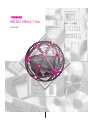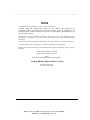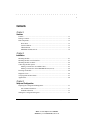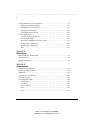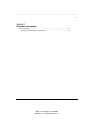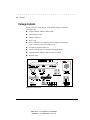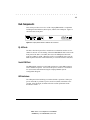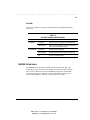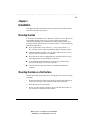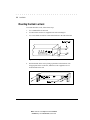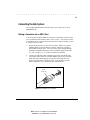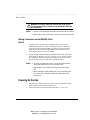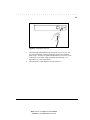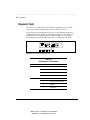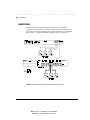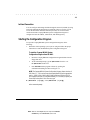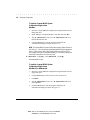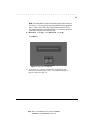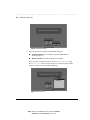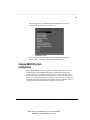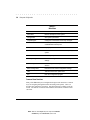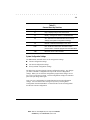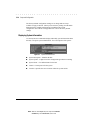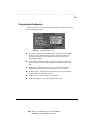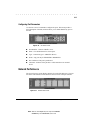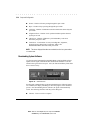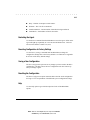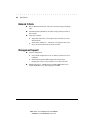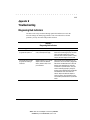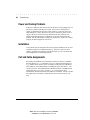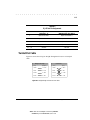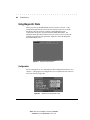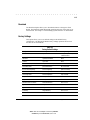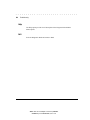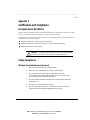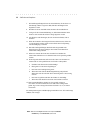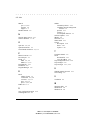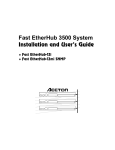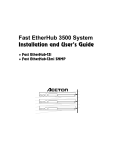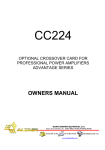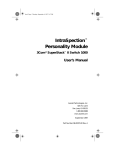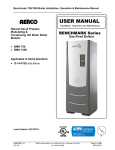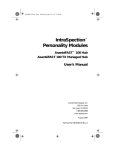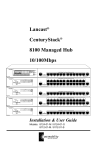Download Compaq HB1004 User guide
Transcript
HB1004 10BASE-T HUB USER GUIDE . . . . . . . . . . . . . . . . . . . . . . . . . . . . . . NOTICE The information in this publication is subject to change without notice. COMPAQ COMPUTER CORPORATION SHALL NOT BE LIABLE FOR TECHNICAL OR EDITORIAL ERRORS OR OMISSIONS CONTAINED HEREIN, NOR FOR INCIDENTAL OR CONSEQUENTIAL DAMAGES RESULTING FROM THE FURNISHING, PERFORMANCE, OR USE OF THIS MATERIAL. This publication contains information protected by copyright. No part of this publication may be photocopied or reproduced in any form without prior written consent from Compaq Computer Corporation. The software described in this guide is furnished under a license agreement or non disclosure agreement. The software may be used or copied only in accordance with the terms of the agreement. Product names mentioned herein may be trademarks and/or registered trademarks of their respective companies. 1998 Compaq Computer Corporation. All rights reserved. Printed in the U.S.A. Compaq Registered United States Patent and Trademark Office. Compaq HB1004 10Base-T Hub User Guide First Edition (July 1998) Part Number 358665-021 Writer: Weldon W. Rowan Project: Compaq HB1004 10Base-T Hub User Guide Comments: File Name:sab_n1.DOC Last Saved On:7/2/98 3:20 PM . . . . . . . . . . . . . . . . . . . . . . . . . . . . . . v Contents Chapter 1 Overview Features ....................................................................................................................... 1-1 Package Contents......................................................................................................... 1-2 Hub Components ......................................................................................................... 1-3 RJ-45 Ports ........................................................................................................... 1-3 Serial COM Port................................................................................................... 1-3 LED Indicators ..................................................................................................... 1-3 MDI/MDI-X Slide Switch.................................................................................... 1-5 Chapter 2 Installation Mounting the Hub........................................................................................................ 2-1 Mounting the Hub on a Flat Surface............................................................................ 2-1 Mounting the Hub in a Rack........................................................................................ 2-2 Connecting the Hub System ........................................................................................ 2-3 Making a Connection via an MDI-X Port ............................................................ 2-3 Making a Connection via the MDI/MDI-X Port (Port 4) ..................................... 2-4 Powering On the Hub .................................................................................................. 2-4 Diagnostic Tests .......................................................................................................... 2-6 Verifying Hub and Port Status..................................................................................... 2-7 Applications................................................................................................................. 2-8 Chapter 3 Setup and Configuration Preparing for Configuration Management................................................................... 3-1 Out-of-Band Connection ...................................................................................... 3-1 In-Band Connection ............................................................................................. 3-3 Starting the Configuration Program............................................................................. 3-3 Compaq HB1004 10Base-T Hub User Guide Writer: Chris Seiter Project: Contents Comments: File Name:Sab_toc.doc Last Saved On:7/2/98 4:40 PM . . . . . . . . . . . . . . . . . . . . . . . . . . . . . . vi Compaq HB1004 System Configuration ..................................................................... 3-7 Displaying System Information.......................................................................... 3-10 Changing System Configuration ........................................................................ 3-11 Assigning Trap Managers................................................................................... 3-12 Configuring Port Parameters .............................................................................. 3-13 Network Performance................................................................................................ 3-13 Downloading System Software .......................................................................... 3-14 Restarting the Agent........................................................................................... 3-15 Reverting Configuration to Factory Settings...................................................... 3-15 Saving a New Configuration .............................................................................. 3-15 Resetting the Configuration................................................................................ 3-15 Help .................................................................................................................... 3-15 Appendix A Specifications HB1004 10Base-T Ethernet Hub................................................................................ A-1 Network Criteria......................................................................................................... A-2 Management Support.................................................................................................. A-2 Appendix B Troubleshooting Diagnosing Hub Indicators......................................................................................... B-1 Power and Cooling Problems ..................................................................................... B-2 Installation .................................................................................................................. B-2 Port and Cable Assignments....................................................................................... B-2 Twisted Pair Cable ..................................................................................................... B-3 Using Diagnostic Mode .............................................................................................. B-4 Configuration ...................................................................................................... B-4 Download ............................................................................................................ B-5 Factory Settings................................................................................................... B-5 Help ..................................................................................................................... B-6 Exit ...................................................................................................................... B-6 Writer: Chris Seiter Project: Contents Comments: File Name:Sab_toc.doc Last Saved On:7/2/98 4:40 PM . . . . . . . . . . . . . . . . . . . . . . . . . . . . . . vii Appendix C Certification and Compliance Safety Compliance...................................................................................................... C-1 Wichtige Sicherheitshinweise (Germany) ........................................................... C-1 Compaq HB1004 10Base-T Hub User Guide Writer: Chris Seiter Project: Contents Comments: File Name:Sab_toc.doc Last Saved On:7/2/98 4:40 PM . . . . . . . . . . . . . . . . . . . . . . . . . . . . . . 1-1 Chapter 1 Overview The Compaq HB1004 10Base-T Ethernet Hub is a stand-alone, intelligent, 4 port hub. If offers an SNMP V1-compliant firmware agent. The HB1004 can be monitored and controlled through a network management station. In addition, you can also cascade the hub to additional 10Mb/s hubs or 10/100Mb/s switches. The hub supports both in-band and out-of-band management. For in-band management you can use SNMP compliant network management software to monitor and control the system. For out-of-band management, you can connect the hub’s RS232 port to a PC running the Compaq HB1004 System Configuration Program. Features Q Four RJ-45 10Base-T ports Q IEEE 802.3 compliant Q Provides one DB9 connector RS232 port for out-of-band network management using the Compaq HB1004 System Configuration Program Q One port is selectable to provide either MDI or MDI-X support Q Supports automatic polarity detection and correction, permitting automatic recovery due to wiring errors Q Automatically auto-partitions bad ports to protect normal network operation Q Automatically adapts to a wide range of power sources Q Can be mounted on a desktop or in a standard 19” rack Q Includes a comprehensive LED indicator panel for reporting network activity, unit configuration, and problem diagnosis Q SNMP support including MIB-II, repeater MIB, and Compaq private MIB Q Supports FlashROM on board for easily updating the microcode using TFTP or the Compaq HB1004 System Configuration Program running on a PC Compaq HB1004 10Base-T Hub User Guide Writer: Weldon W. Rowan Project: Overview Comments: File Name:SAB_1.DOC Last Saved On:7/2/98 8:29 AM . . . . . . . . . . . . . . . . . . . . . . . . . . . . . . 1-2 Overview Package Contents Before you start to install the hub, verify that this package contains the following items: Q Compaq HB1004 10Base-T Ethernet hub Q Communication cable Q Adapter connectors Q Power cord Q Rack-mounting kit (two mounting brackets, eight 3/8-inch bracket screws, and four ½-inch rack-mount screws) Q Four adhesive-backed rubber feet Q Compaq HB1004 System Configuration Program diskette Q Compaq HB1004 10Base-T Ethernet Hub User Guide Q Warranty guide Figure 1-1 Package Contents Writer: Weldon W. Rowan Project: Overview Comments: File Name:SAB_1.DOC Last Saved On:7/2/98 8:29 AM . . . . . . . . . . . . . . . . . . . . . . . . . . . . . . 1-3 Hub Components This section provides an overview of the Compaq HB1004 hub’s components including the LED indicators, RJ-45 ports, and the serial COM port. Figure 1-1 shows the hub’s front panel. Figure 1-1 Compaq HB1004 10Base-T Ethernet Hub Front Panel RJ-45 Ports The hub’s four RJ-45 ports allow connections to workstations and servers in a 10Base-T network via UTP cabling. When the MDI/MDI-X slide switch on the front panel of the hub is set to MDI, Port 4 uses the MDI pinout and can be used for a 10Base-T uplink. When the switch is set to MDI-X, Port 4 uses the MDI-X pinout and can be connected directly to a network interface card (NIC). Serial COM Port The HB1004 hub contains a serial COM port that uses a male DB9 connector with a standard AT pinout. You can use this port to connect to a workstation for out-of-band communication using the Compaq HB1004 System Configuration Program. LED Indicators The LED panel of the hub helps you monitor the hub’s operation. When you power on the hub, it performs a power-on self test (POST) which lasts a few seconds. After the POST, all LEDs reflect the current operational modes described in Table 1-1. Compaq HB1004 10Base-T Hub User Guide Writer: Weldon W. Rowan Project: Overview Comments: File Name:SAB_1.DOC Last Saved On:7/2/98 8:29 AM . . . . . . . . . . . . . . . . . . . . . . . . . . . . . . 1-4 Overview Unit LEDs The unit-level LEDs on the HB1004 indicate the status of the power supply and the percentage of use and collisions on the hub. Table 1-1 Hub LED Conditions and Descriptions LED Status Description Power On Power supply is operational Off Power supply is off Utilization Indicates percentage of network utilization 1 Green lit 1% to 5% 2 Green lit 5% to 15% 3 Green lit 15% to 30% 3 Green, 1 Amber lit 30% to 65% 3 Green, 2 Amber lit Above 65% Collision Indicates percentage of network collision count variation 1 Green lit 1% to 3% 2 Green lit 3% to 5% 3 Green lit 5% to 10% 3 Green, 1 Amber lit 10% to 15% 3 Green, 2 Amber lit Above 15% Writer: Weldon W. Rowan Project: Overview Comments: File Name:SAB_1.DOC Last Saved On:7/2/98 8:29 AM . . . . . . . . . . . . . . . . . . . . . . . . . . . . . . 1-5 Port LEDs There are two LEDs for each port to indicate link/activity and partition/disable on the ports. Table 1-2 Port LED Conditions and Descriptions LED Status Description Link/Activity Solid green A network device has established a link with the hub Flashing green Data is passing through the port, flashes in proportion to rate of traffic passing through the port Solid Amber Indicates the port is partitioned Flashing Amber Indicates the port has been disabled by management Off The port is operating normally Partition/Disable MDI/MDI-X Slide Switch The MDI/MDI-X slide switch is located on the front panel of the hub. This switch allows you to use Port 4 as an uplink port to connect the hub to another hub or switch. When the switch is in the MDI position, Port 4 uses the MDI pinout for an uplink port. When the switch is in the MDI-X position, Port 4 uses the MDI-X pinout to connect to a workstation or server NIC. Compaq HB1004 10Base-T Hub User Guide Writer: Weldon W. Rowan Project: Overview Comments: File Name:SAB_1.DOC Last Saved On:7/2/98 8:29 AM . . . . . . . . . . . . . . . . . . . . . . . . . . . . . . 2-1 Chapter 2 Installation This chapter provides information to help you prepare for and install the hub and connect the hub to the network. Mounting the Hub You can place this hub directly on a desktop or mount it in a rack. Before you start installing the hub, make sure you can provide the right operating environment, including power requirements, sufficient physical space, and proximity to other network devices you want to connect. Verify the following installation requirements: Q Power requirements: 100 to 240 VAC (+/- 10%) at 50 to 60 Hz (+/- 3 Hz). The hub’s power supply automatically adjusts to the input voltage. Q The hub should be located in a cool, dry place with at least 10 cm (4 in.) of space at the front and back for ventilation. Q Place the hub out of direct sunlight and away from heat sources or areas with a high amount of electromagnetic interference. Q If you intend to mount the hub in a rack, make sure you have all the necessary mounting screws, brackets, and tools. Q Check if network cables and connectors needed for installation are available. Mounting the Hub on a Flat Surface This hub can be placed anywhere there is enough flat space, such as on a table or desktop. 1. Stick the self-adhesive rubber foot pads (that come with this package) on each of the four concave spaces located on the bottom of the hub 2. Place the hub on a firm, flat surface. 3. Be sure you allow at least 2 inches (5 cm) on each side and 4 inches (10 cm) at the back of the hub for proper airflow. Compaq HB1004 10Base-T Hub User Guide Writer: Weldon W. Rowan Project: Installation Comments: File Name:SAB_2.DOC Last Saved On:7/2/98 8:49 AM . . . . . . . . . . . . . . . . . . . . . . . . . . . . . . 2-2 Installation Mounting the Hub in a Rack To mount the hub in a rack, follow these steps: 1. Use a standard EIA 19 inch rack 2. Use the brackets and screws supplied in the rack mounting kit 3. Use a cross-head screwdriver to attach the brackets to the side of the hub Figure 2-1 Attaching the Mounting Brackets 4. Position the hub in the rack by lining up the holes in the brackets with the appropriate holes on the rack, and then use the supplied screws to mount the hub in the rack Figure 2-2 Positioning the Hub in a Rack Writer: Weldon W. Rowan Project: Installation Comments: File Name:SAB_2.DOC Last Saved On:7/2/98 8:49 AM . . . . . . . . . . . . . . . . . . . . . . . . . . . . . . 2-3 Connecting the Hub System The Compaq HB1004 hub has four RJ-45 ports, one of which serves as an MDI/MDI-X port. Making a Connection via an MDI-X Port You can connect any RJ-45 (MDI-X) station port on the hub to any device that uses a standard network interface such as a PC or server. You can also connect to an MDI-X port of a network interconnection device such as a bridge or router by using a cross-over cable. 1. Prepare the network devices you wish to network. Make sure you have installed 10Base-T network interface cards for connecting to the hub’s RJ-45 (MDI-X) station ports. You also need to prepare straight-through shielded or unshielded twisted-pair cables with RJ-45 plugs at both ends. Use 100Ω Category 3, 4, or 5 cable for all RJ-45 connections. 2. Connect one end of the cable to the RJ-45 port of the network interface card, and the other end to any available (MDI-X) station port on the hub. When inserting an RJ-45 plug, be sure the tab on the plug clicks into position to ensure that it is properly seated. Using the hub in a standalone configuration, you can network up to four end nodes. R J-45 C onn ector Figure 2-3 Inserting an RJ-45 Connector Compaq HB1004 10Base-T Hub User Guide Writer: Weldon W. Rowan Project: Installation Comments: File Name:SAB_2.DOC Last Saved On:7/2/98 8:49 AM . . . . . . . . . . . . . . . . . . . . . . . . . . . . . . 2-4 Installation WARNING: Do not plug a phone jack connector into any RJ-45 port. This may damage the hub. Instead, use only twisted-pair cables with RJ-45 connectors. NOTES: 1. Make sure each twisted-pair cable does not exceed 100 meters (328 feet) 2. When using Port 4 as an MDI-X port, set the port selection switch to MDI-X Making a Connection via the MDI/MDI-X Port (Port 4) 1. To make a direct connection to a compatible hub or switch, use the MDI/MDI-X port (Port 4). When connecting to this port, remember to set the port selection switch to MDI. You can also connect any RJ-45 (MDI-X) port on the hub to an MDI/MDI-X port on the other device when the other device’s port is set to MDI. 2. Prepare straight-through shielded or unshielded twisted-pair cables with RJ-45 plugs at both ends. Use 100Ω Category 3, 4, or 5 cable for all RJ45 connections. When inserting an RJ-45 plug, be sure the tab on the plug clicks into position to ensure that it is properly seated. NOTES: 1. To connect to another hub or switch, you may also attach to (MDI-X) station ports at both ends if you use a crossover cable. 2. When using Port 4 as an MDI port, set the port selection switch to MDI. 3. When connecting to another 10Mb/s hub, you can cascade up to four hubs, and use up to 100 meters (328 feet) of cable between each inter-hub link. Powering On the Hub 1. Plug the power cord into the power socket at the rear of the hub, and the other end into a power outlet (see Figure 2-4). 2. Turn on the power switch on the back of the hub ( I = on; 0 = off). Writer: Weldon W. Rowan Project: Installation Comments: File Name:SAB_2.DOC Last Saved On:7/2/98 8:49 AM . . . . . . . . . . . . . . . . . . . . . . . . . . . . . . 2-5 I O Figure 2-4 Connecting the Power Cord 3. Check the LED marked PWR on the front panel to see if it is on. The unit will automatically select the setting that matches the connected input voltage. Therefore, no additional adjustments are necessary when connecting it to any input voltage within the specified range. See Appendix A for power requirements. 4. The hub performs a self-diagnostic test upon power-on. Compaq HB1004 10Base-T Hub User Guide Writer: Weldon W. Rowan Project: Installation Comments: File Name:SAB_2.DOC Last Saved On:7/2/98 8:49 AM . . . . . . . . . . . . . . . . . . . . . . . . . . . . . . 2-6 Installation Diagnostic Tests After power on, the hub automatically performs a diagnostic self-test. During this test, port status LEDs indicate the success or failure of each test. The system tests each component one at a time. At the completion of the test, if no diagnostic LEDs are lit, then all components passed the test. If a component fails the test, the corresponding LED will continue blinking. The following table identifies the component that corresponds to each diagnostic test LED. Figure 2-5 Power On Self Test Diagnostic LEDs Table 2-1 LED Diagnostic Test Functions LED Series LED Number Partition/Disable 1 CPU 2 Flash ROM 1 3 SRAM 4 LAN Controller 1 HUB Controller 2 Serial Port RS232 Controller 3 EEPROM 4 Flash ROM 2 Link/Activity Test Function/Component Writer: Weldon W. Rowan Project: Installation Comments: File Name:SAB_2.DOC Last Saved On:7/2/98 8:49 AM . . . . . . . . . . . . . . . . . . . . . . . . . . . . . . 2-7 Verifying Hub and Port Status After the hub completes the POST, you can check hub activity and each connection by comparing the indicators with Table 2-2. Figure 2-6 HB1004 Hub and Port LEDs Table 2-2 Hub and Port LED Indicators LED State Indication Power On Hub receiving power, CPU running Utilization% On Number of LEDs lit indicates percentage of LAN bandwidth used Collision% On Two or more devices attempted to transmit data at the same time, number of LEDs lit indicates percentage of collisions Link/Activity On Port has established a valid network connection Flashing Port is receiving packets; blinking proportional to traffic On Port partitioned due to an abnormal network condition Flashing Port has been disabled by management Off Port is operating normally Partition/Disable Table 1-1 in Chapter 1 explains the LED system for indicating percentages for Utilization and Collisions. Compaq HB1004 10Base-T Hub User Guide Writer: Weldon W. Rowan Project: Installation Comments: File Name:SAB_2.DOC Last Saved On:7/2/98 8:49 AM . . . . . . . . . . . . . . . . . . . . . . . . . . . . . . 2-8 Installation Applications This hub is not only designed to provide network access for 10Mb/s connections, but also to provide options in setting up network connections. It can be used as a simple stand-alone hub or can be cascaded to any compatible hub or switch. A sample configuration diagram is shown in Figure 2-7. Figure 2-7 A Sample Application Using the HB1004 10Base-T Ethernet Hub Writer: Weldon W. Rowan Project: Installation Comments: File Name:SAB_2.DOC Last Saved On:7/2/98 8:49 AM . . . . . . . . . . . . . . . . . . . . . . . . . . . . . . 3-1 Chapter 3 Setup and Configuration Preparing for Configuration Management There are two methods for configuring the Compaq HB1004 - using the out-ofband program or using in-band network management software (not supplied). The diskette included with the Compaq HB1004 contains the menu-driven Compaq HB1004 System Configuration Program. To use this program, make a direct PC or modem connection to the serial port on the front of the hub. Out-of-Band Connection Out-of-band configuration requires a computer as your workstation. There are two valid connection types to the hub: Q Out-of-band onsite connection - The workstation, normally within the vicinity of the hub, is directly connected to the serial port on the hub. Q Out-of-band modem connection - The workstation is connected to the remote hub via a modem. Onsite Connection Attach a PC to the serial port on the hub. Use the communication cable (and DB9 to RJ-45 converters) provided with this package. Configure the PC’s serial port for 9600 baud, 8 bits, no parity, and one stop bit (9600, 8, N, 1). See Figure 3-1. NOTE: Some PCs may have a 25 pin serial port. For these PCs use the DB25 to RJ-45 converter supplied with the hub instead of the DB9 to RJ-45 converter mentioned above to connect the PC. Compaq HB1004 10Base-T Hub User Guide Writer: Weldon W. Rowan Project: Setup and Configuration Comments: File Name:SAB_3.DOC Last Saved On:7/2/98 4:53 PM . . . . . . . . . . . . . . . . . . . . . . . . . . . . . . 3-2 Setup and Configuration Figure 3-1. Out-of-Band Connection Using an Onsite PC Modem Connection Connect the COM port on the hub to the serial port on the modem. Use the communications cable provided with the hub and DB9/25 to RJ-45 converters as needed. At the remote site, connect the PC’s COM port to the remote modem. Configure the PC’s COM port and the modems for 9600 baud, 8 bits, no parity, and one stop bit (9600, 8, N, 1). See Figure 3-2. Figure 3-2. Out-of-Band Connection Using a Remote PC and Modem Writer: Weldon W. Rowan Project: Setup and Configuration Comments: File Name:SAB_3.DOC Last Saved On:7/2/98 4:53 PM . . . . . . . . . . . . . . . . . . . . . . . . . . . . . . 3-3 In-Band Connection You can configure and manage the hub through the network (in-band) by using a network management application (not supplied). However, before you can access the hub with an in-band connection you must use an out-of-band connection and the Compaq HB1004 System Configuration Program to configure the hub’s IP address, subnet mask, and default gateway. Starting the Configuration Program To open the Compaq HB1004 System Configuration Program, do the following: 1. Determine which operating system you are using and follow the proper instructions to start the HB1004 System Configuration Program. To start the Compaq HB1004 System Configuration Program from MS-DOS: 1. Insert the Compaq HB1004 Configuration Program diskette into the floppy disk drive 2. At the command prompt, type A:\HB1004CP for Drive A or B:\HB1004CP for Drive B 3. Press ENTER and the program will start by opening the communication dialog box shown in Figure 3-3. NOTE: The Compaq HB1004 System Configuration Program allows selection of COM Ports 1, 2, 3 or 4 and assumes the normal default IRQ for the appropriate port (i.e. COM1 is IRQ4, COM2 is IRQ3, COM3 is IRQ4 and COM4 is IRQ3). If your communication port is configured differently, it is necessary to specify the correct IRQ for that port. If this is the case, type: A:\HB1004CP /i[irq#] or B:\HB1004CP /i[irq#] at the command prompt. Compaq HB1004 10Base-T Hub User Guide Writer: Weldon W. Rowan Project: Setup and Configuration Comments: File Name:SAB_3.DOC Last Saved On:7/2/98 4:53 PM . . . . . . . . . . . . . . . . . . . . . . . . . . . . . . 3-4 Setup and Configuration To start the Compaq HB1004 System Configuration Program from Windows: 1. Insert the Compaq HB1004 Configuration Program diskette into the floppy disk drive 2. In File Manager or Program Manager, click File, then click Run 3. Type A:\HB1004CP for Drive A or B:\HB1004CP for Drive B in the Command Line box 4. Click the OK button to open the program and display the communication dialog box shown in Figure 3-3. NOTE: The Compaq HB1004 System Configuration Program allows selection of COM Ports 1, 2, 3 or 4 and assumes the normal default IRQ for the appropriate port (i.e. COM1 is IRQ4, COM2 is IRQ3, COM3 is IRQ4 and COM4 is IRQ3). If your communication port is configured differently, it is necessary to specify the correct IRQ for that port. If this is the case, type: A:\HB1004CP /i[irq#] or B:\HB1004CP /i[irq#] In the Command Line box. To start the Compaq HB1004 System Configuration Program from Windows 95 or Windows 98: 1. Insert the Compaq HB1004 Configuration Program diskette into the floppy disk drive 2. Click the Start button in the lower left corner of the screen 3. Click Run... 4. Type A:\HB1004CP for Drive A or B:\HB1004CP for Drive B in the Open box 5. Click the OK button to open the program and display the communication dialog box shown in Figure 3-3. Writer: Weldon W. Rowan Project: Setup and Configuration Comments: File Name:SAB_3.DOC Last Saved On:7/2/98 4:53 PM . . . . . . . . . . . . . . . . . . . . . . . . . . . . . . 3-5 NOTE: The Compaq HB1004 System Configuration Program allows selection of COM Ports 1, 2, 3 or 4 and assumes the normal default IRQ for the appropriate port (i.e. COM1 is IRQ4, COM2 is IRQ3, COM3 is IRQ4 and COM4 is IRQ3). If your communication port is configured differently, it is necessary to specify the correct IRQ for that port. If this is the case, type: A:\HB1004CP /i[irq#] or B:\HB1004CP /i[irq#] in the Open box. Figure 3-3 Communication Port Dialog Box 2. Using arrow keys, select the workstation’s communication port connected to the hub and press <Enter>. The DCE/DTE dialog box appears as shown in Figure 3-4. Compaq HB1004 10Base-T Hub User Guide Writer: Weldon W. Rowan Project: Setup and Configuration Comments: File Name:SAB_3.DOC Last Saved On:7/2/98 4:53 PM . . . . . . . . . . . . . . . . . . . . . . . . . . . . . . 3-6 Setup and Configuration Figure 3-4 DCE/DTE Dialog Box 3. Select the appropriate option in the DCE/DTE dialog box: Q Terminal Channel for local hookup, opens the Main Menu as shown in Figure 3-6. Q Modem Channel for remote connection via modems. If you are using a modem connection, select Modem Channel to open the Phone List menu as shown in Figure 3-5. Enter the phone number and press <Enter>to start the dialing mechanism. Figure 3-5 Phone List Menu Writer: Weldon W. Rowan Project: Setup and Configuration Comments: File Name:SAB_3.DOC Last Saved On:7/2/98 4:53 PM . . . . . . . . . . . . . . . . . . . . . . . . . . . . . . 3-7 Once the connection is established, the Main Menu for out-of-band configuration appears as shown in Figure 3-6. Figure 3-6 Main Menu 4. Select any of the displayed menu items as described in the following section. Table 3-1 describes each of the Main Menu items. Compaq HB1004 System Configuration The Compaq HB1004 provides a proprietary, user-friendly, menu driven outof-band program (Compaq HB1004 System Configuration Program). This program allows you to configure the hub using a PC directly attached to the RS232 port on the front of the hub, or remotely via a modem connected to the RS232 port. With this program you can define system parameters, manage and control the hub and associated ports, and monitor network conditions. Table 3-1 briefly describes the menu selections available for this program. Compaq HB1004 10Base-T Hub User Guide Writer: Weldon W. Rowan Project: Setup and Configuration Comments: File Name:SAB_3.DOC Last Saved On:7/2/98 4:53 PM . . . . . . . . . . . . . . . . . . . . . . . . . . . . . . 3-8 Setup and Configuration Table 3-1 Main Menu Menu Item Description Information Defines description for the system Configuration Sets system parameters Trap Managers Configures Communities and IP trap managers Port Control Includes port description and command to enable/disable selected ports Network Status Displays port statistics Download Downloads new version of firmware to update your system Restart Restarts your system Factory Setting Reverts all configuration selections to factory default settings Save Configuration Saves configuration changes made during current session Reset Configuration Restores the last saved configuration settings Help Tells what each menu option does Exit Exits the configuration program Common Menu Functions Many of the HB1004 System Configuration Program sub menus have common keys for navigating through the menus and setting menu options. Table 3-2 describes the common key functions. Not all functions are available to all sub menus. The bottom of each sub menu identifies the functions available to that sub menu. Writer: Weldon W. Rowan Project: Setup and Configuration Comments: File Name:SAB_3.DOC Last Saved On:7/2/98 4:53 PM . . . . . . . . . . . . . . . . . . . . . . . . . . . . . . 3-9 Table 3-2 Common Menu Key Functions Key Function F1 Help – Displays help for the current menu F2 Modify – Changes the value in a modifiable field F3 Set – Sets the menu field selections as the current settings (see System Configuration Settings) F6 Refresh – Refreshes the display in the menu ESC Exit – Exits the current menu and returns to the previous menu. Exits the program from the Main Menu TAB Move the cursor to the next field System Configuration Settings The HB1004 hub maintains three sets of configuration settings: Q Current configuration settings Q Last Saved configuration settings Q Factory Default configuration settings The hub always operates using the Current configuration settings. Any changes you make to the hub’s configuration are kept as the Current configuration settings. When you exit from the configuration program those changes are not lost, even if you do not save them. Current configuration settings will remain in place until you change them again. Once you save a configuration it is loaded into the Last Saved configuration settings. You can return to these settings at any time by selecting Reset Configuration from the Main Menu. At that time the Last Saved configuration becomes the Current configuration. Compaq HB1004 10Base-T Hub User Guide Writer: Weldon W. Rowan Project: Setup and Configuration Comments: File Name:SAB_3.DOC Last Saved On:7/2/98 4:53 PM . . . . . . . . . . . . . . . . . . . . . . . . . . . . . . 3-10 Setup and Configuration The Factory Default configuration settings never change and are always available to apply to the hub. When you select Factory Setting from the Main Menu the Factory Default configuration is loaded into the Current configuration. See Table B-3 in Appendix B for a list of all factory default settings. Displaying System Information Use the Information command to display and modify system information about the hub, or for quick system identification. View a description of the system: Figure 3-7. System Information Screen Q System Description – Identifies the hub Q System Uptime - Length of time the management agent has been running Q System Name – User-defined name for the hub Q Contact - Contact person for the system Q Location - Specifies the area or location where the system resides Writer: Weldon W. Rowan Project: Setup and Configuration Comments: File Name:SAB_3.DOC Last Saved On:7/2/98 4:53 PM . . . . . . . . . . . . . . . . . . . . . . . . . . . . . . 3-11 Changing System Configuration Use the Configuration command from the Main Menu to modify current values for the following parameters: Figure 3-8. System Configuration Screen Parameter Description Q IP Address - IP address of the HB1004 agent. The agent runs the SNMP protocol over the UDP/IP transport protocol. In this environment, all systems on the Internet, such as network interconnection devices are assigned an IP address. Q MAC Address - Hardware address of the agent. The MAC address can also be found on a sticker on the front panel of the hub above the COM port. Q Subnet Mask - Subnet mask of the agent you’ve selected. This mask identifies the host address bits used for routing to specific subnets. Q Default Gateway - Default gateway used in passing trap messages from the hub agent to the management station. Q TFTP Server IP – Sets the TFTP server IP address. Q TFTP-Download File – Specifies the download file name. Compaq HB1004 10Base-T Hub User Guide Writer: Weldon W. Rowan Project: Setup and Configuration Comments: File Name:SAB_3.DOC Last Saved On:7/2/98 4:53 PM . . . . . . . . . . . . . . . . . . . . . . . . . . . . . . 3-12 Setup and Configuration Assigning Trap Managers Use the Trap Managers command from the Main Menu to modify current values for the following parameters: Figure 3-9. Q Q Trap Managers Screen SNMP Community Names - The community strings authorized for trap management access. All community strings used for IP Trap Managers must be listed in this table. Community Name - A community entry authorized for trap management access. Access Management - access is restricted to read-only (RO) or read/write (RW). Status - The status of the current entry can be set to VALID or INVALID. IP Trap Managers - IP management stations selected to receive trap messages from the HB1004 agent. IP Address - IP address of the management station. Community Name - The community string required for trap management access. Status - The status of the current entry can be set to VALID or INVALID. Writer: Weldon W. Rowan Project: Setup and Configuration Comments: File Name:SAB_3.DOC Last Saved On:7/2/98 4:53 PM . . . . . . . . . . . . . . . . . . . . . . . . . . . . . . 3-13 Configuring Port Parameters Use the Port Control command to configure the ports. This menu provides a brief description of the hub, and also allows you to enable/disable any port on the hub. Figure 3-10. Port Control Screen Parameter Description Q Port Identifier - Numeric identifier 1 to 4. Q Name - User-defined name for selected port. Q Type - Connection type is 10BASE-T (RJ-45) Q Status - Any port may be ENABLED or DISABLED. Q Part - Indicates if the port is partitioned. Q Link State - Indicates if the port has a valid connection to an external device. Network Performance The Network Status screen displays statistics for each of the hub ports. The last line shows total statistics for the hub and is the sum of all of the port statistics. Figure 3-11. Network Status Screen Variable Description 1 Compaq HB1004 10Base-T Hub User Guide Writer: Weldon W. Rowan Project: Setup and Configuration Comments: File Name:SAB_3.DOC Last Saved On:7/2/98 4:53 PM . . . . . . . . . . . . . . . . . . . . . . . . . . . . . . 3-14 Setup and Configuration Q Frames - Number of frames passing through this port or hub. Q Bytes - Number of bytes passing through this port or hub. Q Collisions - Number of simultaneous node transmissions detected by this port or hub. Q Alignment Errors - Number of mis-synchronized data packets detected by this port or hub. Q CRC Errors - Number of Ethernet Cyclic Redundancy Code errors detected by this port or hub. Q Total Errors - Total number of errors, including CRC, alignment, FramesTooLong, ShortEvents, LateEvents, Jabber, and DataRateMismatches detected on this port or hub. NOTE: The values displayed have been accumulated since the last system reboot or counter reset. Downloading System Software Use the Download command from the Main Menu to load available software updates into the agent’s flash ROM. The download file should be a .bin file; otherwise the agent will not accept it. Also, the Timeout and Retry fields must have a non-zero entry. Figure 3-12. Download Screen Invoking this command brings up the Download dialog box. When all entries are confirmed, the display will change to show the progress of the download process. After downloading the new software, the agent will automatically restart. The following describes each entry in the dialog box: Parameter Description Q Timeout - Time to wait for a response. Writer: Weldon W. Rowan Project: Setup and Configuration Comments: File Name:SAB_3.DOC Last Saved On:7/2/98 4:53 PM . . . . . . . . . . . . . . . . . . . . . . . . . . . . . . 3-15 Q Retry - Number of attempts to make contact. Q Filename - The *.bin file to download. Q Transferred Block - Current number of data block being transferred. Q Total Blocks - Total number of blocks to transfer. Restarting the Agent Use the Restart command from the Main Menu to reset the agent. LEDs on the agent will light up sequentially as it executes the initialization test. This will also reset the statistics counter to 0 (zero). Reverting Configuration to Factory Settings Use the Factory Settings command from the Main Menu to change all configuration settings back to the factory defaults. See Table B-3 in Appendix B for a list of all factory default settings. Saving a New Configuration The Save Configuration option saves any changes you have made to the hub’s configuration. The hub will use the new configuration each time it boots up until you change it again. Resetting the Configuration The Reset Configuration option returns the hub to the last saved configuration. See Page 3-7 for an explanation of the different system configuration settings. Help Use the Help option to get a brief description of each of the Main Menu options. Compaq HB1004 10Base-T Hub User Guide Writer: Weldon W. Rowan Project: Setup and Configuration Comments: File Name:SAB_3.DOC Last Saved On:7/2/98 4:53 PM . . . . . . . . . . . . . . . . . . . . . . . . . . . . . . A-1 Appendix A Specifications HB1004 10Base-T Ethernet Hub Q Access Method - CSMA/CD, 10 Mbps Q Standards Conformance - IEEE 802.3 10BASE-T Q Communication Rate - 10 Mbps Q Media Supported - 100Ω Category 3, 4, or 5 UTP/STP Q Number of Ports - 4 RJ-45 ports Q Indicator Panel LEDs for monitoring power, utilization, collisions, partition/disable, link/activity Q Dimensions - 440 x 171 x 43 mm (17.32 x 6.73 x 1.69 in) Q Weight - 2.42 kg (5.34 lb) Q Input Power - 100~240 VAC, 50/60 Hz (built-in full-range power module) Q Power Consumption – (typical) 13 Watts @ 240VAC Q Heat Dissipation – (typical) 44.4 BTU/hr @ 240VAC Q Environmental Temperature – Operating: 0°C to 40°C (32 to 104°F) Storage: 0°C to 60°C (32 to 140°F) Humidity – Operating/Storage: 5% to 95% (non-condensing) Altitude – Operating: 0 to 3 km (0 to 10,000 ft) Storage: 0 to 9 km (0 to 30,000 ft) Q Certification CE Mark Q Emissions CISPR 22 Class A Q Immunity IEC 1000-4-2/3/4 Q Safety TÜV/GS Compaq HB1004 10Base-T Ethernet Hub Writer: Weldon W. Rowan Project: Specifications Comments: File Name:SAB_A.DOC Last Saved On:7/2/98 4:54 PM . . . . . . . . . . . . . . . . . . . . . . . . . . . . . . A-2 Specifications Network Criteria Q Hub-to-Workstation Distance 100 meters maximum using twisted-pair cable. Q Inter-hub Distance (MDI Port) 100 meters using twisted-pair cable (4 hub cascade). Q Total Network Span Single Hub 200 meters of twisted-pair cable (100 meters to each attached node). 4-hub Chain (MDI Port) 500 meters of twisted-pair cable (100 meters to each attached node and between hubs). Management Support Q Q System Configuration Out-of-band configuration via PC or modem connection to serial COM port. In-band full-featured SNMP management using network management software (not provided) over a LAN connection. Management Agent – SNMP support including MIB II (RFC1213), repeater MIB (RFC1516), and Compaq private MIB. Writer: Weldon W. Rowan Project: Specifications Comments: File Name:SAB_A.DOC Last Saved On:7/2/98 4:54 PM . . . . . . . . . . . . . . . . . . . . . . . . . . . . . . B-1 Appendix B Troubleshooting Diagnosing Hub Indicators The hub can be easily monitored through panel LED indicators to assist the network manager in identifying problems. This section describes common problems you may encounter and possible solutions. Table B-1 Diagnosing Hub Indicators Symptom Cause Solution Power indicator does not light up (green) after power on Defective power outlet, power cord, or internal power supply Check the power outlet by plugging in another device that is functioning properly. Check the power cord with another device. If these measures fail to resolve the problem, contact Compaq Technical Support at 1678-23143 Link indicator does not light up (green) after making a connection Network interface (e.g., a network adapter card on the attached device), network cable, or hub port is defective Verify that the hub and attached device are powered on. Be sure the cable is plugged into both the hub and attached device. Check the adapter on the attached device and cable connections for possible defects. See if your cable is functioning properly by using it for another port and attached device that displays valid indications when connected to the network. Replace the defective adapter or cable if necessary. Also verify that you have not exceeded specified limits for any attached media. Compaq HB1004 10Base-T Ethernet Hub Writer: Weldon W. Rowan Project: Troubleshooting Comments: File Name:SAB_B.DOC Last Saved On:7/2/98 2:37 PM . . . . . . . . . . . . . . . . . . . . . . . . . . . . . . B-2 Troubleshooting Power and Cooling Problems If the power indicator does not turn on when the power cord is plugged in, you may have a problem with the power outlet, power cord, or internal power supply as explained in the previous section. However, if the unit powers off after running for a while, check for loose power connections, power losses or surges at the power outlet, and verify that the fan on back of the unit was unobstructed and running prior to shutdown. If you still cannot isolate the problem, then the internal power supply may be defective. In this case, contact Compaq Technical Support at 1678-23143. Installation Verify that all system components have been properly installed. If one or more components appear to be malfunctioning (e.g., the power cord or network cabling), test them in an alternate environment where you are sure that all the other components are functioning properly. Port and Cable Assignments RJ-45 hub ports (MDI-X) can be attached to any device that uses a standard network interface (e.g., a workstation or server). Similar networking devices (e.g., another hub or switch) can be cascaded by connecting any of the RJ-45 ports (MDI-X) on the HB1004 hub to an MDI port on the other device. You can also set Port 4 on the HB1004 hub to MDI and connect to an MDI-X port on the other device. Use 100Ω Category 3, 4, or 5 twisted-pair cable, unshielded or shielded (UTP/STP), for all RJ-45 connections. Also be sure that the length of any twisted-pair connection does not exceed 100 meters (328 feet). Writer: Weldon W. Rowan Project: Troubleshooting Comments: File Name:SAB_B.DOC Last Saved On:7/2/98 2:37 PM . . . . . . . . . . . . . . . . . . . . . . . . . . . . . . B-3 Table B-2 RJ-45 Port Pin Assignments Pin Assignment (Hub Ports 1 – 4) Assignment (MDI/MDI-X Port, other Device) 1 Input Receive Data + Output Transmit Data + 2 Input Receive Data - Output Transmit Data - 3 Output Transmit Data + Input Receive Data + 6 Output Transmit Data - Input Receive Data - 4, 5, 7, 8 Not Used Not Used Twisted Pair Cable Figure B-1 shows the wiring for Straight-Through and Crossover twisted-pair cable. S tra ig ht-T hro u gh C ro ssove r (H ub) (A dapter) (H ub) (H ub) 1 IRD + 1 O TD + 1 IRD + 1 IRD + 2 IRD - 2 O TD - 2 IRD - 2 IRD - 3 O TD + 3 IRD + 3 O TD + 3 O TD + 6 O TD - 6 IRD - 6 O TD - 6 O TD - Figure B-1 Straight-through and Crossover UTP cables Compaq HB1004 10Base-T Ethernet Hub Writer: Weldon W. Rowan Project: Troubleshooting Comments: File Name:SAB_B.DOC Last Saved On:7/2/98 2:37 PM . . . . . . . . . . . . . . . . . . . . . . . . . . . . . . B-4 Troubleshooting Using Diagnostic Mode When you power up the HB1004 hub, the unit executes a self-test. If the management agent fails the self-test the unit will not become active and the diagnostic LED will remain lit. Run the Compaq HB1004 System Configuration Program to open the Diagnostic Mode Main Menu. The Diagnostic Mode provides a limited set of tools to assist you in resolving the problem and getting the unit operational. Figure B-2 shows the Diagnostic Mode Main Menu screen. Figure B-2. Diagnostic Mode Main Menu Configuration Select Configuration to view and modify the hub configuration parameters. See Chapter 3 “Changing System Configuration” for an explanation of the entries in this screen shown in Figure B-3. Figure B-3. Diagnostic Mode Configuration Screen Writer: Weldon W. Rowan Project: Troubleshooting Comments: File Name:SAB_B.DOC Last Saved On:7/2/98 2:37 PM . . . . . . . . . . . . . . . . . . . . . . . . . . . . . . B-5 Download The Download option allows you to download software to the agent’s flash ROM. The Diagnostic Mode Download operation and screen is the same as for normal mode. See Chapter 3 “Downloading System Software” for information. Factory Settings This option allows you to reset all hub settings to the default factory configuration. The Diagnostic Mode Factory Settings operation and screen is the same as for normal mode. Table B-3 Factory Default Settings Description MIB Object Factory Setting Contact Name sysContact Compaq Computer Corporation, 1-800-652-6672 Unit Name sysName/usUnitName Blank Location sysLocation Blank SNMP Access Traps snmpEnableAuthenTraps enabled Port Enable Status rptrPortAdminStatus All Ports Enabled Access Community String usCommunityString public in first entry Access Mode usCommunityAccessMode All R/W Community Status usCommunityStatus Only First Valid Trap Receiver IP Address usTrapRcvrIPAddress All are set to 0.0.0.0 Trap Receiver Status usTrapRcvrStatus All Invalid Download Server IP Address usDownloadServerIP Set to 0.0.0.0 Agent IP Address usAgentIP Set to 0.0.0.0 Agent Network Mask usAgentNetMask Set to 0.0.0.0 IP Gateway usAgentGateway Set to 0.0.0.0 Port Names usPortName All entries Blank Compaq HB1004 10Base-T Ethernet Hub Writer: Weldon W. Rowan Project: Troubleshooting Comments: File Name:SAB_B.DOC Last Saved On:7/2/98 2:37 PM . . . . . . . . . . . . . . . . . . . . . . . . . . . . . . B-6 Troubleshooting Help The Help option provides a brief description of the Diagnostic Mode Maim Menu options. Exit Exits the Diagnostic Mode and returns to DOS. Writer: Weldon W. Rowan Project: Troubleshooting Comments: File Name:SAB_B.DOC Last Saved On:7/2/98 2:37 PM . . . . . . . . . . . . . . . . . . . . . . . . . . . . . . C-1 Appendix C Certification and Compliance European Union (EU) Notice Products with the CE Marking comply with both the EMC Directive (89/336/EEC) and the Low Voltage Directive (73/23/EEC) issued by the Commission of the European Community. Compliance with these directives implies conformity to the following European Norms (in brackets are the equivalent international standards): ■ EN55022 (CISPR 22) - Electromagnetic Interference ■ EN50082-1 (IEC801-2, IEC801-3, IEC801-4) - Electromagnetic Immunity ■ EN60950 (IEC950) - Product Safety Do not plug a phone jack connector in the RJ-45 port. This may damage CAUTION: this device. Les raccordeurs ne sont pas utilisé pour le système téléphonique! Safety Compliance Wichtige Sicherheitshinweise (Germany) 1. Bitte lesen Sie diese Hinweise sorgfältig durch. 2. Heben Sie diese Anleitung für den späteren Gebrauch auf. 3. Vor jedem Reinigen ist das Gerät vom Stromnetz zu trennen. Verwenden Sie keine Flüssigoder Aerosolreiniger. Am besten eignet sich ein angefeuchtetes Tuch zur Reinigung. 4. Die Netzanschluß steckdose soll nähe dem Gerät angebracht und leicht zugänglich sein. 5. Das Gerät ist vor Feuchtigkeit zu schützen. 6. Bei der Aufstellung des Gerätes ist auf sicheren Stand zu achten. Ein Kippen oder Fallen könnte Beschädigungen hervorrufen. Compaq HB1004 10Base-T Ethernet Hub Writer: Weldon W. Rowan Project: Certification and Compliance Comments: File Name:SAB_C.DOC Last Saved On:7/2/98 4:56 PM . . . . . . . . . . . . . . . . . . . . . . . . . . . . . . C-2 Certification and Compliance 7. Die Belüftungsöffnungen dienen der Luftzirkulation, die das Gerät vor Überhitzung schützt. Sorgen Sie dafür, daß diese Öffnungen nicht abgedeckt werden. 8. Beachten Sie beim Anschluß an das Stromnetz die Anschlußwerte. 9. Verlegen Sie die Netzanschlußleitung so, daß niemand darüber fallen kann. Es sollte auch nichts auf der Leitung abgestellt werden. 10. Alle Hinweise und Warnungen, die sich am Gerät befinden, sind zu beachten. 11. Wird das Gerät über einen längeren Zeitraum nicht benutzt, sollten Sie es vom Stromnetz trennen. Somit wird im Falle einer Überspannung eine Beschädigung vermieden. 12. Durch die Lüftungsöffnungen dürfen niemals Gegenstände oder Flüssigkeiten in das Gerät gelangen. Dies könnte einen Brand bzw. elektrischen Schlag auslösen. 13. Öffnen sie niemals das Gerät. Das Gerät darf aus Gründen der elektrischen Sicherheit nur von authorisiertem Servicepersonal geöffnet werden. 14. Wenn folgende Situationen auftreten ist das Gerät vom Stromnetz zu trennen und von einer qualifizierten Servicestelle zu überprüfen: a. Netzkabel oder Netzstecker sind beschädigt. b. Flüssigkeit ist in das Gerät eingedrungen. c. Das Gerät war Feuchtigkeit ausgesetzt. d. Wenn das Gerät nicht der Bedienungsanleitung entsprechend funktioniert oder Sie mit Hilfe dieser Anleitung keine Verbesserung erzielen. e. Das Gerät ist gefallen und/oder das Gehäuse ist beschädigt. f. Wenn das Gerät deutliche Anzeichen eines Defektes aufweist. 15. Zum Netzanschluß dieses Gerätes ist eine geprüfte Leitung zu verwenden. Für einen Nennstrom bis 6A und einem Gerätegewicht größer 3kg ist eine Leitung nicht leichter als H05VV-F, 3G, 0.75mm2 einzusetzen. Der arbeitsplatzbezogene Schalldruckpegel nach DIN 45 635 Teil 1000 beträgt 70dB(A) oder weniger. Writer: Weldon W. Rowan Project: Certification and Compliance Comments: File Name:SAB_C.DOC Last Saved On:7/2/98 4:56 PM . . . . . . . . . . . . . . . . . . . . . . . . . . . . . . I-1 H Index Hardware address 3-11 A I Access Management 3-12 Alignment Errors 3-14 IEEE 802.3 1-1 In-Band Connection 3-3 Initialization test 3-15 Internet 3-11 IP address 3-11, 3-12 trap managers 3-12 IRQ 3-3, 3-4, 3-5 C Category 3 2-3, 2-4 Check LED marked PWR 2-5 COM Ports 1 3-3, 3-4, 3-5, 3-11 Command Line box 3-4 Communication cable 1-2, 3-1, 3-2 dialog box 3-3, 3-4 port 3-3, 3-4, 3-5 Port Dialog Box 3-5 Community Name 3-12 Compaq private MIB 1-1 Connection type 3-13 CPU 2-6, 2-7 CRC 3-14 D DB9 connector 1-3 DCE/DTE dialog box 3-5, 3-6 Default gateway 3-11 Diagnostic self-test 2-6 E EIA 19 inch rack 2-2 Electromagnetic interference 2-1 F Factory default settings 3-9, 3-10, 3-15 File Manager 3-4 Firmware 3-8 J Jack connector 2-4 L LAN 2-6 LAN bandwidth 2-7 Last saved configuration 3-9 LED indicators 1-3 system 2-7 Link state 3-13 M MAC Address 3-11 Main Menu 3-6, 3-7, 3-9, 3-10, 3-11, 3-12, 3-14, 3-15 Management software 3-1 station 1-1, 3-11, 3-12 MDI port 2-4 position 1-5 MDI/MDI-X port 2-3, 2-4 slide switch 1-3, 1-5 Compaq HB1004 10Base-T Hub User Guide Writer: Chris Seiter Project: Index Comments: File Name:Sab_idx.doc Last Saved On:7/2/98 5:15 PM . . . . . . . . . . . . . . . . . . . . . . . . . . . . . . I-2 Index MDI-X port 2-3, 2-4 position 1-5 support 1-1 Modem Channel 3-6 N Network Status screen 3-13 Numeric identifier 1 3-13 O Open box 3-4, 3-5 Operational modes 1-3 Out-of-Band connection 3-1, 3-2 SNMP Community Names 3-12 compliant network management software 1-1 protocol 3-11 support 1-1 V1-compliant firmware 1-1 Software updates 3-14 SRAM 2-6 Sub menu 3-8 Subnet mask 3-11 System Description 3-10 Name 3-10 Uptime 3-10 T P Terminal Channel 3-6 TFTP download file 3-11 server IP address 3-11 Trap management access 3-12 Trap managers 3-8 Trap messages 3-11, 3-12 Phone List menu 3-6 Pin serial port 3-1 Pinout 1-3 MDI 1-3, 1-5 MDI-X 1-3, 1-5 Port Identifier 3-13 Port RS232 2-6 Program Manager 3-4 U UDP/IP transport protocol 3-11 UTP cabling 1-3 R RJ-45 10Base-T ports 1-1 connections 2-3, 2-4 converter 3-1, 3-2 plug 2-3, 2-4 port 1-3, 2-3, 2-4 Rubber feet 1-2 V Ventilation 2-1 W Warranty guide 1-2 Windows 95 3-4 Windows 98 3-4 S Save Configuration option 3-15 Self-diagnostic test 2-5 Writer: Chris Seiter Project: Index Comments: File Name:Sab_idx.doc Last Saved On:7/2/98 5:15 PM