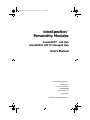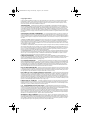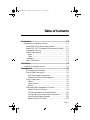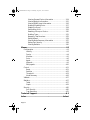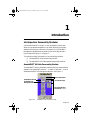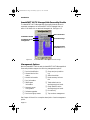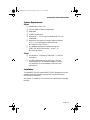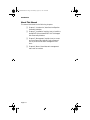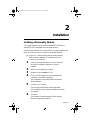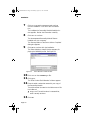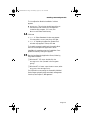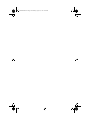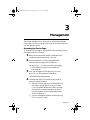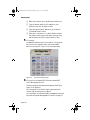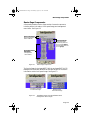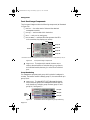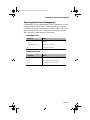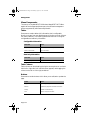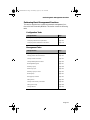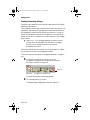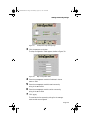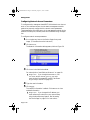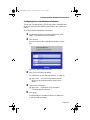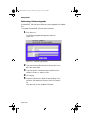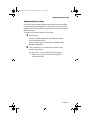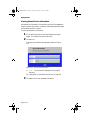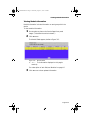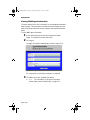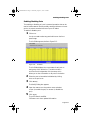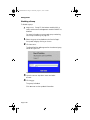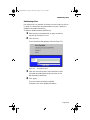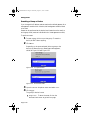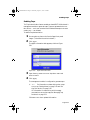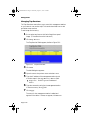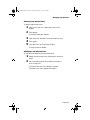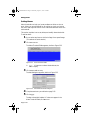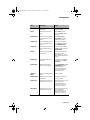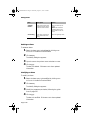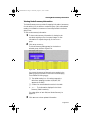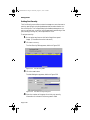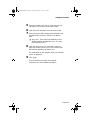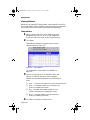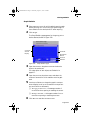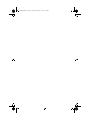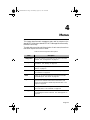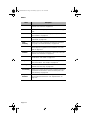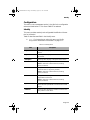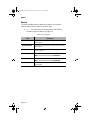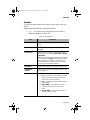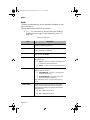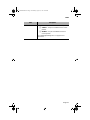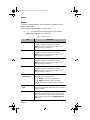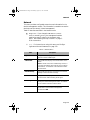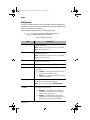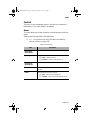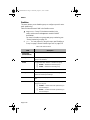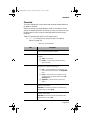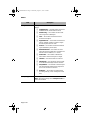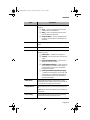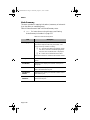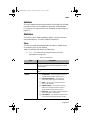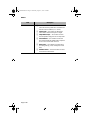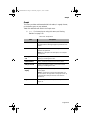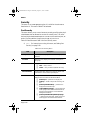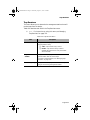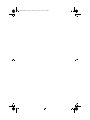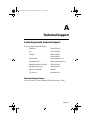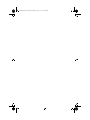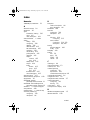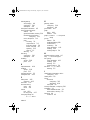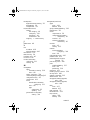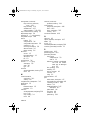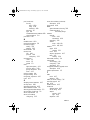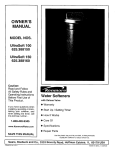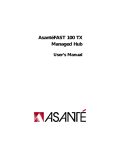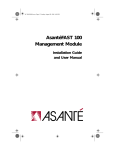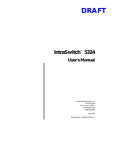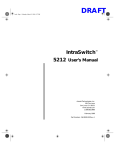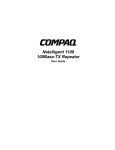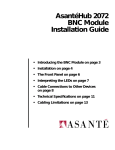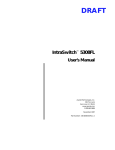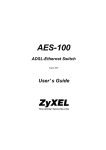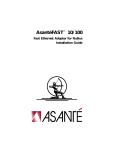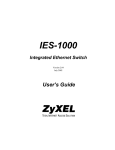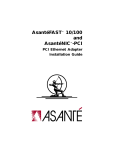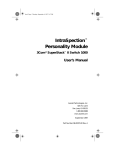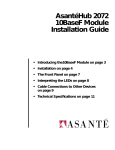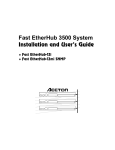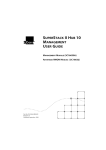Download Asante Technologies 100 User's Manual
Transcript
100NMM PM book Page i Wednesday, August 27, 1997 12:40 PM IntraSpection™ Personality Modules AsantéFAST™ 100 Hub AsantéFAST 100 TX Managed Hub User’s Manual Asanté Technologies, Inc. 821 Fox Lane San Jose, CA 95131 1.800.662.9686 www.asante.com August 1997 Part Number 06-00341-00 Rev. A 100NMM PM book Page ii Wednesday, August 27, 1997 12:40 PM Copyright Notice Copyright 1997 by Asanté Technologies, Inc . All rights reserved. No part of this manual, or any associated artwork, software, product design or design concept, may be copied, reproduced or stored, in whole or in part, in any form or by any means mechanical, electronic, optical, photocopying, recording or otherwise, including translation to another language or format, without the express written consent of Asanté Technologies, Inc. TRADEMARKS Asanté Technologies, IntraSpection, and AsantéFAST are trademarks of Asanté Technologies, Inc. Oracle is a registered trademark of Oracle Corporation. Java is a trademark of Sun Microsystems, Inc. in the United States and other countries. Netscape and Netscape Navigator are registered trademarks of Netscape Communications Corporation in the United States and other countries. Netscape FastTrack Server is also a trademark of Netscape Communications Corporation, which may be registered in other countries. UNIX is a registered trademark in the United States and other countries, exclusively licensed through X/Open Company, Ltd. All brand names and products are trademarks or registered trademarks of their respective holders. SOFTWARE LICENSE AGREEMENT This is a legal agreement between you (either an individual or an entity) and Asanté Technologies, Inc. By opening the package(s) containing the software you are agreeing to be bound by the terms of this agreement. If you do not agree to the terms of this agreement, promptly return the unopened software package(s) and the accompanying items including written materials and binders or other container(s) to the place you obtained them for a full refund. 1. GRANT OF LICENSE. Asanté Technologies grants to you the right to use one copy of the enclosed Asanté Technologies software program per serial number (the “SOFTWARE” is in “use” on a computer when it is loaded into temporary memory (i.e., RAM) or installed into permanent memory (e.g., hard disk, CD-ROM, or other storage device) of that computer. Installation on a network server for the sole purpose of distribution to one or more other computer(s) shall constitute “use” for which a separate license/serial number is required. 2. COPYRIGHT. The SOFTWARE is owned by Asanté Technologies or its suppliers and is protected by United States copyright laws and international treaty provisions.Therefore, you must treat the SOFTWARE like any other copyrighted material (e.g., a book or musical recording) except that you may either (a) make one copy of the SOFTWARE solely for backup or archival purposes, or (b) transfer the SOFTWARE to a single hard disk provided you keep the original solely for backup or archival purposes.You may not copy the written materials accompanying the software. 3. OTHER RESTRICTIONS. You may not rent or lease the SOFTWARE, but you may transfer the SOFTWARE and accompanying written materials on a permanent basis provided you retain no copies and the recipient agrees to the terms of this Agreement.You may not reverse engineer, decompile, or disassemble the SOFTWARE. If the SOFTWARE is an update or has been updated, any transfer must include the most recent update and all prior versions. LIMITED WARRANTY Asanté Technologies, Inc. warrants that the SOFTWARE will perform substantially in accordance with the accompanying written materials for a period of ninety (90) days from the date of receipt. Any implied warranties on the SOFTWARE are limited to ninety (90) days. Some states/countries do not allow limitations of duration of an implied warranty, so the above limitation may not apply to you. CUSTOMER REMEDIES Asanté Technologies’ and its suppliers’ entire liability and your exclusive remedy shall be, at Asanté Technologies’ option, either (a) return of the price paid, or (b) repair or replacement of the SOFTWARE that does not meet Asanté Technologies’ Limited Warranty and which is returned to Asanté Technologies with a copy of your receipt. This Limited Warranty is void if failure of the SOFTWARE has resulted from accident, abuse, or misapplication. Any replacement SOFTWARE will be warranted for the remainder of the original warranty period. Outside the United States, these remedies are not available without proof of purchase from an authorized non-U.S. source. NO OTHER WARRANTIES Asanté Technologies and its suppliers disclaim all other warranties, either express or implied, including, but not limited to, implied warranties of merchantability and fitness for a particular purpose, with regard to the SOFTWARE, the accompanying written materials, and any accompanying hardware.This limited warranty gives you specific legal rights.You may have others which vary from state to state or country to country. NO LIABILITY FOR CONSEQUENTIAL DAMAGES Asanté Technologies expressly disclaims all liability for any indirect or consequential damages whatsoever (including, without limitation, damages for loss of business profits, business interrupted, loss of business information, or any other pecuniary loss) arising out of the use of or inability to use this Asanté Technologies product, even if Asanté Technologies has been advised of the possibility of such damages. Any suit or legal action relating to this Agreement or Licensed Programs must be brought within one (1) year of the date the programs are purchased by the original licensee. Because some states/countries do not allow the exclusion or limitation of liability for consequential or incidental damages, the above limitation may not apply to you. LIMITATION OF LIABILITY The liability of Asanté Technologies, Inc. arising from this warranty and sale shall be limited to a refund of the purchase price. In no event shall Asanté Technologies, Inc. be liable for costs of procurement of substitute products or services, or for any lost profits, or for any consequential, incidental, direct or indirect damages, however caused and on any theory of liability, arising from this warranty and sale. U.S. GOVERNMENT Restricted Rights The SOFTWARE and documentation are provided with RESTRICTED RIGHTS. Use, duplication, or disclosure by the Government is subject to restrictions as set forth in subparagraph (c)(1)(ii) of the The Rights in Technical Data and Computer Software clause at DFARS 52.227-7013 or subparagraphs (c)(1) and (2) of the Commercial Computer Software—Restricted Rights at 48 CFR 52.227-19, as applicable. Manufacturer is Asanté Technologies, Inc., 821 Fox Lane, San Jose, California 95131. If you acquired this product in the United States, this Agreement is governed by the laws of the State of California. Should you have any questions concerning this Agreement, or if you desire to contact Asanté Technologies for any reason, please contact your local Asanté Technologies subsidiary or sales office, or write: Asanté Technologies, In., 821 Fox Lane, San Jose, California 95131. WARRANTY DISCLAIMERS Asanté Technologies, Inc. makes no other warranties, express, implied, or otherwise, regarding the AsantéFAST 100 Hub Personality Module or the AsantéFAST 100 TX Managed Hub Personality Module, and specifically disclaims any warranty for merchantability or fitness for a particular purpose.The exclusion of implied warranties is not permitted in some states and the exclusions specified herein may not apply to you.This warranty provides you with specific legal rights.There may be other rights that you have which vary from state to state. 100NMM PM book Page iii Wednesday, August 27, 1997 12:40 PM Table of Contents Introduction...................................................................... 1-1 IntraSpection Personality Modules ............................................ 1-1 AsantéFAST 100 Hub Personality Module ........................... 1-1 AsantéFAST 100 TX Managed Hub Personality Module ...... 1-2 Management Options .......................................................... 1-2 System Requirements .......................................................... 1-3 Server ............................................................................... 1-3 Client................................................................................ 1-3 Installation ........................................................................... 1-3 About This Manual............................................................... 1-4 Installation........................................................................ 2-1 Installing a Personality Module .................................................. 2-1 Management .................................................................... 3-1 Accessing the Device Page .................................................. 3-1 Device Page Components.................................................... 3-3 Front Panel Image Components ...................................... 3-4 Selecting the Device for Management ............................. 3-5 Menu Components .............................................................. 3-6 Tables............................................................................... 3-6 Table Columns ................................................................. 3-6 Buttons............................................................................. 3-6 Performing Basic Management Functions ........................... 3-7 Setting Community Strings .............................................. 3-8 Configuring Network Access Parameters ...................... 3-10 Configuring Device Identification Information ............. 3-11 Performing a Software Upgrade..................................... 3-12 Updating the Device Page.............................................. 3-13 Page iii 100NMM PM book Page iv Wednesday, August 27, 1997 12:40 PM Viewing General Device Information ............................ 3-14 Viewing Module Information......................................... 3-15 Viewing SNMP Agent Information................................. 3-16 Enabling/Disabling Ports................................................ 3-17 Disabling a Group .......................................................... 3-18 Partitioning a Port .......................................................... 3-19 Resetting a Group or Device.......................................... 3-20 Enabling Traps ............................................................... 3-21 Managing Trap Receivers............................................... 3-22 Setting Alarms ................................................................ 3-24 Viewing Node Summary Information ............................ 3-27 Setting Port Security ...................................................... 3-28 Viewing Statistics ........................................................... 3-30 Menus ............................................................................... 4-1 Configuration............................................................................. 4-3 Identify ................................................................................ 4-3 Device.................................................................................. 4-4 Modules ............................................................................... 4-5 Ports..................................................................................... 4-6 Agent ................................................................................... 4-8 Network............................................................................... 4-9 SWUpgrade ........................................................................ 4-10 Control..................................................................................... 4-11 Reset .................................................................................. 4-11 Partition ............................................................................. 4-12 Threshold........................................................................... 4-13 Node Summary .................................................................. 4-16 Validate .................................................................................... 4-17 Statistics ................................................................................... 4-17 Table .................................................................................. 4-17 Graph................................................................................. 4-19 Security .................................................................................... 4-20 Port Security ...................................................................... 4-20 Trap Receivers ................................................................... 4-21 Technical Support............................................................A-1 Index ........................................................................... Index-i Page iv 100NMM PM book Page 1 Wednesday, August 27, 1997 12:40 PM 1 Introduction IntraSpection Personality Modules A Personality Module is a “plug-in” to the IntraSpection system that allows for expanded management of an SNMP device by specifically addressing the device’s proprietary information (the “Private MIB”). Management capabilities are accessed via the Personality Module’s Device Page. See Figure 1-1 or Figure 1-2. This manual provides information for two Personality Modules: ❏ The AsantéFAST 100 Hub Personality Module ❏ The AsantéFAST 100 TX Managed Hub Personality Module AsantéFAST 100 Hub Personality Module The AsantéFAST 100 Hub Personality Module allows for expanded management of an AsantéFAST 100 Hub — or stack of 100 Hubs — with an attached AsantéFAST 100 Management Module. See Figure 1-1. Device Information AsantéFAST 100 Hub AsantéFAST 100 Management Module Front Panel Image Personality Module Information (menus) Figure 1-1 AsantéFAST 100 Hub Device Page Page 1-1 100NMM PM book Page 2 Wednesday, August 27, 1997 12:40 PM Introduction AsantéFAST 100 TX Managed Hub Personality Module The AsantéFAST 100 TX Managed Hub Personality Module allows for expanded management of an AsantéFAST 100TX Managed Hub or a stack of 100 Hubs with an attached Managed Hub. See Figure 1-2. Device Information AsantéFAST 100 Hub Front Panel Image AsantéFAST 100 TX Managed Hub Personality Module Information (menus) Figure 1-2 AsantéFAST 100 TX Managed Hub Device Page Management Options Both the AsantéFAST 100 Hub and the AsantéFAST 100 TX Managed Hub Personality Modules support the following management options: ❏ Device identification ❏ General device information ❏ Module information ❏ Port information ❏ SNMP agent information ❏ Network access configuration ❏ Software upgrades ❏ Device and group resets ❏ Group and port partitioning ❏ Alarm thresholds ❏ Node summary information ❏ Table statistics at the device/group/port levels ❏ Graph statistics at the device/group/port levels ❏ Port security ❏ Trap receiver management See Chapter 4 “Menus” for a complete description of each management option. Page 1-2 100NMM PM book Page 3 Wednesday, August 27, 1997 12:40 PM IntraSpection Personality Modules System Requirements Server ❏ IntraSpection version 1.01 ❏ PC with 80486 or faster microprocessor ❏ 48MB RAM ❏ 100MB free disk space ❏ Windows NT™ 3.51 or higher or Windows NT 4.0 (recommended) ❏ Web server that supports Common Gateway Interface (CGI) 1.1 (such as Netscape FastTrack Server™, Microsoft IIS, NCSA HTTP, etc.) ❏ Any database management system that supports ODBC, such as Microsoft Access™, Oracle™, or Microsoft SQL Server Client ❏ Any Windows™, Windows NT, Macintosh™ or UNIX® workstation ❏ Any World Wide Web browser with Java™ and Java Script support such as Netscape Navigator® (version 3.0 required, 3.01 recommended) or Microsoft Internet Explorer™ Installation The AsantéFAST 100 Hub and AsantéFAST 100 TX Managed Hub are two separate Personality Modules; however, both are installed simultaneously from the same file. See Chapter 2,“Installation” for instructions on installing the Personality Modules. Page 1-3 100NMM PM book Page 4 Wednesday, August 27, 1997 12:40 PM Introduction About This Manual This manual is divided into the following chapters: ❏ Chapter 1,“Introduction,” describes IntraSpection Personality Modules. ❏ Chapter 2,“Installation” explains how to install the AsantéFAST 100 and AsantéFAST 100 TX Managed Hub Personality Modules. ❏ Chapter 3,“Management,” explains how to access and use a Personality Module’s Device Page and how to perform some basic management functions. ❏ Chapter 4,“Menus,” describes each management menu and its contents. Page 1-4 100NMM PM book Page 1 Wednesday, August 27, 1997 12:40 PM 2 Installation Installing a Personality Module This chapter explains how to install the AsantéFAST 100 Hub and AsantéFAST 100 TX Managed Hub Personality Modules. Both Personality Modules are contained within the same installation file. When you install the file, you install both Personality Modules. ▲ Important: Before installing the Personality Modules, make sure that IntraSpection (websuite.exe) is NOT running on the computer. 1 2 3 4 5 6 Insert the Personality Module CD into the computer where the IntraSpection Application Server is installed. Open the CD to display its contents. Double-click the 100NMM.exe file. Click Yes at the IntraSpection Personality Module Installation Confirmation dialog box. The IntraSpection Personality Module information window appears. Click Finish to continue. The Personality Module files are decompressed. The IntraSpection Personality Module Welcome dialog box appears. Click Next. The Software License Agreement window appears. Review the agreement carefully. Page 2-1 100NMM PM book Page 2 Wednesday, August 27, 1997 12:40 PM Installation 7 Click Yes to accept the agreement and continue with the installation. Click No to exit the installation. The IntraSpection Personality Module Read Me window appears. Review the information carefully. 8 Click Next to continue. The decompressed Personality Module files are installed onto your computer. The “Decompression of the Source is Now Complete” dialog box appears. 9 Click OK to continue with the installation. The “Select Module to Install” window appears, displaying the 100NMM.ipm file. See Figure 2-1. Figure 2-1 Select Module to Install window 10 Click once on the 100NMM.ipm file. 11 Click Open. The “Enter Product Serial Number” window appears. 12 Enter the serial number that came with your copy of the Personality Module. The serial number is located on the inside cover of this User’s Manual. ▲ Important:The serial number is case-sensitive; enter it exactly as shown. 13 Click OK. Page 2-2 100NMM PM book Page 3 Wednesday, August 27, 1997 12:40 PM Installing a Personality Module The “IntraSpection Module Installation” window appears. ▲ Important: This window should be pointing to the directory that contains the IntraSpection (websuite.exe) program. If it is not, click Browse and locate that directory. 14 Click OK. ∆ Note: A “Select Database” window may appear. If it does, select vendor.mdb, then click OK. ∆ Note: A “Updating IntraSpection System Files” window may appear, if it does, click OK. The installer program installs both Personality Modules into the IntraSpection Application Server. Installation is complete when the “Installation Completed Successfully” dialog box appears. 15 Start the IntraSpection Application Server, following the guidelines below: ❏ Windows NT 3.51 users: double-click the IntraSpection icon (located in the Programs group). ❏ Windows NT 4.0 users: open the Start menu, select Programs, then IntraSpection. For information on accessing the Personality Modules’ Device Pages and performing some basic management functions, see Chapter 3,“Management.” Page 2- 3 100NMM PM book Page 4 Wednesday, August 27, 1997 12:40 PM 100NMM PM book Page 1 Wednesday, August 27, 1997 12:40 PM 3 Management This chapter explains how to access and use a Personality Module’s Device Page. The Device Page provides access to the Personality Module’s management options. Accessing the Device Page To access the Device Page for an AsantéFAST 100 Hub stack, you must first create a map of the network. 1 2 Make sure the Personality Module is installed and the IntraSpection Application Server is running. Access IntraSpection from any Java-enabled Web browser (requires logging into IntraSpection). ▲ Important: For help on accessing and logging into IntraSpection, refer to the IntraSpection User’s Manual. 3 4 After you are logged into IntraSpection, click Auto Discovery on the IntraSpection Main Menu. The AutoDiscovery Page appears. Complete each field on the AutoDiscovery Page, following the guidelines below: ❏ Type the IP subnet address of the AsantéFAST 100 Hub stack to be managed in the Segment field. (This is the subnet address of the stack’s management module; the default setting for this field is the subnet address of the browser being used to access IntraSpection.) ❏ Type the management module’s community string in the Community field. Page 3-1 100NMM PM book Page 2 Wednesday, August 27, 1997 12:40 PM Management ❏ Make sure the Enterprise ID field has a value of all. ❏ Type the lowest (beginning) IP address on your network in the Low IP Address field. ❏ Type the highest (last) IP address on your network in the Hi IP Address field. ❏ Select New in the Discovery Mode field to create a new map, or select Append to attach this map to the map that is stored in your system’s buffer (if any). 5 Click Apply. IntraSpection builds a map of your network. The map contains icons which represent each “discovered” SNMP device on the network. Figure 3-1 is an example map. Figure 3-1 6 Discovered network map Click once on the AsantéFAST 100 Hub or AsantéFAST 100 TX Managed Hub’s icon. The Device Page for the selected hub appears (see Figure Figure 3-2 on page 3-3). For information on the Device Page’s components, see “Device Page Components” on page 3-2. For information on performing basic management functions, see “Performing Basic Management Functions” on page 3-7. Page 3-2 100NMM PM book Page 3 Wednesday, August 27, 1997 12:40 PM Device Page Components Device Page Components A Personality Module’s Device Page consists of several components, including device information, a front panel image, and management menu items. See Figure 3-2. Device Information (device description and IP address) Front Panel Image (entire hub stack collectively referred to as a single device; each module referred to as a group) Personality Module Information (management menu items) Figure 3-2 Device Page components The Device Pages for the AsantéFAST 100 Hub and AsantéFAST 100 TX Managed Hub Personality Modules are the same except for the device information and the front panel image. See Figure 3-3. AsantéFAST 100 Hub Front Panel Image Figure 3-3 AsantéFAST 100 TX Managed Hub Front Panel Image AsantéFAST 100 Hub and AsantéFAST 100 TX Managed Hub Device Pages Page 3-3 100NMM PM book Page 4 Wednesday, August 27, 1997 12:40 PM Management Front Panel Image Components The front panel image contains the following components (as illustrated in Figure 3-4): ❏ Device — the entire stack of hubs and the attached management module. ❏ Group — each module within the device. ❏ Port — each port on each group. ❏ Status LEDs — real-time LEDs that represent the LEDs on the modules; they display port activity. Ports Group 12 Group 13 Device Group 14 Group 15* *The bottom module is assigned Group 15, the next module up is assigned Group 14, etc. Figure 3-4 Front panel image components ▲ Important: Throughout this manual, the term device refers to the entire stack of hubs; the term group refers to an individual module; the term port refers to an individual port. Group Numbering For management purposes, each group within a device is assigned a number. The bottom module is always group 15, the next module up is group 14, etc. ▲ Important: The AsantéFAST 100 TX Managed Hub module contains two groups (the management module and the hub); therefore, it uses two group numbers (group 15 and group 14). See Figure 3-5. Group 13 Group 14 100TX Managed Hub Figure 3-5 Page 3-4 Group 15 AsantéFAST 100 TX Managed Hub group numbering 100NMM PM book Page 5 Wednesday, August 27, 1997 12:40 PM Selecting the Device for Management Selecting the Device for Management The AsantéFAST 100 Hub and AsantéFAST 100 TX Managed Hub can be managed at different levels; that is, at the device, group, or port level. For example, if a group is selected and you select the Reset menu, that group (module) will be reset. If the device is selected and you select Reset, the device (entire hub stack) will be reset. Selecting an Item Target Item Action Device (entire hub stack) Do not click anything on the front panel image. Group (single module) Click once on the group. Port Click once on the port. Deselecting an Item Target Item Action Device Click once on a group or port. Group Click again on the selected group. Port Click again on the selected port. Page 3-5 100NMM PM book Page 6 Wednesday, August 27, 1997 12:40 PM Management Menu Components The menus on the AsantéFAST 100 Hub and AsantéFAST 100 TX Managed Hub Device Pages provide access to the different management options supported by each Personality Module. Tables Some menus contain tables with information that is configurable directly on-screen from your Web browser while others contain information that is read-only. The following tables describe how to recognize configurable and read-only information. Configurable Information Menu item Action Drop-down menu Select from an available option. White-colored fields Type information. Read-only Information Menu item Action Green- or gray-colored fields None; field cannot be edited. Table Columns Table columns can be resized by placing the mouse pointer on a column title’s left or right side (until a double arrow appears) and dragging the column to the left or to the right, as desired. Buttons Some menus contain buttons which allow you to edit/and or update the page. Button Action Apply Applies any changes made to the device. Refresh Updates the page with the latest information. Modify Modifies a selected entry. Add Adds an entry into the table. Page 3-6 100NMM PM book Page 7 Wednesday, August 27, 1997 12:40 PM Performing Basic Management Functions Performing Basic Management Functions This section explains how to perform some basic management functions with both Personality Modules. This section covers the following tasks: Configuration Tasks Management Task Page Setting community strings page 3-8 Configuring network access parameters page 3-10 Configuring device identification information page 3-11 Management Tasks Management Task Page Updating the Device Page page 3-13 Viewing general device information page 3-14 Viewing module information page 3-15 Viewing SNMP agent Information page 3-16 Enabling/disabling ports page 3-17 Disabling a group page 3-18 Partitioning a port page 3-19 Resetting a group or device page 3-20 Enabling traps page 3-21 Managing trap receivers page 3-22 Setting alarms page 3-24 Viewing node summary information page 3-27 Setting port security page 3-28 Viewing statistics page 3-30 Page 3-7 100NMM PM book Page 8 Wednesday, August 27, 1997 12:40 PM Management Setting Community Strings Community strings define access rights for reading and writing SNMP data objects for a device. The community strings (read community and write community) for an AsantéFAST 100 Hub stack’s management module are manually set in the management module via the module’s console port. In order to access the management module with IntraSpection, the community strings must be set in IntraSpection to match those set in the management module. ▲ Important: It is recommended that you set the community strings for an AsantéFAST 100 Hub stack in IntraSpection before you attempt to perform any network management functions. This section describes how to set the community strings in IntraSpection to match those set in the management module. To set the community strings for a management module in IntraSpection: 1 On the Device Page, click the map icon on the IntraSpection navigation bar (located at the bottom of the screen), as shown in Figure 3-6. Map Icon Figure 3-6 IntraSpection navigation bar The most recently discovered map appears. 2 Click the Map Manager button. The Map Manager Page appears, similar to Figure 3-7. Page 3-8 100NMM PM book Page 9 Wednesday, August 27, 1997 12:40 PM Setting Community Strings Figure 3-7 3 IntraSpection Map Manager Page Click the Edit Device button. The Map Configuration Table appears, similar to Figure 3-8. Figure 3-8 4 5 6 7 Map Configuration Table Enter the management module’s IP address in the IP Address field. Enter the management module’s read community string in the Read field. Enter the management module ‘s write community string in the Write field. Click Apply. The read and write community strings for the management module are configured. Page 3-9 100NMM PM book Page 10 Wednesday, August 27, 1997 12:40 PM Management Configuring Network Access Parameters To configure and/or manage an AsantéFAST 100 Hub stack over the network or via out-of-band access, the hub stack’s management module needs to be properly configured with network access parameters. These parameters are initially set-up in the management module via the module’s console port; however, some can be modified using IntraSpection. To configure network access parameters: 1 2 Do not select any item on the Device Page’s front panel image. (This selects the entire hub stack.) Click Network. The Network Information table appears, similar to Figure 3-9. Figure 3-9 3 Network Information table Click once in the field to be edited. For a description of each field, see “Network “ on page 4-9. ▲ Important: If you change the IP address, subnet mask, and/or default gateway, you must reset the stack’s management module. See “Resetting a Group or Device” on page 3-20. 4 5 Type the new information. Click Apply. The network information is edited. Click Refresh to view updated information. ▲ Important: If you changed the IP address, you must rediscover the device on your network map using the AutoDiscovery feature. See “Accessing the Device Page” on page 3-1 for instructions. Page 3-10 100NMM PM book Page 11 Wednesday, August 27, 1997 12:40 PM Configuring Device Identification Information Configuring Device Identification Information To help with hub identification, you can add certain hub details; such as, the hub stack’s physical address, name, location, and contact information. To configure device identification information: 1 2 Do not select any item on the Device Page’s front panel image. (This selects the entire hub stack.) Click Identify. The Device Identification table appears, similar to Figure 3-10. Figure 3-10 3 Device Identification table Click once in the field to be edited. For a description of each field, see “Identify “ on page 4-3. ▲ Important: Only those fields that are colored white or that contain drop-down menus can be edited. 4 Type the new information. ▲ Important: A maximum of 254 characters (including spaces) is allowed. 5 Click Apply. The identification information is edited. Click Refresh to view updated information. Page 3-11 100NMM PM book Page 12 Wednesday, August 27, 1997 12:40 PM Management Performing a Software Upgrade An AsantéFAST 100 Hub stack’s software can be upgraded via IntraSpection. To upgrade an AsantéFAST 100 Hub stack’s software: 1 Click Software. The Software Upgrade table appears, similar to Figure 3-11. Figure 3-11 2 3 4 5 Software Upgrade table Type the software’s file name and network path in the Boot File Name field. Type the server’s IP address where the software file resides in the Server Address field. Click Apply. Reset the hub stack to initiate the downloading of the software. See “Resetting a Group or Device” on page 320. Click Refresh to view updated information. Page 3-12 100NMM PM book Page 13 Wednesday, August 27, 1997 12:40 PM Updating the Device Page Updating the Device Page The files for both Personality Modules are stored within the IntraSpection Application Server’s database. Occasionally, these files should be updated from the Device Page to ensure that you are viewing the hub’s latest information. To update the Personalty Module’s Device Page: 1 Click Validate. The Device Page is updated with the latest information for the Personalty Module. After the Device Page is updated, the IntraSpection Map Manager Page appears. 2 Click AutoDiscovery to rediscover the network map containing the devices. ▲ Important: See “Accessing the Device Page” on page 3-1 for instructions on discovering devices with AutoDiscovery. Page 3-13 100NMM PM book Page 14 Wednesday, August 27, 1997 12:40 PM Management Viewing General Device Information General device information includes items such as the management module’s version and revision numbers, chassis type, backplane type, and backplane revision number. To view general device information: 1 2 Do not select any item on the Device Page’s front panel image. (This selects the entire hub stack.) Click Device. The Device Information table appears, similar to Figure 3-12. Figure 3-12 ∆ Device Information table Note: The information displayed on this page is read-only. For a description of each field, see “Device” on page 4-4. 3 Click Refresh to view updated information. Page 3-14 100NMM PM book Page 15 Wednesday, August 27, 1997 12:40 PM Viewing Module Information Viewing Module Information Module information includes information on each group within the device. To view module information: 1 2 Do not select any item on the Device Page’s front panel image. (This selects the entire hub stack.) Click Modules. The Module Table appears, similar to Figure 3-13. Figure 3-13 ∆ Modules Table Note: The information displayed on this page is read-only. For a description of each field, see “Modules” on page 4-5. 3 Click Refresh to view updated information. Page 3-15 100NMM PM book Page 16 Wednesday, August 27, 1997 12:40 PM Management Viewing SNMP Agent Information This menu allows you to view information on the management module’s software agent. This information includes the module’s agent type and mode, software and firmware version numbers, and trap authentication status. To view SNMP agent information: 1 2 Do not select any item on the Device Page’s front panel image. (This selects the entire hub stack.) Click Agent. The Agent Information table appears, similar to Figure 3-14. Figure 3-14 Agent Information table For a description of each field, see “Agent” on page 4-8. 3 Click Refresh to view updated information. ∆ Page 3-16 Note: For information on using the Trap Authentication feature, see “Enabling Traps“ on page 3-21. 100NMM PM book Page 17 Wednesday, August 27, 1997 12:40 PM Enabling/Disabling Ports Enabling/Disabling Ports The enabling or disabling of a port is a manual operation that can be used to isolate network devices possibly causing problems on the network or to prevent unauthorized use of a port or station. To enable or disable a port: 1 Click Ports. You do not need to select any particular item on the front panel image. The Port Table appears, similar to Figure 3-15. Figure 3-15 Port Table The Port Table displays the current status of each port on each group within the device. The table contains a scroll bar that is independent of the browser, which allows you to view information on all ports in the device. 2 3 Select the port to be enabled or disabled by clicking once on the port’s row. Click Modify. The Modify Dialog box appears. 4 5 Open the Admin State drop-down menu and select enable (to enable the port) or disable (to disable the port). Click Apply. The port’s state is modified. Click Refresh to view updated information. Page 3-17 100NMM PM book Page 18 Wednesday, August 27, 1997 12:40 PM Management Disabling a Group To disable a group: ▲ Important: Group 15 (the bottom module within a stack) and the stack’s management module CANNOT be disabled. For more information on groups and group numbering, see “Group Numbering” on page 3-4. 1 2 Select the group to be disabled on the Device Page’s front panel image by clicking on it once. Click Partition. The Board Partition table appears for the selected group, similar to Figure 3-16. Figure 3-16 3 4 Board Partition table Open the Action drop-down menu and select disable. Click Apply. The group is disabled. Click Refresh to view updated information. Page 3-18 100NMM PM book Page 19 Wednesday, August 27, 1997 12:40 PM Partitioning a Port Partitioning a Port Port partitioning is an operation that is done automatically by the hub in certain circumstances to stop transmission on a port, if the port is enabled for automatic partitioning. To enable or disable automatic partitioning: 1 2 Select the port to be partitioned (or group containing the port) by clicking on it once. Click Partition. The Port Partition table appears, similar to Figure 3-17. Figure 3-17 3 4 Port Partition table Open the Action drop-down menu and select enable (to enable automatic partitioning) or disable (to disable automatic partitioning). Click Apply. The port’s partitioning state is modified. Click Refresh to view updated information. Page 3-19 100NMM PM book Page 20 Wednesday, August 27, 1997 12:40 PM Management Resetting a Group or Device If you changed the IP address, subnet mask, and/or default gateway for a management module within a device, that management module needs to be reset. Resets can be performed at the device level (resets the entire stack) or at the group level (resets an individual hub or a management module). To perform a reset: 1 2 To reset a group, click once on that group. To reset the device, do NOT select anything. Click Reset. Depending on what was selected (either a group or the device), the Reset Group or Reset Agent table appears, similar to Figure 3-18 and Figure 3-19. 3 4 Figure 3-18 Group Reset table Figure 3-19 Device Reset table Open the Action drop-down menu and select reset. Click Apply. The group or device is reset. ▲ Important: To abort the reset, click on the browser’s back arrow to go back one page. Page 3-20 100NMM PM book Page 21 Wednesday, August 27, 1997 12:40 PM Enabling Traps Enabling Traps The Trap Authentication feature enables an AsantéFAST 100 Hub stack’s management module to generate traps. Traps are generated when certain actions — such as an unauthorized IP address attempts to access a certain port — are violated. To enable Trap Authentication: 1 2 Do not select any item on the Device Page’s front panel image. (This selects the entire hub stack.) Click Agent. The Agent Information table appears, similar to Figure 3-20. Figure 3-20 3 4 Agent Information table Open the Trap Authentication drop-down menu and select enabled. Click Apply. The management module is configured to generate traps. ∆ Note: For information on determining when a trap occurs, see “Setting Alarms” on page 3-24 and “Setting Port Security” on page 3-28. For information on determining which management stations can receive traps, see “Managing Trap Receivers” on page 3-22. Click Refresh to view updated information. Page 3-21 100NMM PM book Page 22 Wednesday, August 27, 1997 12:40 PM Management Managing Trap Receivers The Trap Receivers menu allows you to set which management stations on your network can receive traps. This section describes how to add and delete a trap receiver. To add a trap receiver entry: 1 2 Do not select any item on the Device Page’s front panel image. (This selects the entire hub stack.) Click Trap Receiver. The Trap Receiver Table appears, similar to Figure 3-21. Figure 3-21 3 Trap Receiver Table Click Add. The Add Dialog box appears. 4 5 Open the Status drop-down menu and select valid. Type the IP address of the management station that is to receive traps in the Trap Receiver Address field. ▲ Important: Do NOT type an IP address of 0.0.0.0. 6 7 Type the community string for the management station in the Community String field. Click Apply. The entry for the management station is added and appears in the table. If it does not appear, click Refresh. Page 3-22 100NMM PM book Page 23 Wednesday, August 27, 1997 12:40 PM Managing Trap Receivers Deleting a Trap Receiver Entry To delete a trap receiver entry: 1 2 Click once on the row containing the entry to be deleted. Click Modify. The Modify Dialog box appears. 3 4 5 Open the Status drop-down menu and select invalid. Click Apply. Click Refresh in the Trap Receiver Table. The trap receiver is deleted. Modifying a Trap Receiver Entry To change the IP address of a trap receiver entry: 1 2 Delete the trap receiver entry, following the directions above. Add a new trap receiver entry, following the instructions on page 3-22. The trap receiver entry’s IP address is changed. Click Refresh to view updated information. Page 3-23 100NMM PM book Page 24 Wednesday, August 27, 1997 12:40 PM Management Setting Alarms Alarm thresholds can help you locate problems or faults on the network. When you set a threshold for an activity on a hub, you instruct the hub to take a specific action when a value falls above or below the set threshold. This section explains how to set, delete, and modify alarm thresholds. To add an alarm: 1 2 Do not select any item on the Device Page’s front panel image. (This selects the entire device.) Click Threshold. The Alarm Threshold Table appears, similar to Figure 3-22. Figure 3-22 ∆ 3 Note: If there are no alarm thresholds set, the table is empty. Click Add to add an entry. The Add Dialog box appears, similar to Figure 3-23. Figure 3-23 4 5 Alarm Threshold Table Add Alarm Threshold Dialog box Complete each entry as outlined on page 3-25. Click Apply. The alarm threshold is added. If it does not appear in the Alarm Threshold Table, click Refresh. Page 3-24 100NMM PM book Page 25 Wednesday, August 27, 1997 12:40 PM Setting Alarms Field Description Action Index Displays the number of the alarm entry. This field is read-only; it cannot be edited. Status The status of the alarm entry. Select valid to add an alarm or invalid to delete the alarm. Target Domain The portion of the device for which the alarm is to be set. Select port, group, or segment0 (device) from the drop-down menu. Target Group The number of the group for which the alarm is to be set. Only enter a group number if group was selected as the Target Domain. Target Port The number of the port for which the alarm is to be set. Only enter a port number if port was selected as the Target Domain. Subject The counter to be polled for the alarm. Select a counter from the drop-down menu. See “Subject” on page 414 for a description of each counter. Sample Type The unit of measure for the alarm. This field cannot be edited; it is always set to eventpersecond. Startup Event Determines when the alarm is to be triggered. Select rising, falling, or risingANDfalling from the drop-down menu. See “Startup Event” on page 4-15 for a description of each event. Threshold Value The value that triggers the alarm. Enter an integer. Detected Value Displays the last measurement made. This field is read-only; it cannot be edited. Rising Event The response to occur for a triggered rising event. Select a response from the drop-down menu. See “Rising Event” on page 4-15 for a description of each response. Falling Event The response to occur for a triggered falling event. Select a response from the drop-down menu. See “Falling Event” on page 4-15 for a description of each response. Page 3-25 100NMM PM book Page 26 Wednesday, August 27, 1997 12:40 PM Management Field Description Action Sampling Interval The polling interval that determines how often to make the measurement. Enter a number (in seconds). The name of the person who defined the alarm entry. Enter an eight-byte octet. Owner String Note: The shorter the sampling interval, the more traffic on the network. Deleting an Alarm To delete an alarm: 1 2 Select the alarm entry to be deleted by clicking once on its row in the Alarm Threshold Table. Click Modify. The Modify Dialog box appears. 3 4 Open the Status drop-down menu and select invalid. Click Apply. The alarm is deleted. Click Refresh to view updated information. Modifying an Alarm To modify an alarm: 1 2 Select the alarm entry to be modified by clicking once on its row in the Alarm Threshold Table. Click Modify. The Modify Dialog box appears. 3 4 Modify the parameters, as desired, following the guidelines on page 3-25. Click Apply. The alarm is modified. Click Refresh to view updated information. Page 3-26 100NMM PM book Page 27 Wednesday, August 27, 1997 12:40 PM Viewing Node Summary Information Viewing Node Summary Information The Node Summary menu provides IP mapping information (a summary of node activity) for the device or a selected group. Each node address remains in the table for the amount of seconds specified in the Node Aging Timer. To view node summary information: 1 2 To view node summary information for the device, do not select anything on the front panel image. To view information for a particular group, click once on a group. Click Node Summary. The Node Summary table appears for the device or selected group, similar to Figure 3-24. Figure 3-24 Node Summary Table You can set the amount of time each entry remains in the table by typing the number of seconds in the Node Aging Timer field and clicking Apply. ❏ The default setting is -1 (this value prevents the table from updating; the value “4,294,967,295” appears in the field). ❏ A value of 0 never deletes the entries in the table. ∆ Note: The information displayed in the Node Summary Table is read-only. For a description of each field, see “Node Summary” on page 4-16. 3 Click Refresh to view updated information. Page 3-27 100NMM PM book Page 28 Wednesday, August 27, 1997 12:40 PM Management Setting Port Security The Port Security menu allows network managers to control access to ports by specifying the physical addresses that are authorized to connect to the ports. If an unspecified physical address attempts to connect to a certain port, an action (such as automatic partitioning of the port, sending of a trap, etc) can be specified to occur. To set port security: 1 2 Do not select any item on the Device Page’s front panel image. (This selects the entire hub stack.) Click Port Security. The Port Security Table appears, similar to Figure 3-25. Figure 3-25 3 Port Security Table Click the Add button. The Add Dialog box appears, similar to Figure 3-26. Figure 3-26 4 Add Port Security Dialog box Enter the number of the group for which port security information is to be set in the GroupIndex field. Page 3-28 100NMM PM book Page 29 Wednesday, August 27, 1997 12:40 PM Setting Port Security 5 6 7 Enter the number of the port for which port security information is to be set in the PortIndex field. Open the Status drop-down menu and select valid. Enter the physical (MAC) address that is allowed to use the selected port number in the Allowed Address field. ▲ Important: Enter the physical address in hexadecimal notation separated by colons. For example, 00:00:94:C5:15:F1. 8 Open the Violation Action drop-down menu and select the violation action to occur if an unauthorized MAC address attempts to access the port. For a description of each violation action, see “Violation Action” on page 4-20. 9 Click Apply. The port security information is configured. Click Refresh to view updated information. Page 3-29 100NMM PM book Page 30 Wednesday, August 27, 1997 12:40 PM Management Viewing Statistics Statistics for an AsantéFAST 100 Hub stack can be viewed in two different formats: table or graph. Statistics collected include runts, alignment errors, late collisions, short events, good frames, and bad frames. Table Statistics 1 2 Select a group or a port for which statistics are to be gathered by clicking on it once. To view statistics for the device (entire hub stack), do NOT select anything. Click Table. Table statistics appear for the group, port, or device selected, similar to Figure 3-27. Figure 3-27 Table Statistics For a description of each object, see “Statistics” on page 4-17. 3 Open the Sampling Interval drop-down menu and select the number of seconds to poll for statistics. Statistics are automatically gathered in the following columns: ❏ Curr — (current) the number of occurrences each second. ❏ Peak — the largest number of occurrences since opening or resetting the screen. ❏ Avg — (average) the average number of occurrences since opening or resetting the screen. ❏ Total — the total number of occurrences since opening or resetting the screen. 4 Click Reset to reset the counters to zero. Page 3-30 100NMM PM book Page 31 Wednesday, August 27, 1997 12:40 PM Viewing Statistics Graph Statistics 1 2 Select a group or a port for which statistics are to be gathered by clicking on it once on the front panel image. To view statistics for the device, do NOT select anything. Click Graph. The Graph Statistics page appears for the group, port or device selected, similar to Figure 3-28. Count-PerSecond Display Scroll Bar Drop-Down Menus: Seconds Statistics Figure 3-28 3 4 5 Graph Statistics page Open the Statistics drop-down menu and select the object to be monitored. For a description of each object, see “Statistics” on page 4-17. Open the Seconds drop-down menu and select the number of seconds for which statistics are to be gathered. Use the scroll button to change the graph’s count-persecond display (scroll up to increase the count-per-second, scroll down to decrease it). ❏ Average per Second — the average number of occurrences since opening or resetting the screen. ❏ Peak per Second — the largest number of occurrences since opening or resetting the screen. 6 Click Reset to reset the counters to zero. Page 3-31 100NMM PM book Page 32 Wednesday, August 27, 1997 12:40 PM 100NMM PM book Page 1 Wednesday, August 27, 1997 12:40 PM 4 Menus This chapter describes each management menu and its contents on the AsantéFAST 100 Hub and AsantéFAST 100 TX Managed Hub Personality Modules’ Device Page. The table below provides a brief description of each menu; the sections that follow explain each menu in detail. Table 4-1 Device Page Menu Descriptions Menu Description Configuration Title for the submenus listed below it; this menu cannot be selected. See “Configuration” on page 4-3. Identify Allows you to view and configure device identification information. See “Identify” on page 4-3. Device Allows you to view general device information. See “Device” on page 4-4. Modules Allows you to view information on the device’s group types. See “Modules” on page 4-5. Ports Allows you to view information for each port and enable and disable ports. See “Ports” on page 4-6. Agent Allows you to view information on the device’s SNMP agent, such as software and firmware information, and allows you to enable and disable trap authentication. See “Agent” on page 4-8. Network Allows you to view and configure network access information for the device. See “Network” on page 4-9. SWUpgrade Allows you to determine the file name and server address for upgrading the switch’s software. See “SWUpgrade” on page 4-10. Page 4-1 100NMM PM book Page 2 Wednesday, August 27, 1997 12:40 PM Menus Menu Description Control Title for the submenus listed below it; this menu cannot be selected. See “Control” on page 4-11. Reset Allows you to reset a group or device. See “Reset” on page 4-11. Partition Allows you to enable or disable a group and partition a port. See “Partition” on page 4-12. Threshold Allows you to set alarm thresholds for the device. See “Threshold” on page 4-13. Node Summary Allows you to view IP mapping information for the device or a group. See “Node Summary” on page 4-16. Validate Updates the Device Page with the latest information from the IntraSpection Application Server database. See “Validate” on page 4-17. Statistics Title for the submenus listed below it; this menu cannot be selected. See “Statistics” on page 4-17. Table Allows you to view real-time statistical data, in table format, on the device. See “Table” on page 4-17. Graph Allows you to view real-time statistical data, in graph format, on the device. See “Graph” on page 4-19. Security Title for the submenus listed below it; this menu cannot be selected. See “Security” on page 4-20. Port Security Allows you to control access to ports by determining which IP addresses are allowed to connect to certain ports. See “Port Security” on page 4-20. Trap Receivers Allows you to determine which management stations can receive traps from the device. See “Trap Receivers” on page 4-21. Page 4-2 100NMM PM book Page 3 Wednesday, August 27, 1997 12:40 PM Identify Configuration This menu is not a management option; it is a title for the configuration sub-menus listed below it. This menu CANNOT be selected. Identify This menu provides read-only and configurable identification information for the device. Table 4-2 describes each field in the Identify menu. ∆ Note: For instructions on using this menu, see “Configuring Device Identification Information” on page 3-11. Table 4-2 Identify Menu Field Description Physical Address Read-only field; displays the device’s hardware address. Object ID Read-only field; displays the device’s SNMP identifying number. Description Read-only field; displays a description of the device. Name Configurable field; assigns a name to the device. Note: A maximum of 254 characters (including spaces) is allowed. Location Configurable field; assigns a location to the device (where the device is physically located). Note: A maximum of 254 characters (including spaces) is allowed. Contact Configurable field; assigns a name of the person responsible for the device. Note: A maximum of 254 characters (including spaces) is allowed. Up Time Read-only field; displays the amount of time the device has been operational since the last time it was off-line. Interfaces Read-only field; displays the number of network interfaces present on this device. Page 4-3 100NMM PM book Page 4 Wednesday, August 27, 1997 12:40 PM Menus Device This menu provides read-only, general information on the device. Table 4-3 describes each field in the Device menu. ∆ Note: For instructions on using this menu, see “Viewing General Device Information” on page 3-14. Table 4-3 Device Menu Field Description Version Number Read-only field; displays the current version number of the device. Revision Number Read-only field; displays the current revision number of the device. Number of Groups Read-only field; displays the number of groups the device contains. Chassis Type Read-only field; displays the device’s chassis type. Note: This field always displays FastHub100. Backplane Type Read-only field; displays the device’s backplane type. Note: This field always displays FastHub100. Backplane Rev Page 4-4 Read-only field; displays the device’s backplane revision number. 100NMM PM book Page 5 Wednesday, August 27, 1997 12:40 PM Modules Modules This menu provides read-only information on each group within the device. Table 4-4 describes each field in the Modules menu. ∆ Note: For instructions on using this menu, see “Viewing Module Information” on page 3-15. Table 4-4 Modules Menu Field Description Group Index Read-only field; displays the number of the selected group. Number of Ports Read-only field; displays the total number of ports in the group. Module Type Read-only field; displays the type of module of the selected group. For example, FastHub100 or Management Module. Note: The table displays entries for groups 1 through 15; a module type of empty means that there is physically no group in that position in the device. See “Group Numbering” on page 3-3 for more information on groups and group numbering. Description Read-only field; displays a description of the group. HW Revision Number Read-only field; displays the hardware revision number of the device. State Read-only field; displays the state of the module. ❏ OK — the module is not a “master” module (it does not manage other devices within the stack) and is currently operating. ❏ Fail — a problem with the module’s board has been detected. ❏ Master NMM — the module is a “master” module (it manages other devices in the stack). ❏ Standby NMM — the module is capable of being a “master” module. Page 4-5 100NMM PM book Page 6 Wednesday, August 27, 1997 12:40 PM Menus Ports This menu provides read-only and configurable information for each port on the device. Table 4-5 describes each field in the Ports menu. ∆ Note: For instructions on using this menu, see “Enabling/ Disabling Ports” on page 3-17 and “Partitioning a Port” on page 3-19. Table 4-5 Ports Menu Field Description Group Index Read-only field; displays the number of the group to which the selected port belongs. Port Index Read-only field; displays the number of the port for which information is displayed. Port Type Read-only field; displays the type of connector on the port (for example, RJ-45). Link Status Read-only field; displays if a device is connected to the selected port. AutoPort Status ❏ linkon — a device is properly connected to the selected port and is powered on. ❏ linkoff — a device is not connected to the port. Configurable field; displays the automatic partitioning status of the selected port. ❏ autopartitioned — the port is configured for automatic partitioning. ❏ noautopartitioned — the port is not configured for automatic partitioning. See “Partitioning a Port” on page 3-19 for instructions. Jabber Status Read-only field; displays the status of the Jabber Detector (a device that helps prevent a node from transmitting constantly; for example, if the node is malfunctioning). ❏ ❏ Page 4-6 on — jabber detector is on. off — jabber detector is off. 100NMM PM book Page 7 Wednesday, August 27, 1997 12:40 PM Ports Field Admin Status Description Configurable field; determines the state of the port. ❏ enabled — the port is enabled and can receive packets. ❏ disabled — the port is disabled and cannot receive packets. See “Enabling/Disabling Ports” on page 3-17 for instructions. Page 4-7 100NMM PM book Page 8 Wednesday, August 27, 1997 12:40 PM Menus Agent This menu provides read-only and configurable information for the device’s SNMP agent. Table 4-6 describes each field in the Agent menu. ∆ Note: For instructions on using this menu, see “Viewing SNMP Agent Information” on page 3-16. Table 4-6 Agent Menu Field SWVersion Major Description Read-only field; displays the major software version number of the device’s management module. Note: If the unit is running code version 1.2, the SWVersion Major number is 1. SWVersion Minor Read-only field; displays the minor software version number of the device’s management module. Note: If the unit is running code version 1.2, the SWVersion Minor number is 2. FWVersion Major Read-only field; displays the major firmware version number of the device’s management module. Note: If the unit is running code version 1.2, the FWVersion Major number is 1. FWVersion Minor Read-only field; displays the minor firmware version number of the device’s management module. Note: If the unit is running code version 1.2, the FWVersion Major number is 2. Trap Authentication Configurable field; indicates if the device can send traps to the trap receiving stations. ❏ ❏ enable — the device can send traps. diable — the device cannot send traps. See “Enabling Traps” on page 3-21 for instructions. Unauthorized Com Strin Read-only field; displays the community string of the last network station that attempted to access the management module. Unauthorized IP Read-only field; displays the IP address of the last network station that attempted to access the device with an invalid community string. (The community string that was used is displayed in the Unauthorized Com Strin field.) Page 4-8 100NMM PM book Page 9 Wednesday, August 27, 1997 12:40 PM Network Network This menu provides configurable network access information for the device’s management module. This information is needed to access the device across the network (in-band management). Table 4-7 describes each field in the Network menu. ▲ Important: If you change the IP address, subnet mask, or default gateway, the management module needs to be reset in order for the changes to take effect. See “Resetting a Group or Device ” on page 320 for instructions. ∆ Note: For instructions on using this menu, see “Configuring Network Access Parameters” on page 3-10. Table 4-7 Network Menu Field Description Agent’s IP Address Configurable field; displays the IP address of the management module’s SNMP agent. Subnet Mask Configurable field; displays the subnet address of the device. Note: A subnet mask, in the IP addressing scheme, is a group of selected bits whose values serve to identify a subnetwork. All members of the subnetwork share the mask value. Default Gateway Configurable field; displays the address of the default gateway to which the device belongs. Boot Server Configurable field; displays the IP address of the boot server that was used for booting the IP agent. Dial String Configurable field; displays the initialization string used by the network management station to establish an out-of-band connection with the device. Baud Rate Configurable field; displays the baud rate for accessing the device via out-of-band management. The default is 9600. Page 4-9 100NMM PM book Page 10 Wednesday, August 27, 1997 12:40 PM Menus SWUpgrade This menu provides read-only and configurable software upgrade and boot method information (the parameters used for downloading a new version of software) for the device. Table 4-8 describes each field in the SWUpgrade menu. ∆ Note: For instructions on using this menu, see “Performing a Software Upgrade” on page 3-12. Table 4-8 SWUpgrade Menu Field SW Major Version Description Read-only field; displays the major software version number of the device. Note: If the unit is running code version 1.2, the SW Major Version number is 1. SW Minor Version Read-only field; displays the minor software version number of the device. Note: If the unit is running code version 1.2, the SW Minor Version number is 2. Boot File Name Configurable field; sets the network path and name of the boot file for the device. Server Address Configurable field; sets the boot server’s IP address. Image Load Mode Configurable field; determines the method for loading the software. Remote Boot Info ❏ localBoot — sets the device to boot from code stored in device (default setting). ❏ netBoot — sets the device to boot from a TFTP server on the network. Read-only field; indicates that the boot configuration parameters are originating from EEProm. Note: This field always displays eepromBootInfo Remote Boot Protocol Page 4-10 Configurable field; determines the remote boot protocol used to load the software. ❏ bootptftp — sets the device to request an IP address from a BootP server and to load the software from a TFTP server. ❏ tftponly — sets the device to only load the software across the network (the device must already be configured with an IP address). 100NMM PM book Page 11 Wednesday, August 27, 1997 12:40 PM Reset Control This menu is not a management option; it is a title for the sub-menus listed below it. This menu CANNOT be selected. Reset This menu allows you to reset the device or a selected group within the device. Table 4-9 describes each field in the Reset menu. ∆ Note: For instructions on using this menu, see “Resetting a Group or Device” on page 3-20. Table 4-9 Reset Menu Field Description Device Level (Reset Agent) Reset Agent Configurable field; resets the device. ❏ ❏ reset — resets the device . not-reset — does not reset the device. Group Level (Reset Group) Group Number Read-only field; displays the number of the group to be reset. Action Configurable field; resets the group. ❏ ❏ reset — resets the selected group. not-reset — does not reset the selected group. Page 4-11 100NMM PM book Page 12 Wednesday, August 27, 1997 12:40 PM Menus Partition This menu allows you to disable a group or configure a port for automatic partitioning. Table 4-10 describes each field in the Partition menu. ▲ Important: Group 15 (the bottom module in the stack) and the stack’s management module CANNOT be disabled. For more information on groups and group numbering, see “Group Numbering” on page 3-4. ∆ Note: For instructions on using this menu, see “Disabling a Group” on page 3-18 and “Partitioning a Port” on page 3-19. Table 4-10 Partition Menu Field Description Group Level (Board Partition) Group Number Read-only field; displays the number of the selected group to be disabled. Action Configurable field; disables or enables the group. ❏ ❏ disable — disables the selected group. enable — enables the selected group. Port Level Group Number Read-only field; displays the number of the group to which the selected port belongs. Port Number Read-only field; displays the number of the selected port. Action Configurable field; enables or disables automatic partitioning on the port. Page 4-12 ❏ enabled — enables automatic partitioning on the selected port. ❏ disable — disables automatic partitioning on the selected port. 100NMM PM book Page 13 Wednesday, August 27, 1997 12:40 PM Threshold Threshold This menu displays the current alarms that are set and allows alarms to be added or modified. Alarms can help you locate problems or faults on the network. When you set an alarm threshold for an activity on a hub, you instruct the hub to take a specific action when the value falls above or below the set threshold. Table 4-11 describes each field in the Threshold menu. ∆ Note: For instructions on using this menu, see “Setting Alarms” on page 3-24. Table 4-11 Threshold Menu Field Description Index Read-only field; displays the number of the alarm entry. This field cannot be modified. Status Configurable field; displays the status of the entry in the table. ❏ ❏ Target Domain Target Group valid — active entry. invalid — inactive entry (deletes the entry when selected). Configurable field; determines the portion of the device for which alarms are being set. ❏ port — sets the alarm for a specific port; you must enter the port number in the Target Port field. ❏ group — sets the alarm for a specific group; you must enter the group number in the Target Group field. ❏ segment0 — sets the alarm for the entire device. Configurable field; determines the group number for which to set the alarm. Important: This field only needs to be edited if the Target Domain is set to group. Target Port Configurable field; determines the port number for which to set the alarm. Important: This field only needs to be edited if the Target Domain is set to port. Page 4-13 100NMM PM book Page 14 Wednesday, August 27, 1997 12:40 PM Menus Field Subject Sample Type Description Configurable field; determines the counter to be polled. ❏ readableframes — the total number of good or readable frames (frames without error). ❏ frametoolong — the number of frames that were longer than 1,518 bytes. ❏ runts — the number of frames that were shorter than 64 bytes. ❏ alignmenterrors — the number of frames that were an integral number of octets in length and did not pass the FCS check. ❏ fcserrors — the number of frames that failed Cyclic Redundancy Check (CRC). ❏ dataratemismatch — the number of errors where the incoming data rate is not within the tolerance level of 10Mhz (+ or - 0.01%). ❏ shortevents — the number of data bursts, where data is less than 10 bytes in length. ❏ ❏ collisions — the total number of collisions. ❏ autopartitions — the number of times the port was automatically partitioned in response to 31 or more continuous collisions. ❏ badframes — the number of invalid frames (including toolong, runts, misaligned, or bad FCS). latecollisions — the number of collisions that occurred after the 64-byte collision window. Read-only field; sets a unit of measure for the alarm. Note: This field is always set to eventpersecond and cannot be modified. Page 4-14 100NMM PM book Page 15 Wednesday, August 27, 1997 12:40 PM Threshold Field Startup Event Description Configurable field; determines when the alarm is to be triggered. ❏ rising — alarm is triggered when the event rate rises above the threshold. ❏ falling — alarm is triggered when the event rate falls below the threshold. ❏ rising and falling — alarm is triggered when the event rate rises above or falls below the threshold. Threshold Value Configurable field; sets the value that triggers the alarm. Detected Value Read-only field; displays the last measurement made. Rising Event Configurable field; displays the response to a triggered rising event. ❏ ❏ partitionport — partitions the target port. ❏ partitionportANDsendtrap — partitions the target port and sends a trap. ❏ sendtrapANDrequestpage — sends a trap and sends a page to the network administrator (if the trap receiving station is an AsantéView Management Station). ❏ partitionportANDsendtrapANDrequestpage — partitions the target port, sends a trap, and send a page to the network administrator (if the trap receiving station is an AsantéView Management Station). sendtrap — sends a trap to the receiving trap station. Falling Event Configurable field; displays the response to a triggered falling event. Options are the same as those for a rising event (see “Rising Event” above). Sample Interval Configurable field; sets (in seconds) the polling interval. Note: The shorter this time period, the more traffic on the network. Owner String Configurable field; displays the name of the person who defined the entry (eight-byte octect). Page 4-15 100NMM PM book Page 16 Wednesday, August 27, 1997 12:40 PM Menus Node Summary This menu provides IP mapping information (a summary of node activity on the device or a selected group). Table 4-12 describes each field in the Node Summary menu. ∆ Note: For instructions on using this menu, see “Viewing Node Summary Information” on page 3-27. Table 4-12 Node Summary Menu Field NodeAgingTimer Description Configurable field; specifies the amount of time (in seconds) to keep the node entry in the table. This value can be any number, including : ❏ -1 — prevents the table from updating. When this value is entered in the Node Aging Timer field, the value “4,294,967,295” is displayed. ❏ 0 — entries are not deleted from the table The amount of time is rounded to the nearest minute. Group Number Read-only field; displays the number of the selected group. Port Number Read-only field; displays the number of the port on the group. Last IP Address Read-only field; displays the last known IP address that is associated with the port. Last Physical Address Read-only field; displays the last MAC address associated with the port. Number of Addresses Read-only field; displays the number of addresses received on the port. Page 4-16 100NMM PM book Page 17 Wednesday, August 27, 1997 12:40 PM Table Validate This menu updates the Personality Module’s Device Page with the latest information stored in the IntraSpection Application Server database. For instructions on using this menu, see “Updating the Device Page” on page 3-13. Statistics This menu is not an actual management option; it is a title to the submenus listed below it. This menu CANNOT be selected. Table This menu provides real-time statistical information, in a table format, on the device, group or port selected. Table 4-13 describes each field in the Table menu. ∆ Note: For instructions on using this menu, see “Viewing Statistics” on page 3-30. Table 4-13 Table Menu Field Description Sampling Interval Configurable field; allows you to set the amount of time (in seconds) that the device/group/port is polled for information. Reset Button; resets the counters to zero in the statistics table. Objects ❏ Good Frames — the total number of good or readable frames (frames without error). ❏ FramesTooLongErrors — the number of frames that were longer than 1518 bytes. ❏ Runts — the number of frames that were shorter than 64 bytes. ❏ Alignment Errors — the number of frames that were an integral number of octets in length and did not pass the FCS check. ❏ FCS Errors — the number of frames that failed Cyclic Redundancy Check (CRC). ❏ Late Collisions — the number of collisions that occurred after the 64-byte collision window. Page 4-17 100NMM PM book Page 18 Wednesday, August 27, 1997 12:40 PM Menus Field Page 4-18 Description ❏ Datarate Mismatch — the number of errors where the incoming data rate is not within the tolerance level of 10Mhz (+ or - 0.01%). ❏ Short Events — the number of data bursts, where data is less than 10 bytes in length. ❏ MauJabberLockups — the number of times the hub repeater chip goes into a lockup state. ❏ Auto Partitions — the number of times the port was automatically partitioned in response to 31 or more continuous collisions. ❏ Bad Frames — the number of invalid frames (including toolong, runts, misaligned, or bad FCS). ❏ Readable Octets — the total number of octets received from valid frames. 100NMM PM book Page 19 Wednesday, August 27, 1997 12:40 PM Graph Graph This menu provides real-time statistical information, in a graph format, on the device, group or port selected. Table 4-14 describes each field in the Graph menu. ∆ Note: For instructions on using this menu, see “Viewing Statistics” on page 3-30. Table 4-14 Graph Menu Field Description Seconds Drop-down menu; specifies the amount of time (in seconds) that the device/group/port is polled for information. Statistics Drop-down menu; determines the object for which statistics are gathered. Note: For a description of each object, see “Objects” on page 4-17. Average per second Displays the average number of occurrences since opening or resetting the screen. Reset Statistics Button; resets the counters to zero in the graph. Peak per second Displays the largest number of occurrences since opening or resetting the screen. Count-per-second display Displays the amount of counts per second displayed on the graph. Note: To control the count-per-second display, use the scroll bar on the right side of the graph (scroll up to increase the count-per-second; scroll down to decrease it). Objects For a description of each object, see “Objects” on page 4-17. Page 4-19 100NMM PM book Page 20 Wednesday, August 27, 1997 12:40 PM Menus Security This menu is not a management option; it is a title for the sub-menus listed below it. This menu CANNOT be selected. Port Security This menu allows you to control access to ports by specifying the physical addresses that are allowed to connect to certain ports. If an unauthorized physical address attempts to connect to the restricted port, an action (such as partition the port, send a trap, etc) can occur. Table 4-15 describes each field in the Port Security menu. ∆ Note: For instructions on using this menu, see “Setting Port Security” on page 3-28. Table 4-15 Port Security Menu Field Description Group Index Read-only field; displays the number of the group selected. Port Index Read-only field; displays the number of the port on the group. Status Configurable field; determines the status of the entry. ❏ ❏ valid — entry is active. invalid — entry is inactive (deletes the entry). Allowed Address Configurable field; displays the physical address that is allowed to connect to the specified port. Violation Action Configurable field; the action to occur if the physical address does not match the Allowed Address. ❏ ❏ ❏ ❏ ❏ Page 4-20 partitionport — partitions the target port. sendtrap — sends a trap to the receiving station. partitionportANDsendtrap — partitions the target port and sends a trap. sendtrapANDrequestpage — sends a trap and sends a page to the network administrator (if the trap receiving station is an AsantéView Management Station). partitionportANDsendtrapANDrequestpage — partitions the target port, sends a trap, and send a page to the network administrator . 100NMM PM book Page 21 Wednesday, August 27, 1997 12:40 PM Trap Receivers Trap Receivers This menu allows you to determine the management stations that will receive traps from the device. Table 4-16 describes each field in the Trap Receivers menu. ∆ Note: For instructions on using this menu, see “Managing Trap Receivers” on page 3-22. Table 4-16 Trap Receivers Menu Field Status Description Configurable field; displays the status of the trap receiving station’s entry. ❏ ❏ Trap Receiver Address valid — trap receiver entry is active. invalid — trap receiver entry is inactive (deletes the trap receiver’s entry in the table when selected). Configurable field; displays the IP address of the management station that can receive traps. To change or add an address, see “Managing Trap Receivers” on page 3-22. Community String Configurable field; displays the write community string of the receiving management station. Page 4-21 100NMM PM book Page 22 Wednesday, August 27, 1997 12:40 PM 100NMM PM book Page 1 Wednesday, August 27, 1997 12:40 PM A Technical Support Contacting Asanté Technical Support To contact Asanté Technical Support: Telephone (800) 622-7464 Fax (408) 432-6018 Fax-Back (800) 741-8607 (408) 954-8607 Internet Mail [email protected] World Wide Web http://www.asante.com Bulletin Board Service (BBS) (408) 432-1416 ARA BBS (guest log in) (408) 894-0765 AppleLink mail/BBS ASANTE FTP Archive ftp.asante.com Technical Support Hours 6:00 A.M. to 5:00 P.M. Pacific Standard Time USA, Monday – Friday. Page A-1 100NMM PM book Page 2 Wednesday, August 27, 1997 12:40 PM 100NMM PM book Page i Wednesday, August 27, 1997 12:40 PM Index Numerics 100NMM.ipm, installation B 2-1 A about this manual 1-4 add button 3-6 agent information, viewing 3-16 menu 4-8 reset, description 4-11 alarm thresholds. See alarms alarms adding 3-24 configuring 3-24 deleting 3-26 detected value 4-15 last measurement 4-15 modifying 3-26 owner string 4-15 polling interval 4-15 responses 4-15 sample interval 4-15 type 4-14 startup event 4-15 subject 4-14 target domain 4-13 group 4-13 port 4-13 threshold value 4-15 value that triggers 4-15 alignment errors 4-17 allowed address, description 4-20 apply button 3-6 AsantéFAST 100 Hub personality module, overview 1-1 AsantéFAST 100 TX Managed Hub personality module, overview 1-2 assistance. See technical support auto partitions 4-18 AutoDiscovery. See network map automatic partitioning configuring 3-19 description 4-6 backplane revision, description 4-4 type, description 4-4 bad frames 4-18 baud rate configuring 3-10 description 4-9 boot file name 4-10 configuring 3-12 server, address configuring 3-10, 3-12 description 4-9, 4-10 booting from the network 4-10 locally 4-10 bootptftp 4-10 buttons add 3-6 apply 3-6 modify 3-6 refresh 3-6 C chassis type 4-4 client requirements 1-3 collisions, late 4-17 community strings configuring 3-8 trap receiver 4-21 unauthorized, description of 4-8 configurable information 3-6 configuration menu 4-3 configuration tasks, overview 3-7 contact information configuring 3-11 viewing 4-3 control menu 4-11 count-per-second display 4-19 D database management system datarate mismatch 4-18 1-3 Index-i 100NMM PM book Page ii Wednesday, August 27, 1997 12:40 PM default gateway and changing 4-9 configuring 3-10 description 4-9 description information 4-3 device (entire hub stack) defined 3-4 general information, viewing 3-14 identification information, configuring 3-11 menu, description 4-4 page accessing 3-1 components of 3-3 front panel image 3-4 menus, overview 4-1 updating 3-13 view of 1-1 selecting 3-5 dial string configuring 3-10 description 4-9 disabling groups 3-18 ports 3-17 E eepromBootInfo 4-10 enabling groups 3-18 ports 3-17 enterprise ID field 3-2 eventpersecond 4-14 F falling event 4-15 responses 4-15 FCS errors 4-17 firmware version major 4-8 minor 4-8 frames bad 4-18 too long errors 4-17 front panel image 3-4 See also device Index-ii G gateway, default configuring 3-10 description 4-9 good frames 4-17 graph menu 4-19 statistics 3-31 graphic, of device. See front panel image groups defined 3-4 enabling/disabling 3-18 number of 4-4 numbering 3-4 reset, description 4-11 resetting 3-20 viewing image of 3-4 H hardware revision number 4-5 help. See technical support hub (group) reset, description 4-11 resetting 3-20 selecting 3-5 viewing image of 3-4 hub stack See also device selecting 3-5 I identification information, device configuring 3-11 identify menu 4-3 image load mode configuring 3-12 description 4-10 front panel 3-4 in-band parameters, configuring 3-10 installation 2-1 select database window 2-2 serial number, entering 2-2 interfaces 4-4 number of 4-3 100NMM PM book Page iii Wednesday, August 27, 1997 12:40 PM IntraSpection Application Server, starting 2-2 Map Manager 3-9 navigation bar 3-8 IP (Internet Protocol) address and changing 4-9 configuring 3-10 description 4-9 unauthorized 4-8 mapping. See node summary J jabber status 4-6 L last IP address 4-16 physical address 4-16 late collisions 4-17 LEDs, viewing 3-4 link status, port 4-6 local boot 4-10 location information configuring 3-11 viewing 4-3 M management agent information, viewing 3-16 menu 4-8 alarms, configuring 3-24 community strings, configuring 3-8 configuration menu 4-3 control menu 4-11 device identification information, configuring 3-11 menu 4-4 page components 3-3 updating 3-13 general device information, viewing 3-14 management(continued) graph menu 4-19 statistics 4-19 groups, enabling/disabling 3-18 identify menu 4-3 menus components of 3-6 configurable information, determining 3-6 overview 4-1 read-only information, determining 3-6 modules menu 4-5 viewing 3-15 network access parameters, configuring 3-10 menu 4-9 node summary menu 4-16 partition menu 4-12 performing basic functions, overview 3-7 port security menu 4-20 ports enabling/disabling 3-17 menu 4-6 partitioning 3-19 reset menu 4-11 resetting a group or device 3-20 security menu 4-20 software, upgrading 3-12 statistics menu 4-17 swupgrade (software upgrade) menu 4-10 swupgrade (software upgrade) menu 4-10 table menu 4-17 statistics 4-17 tasks, overview 3-7 threshold menu 4-13 trap receivers adding 3-22 deleting 3-23 Index-iii 100NMM PM book Page iv Wednesday, August 27, 1997 12:40 PM management (continued) trap receivers (continued) menu 4-21 traps, enabling 3-21 validate menu 4-17 viewing statistics 3-30, 3-31 map, of the network, creating 3-1 Map Manager Page 3-9 mapping, IP. See node summary mau jabber lockups 4-18 menus buttons 3-6 components of 3-6 configurable information 3-6 overview of 4-1 read-only information 3-6 selection levels 3-5 tables, resizing 3-6 Microsoft Access 1-3 Internet Explorer 1-3 SQL Server 1-3 IIS 1-3 modify button 3-6 module See also group description 4-5 state 4-5 type 4-5 modules general information, viewing 3-15 menu 4-5 N name information configuring 3-11 viewing 4-3 navigation bar, IntraSpection 3-8 NCSA HTTP 1-3 Netscape FastTrack Server 1-3 Navigator 1-3 network access parameters, configuring 3-10 boot 4-10 map, creating 3-1 menu 4-9 Index-iv network (continued) problems, isolating 3-19 node summary aging timer, description 4-16 menu 4-16 timer, configuring 3-27 viewing 3-27 number of addresses 4-16 O object ID 4-3 objects, statistics, description 4-17 ODBC 1-3 Oracle 1-3 out-of-band parameters, configuring 3-10 overview, personality modules 1-1 P partition menu 4-12 partitioning ports 3-19 personality modules device page components of 3-3 view of 1-1 difference between AsantéFAST 100 Hub and AsantéFAST 100 TX Managed Hub 3-3 files, updating 3-13 installing 2-1 menus, overview 4-1 overview 1-1 using 3-1 physical address 4-3 port admin status, description 4-7 auto partitioning, description 4-6 controlling access to 3-28 defined 3-4 enabling/disabling 3-17 description 4-7 jabber status 4-6 link status 4-6 number of 4-5 partitioning 3-19 100NMM PM book Page v Wednesday, August 27, 1997 12:40 PM port (continued) security menu 4-20 using 3-28 violations 4-20 selecting 3-5 type 4-6 unauthorized access, violations 4-20 viewing image of 3-4 ports menu 4-6 R readable octets 4-18 read-only information 3-6 receivers (of traps) adding 3-22 deleting 3-23 refresh button 3-6 remote, boot info 4-10 protocol 4-10 configuring 3-12 requirements client 1-3 server 1-3 system 1-3 reset agent, description 4-11 group or device 3-20 group, description 4-11 menu 4-11 revision number 4-4 rising and falling 4-15 rising event, responses 4-15 runts 4-17 S sampling interval, statistics 4-17 security menu 4-20 segment0, thresholds 4-13 select database window 2-2 selecting ports/hubs/hub stack 3-5 serial number, location of 2-2 server requirements 1-3 server, boot address configuring 3-12 server, boot address (continued) description 4-10 short events 4-18 SNMP agent information, viewing 3-16 community string. See community strings software upgrade menu 4-10 information 4-10 upgrading 3-12 version major 4-8, 4-10 minor 4-8, 4-10 statistics graph 4-19 viewing 3-31 menu 4-17 objects, description 4-17 table 4-17 viewing 3-30 status LEDs, viewing 3-4 subnet mask and changing 4-9 configuring 3-10 description 4-9 swupgrade (software upgrade) menu description 4-10 system requirements 1-3 T table menu 4-17 statistics 3-30 tables, in menus, resizing 3-6 technical support A-1 tftp 4-10 threshold menu 4-13 thresholds detected value 4-15 owner string 4-15 sample interval 4-15 type 4-14 segment0 4-13 Index-v 100NMM PM book Page vi Wednesday, August 27, 1997 12:40 PM thresholds (continued) startup event 4-15 subject 4-14 target domain 4-13 group 4-13 port 4-13 threshold value 4-15 thresholds, alarm. See alarms trap authentication configuring 3-21 description 4-8 receivers adding 3-22 address, description 4-21 deleting 3-23 community string 4-21 menu 4-21 traps adding receiving stations 3-22 deleting receiving stations 3-23 enabling 3-21 U unauthorized community string, description 4-8 IP address, description 4-8 up time 4-3, 4-4 updating hub or stack of hubs 4-17 V validate device 3-13 menu 4-17 version number 4-4 W websuite.exe 2-1 Windows NT 3.51 requirements 1-3 starting IntraSpection server 2-2 Windows NT 4.0 requirements 1-3 starting IntraSpection server 2-2 Index-vi