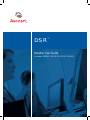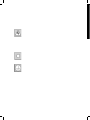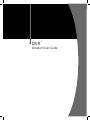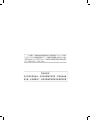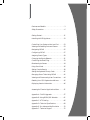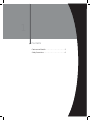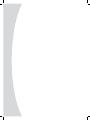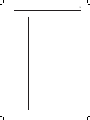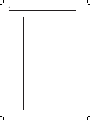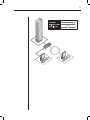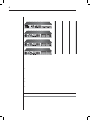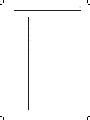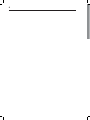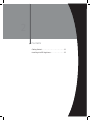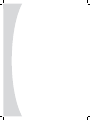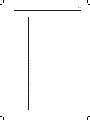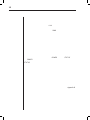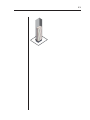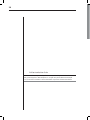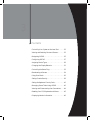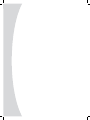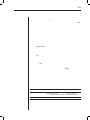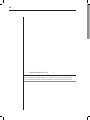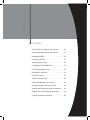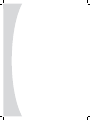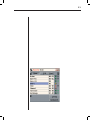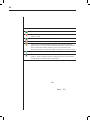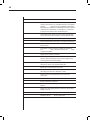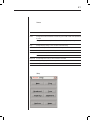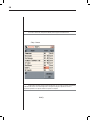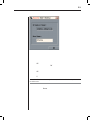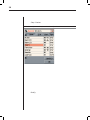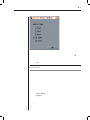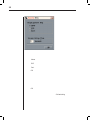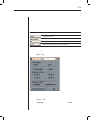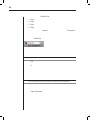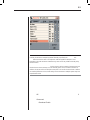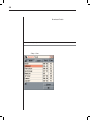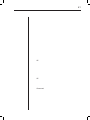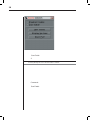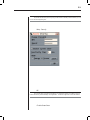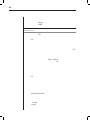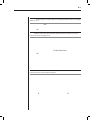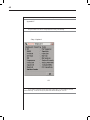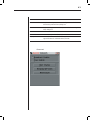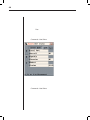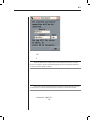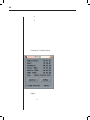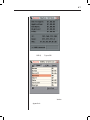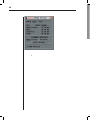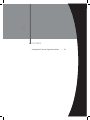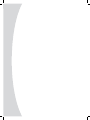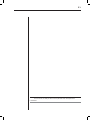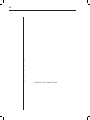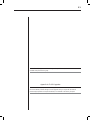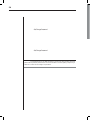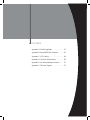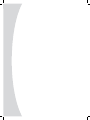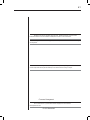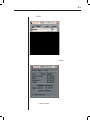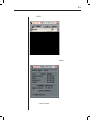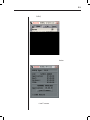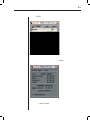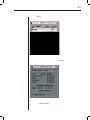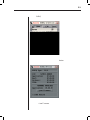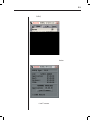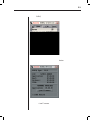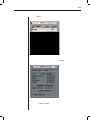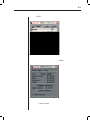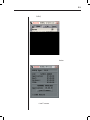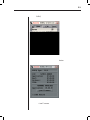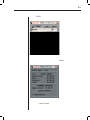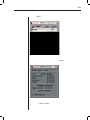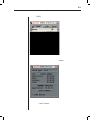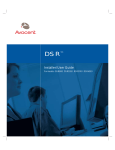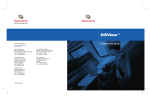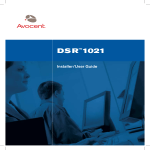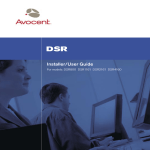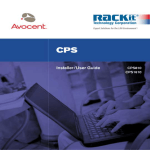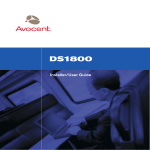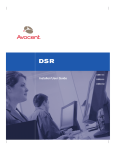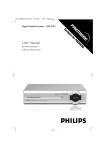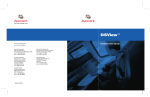Download Avocent DSR2010 User guide
Transcript
DS R™ Installer/User Guide For models: DSR800 DSR1010 DSR2010 DSR4010 DSR™ Installer/User Guide Features and Benefits . . . . . . . . . . . . . . . . . . . . . . . . . 3 Safety Precautions . . . . . . . . . . . . . . . . . . . . . . . . . . . 6 Getting Started . . . . . . . . . . . . . . . . . . . . . . . . . . . . . 11 Installing the DSR Appliance . . . . . . . . . . . . . . . . . 13 Controlling Your System at the Local Port . . . . . . 23 Viewing and Selecting Ports and Servers . . . . . . . . 23 Navigating OSCAR . . . . . . . . . . . . . . . . . . . . . . . . . 25 Configuring OSCAR . . . . . . . . . . . . . . . . . . . . . . . . 27 Assigning Device Types . . . . . . . . . . . . . . . . . . . . . . 29 Changing the Display Behavior . . . . . . . . . . . . . . . 31 Controlling the Status Flag . . . . . . . . . . . . . . . . . . . 33 Broadcasting to Servers . . . . . . . . . . . . . . . . . . . . . . 34 Using Scan Mode . . . . . . . . . . . . . . . . . . . . . . . . . . . 36 Setting Console Security . . . . . . . . . . . . . . . . . . . . . 38 Setting the Keyboard Country Code . . . . . . . . . . . . 41 Managing Server Tasks Using OSCAR . . . . . . . . . 42 Viewing and Disconnecting User Connections . . . 44 Resetting Your PS/2 Keyboard and Mouse . . . . . . 45 Displaying Version Information . . . . . . . . . . . . . . . 46 Accessing the Terminal Applications Menu . . . . . . 51 Appendix A: FLASH Upgrades . . . . . . . . . . . . . . . . 57 Appendix B: Using DSRIQ-SRL Modules . . . . . . . 61 Appendix C: UTP Cabling . . . . . . . . . . . . . . . . . . . 66 Appendix D: Technical Specifications . . . . . . . . . . 68 Appendix E: Sun Advanced Key Emulation . . . . . 70 Appendix F: Technical Support . . . . . . . . . . . . . . . 72 1 Contents Features and Benefits . . . . . . . . . . . . . . . . . . . . . . . . 3 Safety Precautions . . . . . . . . . . . . . . . . . . . . . . . . . . . 6 3 4 5 6 100-240V , 1.0A, 50-60 Hz 100-240V , 1.0A, 50-60 Hz 100-240V , 1.0A, 50-60 Hz • • • • The AC inlet is the main disconnect. 7 • • • • • 8 2 Contents Getting Started . . . . . . . . . . . . . . . . . . . . . . . . . . . . . 11 Installing the DSR Appliance . . . . . . . . . . . . . . . . . 13 11 • • • • • • • • • 12 Link 100M POWER STATUS POWER STATUS Appendix B 13 20 DSView Installer/User Guide Your software registration key will be necessary for installing the DSAuth software used with your DSR appliance. Internet Explorer 5.0 or higher and Java Runtime Environment JRE 1.4.[X] must also be installed to use the DSWebview components of the DSView software. 3 Contents Controlling Your System at the Local Port . . . . . . 23 Viewing and Selecting Ports and Servers . . . . . . . . 23 Navigating OSCAR . . . . . . . . . . . . . . . . . . . . . . . . . 25 Configuring OSCAR . . . . . . . . . . . . . . . . . . . . . . . . 27 Assigning Device Types . . . . . . . . . . . . . . . . . . . . . . 29 Changing the Display Behavior . . . . . . . . . . . . . . . 31 Controlling the Status Flag . . . . . . . . . . . . . . . . . . . 33 Broadcasting to Servers . . . . . . . . . . . . . . . . . . . . . . 34 Using Scan Mode . . . . . . . . . . . . . . . . . . . . . . . . . . . 36 Setting Console Security . . . . . . . . . . . . . . . . . . . . . 38 Setting the Keyboard Country Code . . . . . . . . . . . . 41 Managing Server Tasks Using OSCAR . . . . . . . . . 42 Viewing and Disconnecting User Connections . . . 44 Resetting Your PS/2 Keyboard and Mouse . . . . . . 45 Displaying Version Information . . . . . . . . . . . . . . . 46 23 24 (green circle) Server connected, powered up and the DSRIQ is online. Connected server is powered down or is not operating properly and the DSRIQ is offline. Connected switch is online. Connected switch is offline or not operating properly. (yellow circle) The designated DSRIQ module is being upgraded. When this symbol displays, do not cycle power to the DSR appliance or connected servers and do not disconnect DSRIQ modules. Doing so may render the module permanently inoperable and require the DSRIQ to be returned to the factory for repair. (green letter) DSRIQ is being accessed by the indicated user channel. (black letter) DSRIQ is blocked by the indicated user channel. For instance, in Figure 3.1, user B is viewing Forester, but is blocking access to Acton, Barrett and Edie which are connected to the same DSRIQ. Port Name EID 25 + Free Setup - Menu OK Port Name Opens OSCAR. Press twice to send the keystroke to the currently selected DSRIQ module. Opens the Help screen for the current dialog box. 20 DSView Installer/User Guide Your software registration key will be necessary for installing the DSAuth software used with your DSR appliance. Internet Explorer 5.0 or higher and Java Runtime Environment JRE 1.4.[X] must also be installed to use the DSWebview components of the DSView software. 3 Contents Controlling Your System at the Local Port . . . . . . 23 Viewing and Selecting Ports and Servers . . . . . . . . 23 Navigating OSCAR . . . . . . . . . . . . . . . . . . . . . . . . . 25 Configuring OSCAR . . . . . . . . . . . . . . . . . . . . . . . . 27 Assigning Device Types . . . . . . . . . . . . . . . . . . . . . . 29 Changing the Display Behavior . . . . . . . . . . . . . . . 31 Controlling the Status Flag . . . . . . . . . . . . . . . . . . . 33 Broadcasting to Servers . . . . . . . . . . . . . . . . . . . . . . 34 Using Scan Mode . . . . . . . . . . . . . . . . . . . . . . . . . . . 36 Setting Console Security . . . . . . . . . . . . . . . . . . . . . 38 Setting the Keyboard Country Code . . . . . . . . . . . . 41 Managing Server Tasks Using OSCAR . . . . . . . . . 42 Viewing and Disconnecting User Connections . . . 44 Resetting Your PS/2 Keyboard and Mouse . . . . . . 45 Displaying Version Information . . . . . . . . . . . . . . . 46 23 24 (green circle) Server connected, powered up and the DSRIQ is online. Connected server is powered down or is not operating properly and the DSRIQ is offline. Connected switch is online. Connected switch is offline or not operating properly. (yellow circle) The designated DSRIQ module is being upgraded. When this symbol displays, do not cycle power to the DSR appliance or connected servers and do not disconnect DSRIQ modules. Doing so may render the module permanently inoperable and require the DSRIQ to be returned to the factory for repair. (green letter) DSRIQ is being accessed by the indicated user channel. (black letter) DSRIQ is blocked by the indicated user channel. For instance, in Figure 3.1, user B is viewing Forester, but is blocking access to Acton, Barrett and Edie which are connected to the same DSRIQ. Port Name EID 25 + Free Setup - Menu OK Port Name Opens OSCAR. Press twice to send the keystroke to the currently selected DSRIQ module. Opens the Help screen for the current dialog box. 26 Closes the current dialog box without saving changes and returns to the previous one. If the Main dialog box is displayed, pressing closes OSCAR and displays a status flag if status flags are enabled. See Controlling the Status Flag in this chapter for more information. In a message box, it closes the pop-up box and returns to the current dialog box. Opens dialog boxes, selects or checks options and executes actions when used with underlined or other designated letters. Closes current dialog box and returns to previous one. Selects the OK button, then returns to the previous dialog box. Completes a switch operation in the Main dialog box and exits OSCAR. In a text box, it selects the text for editing and enables the and keys to move the cursor. Press again to quit the edit mode. Toggles back to previous selection. Immediately disengages user from a server; no server is selected. Status flag displays Free. (This only applies to the on the keyboard and not the keypad.) Immediately turns on screen saver mode and prevents access to that specific console, if it is password protected. Moves the cursor from line to line in lists. Moves the cursor between columns. When editing a text box, these keys move the cursor within the column. Pages up and down through Name and Port lists and Help pages. Moves the cursor to the top or bottom of a list. Erases characters in a text box. Deletes current selection in the scan list or characters in a text box. Deletes from the current selection to the end of the list when editing a scan list. Type from the keyboard or keypad. Disabled. Use the key to change case. 27 Names Menu Change the server list between numerical by port or EID number and alphabetical by name Change the Screen Delay Time before OSCAR displays after pressing Flag Change display, timing, color or location of the status flag Broadcast Simultaneously send mouse movements and keystrokes to multiple servers Scan Set up a custom scan pattern for up to 16 servers Security Set passwords to protect or restrict server access Enable the screen saver Keyboard Set the keyboard country code to send to Sun servers Devices Identify the appropriate number of ports on an attached cascade switch Names Identify servers by unique names Setup 28 If a server is turned off, its respective DSRIQ will not appear in the Names list. Setup - Names. If new DSRIQ modules are discovered by the DSR, the on-screen list will be automatically updated. The mouse cursor will change into an hourglass during the update. No mouse or keyboard input will be accepted until the list update is complete. Modify 29 OK OK OK X If a DSRIQ has not been assigned a name, a combination of the EID and port is used as the default name. Name 30 Setup - Devices. The Modify button will only be available if a configurable switch is selected. Modify 31 OK OK Changes made in the Device Modify dialog box are not saved until you click OK in the Devices dialog box. Setup - Menu Figure 3.7 32 Name EID Port OK OK Soft switching 33 Flag type by name Flag type by EID number Flag indicating that the user has been disconnected from all systems Flag indicating that broadcast mode is enabled Setup - Flag. Name EID Displayed Timed 34 Display Color • Flag 1 • Flag 2 • Flag 3 • Flag 4 Opaque Transparent Set Position Changes made to the flag position are not saved until you click OK in the Flag dialog box. OK X You can broadcast to as many as 16 servers at a time, one server per ARI port. Setup - Broadcast 35 The keyboard state must be identical for all servers receiving a broadcast to interpret keystrokes identically. Specifically, the and modes must be the same on all keyboards. While the appliance attempts to send keystrokes to the selected servers simultaneously, some servers may inhibit and thereby delay the transmission. For the mouse to work accurately, all systems must have identical mouse drivers, desktops (such as identically placed icons) and video resolutions. In addition, the mouse must be in exactly the same place on all screens. Because these conditions are extremely difficult to achieve, broadcasting mouse movements to multiple systems may have unpredictable results. OK X Commands Broadcast Enable 36 Broadcast Enable Scanning is only available to the local user. Setup - Scan 37 OK OK Commands 38 Scan Enable X Scanning will begin as soon as the scan button is checked. Commands Scan Enable. 39 If a password has been previously set, you will have to enter the password before you can access the Security dialog box. Setup - Security OK If you should lose or forget your password, you will need to return your switch to have it reset to the factory default settings. See Appendix F: Technical Support for contact information. Enable Screen Saver 40 Energy Screen Monitor damage can result from the use of Energy mode with monitors not compliant with ENERGY STAR®. Test OK OK Setup Security OK OK Enable Screen Saver Energy Screen 41 Monitor damage can result from the use of Energy Mode with monitors not compliant with ENERGY STAR®. Test OK Activation of the screen saver mode disconnects the user from a server; no server is selected. The status flag displays Free. Enable Screen Saver OK Using a keyboard code that supports a language different from that of your DSR firmware will cause incorrect keyboard mapping. Y Z 42 If a DSRIQ is moved to a different server, the keyboard country code will need to be reset. Appendix E Only local users can view or change keyboard country code settings. Setup - Keyboard OK If you wish to reboot the servers by power-cycling them, you must wait 90 seconds before rebooting. A soft reboot may be performed without waiting 90 seconds. 43 Broadcast Enable Begin broadcasting to your servers. Configure a server list for broadcasting under the Setup dialog box. Scan Enable Begin scanning your servers. Set up a server list for scanning in the Setup dialog box. User Status View and disconnect users. Reset PS/2 Re-establish operation of PS/2 keyboard and mouse. Display Versions View version information for the DSR appliance as well as view and upgrade firmware for individual DSRIQ modules. Commands 44 Free Commands - User Status. Commands - User Status. 45 OK X If the User Status list has changed since it was last displayed, the mouse cursor will turn into an hourglass as the list is automatically updated. No mouse or keyboard input will be accepted until the list update is complete. This function is for Microsoft Windows-based computers only. Resetting the PS/2 on a computer running any other operating system may require that you reboot that computer. Commands Reset PS/2 OK 46 X X Commands Display Versions. Digital X 47 DSRIQ Figure 3.18 Version Appendix A. 48 X 4 Contents Accessing the Terminal Applications Menu . . . . . . 51 51 In secure mode, the ability to select a backup DSAuth server through DSView is eliminated. 52 • • • • • • Enable All Traps Disable All Traps 53 The DSR supports an SNMP MIB agent that provides read/write access to the MIB-II variables except for the EGP group. Appendix A: FLASH Upgrades. Do not cycle power to the DSR appliance or connected servers, and do not disconnect DSRIQ modules during a FLASH upgrade. Doing so may render the module permanently inoperable and require the DSRIQ to be returned to the factory for repair. 54 Set/Change Password Set/Change Password This password places your DSR terminal in a secure mode. This password should be guarded like any network password and care should be taken to avoid forgetting or misplacing it. There are no means for recovering a lost password. Contents Appendix A: FLASH Upgrades . . . . . . . . . . . . . . . . 57 Appendix B: Using DSRIQ-SRL Modules . . . . . . . 61 Appendix C: UTP Cabling . . . . . . . . . . . . . . . . . . . 66 Appendix D: Technical Specifications . . . . . . . . . . 68 Appendix E: Sun Advanced Key Emulation . . . . . 70 Appendix F: Technical Support . . . . . . . . . . . . . . . 72 57 Firmware can also be upgraded using the File - Update Firmware command in the DSAdmin software. See the DSView Installer/User Guide for more information. During an OSCAR-initiated upgrade, the DSRIQ status indicator in the Main dialog box will be yellow. Disconnecting a DSRIQ during a firmware update or cycling power will render the module inoperable and require the DSRIQ to be returned to the factory for repair. Firmware Management The current version of your firmware will be displayed on the Firmware Management screen. FLASH Download 58 During an OSCAR-initiated upgrade, the DSRIQ status indicator in the Main dialog box will be yellow. Commands Display Versions 59 DSRIQ Version Load Firmware