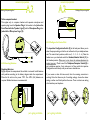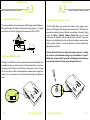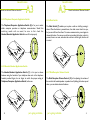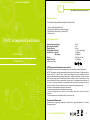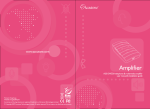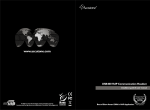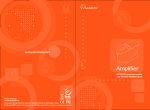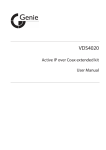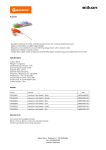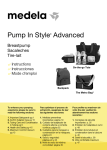Download Accutone A10 ALPHA User manual
Transcript
www.accutone.com Amplifier A10 ALPHA telephone & multimedia amplifier user manual & installation guide Printed in Hong Kong AASA10 AlphaR2007JUN Accutone and the logo device are registered trademarks of Accutone Technologies Limited. © Copyright 2007 Accutone Technologies Limited, All rights reserved, Do not copy or re-distribute any contents. Introduction. table of content. This installation guide and user manual contains the following contents: telephone & multimedia amplifier for headset. PART A A.2.1 connect to telephone A.2.2 connect to computer A.2.3 connect to headset A.2.4 inserting batteries A.2.5 configure the control unit Thank you for purchasing the Accutone A10 Alpha multi-functional amplifier for telephone headset. This unit is designed to be paired with an Accutone telephone headset, which you can find more information from your distribution agent, or from our website. The A10 Alpha telephone is designed and developed with the aim to provide busy users, whether at home or in the office, with the comfort and convenience of using telephone and computer with a single unit, freeing their hands for more important tasks. The A10 Alpha works with most retail and system telephones in the market, with the exception of telephones with the dialpad inside its handset. Other highlight features of the A10 Alpha include: battery or poweradaptor capability, microphone mute, headset or handset selection switch, and 3.5mm input for your existing multimedia headset...etc. A.3 Features and Functions A.3.1 external DC supply jack A.3.2 power on/off switch A.3.3 rotary transmit volume control A.3.4 telephone/computer application switch A.3.5 headset/handset application switch A.3.6 mute switch A.3.7 slide reception volume control PART B B.2 Troubleshooting PART C Connect to PC or other devices Begin to Operate. B.1 Telephone Communication B.1.1 receiving calls/making calls using headset B.1.2 using headset with computer Now please spend a few moments to read through this user manual before connecting the A10 Alpha unit to your telephone. After familiarizing with the features and functions, you will surely enjoy the freedom and convenience this unique device offers you. Connect to fixed line telephone Getting Comfortable. A.1 Understanding the Controls. A.2 Connection and Preparations. Accessories & Specifications. C.1 Accessories C.2 Specifications A10 Alpha 1 understanding the controls. getting comfortable. A.1 Learning about the interface & controls. 123456 ...... LIN E IN LIN E OU T MIC ON OF F VO L Part A. Getting Comfortable A.1 Understanding the Controls. A.2 Connection and Preparations. 16 14 15 2 3 4 5 6 8 7 9 11 10 13 12 MAIN SWITCHES AND INTERFACE 1. 2. 3. 4. 5. 6. 7. 8. 9. 10. 11. 12. 13. 14. 15. 16. 2 1 External DC Supply Jack (6V DC to 9V DC) Telephone Configuration Switch Line-In Jack (ø3.5mm stereo) from Computer Line Out Line-Out Jack (ø3.5mm stereo) from Computer Line In Power On/Off Switch Rotary Mic Volume Control Mute Switch Telephone/Computer Application Switch Computer Headset Jack (ø3.5mm stereo) from Speaker Plug Computer Headset Jack (ø3.5mm stereo) from Microphone Plug Headset/Handset Application Switch Modular Jack for Telephone Headset Slide Reception Volume Control Modular Jack for Telephone Handset Modular Jack for Input from Telephone Unit Battery Compartment Door part a. getting comfortable. 3 connection & preparations. connection & preparations. A.2 A.2 Hooking all the parts together! A.2.1 Connect to Telephone Hooking all the parts together! A.2.3 Connect to Headset Unplug the handset from your telephone base unit and insert it to the Handset Modular Jack (14). Use the phone cord provided with RJ-11 modular plug on both ends to connect the control unit to your telephone. Plug one end of the cord to your base unit (A) and the other end to the Phone Input Modular Jack (15) on the back of the unit. (See illustration below) A 14 15 12 QD ...... 123456 A.2.2 Connect to Computer Connect this unit to your computer with the audio cable provided. The colors of the plug is already in accordance with the universal standard of linein and line-out. In other words, the speaker output line is green, and the microphone input line is blue for the computer. To the A10 Alpha unit: Green plug goes to "Line-In" Jack (also green)(3). Blue plug goes to "Line-Out" Jack (also blue) (4). To the Computer Sound Card: Green plug goes to "Line-Out" or "Speaker Out" Jack (also green). Blue plug goes to "Line-In" Jack (also blue). 4 The A10 Alpha provides the choice of using telephone headset (with RJ-11 Modular Plug) or stereo computer headset (with 3.5mm Diameter Plugs) according to your preference. Choosing a monaural telephony headset gives user the ability to be attentive on surrounding events. There is a wide variety of choices to accompany this amplifier, targeting your specific preference. Whether it is a stable and comfortable headset for extended conversation or a lightweight and easy-todetach headset for constant multitasking individuals, you will surely be able to enjoy the comfort and convenience brought to you by this amplifier. As an extra note, all Accutone telephone headsets come with our special-designed Quick Disconnector (QD), giving you convenience and compatibility. To the telephone headset: Plug in the telephone headset to the RJ-11 Modular Jack (12) on the front panel of the A10 Alpha unit. part a. getting comfortable. 5 connection & preparations. A.2 Hooking all the parts together! connection & preparations. A.2 To the computer headset: This applies only to computer headset with separate microphone and speaker plugs. Insert the Speaker Plug of the headset to the Jack on the Front Panel with the "Speaker" sign (9) and the Microphone Plug to the Jack with the "Microphone" sign (10). Hooking all the parts together! ...... 1 2 3 4 5 6 2 10 A.2.5 Configure the Control Unit 9 A.2.4 Inserting Batteries Replacing Batteries: Slightly depress the compartment lid and slide it outwards. Install batteries with polarities according to the battery diagram inside the compartment. Close the lid and turn the power "ON". Two UM-3 (AA) batteries are required. Alkaline batteries are recommended. The 6-position Configuration Switch (2) at the back panel allows you to select the proper setting so that the unit will work with your telephone base unit. The control has 6 positions, which are (1 - 2 - 3 - 4 - 5 - 6). Wear the headset over your head and switch the Handset/Headset Switch (11) to the Headset position. Make sure to turn down the volume adjustment to protect your ear. Check to see if the Telephone/Computer Switch (8) is set to telephone position, if not, make sure it is. Now switch the 6-position Configuration switch slowly until you can hear a clear dial tone. If you receive a clear dial tone sound, then the receiving connection is working. Note that there may be 2 matching settings, choose the clearer setting or either one if both perform the same. There is at least one setting which matches your telephone. OPEN 8 16 6 part a. getting comfortable. part a. getting comfortable. 11 7 feature & functions. How do I use this device? What can I do with it? feature & functions. A.3 A.3 How do I use this device? What can I do with it? A.3.1 External DC Supply Jack (1) A.3.3 Rotary Transmit Volume Control The unit provides the choice of using external DC supply instead of batteries. When purchasing an AC adapter, make sure the output polarity (+/- voltage) matches the unit. And the voltage should be between 6V DC to 9V DC. The A10 Alpha allows you to adjust the volume of the outgoing sound volume, and the high and low frequencies associated with it. To fine tune the transmission volume, place a call and talk as usual using the headset. Slowly rotate the Rotary Transmit Volume Control (6) with the small screwdriver pin provided until the desired level is reached. The person talking to you should be able to tell you when the optimum sound and tone level is reached. Once this is set, there should be no need to make further adjustments in the future. 1 ...... 123456 A.3.2 Power ON/OFF Switch (5) Although the A10 Alpha will return to standby mode automatically after each extended inactivity, you still want to turn it off when decided not to use for a prolonged period of time to cut off the least consumption of power. Turning off the unit does not affect normal telephone communication through the handset, so you can answer or make phone calls through the handset as usual. Caution: Be careful when you adjust the volume control, as rotating the volume to the maximum setting may cause headset to "squeal". Reduce the volume and the "squealing" will disappear, but continuous over-turning of the control may cause damage to the unit. MIC VOL 6 5 ON 8 OFF part a. getting comfortable. part a. getting comfortable. 9 feature & functions. How do I use this device? What can I do with it? feature & functions. A.3 A.3 How do I use this device? What can I do with it? A.3.4 Telephone/Computer Application Switch A.3.6 Mute Switch The Telephone/Computer Application Switch (8) is for you to select either computer operation or telephone communication. Should this switching results with no sound, be sure to first check the Headset/Handset Application Switch to see if it's set properly. The Mute Switch (7) enables you to place a caller on hold by pressing it down. When the button is pressed down, the caller cannot hear from you, but you can still hear from them. To resume communication, press it again to release the button. You can see a color bar surrounding the button, when it is present, there is no mute, and when the color bar is out of sight, then the call is muted. 8 7 mute A.3.5 Headset/Handset Application Switch The Headset/Handset Application Switch (11) is for you to choose between using the handset of your telephone base unit or the telephone headset provided. Again, do not forget to switch the proper setting of Telephone/Computer Application Switch, before use. A.3.7 Slide Reception Volume Control The Slide Reception Volume Control (13) is for adjusting the volume of the sound to the headset speaker or speaker box. By sliding the button up and down, you can obtain a desired loudness. 13 11 10 part a. getting comfortable. part a. getting comfortable. 11 operating the unit. begin to operate. B.1 A10 Alpha in action! Comfort & Convenience. B.1.1 Receiving Calls/Making Calls Using Headset Part B. Begin to Operate Switch to Telephone position through the Telephone/Computer Application Switch. Lift up the handset from its cradle and place it off-hook, or in telephones that have handsfree speaker-phone function, choose the Headset switch and press on the Speaker-Phone button. Make sure the Headset position is selected on the Headset/Handset Application Switch. After finishing a call, return the handset to its cradle as usual, or turn off the Speaker-Phone button. Remember to press the Mute button to put a caller on hold, and simply press it again to release the mute function. B.1 Understanding the Controls. B.2 Troubleshooting. mute 12 part b. begin to operate. 13 operating the unit. operating the unit. A10 Alpha in action! Comfort & Convenience. B.2 B.1 A10 Alpha in action! Comfort & Convenience. B.2 Troubleshooting B.1.2 Using Headset with Computer Switch to Computer position through the Telephone/Computer Application Switch. Select Headset position from the Headset/Handset Application Switch for using headset. When a phone call comes in or you want to make a call but during your computer work, simply switch to Telephone position and lift the handset from the cradle or press the Speaker-phone button. By selecting Computer position and place the handset back to its cradle or turn off the Speaker-Phone button, you can return to your existing computer work. There is no response from the unit. Check if the batteries are too low, replace if required. # Check if the Polarities of batteries are placed correctly. # Make sure the On/Off switched to ON. # Check if the Configuration Switch is properly selected. # Volume Control and Mute button are adjusted properly. # Headset/Handset and Telephone/Computer switches are # properly selected. Check if the telephone patch cable is properly connected. # I cannot hear any dial tone or my caller speaking to me on the other side. mute items to check problem My Caller cannot hear me at all or cannot hear me very well. Check if the Telephone/Computer switch is selected at # telephone. Make sure the Configuration Switch is properly selected. # Try other positions until you can hear it well. Make sure the Mute button is not pressed down. # Use the screwdriver to check if Mic volume is set too low. # Try to select the proper settings with the configuration # switch. The rotary transmit Mic volume control is set too high. # Reduce this volume or refer to section I.3.3. I hear my voice too loud and there is a squealing sound. PC LINE OUT Take a look at the connection on your computer where the # PC LINE IN When using with my computer, the sound is too loud even though the volume is set at minimum. cables connect with the A10 amplifier. There should be 3 jacks (line-in, line-out and speaker). Make sure the line-out cable from the amplifier is # connected to the line-in jack of the computer. Make sure that the line-in cable from the amplifier is # connected to the line-out jack of the computer and NOT the speaker jack. 14 part b. begin to operate. part b. troubleshooting. 15 accessories & specifications. accessories & specifications. C.1 Any additional information I should know? C.1 Accessories The A10 Alpha Telephone & Multimedia Amplifier Kit should include: 1. One set of A10 Alpha Amplifier Unit. 2. Computer Patch Cable (with 3.5mm stereo plugs). 3. Telephone Patch Cable with RJ-11 Modular Plugs. 4. Screwdriver Pin. Part C. Accessories & Specifications C.1 Accessories. C.2 Specifications. C.2 Specifications Standard Operating Voltage Operating Current (Max) Standby Current Standby Mode Activation Amplifier Gain - Speaker - Microphone Battery Adapter DC Input (Adapter not included) 3V DC 9 mA 200 mA 2~3 min. without signal 13 dB (Max) 30 dB (Max) UM-3 x 2 (size "AA") 9V DC500mA FCC Registration Information to the end user Modifications not authorized by the manufacturer may void users authority to operate this device. NOTE: This equipment has been tested and found to comply with the limits for a Class B digital device, pursuant to Part 15 of the FCC Rules. These limits are designed to provide reasonable protection against harmful interference in a residential installation. This equipment generates, uses and can radiate radio frequency energy and, if not installed and used in accordance with the instructions, may cause harmful interference to radio communications. However, there is no guarantee that interference will not occur in a particular installation. If this equipment does cause harmful interference to radio or television reception, which can be determined by one or more of the following measures: - Reorient or relocate between the equipment and receiver - Increase the separation between the equipment and receiver - Connect the equipment into an outlet on a circuit different from that to which the receiver is connected - Consult the dealer or an experienced radio/TV technician for help. Trademark and Ownership Accutone and the logo design combined are trademarks or registered trademarks of Accutone Technologies Limited. 16 part c. accessories & specifications. 17