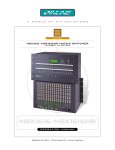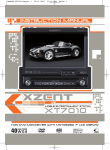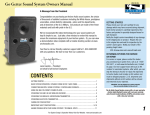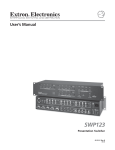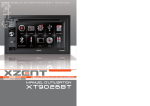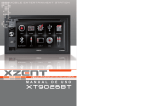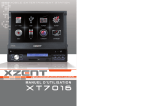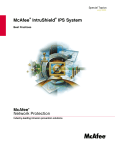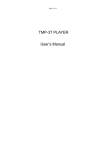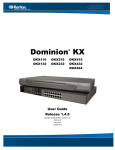Download XT8020_MANUAL UK+DE.indd
Transcript
INSTRUCTION MANUAL MOBILE ENTERTAINMENT STATION XT8020 2-DIN NAVICEIVER WITH MOTORIZED 6.2’’ LCD DISPLAY Contents Thank you for your choosing our product. We hope you will find the instru ctions in this user manual clear and easy to follow. If you take a few minutes to look through it, you 'll learn how to use all the features of your new unit for maximum enjoyment. After you have finished reading the instructions, please keep this manual in a safe place for future reference. Preparation Features WARNING Disconnecting the Battery Controls and Indicators Button Operation The Key Areas of Touch Screen Remote Control Front Remote Control TFT Monitor Operation Disc Insertion/ Ejection Rear Camera Mode Image Settings Parking Brake Inhibit Operating Instructions Power On/Off Playing Source Selection Volume Adjustment Audio Control Menu/EQ Video Output System Reset Mute System Setup Menu MAIN Menu Screen Setting General Setup Menu Video ASP (Audio Signal Processing) Configuration Menu Language Menu Tuner (FM/AM) Operation Tuner TFT Display Switch to Radio Tuner Source Select FM/AM Band Auto Tuning Manual Tuning Using Preset Stations 2 4-5 4 5 5 6-7 6 7 8-9 8-9 10 10 10 10 10 11 11 11 11 11 12 12 12 13 13 14 15 16 17 18-19 20 20 20 20 20 20 21 ENGLISH Auto Store (AS) Program Scan (PS) Loc Stations Seeking (LOC) AF Function TA Function DVD Player Operation Insert/Eject Disc Reset the Loading Mechanism Accessing DVD Mode Using the Touch Screen Controls Controlling Playback Accessing the DVD Menu Moving through Chapters Fast Forward/Fast Reverse Selecting 2-Channel or 5-Channel Audio Playback GOTO Search Direct Chapter/Track Selection Viewing an alternate Picture Angle (DVD only) Zooming Multi-Language Discs (DVD only) Playback Information General Disc Information CD/MP3/WMA/JPEG Operation CD Player User Interface MP3/WMA Discs USB Operation Accessing USB Mode USB Instructions SD Operation Accessing SD Mode SD Instructions Navigation Operation Accessing Navigation Navigation Operation Listening to an Audio program while using/viewing the Navigation Troubleshooting Specifications Enclosed Accessories List NOTE: 1. Certain description in the book may differ from the actual unit. 2. Some pictures or icons in the book may differ from actual display. 3. Specifications subject to change without notice. 3 21 21 21 21 21 22 22 22 22 22 23 23 24 24 24 25 26 26 26 26 26 27 29 29 30 31 31 31 32 32 32 33 33 33 33 34-38 39-40 41 Preparation Please read all of the Instructions below before beginning your installation. We recommend that you have your unit installed by an experienced car navigation system installer. INTEGRATED GPS NAVIGATION SYSTEM ■ Integrated navigation system with built-in SD card reader ■ 64MB SDRAM – 400 MHz CPU ■ Including external GPS-receiver (SIRF3) ■ Including 2GB SD card with navigation software and pre-installed map data ■ Multi destination search INTEGRATED DVD/CD/MP3/WMA-PLAYER ■ Playback of DVD, DVD-R/RW, DVD+R/RW, CD, CD-R/RW, SVCD, VCD, MP3, WMA, AVI, DivX6, MPEG 1- 4, JPEG and Kodak PhotoCD ■ Region code 2 ■ Integrated Dolby Digital decoder ■ Electronic (ESP) and mechanical anti-shock system 6.2” LCD MONITOR ■ High-quality 6.2“/16:9 LCD display with touchscreencontrol ■ High brightness 400cd/m² ■ Extended viewing angle left/right >60° / up >35° / down >50° TUNER ■ FM/AM-tuner ■ 30 preset stations (18 FM/12 AM) ■ Radio data system (RDS) A/V-CONNECTIONS ■ 2 x RCA composite video outputs ■ 2.1 RCA preamp line outputs (front and subwoofer) ■ 2 x A/V inputs ADDITIONAL FEATURES ■ SD card reader (addressing up to 2GB) ■ USB 1.1 port ■ White key illumination ■ Integrated 4 x 40 watts digital amplifier ■ ISO connectors for power supply and speakers ■ IR-remote control 4 ENGLISH WARNING 1. Only connect the unit to a 12-volt negative ground system. 2. Never install this unit where operation and viewing could interfere with safe driving conditions. 3. To reduce the risk of a traffic accident (except when using for rear view video camera) never use the video display function while driving the vehicle. This may be in violation of local laws. 4. Never disassemble or adjust the unit without the assistance of a professional. For details, please consult your local car stereo specialty shop. 5. To prevent injury from shock or fire, never expose this unit to moisture or water. 6. Never use irregular discs, the only recommended disc size is a 12cm round disc. 7. To prevent damage to the mechanism inside this unit, avoid impact to the TFT monitor. 8. Do not change the fuse on the power wire without professional guidance. Using an improper fuse may cause damage to the unit and result in a fire. Disconnecting the Battery To prevent a short circuit, turn off the ignition and remove the negative (-) battery cable prior to starting the installation. NOTE: If the units to be installed in a carequipped with an on-board drive or navigation computer, do not disconnect the battery cable. If the cable is disconnected, the computer memory may be lost. Under these conditions, use extra caution during installation to avoid causing a short circuit. NOTE: It is especially important that you read the WARNINGS in this manual. 5 Controls and Indicators Button Operation 1. EJECT Press once for disc insertion/ejection. 2. POWER OFF/VOL/Smart dial Rotary encoder volume control. Press to power on when the machine is in power off estate. Press and hold to power off while unit is on. Press short to enter EQ setting. Rotary encoder to browse mode while in main menu and press to enter/chosed mode. 3. Menu Press to enter main menu. Press again back to previous mode. 4. NAV Press to enter NAV mode. 5. USB PORT 6. SD SLOT 7. Remote sensor 8. RESET 9. Touch screen TFT 10. Front AUX-IN Jack 11. Disc indicative LED Red is with disc. White is without disc. 12. Disc slot 6 ENGLISH The Key Areas of Touch Screen The touch key areas are outlined below, for DVD, VCD playback mode and so forth. Area A Area F Area B Area C Area D Area E A — Return to MAIN MENU. B — Display playing information. C — Select previous chapter. D — Select next chapter. E — Display the on-screen controls, and different mode displays different menu. F — On DVD/VCD mode, display the GOTO search menu on the screen directly. 7 Controls and Indicators REMOTE CONTROL Front Remote Control Front Remote Control 3 2 4 1 6 5 7 9 8 10 11 13 14 12 16 15 19 20 23 24 27 28 17 18 21 22 25 26 Name Power Power Open Ref # 2 Mute 3 SRCVOL up 4 VOL down Numeric button 5 VOLGOTO up search 6 VOLStop/Band down Numeric button Information ` W Function SRC Toggle on/off audio output Disc insertion/ejection Select playing mode Toggleaccess on/off audio output Directly certain chapter / track / preset station in current band Select playing mode Increase the volume 1 2 3 4 5 Decrease Directly access certain chapter / track / preset station the volume 6 7 8 9 0 Display in current band playing information V0L+ 7 VOL- Information 8 INFO GOTO search ESC 9 -/-- Select Turn the power on/off Turn the power on/off Disc insertion/ejection. 1 Mute Open SRC Signal Increase the volume Position search function on VCD/DVD mode Select FM/AM on Tuner mode Decrease theband volume Stop playback Display playing information Enter the audio settings Position search function on VCD/DVD mode Exit the current menu ■/ BAND Enter Select bandofon tuner mode stop playback theFM/AM main menu system Stop/Band Menu 10 Select Picture 11 SEL Adjust of TFT settings Enterthe theparameter audio settings ESCRepeat A—B 12 ESC Set start A and end point B to repeat continually Exit thepoint current menu OK Start or pause playback, confirm the settings Direction buttons Up/down/left/right to select items for setting 85 ENGLISH Menu 13 Menu Picture 14 PIC Repeat A—B 15 A➞B OK 16 Direction buttons 17 Title 18 Title Root 19 ROOT Repeat 20 Q Next 21 f Previous 22 g Fast Reverse 23 Fast Forward 24 g g Audio 25 AUDIO OK Enter the main menu of system Adjust the parameter of TFT settings Set start point A and end point B to repeat continually Start or pause playback, confirm the settings Up/down/left/right to select items for setting Also can activate and disable SCAN mode while playing CD Enter the main menu of the disc turn on PBC while playing VCD Repeat playback for current chapter Select the next chapter/track for playback Search an availabie radio station by increasing tuning frequency on tuner mode Select the previous chapter/track for playback search an availabie radio station by decreasing tuning frequency on tuner mode Fast reverse the disc content Fast forward the disc content Change the audio language for disc playback Zoom 26 ZOOM Zooming in/out on an image Angle 27 ANGLE Play in different angle for a scene (if it is applicable) SUB Title 28 SUB-T Language selection for subtitle 9 TFT Monitor Operation Disc Insertion/Ejection Press the (`) button on the front remote control or press the (@) button on the front panel for disc insertion/ejection. Rear Camera Mode When the vehicle is placed in "Reverse", and an optional rear camera is connected to the unit, the TFT monitor will automatically switch to the camera input source. When the corresponding cable "REVERSE" is connected. Image Settings Video Output Format The table below shows the video output format for each source. Video Output Format Playing source Video output format FM/AM TUNER RGB mode DVD RGB mode NAVI RGB mode AUX IN CVBS mode CAMERA CVBS mode *CVBS - Composite Video Baseband Signal Adjustable Parameters While in RGB mode, the only parameter that can be adjusted is brightness (BRIGHT). To access "SHARPNESS" "COLOR" "CONTRAST" "BRIGHTNESS" and "TINT "you must be in CVBS mode. Parameter Adjustment Procedure 1. Enter picture quality setting mode: Press the PIC button on the remote. Set Parameters: 2. Press the (/) buttons on the remote or rotate the SMART DIAL clockwise/counterclockwise to adjust the selected feature to the desired setting. 3. Exit picture quality setting mode: Press the PIC button on the remote. NOTE: There must be a video signal present on the AUX or CAMERA input to adjust the above settings. Parking Brake Inhibit When the "PARKING" cable is connected to the brake switch, the display on the TFT monitor will display video only when the vehicle is stopped and the parking brake is applied. Parking brake function is overridden when the video source is set to CAMERA. When the "parking brake inhibit" is active, the front monitor displays "Caution" with blue background, preventing the driver from watching video while driving to reduce the risk of a traffic accident. Rear video outputs are not affected. 10 ENGLISH Operating Instructions Power On/Off Press the POWER/VOL button to turn the unit on. You can also turn on the unit by pressing the button ( ) on the remote. Press and hold the POWER/VOL button on the front panel or press the POWER button ( ) on the remote to power off the unit. Playing Source Selection Press the MENU button on the front panel and use smart dial to select; or the (SRC) button on the remote to change among available playing sources: TUNER, Disc, AUX IN 1, AUX-IN 2, CAMERA, NAVI, USB and SD Card. The playing mode is displayed on the TFT display. AUX IN Mode An external audio/video device can be connected to this unit via RCA cables (front jack or rear RCA connector) to the "AUX-IN". CAMERA Mode "CAMERA" mode is only available when the camera is connected and when backing up. To install a rear view video camera, connect the CAMERA video input cable to the rear view camera output cable. NOTE: You have to connect the REVERSE cable to get a automatic switch. If you have not connected a device to the unit, the source can not be selected. Example: If you have not inserted a SD into to the unit, SD will not be available. Volume Adjustment To increase or decrease the volume level, turn the POWER/VOL on the front panel or press the VOL+/ VOL- buttons on the remote control. The volume ranges from "0" to "40". Audio Control Menu/EQ The audio control feature allows you to easily adjust your audio system to meet the acoustical characteristics of your vehicle, which very depending on the type of vehicle and its measurements. To get the best possible sound quality from your new system, be sure to adjust the settings for the speakers as well. Proper setting of the fader and balance boost the effects of the cabin equalizer. Accessing the Audio Control Menu/EQ Press the POWER/VOL button on the front panel or press the (SEL) button on the remote control to display the "Audio" menu. Selecting an Audio Feature for Adjustment Press the ( / ) buttons on the remote or press the POWER/VOL button on the front panel once to select a audio feature to be adjusted. Adjusting an Audio Feature Press the (/) buttons on the remote or rotate the POWER/VOL clockwise/ counterclockwise to adjust the selected feature to the desired setting. 11 Audio Adjustments Audio Adjustments Audio function Adjustable range User Flat EQ EQ Jazz Pop Classical BASS TREBLE FADE BAL SW LOUD -7 to +7 -7 to +7 -7 to +7 -7 to +7 -7 to +7 Off, On NOTE: The bass and treble levels are only adjustable when EQ is on "User" mode. The loudness function compensates for deficiencies in sound ranges at low levels. Exiting the Audio Control Menu Press and hold the POWER/VOL button on the front panel to exit the audio control menu, or touch the return arrow on the top right of the display. Press the (ESC) button on the remote control to exit the audio control menu. Rear Output If a monitor is installed in the rear seat and connected to the rear video outputs, passengers on the back seat can enjoy the rear output at the same time. Rear output is the same source as the front output. System Reset To correct a system halt or other unusual operation, use the tip of a pen to press the RESET button located on the front bottom-left corner of the unit. After a system reset, the unit restores the settings before last power off. Mute The volume will be muted when the following cases occur: ) on the remote to mute the volume from the unit. Manual: Press the MUTE button ( Or rotate the knob of smart dial and reduce the volume to "0" NOTE: Press the MUTE button on the remote again to restore the volume. Adjusting the volume or using any of the audio set-up features will cancel the mute function. 12 ENGLISH System Setup Menu MAIN Menu There are three methods to access the MAIN menu. • Press the MENU button on the front panel. • Press the MENU button on the remote control. • Touch the area A on the touch-screen. Note: Remote control, touch-screen operations and buttons on front panel are all useable to select menu and adjust settings. The following instructions will show the different ways to access menus and adjustments. 13 Screen Setting Accessing the Screen Setup Menu • Press the setup on the screen. • Select the "Other" icon on the screen to access the screen setup.  Back Setup Menu General Video TS Calibrate :No Set Password :Locked No Yes Rating :8.Adult Language Screen saver :Off Others Load Factory :No ASP 130Hz Selecting a Feature for Adjustment Press the (/) buttons on the remote to select a feature to be adjusted. Rotate SMART DIAL clockwise/anticlockwise to select a feature to be adjusted. Touch directly the options on the screen to select a feature to be adjusted. Adjusting a Feature Adjusting a Feature Setting TS calibrate Options Function No Yes Touch "Yes" to enter the touch screen calibration mode. Set password Rating Screen saver Load factory 1.2.3.4. 5.6.7.8. On Off Yes No Choose different ratings Touch to activate/deactivate the screen saver. 14 ENGLISH General Setup Menu Accessing the General Setup Menu • Select the general icon on the screen to access the general setup. Setup Menu Back General Radio :USA Video Clock :02:03 USA S-Amer1 ASP Language Others Clock Mode :24Hz Antenna :Off S-Amer2 Europe Ver: Selecting a Feature for Adjustment Press the direction buttons on the remote control or touch the option directly on the screen to select the feature to be adjusted. Adjusting a Feature 1. Enter the option field for the feature you want to adjust by pressing the (OK) button on the remote or by pressing the SMART DIAL button. A submenu appears in a second row with the selected option. 2. Select a new value by pressing the direction button. 3. Confirm your selection by pressing (OK) button or pressing the SMART DIAL button. The new value setup is complete. Adjusting the Clock 1. Access the "Clock" setting under the general setup menu. 2. Press the direction button on the remote to move the cursor to the "Hour" or "Min" position, and press the (OK) button. You also can touch the "Hour" or "Min" position directly. 3. The numeric keypad will pop up. 4. Press the numeric button on the remote control ortouch the numeric keypad on the screen to adjust the hour or minutes. 5. Press the (OK) button on the remote control or on the keypad of the screen to confirm setup. Return to normal playback The system will automatically return the previous playback mode that it was in before accessing the setup menu 20 seconds after the last operation. 15 Setting Radio Clock Clock Mode Antenna Function Options USA S-America1 S-America2 Europe Korea China Arabia (HH:MM) 12Hr 24Hr On Off Version Select the appropriate setting based on the country in which you reside. See "Adjusting the clock" to learn how to set the clock. Clock displays 12 hour time using AM and PM. Clock displays 24 hour time up to 23:59. Version display. Video Accessing the Video Setup Menu • Select the video icon on the screen to access the video setup.  Setup Menu General Back :16:9 TV Shape 4:3 Video Video Format :PAL 16:9 ASP Language Others Selecting a Feature for Adjustment Press the direction buttons on the remote control or touch the option directly on the screen to select a feature to be adjusted. Adjusting a Feature 1. Enter the option field for the feature you want to adjust by pressing the (OK) button on the remote or by pressing the SMART DIAL. A submenu appears in a second row with the selected option. 2. Select a new value by pressing the direction button. 3. Confirm your selection by pressing (OK) button on the remote control or pressing the SMART DIAL on the front panel. The new setup is complete. Return to normal playback The system will automatically return the previous playback mode that it was in before accessing the setup menu 20 seconds after the last operation. 16 ENGLISH Setting TV shape NTSC Function Select the appropriate setting based on the country in which you reside. The video output is switched automatically based on the current disc. The video output is in the standard NTSC format PAL The video output is in the standard PAL format Options 16:9 4:3 Auto Video format ASP (Audio Signal Processing) Configuration Menu The ASP configuration menu allows you to make fine audio adjustment. Accessing the ASP Configuration Menu • Press the MENU on the front panel or press the (MENU) button on the remote control to access MAIN menu. • Select the SETUP icon on the bottom of the screen to access the ASP setup. Selecting a Feature for Adjustment Press the direction buttons on the remote control or touch the option directly on the screen to select a feature to be adjusted. Adjusting a Feature 1. Enter the option field for the feature you want to adjust by pressing the (OK) button on the remote or by pressing the SMART DIAL. A submenu appears in a second row with the selected option. 2. Select a new value by pressing the direction button. 3. Confirm your selection by pressing (OK) button on the remote control or pressing the SMART DIAL on the front panel. The new setup is complete. Return to normal Playback The system will automatically return the previous playback mode that it was in before accessing the setup menu 20 seconds after the last operation. 17 Setting Bass freq Treble freq Sub filter Bass Q-factor Function Options 60Hz 80Hz 100Hz 130Hz 150Hz 200Hz 10KHz 12.5KHz 15KHz 17KHz 80Hz 120Hz 160Hz 1.0 1.25 1.5 2.0 Depending on the audio source, select the bass center frequency to achieve the best bass effect. Depending on the audio source, select the treble Center frequency to achieve the best treble effect. Selecting a crossover frequency sets a cut-off frequency of the subwoofer's LPF (low-pass filter). When the bass center frequency is selected, adjusting the bass Q-factor alters the sharpness of the bass output. Language Menu Accessing the Language Menu • Press the Menu on the front panel or press the (Menu) button on the remote control to access MAIN menu. • Select the SETUP icon on the bottom ofthe screen to access the language setup. Setup Menu General Back OSD Language English Subtitle English Auto English English Video Chinese ASP Language Others electing a Feature for Adjustment S • Press the direction buttons on the remote control or touch the option directly on the screen to select a feature to be adjusted. 18 ENGLISH Adjusting a Feature 1. Enter the option field for the feature you want to adjust by pressing the (OK) button on the remote or by pressing the SMART DIAL. A submenu appears in a second row with the selected option. 2. Select a new value by pressing the direction button. 3. Confirm your selection by pressing (OK) button on the remote control or pressing the SMART DIAL on the front panel. The new setup is complete. Setting Options OSD language Language Subtitle Audio Function English French Spanish German Italian English French Spanish German Italian Auto Off English French Spanish German Italian Return to normal Playback The system will automatically return the previous playback mode that it was in before accessing the setup menu 20 seconds after the last operation. 19 Tuner (FM/AM) Operation Tuner TFT Display  TUNER 09.30 AM ST P-01 87.5 MHz P-02 88.8 MHz P-03 97.1 MHz P-04 101.6 MHz FM-1 101.6 MHz AS/PS AS/PS 1. Touch to change among the following bands: FM-1, FM-2, FM-3 and AM. 2. Touch to seek down. 3. Touch to seek up. 4. Touch to tune down once a step. 5. Touch to tune up once a step. 6. Touch to activate/deactivate scan mode. 7. Auto store. 8. Program scan. 9. Touch to display the numeric keypad on the screen. Switch to Radio Tuner source Press SRC on remote control or FM/AM icon on TFT to switch to the tuner source. Select FM/AM Band button on the screen, or press the BAND button (■/BAND) on the Touch the remote control to change among the following bands: FM-1, FM-2, FM-3 and AM. Auto Tuning button on the screen to seek Press the button ( ) on remote control or touch the the next available channel by increasing the tuning frequency. Press the button again to stop searching. Press the button ( ) on the remote control or touch the button on the screen to seek the next available channel by decreasing the tuning frequency. Press the button again to stop searching. Manual Tuning Press the ( ) button on the remote control or touch the tuning frequency one step at a time. Press the ( ) button on the remote control or touch the tuning frequency one step at a time. 20 button to increase the button to increase the ENGLISH Using Preset Stations 12 numbered preset buttons store and recall stations for each band. Front 6 stored stations (P1-P6) for the current band appear on the screen, touch the channel directly for use. You can touch the arrow buttons on the screen to see the other stations. Storing a Station 1. Select a band (if needed), then select a station. 2. Touch and hold an on-screen preset button (6) for three seconds. The preset number appears at the top of the screen. Recalling a Station 1. Select a band (if needed). 2. Touch an on-screen preset button (6) to select the corresponding stored station. Auto Store (AS) Press AS button on the screen to automatically scan and store all stations in current band. Program Scan (PS) 1. Press the PS button on the screen to scan the stations in the 12 preset channels in the current band. 2. Touch the button on the screen to automatically scan all stations in current band to preview stations. 3. Press any button to stop scanning and listen to the selected station. Loc Stations Seeking (LOC) When the local function is on, only radio stations with a strong signal are tuned. When the Local function is active, "LOC" appears on the screen and an indicator is illuminated. To activate the local function in AM/FM tuner mode, touch the LOC button on the screen. Touch the to activate the DX function. AF Function 1. Touch the button on the screen to to activate/deactivate the AF function. When AF is active, it will select automatically the best frequency of the current radiostation. TA Function 1. Touch the button on the screen to to activate/deactivate the TA function. When TA is activated, it will switch automatically to a tuner when traffic announcement comes. 21 DVD PLAYER Operation NOTE: When properly installed, DVD video cannot be displayed on the main TFT screen unless the parking brake is applied. If you attempt to play a DVD while the vehicle is moving, the TFT screen displays caution information with a blue background. Rear video screens, if applicable, will operate normally. Insert/Eject Disc Inserting a Disc When inserting a DVD disc, DVD mode is entered and disc play begins. NOTE: If parental lock (Rating) is activated and the disc inserted is not authorized, the 4-digit code must be entered and/or the disc must be authorized (see "RATING Parental Lock Menu"). You cannot insert a disc if there is already a disc in the unit or ifthe power is off. NOTE: CD-R/RW, DVD-R/RW, DVD+R/RWs will not play unless the recording session is closed. Ejecting a Disc Press the button @ on the unit to eject the disc. The unit automatically reverts to tuner mode at the same time. Reset the Loading Mechanism If the disc loads abnormally or does not play function properly, press and hold the button @ on the unit to reset the loading mechanism. The disc is ejected and normal Operation resumes. Accessing DVD Mode To switch to DVD mode when a disc is already inserted, press the SRC button on the front panel or on the remote control till DVD appears at the top of the screen. Using the Touch Screen Controls 1 2 3 4 22 5 9 8 6 7 ENGLISH 1. 2. 3. 4. 5. 6. 7. 8. 9. Touch to play/pause Touch to stop Touch to fast reverse Touch to fast forward Touch to repeat from A to B. Select the repeat point A wherever you want to start and the point B wherever you want to end, then DVD displays from A to B continually Touch to repeat playback Touch to switch among LEFT, RIGHT and STEREO. Touch to display sub-title Touch to return to DVD main menu Controlling Playback Stopping Playback Touch the stop button on the screen or press the (■/BAND) button on the remote control to stop DVD play; touch the play/pause button on the screen or the (OK) button on the remote control to resume disc play. Pausing Playback on the screen to suspend or resume disc play. Touch the play/pause button Repeat Playback Press the repeat button on the screen or on the remote control to alter repeat mode according to the following: DVD: Repeat Title, Repeat Chapter, Repeat Off VCD (PBC Off): Repeat Single, Repeat Off MP3: Repeat Single, Repeat Folder, Repeat Off NOTE: For VCD play, the repeat function is not available if PBC is on. PBC (Play back Control) (VCD Only) For VCD with play back functionality, play back control (PBC) provides additional controls for VCD playback. Press the (ROOT) button on the remote control to toggle the PBC function "0n"/"0ff". Once PBC is on, playback starts from track one of the play list. NOTE: When PBC is activated, fast forward, slow playback, and previous/next track are available. Repeat and direct track selection are not available. When PBC is activated, selecting random, scan or search playback automatically deactivates PBC. Sectional Repeat Function (A-B) Use the A-B function to define a specific area of a disc to repeat. Press the repeat A-B button ( A➞B) on the screen or on the remote control to set the start point (A) of the repeated section. Press the repeat A-B button ( A➞B) again once you reach the desired end point (B) of the repeated section. The selected portion of the DVD will now repeat continuously. Press the repeat A-B button ( A➞B) again to cancel the A-B section setting and stop repeat play. Accessing the DVD Menu 1 . You can touch the area F, and then touch the menu. 23 button to recall the main DVD 2. Use the arrow buttons on the remote to select a title from the menu. 3. Press the (TITLE) button on the remote control to select a different title for playback. 4. Press the (OK) button on the remote control or touch the item directly to confirm your selection and begin playback. Moving through Chapters Press the ( ) button on the remote control to advance to the next chapter on the DVD. Press the ( ) button on the remote control to move to the previous chapter on the DVD. Touch the right side of the screen to advance to the next chapter, or touch the left side of the screen to move to the previous chapter. Fast Forward/Fast Reverse Press the ( ) button on the remote control or touch the of area E on the screen to fast forward. Keep pressing or touching and releasing the button to increase the rate from "2X" to "4X", "8X", and "16X". ) button on the remote control or touch the of area E on the screen Press the ( to fast reverse. Keep pressing or touching and releasing the button to increase the rate from "2X" to "4X", "8X", and "16X". 24 ENGLISH GOTO Search During DVD or VCD playback, perform the following steps to use the GOTO feature to access a specific location on a disc: 1. Press the ( -/--) button on remote control or touch area F on the screen to enter "GOTO" mode. 2. Press the (/) buttons on the remote control to select a category. • For DVD mode, you can choose time or Title/Chapter search. • For VCD mode, press the ( -/--) button to choose between Track Search, Disc Search and Exit. Search Time Title Chapter --:--:---------/-- Track Search Track ---/--Time --:--:-- DVD Search Time – Go to specific time in current title Title/Chapter – Go to specific time in a chapter VCD Track Search Track – Go to specific track Time – Go to specific time in the current track 3. Touch the (--:--:--)/(——) area on the screen to display a numeric keypad on the touch screen. 4. Enter a time/track number into the field using the numeric keypad on the remote control or on the screen. 5. Press the OK button on the remote control or on the touch screen to go to the specified location on the disc. 6. Press the (-/--) button on the remote control or touch the F area on the screen again to exit. 25 Direct Chapter/Track Selection During DVD, VCD and CD playback, you can use the numeric keypad on the remote control to access a track directly. Viewing an Alternate Picture Angle (DVD Only) Some DVDs contain scenes that have been shot simultaneously from different angles. For discs recorded with multiple angles, press the (ANGLE) button on the remote control to toggle available angles of the on-screen image. Zooming Press the ZOOM button on the remote control to enlarge and pan through the video image using the following options: "Q1", "Q2", "Q3", and "OFF". Multi-Language Discs (DVD Only) Changing Audio Language If you are watching a disc recorded in multiple languages, press the (AUDIO) button on the remote control to choose a language. You also can touch area E, and then touch the button. NOTE: During VCD playback, press the (AUDIO) button on the remote control to choose between Left Channel, Right Channel, and Stereo. Changing Subtitle Language If you are watching a disc recorded in multiple languages with subtitles, press the (SUBT) button on the remote control to choose the language in which you would like the button. subtitles to appear. You also can touch area E, and then touch the Playback Information During DVD and VCD playback, press the (INFO) button on the remote control or touch area B to display playback information on the screen, including the media playing and current playback time. DVD Playback Information The following information is displayed at the top of the screen during DVD playback: 1 DVD Video 2 3 4 Title 3/3 Chapter --/-- Time 30:42 / 01:35 Subtitle off Audio 1/1 Angle 1/1 Bitrate 3.430Mbps 1. Indicates current playing source. 2. lndicates the 3 of 3 titles on the DVD is currently playing. 3. Indicates the subtitle status. 3. Indicates the subtitle status. 4. Indicates the angle status. 26 5 6 7 8 ENGLISH 5. 6. 7. 8. Indicates the playback time of the current title. Indicates the first of 20 chapters on the DVD is currently playing. Indicates audio setting. Indicates the bitrate. General Disc Information Symbol 12cm Disc properties Max play time Single side single layer (DVD-5) Single side double layer (DVD-9) Double side single layer (DVD-10) Double side double layer (DVD-18) (MPEG 2 method) 133 minutes 242 minutes 266 minutes 484 minutes Single side single layer (VCD) (MPEG 1 method) 74 minutes Single side single layer 74 minutes 27 Disc Symbols Symbol Meaning Number of audio languages recorded. The number inside the icon indicates the number of languages on the disc (maximum of 8). Number of subtitle languages available on the disc (maximum of 32). Number of angles provided (maximum of 9). Aspect ratios available. “LB” stands for letter box and “PS” stands for Pan/Scan. In the example on the left, the 16:9 video can be converted to letter box video. Indicates the region code where the disc can be played. ■ Region 1: USA, Canada, East Pacific Ocean Islands. ■ Region 2: Japan, Western Europe, Northern Europe, Egypt, South Africa, Middle East. ■ Region 3: Taiwan, Hong Kong, South Korea, Thailand, Indonesia, South-East Asia. ■ Region 4: Australia, New Zealand, Middle and South America, South Pacific Ocean Islands/ Oceania. ■ Region 5: Russia, Mongolia, India, Middle Asia, Eastern Europe, North Korea, North Africa, North-West Asia. ■ Region 6: Mainland China. ■ ALL: All regions. 28 ENGLISH CD/MP3/WMA/JPEG Operation Instructions for Insert/Eject, Play/Pause, Stopping Playback, Track Selection, Fast Forward/ Fast Reverse, Scan, and Random Play are the same for DVD, CD and MP3 operation. Please see the DVD player operation section for information about these topics. The file naming formats listed below are compatible with this unit: • ISO 9660 - file name: 12 characters, file extension: 3 characters • ISO 9660 - file name: 31 characters, file extension: 3 characters • Joliet - 64 characters If the file or folder name does not conform to ISO 9660 file system standards, it may not be displayed or played back correctly. CD Player User Interface : Previous track : Next track : Play : Previous page display of TFT : Next page display of TFT : Touch to stop disc playback : Touch to fast backward current track : Touch to fast forward current track : Touch to activate/deactivate Scan and you can press the (Title) button on the remote control to toggle the scan function "on/off" 10. : Touch to activate/deactivate Repeat Single Mode 11. : Touch to activate/deactivate Random Mode : Touch to display the numeric keypad on the screen and then you can use the 12. numeric keypad to access a track directly 1. 2. 3. 4. 5. 6. 7. 8. 9. 29 Playing CD Files After inserting a CD disc, files will play in the sequence of the directory. In playing back, you can press the numeric button on the remote control or touch a track on the onscreen directly to play. Fast backward/fast forward Touch the or on the screen to fast backward or fast forward play. MP3/WMA Discs This player allows you to playback MP3/WMA files recorded on CDROM, CD-R, CD-RW, DVD+R/RW and DVD-R/RW. For CD-RW discs, please make sure they are formatted using the full method and not the quick method to prevent improper disc operation. Use the following settings when compressing audio data for your MP3 disc: • Transfer bit rate: 320kbps • Sampling frequency: 48kHz When recording MP3 up to the maximum disc capacity, disable additional writing. For recording on an empty disc up to maximum disc capacity, use the "Disc at once" setting. The touch keys for MP3/WMA CD/DVD playback are described below. DISC CD-R MP3 09.30 AM 4/9910 C 1 Sealed with a k C 2 great pretender C 4 tenness waltz C C 03.26 3 unchained melody 1. 2. Playing MP3/WMA Files After inserting a MP3/WMA disc, files will play in the sequence of the directories/folders. In playing back, you can press the numeric button on the remote control or touch the a track directly to play. Change Directory/Folder or on the screen to navigate through the directories/folders. Touch the Previous/Next Page or on the screen to navigate through the pages/files. Touch the : Touch to display previous folder : Touch to display next folder 30 ENGLISH USB Operation Accessing USB Mode 1. To switch to USB mode, press the menu button on the front panel or the (SRC) button on the remote control repeatedly until USB appears at the top left corner of the screen. 2. Select the main menu, then touch the USB icon to select USB as your source. NOTE: The USB port follows the 1.1 standard. USB Instructions The touch keys on the screen for USB playback are described below. lcons defination see other modes. USB WMA 09.30 AM 4/9910 03.26 Golden Songs C C C C 2 great pretender 3 unchained melody 4 tenness waltz 1. : Previous track 2. : Next track 3. : Play 4. : Previous page display of TFT : Next page display of TFT 5. 6. : Touch to display previous folder : Touch to display next folder 7. 8. : Touch to stop disc playback : Touch to fast backward current track 9. : Touch to fast forward current track 10. 11. : Touch to activate/deactivate scan and you can press the (Title) button on the remote control to toggle the scan function "on/off" 12. : Touch to activate/deactivate repeat single mode 13. : Touch to activate/deactivate random mode : Touch to display the numeric keypad on the screen and then you can use the 14. numeric keypad to access a track directly. 31 SD Operation Accessing SD Mode 1. To switch to SD mode, press the menu button on the front panel or the (SRC) button on the remote control repeatedly until SD appears at the top left corner of the screen. 2. Select the main menu, then touch the SD icon to select SD as your source. Note: Maximum SD card capacity is 2 GB. SD Instructions The touch keys on the screen for SD playback are described below. lcons defination see other. SD WMA 09.30 AM 4/9910 C 1 Sealed with a k C 2 great pretender C 4 tenness waltz C C 03.26 3 unchained melody 1. : Previous track 2. : Next track 3. : Play : Previous page display of TFT 4. 5. : Next page display of TFT 6. : Touch to display previous folder 7. : Touch to display next folder 8. : Touch to stop disc playback : Touch to fast backward current track 9. : Touch to fast forward current track 10. 11. : Touch to activate/deactivate scan and you can press the (Title) button on the remote control to toggle the scan function "on/off" 12. : Touch to activate/deactivate repeat single mode 13. : Touch to activate/deactivate random mode : Touch to display the numeric keypad on the screen and then you can use the 14. numeric keypad to access a track directly. 32 ENGLISH NAVIGATION Operation Accessing Navigation 1. 2. 3. Access the main menu and select the NAVI button on the touch-screen to enter the navigation o touch-screen peration interface. Press the remote control to switch the source to navigation. Press NAV button on the front panel of the unit. Navigation Operation Please read the navigation software user manual. Listening to an Audio program while using/viewing the Navigation You can listen to an audio program while using navigation. To do so, do the following: Select the audio source. The source can be the tuner. DVD, USB or the audio from the AUX input. Touch the NAV button on the front panel to select navigation. The map will be shown on the TFT display, and audio will continue to play while you are in the navigation mode. When there's a navigation voice coming, the front audio output of other source (DVD, tuner, USB) will be muted. To adjust a parameter of the audio source (i.e., select a different radio station), touch the NAV button. This will return you to the audio source screen. Make your adjustments, and then press the NAV button to return the navigation function. Navigation will continue while you are in an audio source screen, and voice prompts will continue while you make adjustments. 33 TROUBLESHOOTING General Problem Cause Corrective action Unit will not power on. 1. Radio fuse blown. 1. Install new fuse with correct rating. 2. Car battery fuse blown. 2. Install new fuse with correct rating. 3. Illegal operation. 3. Press the [RESET] button located in the bottom right corner of the front panel. 1. Battery depleted. 1. Replace battery with new one. Remote control does not function. No/low audio output. Poor sound quality or distortion. Unit resets itself when engine is off. 2. Battery installed incorrectly. 2. Remove battery and install correctly. 1. Improper audio output connection. 1. Check wiring and correct. 2. Volume set too low. 2. Increase volume level. 3. Improper “MUTE” connection. 3. Review wiring diagram and check “MUTE” connection. 4. Speakers damaged. 4. Replace speakers. 5. Heavily biased balance setting. 5. Adjust the channel balance to the center position. 6. Speaker wiring is in contact with metal part of car. 6. Insulate all speaker wiring connections. 1. Unauthorized disc is in use. 1. Use original copy. 2. Speaker power rating not compatible with unit. 2. Connect proper speakers. 3. Speaker is shorted. 3. Check speaker connections. 1. Incorrect connection between yellow memory wire and positive battery wire. 1. Check wiring and correct. TFT Monitor Problem Cause Corrective action No image. 1. Incorrect connection to parking brake wire. 1. Check wiring and correct. 2. PRK SW is activated and parking brake is not engaged. 2. Stop vehicle in safe place and apply parking brake. Flashing image or interference appears on screen. 1. DVD is not compatible with current TV system settings. 1. Change setup to accommodate disc. 2. Improper video signal connections. 2. Check wiring and correct. Prolonged image or improper height/width ratio display. 1. Improper aspect ratio setup. 1. Use correct aspect ratio setting. 34 ENGLISH Tuner Problem Cause Corrective action Weak station searching 1. Auto antenna is not fully extended. 1. Connect the auto antenna control cable properly. 2. Auto antenna not properly connected. 2. Connect the auto antenna control cable properly. 3. LOCAL function is activated. 3. Turn LOCAL function off. DISC Problem Cause Cannot insert disc. 1. Disc already inside unit. Corrective action 1. Eject current disc and insert new one. Disc does not play back. 1. Disc is warped or scratched. 1. Use disc in good condition. 2. Disc is dirty or wet. 2. Clean disc with soft cloth. 3. Incompatible disc is used. 3. Use compatible disc. 4. Disc rating exceeds Parental Lock rating limit. 4. Change Parental Lock settings to lower restriction. 5. Disc region code is not compatible with unit. 5. Use disc with proper region cod. 6. Disc is inserted upside down. 6. Insert disc with label side up. Image blurred, distorted, or dark. 1. Disc is illegally copied. 1. Use original disc. PBC cannot be used during VCD playback. 1. PCB is not available on the disc. No repeat or searching while playing VCD. 1. PCB is on. 1. Turn PCB off. Problem Cause Corrective action Interruption occurred during playback. 1. Disc is dirty or scratched. 1. Clean disc or replace. 2. File is damaged/bad recording. 2. Recreate disc with good files. Incorrect playback message displayed. 1. Message is longer than LCD can display. MP3 35 Error Messages Message displayed Cause Loading 1. Disc is being read. No Disc 1. Disc is dirty. 1. Clean disc with soft cloth. 2. Disc is upside down. 2. Insert disc with label side up. 3. Disc not present in loading compartment. 3. Insert disc. 1. Disc is dirty. 1. Clean disc with soft cloth. 2. Disc is upside down. 2. Insert disc with label side up. Bad Disc Corrective action Unknown Disc 1. Disc format is not compatible with this unit. Region Error 1. DVD is not compatible with the region code of unit. Error 1. Illegal mechanism operation. 1. Press the “EJECT” button for 5 seconds to reset loading mechanism. Remote Control Problem Cause Remote control does not function 1. Battery is covered with insulation tape. Corrective action 1. Pull out the insulation tape. 2. Battery depleted. 2. Replace battery with new one. 3. Battery installed incorrectly. 3. Remove battery and install correctly. 36 1. When using the remote for the first time, you must pull out the insulation tape. 1. When using the remote for the first time, you must pull out the insulation tape. ENGLISH 1. When using the remote for the first time, you must pull out the insulation tape. 2. Remove the battery if the remote control is not used for a month or longer. Remove the the battery battery ififthe remote control is not usedused for a for month or longer. 2. 2. Remove theold remote is not a month or longer. Remove and Remove and dispose of the batterycontrol immediately. Remove the oldimmediately. battery immediately. disposeand of dispose the old of battery Do not store the battery with metallic materials. Do Donot not store battery metallic materials. store thethe battery withwith metallic materials. 3. Inserting/Replacing the Battery: 3. 3. Inserting/replacing Inserting/Replacingthe the battery: Battery: Remove the battery holder. Remove the battery holder Remove the battery holder Remove the battery from the battery holder Remove the battery from the battery holder Remove the battery from the battery holder Install the battery Install the battery Install the battery 35 35 37 Keep the battery (+) side facing up Insert holder Insertthe the battery battery holder NOTE: Use only one CR2025(3V) lithium battery. Danger of explosion if battery is incorrectly replaced. Replace only with the same or equivalent NOTE: type. Use only one CR2025(3V) lithium battery. not recharge, disassemble, heat orisdispose of the replaced. battery in fire. DoDanger of explosion if battery incorrectiy Replace only with the same or Keep batteriestype. away from children to avoid the risk of accident. equivalent Do not recharge, disassemble, heat or dispose of the battery in fire. Keep batteries away from children to avoid the risk of accident. Suggestions 1. Only use a piece of clean silicone cloth and neutral detergent to clean the front panel or monitor. A rough cloth and non neutral detergent (such as alcohol) may result in scratching or 1. Only use a piece of clean silicone cloth and neutral detergent to clean the front panel discoloration. or monitor. rough non neutral detergent (such as alcohol) may result in 2. Keep off waterAand othercloth liquidand things. scratching or discoloration. 3. If the temperature inside the player gets too high, a protective circuit automatically stops 2. Keepthe offdisc. water and other liquid playing And then, please waitthings. for the unit to cool down before operating the player 3. If the temperature inside the player gets too high, a protective circuit automatically stops again. playing the anything disc. And then, the unit cool before operating the 4. Never insert other thanplease a 5” (12wait cm) for compact discto into the down player as the mechanism player again. by foreign objects. can be damaged 4. Never insert anything a 5"disc (12incm) into the an player as the 5. Do not attempt to use a 3” other (8 cm) than CD-Single this compact unit, either disc with or without adaptor, be damaged foreign objects. as mechanism it will damagecan the player and disc.by Such damages are not covered by the Warranty on this 5. Do not attempt use awarms 3" (8up cm) CD-single disc in unit, either with or without an product. 6.When the to vehicle during cold weather or this under damp conditions, adaptor, as it will damage the player and disc. Such damages are not covered by the condensation may appear on the LCD panel. If this occurs, the screen will not operate properly Warranty on this until the moisture hasproduct. evaporated. 6. When the vehicle during cold weather or unit under damp conditions, condensation 7.We suggest that youwarms shouldup clean the discs used in this more frequently than used in your may appear on the LCD panel. If this occurs, the screen will not operate properly until home, because of the environmental conditions of the vehicle. Suggestions the moisture has evaporated. 7. We suggest that you should clean the discs used in this unit more frequently than used 36 in your home, because ofthe environmental conditions ofthe vehicle. 38 ENGLISH Specifications CEA Power Ratings Main Amplifier Power Output: 24 watts RMS X 4 channels into 4-ohms @ < 10% THD+N Signal to Noise Ratio: 70dBA below reference (Reference: 1 watt, 4-ohms) MAX Power: 4 X 40 watts into 4-ohms, all channels driven Frequency Response: 20Hz to 20kHz, -3dB. Aux input used as source reference Reference Supply Voltage: 14.4VDC DVD/CD Player Compatible formats: DVD-R, DVD-RW, DVD+R, DVD+RW, CD-R, CD-RW, CD-DA, MP3, WMA, HDCD, SVCD, VCD, MPEG, JPEG, MP3/WMA files burned onto a DVD+R/W or DVD-R/W and CD-R/RW Signal to Noise Ratio: 85dBA Dynamic Range: >95dB Frequency Response: 20Hz to 20kHz, -3dB Channel Separation: > 60dB @ 1kHz D/A Converter(s): 2.1-channel high Performance 24-bit, 192kHz, multi-bit Sigma Delta modulation DAC Supports sample rates from 8~192kHz Electronic Skip Protection (ESP): DVD: 2-3 sec, CD-DA: 10 sec, MP3: 100 sec, WMA: 200 sec (ESP time is approximate) Mechanical anti Vibration ability: 10~200Hz, X/Y/Z direction: 1.0G Video Section Format: NTSC, PAL (auto-detection) Output: 1Vp-p (75-ohm), buffered Input: 1 Vp-p (75-ohm) FM Tuner Section Tuning Range: 87.5MHz - 107.9MHz Mono Sensitivity (-30dB): 10dBu Quieting Sensitivity (-50dB): 15dBu Alternate Channel Selectivity: 70dB Signal to Noise Ratio @ 1 kHz: 58dB Image Rejection: 60dB Stereo Separation @ 1 kHz: 30dB Frequency Response: 30Hz -15kHz, -3dB 39 AM Tuner Section Tuning Range: 530kHz- 1710kHz Sensitivity (-20dB): 20dBu Signal to Noise Ratio @ 1 kHz: 50dB Image Rejection: 60dB Frequency Response: 50Hz - 2kHz, -3dB Monitor Section Screen Size: 6.5"(Measured diagonally) Screen Type: TFT Liquid Crystal Display (LCD) active matrix Response Time: 30mSec rise time, 50mSec fall time Resolution: 1200 (W) X 234 (H) Viewing angle: • 60 degrees left or right • 30 degrees up • 60 degrees down General Add: • Integrated SD Card Reader (addressing up to 2 GB) • USB 1.1 Port Auxiliary Input impedance: 10k Power Supply: 10.5 to 16V DC, negative ground Fuse: 10-amp, mini ATM type DIN Chassis dimensions: 7" x 7" x 2" (178mm x 178mm x100mm) * Specifications subject to change without notice. If at any time in the future you should need to dispose this product please note that waste electrical products should not be disposed of with household waste. Please recycle where facilities exist. Check with your Local Authority or retailer for recycling advice. (Waste Electrical and Electronic Equipment Directive) 40 ENGLISH ENCLOSED Accessories List Enclosed Accessories List: No. 1 Item Remote control 2 3 Cables and wires Description Quality Front remote control 1 Power harness 1 Pin cable output adapter 1 4 GPS antenna 1 5 Main user manual 1 GPS manual 1 6 Manuals 7 Wiring diagram 1 8 Trim frame 1 9 Clean cloth 1 10 11 Others Iron bar 1 Screws 12 Bolt 1 NOTE: 1. This unit is manufactured under license from Dolby Laboratories. 2. “Dolby” and the double-D symbol are trademarks of Dolby Laboratories. 41 42 DEUTSCH FEATURES INTEGRIERTES GPS-NAVIGATIONSSYSTEM ■ Integriertes Navigationssystem mit eingebautem SD-Kartenleser ■ 64MB SDRAM – 400 MHz CPU ■ Inklusive externem GPS-Empfänger (SIRF3) ■ Inklusive 2GB SD-Karte mit Navigationssoftware und vorinstalliertem Kartenmaterial ■ Verschiedene Routenauswahlmöglichkeiten INTEGRIERTER DVD/CD/MP3/WMA-PLAYER ■ Wiedergabe von DVD, DVD-R/RW, DVD+R/RW, CD, CD-R/RW, SVCD, VCD, MP3, WMA, AVI, DivX6, MPEG 1-4, JPEG und Kodak PhotoCD ■ Regional Code 2 ■ Integrierter Dolby Digital Decoder ■ Elektronisches (ESP) und mechanisches ■ Anti-Shock-System 6.2“ LCD MONITOR ■ Hochwertiges 6.2“/16:9 LCD Display mit Touchscreen-Steuerung ■ Hohe Leuchtdichte 400cd/m² ■ Großer Betrachtungswinkel links/rechts >60° / oben >35° / unten >50° TUNER ■ UKW/MW-Tuner ■ 30 Stationsspeicherplätze (18 FM/12 AM) ■ Radio Daten System (RDS) A/V-ANSCHLÜSSE ■ 2 x Videoausgänge ■ 2.1 Vorverstärkerausgänge (Front und Subwoofer) ■ 2 x A/V Eingänge SONSTIGE MERKMALE ■ SD Kartenleser (Adressierung bis 2GB) ■ USB 1.1 Buchse ■ Tastenbeleuchtung weiss ■ Eingebaute Digitalendstufe mit 4 x 40 Watt ■ ISO-Stecker für Stromversorgung und Lautsprecheranschlüsse ■ IR-Fernbedienung 43 INHALTSVERZEICHNIS SICHERHEITSHINWEISE 46-47 BEDIENELEMENTE BEDIENTEIL TOUCHSCREEN FERNBEDIENUNG 48-51 48 49 50-51 TFT BILDSCHIRM RÜCKFAHR KAMERA MODUS BILDEINSTELLUNGEN HANDBREMSE 52 52 52 52 GRUNDFUNKTIONEN POWER ON/OFF AUSWAHL DER WIEDERGABEQUELLE LAUTSTÄRKEEINSTELLUNG AUDIOMENÜ VIDEO AUSGÄNGE SYSTEM RESET MUTE 53-54 53 53 53 53 54 54 54 SYSTEMMENÜ HAUPTMENÜ BILDSCHIRMEINSTELLUNGEN GENERELLE EINSTELLUNGEN VIDEOEINSTELLUNGEN ASP EINSTELLUNGEN SPRACHEINSTELLUNGEN 54-61 54 55 56 57 58-59 59-60 TUNER BENUTZEROBERFLÄCHE AUSWAHL DES TUNER MODUS AUSWAHL DES FREQUENZBANDES AUTOMATISCHER SENDERSUCHLAUF MANUELLER SENDERSUCHLAUF VERWENDUNG DER SENDERSPEICHERPLÄTZE AUTOMATISCHES SPEICHERN VON SENDERN (AS) ANSPIELEN VON GESPEICHERTEN SENDERN (PS) LOKALER SENDESUCHLAUF AF-FUNKTION TA-FUNKTION 61-62 61 62 62 62 62 62 62 62 62 62 62 44 DEUTSCH DVD-WIEDERGABE EINLEGEN UND AUSWERFEN EINER DISC ZURÜCKSETZEN DES LADEMECHANISMUS AUSWAHL DES DVD MODUS VERWENDEN DES TOCHSCREENS WIEDERGABEOPTIONEN AUFRUFEN DES DVD MENÜ KAPITELAUSWAHL SCHNELLER VOR/RÜCKLAUF GOTO-FUNKTION DIREKTE AUSWAHL EINES KAPITELS/TRACKS AUSWAHL VON VERSCHIEDENEN KAMERAWINKELN (DVD) ZOOMEN AUSWAHL VON VERSCHIEDENEN TONSPUREN (DVD) AUSWAHL VON VERSCHIEDENEN UNTERTITELN (DVD) WIEDERGABEINFORMATIONEN GENERELLE CD/DVD INFORMATIONEN DISC SYMBOLE 63-68 63 63 63 63 64 65 65 66 66 67 67 67 67 67 67 68 68 CD/MP3/WMA/JPEG-WIEDERGABE BENUTZEROBERFLÄCHE WIEDERGABE EINER AUDIO CD MP3/WMA DISCS USB-WIEDERGABE AUSWAHL DES USB MODUS BENUTZEROBERFLÄCHE 69-70 69 70 70 71 71 71 SD-WIEDERGABE AUSWAHL DES SD MODUS BENUTZEROBERFLÄCHE 72 72 72 NAVIGATION AUSWAHL DES NAVIGATIONS MODUS BEDIENUNG DER NAVIGATION WIEDERGABE WÄHREND DER NAVIGATION 73 73 73 73 FEHLERSUCHE 74-76 SPEZIFIKATIONEN 77-78 EINLEGEN DER BATTERIE IN DIE FERNBEDIENUNG 79-80 Liste des beiliegenden Zubehörs 81 GARANTIE 82-83 45 SICHERHEITSHINWEISE 1. Dieses Gerät ist nur für den Betrieb an einem Bordnetz mit +12V (DC) und Minus gegen Masse geeignet. 2. Bedienen Sie das Gerät nur so, wie es in der Bedienungsanleitung beschrieben wird. Alles andere kann zum Erlöschen Ihres Garantieanspruches führen. 3. Zerlegen oder modifizieren Sie das Gerät nicht. Dies kann zu einer Beschädigung des Gerätes führen und Ihr Garantieanspruch erlischt dadurch. Versuchen Sie auch nicht das Gerät selbst zu reparieren oder zu warten, sondern wenden Sie sich an einen autorisierten XZENT-Händler. 4. Benutzen Sie nur das Originalzubehör um das Gerät zu installieren und zu betreiben, da ansonsten eine Beschädigung des Gerätes riskiert wird. Befestigen Sie das Gerät in ihrem eigenen Interesse auf einem soliden Untergrund, unter Verwendung des mitgelieferten Montagezubehörs. Die bei Unfällen auftretenden Beschleunigungskräfte sind teilweise enorm. Unsachgemäß montierte Geräte stellen bei Unfällen ein großes Risiko für den Fahrer und die Insassen des Fahrzeuges dar. 5. Schützen Sie das Gerät vor Wasser oder anderen Flüssigkeiten, die in das Innere des Gerätes eindringen können. Ein Kurzschluss mit Brandfolge könnte daraus resultieren. 6. Bevor Sie eine defekte Sicherung austauschen, sollten Sie erst einmal überprüfen was der Grund für den Kurzschluss war. Achten Sie dabei besonders auf die Kabel der Spannungsversorgung! Wenn der Kurzschluss nicht durch einen Fehler in der Spannungsversorgung resultiert, müssen Sie die defekte Sicherung gegen ein neues Exemplar mit identischen Werten austauschen. Sollte der Kurzschluss immer noch vorhanden sein, wenden Sie sich bitte an Ihren XZENT-Händler. 7. Achten Sie darauf, dass bei ausgeschaltetem Motor die Batterie des Fahrzeuges nicht entladen wird. Da es sich bei dem Gerät um einen Verbraucher handelt und die Batterie nur bei laufendem Motor aufgeladen wird, kann es passieren dass die Batterie tiefentladen wird und das Fahrzeug sich nicht mehr starten lässt. 8. Achten Sie bei der Installation des Gerätes darauf, dass es nicht dem direkten Sonnenlicht ausgesetzt ist und auch nicht in der Nähe von Wärmequellen wie z.B den Öffnungen der Heizung montiert wird. Die Umgebungstemperatur sollte daher zwischen 0°C und 45°C liegen. Sollte die Temperatur im Inneren des Fahrzeuges extrem hoch sein, ist es empfehlenswert den Innenraum vor der Inbetriebnahme des Gerätes erst einmal etwas abkühlen zu lassen. 46 DEUTSCH 9. Gemäß den in den verschiedenen Ländern der EU geltenden Verkehrsvorschriften, darf ein Monitor der in Sichtweite des Fahrers montiert ist während der Fahrt nicht betrieben werden, da er den Fahrer vom Verkehrsgeschehen ablenkt. Beachten Sie unbedingt die geltenden Vorschriften in Ihrem Land, da ansonsten Regressansprüche von der Kfz Versicherung geltend gemacht werden können. Achten Sie zusätzlich darauf, dass die Lautstärke in Ihrem Fahrzeug nur so hoch ist, dass Sie Außengeräusche, wie z.B eine Polizeisirene, noch klar wahrnehmen können. 10. Die Mechanik des Monitors ist vollautomatisch. Versuchen Sie niemals den Bildschirm manuell zu bedienen, da dies zu einer dauerhaften Beschädigung des Gerätes führen kann. 11. Setzen Sie den Monitor keinen harten Stößen aus. Eine mechanische und elektronische Beschädigung des Gerätes könnte daraus resultieren. 12. Da sich auf dem Monitor mit der Zeit Staub und Schmutz sammelt, sollten Sie das Gerät ab und zu mit einem weichen Tuch reinigen. Verwenden Sie dazu niemals Reinigungsbenzin, Alkohol, Verdünner oder ähnliches, da dies zu einer Beschädigung des Monitors bzw. des Gehäuses führen kann. 13. Sollte es während der Bedienung des Gerätes zu Störungen oder Problemen kommen, empfehlen wir Ihnen erst einmal das Kapitel “Fehlersuche“ genau durchzulesen, um auszuschließen, dass es sich nur um einen Bedienungsfehler handelt. 14. Um das Gerät vor einem Diebstahl und der darauffolgenden unbefugten Verwendung zu schützen, besteht die Möglichkeit einen vierstelligen Sicherheitscode selbst festzulegen und einzugeben. Wird das Gerät dann länger als 40 Sekunden von der Spannungsquelle getrennt, ist es nötig diesen vierstelligen Sicherheitscode einzugeben, um die Betriebsbereitschaft des Gerätes wiederherzustellen. Achten Sie daher darauf, dass Sie sich den Code notieren und an einer sicheren Stelle aufbewahren. Wird der Sicherheitscode dreimal hintereinander falsch eingegeben, wird das Gerät automatisch für den weiteren Gebrauch gesperrt und es ist nötig, das Gerät kostenpflichtig über einen XZENT-Händler einzuschicken, um es wieder encodieren zu lassen. 15. Wenn Sie Fragen oder Probleme bei der Installation haben, wenden Sie sich bitte an einen XZENT-Händler oder den jeweiligen Landesvertrieb. 47 BEDIENELEMENTE BEDIENTEIL 1. EJECT-Taste ■ Drücken Sie die Taste, um eine Disc auszuwerfen oder halten Sie die Taste gedrückt, um den Lademechanismus bei Betriebsstörungen zurückzusetzen. 2. POWER/VOL/ SMART DIAL -Drehregler ■ Drücken Sie den Drehregler, um das Gerät einzuschalten oder halten Sie ihn gedrückt, um das Gerät wieder auszuschalten. ■ Betätigen Sie den Drehregler nach links oder rechts, um die Lautstärke entsprechend zu verändern oder um Menüeinstellungen vorzunehmen. ■ Drücken Sie den Drehregler, um das Equalizer-Menü aufzurufen. ■ Drehen Sie den Drehregler nach rechts oder links, um einen Menüpunkt aufzurufen und Ihre Auswahl durch erneutes drücken zu bestätigen. 3. MENU-Taste ■ Drücken Sie die Taste, um einen Wiedergabemodus auszuwählen. 4. NAV-Taste ■ Drücken Sie die Taste um die Anzeige der Navigation zu öffnen bzw. zu schließen. 5. USB PORT 6. SD SLOT 7. REMOTE SENSOR 8. RESET-Taste ■ Drücken Sie die Taste, um das Gerät in den Auslieferungszustand zurückzusetzen. 9. TFT TOUCHSCREEN Display 10.FRONT AUX-IN 11.DISC Indikatoren Rot: Disc im Laufwerk Weis: Keine Disc im Laufwerk 12. DISC Slot 48 DEUTSCH TOUCHSCREEN Area A Area F Area B Area C Area D Area E Bildschirmbereich A ➜ Berühren Sie Bereich A, um das Hauptmenü aufzurufen. Bildschirmbereich B ➜ Berühren Sie Bereich B, um Wiedergabeinformationen einer DVD anzuzeigen. Bildschirmbereich C ➜ Berühren Sie Bereich C, um das vorherige Kapitel einer DVD auszuwählen. Bildschirmbereich D ➜ Berühren Sie Bereich D, um das nächste Kapitel einer DVD auszuwählen. Bildschirmbereich E ➜ Berühren Sie Bereich E, um verschiedene Wiedergabeoptionen anzuzeigen und auszuwählen. Bildschirmbereich F ➜ Berühren Sie Bereich F, um die GOTO Suchfunktion aufzurufen. 49 REMOTE CONTROL FERNBEDIENUNG Front Remote Control 3 2 4 1 6 5 7 9 8 10 11 13 14 12 16 15 19 20 23 24 27 28 17 18 21 22 25 26 Name Ref # Signal Funktion Turn the power on/off Drücken Sie die Taste um das Gerät ein- bzw. wieder Power Power Open 1 Mute Open 2 ` Drücken Sie audio die Taste, um den Bildschirm ein- und Toggle on/off output MuteNumeric button 3 W Drücken Sie diecertain Taste,chapter um die Stummschaltung Directly access / track / preset für die Audiowiedergabe zu aktivieren bzw. drücken Sie die station in current band Taste erneut, um sie wieder zu deaktivieren. Increase the volume SRCVOL down 4 SRC GOTO search Numerische Tasten 5 SRC auszuschalten. Disc insertion/ejection. VOL up Information Stop/Band 6 VOLSelect down 7 VOL- Menu Information 8 INFO 9 -/-- Picture Repeat A—B GOTO search OK Enter the audio settings Drücken Sie die Taste, um die Lautstärke zu verringern. Exit the current menu Drücken Sie die Taste, um sich im DVD-Modus Enter the main menu of system Wiedergabeinformationen anzeigen zu lassen, wenn Adjust theBildschirm parametergeschlossen of TFT settings der TFT ist. Set start point A and endum point to repeat continuallyfür Drücken Sie die Taste, dieBGOTO Suchfunktion VCD/DVD aufzurufen. Start or pause playback, confirm the settings Drücken Sie die Taste, um die Wiedergabe Up/down/left/right to select items for settingeiner CD/ Direction buttons Stop/Band Drücken Sie die Taste, um einen Wiedergabemodus Decrease the volume auszuwählen. Display playing information 1 2 3 4 5 Position Drückensearch Sie diefunction Tasten, on umVCD/DVD direkt einen Track, mode Radiosender Kapitelmode auszuwählen. 6 7 8 9 0 Select FM/AM oder band ein on Tuner Stop playback V0L+ Drücken Sie die Taste, um die Lautstärke zu erhöhen. VOL up ESC auszufahren. Select playing (ohne mode Funktion) 10 ■/ BAND DVD zu stoppen. Drücken5 Sie die Taste, um im Radiomodus zwischen UKW und MW zu wechseln. 50 DEUTSCH Name Ref # Signal Funktion Select 11 SEL Drücken Sie die Taste, um das Audiomenü aufzurufen. ESC 12 ESC Drücken Sie die Taste, um ein aufgerufenes Menü wieder zu beenden. Menu 13 Menu Drücken Sie die Taste, um das Hauptmenü aufzurufen. Picture 14 PIC Repeat A—B 15 A➞B OK 16 OK Direction buttons 17 Title 18 Title Drücken Sie die Taste, um das Titelmenü einer DVD aufzurufen. Root 19 ROOT Drücken Sie die Taste, um das Hauptmenü einer DVD aufzurufen. Drücken Sie die Taste, um das PBC-Menü während der Wiedergabe einer VCD aufzurufen. Repeat 20 Q Drücken Sie die Taste, um die Wiedergabe des gerade wiedergegebenen Kapitels oder Tracks zu wiederholen. f Drücken Sie die Taste, um das nächste Kapitel bzw. den nächsten Track auszuwählen oder um im Radiomodus den automatischen Suchlauf zu starten, um durch erhöhen der Frequenz automatisch nach einem Radiosender zu suchen. Next 21 Drücken Sie die Taste, um das Bildeinstellungsmenü auszurufen. Drücken Sie die Taste, um einen bestimmten Zeitrahmen (A➞B) einer CD/DVD zu wiederholen. Drücken Sie die Taste, um die Wiedergabe einer CD/ DVD zu starten, zu pausieren oder Ihre Menüauswahl zu bestätigen. Drücken Sie einer der Tasten, um den Cursor in der Menüauswahl entsprechend zu bewegen. Previous 22 g Drücken Sie die Taste, um das vorherige Kapitel bzw. den vorherigen Track auszuwählen oder um im Radiomodus den automatischen Suchlauf zu starten, um durch verringern der Frequenz automatisch nach einem Radiosender zu suchen. Fast Reverse 23 C Drücken Sie die Taste, um den schnellen Rücklauf zu starten oder um im Radiomodus durch verringern der Frequenz nach einem Radiosender zu suchen. Fast Forward 24 D Drücken Sie die Taste, um den schnellen Vorlauf zu starten oder um im Radiomodus durch erhöhen der Frequenz nach einem Radiosender zu suchen. Audio 25 AUDIO Drücken Sie die Taste, um zwischen den verschiedenen Tonspuren einer DVD zu wählen. Zoom 26 ZOOM Drücken Sie die Taste, um das Bild zu vergrößern bzw. wieder zu verkleinern. Angle 27 ANGLE Drücken Sie die Taste, um eine DVD bzw. eine Szene in verschiedenen Blickwinkeln wiederzugeben. SUB Title 28 SUB-T Drücken Sie die Taste, um zwischen den verschiedenen Untertiteln zu wählen. 51 TFT BILDSCHIRM RÜCKFAHR KAMERA MODUS Wenn der Rückwärtsgang eingelegt wird, das entsprechende Kabel „REVERSE“ angeschlossen wurde und eine optionale Kamera mit dem Gerät verbunden wurde, schaltet das Gerät automatisch in den Kamera-Modus. BILDEINSTELLUNGEN ■ Die folgende Tabelle zeigt die Wiedergabequellen und die dazugehörigen Videoformate. Video Output Format Wiedergabequelle Videoformat FM/AM TUNER RGB DVD RGB NAVI RGB AUX IN CVBS CAMERA CVBS *CVBS - Composite Video Baseband Signal EINSTELLEN DER BILDPARAMETER Wenn das Videoformat RGB aktiv ist, kann lediglich die Helligkeit (BRIGHTNESS) eingestellt werden. Um weitere Einstellungen wie „SHARPNESS“, „COLOR“, CONTRAST“ und „TINT“ vorzunehmen, muss in den CVBS Modus gewechselt werden. Vorgehensweise: 1. Drücken Sie die PIC-Taste auf der Fernbedienung um das Menü für die Bildeinstellungen aufzurufen. 2. Drücken Sie eine der (/) oder (/) -Tasten auf der Fernbedienung oder betätigen Sie den Smart Dial Controller auf dem Bedienteil, um den Wert des ausgewählten Menüpunktes zu verändern. 3. Drücken Sie die PIC-Taste auf der Fernbedienung um das Menü für die Bildeinstellungen zu beenden. Bitte beachten: Um Einstellungen vornehmen zu können, muss ein Videosignal anliegen. HANDBREMSE ■ Wenn Sie das “PRK SW“ Kabel richtig angeschlossen haben, können Sie die Funktion für die Videowiedergabe nur dann nutzen, wenn das Fahrzeug steht und die Handbremse angezogen ist. ■ Wird das Kabel überhaupt nicht angeschlossen oder die Handbremse wird bei angeschlossenem Kabel nicht angezogen, ist es nicht möglich, die Funktion zu verwenden. Anstatt dem Bild einer DVD, erscheint nur ein blauer Bildschirmhintergrund mit einem Warnhinweis auf dem TFT Bildschirm. ■ Die beiden Videoausgänge für den Anschluss weiterer Monitore sind davon nicht betroffen. ■ Einzige Ausnahme ist der CAMERA Eingang. 52 DEUTSCH GRUNDFUNKTIONEN POWER ON/OFF ■ Drücken Sie die ( )-Taste auf der Fernbedienung oder den POWER/VOL-Drehknopf auf dem Bedienteil, um das Gerät einzuschalten. ■ Drücken Sie die ( )-Taste erneut oder halten Sie den POWER/VOL-Drehregler gedrückt, um das Gerät wieder auszuschalten. AUSWAHL DER WIEDERGABEQUELLE ■ Drücken Sie die SRC-Taste auf der Fernbedienung oder die MENU-Taste auf dem Bedienteil, um das Quellenmenü zu öffnen. LAUTSTÄRKEEINSTELLUNG ■ Drücken Sie eine der VOL+ oder VOL--Tasten auf der Fernbedienung oder betätigen Sie den POWER/VOL-Drehregler auf dem Bedienteil, um die Lautstärke entsprechend zu verändern. Die Lautstärke lässt sich von 0 bis 40 regeln, der voreingestellte Wert ist 10. AUDIOMENÜ ■ Um das Gerät an die akustische Charakteristik des Fahrzeuges und Ihren Hörgewohnheiten anzupassen, lassen sich diverse Audioeinstellungen vornehmen. ■ Drücken Sie die EQ-Taste der Fernbedienung oder den POWER/VOL-Drehregler auf dem Bedienteil um den Equalizer zu öffnen. ■ Mit den Pfeiltasten (/) oder dem POWER/VOL-Drehregler können Sie Ihre Einstellungen vornehmen. Audio function Adjustable range User Flat EQ EQ Jazz Pop Classical BASS TREBLE FADE BAL SW LOUD -7 to +7 -7 to +7 -7 to +7 -7 to +7 -7 to +7 Off, On Bitte beachten: Einstellungen für „Bass“ und „Treble“ lassen sich nur vornehmen, wenn EQ „User“ ausgewählt wurde. ■ Drücken Sie die ESC-Taste auf der Fernbedienung oder den Pfeil auf dem TFT Bildschirm, um das Audiomenü zu verlassen. 53 VIDEO AUSGÄNGE Wenn ein/mehrere Monitore an den Videoausgängen angeschlossen ist/sind, wird auf diesen dasselbe Bild wiedergegeben wie auf dem Display des Gerätes. Einzige Ausnahme stellt hier das Handbremssignal dar. Die Videoausgänge sind hiervon nicht betroffen. SYSTEM RESET ■ Drücken Sie die RESET-Taste auf dem Bedienteil des Gerätes, um alle Einstellungen in den Auslieferungszustand zurückzusetzen. Dies könnte von Nöten sein, wenn sich das Gerät nach einer Fehlbedienung oder einer Fehlfunktion nicht mehr richtig bedienen lässt. MUTE ■ Drücken Sie die ( )-Taste auf der Fernbedienung um die Stummschaltung für die Audiowiedergabe zu aktivieren bzw. drücken Sie die Taste erneut, um sie wieder zu deaktivieren. SYSTEMMENÜ HAUPTMENÜ ■ Sie haben drei Möglichkeiten, das Hauptmenü des Gerätes aufzurufen: 1. Drücken Sie die MENU-Taste auf der Fernbedienung. 2. Berühren Sie den Bereich A des TFT Bildschirms. 3. Drücken Sie den SMART DIAL Controller auf dem Bedienteil BITTTE BEACHTEN: Die Fernbedienung, die Touchscreenbedienung und die Knöpfe des Bedienteils sind verwendbar, um die Menüpunkte auszuwählen und Einstellungen vorzunehmen. Die folgenden Anweisungen werden die verschiedenen Möglichkeiten der Einstellungen im Menü erläutern. 54 DEUTSCH BILDSCHIRMEINSTELLUNGEN Aufrufen des Menüs für die Bildschirmeinstellungen 1. Drücken Sie die MENU-Taste auf der Fernbedienung um das Hauptmenü aufzurufen. 2. Wählen Sie zuerst das Setupmenü und anschließend das Menü für die Bildschirmeinstellungen aus.  Setup Menu General Video Back TS Calibrate :No Set Password :Locked No Yes Rating :8.Adult Language Screen saver :Off Others Load Factory :No ASP 130Hz Verändern der Menüeinstellung Mit den Pfeiltasten (/) auf der Fernbedienung oder POWER/VOL-Drehregler können einzelne Menüpunkte ausgewählt bzw. eingestellt werden. Verändern eines Menüpunktes Verändern eines Menüpunktes Einstellung TS calibrate Optionen No Yes Set password Rating Screen saver Load factory Funktion Drücken Sie "Yes" um den Touchscreen zu kalibrieren. Passworteingabe 1.2.3.4. 5.6.7.8. On Off Yes No Einstellung des Jugendschutzes. Aktivieren/deaktivieren des Bildschirmschoners. Werkseinstellungen laden. 55 GENERELLE EINSTELLUNGEN Aufrufen des Menüs für generelle Einstellungen 1. Drücken Sie die MENU-Taste auf der Fernbedienung oder auf dem Bedienteil um das Hauptmenü aufzurufen. 2. Wählen Sie zuerst das Setupmenü und anschließend das Menü für generelle Einstellungen. Setup Menu Back General Radio :USA Video Clock :02:03 USA S-Amer1 ASP Language Others Clock Mode :24Hz Antenna :Off S-Amer2 Europe Ver: Auswahl eines Menüpunktes ■ Drücken Sie eine der Pfeiltasten auf der Fernbedienung oder berühren Sie das gewünschte Icon direkt auf dem TFT Bildschirm, um den Menüpunkt auszuwählen, den Sie verändern wollen. Verändern der Menüeinstellung 1. Wählen Sie den Menüpunkt welchen Sie verändern möchten und drücken Sie die OKTaste auf der Fernbedienung, um Ihre Auswahl zu bestätigen. Ein Untermenü, mit den zur Verfügung stehenden Auswahlmöglichkeiten, erscheint daraufhin auf dem TFT Bildschirm. 2. Drücken Sie eine der Pfeiltasten, um eine andere Einstellung zu wählen. 3. Drücken Sie die OK-Taste auf der Fernbedienung, um Ihre Auswahl zu bestätigen. Einstellen der Uhrzeit 1. Wählen Sie den Menüpunkt “Clock“ aus. 2. Drücken Sie die entsprechenden Pfeiltasten auf der Fernbedienung, um den Cursor auf “Stunden (Hour)“ oder “Minuten (Min)“ zu bewegen und drücken Sie anschließend die OK-Taste, um die Auswahl zu bestätigen oder berühren Sie direkt das jeweilige Icon auf dem TFT Bildschirm. 3. Das Feld mit den numerischen Tasten erscheint auf dem TFT Bildschirm. 4. Verwenden Sie die numerischen Tasten auf der Fernbedienung oder auf dem TFT Bildschirm, um die Stunden und Minuten einzustellen. 5. Drücken Sie die OK-Taste auf der Fernbedienung oder das OK-Icon auf dem TFT Bildschirm, um die Einstellung zu bestätigen. Verlassen des Menüs Das Gerät kehrt automatisch in den zuletzt gewählten Wiedergabemodus zurück wenn Sie das Gerät 20 Sekunden nicht bedienen. 56 DEUTSCH Einstellung Optionen Funktion USA S-America1 S-America2 Radio Auswählen der Empfangseinstellungen in dem Land in dem Sie sich befinden. Europe Korea China Arabia Clock Clock Mode Antenna 12Hr Schauen Sie in den Menüpunkt "Uhr stellen", wie man die Uhr einstellt. Anzeige der Uhrzeit im 12 h Modus. 24Hr Anzeige der Uhrzeit im 24 h Modus. (HH:MM) On Phantomanspeisung der Antenne. Off Version Anzeige der Softwareversion. VIDEOEINSTELLUNGEN Aufrufen des Menüs für die Videoeinstellungen 1. Drücken Sie die MENU-Taste auf der Fernbedienung oder auf dem Bedienteil um das Hauptmenü aufzurufen. 2. Wählen Sie zuerst das Setupmenü und anschließend das Menü für Video Einstellungen.  Setup Menu Back General :16:9 TV Shape 4:3 Video Video Format :PAL 16:9 ASP Language Others Auswahl eines Menüpunktes ■ Drücken Sie eine der Pfeiltasten auf der Fernbedienung oder berühren Sie das gewünschte Icon direkt auf dem TFT Bildschirm, um den Menüpunkt auszuwählen, den Sie verändern wollen. Verändern der Menüeinstellung 1. Wählen Sie den Menüpunkt welchen Sie verändern möchten und drücken Sie die OKTaste auf der Fernbedienung, um Ihre Auswahl zu bestätigen. Ein Untermenü, mit den zur Verfügung stehenden Auswahlmöglichkeiten, erscheint daraufhin auf dem TFT Bildschirm. 2. Drücken Sie eine der Pfeiltasten, um eine andere Einstellung zu wählen. 3. Drücken Sie die OK-Taste auf der Fernbedienung, um Ihre Auswahl zu bestätigen. 57 Einstellung TV shape Video format Optionen 16:9 4:3 Auto Funktion Auswählen des Bildschirmformates. NTSC Das Videosignal wird automatisch eingestellt. Das Videosignal wird auf NTSC-Format eingestellt. PAL Das Videosignal wird auf PAL-Format eingestellt. Verlassen des Menüs Das Gerät kehrt automatisch in den zuletzt gewählten Wiedergabemodus zurück wenn Sie das Gerät 20 Sekunden nicht bedienen. ASP Einstellungen (Audio Signal Processing) Dieses Menü erlaubt Ihnen Feinabstimmungen der Audioausgabe vorzunehmen. Aufrufen des Menüs für die ASP Einstellungen 1. Drücken Sie die MENU-Taste auf der Fernbedienung oder auf dem Bedienteil um das Hauptmenü aufzurufen. 2. Wählen Sie zuerst das Setupmenü und anschließend das Menü für ASP Einstellungen. Auswahl eines Menüpunktes ■ Drücken Sie eine der Pfeiltasten auf der Fernbedienung oder berühren Sie das gewünschte Icon direkt auf dem TFT Bildschirm, um den Menüpunkt auszuwählen, den Sie verändern wollen. Verändern der Menüeinstellung 1. Wählen Sie den Menüpunkt welchen Sie verändern möchten und drücken Sie die OKTaste auf der Fernbedienung, um Ihre Auswahl zu bestätigen. Ein Untermenü, mit den zur Verfügung stehenden Auswahlmöglichkeiten, erscheint daraufhin auf dem TFT Bildschirm. 2. Drücken Sie eine der Pfeiltasten, um eine andere Einstellung zu wählen. 3. Drücken Sie die OK-Taste auf der Fernbedienung, um Ihre Auswahl zu bestätigen. 58 DEUTSCH Einstellung Bass freq Treble freq Sub filter Bass Q-factor Optionen Funktion 60Hz 80Hz 100Hz 130Hz 150Hz 200Hz 10KHz 12.5KHz 15KHz 17KHz 80Hz 120Hz 160Hz 1.0 1.25 1.5 2.0 Wählen Sie eine Frequenz für die Bass-Einstellung aus. Wählen Sie eine Frequenz für die Höhen-Einstellung aus. Wählen Sie eine Trennfrequenz für den Subwoofer aus. Nachdem Sie die Mitten-Frequenz des Bass-EQ eingestellt haben, können Sie durch verändern der Bandbreite (Q-Faktor) den Bereich der Anhebung/Absenkung ergrößern (1.0) oder verkleinern (2.0). Verlassen des Menüs Das Gerät kehrt automatisch in den zuletzt gewählten Wiedergabemodus zurück wenn Sie das Gerät 20 Sekunden nicht bedienen. SPRACHEINSTELLUNGEN Aufrufen des Menüs für die Spracheinstellungen 1. Drücken Sie die MENU-Taste auf der Fernbedienung oder auf dem Bedienteil um das Hauptmenü aufzurufen. 2. Wählen Sie zuerst das Setupmenü und anschließend das Menü für die Spracheinstellungen aus. Setup Menu General Back OSD Language English Subtitle English Auto English English Video Chinese ASP Language Others Auswahl eines Menüpnktes ■ Drücken Sie eine der Pfeiltasten auf der Fernbedienung oder berühren Sie das gewünschte Icon direkt auf dem TFT Bildschirm, um den Menüpunkt auszuwählen, den Sie verändern wollen. 59 Verändern der Menüeinstellung 1. Wählen Sie den Menüpunkt welchen Sie verändern möchten und drücken Sie die OKTaste auf der Fernbedienung, um Ihre Auswahl zu bestätigen. Ein Untermenü, mit den zur Verfügung stehenden Auswahlmöglichkeiten, erscheint daraufhin auf dem TFT Bildschirm. 2. Drücken Sie eine der Pfeiltasten, um eine andere Einstellung zu wählen. 3. Drücken Sie die OK-Taste auf der Fernbedienung, um Ihre Auswahl zu bestätigen. Einstellung Optionen OSD Sprachen Sprachen Funktion Englisch Französisch Spanisch Deutsch Italienisch Untertitel Englisch Französisch Spanisch Deutsch Italienisch Auto Aus Audio Englisch Französisch Spanisch Deutsch Italienisch Verlassen des Menüs Das Gerät kehrt automatisch in den zuletzt gewählten Wiedergabemodus zurück wenn Sie das Gerät 20 Sekunden nicht bedienen. 60 DEUTSCH Tuner BENUTZEROBERFLÄCHE  09.30 AM TUNER ST P-01 87.5 MHz P-02 88.8 MHz P-03 97.1 MHz P-04 101.6 MHz FM-1 101.6 MHz AS/PS AS/PS 1. Berühren Sie das Icon, um ein Band auszuwählen. 2. Berühren Sie das Icon, um den Suchlauf durch verringern der Empfangsfrequenz zu starten. 3. Berühren Sie das Icon, um den Suchlauf durch erhöhen der Empfangsfrequenz zu starten. 4. Drücken Sie das Icon, um die Empfangsfrequenz um einen Schritt zu verringern. 5. Berühren Sie das Icon, um die Empfangsfrequenz um einen Schritt zu erhöhen. 6. Berühren Sie das Icon, um den Scan Mode zu de- bzw. aktivieren. 7. Berühren Sie das Icon, um den automatischen Sendersuchlauf zu starten. 8. Berühren Sie das Icon, um die Sender des ausgewählten Bandes anzuspielen. 9. Berühren Sie das Icon, um ein nummerisches Tastenfeld aufzurufen. Auswahl des Tuner Modus 1. Drücken Sie die MENU-Taste auf der Fernbedienung oder auf dem Bedienteil um das Hauptmenü aufzurufen. 2. Wählen Sie Tuner als Wiedergabequelle aus. Auswahl des Frequenzbandes Icon auf dem Touchscreen um ein anderes Frequenzband zu ■ Berühren Sie das wählen. Es stehen folgend Frequenzbänder zur Verfügung: FM-1, FM-2, FM-3 und AM. Automatischer Sendersuchlauf ■ Berühren Sie das ( ) Icon auf der Fernbedienung oder dem Touchscreen um den nächsten verfügbaren Sender zu suchen. Mit einem erneuten Berühren können Sie den automatischen Sendersuchlauf stoppen. ■ Berühren Sie das ( ) Icon auf der Fernbedienung oder dem Touchscreen um den vorherigen verfügbaren Sender zu suchen. Mit einem erneuten Berühren können Sie den automatischen Sendersuchlauf stoppen. 61 Manueller Sendersuchlauf ■ Berühren Sie das ( ) Icon auf der Fernbedienung oder dem Touchscreen um schrittweise eine Frequenz zu erhöhen. ■ Berühren Sie das ( ) Icon auf der Fernbedienung oder dem Touchscreen um schrittweise eine Frequenz zu verringern. VERWENDUNG DER SENDERSPEICHERPLÄTZE Speichern einer Radiostation 1. Wählen Sie das Frequenzband aus, in welchem Sie die gewünschte Radiostation speichern wollen. 2. Stellen Sie die Empfangsfrequenz des zu speichernden Senders ein. 3. Halten Sie das Icon des Senderspeicherplatzes gedrückt, auf welchem der ausgewählte Sender gespeichert werden soll. Aufrufen einer gespeicherten Radiostation 1. Wählen Sie das Frequenzband aus, in welchem der Sender gespeichert ist. 2. Berühren Sie das Icon des Senderspeicherplatzes, auf welchem der gewünschte Sender gespeichert wurde. AUTOMATISCHES SPEICHERN VON SENDERN (AS) ■ Berühren Sie das AS-Icon auf dem TFT Bildschirm, um die 6 stärksten Sender in dem ausgewählten Frequenzband automatisch zu speichern. ANSPIELEN VON GESPEICHERTEN SENDERN ■ Berühren Sie das Icon, um die Sender des ausgewählten Bandes anzuspielen. Lokaler Sendersuchlauf ■ Berühren Sie das Icon um die Funktion zu de. Bzw. aktivieren. Wenn diese Funktion aktiv ist, werden nur Sender mit einer starken Empfangsleistung wiedergegeben. AF-Funktion ■ Berühren Sie das Icon, um die AF-Funktion zu de- bzw. aktivieren. Bei aktivierter AF-Funktion wählt das Gerät automatisch die am Besten zu empfangene Frequenz der gehörten Radiostation. TA-Funktion ■ Berühren Sie das Icon, um die TA-Funktion zu de- bzw. aktivieren. Wenn die TA-Funktion aktiviert wurde, schaltet das Gerät automatisch auf eine Radiostation um, welche eine entsprechende Verkehrsdurchsage sendet. Dabei spielt es keine Rolle, in welchem Wiedergabemodus Sie sich befinden. 62 DEUTSCH DVD-WIEDERGABE Bitte beachten: Es ist gesetzlich verboten Bild oder Videodateien während der Fahrt anzuschauen. Um diese Funktion nutzen zu können, muss die Handbremse angezogen sein. Verbinden Sie hierzu das entsprechende Kabel mit Ihrer Handbremse. EINLEGEN UND AUSWERFEN EINER DISC ■ Legen Sie die Disc in das Laufwerk und achten Sie dabei darauf, das sich noch keine Disc im Laufwerk befindet. ■ Drücken Sie die (@)-Taste auf dem Bedienteil, um die Disc wieder aus dem Laufwerk auszuwerfen. ZURÜCKSETZEN DES LADEMECHANISMUS ■ Sollte nach dem Einlegen einer Disc eine mechanische oder elektrische Störung auftreten, muss der Lademechanismus zur Behebung der Störung zurückgesetzt werden. Halten Sie die (@)-Taste auf dem Bedienteil gedrückt, um den Lademechanismus zurückzusetzen und um die Disc auszuwerfen. Anschließend sollte sich das Gerät wieder normal bedienen lassen. AUSWAHL DES DVD MODUS 1. Drücken Sie die MENU-Taste auf der Fernbedienung oder auf dem Bedienteil um das Hauptmenü aufzurufen. 2. Wählen Sie DVD als Wiedergabequelle aus. VERWENDEN DES TOUCHSCREENS 1 2 3 4 63 5 9 8 6 7 1. 2. 3. 4. 5. 6. 7 8. 9. Berühren Sie das Icon, um die Wiedergabe zu starten oder zu pausieren. Berühren Sie das Icon, um die Wiedergabe zu stoppen. Berühren Sie das Icon, um den schnellen Rücklauf zu starten. Berühren Sie das Icon, um den schnellen Vorlauf zu starten. Berühren Sie das Icon, um einen bestimmten Bereich (A➞B) zu wiederholen. Berühren Sie das Icon, um die Wiedergabe zu wiederholen. Berühren Sie das Icon, um eine der verfügbaren Tonspuren auszuwählen. Berühren Sie das Icon, um die verfügbaren Untertitel anzuzeigen. Berühren Sie das Icon, um das DVD-Menü aufzurufen. WIEDERGABEOPTIONEN Stoppen der Wiedergabe ■ Drücken Sie die (■/BAND) Taste auf der Fernbedienung oder berühren Sie das Icon auf dem TFT Bildschirm, um die Wiedergabe zu stoppen. ■ Drücken Sie die (OK)-Taste auf der Fernbedienung oder berühren Sie das Icon auf dem TFT Bildschirm, um die Wiedergabe wieder zu starten. Pausieren der Wiedergabe Icon ■ Drücken Sie die (OK)-Taste auf der Fernebedienung oder berühren Sie das auf dem TFT Bildschirm um die Wiedergabe zu pausieren oder um wieder zu starten. Wiederholen der Wiedergabe ■ Drücken Sie die REPEAT-Taste auf der Fernbedienung oder berühren Sie das auf dem TFT Bildschirm, um einen der folgenden Funktionen auszuwählen: Icon DVD: Titel wiederholen, Kapitel wiederholen, Wiederholung deaktivieren MP3: Track wiederholen, Ordner wiederholen, Wiederholung deaktivieren BITTE BEACHTEN: Wenn die PBC Funktion ausgeschaltet ist, ist die Wiederholfunktion beim Abspielen einer VCD nicht möglich. PCB (Wiedergabe Kontrolle) VCD's, die die PCB-Funktion unterstützen, verfügen über zusätzliche Möglichkeiten die Wiedergabe einer VCD zu steuern. Drücken Sie die "ROOT"-Taste auf Ihrer Fernbedienung, um die PCB-Funktion ein- bzw. auszuschalten. BITTE BEACHTEN: Wenn die PBC-Funktion aktiviert ist, sind Funktionen wie schneller Vorlauf, langsames Abspielen sowie Track vor/zurück verfügbar. Wenn die Zufallswiedergabe, die Anspielfunktion oder die Suchfunktion ausgewählt wird, wird PCB automatisch deaktiviert. Wiederholung eines bestimmten Bereichs der Wiedergabe (A➞B) ■ Verwenden Sie diese Funktion, um einen bestimmten Bereich einer DVD zu markieren und wiederzugeben. 1. Drücken Sie die (A➞B)-Taste auf der Fernbedienung oder das (A➞B)-Icon auf dem TFT Bildschirm, um den Startpunkt (A) festzulegen. 2. Drücken Sie die (A➞B)-Taste auf der Fernbedienung oder das (A➞B)-Icon auf dem TFT Bildschirm, um den Endpunkt (B) festzulegen. Der markierte Bereich wird ab sofort fortlaufend wiedergegeben. 3. Drücken Sie die Taste bzw. das Icon erneut, um die Funktion zu beenden. 64 DEUTSCH AUFRUFEN DES DVD MENÜ 1. Berühren Sie Bereich F des TFT Bildschirms und anschließend das Icon, um das DVD-Menü aufzurufen. 2. Verwenden Sie die Pfeiltasten auf der Fernbedienung, um die Titelauswahl auszuwählen. 3. Drücken Sie die TITLE-Taste auf der Fernbedienung, um zwischen den verschiedenen Titeln zu wählen. 4. Drücken Sie die OK-Taste auf der Fernbedienung oder berühren Sie direkt einen der auf dem TFT Bildschirm angezeigten Titel, um Ihre Auswahl zu bestätigen und die Wiedergabe zu starten. KAPITELAUSWAHL ■ Drücken Sie die ( )-Taste auf der Fernbedienung oder berühren Sie Bereich D des TFT Bildschirms, um das nächste Kapitel einer DVD auszuwählen. )-Taste auf der Fernbedienung oder berühren Sie Bereich C des TFT ■ Drücken Sie die ( Bildschirms, um das vorherige Kapitel einer DVD auszuwählen. Schneller Vor/Rücklauf Berühren Sie das ( ) Icon auf Ihrer Fernbedienung oder dem TFT für einen schnellen Vorlauf. Es stehen folgende Geschwindigkeiten zur Verfügung: „2X“, „4X“, „8X“ und „16X“. Berühren Sie das ( ) Icon auf Ihrer Fernbedienung oder dem TFT für einen schnellen Rücklauf. Es stehen folgende Geschwindigkeiten zur Verfügung: „2X“, „4X“, „8X“ und „16X“. 65 GOTO-FUNKTION ■ Während der Wiedergabe einer DVD können Sie mit der GOTO-Funktion direkt an einer bestimmten Stelle der Disc mit der Wiedergabe fortfahren. 1. Drücken Sie die (-/--)-Taste auf der Fernbedienung oder berühren Sie Bereich A auf dem TFT Bildschirm, um die GOTO-Funktion zu aktivieren. 2. Drücken Sie eine der () oder ()-Tasten auf der Fernbedienung, um eine der folgenden Suchkriterien auszuwählen: • Im DVD-Modus kann nach Zeit, Titel oder Kapitel gesucht werden. • Im VCD-Modus drücken Sie die (-/--)-Taste, um zwischen Track-Suche, Zeitsuche oder Verlassen zu wählen. DVD Suche Search Time – Springen zu einer bestimmten Zeit innerTime --:--:-halb des aktuellen Titels. Title ------Title/Chapter – Springen zu einem bestimmten Chapter --/-Titel oder Kapitel. VCD Track Search Track – Springen zu einem bestimmten Track. Track Search Time – Springen zu einer bestimmter Zeit innerTrack ---/--halb des aktuellen Tracks. Time --:--:-3. Berühren Sie das (--:--:--)/(——)-Icon auf dem TFT Bildschirm, um das numerische Tastenfeld auf dem Bildschirm aufzurufen. 4. Verwenden Sie die numerischen Tasten auf der Fernbedienung oder auf dem TFTBildschirm, um die gewünschte Spielzeit oder den gewünschten Track einzugeben. 5. Drücken Sie die OK-Taste auf der Fernbedienung oder berühren Sie das OK-Icon auf dem TFT Bildschirm, um die Wiedergabe ab der ausgewählten Spielzeit fortzusetzen. 6. Drücken Sie die (-/--)-Taste auf der Fernbedienung oder berühren Sie Bereich F auf dem TFT Bildschirm, um die Funktion zu beenden. 66 DEUTSCH DIREKTE AUSWAHL EINES KAPITELS/TRACKS ■ Während der Wiedergabe einer CD oder DVD können Sie durch drücken einer der numerischen Tasten auf der Fernbedienung direkt einen Track bzw. ein Kapitel auswählen. AUSWAHL VON VERSCHIEDENEN KAMERAWINKELN (DVD) ■ Einige DVDs bieten die Möglichkeit, einzelne Szenen aus verschiedenen Kameraperspektiven wiederzugeben. Wenn eine DVD diese Funktion unterstützt, können Sie durch drücken der ANGLE-Taste eine der vorhandenen Kameraperspektiven auswählen. Zoomen Drücken Sie die ZOOM Taste auf Ihrer Fernbedienung um das Bild zu vergrößern. Es stehen folgende Optionen zur Verfügung: „Q1“, „Q2“, „Q3“ und „OFF“. AUSWAHL VON VERSCHIEDENEN TONSPUREN (DVD) ■ Einige DVDs bieten die Möglichkeit, deren Inhalt in verschiedenen Sprachen (Tonspuren) wiederzugeben. Wenn eine DVD diese Funktion unterstützt, können Sie durch drücken der AUDIO-Taste auf der Fernbedienung oder durch berühren des -Icons auf dem TFT Bildschirm eine der vorhandenen Tonspuren auswählen. AUSWAHL VON VERSCHIEDENEN UNTERTITELN (DVD) ■ Einige DVDs bieten die Möglichkeit, den Untertitel in verschiedenen Sprachen anzuzeigen. Wenn eine DVD diese Funktion unterstützt, können Sie durch drücken der SUBT-Taste auf der Fernbedienung oder durch berühren des -Icons auf dem TFT Bildschirm einen der vorhandenen Untertitel auszuwählen. WIEDERGABEINFORMATIONEN ■ Drücken Sie während der Wiedergabe einer DVD die INFO-Taste auf der Fernbedienung oder berühren Sie Bereich B auf dem TFT Bildschirm, um sich die folgenden Wiedergabeinformationen anzeigen zu lassen. 1 2 3 4 1. 2. 3. 4. 5. 6. 7. 8. DVD Video Title Time 3/3 30:42 / 01:35 Chapter --/-- Subtitle off Audio 1/1 Angle 1/1 Bitrate 3.430Mbps Anzeige der aktuellen Quelle Anzeige des aktuellen Titelstatus Anzeige des aktuellen Untertitelstatus Anzeige des aktuellen Kamerawinkels Anzeige der aktuellen Spielzeit des gespielten Titels Anzeige des aktuellen Kapitels Anzeige der aktuellen Tonspur Anzeige der aktuellen Bitrate 67 5 6 7 8 GENERELLE CD/DVD INFORMATIONEN Symbol 12cm Disc properties Max play time Single side single layer (DVD-5) Single side double layer (DVD-9) Double side single layer (DVD-10) Double side double layer (DVD-18) (MPEG 2 method) 133 minutes 242 minutes 266 minutes 484 minutes Single side single layer (VCD) (MPEG 1 method) 74 minutes Single side single layer 74 minutes DISC SYMBOLE Symbol Bedeutung Anzahl der Tonspuren, die auf der DVD enthalten sind (maximal 8). Anzahl der Untertitel, die auf der DVD enthalten sind (maximal 32). Anzahl der Kameraperspektiven die auf der DVD enthalten sind (maximal 9). Angabe über die verschiedenen Bildformate, die auf der Disc gespeichert sind. Die Buchstaben “LB” stehen für Letter Box und “PS” für PAN/SCAN. Das abgebildete Symbol bedeutet, dass man das 16:9 Bildformat als Letter Box darstellen kann. Hinweis auf den Regional Code der DVD: ■R egion 1: USA, Canada, East Pacific Ocean Islands. ■ Region 2: Japan, Western Europe, Northern Europe, Egypt, South Africa, Middle East. ■R egion 3: Taiwan, Hong Kong, South Korea, Thailand, Indonesia, South-East Asia. ■R egion 4: Australia, New Zealand, Middle and South America, South Pacific Ocean Islands/ Oceania. ■R egion 5: Russia, Mongolia, India, Middle Asia, Eastern Europe, North Korea, North Africa, North-West Asia. ■ Region 6: Mainland China. ■ ALL: All regions. 68 DEUTSCH CD-WIEDERGABE BENUTZEROBERFLÄCHE Die Bedienung der Grundfunktionen ist identisch mit denen des DVD Modus. Bitte beachten: Stellen Sie sicher, das die Dateien der ISO 9660 Norm entsprechen, um eine korrekte Wiedergabe und Anzeige zu gewährleisten. 1. 2. 3. 4. 5. 6. 7. 8. 9. 10. 11. 12. : Track zurück : Track vor : Wiedergabe/Play : Vorherige Seite : Nächste Seite : Stop : Schneller Rücklauf : Schneller Vorlauf : Anspielen der Titel : Repeat : Random Modus, Zufallswiedergabe : Öffnen eines numerischen Eingabefeldes 69 WIEDERGABE EINER AUDIO CD ■ Nachdem Sie eine CD in das Gerät eingelegt haben, startet die Wiedergabe automatisch und die Tracks werden nacheinander wiedergegeben. ■ Drücken Sie eine der numerischen Tasten auf der Fernbedienung oder berühren Sie das Icon für den jeweiligen Track, um direkt mit der Wiedergabe zu starten. MP3/WMA Discs Das Gerät erlaubt es Ihnen MP3/WMA Dateien von CDROM, CD-R, CD-RW, DVD+R/ RW und DVD-R/RW wiederzugeben. Bitte beachten: Um ein störungsfreies Abspielen zu gewährleisten, muss der Datenträger abgeschlossen werden (Disc at once). • Bit Transferrate: 320kbps • Sampling Frequenz: 48kHz Die Benutzeroberfläche sieht im MP3/WMA CD/DVD Modus wie folgt aus: DISC CD-R MP3 09.30 AM 4/9910 C 1 Sealed with a k C 2 great pretender C 4 tenness waltz C C 03.26 3 unchained melody ■ Berühren Sie eines der oder Icons, um zwischen den sich auf der Disc befindlichen Ordnern zu wählen und sich deren Inhalt anzeigen zu lassen. Abspielen von MP3/WMA Dateien Nachdem eine MP3/WMA Disc in das Gerät eingelegt worden ist, wird diese gemäß der Ordnerstruktur abgespielt. Wechseln eines Ordners/Verzeichnis Drücken Sie das oder Icon auf dem Touchscreen, um durch einzelne Ordner/ Verzeichnisse zu navigieren. Seite Vor/Zurück Drücken Sie das oder Icon auf dem Touchscreen, um eine Seite Vor/Zurück zu gelangen. 70 DEUTSCH USB-WIEDERGABE AUSWAHL DES USB MODUS 1. Drücken Sie die MENU-Taste auf der Fernbedienung oder auf dem Bedienteil, um das Hauptmenü aufzurufen. 2. Wählen Sie USB als Wiedergabequelle aus. BITTE BEACHTEN: Die USB Buchse unterstützt den USB 1.1 Standard. BENUTZEROBERFLÄCHE Die Benutzeroberfläche sieht im USB Modus wie folgt aus: USB WMA 09.30 AM 4/9910 03.26 Golden Songs C C C C 1. 2. 3. 4. 5. 6. 7. 8. 9. 10. 11. 12. 2 great pretender 3 unchained melody 4 tenness waltz : Track zurück : Track vor : Wiedergabe/Play : Vorherige Seite : Nächste Seite : Stop : Schneller Rücklauf : Schneller Vorlauf : Anspielen der Titel : Repeat : Random Modus, Zufallswiedergabe : Öffnen eines numerischen Eingabefeldes oder -Icons, um zwischen den sich auf der Disc ■ Berühren Sie eines der befindlichen Ordnern zu wählen und sich deren Inhalt anzeigen zu lassen. 71 SD-WIEDERGABE AUSWAHL DES SD MODUS 1. Drücken Sie die MENU-Taste auf der Fernbedienung oder auf dem Bedienteil um das Hauptmenü aufzurufen. 2. Wählen Sie SD als Wiedergabequelle aus. Bitte beachten: Die maximale Kapazität der kompatiblen SD Karten ist 2 GB. BENUTZEROBERFLÄCHE Die Benutzeroberfläche sieht im SD Modus wie folgt aus: SD 09.30 AM WMA 4/9910 C 2 great pretender C 4 tenness waltz C 1. 2. 3. 4. 5. 6. 7. 8. 9. 10. 11. 12. 1 Sealed with a k C C 03.26 3 unchained melody : Track zurück : Track vor : Wiedergabe/Play : Vorherige Seite : Nächste Seite : Stop : Schneller Rücklauf : Schneller Vorlauf : Anspielen der Titel : Repeat : Random Modus, Zufallswiedergabe : Öffnen eines numerischen Eingabefeldes oder -Icons, um zwischen den sich auf der Disc ■ Berühren Sie eines der befindlichen Ordnern zu wählen und sich deren Inhalt anzeigen zu lassen. 72 DEUTSCH NAVIGATION AUSWAHL DES NAVIGATIONS MODUS 1. Drücken Sie die MENU-Taste auf der Fernbedienung oder auf dem Bedienteil, um das Hauptmenü aufzurufen. 2. Wählen Sie NAVI als Wiedergabequelle aus. 3. Drücken Sie die NAV Taste auf dem Bedienteil. BEDIENUNG DER NAVIGATION Bitte lesen Sie die Bedienungsanleitung der Navigationssoftware. WIEDERGABE WÄHREND DER NAVIGATION Es ist möglich während der Navigation Musik zu hören. Um dies zu tun, beachten Sie folgende Vorgehensweise: ■ Wählen Sie eine Audio Quelle aus. Es stehen folgende Audio Quellen zur Verfügung: Tuner, CD/DVD, USB und AUX ■ Drücken Sie die NAV Taste auf dem Bedienteil. Die Navigation wird nun auf dem TFT eingeblendet und die aktuelle Wiedergabe wird fortgesetzt. ■ Während einer Navigationsansage wird die Wiedergabe stumm geschaltet. ■ Um einen anderen Track bzw. die Wiedergabequelle zu wechseln, betätigen Sie einfach die NAV Taste. Mit dieser Taste kann schnell zwischen der normalen Wiedergabe und dem Navigationsmodus hin und her geschaltet werden. 73 FEHLERSUCHE GENERELLE PROBLEME: Problem Ursache Lösung Das Gerät lässt sich nicht einschalten. 1. Die Sicherung des Gerätes ist defekt. 1. Wechseln Sie die defekte Sicherung aus. Die Fernbedienung funktioniert nicht. Keine bzw. zu leise Audiowiedergabe. 2. Die Fahrzeugsicherung ist defekt. 2. Wechseln Sie die defekte Sicherung aus. 3. Falsche Bedienung. 3. Drücken Sie die RESET-Taste, um das Gerät, bzw. alle Einstellungen in den Auslieferungszustand zurückzusetzen. 1. Die Batterie der Fernbedienung ist leer. 1. Wechseln Sie die Batterie aus. 2. Die Batterie wurde nicht richtig eingelegt. 2. Entnehmen Sie die Batterie noch einmal und legen Sie die Batterie richtig ein. 1. Fehlerhafte Installation bzw.Verkabelung. 1. Überprüfen Sie entsprechend die Installation, bzw. die Verkabelung. 2. Die Lautstärke ist zu leise eingestellt. 2. Erhöhen Sie die Lautstärke. 3. Das Anschlusskabel “MUTE“ ist nicht richtig angeschlossen. 3. Überprüfen Sie entsprechend die Installation, bzw. die Verkabelung. 4. Die Lautsprecher sind beschädigt. 4. Tauschen Sie die Lautsprecher aus. 5. Die Balance ist nicht richtig eingestellt. 5. Stellen Sie die Balance richtig ein. 6. Das Anschlusskabel eines Lautsprechers hat Kontakt mit der Fahrzeugmasse. 6. Isolieren Sie blanke Lautsprecherkabel. 1. Eine kopierte Disc wird nicht wiedergegeben. 1. Verwenden Sie eine originale Disc. 2. Die Impedanz des Lautsprechers passt nicht zum Gerät. 2. Verwenden Sie Lautsprecher mit einer passenden Impedanz. 3. Der Lautsprecher hat einen Kurzschluss. 3. Überprüfen Sie die Lautsprecheranschlüsse oder tauschen Sie den evt. defekten Lautsprecher aus.. Die “Tel.Mute“ Funktion funktioniert nicht richtig. 1. Das Anschlusskabel “MUTE“ hat Kontakt mit Masse. 1. Überprüfen Sie entsprechend die Installation, bzw. die Verkabelung. Der Gerätespeicher wird nach Ausschalten des Motors gelöscht. 1. Die Stromversorgung (ACC und +12V) ist nicht richtig angeschlossen. 1. Überprüfen Sie entsprechend die Installation, bzw. die Verkabelung. Verzerrte bzw. schlechte Audiowiedergabe. BILDSCHIRM: Problem Ursache Lösung Der Monitor öffnet sich nicht automatisch. 1. Die Funktion “TFT Auto Open“ ist deaktiviert. 1. Aktivieren Sie “TFT Auto Open“. Kein Bild (DVD). 1. Das Anschlusskabel “PARKING BRAKE“ wurde nicht richtig angeschlossen. 1. Überprüfen Sie entsprechend die Installation, bzw. die Verkabelung. 2. Die Funktion “PRK SW“ ist aktiviert und die Handbremse ist nicht angezogen. 2. Parken Sie das Fahrzeug an einem sicheren Ort und ziehen Sie die Handbremse an. 1. Die DVD ist nicht mit der eingestellten Videonorm kompatibel. 1. Ändern Sie die eingestellte Videonorm im Menü. 2. Die Videoverbindung ist fehlerhaft. 2. Überprüfen Sie entsprechend die Installation, bzw. die Verkabelung. Das Bildformat wird fehlerhaft dargestellt. 1. Das Bildformat wurde falsch eingestellt, bzw. angepasst. 1. Stellen Sie das Bildformat richtig ein. Der Monitor stoppt beim ausfahren an einer falschen Stelle. 1. Der Monitormechanismus wurde blockiert. 1. Drücken Sie noch einmal die OPEN-Taste, um den Monitor noch einmal auszufahren. Der Touchscreen funktioniert schlecht bzw. garnicht. 1. Das Gerät wurde vorher von der Spannungsversorgung getrennt und/ oder ein neues Software Update wurde installiert. Die Bildsynchronisation ist fehlerhaft und weist Störungen auf. 74 DEUTSCH TUNER: Problem Ursache Lösung Der Radioempfang ist schlecht. 1. Die automatische Antenne ist nicht vollständig ausgefahren. 1. Überprüfen Sie entsprechend die Installation, bzw. die Verkabelung der automatischen Antenne. 2. Die automatische Antenne ist nicht richtig angeschlossen. 2. Überprüfen Sie entsprechend die Installation, bzw. die Verkabelung der automatischen Antenne. 3. Die “REG“ Funktion ist aktiviert. 3. Deaktivieren Sie die “REG“ Funktion. Problem Ursache Lösung Es kann keine Disc eingelegt werden. 1. Es wurde bereits eine Disc eingelegt. 1. Entfernen Sie die Disc und legen anschließend die andere Disc ein. Die Disc kann nicht wiedergegeben werden. 1. Die Disc ist verzogen oder verkratzt. 1. Verwenden Sie eine Disc die sich in einem guten Zustand befindet. 2. Die Disc ist verschmutzt oder nass. 2. Reinigen Sie die Disc mit einem weichen Tuch. 3. Die Disc ist nicht mit dem Gerät kompatibel. 3. Verwenden Sie eine kompatible Disc. 4. Die “PARENTAL LOCK“ Einstellung ist zu hoch eingestellt. 4. Ändern Sie die “PARENTAL LOCK“ Einstellung. 5. Der Regional Code der Disc stimmt nicht mit dem des Gerätes überein. 5. Verwenden Sie ein Disc mit dem richtigen Regional Code. 6. Die Disc wurde falsch herum eingelegt. 6. Legen Sie die Disc mit dem Label nach oben in das Gerät. Das Bild ist unscharf, gestört oder dunkel. 1. Die Disc wurde illegal vervielfältigt. 1. Verwenden Sie eine originale Disc. Das PBC Menü kann während der Wiedergabe einer VCD nicht genutzt werden. 1. Die wiedergegebene Disc verfügt über kein “PBC“ Menü. Die “REPEAT“ Funktion und der Suchlauf funktionieren während der Wiedergabe einer VCD nicht. 1. Die “PBC“ Funktion ist aktiviert. 1. Deaktivieren Sie die “PBC“ Funktion. Problem Ursache Lösung Störungen während der Wiedergabe. 1. Die Disc ist schmutzig oder verkratzt. 1. Reinigen Sie die Disc oder verwenden Sie eine andere Disc. 2. Die Datei ist beschädigt, bzw. wurde falsch aufgenommen. 2. Verwenden Sie eine andere Disc, bzw. brennen Sie die Dateien noch einmal. CD/DVD: MP3: Die Anzeige eines Dateinamens (ID3-Tag) ist fehlerhaft. 1. Das LCD-Dipslay kann die Menge an Buchstaben nicht darstellen. 75 EINGABE DES SICHERHEITSCODES: Problem Ursache Lösung Das Gerät lässt sich nicht mehr in Betrieb nehmen und die Eingabe eines Sicherheitscode wird verlangt. 1. Das Gerät wurde länger als 40 Sekunden von der Spannungsquelle getrennt und die Funktion “Eingabe eines Sicherheitscode“ wurde davor aktiviert. 1. Geben Sie den von Ihnen im Vorfeld festgestellten Sicherheitscode ein um das Gerät wieder in Betrieb zu nehmen. Der eingegebene Sicherheitscode wird nicht angenommen. 1. Sie haben den falschen Sicherheitscode eingegeben. 1. Geben Sie den richtigen Sicherheitscode ein. Das Gerät ist gesperrt und es ist nicht länger möglich, einen Sicherheitscode einzugeben. 1. Der Sicherheitscode wurde dreimal hintereinander falsch eingegeben. Aus Sicherheitsgründen (Diebstahl etc.) wird das Gerät automatisch gesperrt und lässt sich nur mit einem Mastercode wieder in Betrieb nehmen. 1. Wenden Sie sich direkt an den XZENTHändler, bei welchem Sie das Gerät gekauft haben bzw. an einen XZENTHändler in Ihrer Nähe. Ursache Lösung 2. Deaktivieren Sie die Funktion “Eingabe eines Sicherheitscode“. Wenn Sie diese Funktion deaktiviert haben und das Gerät von der Spannungsquelle trennen, ist es nach der erneuten Installation nicht nötig, den Sicherheitscode einzugeben. FEHLERMELDUNGEN: Problem Loading 1. Die Disc wird gerade geladen. No Disc 1. Die Disc ist verschmutzt. 1. Reinigen Sie die Disc mit einem weichen Tuch. 2. Die Disc wurde falsch herum eingelegt. 2. Legen Sie die Disc mit dem Label nach oben in das Gerät. Bad Disc 3. Die Disc wurde nicht richtig eingezogen. 3. Legen Sie die Disc richtig ein. 1. Die Disc ist verschmutzt. 1. Reinigen Sie die Disc mit einem weichen Tuch. 2. Die Disc wurde falsch herum eingelegt. 2. Legen Sie die Disc mit dem Label nach oben in das Gerät. Unknown Disc 1. Das Format der Disc ist nicht mit dem Gerät kompatibel. Region Error 1. Der Regional Code der Disc stimmt nicht mit dem des Gerätes überein. Error 1. Eine nicht zulässige mechanische Bedienung wurde ausgeführt. 76 1. Halten Sie die EJECT-Taste für 5 Sekunden gedrückt, um einen Reset des Lademechanismus durchzuführen. DEUTSCH SPEZIFIKATIONEN CEA Power Ratings Main Amplifier Power Output: 24 watts RMS X 4 channels into 4-ohms @ < 10% THD+N Signal to Noise Ratio: 70dBA below reference (Reference: 1 watt, 4-ohms) MAX Power: 4 X 40 watts into 4-ohms, all channels driven Frequency Response: 20Hz to 20kHz, -3dB. Aux input used as source reference Reference Supply Voltage: 14.4VDC DVD/CD Player Compatible formats: DVD-R, DVD-RW, DVD+R, DVD+RW, CD-R, CD-RW, CD-DA, MP3, WMA, HDCD, SVCD, VCD, MPEG, JPEG, MP3/WMA files burned onto a DVD+R/W or DVD-R/W and CD-R/RW Signal to Noise Ratio: 85dBA Dynamic Range: >95dB Frequency Response: 20Hz to 20kHz, -3dB Channel Separation: > 60dB @ 1kHz D/A Converter(s): 2.1-channel high Performance 24-bit, 192kHz, multi-bit Sigma Delta modulation DAC Supports sample rates from 8~192kHz Electronic Skip Protection (ESP): DVD: 2-3 sec, CD-DA: 10 sec, MP3: 100 sec, WMA: 200 sec (ESP time is approximate) Mechanical anti Vibration ability: 10~200Hz, X/Y/Z direction: 1.0G Video Section Format: NTSC, PAL (auto-detection) Output: 1Vp-p (75-ohm), buffered Input: 1 Vp-p (75-ohm) FM Tuner Section Tuning Range: 87.5MHz - 107.9MHz Mono Sensitivity (-30dB): 10dBu Quieting Sensitivity (-50dB): 15dBu Alternate Channel Selectivity: 70dB Signal to Noise Ratio @ 1 kHz: 58dB Image Rejection: 60dB Stereo Separation @ 1 kHz: 30dB Frequency Response: 30Hz -15kHz, -3dB 77 AM Tuner Section Tuning Range: 530kHz- 1710kHz Sensitivity (-20dB): 20dBu Signal to Noise Ratio @ 1 kHz: 50dB Image Rejection: 60dB Frequency Response: 50Hz - 2kHz, -3dB Monitor Section Screen Size: 6.5"(Measured diagonally) Screen Type: TFT Liquid Crystal Display (LCD) active matrix Response Time: 30mSec rise time, 50mSec fall time Resolution: 1200 (W) X 234 (H) Viewing angle: • 60 degrees left or right • 30 degrees up • 60 degrees down General Add: • Integrated SD Card Reader (addressing up to 2 GB) • USB 1.1 Port Auxiliary Input impedance: 10k Power Supply: 10.5 to 16V DC, negative ground Fuse: 10-amp, mini ATM type DIN Chassis dimensions: 7" x 7" x 2" (178mm x 178mm x100mm) * Specifications subject to change without notice. Sollten Sie dieses Gerät eines Tages entsorgen müssen, beachten Sie bitte dass elektrische Geräte nicht mit dem Haushaltsmüll entsorgt werden sollten. Führen Sie das Gerät wenn möglich dem Recycling zu. Ihre lokalen Behörden oder Ihr Händler können Sie dementsprechend informieren (Richtlinie über die Entsorgung elektrischer und elektronischer Ausstattungen). 78 FERNBEDIENUNG DEUTSCH EINLEGEN DER BATTERIE IN DIE FERNBEDIENUNG VOR DER INBETRIEBNAHME > Wenn Sie die Fernbedienung das erste Mal verwenden, müssen Sie die Isolation zwischen den Batteriekontakten entfernen. Entfernen ENTFERNEN DER BATTERIE Rückseite Herausziehen Batteriehalterung 79 66 Drücken Legen Sie die Batterie mit der Vorderseite nach oben (+) ein Herausziehen Drücken EINLEGEN DER BATTERIE Rückseite Drücken Batteriehalterung BITTE BEACHTEN: > Verwenden Sie für diese Fernbedienung nur Lithium Batterien des Typs CR2025 (3V). > Entfernen Sie die Batterie wenn sie leer ist oder die Fernbedienung eine längere Zeit nicht benutzt wird. > Sollte es trotzdem einmal passieren dass die Batterie ausläuft, müssen Sie mit einem Tuch die Flüssigkeit im Batteriefach entfernen und anschließend eine neue Batterie einlegen. > Bewahren Sie die Batterie außer Reichweite von kleinen Kindern auf. Sollte die Batterie von einer Person verschluckt werden, bitte sofort einen Arzt aufsuchen. 80 67 DEUTSCH ListE DES BEILIEGENDEN ZUBEHÖRS Liste des beiliegenden Zubehörs: Nr. 1 Teil Anschlusskabel 1 Kabel Ausgangskabel 1 GPS-Antenne 1 4 5 6 7 Anzahl Front remote control 2 3 Beschreibung Fernbedienung Bedienungsanleitungen 1 Hauptbedienungsanleitung 1 Navigationsanleitung 1 Anschlussdiagram 1 8 Einbaurahmen 1 9 Tuch 1 Metallbügel 1 Schrauben 12 Bolzen 1 10 11 Sonstiges NOTE: 1. This unit is manufactured under license from Dolby Laboratories. 2. “Dolby” and the double-D symbol are trademarks of Dolby Laboratories. 81 2 YEARS LIMITED WARRANTY Dear customer Thank you for purchasing this XZENT product. It is advisable to keep the original packing material for any future transporting of the product. Should your XZENT product require warranty service, please return it to the retailer from whom it was purchased or the distributor in your country. This XZENT product is warranted against defective materials or workmanship for a period of TWO years from date of purchase at retail. WARRANTY LIMITATIONS This warranty does not cover any damage due to: 1. Improper installation, incorrect audio or mains connection(s). 2. Exposure to excessive humidity, fluids, heat sun rays or excessive dirt or dust. 3. Accidents or abuse, unauthorized repair attempts and modifications not explicitly authorized by the manufacturer. This warranty is limited to the repair or the replacement of the defective product at the manufacturer’s option and does not include any other form of damage, whether incidental, consequential or otherwise. The warranty does not cover any transport costs or damages caused by transport or shipment of the product. Warranty work will not be carried out unless this warranty certificate is presented fully completed with model, serial number, purchaser’s address, purchasing date and dealer stamp together with the original sales slip! 2 JAHRE GARANTIE Sehr geehrter Kunde, Vielen Dank, dass Sie sich zum Kauf dieses hochwertigen Produktes von XZENT entschlossen haben. Wir bitten Sie, die Originalverpackung aufzuheben, z.B. fu ¨ r den Transport bei einem Garantiefall. Wenn Sie Garantie-Leistungen fu ¨ r dieses XZENT Produkt beanspruchen, wenden Sie sich bitte direkt an den Händler, bei dem das Gerät gekauft wurde. Dieses XZENT Produkt ist durch eine Werksgarantie von 2 Jahren ab Kaufdatum im Fachhandel gegen Material- oder Herstellungsfehler geschu ¨ tzt. GARANTIE-EINSCHRÄNKUNGEN Nicht unter Garantie fallen Schäden infolge von: 1. unsachgemässem Einbau oder inkorrektem Audio- oder Stromanschluss. 2. Einwirkung von u ¨ bermässiger Feuchtigkeit, Flu ¨ ssigkeit, Hitze, Sonneneinstrahlung oder starker Verschmutzung. 3. mechanischer Beschädigung durch Unfall, Fall oder Stoss; Schäden durch nicht autorisierte Reparaturversuche und/oder Modifikationen. Die Garantie dieses Produkts bleibt in jedem Fall auf die Reparatur bzw. den Ersatz (Entscheidung beim Hersteller) des XZENT Produktes beschränkt. Transportschäden und die Kosten des Ru ¨ cktransportes sind durch diese Garantie nicht abgedeckt. Jeder u ¨ ber diese Garantie-Erklärung hinausgehende Anspruch und Haftung fu ¨ r direkte / indirekte Folgeschäden werden ausdru ¨ cklich abgelehnt. Garantie-Anspru ¨ che können nur mit einer korrekt und vollständig ausgefu ¨ llten Garantie-Karte und dem Original-Kaufbeleg geltend gemacht werden. 72 82 ENGLISH XZent MODEL: xT8020 Serial number: ......................................................................................................................................... Date of purchase: .................................................................................................................................... Your name: .............................................................................................................................................. Your address: .......................................................................................................................................... City: ......................................................................................................................................................... State: ............................................. ZIP or postal code........................................................................... Country: .................................................................................................................................................. Dealer’s address & stamp 73 83 MOBILE ENTERTAINMENT STATION XT8020