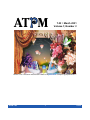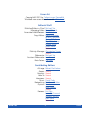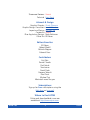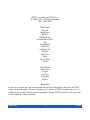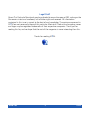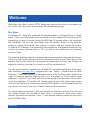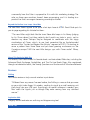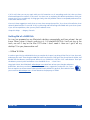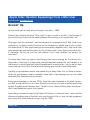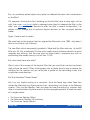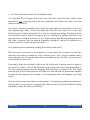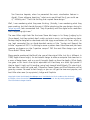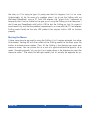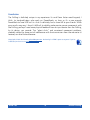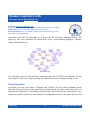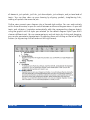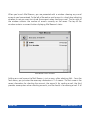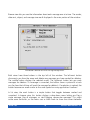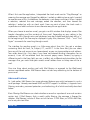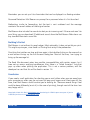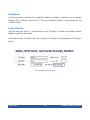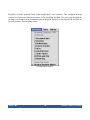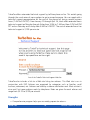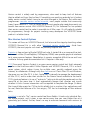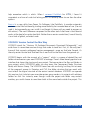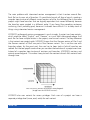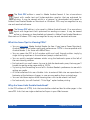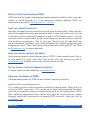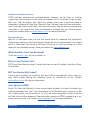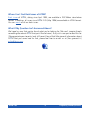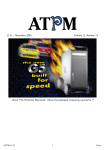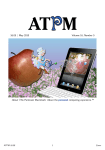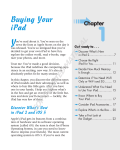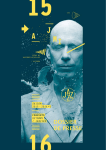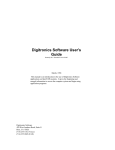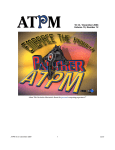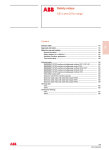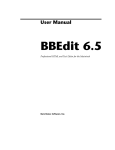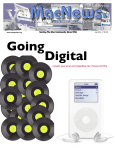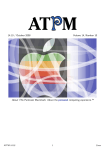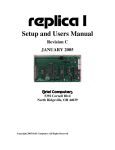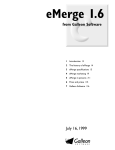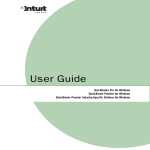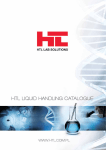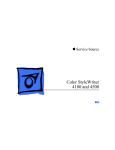Download PDF Screen - About This Particular Macintosh
Transcript
Cover ATPM 7.03 / March 2001 Volume 7, Number 3 About This Particular Macintosh:About the personal computing experience™ ATPM 7.03 1 Cover Cover Art Copyright © 2001 by Catherine von Dennefeld We need new cover art each month. Write to us! Editorial Staff Publisher/Editor-in-Chief Managing Editor Associate Editor/Reviews Copy Editors Publicity Manager Webmaster Assistant Webmaster Beta Testers Michael Tsai Daniel Chvatik Paul Fatula Raena Armitage Johann Campbell Ginny O’Roak Ellyn Ritterskamp Brooke Smith Adam Zaner Vacant Christopher Turner Vacant Michael Tsai Lee Bennett The Staff Contributing Editors At Large Games Graphics How To Interviews Music Networking Opinion Robert Paul Leitao Vacant Vacant Vacant Vacant David Ozab Matthew Glidden Tom Iovino Mike Shields Vacant Reviews Eric Blair Jamie McCornack Gregory Tetrault Evan Trent Vacant ATPM 7.03 2 Cover Shareware Reviews Vacant Technical Evan Trent Artwork & Design Graphics Director Graphic Design Consultant Layout and Design Cartoonist Blue Apple Icon Designs Other Art Grant Osborne Jamal Ghandour Michael Tsai Vacant Mark Robinson RD Novo Editors Emeritus RD Novo Robert Madill Belinda Wagner Edward Goss Contributors Eric Blair Daniel Chvatik Paul Fatula Tom Iovino David Ozab Gregory Tetrault Evan Trent Michael Tsai Macintosh users like you Subscriptions Sign up for free subscriptions using the Web form or by e-mail. Where to Find ATPM Online and downloadable issues are available at http://www.atpm.com. ATPM 7.03 3 Cover ATPM is a product of ATPM, Inc. © 1995–2001, All Rights Reserved ISSN: 1093-2909 The Tools Acrobat AppleScript BBEdit FileMaker Pro FrameMaker+SGML iCab ImageReady Interarchy LetterRip Pro MacPerl Mailsmith Mesh ShrinkWrap StuffIt The Fonts Cheltenham Frutiger Isla Bella Marydale Minion Reprints Articles and original art cannot be reproduced without the express permission of ATPM, unless otherwise noted. You may, however, print copies of ATPM provided that it is not modified in any way. Authors may be contacted through ATPM’s editorial staff, or at their e-mail addresses, when provided. ATPM 7.03 4 Cover Legal Stuff About This Particular Macintosh may be uploaded to any online area or BBS, so long as the file remains intact and unaltered, but all other rights are reserved. All information contained in this issue is correct to the best of our knowledge. The opinions expressed in ATPM are not necessarily those of this particular Macintosh. Product and company names and logos may be registered trademarks of their respective companies. Thank you for reading this far, and we hope that the rest of the magazine is more interesting than this. Thanks for reading ATPM. ATPM 7.03 5 Cover Sponsors Sponsors About This Particular Macintosh is free, and we intend to keep it that way. Our editors and staff are volunteers with “real” jobs who believe in the Macintosh way of computing. We don’t make a profit, nor do we plan to. As such, we rely on advertisers to help us pay for our Web site and other expenses. We would like to thank our exclusive sponsor, Small Dog Electronics, for its generous support of ATPM, the Macintosh, and all things cool. Sponsorship does not imply endorsement, and endorsement does not imply sponsorship. Thank you for your support. You can help support ATPM by buying from online retailers using the following links: Amazon.com, MacConnection, MacMall, MacZone, and Outpost.com. ATPM 7.03 6 Sponsors Welcome Welcome Welcome to the March issue of ATPM. Before we introduce the columns and reviews for this month, let’s take a look at some recent Mac-related happenings: Mac News On February 21, Steve Jobs presented the keynote address at Macworld Expo in Tokyo, Japan. Clad in unusually proper attire (a pinstripe suit) Jobs devoted the first portion of his presentation to topics discussed during the MW Expo SF keynote address. He introduced the PowerBook G4 and the new Power Mac G4 desktop towers to the Japanese audience—noting that both are now shipping in volume—and also showed off many of his favorite OS X features. One important announcement for the Japanese market was the inclusion of several Japanese fonts in OS X, as well as the introduction of a Japanese version of iTools. The Japanese audience certainly welcomed these announcements with great excitement. Those of us with faster Internet connections were able to view a QuickTime stream of the keynote after the fact (Apple did not provide live streaming) and it was clear, though not especially surprising, that Jobs hit a home run with the Japanese fonts. The next announcement, however, was received with somewhat ambiguous enthusiasm. Jobs introduced two new iMacs, complete with new “flavors”—Flower Power and Blue Dalmation. There were moments of awkward silence while the iMacs were displayed on stage. An eventual applause filled the hall, but it was almost as if the audience were obeying an “Applaud” sign which had lit to counteract the shear confusion that no doubt struck the attendees. Our readers will discover that the new iMac flavors have proven quite the hot little topic of conversation among ATPM staffers, as will be evident from the two columns this month that discuss Flower Power and Blue Dalmation. On a more clearly positive front, Jobs announced price reductions on both the Cube and the Cinema Display. He promised to work hard in continuing to lower prices when possible. Also worthy of mention: iTunes 1.1 was debuted, offering support for many third party CD-R/RW drives. ATPM 7.03 7 Welcome No doubt the most exciting news from MW Tokyo, however, is that the nVidia GeForce3 video board will be available for the Mac prior to its introduction on any other platform! The card will be a BTO option on the G4 towers. There is certainly every indication that the nVidia will provide an unprecedented level of video performance, and that combined with the G4, and soon OS X, the Mac itself may redefine the standard for high performance graphics workstations. ••• Finally, let us note the final passing of MacWEEK, which will be rolled into MacCentral on March 5. Although most people feel that MacWEEK was never the same after it was renamed eMedia Weekly and then brought online, many remember how great it once was. We’re sorry that it had to end this way, but thankful that we were able to enjoy the publication for so many years. Poll Last month’s reader poll asked where you bought your last Mac. Interestingly enough, mail order stores (such as MacMall, Outpost.com, etc.) trumped the online Apple Store by more than 200%—the former weighed in at 38% and the latter at 17%. The second most popular category was “Small Computer Shop (Computer Town, etc.)” at 22%. Computer Mega Centers like CompUSA pulled 12%, and the remaining votes were distributed among College/School Stores (5%), Department Stores (3%), and “It was a gift” (2%). This month we want to know how fast your Internet connection is…go cast your vote! Columns Apple Cider: Growin’ Up Tom Iovino tackles the iMac’s image as a toy, the Mac product line, and how Apple’s new flavors and hang-up on the Cube merely confound the problem. “Can somebody please explain why Apple has released the latest color combinations on the iMac? Again, I have to wail in protest. We come back to the question that has plagued the Macintosh since 1984—why does it look so much like a cute, little toy? Now, I know that there are Cube fans out there, but I’m not ATPM 7.03 8 Welcome sure exactly how the Cube is supposed to fit in with this marketing strategy. The sales on these new machines haven’t been encouraging, and it is leading to a product line that’s once again becoming unwieldy to market. Beyond the Barline: Lava Lamp…New iMac The new iMac flavors appear to be quite a hot topic here at ATPM. David Ozab puts his pen to page regarding his distaste for them: “The new iMacs might look like the tunes Steve Jobs keeps in his library (judging by his iTunes demo), but they certainly don’t match my taste in music, not to mention my decor. Perhaps they’re designed to coordinate with the trippy visualizations of iTunes, which, to me, look somewhat like an Apple-branded version of the “Jupiter and Beyond the Infinite” segment of 2001. I’m starting to sense a pattern here. Have Steve and pals been growing mushrooms on the Cupertino campus? Will the next iMac designs sync with iTunes audio? Whoa, dude!” About This Particular Web Site This month, Paul Fatula shares his favorite book- and text-related Web sites, including the Advanced Book Exchange, Applefritter, and The On-Line Books Page. Also mentioned, though not related to books, are Twenty Questions and the Journal of Mundane Behavior. Reviews FinRing Paul Fatula reviews a truly unusual wireless input device: “Different from any mouse I’ve seen before, the FinRing is a mouse that you wear on your right index finger. It’s wireless, sending its signal to a small receiving unit that plugs into your USB port. Surprisingly, no special software is needed; your Mac reads the signals just as though they were coming from any standard mouse.” Inspiration 6.0b Gregory Tetrault evaluates an outlining and diagramming tool: ATPM 7.03 9 Welcome “Inspiration can best be described as a visual aid for outlining, conceptualizing, and planning. You use Inspiration to create flow charts, brainstorming diagrams, concept maps, and text outlines.” Mail Beacon 1.3.1 In this review Eric Blair introduces us to a different type of e-mail client: “One of the advantages of e-mail is that you can, theoretically, read it anywhere that there’s a computer. Unfortunately, this is also one of e-mail’s disadvantages—how are you going to get to your e-mail? For cases like these, a program like Mail Beacon fills the void.” TurboTax Deluxe Gregory Tetrault checks out the successor to MacInTax: “TurboTax helps you prepare your federal and state income tax forms. The program will walk you through all the steps needed to complete and file your tax returns. TurboTax will use information from your previous return to get you started. TurboTax can import financial data from Quicken or other financial programs. TurboTax can also file returns electronically.” VOODOO Personal 2.0 Michael Tsai compares one version control solution to its competitors: “If you be manage non-Mac files, such as a Web site, you should investigate both VOODOO and CVS to see which is better for you. VOODOO supports orthogonal version management and a unified interface. CVS has several clients to choose from, is cross-platform, and is more efficient for many tasks once you learn to use it. If you need version control to manage Mac files (e.g., with resource forks), VOODOO is probably the best choice. It’s much easier to use than Projector and, I’m told, more reliable.” ATPM 7.03 10 Welcome Extras Desktop Pictures: St. Lucia This month ATPM Managing Editor Daniel Chvatik presents some wonderful desktop pictures from his summer trip to beautiful St. Lucia. ATPM 7.03 11 Welcome E-Mail E-Mail ZipCD-RW Review I bought an Iomega ZipCD-RW and it was miserable at writing audio CDs. 95% of the time there would be glitches on the CD, or the writing process would pause at an arbitrary point without the benefit of a specific error message. I could force quit the Toast application, but other problems that arose after the “writing incident” would force me to reboot. While Iomega customer support was first class, the problem was never solved. Too many coasters later, I took the Iomega back to the store for a refund. I would caution everyone against buying this specific product from Iomega, and to make sure the store from which you buy any other Iomega CD writer has a fabulous return policy…just in case. —Kurt Heldwein iTunes Review Good overview of iTunes—since I’m also a user of SoundJam (full version), I can also add these comparison tips. While the second tier menus and features are exactly the same, SoundJam does give you more sorting choices. For people who just rip to MP3s and aren’t sorting fanatics, SoundJam wouldn’t be worth paying for, but there are two differences that are important to me. • I rip my audio files to AIFF so I have a “clean” full base or work with—while MP3s are the rage now, who knows what’s next and I don’t really want to re-rip my 3,000 CDs. • In SoundJam, after you run it through CDDB/ Gracenote, in ripping AIFFs, only the track title gets transferred—the artist and album title are lost—(sent them a note—they said they’d consider putting it in the next version) but strangely enough, in iTunes, all the info is retained. ATPM 7.03 12 E-Mail For people who rip MP3s directly, SoundJam works fine (as well as iTunes) in retaining track, artist and album name info. —KC Saving Music CDs in AIFF Format I enjoyed your recent comments about playing compressed AIFF files on a home stereo. I am interested in quality myself and agree that quality should not be sacrificed to quantity. My desire is to have my music CDs copied to a very large hard drive without compression of any sort and then use my computer as the playback system, feeding directly into my home stereo in place of a CD player. Is this possible? If yes how would it be done. It would be really cool to do it with a portable and be able to plug into my car stereo as well. Any and all comments and suggestions you have would be appreciated. —Paul W. Martin There are many ways you can do this actually. The easiest way is probably to configure iTunes to convert every inserted CD to AIFF format. QuickTime can also do this for you. Stick your audio CD in your CD/DVD drive, open up Quicktime Player, and then open one of the Track files on the audio CD. QuickTime will let you digitally extract the data and save it as an AIFF file. There are also many shareware applications out there that will perform the same function. For example: Track Thief and Spinfree Audiofile. CD audio takes up an enormous amount of space. Extracting more than a few CDs to your hard drive will add up fast. If you really plan to use your computer to play back music I suggest you either compress with MP3 at very high quality settings or look into a codec like QDesign. Even at the highest quality settings you will save considerable amounts of space, though with the latter of these two compression technologies you will have to allocate a fair bit of time to compressing the data. Because you are using your computer rather than a consumer CD deck, to run your hi-fi, you can use any compression algorithm you choose. —Evan Trent ATPM 7.03 13 E-Mail Martians in the Manholes This column is insightful, heartfelt, and instructive. While I do not necessarily share the author’s political views, I can very readily resonate with his affective experience. His perspectives are sensitive and creative. This and past columns have been an unexpected delight as well as a resource that I can share with others. I look forward to being able to access his work in the future. —l. M. Hernandez Microsoft Office 2001 I’m using Office 2001 with my G3 PowerBook and, even though I’ve upped the program’s memory to 64 MB, I crash. I find that text around what I’m typing “disappears”—and only reappears after I save. I find that tables act very strangely with lines of data appearing and disappearing in alarming ways. Also, no matter how often I save a document, if the program crashes, it doesn’t recognize that I’ve recently been using the document. Microsoft’s site is useless—any ideas? —Jeanne Greenfield I can think of a number of possibilities. Did you remove all previous versions of Office applications and extensions before installing 2001? If not, you may want to start over by removing all versions of Microsoft Office (including preferences and extensions), then reinstalling Office 2001. If that wasn’t the cause, then the most likely causes of crashing are corrupted Office files (the applications, extensions, or preferences), extension conflicts, or problems with virtual memory. Here’s what I would try (in order): 1. Remove all your Microsoft Office preference files. If you have any for older versions of Office, then trash them. If you have spent a lot of time tweaking Office 2001 preferences, then move them to a folder outside the System Folder. Otherwise, trash the preferences. 2. Remove all Microsoft Office extensions (Microsoft Clipboard Library, Component Library, OLE Automation, OLE Library, and Structured Storage). 3. Restart your Mac with just standard Mac OS extensions and control panels (by using Extension Manager or Conflict Catcher). 4. Look at the size of the “largest free block” of RAM by opening “About this Mac” in the Apple menu while in the Finder. 5. Navigate to Microsoft Word, select it, run the Get Info command, choose Memory from the popup menu, and set the memory to an amount less than the largest free block (but bigger than the minimum). 6. Launch Word and test for crashes, stability, funky disappearing text, etc. ATPM 7.03 14 E-Mail If all is well, then you can try again with your full extension set. If everything works OK, then you have eliminated extension conflicts as the cause. You then can try replacing the default preferences with your custom ones (if you saved them). If things get funky, then the problem is due to corrupted preference files. Trash them and start over. If none of these suggestions work, then you may have corrupt System files. Try a clean OS installation, then relaunch Word and see if it runs OK. If not, try removing and reinstalling Office 2001 with your clean system. If you still have problems, then you may have hardware woes. I hope this helps. —Gregory Tetrault Getting Rid of a RAM Disk An icon has appeared on my Macintosh desktop unexpectedly and from where I do not know. When I open it, there is nothing in it. It is labeled RAM Disk. It will not stay in the trash, nor will it stay on the Mac OS 9 drive. I don’t need it. How can I get it off my desktop? Can you please advise me? —Gifford W. Miller In order to get rid of your RAM Disk what you need to do is open it up, drag all the files in it into the trash, and empty the trash. Then drag the RAM Disk itself into the trash. Then go to the Control Panels folder, and double-click the Memory control panel. Where it says “RAM Disk” click the “Off” radio button. Then quit the Memory control panel and reboot. You should be all set. —Evan Trent Copyright © 2001 the ATPM Staff, [email protected]. We’d love to hear your thoughts about our publication. We always welcome your comments, criticisms, suggestions, and praise. Or, if you have an opinion or announcement about the Macintosh platform in general, that’s OK too. Send your e-mail to [email protected]. All mail becomes the property of ATPM. ATPM 7.03 15 E-Mail Cider: Growin’ Up Apple Cider: Random Squeezings From a Mac User by Tom Iovino, [email protected] Growin’ Up Let me come right out and tell you the year I was born—1968. Some of you might be thinking “Holy crap! This guy is as old as the hills!” while others of you are thinking I should still be wearing diapers and spitting up on myself after I eat. Why begin with this important—yet inconsequential—biographical fact? Well, when I was growing up, my parents would like to go out for the evening. Maybe they’d catch a movie and have dinner. Or they might even go miniature golfing together. Heck, they could have gone somewhere and watched paint dry, for all they cared. I know that raising one child is a challenge. Raising me and my two brothers must have qualified my parents for sainthood. On these date nights my parents would enjoy, they had to arrange for the services of a baby-sitter. If they hadn’t, a) they could have probably been arrested for child neglect or b) the three of us would have tried scientific experiments on each other—say, to see just how many times you could flush the toilet while holding your brother’s head underwater. Typically, my grandparents would have served duty as baby-sitters. But, on those occasions when my grandparents weren’t available, there were a few teenage girls on the street who would be available to do the honors. Being typical teenagers in the mid-1970s, these kids were interested in the latest fashions and fads so they could fit in at school. What struck me was just how incredibly goofy they looked. Big elephant bell-bottom jeans. Tie-died t-shirts. Wacky looking shoes and glasses. Yeah, they looked the part of disco queens. Fortunately, we have all moved out of those 70s fashions. A few years back, I even had the pleasure of meeting one of the folks who used to baby-sit for us, and she had progressed very nicely from those heady disco days into the 1990s. ATPM 7.03 16 Cider: Growin’ Up But, can somebody please explain why Apple has released the latest color combinations on the iMac? OK, everyone’s thinking that Tom’s breaking out the old iMac horse to whip again. You’re right. Ever since I questioned Apple’s judgement when they first released the iMac, to the time I was perplexed by their decision to offer the iMac in several configurations, I’ve gotten a lot of mileage out of questions Apple’s decisions on their consumer desktop model. Again, I have to wail in protest. We come back to the question that has plagued the Macintosh since 1984—why does it look so much like a cute, little toy? The new iMacs which were recently unveiled in Tokyo look like killer machines. Up to 600 MHz on a G3 chip, a read/write CD drive and a sweet suite of software make this round of upgrades very enticing. And the price point on these babies is awesome too, with an outstanding base model coming in at less that $1,000. But, who chose these new colors? Wasn’t part of the concept of the original iMac that you could look into the translucent shell and see the works? When the engineers over at Apple found a way to remove the shielding for the monitor and you could take a gander at the technology inside, that caught even more attention. But Blue Dalmatian? Flower Power? Like it or not, Apple’s coming to a crossroads. Since the heady days when Steve Jobs slashed the Macintosh and Apple product lines—eliminating such things as the Performa systems, Claris, and the Newton—lean and mean has been the rallying cry. Investors took note as a trimmed-down Apple focused on the four-pronged approach to meet the needs of its target market: • The Consumer Desktop (iMacs) • The Professional Desktop (G4 machines) • The Consumer Laptop (iBooks) ATPM 7.03 17 Cider: Growin’ Up • and The Professional Laptop (the PowerBook series) This laser-clear focus brought Apple back from the brink—when the Mac faithful were expected to pray—to being one of the top performers while other tech stocks lost their steam on the NASDAQ. Since then, however, the leadership at Apple has been adding to the product line in less than desired ways. Now, I know that there are Cube fans out there, but I’m not sure exactly how the Cube is supposed to fit in with this marketing strategy. The sales on these new machines haven’t been encouraging, and it is leading to a product line that’s once again becoming unwieldy to market. In fact, Apple recently decided to bundle games with the Cube, a reversal from the original marketing strategy of selling this computer as a business machine. I hope the new tack works. And, speaking about marketing strategy, how about those colors? With the recent slow down in the economy, it’s only natural for consumers to slow their spending and make do without or with a whole lot less. And, should someone need a new computer, why risk turning them off to an excellent option, the iMac, by putting such a bold pattern on the case? Fortunately, Apple has decided to hold onto the Indigo and Graphite covers as options, but what’s to come if sales of the Dalmatian and Flower cases don’t meet expectations? This has happened before, with the Tangerine and Lime iMacs in previous lines. Will Apple have the guts to limit the distribution of Indigo and Graphite iMacs to encourage shoppers to select the less-popular color schemes, as had happened with the Blueberry and Grape iMacs? And, would you even want to be in that position in the beginning phases of a recession? Limiting sales of any product in economically difficult times could spell trouble for Apple. Remember, continued sales = profitability. ATPM 7.03 18 Cider: Growin’ Up For me, well, I just hope that the folks in Cupertino take a serious look at their product line and make some careful decisions. Of course, maybe a bad marketing plan is only a fad like platform shoes they will grow out of. Copyright © 2001 Tom Iovino, [email protected]. ATPM 7.03 19 Cider: Growin’ Up Barline: Lava Lamp…New iMac Beyond the Barline by David Ozab, [email protected] Where Can I Find a Lava Lamp to Match My New iMac? By now, you must have seen them, in photos at least, if not in person. My first reaction was shock—not so much from dislike (I don’t like Key Lime, but it didn’t shock me), as from surprise. I think I stared at the pictures for about five minutes before I recovered enough to start shaking my head and asking, “Why …WHY…WHY?!” After so many years trying to convince people that Macs are not toys, I now have to explain these designs to my PC-using friends. And you know John Dvorak is going to have a field day. Of course, if they’re successful, expect to see a tie-dyed Compaq in about three months. The real shame, though, is that the undoubtedly attention-getting designs have overshadowed both the good points—increased power and a stock CD-RW drive—and the other bad point—only 64 MB of RAM, despite the low cost of RAM, and in light of OS X’s 128 MB RAM requirement. You might be wondering how the new iMacs figure into a column supposedly about music and the Mac. Despite my initial reaction, I had no intention of writing about them until I saw this perplexing justification from an Apple rep., cited by Steven Beale in his MacWEEK.com article, About Those Colors…: Apple spent 18 months researching and developing the new iMac enclosures, as the company determined “what looks best and what’s going to appeal to this whole music scene,” said product manager Greg Joswiak. I’m a musician, so am I in some way responsible for these campy little flashbacks? God, I hope not! Apple sure seems to think that this is what we want, though, as Beale points out: “There’s a big tie-in between the new colors and what we’re doing with the digital lifestyle and digital music revolution,” said Linda McNulty, Apple’s director of product marketing for desktop products. She recalled Steve Jobs’ Macworld Expo ATPM 7.03 20 Barline: Lava Lamp…New iMac San Francisco keynote, when he presented the music visualization feature in Apple’s iTunes software, depicting “what music would look like if you could see it,” McNulty said. “That’s the thinking that inspired these designs.” Well, I was wondering what they were thinking. (Actually, I was wondering what they were smoking, but that’s beside the point.) While introducing the new designs during his Tokyo keynote, Jobs commented that “they fit perfectly with the digital music revolution that’s happening right now.” The new iMacs might look like the tunes Steve Jobs keeps in his library (judging by his iTunes demo), but they certainly don’t match my taste in music, not to mention my decor. Perhaps they’re designed to coordinate with the trippy visualizations of iTunes, which, to me, look somewhat like an Apple-branded version of the “Jupiter and Beyond the Infinite” segment of 2001. I’m starting to sense a pattern here. Have Steve and pals been growing mushrooms on the Cupertino campus? Will the next iMac designs sync with iTunes audio? Whoa, dude! Many people questioned the Bondi blue case of the original iMac, but this is different. In 1998, Apple chose a bright, fun but tasteful design to make a computer that stood out in a mass of beige boxes, and as a result, brought Apple up from the depths. What Apple has given us this time is the stylistic equivalent of a lava lamp or a black light poster. If they’ve timed it right and hit another swing back toward late 60s/early 70s retro-kitsch, the new iMacs could sell quite well. Otherwise, Flower Power and Blue Dalmatian will be gone by summer. No need to fret though, as you can still get the two most popular, and best iMac colors ever (in my opinion), Indigo and Graphite. Copyright © 2001 David Ozab, [email protected]. David Ozab is a Ph.D. student at the University of Oregon, where he teaches electronic music courses and assists in the day-to-day operation of The Future Music Oregon Studios. ATPM 7.03 21 Barline: Lava Lamp…New iMac Web Sites About This Particular Web Site by Paul Fatula, [email protected] The On-Line Books Page1 Looking for something to read? From this site you can find over 13,000 different titles, and better yet they’re all free. You can search by author, title, or subject, or just browse through the list until something catches your eye. Of course you won’t find the latest commercial releases on here, but texts that have entered the public domain, such as classic works of literature, are abundant. Applefritter2 This site has a great collection of Mac-related oddities that you probably haven’t seen before, including clones, prototypes that never made it to market, and lots of…shall we say, after-market modifications? Can’t afford a cube and want one anyway? You can make an LC Cube instead! Think those old After Dark fish are too wimpy? Turn your Mac into a real MacQuarium following the instructions on the site. Advanced Book Exchange3 Looking for an original print edition of a book you found online? Hunting down rare, long out-of-print editions by your favorite author? There’s no better place to look than the Advanced Book Exchange, a gigantic searchable site with listings from independent used/ rare book sellers from around the world. While many of these booksellers also list their wares in the used books areas of places like amazon.com and bn.com, the prices on those sites tend to be quite a bit higher, for the same book from the same bookseller. bibliofind.com and alibris.com are also good places to look for hard-to-find titles. 1. http://digital.library.upenn.edu/books 2. http://www.applefritter.com 3. http://www.abe.com ATPM 7.03 22 Web Sites Twenty Questions1 Yes, its the classic game of twenty questions, but this time it has a purpose greater than amusing small children during a long car ride. The questioner in the game is a computer, which by asking questions and recording responses, learns characteristics of everyday objects. If the computer fails to guess your object (its record is maybe 1 in 3 against me), it asks you what you were thinking of, and incorporates your answers to questions into its knowledge base for use in future games. Journal of Mundane Behavior2 Exasperated with the exciting and pleading for some pedantic? The Journal of Mundane Behavior prints academic papers about the unremarkable. Articles in the latest issue include “Squat Toilets and Cultural Commensurability: Two Texts, Plus Three Photographs I Forgot to Take” (“It concludes that while one favorite site of anthropological analysis—rituals, ritual meals in particular—highlight cross-cultural similarities, more mundane sites—such as the bathroom—underscore cross-cultural differences.”) and “The Gap in Being—Phenomenology Goes Shopping” (“By means of phenomenological description of the perceptual experience of shopping and especially of stores as shopping environments, we attempt to reveal how these experiences carry a certain significance.”). Copyright © 2001 Paul Fatula, [email protected]. 1. http://www.20q.net 2. http://www.mundanebehavior.org ATPM 7.03 23 Web Sites Extras: Desktop Pictures Extras: Desktop Pictures St. Lucia Managing Editor Daniel Chvatik took the following pictures on his summer trip to the beautiful island nation of St. Lucia. Maybe they will bring some warmth into this cold time of the year (at least in the northern hemisphere). With his luck, the trip coincided with the rain season on the island. Nevertheless, he succeeded in taking some snapshots of the two “Pitons”—the island’s prominent peaks—and the surrounding landscape. Images of the island’s impressive flora will appear in a future issue. The pictures were taken using an Olympus C-2000Z, and processed using Cameraid and GraphicConverter. Previous Months’ Desktop Pictures If you haven’t seen the rest of the series, it includes: Yellowstone National Park, Drops, Toronto, Niagara Falls, Monaco, Montréal, Bahamas, Clouds, Aerial, Made with Macs, Landscapes, Northwest, Animals, Spring Flora, National Parks, Insects, Konstanz, Mark Montgomery’s Desktop Pictures, Konstanz Part II, British Columbia, New York, France, Maine, From ATPM Readers, New York II, Washington, D.C., Lighthouses, Mobius, and St. Lucia. Downloading all the Pictures at Once iCab and Interarchy (formerly Anarchie) can download an entire set of desktop pictures at once. In iCab, use the Download command to download “Get all files in same path.” In Interarchy, use HTTP Mirror feature. Contributing Your Own Desktop Pictures If you have a picture, whether a small series or just one fabulous or funny shot, feel free to send it to [email protected] and we’ll publish it in next month’s issue. Have a regular print but no scanner? Don’t worry. E-mail us, and we tell you where to send it so we can scan it for you. Note that we cannot return the original print, so send us a copy. ATPM 7.03 24 Extras: Desktop Pictures Placing Desktop Pictures Mac OS 8.5 and Newer Go to the Appearance control panel. Click on the “Desktop” tab at the top of the window. Press the “Place Picture...” button in the bottom right corner, then select the desired image. By default, it will show you the images in the “Desktop Pictures” subfolder of your “Appearance” folder in the System Folder, however you can select images from anywhere on your hard disk. After you select the desired image file and press “Choose,” a preview will appear in the Appearance window. The “Position Automatically” selection is usually fine. You can play with the settings to see if you like the others better. You will see the result in the little preview screen. Once you are satisfied with the selection, click on “Set Desktop” in the lower right corner of the window. That’s it! Should you ever want to get rid of it, just go to the desktop settings again and press “Remove Picture.” Mac OS 8.0 and 8.1 Go to the “Desktop Patterns” control panel. Click on “Desktop Pictures” in the list on the left of the window, and follow steps similar to the ones above. Random Desktop Pictures If you drag a folder of pictures onto the miniature desktop in the Appearance or Desktop Pictures control panel, your Mac will choose one from the folder at random when it starts up. DeskPicture An alternative to Mac OS’s Appearance control panel is Pierce Software’s DeskPicture, reviewed in issue 5.10 and available for download. ATPM 7.03 25 Extras: Desktop Pictures Review: FinRing Review: FinRing by Paul Fatula, [email protected] Developer: Lucky Tech (product page) Price: $80 (including shipping) Requirements: Mac with USB port Mousing devices have come a long way since they were first introduced. Multiple buttons have been added and shapes have changed. We’ve seen trackballs and trackpads and touchscreens and joysticks and graphics tablets and optical mice and wireless mice…there are even foot-controlled mice and head-controlled mice. Just when you think there’s no more room for new ideas in mousing, along comes the Cat Eye FinRing from Lucky Tech. Different from any mouse I’ve seen before, the FinRing is a mouse that you wear on your right index finger. It’s wireless, sending its signal to a small receiving unit that plugs into your USB port. Surprisingly, no special software is needed; your Mac reads the signals just as though they were coming from any standard mouse. ATPM 7.03 26 Review: FinRing The Buttons There are two buttons on the finger unit. The left side of the larger button is used to click the mouse. The right side of the larger button toggles the cursor-movement on or off, so the mouse won’t be scampering around while you type. (The mouse click button is always active). For Windows users, there’s a second, smaller button, to the right of the large one, though on the Mac, the second mouse button just performs a regular click. I have two complaints about the buttons of the FinRing. First, having one large button, one side of which activates the mouse and the other side of which clicks, is foolish. It is far too easy, especially considering the relative smallness of the FinRing itself, to accidentally click the wrong side of the button, or, as I often do, to click both sides of the button at once. My second complaint is that the buttons are quite stiff (and haven’t loosened up noticeably over time). Ergonomically, this isn’t good, because it makes your thumb do more work than it should have to do…and since the mouse is on your index finger, that finger has to push back against the thumb’s pressure every time you click. After prolonged FinRinging, my thumb starts to ache, far sooner than it would with ordinary mouse use. As I use the FinRing, I’ll occasionally experience what I’ve come to call a “ghost click”: the computer behaves as though I clicked the mouse, even though I didn’t. Needless to say this can be pretty annoying, especially if the mouse pointer happens to be over a button at ATPM 7.03 27 Review: FinRing the time, or if I’m trying to type. It’s pretty rare that this happens, but it is an issue. Unfortunately, it’s far, far more of a problem when I try to use the FinRing with my Wallstreet PowerBook, using a PC Card USB adapter: the “ghost clicks” happened so frequently that I had no choice but to give up on using the FinRing on that computer. I don’t have any PowerBooks with built-in USB to test the FinRing on, but I’d suspect it would work fine, and that the problem I experienced is an issue with the PC Card adapter. FinRing would hardly be the only USB product that requires built-in USB to function properly. Moving the Mouse It takes some time to get used to using the FinRing. It isn’t motion-activated, but rather tilt-activated. Starting off with the surface of the FinRing parallel to the floor, press the button to activate mouse motion. Then, tilt the FinRing in the direction you want your mouse to move. You can picture this as a sort of a joystick-without-the-joystick, so to speak. I thought originally “oh, you tip it so it angles down in the direction you want the mouse to move.” That works for left-right motion, but it’s actually the opposite for up- ATPM 7.03 28 Review: FinRing down movement. Diagonals, needless to say, drove me bonkers. Once I got used to it, though, it was fine. The greater the angle of tilt, the faster the mouse moves across the screen. The FinRing has to be pretty close to its receiver; even in the best of situations, performance deteriorated at a distance of more than two or three feet. If you want to work at a greater distance, the FinRing comes with a small antenna which lets you work from as far as 15 feet away. Unfortunately, leaving in the antenna all the time isn’t an ATPM 7.03 29 Review: FinRing option: the FinRing is designed so that you can leave it on your finger while typing, but if you leave the antenna in, it points across the keyboard, making typing pretty much impossible. Even after spending a good amount of time using the FinRing, I find myself reaching for my trackball when I have a lot of mousing to do, or when I need to do anything precise. I still sometimes (about 1/3 of the time) overshoot my target when using the FinRing, and have to carefully backtrack to where I want my cursor to be. Perhaps part of my difficulty is that by its nature, the FinRing provides no tactile feedback. With a regular mouse, you feel the mouse’s motion across the surface; with a trackball, you feel the ball move against your fingertips. All the FinRing gives you is the angle of your hand against the air; there’s nothing to push against. Occasionally, movement gets shaky, and the cursor either doesn’t go quite where I meant it to, or stalls a moment before it gets going. I also sometimes experience axis-only motion. Instinctively (I guess), I respond by jerking my hand’s angle in the direction I want the cursor to go, and then it responds. But of course jerking is very imprecise motion, so then I have to reposition the cursor again. Moving the FinRing closer to the receiving device seems to help prevent this problem. I find it especially difficult to drag with the FinRing. It’s the same operation as on a normal mouse—hold down the mouse button and move—but with my thumb pressed against the tip of my index finger, I find it very difficult to tilt my wrist so the top of my hand ATPM 7.03 30 Review: FinRing points down. I end up having to bend at the elbow for vertical and at the wrist for horizontal. (When I’m not holding down a button, I can “cheat” on vertical motion by using my thumb to rotate the FinRing slightly on my finger if I can’t bend my wrist as far as I’d like for fast downward mouse movement.) Fun The best thing about the FinRing is watching other people react to it. They see it on my finger as I’m walking around and ask what it is. Better yet, I’ll show someone something on my computer, opening a program, moving from window to window, selecting menu items… all without touching my mouse. At first they don’t notice, but suddenly it dawns on them, “How are you doing that?” If you like hardware toys, you’ll probably like the FinRing just for its “wow” factor. (Just don’t try to use it as your primary mouse; that can get frustrating after a while.) ATPM 7.03 31 Review: FinRing Conclusion The FinRing is definitely unique in my experience. Its small form factor would appeal, I think, to trackpad-haters who work on PowerBooks, as long as it’s a new enough PowerBook to have USB built in. And it’s definitely fun to show off to your friends. While your results may vary, I found it difficult to reliably make precise mouse movements with the FinRing; perhaps I need more physical feedback from an input device than the FinRing, by its design, can provide. The “ghost clicks” and occasional movement problems, probably caused by some sort of interference with the transmission from the mouse to its receiver, can also be troublesome. Copyright © 2001 Paul Fatula, [email protected]. Reviewing in ATPM is open to anyone. If you’re interested, write to us at [email protected]. ATPM 7.03 32 Review: FinRing Review: Inspiration 6.0b Review: Inspiration 6.0b by Gregory Tetrault, [email protected] Developer: Inspiration Software, Inc. Price: $69 (list); $40 (upgrade); volume and educational discounts available. Requirements: System 7.0, 640 x 480 display with 16 colors. Recommended: Mac OS 7.6, 30 MB hard disk space, Web browser, printer. Trial: Fully-featured (30 days) Inspiration can best be described as a visual aid for outlining, conceptualizing, and planning. You use Inspiration to create flow charts, brainstorming diagrams, concept maps, and text outlines. Brainstorming To install you must turn off anti-virus software, insert the CD-ROM, and double-click the Inspiration 6 Install icon. Upon quitting the installer launches Inspiration, ready to use. Using Inspiration Inspiration has two main views: Diagram and Outline. You can switch between these views by clicking the icon in the upper left, by choosing the first item in the View menu, or by pressing Command-T. (Commonly used functions use all three access mechanisms. Less frequently used functions can be accessed using keyboard shortcuts or menu choices, and ATPM 7.03 33 Review: Inspiration 6.0b rarely used functions have only menu choices.) You can start with a blank document, or you can use a template. Inspiration 6 comes pre-installed with 27 templates, and you can edit existing templates or create your own. Diagram View If you begin in diagram view, your first task is to choose a “look.” Inspiration comes with 75 symbol libraries, ranging from standard boxes and ovals, to numbered boxes, to pictures of plants, animals, flags, etc. You can also choose your link type: standard (straight lines), auto-90 (only vertical and horizontal lines), and curved (with three or four Bézier-type handles). A diagram can contain any number of symbol and link styles. You can use the marquee selector to highlight any diagram elements. The Symbol menu has options to align, space, arrange, and group diagram symbols. The Link menu lets you select arrowhead size and style, link style, link direction, etc. The Edit menu lets you select ATPM 7.03 34 Review: Inspiration 6.0b all elements, just symbols, just links, just draw objects, just subtopics, and just one level of topics. You can then clean up your drawing by aligning symbols, straightening links, making all symbols the same size, etc. Outline view converts your diagram into a Harvard-style outline. You can work entirely within the outline view, or you can switch between outline and diagram views. As you add topics and subtopics, Inspiration automatically adds the corresponding diagram objects using the graphic and link styles you selected (or the default diagram style if you didn’t choose a different one). You can rearrange topics and sub-topics by clicking and dragging; you can also promote or demote topics by selecting them and clicking on the Left or Right buttons (or by pressing shift-left arrow or shift-right arrow). Outline ATPM 7.03 35 Review: Inspiration 6.0b A new feature of Inspiration is the ability to add URL links within the outline view. Links can point to a Web site or to a file on your computer or local network, and clicking the link opens the file in your Web browser. The easiest way to insert a link is to view the file or Web site in your Web browser, then copy the URL into the URL Hyperlink dialog box. Hyperlink Dialog Box Examples of diagrams and charts created with Inspiration can be viewed on Inspiration Software’s Web site. Examples include a story Web, a concept map, and government and mathematical flow charts. Documentation Inspiration ships with a 123-page “Getting Started” manual. The manual gives installation instructions, a brief overview of Inspiration, and a tutorial. The appendices show all the pre-built templates and describe the benefits of each. ATPM 7.03 36 Review: Inspiration 6.0b The “Getting Started” manual, the 231-page “Inspiration User’s Manual” and a 26-page “Symbol Libraries” document are all included as Adobe Acrobat PDF documents. The user manual describes in detail all of Inspiration’s menus and commands. Online help uses the QuickHelp application. Online Help Strengths • Flexible diagramming from formal flow charts to freeform concept maps. • Able to work in either diagram or outline mode. • Wide variety of prebuilt templates and ability to create custom templates. ATPM 7.03 37 Review: Inspiration 6.0b • Rapid-fire mode that lets you add diagram elements and topics on the fly. • Hyperlinks to Web sites and local Web browser documents. • Can paste pictures and graphics into diagrams. Weaknesses • • • • • Editing and cleaning-up diagrams can be time-consuming. Only one outline style. Cannot drag and drop files to create hyperlinks. Can only link to documents viewable in Web browsers. No drawing tools. The Bottom Line Inspiration remains the best product for creating visual aids to thinking or planning. New users can readily create simple diagrams and outlines, and experienced users can create elaborate outlines, flow charts, and concept maps. I highly recommend Inspiration to educators. I used it as a teacher at a medical school to prepare lectures and problemsolving sessions, and I also use Inspiration to diagram complex topics for myself. Students can benefit from using Inspiration to help study and to help prepare outlines and written assignments. Inspiration is a great tool for anyone who conducts brainstorming sessions, especially if the diagram-in-progress can be displayed on a whiteboard connected to a computer. Copyright © 2001 Gregory Tetrault, [email protected]. Reviewing in ATPM is open to anyone. If you’re interested, write to us at [email protected]. ATPM 7.03 38 Review: Inspiration 6.0b Review: Mail Beacon 1.3.1 Review: Mail Beacon 1.3.1 by Eric Blair, [email protected] Developer: Bains Software Price: $10 (list) Requirements: Mac OS 7.6, Appearance Manager. Trial: Full-featured (no limit) I’ll admit it. I love e-mail. Without it, I don’t know how I would have kept in touch with my friends once we all went off to college. There are work places that would screech to a halt if their e-mail were cut off. If it were not for e-mail, I seriously doubt that this very publication would be possible. One of the advantages of e-mail is that you can, theoretically, read it anywhere that there’s a computer. Unfortunately, this is also one of e-mail’s disadvantages—how are you going to get to your e-mail? You could download a full-fledged e-mail client like Outlook Express or Eudora, but that’s overkill for most things. There are always Web-based services like Yahoo! Mail and PandaMail, but these have their own limitations. When I’m not at my computer, I like to be able to check my e-mail. I also want it available on my computer so that I can keep it filed away for future reference. I know about the methods I mentioned because I tried them myself and never felt completely satisfied. For cases like these, a program like Mail Beacon fills the void. Stranger at a Strange Computer The company I work for uses Lotus Notes for e-mail. Beyond basic e-mail and scheduling, I don’t know much about Notes. That being the case, I can’t use Notes to check my e-mail on any other accounts. Mail Beacon gives me a small application (it only takes 2.4 MB of hard drive space and 3850 KB of RAM) that can check other accounts, show me any messages on the e-mail server, and even allows me to send e-mail to others. Mail Beacon is very simple to use but has some surprisingly advanced features for such a small and inexpensive program. ATPM 7.03 39 Review: Mail Beacon 1.3.1 When you launch Mail Beacon, you are presented with a window showing any e-mail accounts you have entered. To the left of the each e-mail account is a check box indicating whether or not you want to include the account when checking e-mail. The far right of the window contains the number of e-mails currently on the server. The top of the window contains a connect button displaying Mail Beacon’s status. Mail Beacon’s Main Window Adding an e-mail account to Mail Beacon is just as easy—after selecting Add… from the Tools menu, you just enter the necessary information in 1–4 screens. The first screen is the server information for checking the account, the second it for sending e-mail, the third provides some options when checking accounts, and the fourth is for viewing e-mail. If all ATPM 7.03 40 Review: Mail Beacon 1.3.1 you care about is checking various accounts, you can enter information into just the first screen. Also, if you have properly configured the Internet control panel, you can tell Mail Beacon to get its information there. Creating a new e-mail account. As you can see in the Add Account window, there is a popup menu for the server type and a check box for toggling APOP. If you haven’t guessed, the former means that Mail Beacon supports IMAP servers in addition to the near-ubiquitous POP3 servers. The latter activates the APOP login procedure, which you should use if your server supports it. I know of several fully-featured e-mail clients that lack one or both of these capabilities. More than likely, this is the first of Mail Beacon’s advanced features you will come across. ATPM 7.03 41 Review: Mail Beacon 1.3.1 In the remaining Add Account screens, you can set up an outgoing mail server, choose to send yourself copies of all outgoing messages, override Mail Beacon’s default notification settings, and determine how you want to view the incoming mail. Mail Call Now, it is comforting to know that people care enough to send me e-mail (even if 75% of it is spam), but I don’t really get that warm and fuzzy feeling inside until I get a chance to read my e-mail. Mail Beacon gives you two ways to see what you’ve gotten: list view and browse view. List view is similar to your standard e-mail application—you see all your e-mails displayed with their subject and size, and you can select which one you want to read. When you select an e-mail, the sender is displayed in the top portion of the window. Mail Beacon’s List View ATPM 7.03 42 Review: Mail Beacon 1.3.1 Browse view lets you see the information about each message one at a time. The sender, date sent, subject, and message size are all displayed in the main portion of the window. Mail Beacon’s browse view with the Flag Message menu. Both views have three buttons in the top left of the window. The left-most button disconnects you from the server and deletes any messages you have marked for deletion. The middle button displays the selected e-mail. The rightmost button lets you mark messages for deletion. If a message is unmarked, the button shows a picture of a trash can (to show that clicking will mark the message for deletion). If a selection is marked, the button becomes an arrow similar to the undo symbol on many applications’ toolbars. In list view, the mark button is a simple button that toggles between marked and unmarked. In browse view, this button displays a drop-down menu letting you flag a single message, flag all messages, or start flagging consecutive messages. This might cause some confusion, as the menu uses a check mark to show the current behavior. ATPM 7.03 43 Review: Mail Beacon 1.3.1 When I first used the application, I interpreted the check mark next to “Flag Message” as meaning the message was flagged for deletion. I ended up deleting two e-mails I wanted to save because of this. Furthermore, the behavior is not always consistent. When I started a selection, selected the next message, ended the selection, and then cleared the selection, I ended up with no check mark. From my point of view, the check mark is superfluous and adds confusion to an otherwise easy-to-use application. When you choose to read an e-mail, you get a no-frills window that displays some of the header information and the contents of the e-mail. Depending on your setting in the preferences, URLs (though not e-mail addresses) may be clickable and reply text with a ‘>’ at the beginning of the line may be displayed in gray. Also, there are “Find…” and “Find Again” commands for searching through e-mails. The interface for sending e-mails is a little more robust than this. You get a window containing fields for From, To, Subject, CC, and BCC. In the From field, you can select from any of the mail accounts you have entered, or you can type another e-mail address. Two notes about this—first, even if you have not entered sending information for an account, it can still be selected from the account popup menu. Second, by typing a different e-mail in the From field, you can, in effect, set a different reply-to address for the message. Also, you could hide your correct e-mail address from a cursory view of the email. One nice thing about sending mail with Mail Beacon as opposed to the Web-based services mentioned earlier: Mail Beacon does not add any advertising to the bottom of your e-mail. Advanced Features As I said earlier, Mail Beacon has some advanced features you might not expect in such a small package. I already mentioned IMAP and APOP support. In addition, it supports basic filtering, reminders, password protection, and redirecting, all of which are briefly described below. Basic Filtering: Mail Beacon can check whether an e-mail or a portion of an e-mail contains certain text. If Mail Beacon finds a match while filtering, the message is flagged for deletion. Mail Beacon includes 5 filters out of the box: 3 XXX filters, an HTML mail filter, and a not-plain-text filter. ATPM 7.03 44 Review: Mail Beacon 1.3.1 Reminders: you can set up a list of reminders that can be displayed in a floating window. Password Protection: Mail Beacon can prompt for a password when it is first launched. Redirecting: similar to forwarding, but the text is sent unaltered and the message maintains the e-mail address of the original sender. Mail Beacon also includes five sounds to alert you to incoming mail. If the sounds aren’t to your liking, you can download 32 additional sounds from the Mail Beacon Web site or use any standard Macintosh sound file. Nothing’s Perfect Mail Beacon is not without its rough edges. Most noticeably, it does not yet let you print. This might surprise you, since there is a Printing Font entry in the preferences. One thing that catches me time and time again is that double-clicking on the name of an e-mail account brings up the Edit Account dialog box. Most of the time, I am trying to bring up the message list. The Read Me document notes two possible incompatibilities with certain servers, but I have not run across anything troublesome. Also, there is a “Failed Assertion” bug that pops up often when quitting the application. This is not a serious problem, and the developer has said that this will be fixed in version 1.4. Conclusion If you need a small application for checking your e-mail, either when you are away from your computer or when you do not want to keep your large e-mail client open all the time, then Mail Beacon could be what you’re looking for. There are several things I feel could be done differently (or at all, in the case of printing), though most of the time I am very happy with it. Copyright © 2001 Eric Blair, [email protected]. Reviewing in ATPM is open to anyone. If you’re interested, write to us at [email protected]. ATPM 7.03 45 Review: Mail Beacon 1.3.1 Review: TurboTax Deluxe Review: TurboTax Deluxe by Gregory Tetrault, [email protected] Developer: Intuit Price: $39.95 Requirements: Mac OS 7.6, 45 MB hard disk space (more if state forms are downloaded). Recommended: Monitor with millions of colors, printer, Internet access. Trial: None Overview TurboTax (formerly MacInTax) helps you prepare your federal and state income tax forms. The program will walk you through all the steps needed to complete and file your tax returns. TurboTax will use information from your previous return to get you started. TurboTax can import financial data from Quicken or other financial programs. TurboTax can also file returns electronically. Initial Window of TurboTax ATPM 7.03 46 Review: TurboTax Deluxe Installation Intuit recommends disabling virus detection before installation. TurboTax uses a standard Installer VISE installation from the CD. The only installation option is the location for the TurboTax folder. Using TurboTax The first time you launch it, TurboTax opens the “EasyStep” window and creates a blank federal income tax document. In EasyStep mode, TurboTax walks you through all the steps of completing and filing your return. An EasyStep Data Entry Form ATPM 7.03 47 Review: TurboTax Deluxe EasyStep includes optional brief video explanations and tutorials. You navigate among screens by clicking on blue text buttons in the EasyStep window. You can jump to another section by clicking on the numbered gray rectangular buttons at the top of the window or by pulling down the EasyStep menu. EasyStep Menu Options ATPM 7.03 48 Review: TurboTax Deluxe EasyStep screens associated with data entry also let you view the associated tax form in the bottom third of the window. You can view just that form by clicking on the Go to Forms button. You can get help or information at any time by clicking the Help button or selecting an option from the Help menu. TurboTax Help Window TurboTax’s form mode displays forms without the EasyStep wrapper. The icon buttons above the form reveal their function when the mouse pointer touches them. You can enter data into any editable fields of all tax forms. Double-clicking on appropriate cells will ATPM 7.03 49 Review: TurboTax Deluxe automatically open the related form (e.g., double-clicking the taxable interest cell opens Schedule B). TurboTax also helps you document tax information by creating “Supporting Details” fields. These are not sent to the government, but they can be stored and printed. Form Mode in TurboTax ATPM 7.03 50 Review: TurboTax Deluxe TurboTax gives you numerous printing options. TurboTax supports nearly all printers, including dot matrix printers. Printing Dialog Box Documentation TurboTax does not have printed documentation. Except for brief “Read Me…” files, all information is accessed within TurboTax through the Help menu or Help window. Online documents include “Program Help” for help with TurboTax, “FAQs” with answers to frequently asked tax questions, “Tax Help” for advice on completing the active form, “Gov’t Instructions” as issued by the IRS or the state’s income tax bureau, and “Data ATPM 7.03 51 Review: TurboTax Deluxe Source” which has direct links to the appropriate sections of your forms. Other online resources in the Deluxe edition include IRS publications, Money Magazine’s Income Tax Handbook, and a Video Library with explanatory and tutorial videos. QuickView Access to IRS Publications ATPM 7.03 52 Review: TurboTax Deluxe QuickView Access to Money Magazine’s Income Tax Handbook Technical Support, Updates, and Expert Tax Advice Technical support is available from the TurboTax Web site. Free program updates are also available here. You can go directly to these sites using the Online menu. Online Menu Options ATPM 7.03 53 Review: TurboTax Deluxe TurboTax offers automated technical support by toll-free phone or fax. This entails going through the usual series of menu options to get a canned response. You can speak with a technical support representative for the cost of the phone call during normal business hours (7 AM to 5 PM PST). From January 12 through April 16, Intuit offers extended hours technical support on Monday through Friday from 5 AM to 7 AM and from 5 PM to 8 PM PST and on Saturday and Sunday from 8 AM to 5 PM PST. The cost of extended hours live technical support is $1.95 per minute. Part of the TurboTax Technical Support Web Site TurboTax also includes a link to a Web site listing tax advisors. This Web site is run in conjunction with EXP. Advisors are organized by categories such as families, small business, retirement, etc. Advisors are listed by customer satisfaction rank. Most contact is via e-mail, but some advisors work by telephone. Rates are given for each advisor and range from $0.33 to $2.95 per minute. Strengths • Comprehensive program helps you accurately prepare tax returns. ATPM 7.03 54 Review: TurboTax Deluxe • Deluxe version includes one free state tax program, a credit for electronic filing, and extra information in the form of online books and videos. • Designed to let you add supplemental information for documentation. • Extensive online, Web, phone, and live technical support. • Includes tax planning options with advice on reducing taxes. Weaknesses • EasyStep can be painfully slow for simple tax returns or experienced users. • Numerous data entries require immediate recalculation that can take minutes, even on a G4 Macintosh. The Sometimes Dreaded Calculations Progress Bar Summary I strongly recommend TurboTax to everyone who needs to complete more than the 1040 EZ Federal income tax form. With TurboTax, you will save time, minimize your chances of making mistakes, and possibly save money by learning about deductions you may have overlooked. Even people who go to tax preparers can benefit from TurboTax, because it will tell you what documentation you will need. Having all documentation ready on the first visit may lead to faster preparation and lower fees. I have used TurboTax (or its MacInTax predecessor) for the past twelve years. Copyright © 2001 Gregory Tetrault, [email protected]. Reviewing in ATPM is open to anyone. If you’re interested, write to us at [email protected]. ATPM 7.03 55 Review: TurboTax Deluxe Review: VOODOO Personal 2.0 Review: VOODOO Personal 2.0 by Michael Tsai, [email protected] Developer: Uni Software Plus (product page) Price: $79 (download); $99 (CD-ROM); $59 (for BBEdit owners) Requirements: PowerPC-based Mac with Mac OS 8.5. Recommended: File comparison tools such as BBEdit, CodeWarrior, Microsoft Word, and ResCompare. Trial: Fully-featured (but can’t change projects after four weeks) What is Version Control? When you save a document, the latest version is written to disk and the previously saved version is lost. To save without overwriting the old file, you can use Save As. Why do this? You might make a mistake and want to revert some or all of your document to its previous state. Or you might want to have a backup in case your Mac crashes and the file gets corrupted. With diligence and Save As, you can set up a kind of “unlimited undo” system for yourself. This is a lot of work, however, and clutters your drive with old versions of your files. Making regular backups using a utility like Retrospect can automate the backup process and use your storage more efficiently. But with either method it’s easy to lose track of the different versions of your files. Is “My Document version 46” the one where I deleted the paragraph that I need to restore? Which day’s backup has the version I need? Version control software is designed to make it easy to manage the different versions of your files. It remembers the revisions you make and lets you tag them with comments so you remember which version is which. It stores the versions in an ultra-compressed form, saving only the differences from one version to the next, so that it’s practical to keep all the versions on your hard disk. It lets you compare and restore different versions of your files. It lets you manage groups of related files so that you can easily restore previous working states of entire projects. Finally, version control software lets a group of people work on the same documents by controlling who can make changes to what, and ensuring that everyone has the latest versions of all the files. ATPM 7.03 56 Review: VOODOO Personal 2.0 Version control is widely used by programmers, who need to keep track of features they’ve added and bugs they’ve fixed. If something was working yesterday but is broken today, version control makes it easy to see what changed in the interim. But while most programmers consider version control essential, most people outside that community haven’t even heard of it. That’s a shame, because most people who create documents can benefit from version control. With VOODOO Personal 2.0, Uni Software Plus has updated their version control tool to make it accessible to all Mac users. It’s still perfectly suitable for programmers, though for projects involving many developers the VOODOO Server product is a better choice. Mac Version Control Options This review will focus on VOODOO Personal, but let me set the stage by describing where VOODOO Personal fits in with other Macintosh version control tools. Aside from VOODOO, the most popular such tools are probably Projector and CVS. Projector is free and part of Apple’s MPW tool suite. It started life as a command-line tool, but several utilities (VisualProjector, CMProjector, BBEdit) now provide graphical interfaces to its more common features. Nevertheless, it remains somewhat difficult to use and I was unable to find any good documentation for it. Projector is Mac-only. CVS (Concurrent Versions System) is an open-source version control tool that’s extremely popular in the Unix/Linux world. Unlike Projector and VOODOO Personal, CVS is a clientserver system, which makes it easy for multiple users, possibly scattered across the Internet, to collaborate. Although only the client runs on Classic Mac OS and Windows, the server runs on Mac OS X. In fact, Apple uses it internally to manage the development of Mac OS X, and to make their sources for the Darwin kernel available to the world. CVS’s signature feature is its use of “optimistic” locking to let multiple people work on the same file at the same time. It then automatically merges their changes and signals whether it thinks human intervention will be required to complete the merge. (It seems like it would take magic for CVS to do this reliably, but in practice it has worked very well for me.) Note that because of its Unix origins, CVS has no knowledge of Mac resource forks. FlashBack is sort of a “lite” version control tool from Aladdin. It tracks only individual files, not whole projects, and it stores a new version every time you save (rather than at a granularity you choose). Further, there’s no way to associate comments with versions to ATPM 7.03 57 Review: VOODOO Personal 2.0 help remember which is which. When I reviewed FlashBack for ATPM, I found it competent as a form of undo but lacking polish. It’s certainly easier to use than the other options. Rewind is a new utility from Power On Software. Like FlashBack, it provides automatic version-control-like functionality, trading some flexibility for increased ease of use. (I’ve not used it, but apparently you can install it and forget it’s there until you need to recover an old version.) The main difference compared to the other tools listed here is that Rewind works at the level of an entire hard disk. Rather than a version control tool, I would classify it as a kind of global, unlimited undo. VOODOO: Version Control the Mac Way VOODOO stands for “Versions Of Outdated Documents Organized Orthogonally,” and aside from its name there are two things that make it stand out. First, it’s the only tool I know of that supports orthogonal version management—more on that later. Second, it’s the only version control tool that feels like it was built for the Mac from the ground up. VOODOO begins with the concept of a “project,” which is a group of related files and folders whose versions you want VOODOO to manage. There’s a tree-based graphical user interface that shows the structure of your project. The tree contains the files and folders in your project, which VOOODOO refers to using terms like Component Node, Structure Node, and Version Group. The VOODOO terms are a bit confusing, but they hint at some of the program’s power. In Projector and CVS, the folder structure that you work with must match the logical structure of the version control database. VOODOO can operate this way too, but it also lets you associate version group nodes in its projects with arbitrary folders on disk. For instance, even though inside the project one folder may contain another, you could choose to save them both at the same level outside the project. This ATPM 7.03 58 Review: VOODOO Personal 2.0 provides a great deal of flexibility, especially since each user of the project can have his own set of folder mappings. However, I have no need for this much control and prefer the simpler mode. VOODOO’s Tree View of a Project To organize your project, you must enter VOODOO’s Design Mode. Here you can add, move, and remove files and folders to manipulate the project’s logical structure. The interface is much easier to use than in other products: you can drag and drop within VOODOO, as well as drag items in from the Finder. There’s also a contextual menu plug-in for the Finder that lets you launch VOODOO and add the selected items to a particular project, all with a single click. VOODOO’s “non-design” mode prevents you from making changes to the project’s structure. Instead, it lets you manage the different versions of your files. The Fetch command lets you save folders or files in your project to disk. You can choose which ATPM 7.03 59 Review: VOODOO Personal 2.0 versions to fetch. The Store command lets you save your on-disk folders or files into the project. VOODOO remembers the date and time of each store and lets you add comments so you remember what you changed. Both of these important commands are also available from inside BBEdit, CodeWarrior, and the Finder (via contextual menu). The non-design mode is also where you can compare versions of files. Select a version of a file in the tree view, and use one of the menu commands to compare it with the current on-disk version, or with an arbitrary file that you specify. If you want to compare two noncurrent versions of the same file, you’ll need to fetch one of them to disk first—unlike CVS there is no easy way to compare two arbitrary versions of the same file. VOODOO knows what changed from one version of a file to a next, and to save space it saves only the changes between versions in its project. (In fact, its “diffing” engine is more space-efficient than CVS’s because it works at the byte-level instead of the line-level.) But while VOODOO knows what changed between versions, it depends on other applications to show you the changes. BBEdit, CodeWarrior, and Microsoft Word can compare text ATPM 7.03 60 Review: VOODOO Personal 2.0 files and graphically show you the differences. ResCompare can compare resources. For most other file types, there are no specialized tools for viewing differences, so you’ll have to compare the two versions manually. VOODOO’s History Window. Since only the iMovie file is selected in the tree view above, the History window filters out data revisions of the other files in the project. The History window shows all the changes to a project. These include revisions of files (“data revisions”) and changes made in design mode (“structure revisions”). It also displays Bookmarks, which are project-wide markers that you define—for instance, the above screenshot shows bookmarks for the states of the ATPM Web site when ATPM 7.01 and 7.02 were released. The History window can easily become overwhelming when you have a project with many files or many versions (or both). Therefore, it provides lots of filtering options to help you manage all the information. The checkboxes let you choose which types of revisions are displayed and let you isolate changes that a particular user has made. To further refine the display, you can select items in the tree view; then the History window will filter out the data revisions that don’t pertain to your selection. ATPM 7.03 61 Review: VOODOO Personal 2.0 The History window isn’t just a passive list of your revisions and comments. You can select an item in the list and click the Turn Back button to roll the project back to one of its previous states. The tree view of the project updates accordingly, and then it is easy to compare the old state of the project with the version you’ve stored to disk. Orthogonal Version Management Readers familiar with version control will note that I have not yet mentioned branching. Branching is a common feature that’s supported by Projector, CVS, and many other version control tools. In place of branching, VOODOO supports “orthogonal” version management based on the concept of variants. The VOODOO developers use the retronym “intermixed” to refer to the branching style of version management. A complete discussion of the orthogonal and intermixed thought models is beyond the scope of this review, but I will try to explain the basic ideas of each. Interested readers are referred to chapter nine of the VOODOO manual and the ACM SIGSOFT paper referenced therein. The intermixed style of version management focuses on files and their branches. For instance, one could create two branches of an HTML file, one for English and one for German. At any given time there would be a current English version of the file and a current German version of it. As another example, suppose a programmer releases version 1.0 of her software. Version control software can easily remember what the source files looked like at 1.0 and it can continue tracking changes as the programmer adds features for version 2.0. But suppose that a serious bug is discovered in version 1.0, and she must release version 1.0.1 to fix it. Version 1.0.1 will not be a newer version of the (unreleased) 2.0 code, rather it will be based directly on the 1.0 source. Typically she will create version 1.0.1 by branching from the 1.0 source. Version 1.0.1 Created as a Separate Branch. The tick marks on the lines represent stores. ATPM 7.03 62 Review: VOODOO Personal 2.0 The main problem with intermixed version management is that it centers around files. Each file has its own set of branches. It’s possible to branch off from a branch, creating a complex tree structure of different current versions of a file. And different files in the same project might have branches that are logically equivalent but named differently because the branches were created in a different order. If you found the preceding sentences confusing, that’s probably good, because it indicates how difficult it is to keep track of things using intermixed version management. VOODOO’s orthogonal version management is much simpler. A project can have variants, which might be called “English” and “German” as in our Web site example above. And each file can have multiple entries in the project, one for each variant. The key difference is that variants are project-wide. VOODOO knows that the German version of file A and the German version of file B are part of the German variant. This is not the case with branches where, for the most part, the user has to keep track of which branches are related. But the real payoff comes when you consider the evolution of a project over time. Instead of a complex tree structure of revisions and branches, VOODOO’s revisions and variants are orthogonal. This makes it easy to track the revisions of each file’s variants back through time. With VOODOO, revisions and variants are orthogonal. (Image from the VOODOO manual.) VOODOO also uses variants for access privileges. Each user of a project can have a separate privilege level (none, read, write) for each variant. ATPM 7.03 63 Review: VOODOO Personal 2.0 Strengths and Weaknesses Although VOODOO Personal 2.0 is easier to use than previous versions, I found its interface and terminology confusing. The manual is okay and the new tutorial is a good addition, but I wish that both were more extensive. However, despite these complaints, VOODOO is much easier to use than Projector or CVS. When several people are working on a project, VOODOO can help ensure that only one person is working on a given file at the same time. To do this, you can tell VOODOO to lock files in the project when you fetch them and unlock them when you store back your changes. VOODOO is very flexible about locking. You can choose from Finder locking or ckid locking. Or you can use no locking at all. (Unfortunately, VOODOO does not support CVS-style automatic merging.) Finder locking is like the Locked checkbox in the Finder’s Get Info window; ckid locking stores version control information in a special resource of type ckid. This is the method that Projector uses, and it is a pseudo-Mac standard. Unfortunately, many applications are not “Projector-aware” and will not preserve ckid resources when you modify and save your files. VOODOO comes out ahead because it supports ckid resources but doesn’t rely on them. Integration with BBEdit, CodeWarrior, and the Finder is good. Of the version control tools I’ve used, VOODOO definitely fits the best into my Mac workflow. VOODOO works great with Mac files containing resource forks. Unfortunately there is no Windows (or Unix) version of VOODOO, leaving cross-platform users out in the cold. A final advantage of VOODOO is the way it stores its project files. Unlike Projector and CVS, the project database is a flat folder of numbered files. (Don’t worry, you never have to deal with them yourself.) Projector and CVS store their files in nested folders that mirror the logical structure of the project. Thus, while Projector and CVS have trouble dealing with massive reorganizations of a project’s hierarchy, VOODOO handles structure revisions with ease. The biggest problem with VOODOO is that its graphical user interface feels half-baked. The History window is great at what it does, but there is no way to search it. CVS and Projector also lack a search feature, but at least they can produce a log file of all your ATPM 7.03 64 Review: VOODOO Personal 2.0 changes and comments that can be searched with another tool. The tree view works, but I found it cumbersome to use. I would have much preferred something that worked like the Finder’s list view. Storing files with VOODOO The interface for storing files is similarly clumsy. When you store files, VOODOO uses solid or outlined check marks to show you which files have changed and which files don’t need to be stored. There’s no way to see a list of only the files that need to be stored—a big problem if you have a lot of files. This is made worse by the fact VOODOO doesn’t show the folder hierarchy; you have to click on a file’s name to see which file it actually is. That’s right: if you use VOODOO to manage a Web site with lots of “index.html” files, you’ll have a hard time telling them apart in the Store dialog. A final complaint about storing is that VOODOO only uses a file’s modification date to determine whether it needs to be stored. CVS compares the files to see whether they’re actually different. ATPM 7.03 65 Review: VOODOO Personal 2.0 VOODOO is about the same speed as Projector, but it’s much slower than CVS. That means you’ll spend a lot of time looking at its Windows-style progress bars; if you store a thousand files there’s a separate progress bar for each file, not one for the whole operation. Conclusion If you manage non-Mac files, such as a Web site, you should investigate both VOODOO and CVS to see which is better for you. VOODOO supports orthogonal version management and a unified interface. CVS has several clients to choose from, is crossplatform, and is more efficient for many tasks once you learn to use it. If you need version control to manage Mac files (e.g., with resource forks), VOODOO is probably the best choice. It’s much easier to use than Projector and, I’m told, more reliable. Copyright © 2001 Michael Tsai, [email protected]. Michael just wrote an article about version control without ever using the words “check in” or “check out”! Reviewing in ATPM is open to anyone. If you’re interested, write to us at [email protected]. ATPM 7.03 66 Review: VOODOO Personal 2.0 Frequently Asked Questions FAQ: Frequently Asked Questions What Is ATPM? About This Particular Macintosh (ATPM) is, among other things, a monthly Internet magazine or “e-zine.” ATPM was created to celebrate the personal computing experience. For us this means the most personal of all personal computers—the Apple Macintosh. About This Particular Macintosh is intended to be about your Macintosh, our Macintoshes, and the creative, personal ideas and experiences of everyone who uses a Mac. We hope that we will continue to be faithful to our mission. Are You Looking for New Staff Members? We currently need several Contributing Editors, an Interviews Manager, a Copy Editor, and a Publicity Manager. Please contact us if you’re interested. How Can I Subscribe to ATPM? Visit the subscriptions page or send an e-mail to [email protected] with the word help in the subject line. Instructions for subscribing and unsubscribing will be returned, shortly. Which Format Is Best for Me? The Online Webzine edition is for people who want to view ATPM in their Web browser, while connected to the Internet. It provides sharp text, lots of navigation options, and live links to ATPM back issues and other Web pages. You can use Sherlock to search all of the online issues at once. The Offline Webzine is a HTML version of ATPM that is formatted for viewing offline and made available in a StuffIt archive to reduce file size. The graphics, content, and navigation elements are the same as with the Online Webzine, but you can view it without being connected to the Internet. It requires a Web browser. ATPM 7.03 67 Frequently Asked Questions The Print PDF edition is saved in Adobe Acrobat format. It has a two-column layout with smaller text and higher-resolution graphics that are optimized for printing. It may be viewed online in a browser, or downloaded and viewed in Adobe’s free Acrobat Reader on Macintosh or Windows. PDFs may be magnified to any size and searched with ease. The Screen PDF edition is also saved in Adobe Acrobat format. It’s a one-column layout with larger text that’s optimized for reading on-screen. It may be viewed online in a browser, or downloaded and viewed in Adobe’s free Acrobat Reader on Macintosh or Windows. PDFs may be magnified to any size and searched with ease. What Are Some Tips for Viewing PDFs? • You can download Adobe Acrobat Reader for free. If you have a Power Macintosh, Acrobat Reader 4 has better quality and performance. ATPM is also compatible with Acrobat Reader 3, for those with 680x0 Macs. • You can zoom the PDF to full window width and scroll through articles simply by single-clicking anywhere in the article text (except underlined links). • You can quickly navigate between articles using the bookmarks pane at the left of the main viewing window. • For best results on small screens, be sure to hide the bookmarks pane; that way you’ll be able to see the entire page width at 100%. • Try turning Font Smoothing on and off in Acrobat Reader’s preferences to see which setting you prefer. • All blue-underlined links are clickable. Links to external Web sites are reproduced in footnotes at the bottoms of pages, in case you are reading from a printed copy. • You can hold down option while hovering over a link to see where it will lead. • For best results, turn off Acrobat’s “Fit to Page” option before printing. Why Are Some Links Double-Underlined? In the PDF editions of ATPM, links that are double-underlined lead to other pages in the same PDF. Links that are single-underlined will open in your Web browser. ATPM 7.03 68 Frequently Asked Questions What If I Get Errors Decoding ATPM? ATPM and MacFixIt readers have reported problems decoding MacBinary files using early versions of StuffIt Expander 5.x. If you encounter problems decoding ATPM, we recommend upgrading to StuffIt Expander 5.1.4 or later. How Can I Submit Cover Art? We enjoy the opportunity to display new, original cover art every month. We’re also very proud of the people who have come forward to offer us cover art for each issue. If you’re a Macintosh artist and interested in preparing a cover for ATPM, please e-mail us. The way the process works is pretty simple. As soon as we have a topic or theme for the upcoming issue we let you know about it. Then, it’s up to you. We do not pay for cover art but we are an international publication with a broad readership and we give appropriate credit alongside your work. There’s space for an e-mail address and a Web page URL, too. Write to [email protected] for more information. How Can I Send a Letter to the Editor? Got a comment about an article that you read in ATPM? Is there something you’d like us to write about in a future issue? We’d love to hear from you. Send your e-mail to [email protected]. We often publish the e-mail that comes our way. Do You Answer Technical Support Questions? Of course. Email our Help Department at [email protected]. How Can I Contribute to ATPM? There are several sections of ATPM to which readers frequently contribute: Segments: Slices from the Macintosh Life This is one of our most successful spaces and one of our favorite places. We think of it as kind of the ATPM “guest room.” This is where we will publish that sentimental Macintosh story that you promised yourself you would one day write. It’s that special place in ATPM that’s specifically designated for your stories. We’d really like to hear from you. Several Segments contributors have gone on to become ATPM columnists. Send your stuff to [email protected]. ATPM 7.03 69 Frequently Asked Questions Hardware and Software Reviews ATPM publishes hardware and software reviews. However, we do things in a rather unique way. Techno-jargon can be useful to engineers but is not always a help to most Mac users. We like reviews that inform our readers about how a particular piece of hardware or software will help their Macintosh lives. We want them to know what works, how it may help them in their work, and how enthusiastic they are about recommending it to others. If you have a new piece of hardware or software that you’d like to review, contact our reviews editor at [email protected] for more information. Shareware Reviews Most of us have been there; we find that special piece of shareware that significantly improves the quality our Macintosh life and we wonder why the entire world hasn’t heard about it. Now here’s the chance to tell them! Simply let us know by writing up a short review for our shareware section. Send your reviews to [email protected]. Which Products Have You Reviewed? Check our reviews index for the complete list. What is Your Rating Scale? ATPM uses the following ratings (in order from best to worst): Excellent, Very Nice, Good, Okay, Rotten. Will You Review My Product? If you or your company has a product that you’d like to see reviewed, send a copy our way. We’re always looking for interesting pieces of software to try out. Contact [email protected] for shipping information. Can I Sponsor ATPM? About This Particular Macintosh is free, and we intend to keep it this way. Our editors and staff are volunteers with “real” jobs who believe in the Macintosh way of computing. We don’t make a profit, nor do we plan to. As such, we rely on advertisers to help us pay for our Web site and other expenses. Please consider supporting ATPM by advertising in our issues and on our web site. Contact [email protected] for more information. ATPM 7.03 70 Frequently Asked Questions Where Can I Find Back Issues of ATPM? Back issues of ATPM, dating since April 1995, are available in DOCMaker stand-alone format. In addition, all issues since ATPM 2.05 (May 1996) are available in HTML format. You can search all of our back issues. What If My Question Isn’t Answered Above? We hope by now that you’ve found what you’re looking for (We can’t imagine there’s something else about ATPM that you’d like to know.). But just in case you’ve read this far (We appreciate your tenacity.) and still haven’t found that little piece of information about ATPM that you came here to find, please feel free to e-mail us at (You guessed it.) [email protected]. ATPM 7.03 71 Frequently Asked Questions