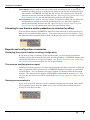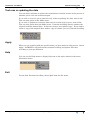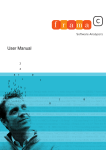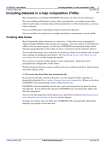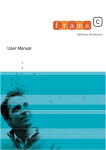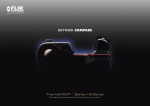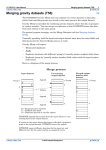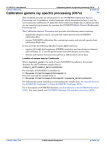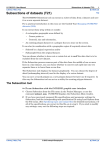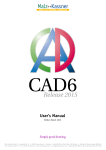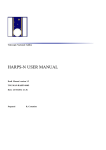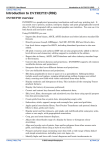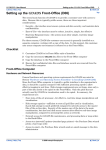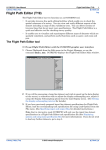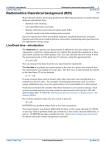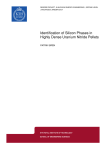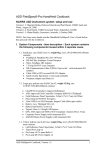Download Uranium levelling (T53)
Transcript
INTREPID User Manual Library | Help | Top Uranium levelling (T53) 1 | Back | Uranium levelling (T53) Top The uranium channel of airborne gamma-ray spectrometer data is especially prone to fluctuations from background radiation. After applying the Standard 3 corrections (See Multi-channel gamma ray spectrometric processing (C07)), you can use Uranium Levelling to calculate and apply further corrections to the Uranium channel. Introduction Green (1987)1 developed the method used here for estimating uranium channel background corrections. The procedure is based on the fact that the potassium and thorium channels do not suffer from background fluctuation problems to the same extent as the uranium channel and that there is often a strong correlation among the three channels—especially between the uranium and thorium channels. The method consists of calculating multiple linear regression for traverse line means for the uranium channel on the traverse line means for the thorium and potassium channels. A simpler alternative is to calculate a simple linear regression of the uranium channel traverse line means on either the potassium or thorium traverse line means. The procedure thus assumes that, were it not for uranium background errors, the uranium traverse line means would be a linear function of the means for potassium and thorium. It also assumes that the background correction is the same for the whole of each line. The corrections to be applied are the residuals from the linear regression, i.e., the differences between the uranium channel traverse line means and the corresponding points on the regression line. The uranium levelling process levels the uranium channel data by subtracting the corresponding correction (residual) from all values in each traverse line. We suggest that you study the procedure in Green (1987)2 before performing the uranium levelling process for the first time. Although we have specifically designed uranium levelling for use with uranium, thorium and potassium radiometric data, you could use it to apply the same regression technique with any three sets of data that have structure and values compatible with the process. Using the Uranium Levelling tool >> To use the Uranium Levelling tool 1 Make sure that you have already corrected the thorium and/or potassium data to be used in the uranium levelling process. Use the Standard 3 Gamma Spectrometer Corrections tools (See Multi-channel gamma ray spectrometric processing (C07) for detailed instructions). 1. Green A. A., (1987). Levelling airborne gamma-radiation data using between-channel correlation information, Geophysics, Vol 52 (11), p. 1557-1562. 2. ibid Library | Help | Top © 2012 Intrepid Geophysics | Back | INTREPID User Manual Library | Help | Top Uranium levelling (T53) 2 | Back | 2 Choose Uranium Levels from the Radiometrics menu in the Project Manager, or use the command ulevel.exe. INTREPID displays the Uranium Levelling window 3 If you have previously prepared file specifications and parameter settings for Uranium Levelling, load the corresponding task specification file using Load Options from the File menu. (See Specifying input and output files for detailed instructions.) If all the specifications are correct in this file, go to step 9. If you wish to modify any settings, carry out the following steps as required. 4 Specify the lines dataset to be processed. Use the Specify Dataset cascades from the File menu to choose the uranium data to be levelled, the potassium and/or thorium data to be used in the process, and the line type field for the dataset. (See Specifying input and output files for detailed instructions.) 5 Specify the report output file if required. Use Specify Output Report from the File menu. (See Specifying input and output files for detailed instructions) 6 If you do not wish to permanently modify the uranium data in this process, turn on Test Run Only from the Mode menu. (See Test runs vs updating the data for details.) 7 If you wish to include statistics from the process as part of the report, turn on the View Statistics option from the Mode menu. (See Viewing process statistics for details.) 8 Ensure that the Thorium and/or the Potassium regression options from the Regression menu are turned on according to your requirements. (See Choosing to use thorium and/or potassium in uranium levelling for detailed instructions.) 9 When you have chosen your options according to your requirements, choose Apply. INTREPID will perform the uranium levelling. 10 If you wish to record the specifications for this process in a .job file in order to repeat a similar task later or for some other reason, use Save Options from the file menu to specify a task specification file name. (See Specifying input and output files for detailed instructions.) 11 If you performed a test run only or otherwise wish to repeat the process, repeat steps 2–10, varying the specifications as required. Library | Help | Top © 2012 Intrepid Geophysics | Back | INTREPID User Manual Library | Help | Top Uranium levelling (T53) 3 | Back | 12 To exit from Uranium Levelling, choose Quit from the File menu. ___ To view the current set of specifications choose Show from the Uranium Levelling window. INTREPID displays them in a separate window. See Displaying options and using task specification files for details and an example of a set of specifications. In the current version there is no graphic display of the uranium levelling process. You can view Help information by choosing options from the Help menu (See Help). You can execute Uranium Levelling as a batch task using a task specification (.job) file that you have previously prepared. See Displaying options and using task specification files for details. Specifying input and output files To use Uranium Levelling, you will need to specify the dataset field containing the uranium channel data to be corrected and the Thorium and/or Potassium dataset fields to use for the correction. INTREPID will only use acquisition lines in the process, so you will need to specify the line type field so that it can distinguish them. Choose the options as required from the File menu. In each case INTREPID displays an Open dialog box. Use the directory and file selector to locate the line dataset directory or file you require. (See "Specifying input and output files" in Introduction to INTREPID (R02) for information about specifying files). Specify Uranium to be corrected Use this to specify the Uranium field file that you wish to correct in your line dataset. Open Input Potassium Use this to specify the Potassium field file that you intend to use for the regression calculation in your line dataset (if required). Open Input Thorium Use this to specify the Thorium field file that you intend to use for the regression calculation in your line dataset (if required). Open Input LineType Use this to specify the line type field file for identifying acquisition lines for the process. INTREPID will only process traverse line data identified as acquisition. If you do not wish to correct certain lines, modify their line type values. Specify Output Report As the uranium levelling proceeds, INTREPID creates a report, logging any errors as they occur, and including statistics if required by you (See Viewing process statistics). You can instruct INTREPID to save the report by specifying a file name for the report. The default file extension is .rpt. (See Reports and configuration summaries for details). Library | Help | Top © 2012 Intrepid Geophysics | Back | INTREPID User Manual Library | Help | Top Uranium levelling (T53) 4 | Back | Load Options If you wish to use an existing task specification file to specify the uranium levelling process, use this menu option to specify the task specification file required. INTREPID will load the file and use its contents to set all of the parameters for the uranium levelling process. (See Displaying options and using task specification files for information about task specification files). Save Options If you wish to save the current Uranium Levelling file specifications and parameter settings as an task specification file, use this menu option to specify the filename and save the file. (See Displaying options and using task specification files for information about task specification files). Choosing to use thorium and/or potassium in uranium levelling You can choose whether INTREPID should use thorium data or potassium data or both in the uranium levelling process. You must choose at least one of them. Turn the Thorium and Potassium options from the Regression menu on or off as required. Reports and configuration summaries Displaying the current Uranium Levelling configuration If you wish to view a summary of the specifications you have made for uranium levelling, choose Show from the Uranium Levelling window. INTREPID displays the current specifications in a separate window. See Displaying options and using task specification files for an example of a set of specifications The uranium levelling process report Uranium Levelling generates a report which identifies the data corrected and details errors or possible errors encountered. INTREPID displays the report in a scrollable report window. You can dismiss the report window by choosing Done in the report window. The window will reappear if INTREPID sends another message to it. You can save the report as a text file if required (See Specifying input and output files for details). Viewing process statistics If you wish to include statistics in the uranium levelling process report, turn on the View statistics option from the Mode menu. The statistics data include the data means for each traverse line. Library | Help | Top © 2012 Intrepid Geophysics | Back | INTREPID User Manual Library | Help | Top Uranium levelling (T53) 5 | Back | Test runs vs updating the data You can choose whether to update the uranium data with the results of the process or whether just to view the statistics/report. If you wish to view the report/statistics only without updating the data, turn on the Test run only option in the Mode menu. If you wish to update the uranium data with the results of the process, turn off the Test run only option from the Mode menu. Uranium Levelling directly updates the original uranium channel data. It does not create a new updated copy. If you wish to retain a copy of the original data, make a copy of it before you use Uranium Levelling. Apply When you are satisfied with the specifications you have made for this process, choose Apply. INTREPID will perform the uranium levelling and update files that according to your specifications. Help You can use the Help menu to display help text on the topics shown in the menu illustration below. Exit To exit from Uranium Levelling, choose Quit from the file menu. Library | Help | Top © 2012 Intrepid Geophysics | Back | INTREPID User Manual Library | Help | Top Uranium levelling (T53) 6 | Back | Displaying options and using task specification files Displaying options >> To display the current file specifications and parameter settings Choose Show in the Uranium Levelling window. INTREPID displays the current options in a separate report window. Using task specification files You can store sets of file specifications and parameter settings for Uranium Levelling in task specification (.job) files. >> To create a task specification file with the Uranium Levelling tool 1 Specify all files and parameters. 2 If possible, execute the task (choose Apply) to ensure that it will work. 3 Choose Save Options from the File menu. Specify a task specification file (INTREPID will add the extension .job) INTREPID will create the file with the settings current at the time of the Save Options operation. For full instructions on creating and editing task specification files see INTREPID task specification (.job) files (R06) >> To use a task specification file in an interactive Uranium Levelling session Load the task specification (.job) file (File menu, Load Options), modify any settings as required, then choose Apply. >> To use a task specification file for a batch mode Uranium Levelling task Type the command ulevel.exe with the switch –batch followed by the name of the task specification file. For example, if you had a task specification file called surv329.job you would use the command ulevel.exe –batch surv329.job Task specification file example Here is an example of a Uranium Levelling task specification file. Process Begin Name = ulevel Uranium Data Base File = /disk1/sv/RAD/uranium Potassium Data Base File = /disk1/sv/RAD/potassium Thorium Data Base File = /disk1/sv/RAD/thorium Parameters Begin ReportFile = "" BatchFile = "" Thorium_Regression = Yes Potassium_Regression = Yes View_Statistics = Yes Test_Run_Only = No Parameters End Process End Library | Help | Top © 2012 Intrepid Geophysics | Back |