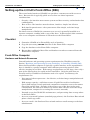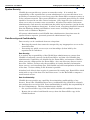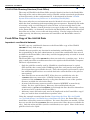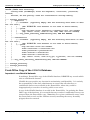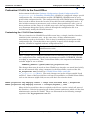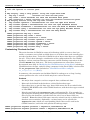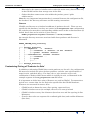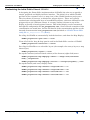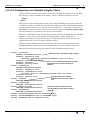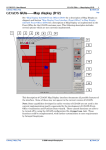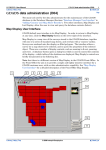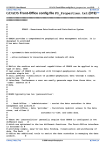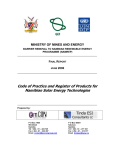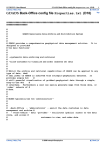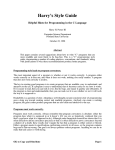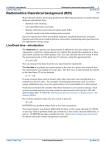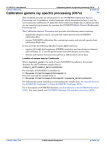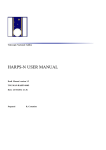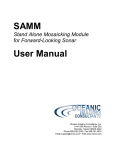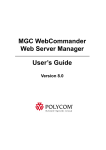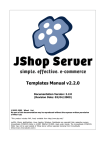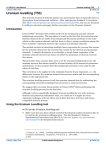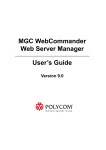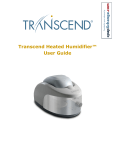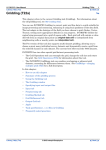Download Setting up the GDADS Front-Office (D06)
Transcript
INTREPID User Manual Library | Help | Top Setting up the GDADS Front-Office (D06) 1 | Back | Setting up the GDADS Front-Office (D06) Top The second main function of GDADS is to provide a customer-user with access to data. Because this is typically public access, there are three important considerations. • Security—the interface must ensure system and data security, and maintain data confidentiality • Ease-of-Use—the interface must be robust, intuitive, simple, but effective • Real-time Responsiveness—the system must allow simple, real-time image manipulation For these reasons, GDADS (for customer-user access) is generally installed on a separate computer, working with a copy of the data. In this manual, this customeruser access computer environment is referred to as the Front-Office. Checklist 1 Customise GDADS to its Front-Office style of interface 2 Copy the (necessary) ONLINE data files to the Front-Office computer 3 Copy the database to the Front-Office computer 4 Ensure that confidential data files and database records are removed from the Front-Office computer Front-Office Computer Hardware and Network Resources General hardware and operating system requirements for GDADS are noted in Section "Hardware and Operating System Suitability" in Installing GDADS (D02) Since the Front-Office computer is typically a public interface to the organisation's data, it should be a quality computer with sufficient processing speed to allow effective imaging in real time. Disk storage requirements are not large, since only a part of the data needs to be copied to the Front-Office. Only the grids that are actually used by GDADS in visualisation need to be copied. In summary, the requirements are: Library | Help | Top • Near state-of-the-art processor—for effective, real-time image manipulation and visualisation. • Disk storage capacity—sufficient to store all grid files used in visualisation. (Local disk storage is much preferred compared to network access to the master files of the on-line data. Security of the master copy of the data is the main consideration, but also local disk access ensures more effective real-time image manipulation, compared to accessing files across a network). • Network access for GDADS file maintenance, and processing data or map orders in the Back-Office • Access to a (network?) printer (standard page printer)—the Purchase Data wizard prints a hard copy order. • Access to email—the Purchase Data wizard sends an email message to the data administrator © 2009 Intrepid Geophysics | Back | INTREPID User Manual Library | Help | Top Setting up the GDADS Front-Office (D06) 2 | Back | System Security GDADS does not provide any system or network security. It is entirely the responsibility of the organisation's system administrator to ensure that there is no possibility of customer-user access to any part of the Front-Office computer system, or to the computer network. The system should have a password protected log-in, which should be executed be an office clerical assistant. Once logged in, the system must allow access only to customer-user executables. All other executables and system administrative tools must be excluded from the public log-in interface (except for the system log-off or shutdown functions). In other words, everything should be removed from the Windows desktop and Windows 'start' menu, including simple system 'basics' such as 'Windows Explorer'. All system administrative (and GDADS data administrative) functions must be operated from a separate, password-protected administrator's log-in. Data Security and Confidentiality Data security can be considered from two viewpoints • Ensuring the stored data cannot be corrupted by any inappropriate access to the stored data files • Preventing any public access to (or even knowledge of) data held by the organisation in confidence. Data Security It is entirely the responsibility of the GDADS data administrator to ensure that GDADS is configured correctly for the Front-Office, and that all of GDADS data administrative capabilities are disabled in the Front-Office environment. GDADS— when correctly configured for the Front-Office—does not allow any direct access to data files. Rather, it allows only the possibility of viewing database information about surveys, and visualising data, with limited real-time manipulation of that view of the data. No data editing or file deletion is possible. A further level of basic data security is guaranteed by setting up a Front-Office which works with a copy of the data. The main data store—on the Back-Office computer— would remain secure. Data Confidentiality GDADS does not provide any capability for maintaining confidentiality of any dataset. Even if the GDADS database has a 'confidential' flag, GDADS is currently not configured to use such a field. Data confidentiality is entirely the responsibility of the data administrator. The data administrator should: Library | Help | Top • Set up a Front-Office copy of the data which excludes all confidential datasets • Remove the records of confidential surveys from the Front-Office copy of the GDADS database © 2009 Intrepid Geophysics | Back | INTREPID User Manual Library | Help | Top Setting up the GDADS Front-Office (D06) 3 | Back | GDADS Disk Directory Structure (Front-Office) The setup of GDADS in the Front-Office must be identical to that in the Back-Office. The setup of the various directories used by GDADS, and the associated specification of those directories in the configuration file, is documented in Section "GDADS System Files and Directory Structure" in Installing GDADS (D02) The reason why the two environments must be identical is because of the way in which the data purchasing (and map making) process operates. Essentially the tasks of creating a map, or scissoring out a subset of data, are not actually done by the customer-user. Rather, a batch job script is set up to do the task. That script—set up in the Front-Office—is ultimately executed in the Back-Office (where all grid and line data files are 'on-line', or are retrieved from archive). For the script to execute all tasks correctly, the directory structures of Front-Office and Back-Office must be identical. Front-Office Copy of the ONLINE Data important—confidential datasets Do NOT copy any confidential datasets to the Front-Office copy of the GDADS ONLINE directory disk storage. GDADS does not provide any function for maintaining confidentiality. It is entirely the responsibility of the data administrator to ensure that confidential data are not available in the Front-Office, where they could be inappropriately accessed or viewed by customer-users. The Front-Office copy of the ONLINE data does not need to be a complete copy. In fact, only a small part of the overall datasets has to be copied to the Front-Office computer. The basic requirements are: • Only the grid files actually used by GDADS for visualisation must be copied. (This includes the country-wide GridMerge grid files, and just the main grid file for each product type available for sale. Thus, the magnetics grid must be copied, but additional grids such as 1st vertical derivative and reduction to the pole are not required) • Line data files are not needed, BUT, if line data are available for sale, the linedata directory must exist. (GDADS' Purchase Data wizard uses the existence of the linedata directory to flag that 'linedata' is one of the 'product flavours' available for sale in the 'shop'). • As noted, the directory structure must be identical (EXCEPT as noted in (4) below). So, for a typical Survey_Directory, this would include the two subdirectories, grids and linedata (even though the line data files themselves do not need to be copied to the Front-Office). • Arbitrary 'extra' directories only need to be duplicated to the Front-Office copy if they are used for data visualisation or product sales. Using the example scenario from Section "Organising the Data Files in GDADS ONLINE Disk Storage" in GDADS data administration (D04), the Front-Office copy would have a directory structure as follows. No 'extra' directories are needed. No line data are needed (but the linedata directory must exist if line data are available for sale). Only the main grid files (used for visualisation) are copied. None of the 'extra' grid files need to be copied. Library | Help | Top © 2009 Intrepid Geophysics | Back | INTREPID User Manual Library | Help | Top Setting up the GDADS Front-Office (D06) 4 | Back | ONLINE (GDADS Data Directory) | country-wide (GridMerge) files for magnetics, totalcount, potassium, uranium, | thorium, em and gravity--used for visualisation and map making. | |--- Survey1_Directory | |---magnetics | | |---linedata (typically empty--but the directory must exist if data are 'for sale') | | | (The INTREPID line dataset is not used in Front-Office) | | |---grids | | | Only the main files (magnetics & magnetics.ers) are needed | | | (any 'extra' files, such as 1VD, RTP, DEM, are not needed) | | \---any_other_arbitrary_subdirectory(ies) ARE NOT NEEDED. | | | |---radiometrics | | |---linedata (typically empty, but the directory must exist if data are 'for sale') | | | (The INTREPID line dataset is not used in Front-Office) | | \---grids | | Only the main files are needed: | | files totalcount & totalcount.ers | | files potassium & potassium.ers | | files uranium & uranium.ers | | files thorium & thorium.ers | | (any 'extra' files, such as K_cps, K_percent, are not needed) | | | \---any_other_arbitrary_subdirectory(ies) ARE NOT NEEDED. | |--- Survey2_Directory |--- Survey3_Directory |--- ... Front-Office Copy of the GDADS Database Important—confidential datasets In making a Front-Office copy of the GDADS database, REMOVE any records which refer to confidential datasets. GDADS does not provide any function for maintaining confidentiality. It is entirely the responsibility of the data administrator to ensure that all references to confidential data are not available in the Front-Office, where they could be inappropriately accessed or viewed by public access users. A copy of the GDADS database is needed in the Front-Office. In updating the FrontOffice copy of the database, it is essential that any records of 'confidential' surveys are removed from the Front-Office copy. Note that, for a given confidential survey, both the SurveyInfo record, and the Outlines record (containing the survey boundary polygon) must be removed. Library | Help | Top © 2009 Intrepid Geophysics | Back | INTREPID User Manual Library | Help | Top Setting up the GDADS Front-Office (D06) 5 | Back | Customise GDADS to the Front-Office As documented in Section "Software Configuration (Part2) Configuration File Properties.txt" in Installing GDADS (D02), GDADS is 'configured' using a special configuration file. An environment variable (INTREPID_GDADS) must be set to point to this configuration file. The configuration file tells GDADS many of the things that it needs to know about the location of needed files and working directories. It also includes numerous parameters such as those about products for sale, costs of those products and the range of available map scales for map production. The other very important thing that can be achieved through the configuration file is to fundamentally modify the GDADS interface. Customising the GDADS User Interface The user interface for GDADS Front-Office must have a simple, intuitive interface, suitable for the customer-user. At the same time, all data administrative functionality needs to be disabled. This is done by modifying several parts of the configuration file. Given that there are typically so many small changes needed, however, GDADS is supplied with two configuration files: Properties.txt Configured for GDADS Back-Office data administrative tasks FO_Properties.txt Suited to the Front-Office function Thus, a simple way to configure GDADS to its two differing roles is to maintain the two configuration files, and modify the environment variable, INTREPID_GDADS, according to requirements. Thus, in the Front-Office, the computer's environment variable might be set as follows: INTREPID_GDADS=C:\gdads\admin\FO_Properties.txt The changes that must be made to alter GDADS user interface are noted here briefly, but are documented fully using 'comments' in the Front-Office version of the file, FO_Properties.txt (included as "GDADS Front-Office config file FO_Properties.txt (D19)"). The main changes are in the section entitled 'Look and Feel'. Some of the keyword lines add special capabilities to GDADS Front-Office, such as the shortcut (right-click) menus, and their associated actions: GDADS.properties.map.RHpopup.labels = Image View,Purchase Data,|,Properties GDADS.properties.map.RHpopup.actions = intrepid,buydata,|,info Many of the keyword lines that are added to the file are used to 'switch off' parts of the interface—effectively removing all of those buttons and menus which are the data administrative portion of GDADS. These are illustrated in the following example segment of the FO_Properties.txt file. Library | Help | Top © 2009 Intrepid Geophysics | Back | INTREPID User Manual Library | Help | Top Setting up the GDADS Front-Office (D06) 6 | Back | # Turn off options in initial pane # # Map Display 'drag & drop panels' along the right-hand side # .map.ftp = false false=Do not show the FTP panel # .map.order = false false=Do not show the Purchase Data panel # .map.connection = false false=Do not show the Database Connections panel # Map Display buttons along the top-left toolbar # .map.toolbar.openfile = falsefalse=Do not show the Open File button # .map.toolbar.opendb = falsefalse=Do not show the Open Database button # .map.toolbar.zoomextent = falsefalse=Do not show the Zoom to Extents button # .map.toolbar.query = falsefalse=Do not show the SQL Query Builder button # .map.toolbar.help = falsefalse=Do not show the Help button # GDADS.properties.map.ftp = false GDADS.properties.map.order = false GDADS.properties.map.connection = false GDADS.properties.map.toolbar.openfile = false GDADS.properties.map.toolbar.opendb = false GDADS.properties.map.toolbar.zoomextent = false GDADS.properties.map.toolbar.query = false GDADS.properties.map.toolbar.help = false Customising 'Products for Sale' The main function of GDADS in terms of facilitating 'public' access to data is to enable a customer-user to find available data, to view those data, and actually place an order for those data. To do this, GDADS needs to know 'what data are available for sale'. This is done through a combination of the configuration file, the GDADS database, and an associated directory structure and file naming conventions in the GDADS ONLINE data disk store. The basic requirements are noted here, but are documented more fully in "Modifying the GDADS database design (D16)" (relating to GDADS database design), and also using 'comments' in the Front-Office version of the file, FO_Properties.txt (included as "GDADS Front-Office config file FO_Properties.txt (D19)"). In summary, the convention used within GDADS is analogous to a 'shop', having various products for sale, each of which may have various flavours. Products • Are major data categories, such as magnetic data, radiometric data. • Must each be defined in the database, with a Boolean data type. • Since these have a 'special' data type, these fields must also be recorded in the GDADS_FIELDINFO table of the GDADS database, with their data type recorded as 'CheckBox' • Must be specified in the Properties.txt configuration file. For example, by specifying the following three fields (magnetics, radiometrics and em), GDADS is able to query the database, and offer data for sale if any of these fields are 'checked'. Note that these field names must be written exactly as defined in the database (case-sensitive). Optionally, a related entry can be specified in Properties.txt, which are corresponding 'labels' that can be used in the GDADS interface, and in the title portion of hardcopy maps. GDADS.properties.buydata.products = magnetics,radiometrics,em GDADS.properties.buydata.products.labels = Magnetics,Radiometrics,EM Library | Help | Top © 2009 Intrepid Geophysics | Back | INTREPID User Manual Library | Help | Top Setting up the GDADS Front-Office (D06) 7 | Back | • Must also be the names of subdirectories under the main survey dataset directory in the GDADS on-line data storage area of the disk. • Grids with these names must exist within the 'product_name'\grids subdirectories Note the very important integration that is essential between the configuration file, the database, the directory structure and file naming conventions Flavours GDADS uses flavours as a further breakdown of 'products for sale'. These are not specified in the database, but they are entries in the Properties.txt configuration file, and they also must have corresponding subdirectories in the on-line datastore (if, indeed, those data are for sale for a given survey). GDADS.properties.buydata.flavours = Grids,LineData An example directory structure associated with these products and flavours is illustrated GDADS_ONLINE_Data_Directory | |--- Survey1_Directory | |---magnetics < 'Product' | | |---linedata< a 'Flavour' of the 'Product' | | \---grids< another 'Flavour' | |---radiometrics< another 'Product' | | |---linedata< ... | | \---grids | |---... | |--- Survey2_Directory Customising Pricing of 'Products for Sale' In addition to informing GDADS that certain products are 'for sale', the configuration file must also include the prices for data products, and also some specifications of maps for sale, and their prices. For data sales, a price must be set for each combination of Product and Flavour which is actually for sale, as illustrated in the example segment of the FO_Properties.txt file below. It is important to define how units of distance are used in GDADS. To summarise a typical case, assume that, for the Projection specified for the GDADS database, distances are measured in metres, then: Library | Help | Top • GDADS needs to know the survey line spacing, expressed in m • GDADS calculates areas (for example, the area of a survey) in km2 • GDADS calculates survey line distances (based on area and line spacing) in line kilometres • Costs for data sales are expressed in cost/km2 (grid data) and cost/line-kilometre (line data) © 2009 Intrepid Geophysics | Back | INTREPID User Manual Library | Help | Top Setting up the GDADS Front-Office (D06) 8 | Back | The specification (in the configuration file) of the field name for the line spacing field, and the inclusion of that field in the database design, is documented in "Modifying the GDADS database design (D16)". For GDADS to correctly estimate line kilometres, it is essential that the line spacing (for each survey) is correctly entered into the database, and that each survey's boundary polygon does accurately delineate the survey's data extents. Examples of the specification of the cost figures for grids and line data are included in the following segment from the configuration file, FO_Properties.txt. Notice also the definitions related to map products, and the specification of prices for those. See also the 'comments' in the Front-Office version of the file, FO_Properties.txt (included as "GDADS Front-Office config file FO_Properties.txt (D19)"). # PRICES expressed in (Namibian Dollar/line-kilometre) or (Namibian Dollar/ square kilometre) # GDADS.properties.buydata.magnetics.LineData.price = 10 GDADS.properties.buydata.radiometrics.LineData.price = 1 GDADS.properties.buydata.em.LineData.price = 20 GDADS.properties.buydata.gravity.LineData.price = 20 GDADS.properties.buydata.magnetics.Grids.price = 2 GDADS.properties.buydata.radiometrics.Grids.price = 15 GDADS.properties.buydata.em.Grids.price = 25 GDADS.properties.buydata.gravity.Grids.price = 20 # .buydata.Maps.products —Range of available hard copy map scales # .buydata.Maps.fittoscale —names of map templates for which a 'fit-to-page' option is enabled # .buydata.Maps.5000000.price, ... —Hard copy Map prices in Namibian Dollar / Map Plot # .buydata.GeoTiffs.price —GeoTiff bitmap image file price in Namibian Dollar / BitMap File # GDADS.properties.buydata.Maps.products = 5000000,2000000,1000000,250000,100000,50000,25000 GDADS.properties.buydata.Maps.fittoscale = A4P,A4L,A3P,A3L GDADS.properties.buydata.Maps.5000000.price = 1000 GDADS.properties.buydata.Maps.2000000.price = 1000 GDADS.properties.buydata.Maps.1000000.price = 1000 GDADS.properties.buydata.Maps.250000.price = 500 GDADS.properties.buydata.Maps.100000.price = 300 GDADS.properties.buydata.Maps.50000.price = 50 GDADS.properties.buydata.Maps.25000.price = 50 GDADS.properties.buydata.GeoTiffs.price = 50 Library | Help | Top © 2009 Intrepid Geophysics | Back | INTREPID User Manual Library | Help | Top Setting up the GDADS Front-Office (D06) 9 | Back | Customising the Initial Public View of GDADS In designing the Front-Office implementation of GDADS, the aim was to provide a simple, graphical and highly intuitive interface. The initial 'view' which GDADS presents to the customer-user is a 'map view' of the GDADS database project area. The view shows all 'surveys' as distinctive polygon objects. These are typically rendered onto a background layer of 'standard map sheets', which are themselves also polygon objects (of a different colour). A 'country' outline is drawn on top of the display to provide a broad regional context. This initial display can be customised through the configuration file, FO_Properties.txt. Some selected examples of this customisation are noted here, but for full details of the customisation options see the internal documentation in FO_Properties.txt (included as "GDADS Front-Office config file FO_Properties.txt (D19)"). Set a flag for GDADS to automatically load the database, and show the Map Display GDADS.properties.open.auto = true 'Turn off' all of the 'drag & drop' panels used in the Back-Office version of GDADS GDADS.properties.functions = false Set a flag for GDADS to use selectable 'layers' (for example, the surveys layers, a map sheets layer) GDADS.properties.layers = true Set up the contents (and associated actions) of the shortcut (right-click) menu GDADS.properties.map.RHpopup.labels = Image View,Purchase Data,|,Properties GDADS.properties.map.RHpopup.actions = intrepid,buydata,|,info Set up the initial (and 'reset') display limits GDADS.properties.map.extents.longitude.min = 11 GDADS.properties.map.extents.longitude.max = 26 GDADS.properties.map.extents.latitude.min = –29 GDADS.properties.map.extents.latitude.max = –16 Library | Help | Top © 2009 Intrepid Geophysics | Back | INTREPID User Manual Library | Help | Top Setting up the GDADS Front-Office (D06) 10 | Back | GDADS Configuration and Dataset Integrity Check A small utility function is provided to assist the GDADS administrator in checking the integrity of the GDADS system setup. From a command window, execute: gdads —check This process runs a background check on the whole GDADS setup, and checks the consistency within and between the GDADS configuration file, the GDADS database and the survey datasets stored in the 'on-line' disk store. A log file is written into INTREPID's 'temp' directory, which is (by default) located in install_path\temp. No GUI interface is popped up; the process runs silently. The types of GDADS system checks that are done include checking that the GDADS database exists, and can be opened, checking that key tables listed in the configuration file do exist in the database, checking that key fields listed in the configuration file do exist in those database tables. The data checks look for consistency between the survey datasets listed in the GDADS database, and the survey dataset directories in the 'on-line' disk store. Extract from the Intrepid log file written by the GDADS integrity check. Survey: surveyOz5 Setting of the 'confidential' flag is noted. ONLINE confidential=false Product: magnetics true Warning: Directory magnetics\LineData does not exist Product: radiometrics false The linedata subdirectory does not exist Product: em false (possibly correct, but the warning is Product: gravity false issued) Survey: Diamond_SE ONLINE confidential=false Product: magnetics true Product: radiometrics true Warning: Grid in radiometrics\Grids does not exist Product: em true Survey listed in the GDADS Product: gravity true database, but is not currently onSurvey: Diamond line. OFFLINE confidential=false Survey: Diamond_NW OFFLINE confidential=false Survey: Rehoboth_Part Directories that exist, but have no OFFLINE confidential=false corresponding entries in the GDADS Survey: WindyPlace database OFFLINE confidential=false Survey: TestPartDiamond has no database entry Survey: TestPartRehoboth has no database entry Survey: Windhoek has no database entry Library | Help | Top © 2009 Intrepid Geophysics | Back |