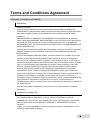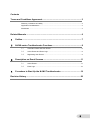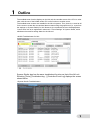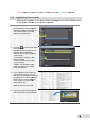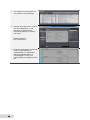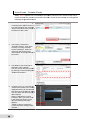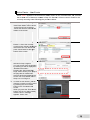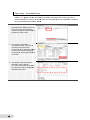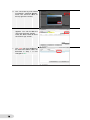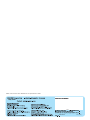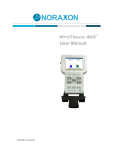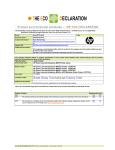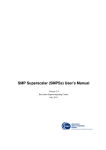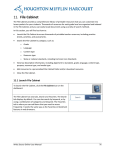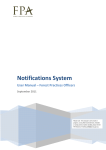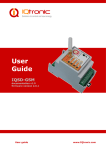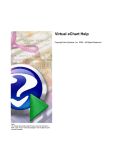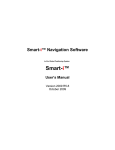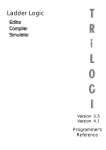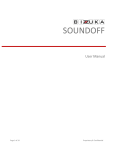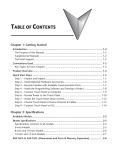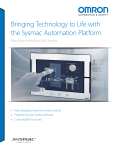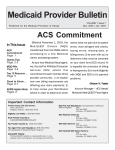Download V423-E1-01 - Products
Transcript
Programmable Terminal NA-series Practices Guide NJ/NX Troubleshooter For the Elementary Level NA5-15W□□□□ NA5-12W□□□□ NA5-9W□□□□ NA5-7W□□□□ V423-E1-01 ■ Introduction This guide provides reference information on editing pages of the NA. It does not provide safety information. Be sure to obtain the NA-series Programmable Terminal User's Manuals, read and understand the safety points and other information required for use, and test sufficiently before actually using the equipment. (1) All rights reserved. No part of this publication may be reproduced, stored in a retrieval system, or transmitted, in any form, or by any means, mechanical, electronic, photocopying, recording, or otherwise, without the prior written permission of OMRON. (2) No patent liability is assumed with respect to the use of the information contained herein. Moreover, because OMRON is constantly striving to improve its high-quality products, the information contained in this manual is subject to change without notice. Every precaution has been taken in the preparation of this manual. Nevertheless, OMRON assumes no responsibility for errors or omissions. Neither is any liability assumed for damages resulting from the use of the information contained in this publication. (3) Trademarks • Sysmac and SYSMAC are trademarks or registered trademarks of OMRON Corporation in Japan and other countries for OMRON factory automation products. • Windows, Visual Basic, and Excel are either registered trademarks or trademarks of Microsoft Corporation in the United States, Japan, and other countries. • Other company names and product names in this document are the trademarks or registered trademarks of their respective companies. • Microsoft product screen shots reprinted with permission from Microsoft Corporation. • The product pictures and drawings contained in this document are the graphical images, which may be different from the actual articles. 2 Terms and Conditions Agreement Warranty, Limitations of Liability Warranties Exclusive Warranty Omron’s exclusive warranty is that the Products will be free from defects in materials and workmanship for a period of twelve months from the date of sale by Omron (or such other period expressed in writing by Omron). Omron disclaims all other warranties, express or implied. Limitations OMRON MAKES NO WARRANTY OR REPRESENTATION, EXPRESS OR IMPLIED, ABOUT NON-INFRINGEMENT, MERCHANTABILITY OR FITNESS FOR A PARTICULAR PURPOSE OF THE PRODUCTS. BUYER ACKNOWLEDGES THAT IT ALONE HAS DETERMINED THAT THE PRODUCTS WILL SUITABLY MEET THE REQUIREMENTS OF THEIR INTENDED USE. Omron further disclaims all warranties and responsibility of any type for claims or expenses based on infringement by the Products or otherwise of any intellectual property right. Buyer Remedy Omron’s sole obligation hereunder shall be, at Omron’s election, to (i) replace (in the form originally shipped with Buyer responsible for labor charges for removal or replacement thereof) the non-complying Product, (ii) repair the non-complying Product, or (iii) repay or credit Buyer an amount equal to the purchase price of the non-complying Product; provided that in no event shall Omron be responsible for warranty, repair, indemnity or any other claims or expenses regarding the Products unless Omron’s analysis confirms that the Products were properly handled, stored, installed and maintained and not subject to contamination, abuse, misuse or inappropriate modification. Return of any Products by Buyer must be approved in writing by Omron before shipment. Omron Companies shall not be liable for the suitability or unsuitability or the results from the use of Products in combination with any electrical or electronic components, circuits, system assemblies or any other materials or substances or environments. Any advice, recommendations or information given orally or in writing, are not to be construed as an amendment or addition to the above warranty. See http://www.omron.com/global/ or contact your Omron representative for published information. Limitation on Liability; Etc OMRON COMPANIES SHALL NOT BE LIABLE FOR SPECIAL, INDIRECT, INCIDENTAL, OR CONSEQUENTIAL DAMAGES, LOSS OF PROFITS OR PRODUCTION OR COMMERCIAL LOSS IN ANY WAY CONNECTED WITH THE PRODUCTS, WHETHER SUCH CLAIM IS BASED IN CONTRACT, WARRANTY, NEGLIGENCE OR STRICT LIABILITY. Further, in no event shall liability of Omron Companies exceed the individual price of the Product on which liability is asserted. 3 Application Considerations Suitability of Use Omron Companies shall not be responsible for conformity with any standards, codes or regulations which apply to the combination of the Product in the Buyer’s application or use of the Product. At Buyer’s request, Omron will provide applicable third party certification documents identifying ratings and limitations of use which apply to the Product. This information by itself is not sufficient for a complete determination of the suitability of the Product in combination with the end product, machine, system, or other application or use. Buyer shall be solely responsible for determining appropriateness of the particular Product with respect to Buyer’s application, product or system. Buyer shall take application responsibility in all cases. NEVER USE THE PRODUCT FOR AN APPLICATION INVOLVING SERIOUS RISK TO LIFE OR PROPERTY WITHOUT ENSURING THAT THE SYSTEM AS A WHOLE HAS BEEN DESIGNED TO ADDRESS THE RISKS, AND THAT THE OMRON PRODUCT(S) IS PROPERLY RATED AND INSTALLED FOR THE INTENDED USE WITHIN THE OVERALL EQUIPMENT OR SYSTEM. Programmable Products Omron Companies shall not be responsible for the user’s programming of a programmable Product, or any consequence thereof. Disclaimers Performance Data Data presented in Omron Company websites, catalogs and other materials is provided as a guide for the user in determining suitability and does not constitute a warranty. It may represent the result of Omron’s test conditions, and the user must correlate it to actual application requirements. Actual performance is subject to the Omron’s Warranty and Limitations of Liability. Change in Specifications Product specifications and accessories may be changed at any time based on improvements and other reasons. It is our practice to change part numbers when published ratings or features are changed, or when significant construction changes are made. However, some specifications of the Product may be changed without any notice. When in doubt, special part numbers may be assigned to fix or establish key specifications for your application. Please consult with your Omron’s representative at any time to confirm actual specifications of purchased Product. Errors and Omissions Information presented by Omron Companies has been checked and is believed to be accurate; however, no responsibility is assumed for clerical, typographical or proofreading errors or omissions. 4 Contents Terms and Conditions Agreement ........................................................................ 3 Warranty, Limitations of Liability ............................................................................................. 3 Application Considerations ..................................................................................................... 4 Disclaimers ............................................................................................................................. 4 Related Manuals ..................................................................................................... 6 1 Outline ............................................................................................................. 7 2 NJ/NX-series Troubleshooter Functions ..................................................... 8 3 4 2-1 Controller Events and User Events .......................................................................... 8 2-2 Active Events and Event Logs ................................................................................. 8 2-3 Registering User Events .......................................................................................... 9 Description on Event Screens .................................................................... 11 3-1 Active Events.......................................................................................................... 11 3-2 Event Logs ............................................................................................................. 15 Procedure to Start Up the NJ/NX Troubleshooter .................................... 19 Revision History ................................................................................................... 20 5 Related Manuals The following manuals are related to this manual. Cat.No. SBCA-362 SBSA-545 SBSA-546 SBSA-547 SBSA-548 Model SYSMAC-SE2□□□ NA5-15W□□□□ NA5-12W□□□□ NA5-9W□□□□ NA5-7W□□□□ NA5-15W□□□□ NA5-12W□□□□ NA5-9W□□□□ Sysmac Studio Version 1 Operation Manual NA-series Programmable Terminal Hardware User’s Manual NA-series Programmable Terminal Software User’s Manual NA5-7W□□□□ NA5-15W□□□□ NA5-12W□□□□ NA5-9W□□□□ NA-series Programmable Terminal Device Connection NA5-7W□□□□ NA5-15W□□□□ NA5-12W□□□□ NA5-9W□□□□ NA-series Programmable Terminal Startup Guide NA5-7W□□□□ 6 Manual Name User’s Manual 1 Outline The troubleshooter function displays on the NA unit the controller errors of the CPU or other units, with the use of the NJ/NX-series CPU unit’s function to monitor errors. The troubleshooter screens are installed in the NA unit system. Thus, there is no need at all for the users to create the conventional alarm screens using the graphic tool (i.e. to perform the settings on Sysmac Studio) for NA. Moreover, the contents that are to be displayed as “User Events” are to be registered in advance in “Event Settings” in Sysmac Studio, which eliminates the need for setting alarms in the NA tool. <NJ/NX Troubleshooter for NA> Sysmac Studio also has the same troubleshoot function as that of the NA unit. Selecting [Tools]-[Troubleshooting…]-[Controller Event Log] displays the screen shown below. <Sysmac Studio Troubleshooter> 7 2 NJ/NX-series Troubleshooter Functions The troubleshooter function allows you to confirm the “user-defined errors” and “errors occurred in the controller or anywhere in the internal devices”, the contents of the event logs, and the countermeasures against the errors. This function is only available when connected to the NJ/NX-series controllers. 2-1 Controller Events and User Events On the Troubleshooter screen, you can confirm the active events and event logs for the “Controller Events” as well as “User Events”. 1.User Events/User Event Logs These are the errors and event logs that can be defined by the users with Sysmac Studio. The users can also specify detailed information such as countermeasures against troubles. The errors caused by “instruction to cause a user error (SetAlarm)” or “instruction to generate user information (Setinfo)” are displayed on the NA unit. Register the errors (events) to display in Sysmac Studio. (See next page.) In and after NARuntime Ver.1.03, only for the user events, the detailed display can be switched to a previously prepared screen (the function equivalent to NS). 2.Controller Events/Controller Event Logs These are the fixed errors and event logs included in the NJ/NX-series controllers. The users therefore cannot edit them. The errors that occurred in the CPU units, NX-series slave terminals, EtherCAT slaves, CJ units, or other devices are to be reported from the controller to the NA. 2-2 Active Events and Event Logs When you start up the NJ/NX Troubleshooter, the following screen appears. You can switch the display between “Active Events” and “Event Logs” by the tabs enclosed in the red dashed-line rectangle as shown below. 8 “Error” ap ppears if th here is an e error. If the ere is no errror, “Norm mal” appears. 2-3 R Registering User Events Register the conten nts of the e errors that are a display yed on the User Even nts screen in the Syssmac Stud dio for the N NJ/NX con ntroller. 1. Sele ect and doub ble-click [Configurations and Setup]-[[Event Setttings]. Otherrwise, right-click on it an nd select [Ed dit]. The “Eve ent Setttings” tab pa age opens. 2. Clicck the ico on at the left bottom of th he tab page. Reg gister the following data in the cellss for “Event Code/Event Nam me/Event Levvel/Group/De etails”. ・Evvent Code: 1 ・Evvent Name: Emergency E Stop S Buttton Pressed ・Evvent Level: Emergency Sttop ・Grroup: Safety ・De etails: The em mergency sto op buttton equipped d on the conttrol pan nel was presssed. 3. If yo ou create an Excel file like the one shown on th he right, you can directly copy and d paste the contents c to re egister them in “Event Se ettings”. Notte: Do not copy the heade er of eacch column (i.e e. Event Cod de, Eve ent Name, etc.). Refference: Exce el “event.xlsx x” 4. Cop py the conten nts of the Exc cel file and paste them in “Event Se ettings”. 9 5. The contents of the Excel file are now pasted in “Event Settings”. 6. Activate “the instruction to cause a user error (SetAlarm)” or “the instruction to generate user information (SetInfo)” to cause a user event. Reference project: NA_Trouble.smc2 7. 10 Enter the “Event Code” number that is set in “Event Settings” in “AlarmNumber” or “InfoNumber”, and set “AlarmSetTrigger” or “InfoSetTrigger” to True. The corresponding error appears on the NA. 3 Description on Event Screens 3-1 Active Events Displays the currently raised “Controller Events” and “User Events”. “Error” appears when an error has occurred. “Normal” is displayed in the normal status. To confirm the contents of the currently raised errors, select the controller (to highlight it light blue) and press either “Show Controller Events” or “Show User Events”. 11 Active Even nts – Contro oller Eventts W When “Error” appears in the Controlle er Event Sta atus column on the “Acttive Events” tab, it means that an n error has occurred o in tthe controlle er. Check for the currenttly occurring g errors ollowing the procedure p below. b fo 1. When ““Error” is displayed in the e Controller Event Sttatus column on the “Acctive Events”” tab, press th he “Show Controller Events” button n at the botttom of the sccreen. 2. The scrreen is switcched to “Contro oller Events”.. A list of the currenttly occurring controller events is displayed. Select an event frrom the list and a press “Show Detail” at the e right bottom m of the scre een. 3. The details of the event e that is selecte ed in Step 2 appear. a You can recover fro om the proble em by referring to whatt is displayed d in “Detaile ed Informatio on”. 4. In Step ps 2 and 3, if you press th he “Screen n Shot” butto on, the curren ntly displayyed screen ca an be capturred and savved in an SD D Memory Ca ard. You can attach the saved image e to defect rreports. When n no SD Memo ory Card is inserted d in NA, if yo ou press “Yes s” in the d dialog box sh hown on the right, th he following message m appearrs. “Failed to capture screenshot s – Could n not find the storage s media ‘SDCarrd’.” 12 1 Active Evvents – Use er Events When “Errror” appears in the Userr Event Statu us column on the “Activee Events” ta ab, it means that at leasst one of the e errors crea ated in Step 5 in Section n 2-3 has occcurred. Che eck for the currently occurring o errrors following g the proced dure below. 1. Whe en “Error” is displayed in the Use er Event Stattus column on o the “Acttive Events” tab, press th he “Show User Eve ents” button at a the botttom of the sccreen. 各異 2. The e screen is sw witched to “U User Eve ents”. A list off the currentlly occu urring user events e is disp played. Sele ect an event from the list and presss “Show De etail” at the rig ght botttom of the sccreen. 3. The e details of th he event that is sele ected in Step p 2 appear. You u can recoverr from the problem by rreferring to what w is displayed in “Dettailed Inform mation”. Presssing the “Sh how Specifie ed Pag ge” button allows you to ju ump to the page that is created with h Sysmac Studio and a related to t the trouble. For morre details, reffer to Step ps 7 to 9 on Page 14. 4. In ca ases of Userr Events, you u can clea ar the currenttly occurring event by p pressing the “Error Resett” buttton on the Trroubleshoote er scre een. Whe en you presss the “Error Reset” R buttton, the “Do you y want to really r rese et the error?”” message appears. Press “Yes”. 13 3 5. The e “The error was w reset succcessfully.” Message M appe ears. Presss “OK” and then “Back” at the top right of the screen. s 6. On tthe “Active Events” E scree en, you will find that the event you ju ust clea ared has bee en deleted. 7. As d described in Step 3, if you presss the “ Show w Specified Page P ” buttton in the Details screen of the user event, the page p created d with Sysmac Studio can c be displa ayed. You u can specifyy the page fro om [HM MI]-[Controller Events]-[Us ser Eve ents] on Sysm mac Studio, as a desccribed in Ste ep 8 below. 8. Spe ecify the page e related to the t Trou ubleshooter as below. Sele ect [HMI]-[Co ontroller Eve ents]-[User Evvents], and right-click on the e edit pane of “User Eve ents” and sele ect [Add]. 9. Add d in [Event Co ode] the code of the event for wh hich to display the related page, an nd enter in [Tro oubleshooter Associated Page] the name of the page to disp play. The e [Event Code e] represents s the code e that is assiigned in [Eve ent Setttings] in Step p 5 on Page 10. With h the settingss shown on the t right, when you press [ Show w Spe ecified Page ] on the User Eve ents Details screen s of Trou ubleshooter, the [Emerstop] page appears. 14 1 In n [Event Nam me/Commentt], the ones sset in [Event Name] in n Step 5 on Page P 10 are automaticallly displayed. 3-2 Event Logs Displays the “Controller Events” and “User Events” that have been raised so far. “Yes” appears when the event log is not cleared. “No” appears when it is cleared. To confirm the contents of the errors that have been raised so far, select the controller (to highlight it light blue) and press either “Show Controller Events” or “Show User Events”. 15 Evvent Logs – Controlle er Events W When “Yes” appears a in th he Controlle er Event Stattus column on o the “Evennt Logs” tab, it means that th here is a log of the errors rs that have occurred so o far in the coontroller. Ch heck for w. the log followiing the procedure below 1. When ““Yes” is disp played in the Controller Event Sttatus column on the “Evvent Logs” ta ab, press the “Show Controller Events” button n at the botttom of the sccreen. 2. The sccreen is switcched to “Contro oller Events”. A list of the e controller events th hat have occurre ed so far is displayed. d Se elect an event from the liist and press s “Show Detail” at the e right bottom m of the scrreen. 3. The details of the event e that is selecte ed in Step 2 appear. a You ca an recover fro om the problem by refe erring to whatt is displayed d in “Detaile ed Informatio on”. 16 1 Event Log gs – User Events When “Yess” appears in the User E Event Status s column on the “Event LLogs” tab, itt means thatt there is a log of the errors created d in Step 5 in n Section 2-3 (on Page 10). Check for the log he procedurre below. following th 1. W When “Yes” is displayed in i the U User Event Status S column n on the “E Event Logs” tab, press th he “S Show User Events” E butto on at th he bottom off the screen. 2. The screen iss switched to “User E Events”. A list of the userr events th hat have occurred o so far is displayed. Se elect an eve ent from th he list and press p “Show w Detail” att the right bo ottom of the screen. s 3. T The details off the event th hat is sselected in Sttep 2 appearr. Y You can reco over from the p problem by re eferring to wh hat is d displayed in “Detailed “ In nformation”. 4. Y You can clearr the event lo og by p pressing the “Log “ Clear” button b in n the screen that shows the t list o of the user evvents describ bed in S Step 2. P Pressing the button displa ays the “D Do you reallyy want to clear the event log?” message. m Pre ess “Y Yes”. 17 7 18 1 5. T The “The eve ent log was cleared successfully.”” message appears. a P Press “OK” and a then “B Back” at th he top right of o the screen. 6. T The “User Events” screen a appears. You u will find that t the u user event ha as been cleared. P Press the “Ba ack” button to t show th he “Event Lo ogs” screen. 7. T The “Yes” sig gn that appe eared in th he User Event Status collumn as described in n Step 1 is now changed to “N No”. 4 Proc cedure to Startt Up the t N NJ/NX X Trou ubles shootter There e are th hree metthods to o start up u the NJ/NX N T Troubles shooterr as de escribed d below.. 1. Sele ect “NJ/NX Troubleshoot T ter” from m “Project Syystem Menu””. 2. Press the Button n for which to o have set “ShowTroub bleshooter” as the action under [Evvents and Ac ctions]. 3. The e troubleshoo oter can also o be starrted if you ha ave selected either “Lau unch on System Event” or o “Lau unch on Use er Event” and d when a co orresponding g event occurs. 19 9 Revision History Revision code 01 20 Date October 2015 Revised content Original production Note: Do not use this document to operate the Unit. 2015 V423-E1-01 1015 (1015)