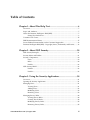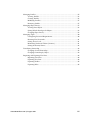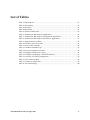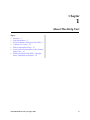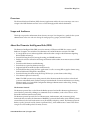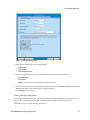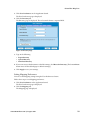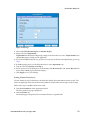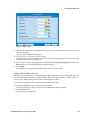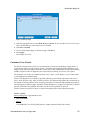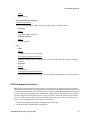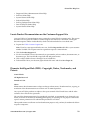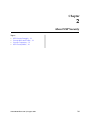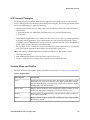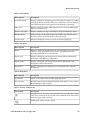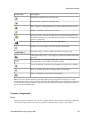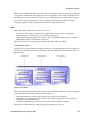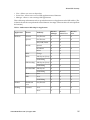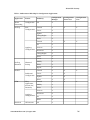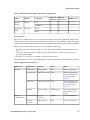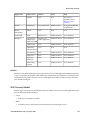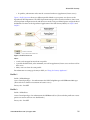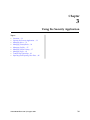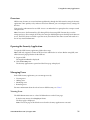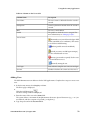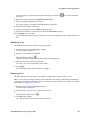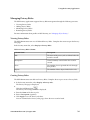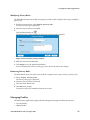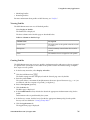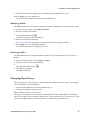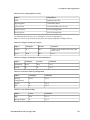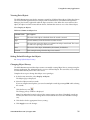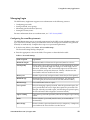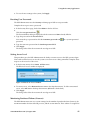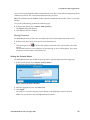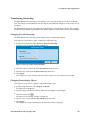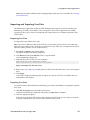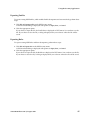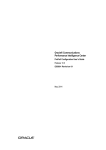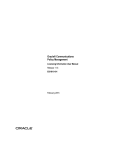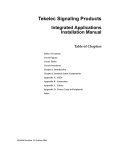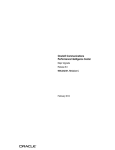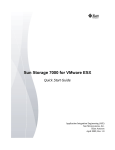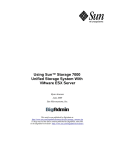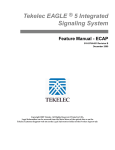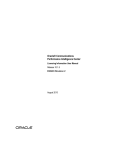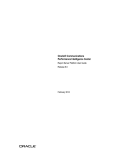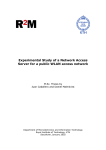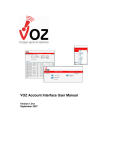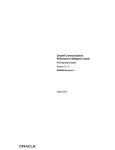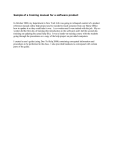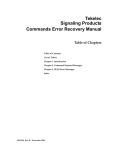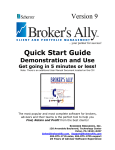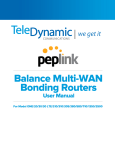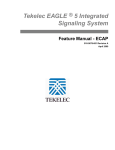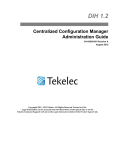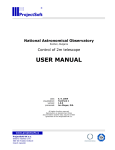Download DIH 1.2 NSP Security User Guide
Transcript
DIH 1.2 NSP Security User Guide 910-6512-001 Revision A August 2012 Copyright 2011 – 2012 Tekelec. All Rights Reserved. Printed in USA. Legal Information can be accessed from the Main Menu of the optical disc or on the Tekelec Customer Support web site in the Legal Information folder of the Product Support tab. Table of Contents Chapter 1: About This Help Text.......................................................6 Overview....................................................................................................................................7 Scope and Audience.................................................................................................................7 About the Diameter Intelligence Hub (DIH)........................................................................7 Setting User Preferences...............................................................................................8 Customer Care Center............................................................................................................15 DIH Documentation Library.................................................................................................17 Locate Product Documentation on the Customer Support Site.......................................18 Diameter Intelligent Hub (DIH) - Copyright, Notice, Trademarks, and Patents..........18 Chapter 2: About NSP Security........................................................20 NSP Security Principles..........................................................................................................21 Security Menu and Toolbar...................................................................................................21 Security Components.............................................................................................................23 Users..............................................................................................................................23 Roles..............................................................................................................................24 Profiles..........................................................................................................................28 NSP Security Model................................................................................................................28 Profile 1.........................................................................................................................29 Profile 2.........................................................................................................................29 Chapter 3: Using the Security Application....................................30 Overview..................................................................................................................................31 Opening the Security Application........................................................................................31 Managing Users.......................................................................................................................31 Viewing Users..............................................................................................................31 Adding Users...............................................................................................................32 Modifying Users..........................................................................................................33 Removing Users..........................................................................................................33 Managing Privacy Roles.........................................................................................................34 Viewing Privacy Roles................................................................................................34 Creating Privacy Roles...............................................................................................34 Modifying Privacy Roles............................................................................................35 Removing Privacy Roles............................................................................................35 910-6512-001 Revision A, August 2012 ii Managing Profiles...................................................................................................................35 Viewing Profiles..........................................................................................................36 Creating Profiles..........................................................................................................36 Modifying Profiles......................................................................................................37 Removing Profiles.......................................................................................................37 Managing Object Privacy.......................................................................................................37 Viewing Data Objects.................................................................................................39 Setting Default Privileges for Objects.......................................................................39 Changing Object Privacy............................................................................................39 Managing Login......................................................................................................................40 Configuring Password Requirements......................................................................40 Resetting User Passwords..........................................................................................41 Setting Access Level....................................................................................................41 Monitoring Purchased Tokens (Licenses)...............................................................41 Setting the Security Notice.........................................................................................42 Transferring Ownership.........................................................................................................43 Changing Overall Ownership...................................................................................43 Changing Ownership by Object................................................................................43 Importing and Exporting User Data....................................................................................44 Importing User Data ..................................................................................................44 Exporting User Data ..................................................................................................44 Exporting Profiles .......................................................................................................45 Exporting Roles ..........................................................................................................45 910-6512-001 Revision A, August 2012 iii List of Figures Figure 1: Time Formatting Page..........................................................................................................9 Figure 2: Directory Page.....................................................................................................................10 Figure 3: Mapping Page.....................................................................................................................11 Figure 4: Point Code Tab....................................................................................................................12 Figure 5: CIC Page...............................................................................................................................13 Figure 6: Alarms Page.........................................................................................................................14 Figure 7: Privacy Page........................................................................................................................15 Figure 8: User Matrix..........................................................................................................................24 Figure 9: Profile Overview.................................................................................................................29 Figure 10: Privacy Roles Settings Window......................................................................................35 Figure 11: Filter User Access Window.............................................................................................41 Figure 12: Security Notice Window..................................................................................................42 Figure 13: Privacy Owner Change Window...................................................................................43 Figure 14: Sample CSV File (for Users)............................................................................................44 910-6512-001 Revision A, August 2012 iv List of Tables Table 1: Display Menu........................................................................................................................21 Table 2: Action Menu..........................................................................................................................22 Table 3: File Menu...............................................................................................................................22 Table 4: Help Menu.............................................................................................................................22 Table 5: Security Toolbar Icons.........................................................................................................22 Table 6: Authorization Role Map for Applications........................................................................25 Table 7: Authorization Role Map for Configuration Applications..............................................26 Table 8: Authorization Role Map for Surveillance Applications.................................................27 Table 9: Application Privacy Roles...................................................................................................27 Table 10: Columns in the Users table...............................................................................................32 Table 11: Privacy Role Columns.......................................................................................................34 Table 12: Columns in Profiles Page .................................................................................................36 Table 13: Privacy Dependencies in NSP..........................................................................................38 Table 14: Configure and Execute a Query.......................................................................................38 Table 15: Configure and Display a ProPerf Dashboard................................................................38 Table 16: Associate A ProTraq Configuration................................................................................38 Table 17: View Alarms in Map..........................................................................................................38 Table 18: Columns in Objects List.....................................................................................................39 Table 19: Password Settings...............................................................................................................40 910-6512-001 Revision A, August 2012 v Chapter 1 About This Help Text Topics: • • • • • • • Overview.....7 Scope and Audience.....7 About the Diameter Intelligence Hub (DIH).....7 Customer Care Center.....15 DIH Documentation Library.....17 Locate Product Documentation on the Customer Support Site.....18 Diameter Intelligent Hub (DIH) - Copyright, Notice, Trademarks, and Patents.....18 910-6512-001 Revision A, August 2012 6 About This Help Text Overview The Network Software Platform (NSP) Security Application enables the user to manage user access at login to the NSP Platform and user access to data through profile and role definitions. Scope and Audience This help text provides information about Security concepts. It is designed as a guide for the system administrator or the user who is in charge of setting up users, groups, and roles in NSP. About the Diameter Intelligence Hub (DIH) The Diameter Intelligent Hub (DIH) is used to monitor a LTE network. DIH also creates a small hardware "footprint" for customers who administer 3G and 4G diameter networks. The DIH: • Is a single blade server and storage blade collocated within a single or dual Diameter Signaling Router (DSR) enclosure(s). • Provides filtering, data feed, tracing, decoding, and SNMP functions. • Enables the selective collection and storage of diameter traffic within one or more instances of PMF and IXP. • Provides nodal diameter troubleshooting. • Provides data export for diameter messages. • Supports both IPv4 and IPv6 traffic simultaneously. • Provides KPI tracking using ProTrace application as well as viewing KPIs in graphic format using ProPerf dashboard configured at installation. • Provides filtering for alarms using ProTraq Cell filter (see system alarms online help). • Uses diameter protocol exclusively. Note: The DIH system can use other protocols if the Diameter mode has not been selected and system is in Standard mode. (Default setting is Standard mode. For more information on selecting Diameter mode, see Centralized Configuration Manager Administration online help, "Setting System to Diameter Mode." The Diameter Protocol The diameter protocol has evolved from the Radius protocol and enables diameter applications to extend the base protocol by adding new commands and/or attributes, such as those for use of the Extensible Authentication Protocol (EAP). The diameter protocol provides for an Authentication, Authorization, and Accounting (AAA) framework that overcomes the limitations of RADIUS, (a protocol that handles AAA and EAP), which cannot effectively deal well with remote access, IP mobility and policy control. The Diameter protocol defines a policy protocol used by clients to perform Policy, AAA and Resource Control. This allows a single server to handle policies for many services. 910-6512-001 Revision A, August 2012 7 About This Help Text As mentioned above, Diameter protocol provides AAA functionality, but in addition it is made more reliable by using TCP and SCTP instead of UDP. The Diameter protocol is further enhanced by the development of the 3rd Generation Partnership Project (3GPP) IP Multimedia Subsystem (IMS). Through the use of extensions, the protocol was designed to be extensible to support Proxies, Brokers, Strong Security, Mobile-IP, Network Access Servers (NASREQ), Accounting and Resource Management. Setting User Preferences Users can set User Preferences that apply across all the NSP applications. These include • • • • • • • Time specifications (date format, time zone, etc.) Directory names (for exporting, uploading, and downloading) Enumeration values (numerals vs. text) Point code specifications CIC specifications Default alarm colors Default object privacy privileges Setting Time Format Follow these steps to set the time format: 1. Click User Preferences on the Application board. The User Preferences page is displayed. 2. Click the Time tab. The Time page is displayed. The red asterisk denotes a required field. Note: Use the tips on the page to help you configure the time format. 910-6512-001 Revision A, August 2012 8 About This Help Text Figure 1: Time Formatting Page 3. Enter the format for these time-related displays. • Date format • Time format • Date and time fields 4. Select the formats for these time-related displays by using the drop-down arrow. • Duration fields • Time zone Note: You must choose your time zone to get local time. 5. If you want to reset the time-related displays to default settings, click Reset for Time. (The bottom Reset button resets all the tabbed pages to default settings.) 6. Click Apply to save settings. Setting Directory Preferences Use the User Preferences feature to set the Export, Upload and Download directory paths for your system. These paths define where xDR’s, dictionary files and other elements are stored. Follow these steps to set the directory preferences. 910-6512-001 Revision A, August 2012 9 About This Help Text 1. Click User Preferences on the Application board. The User Preferences page is displayed. 2. Click the Directory tab. The Directory page is displayed. The red asterisk denotes a required field. Figure 2: Directory Page 3. Type in the following: • Export directory • Upload directory • Download directory 4. If you want to reset the directories to default settings, click Reset for Directory. (The bottom Reset button resets all the tabbed pages to default settings.) 5. Click Apply to save your settings. Setting Mapping Preferences You can set the Mapping settings using the User Preferences feature. Follow these steps to set Mapping preferences. 1. Click User Preferences in the Application board. The User Preferences page is displayed. 2. Click the Mapping tab . The Mapping page is displayed. 910-6512-001 Revision A, August 2012 10 About This Help Text Figure 3: Mapping Page 3. Check Translate ENUM values to display text instead of numerals. Enumeration is used by xDRs to display text values instead of numeric. (For example, rather than showing the numeral for Alarm Severity, the user interface will show the actual word, such as "Major" or "Critical." ) 4. Check Point Code to Node Name to display the custom (user-defined) name of the node. Otherwise, the Point Code value is displayed. 5. Check Link Short Name to Long Name to display the custom (user-defined) link name or the Eagle link name. Otherwise, the short name is displayed, which is the name that begins with an asterisk (*). 6. To reset the Mapping values to the default, click Reset for Enumeration. (The bottom Reset button resets all the tabbed pages to default settings.) 7. Click Apply to save the changes. Setting Point Code Preferences The User Preferences feature enables you to set the Point Code preferences for your system. A Point Code is a unique address for a node (Signaling Point), used to identify the destination of a message signal unit (MSU). Follow these steps to set the Point Code preferences. 1. Click User Preferences in the Application board. The User Preferences page is displayed. 2. Click the Point Code tab. The Point Code page is displayed. The red asterisk denotes a required field. 910-6512-001 Revision A, August 2012 11 About This Help Text Figure 4: Point Code Tab 3. Select either Hexadecimal display or Decimal display. 4. Select or de-select Split format. If Split format is checked, the Bit groups settings in the box below are active. If Split format is not checked, Bit groups settings are not applicable. 5. If you selected Split format above, go to the next step. If you did not select Split format, go to step Step 8. 6. In the Bit groups panel, use the drop-down box to select the Separation type . 7. Type in values for Groups 0-3. 8. To reset the point code preferences to default settings, click Reset for Point code. (The bottom Reset button resets all the tabbed pages to default settings.) 9. Click Apply to save your settings. Setting CIC Preferences The Circuit Identification Code (CIC) provides a way to identify which circuit is used by the Message Signaling Unit ( MSU). This is important in ProTrace applications. Use the User Preferences feature to set the CIC settings for your system. Complete these steps to set the CIC preferences: 1. Click User Preferences in the Application board. The User preferences page is displayed. 2. Click the CIC tab. The CIC page is displayed. The red asterisk denotes a required field. 910-6512-001 Revision A, August 2012 12 About This Help Text Figure 5: CIC Page 3. Select either Hexadecimal display or Decimal display. 4. Select or de-select Split format. If Split format is checked, the Bit groups settings in the box below are active. If Split format is not checked, Bit groups settings are not applicable. 5. If you selected Split format above, go to the next step. If you did not select Split format, go to step Step 8. 6. In the Bit groups panel, use the drop-down box to select Separation type.. 7. Type in values for Group 0 and Group 1. 8. If you want to reset CIC preferences to the default, click Reset for CIC. (The bottom Reset button resets all the tabbed pages to default settings.) 9. Click Apply to save your settings. Setting Alarms Preferences Use the Alarms tab in User Preferences to define the default colors that indicate alarm severity. The colors are displayed in the Perceived Severity column of alarms tables and on object icons in maps. Follow these steps to modify alarm status colors. 1. Click User Preferences in the Application board. The User preferences page is displayed. 2. Click the Alarms tab. The Alarms page is displayed. The red asterisk denotes a required field. 910-6512-001 Revision A, August 2012 13 About This Help Text Figure 6: Alarms Page 3. Click the color palette (icon on the right side of the screen) associated with the alarm status color(s) you want to modify. A pop-up palette window is displayed. 4. Click the color you want for the type of alarm. The color palette pop-up is closed and the color box for the alarm displays the selected color. The number for the color is also displayed. 5. If you want to reset the Alarm preferences to the default, click Reset for Alarmlist. (The bottom Reset button resets all the tabbed pages to default settings.) 6. Click Apply . The changes do not take effect until you log out of and in again to NSP. Setting Default Object Privacy All NSP users can set default access privileges for Objects (data) they create in NSP applications. An owner has full rights to modify or delete the object . Other users are assigned to a Profile and have access to these Objects through that Profile’s associated Privacy Roles. To enter the default Object Privacy (data) settings, follow these steps: 1. Click User preferences in the Application board menu. The User Preferences window is displayed. The Time tab is active by default. 2. Click the Privacy tab . The Privacy page is displayed. 910-6512-001 Revision A, August 2012 14 About This Help Text Figure 7: Privacy Page 3. Click the appropriate box to select Read, Write, or eXecute. If you want the role to have no access to the selected object(s), ensure that no box is checked. 4. Click Save as default. 5. To reset all the tabbed pages to default settings, click Reset. 6. Click Apply. The settings are saved. Customer Care Center The Tekelec Customer Care Center is your initial point of contact for all product support needs. A representative takes your call or email, creates a Customer Service Request (CSR) and directs your requests to the Tekelec Technical Assistance Center (TAC). Each CSR includes an individual tracking number. Together with TAC Engineers, the representative will help you resolve your request. The Customer Care Center is available 24 hours a day, 7 days a week, 365 days a year, and is linked to TAC Engineers around the globe. Tekelec TAC Engineers are available to provide solutions to your technical questions and issues 7 days a week, 24 hours a day. After a CSR is issued, the TAC Engineer determines the classification of the trouble. If a critical problem exists, emergency procedures are initiated. If the problem is not critical, normal support procedures apply. A primary Technical Engineer is assigned to work on the CSR and provide a solution to the problem. The CSR is closed when the problem is resolved. Tekelec Technical Assistance Centers are located around the globe in the following locations: Tekelec - Global Email (All Regions): [email protected] • USA and Canada Phone: 1-888-FOR-TKLC or 1-888-367-8552 (toll-free, within continental USA and Canada) 910-6512-001 Revision A, August 2012 15 About This Help Text 1-919-460-2150 (outside continental USA and Canada) TAC Regional Support Office Hours: 8:00 a.m. through 5:00 p.m. (GMT minus 5 hours), Monday through Friday, excluding holidays • Caribbean and Latin America (CALA) Phone: USA access code +1-800-658-5454, then 1-888-FOR-TKLC or 1-888-367-8552 (toll-free) TAC Regional Support Office Hours (except Brazil): 10:00 a.m. through 7:00 p.m. (GMT minus 6 hours), Monday through Friday, excluding holidays • Argentina Phone: 0-800-555-5246 (toll-free) • Brazil Phone: 0-800-891-4341 (toll-free) TAC Regional Support Office Hours: 8:00 a.m. through 5:48 p.m. (GMT minus 3 hours), Monday through Friday, excluding holidays • Chile Phone: 1230-020-555-5468 • Colombia Phone: 01-800-912-0537 • Dominican Republic Phone: 1-888-367-8552 • Mexico Phone: 001-888-367-8552 • Peru Phone: 0800-53-087 • Puerto Rico Phone: 1-888-367-8552 (1-888-FOR-TKLC) • Venezuela 910-6512-001 Revision A, August 2012 16 About This Help Text Phone: 0800-176-6497 • Europe, Middle East, and Africa Regional Office Hours: 8:30 a.m. through 5:00 p.m. (GMT), Monday through Friday, excluding holidays • Signaling Phone: +44 1784 467 804 (within UK) • Software Solutions Phone: +33 3 89 33 54 00 • Asia • India Phone: +91 124 436 8552 or +91 124 436 8553 TAC Regional Support Office Hours: 10:00 a.m. through 7:00 p.m. (GMT plus 5 1/2 hours), Monday through Saturday, excluding holidays • Singapore Phone: +65 6796 2288 TAC Regional Support Office Hours: 9:00 a.m. through 6:00 p.m. (GMT plus 8 hours), Monday through Friday, excluding holidays DIH Documentation Library DIH customer documentation and online help are created whenever significant changes are made that affect system operation or configuration. Revised editions of the documentation and online help are distributed and installed on the customer system. Consult your NSP Installation Manual for details on how to update user documentation. Additionally, a Release Notice is distributed on the Tekelec Customer Support site along with each new release of software. A Release Notice lists the PRs that have been resolved in the current release and the PRs that are known to exist in the current release. Listed is the entire DIH documentation library of online help. • Centralized Configuration Manager Administration Online Help • Alarm Forwarding Administration Online Help 910-6512-001 Revision A, August 2012 17 About This Help Text • • • • • • • Diagnostic Utility Administration Online Help ProTrace Online Help System Alarms Online Help ProPerf Online Help ProTraq Configuration Online Help Data Feed Export Online Help System Alarms Online Help Locate Product Documentation on the Customer Support Site Access to Tekelec's Customer Support site is restricted to current Tekelec customers only. This section describes how to log into the Tekelec Customer Support site and locate a document. Viewing the document requires Adobe Acrobat Reader, which can be downloaded at www.adobe.com. 1. Log into the Tekelec Customer Support site. Note: If you have not registered for this new site, click the Register Here link. Have your customer number available. The response time for registration requests is 24 to 48 hours. 2. Click the Product Support tab. 3. Use the Search field to locate a document by its part number, release number, document name, or document type. The Search field accepts both full and partial entries. 4. Click a subject folder to browse through a list of related files. 5. To download a file to your location, right-click the file name and select Save Target As. Diameter Intelligent Hub (DIH) - Copyright, Notice, Trademarks, and Patents © 2012 Tekelec All Rights Reserved Printed in U.S.A. Notice Information in this documentation is subject to change without notice. Unauthorized use, copying, or translation of this documentation can result in civil or criminal penalties. Any export of Tekelec products is subject to the export controls of the United States and the other countries where Tekelec has operations. No part of this documentation may be reproduced, translated, or transmitted in any form or by any means, electronic or mechanical, including photocopying or recording, for any purpose without the express written permission of an authorized representative of Tekelec. Other product names used herein are for identification purposes only, and may be trademarks of their respective companies. 910-6512-001 Revision A, August 2012 18 About This Help Text RoHS 5/6 - As of July 1, 2006, all products that comprise new installations shipped to European Union member countries will comply with the EU Directive 2002/95/EC "RoHS" (Restriction of Hazardous Substances). The exemption for lead-based solder described in the Annex will be exercised. RoHS 5/6 compliant components will have unique part numbers as reflected in the associated hardware and installation manuals. WEEE - All products shipped to European Union member countries comply with the EU Directive 2002/96/EC, Waste Electronic and Electrical Equipment. All components that are WEEE compliant will be appropriately marked. For more information regarding Tekelec's WEEE program, contact your sales representative. Trademarks TEKELEC, EAGLE, G-Flex, G-Port, and CAMIANT are registered trademarks of Tekelec. The Tekelec logo, A-Port, EAGLE 5, EAGLE 5 ISS, IP7, IP7 Secure Gateway, V-Flex, ngHLR, BLUESLICE, and Subscriber Data Server (SDS) are trademarks of Tekelec. All other trademarks are the property of their respective owners. Patents This product may be covered by one or more of the following U.S. and foreign patents: U.S. Patent Numbers: 6,456,845; 6,765,990; 6,968,048; 7,043,001; 7,155,512; 7,206,394; 7,215,748; 7,231,024; 7,286,516; 7,286,647; 7,401,360; 7,706,343; 7,844,033; 7,860,799; Foreign Patent Numbers: None. 910-6512-001 Revision A, August 2012 19 Chapter 2 About NSP Security Topics: • • • • NSP Security Principles.....21 Security Menu and Toolbar.....21 Security Components.....23 NSP Security Model.....28 910-6512-001 Revision A, August 2012 20 About NSP Security NSP Security Principles The Network Software Platform (NSP) Security application provides the means to authorize user access to NSP applications and features and to maintain data integrity. The Security application enables the System Administrator to apply the following: • Authentication (System Access) - Makes sure users are who they claim to be. Authentication is controlled by • User IDs created in an underlying LDAP directory or an external LDAP database • Passwords • Authorization (Application Access) - Makes sure the user has access only to specified applications or features within applications. Several mechanisms are used: system operating mode, token availability, and role definitions.The user must first be authenticated. Each user is identified by a profile, which contains that user’s authorization role. • Privacy (Data Access) - Protects the sensitive data objects from unauthorized use by assuring that only users with the appropriate Read/Write/Execute privileges gain access. Note: NSP employs a Web-based interface to control system access. This facility controls • User login and logout • NSP Administrator's ability to force disconnect and set access level • Tekelec Customer Service's setting values for purchased user tokens (licenses) Security Menu and Toolbar For details about what these Menu options and toolbar icons provide, see Using the Security Application. Table 1: Display Menu Menu Option Description Users Displays the list of users with user name, description, email address, profile, restricted access status, date and time of last login, and number of active sessions. From this page, you can perform actions such as add users, modify existing users, and unlock accounts. Privacy roles Displays the list of Privacy roles, including description, number of users in that role, and number of objects to which that role has access. Profiles Displays the list of defined Profiles, with description and the number of users within each profile Objects Displays the list of objects within NSP, including the type of object, owner, and the date created. 910-6512-001 Revision A, August 2012 21 About NSP Security Table 2: Action Menu Menu Option Description Password settings Displays a dialog for configuring password criteria. Examples are number and type of characters, lifetime of the password (before it must be changed), and whether the password is generated automatically or manually. Filter access Displays a dialog to define which subset of users can access NSP during times of restricted access. Transfer ownership Displays a dialog to change ownership for all of an individual's objects. Manage tokens Dislays a read-only dialog that shows the number of purchased tokens (licenses) and the maximum number allowed per user. Security notice Displays a dialog for security text to be used on the login page. Table 3: File Menu Menu Option Description Import Displays a dialog for importing files of user definitions, passwords, email addresses, roles, and profiles. This feature is especially beneficial in importing bulk loads of user information. Export users Displays a dialog for generating a list of existing NSP user definitions, passwords, email addresses, and profiles. Export profiles Displays a dialog for generating a list of existing NSP profiles with descriptions and associated roles. Export roles Displays a dialog for generating a list of existing NSP roles and their descriptions. Table 4: Help Menu Menu Option Description User manual Opens on-line help text for the NSP application in use. About security Provides version and copyright information about NSP as well as contact information for Tekelec support. Table 5: Security Toolbar Icons Icon or Field Description Navigation arrow - use to move back and forth among records. This example is the arrow to move to the next record. Other combinations of arrows move to the next page, final record, etc. Add Record - adds a record to the list 910-6512-001 Revision A, August 2012 22 About NSP Security Icon or Field Description Edit Record - modifies the selected record Delete Record - deletes the selected record Filter - displays a dialog enabling you to define filters for the list of users Unlock - unlocks the selected user account Reset password - resets the selected user's password. Resetting can be by manually entering a new password or by having the system automatically generate a password. Logout - logs the selected user out of the application. Refresh - resets the display to include the most current data Records per Page - sets the number of records to view per page Change Records per Page - resets display to include the number of Records per Page Record Number/Total Number of Records - shows the number of the selected record / total number of records available Count on Demand - provides the total number of records in the database Privacy - modifies the privacy settings of the selected object Owner - changes the owner of the selected object Note: Do not use the Function Keys (F1 through F12) when using NSP. Function keys work in unexpected ways. For example, the F1 key does not open NSP help but opens the help for the browser in use. The F5 key does not refresh a specific screen, but refreshes the entire session and results in a loss of any entered information. Security Components Users From the system’s viewpoint, each user has a unique identity. This identity is created by combining a user id and a password. A user can be a person or a software entity, such as a Java client. 910-6512-001 Revision A, August 2012 23 About NSP Security When users are added to the PIC system, the system administrator assigns each user a password and a user profile. Authorization roles and privacy roles are assigned to a user profile. The Authorization roles and privacy roles control the level of user access to NSP applications, features, and data objects. Passwords are typically alphanumeric, with a minimum and maximum number of characters. This guide explains security procedures performed by the NSP Administrator. Roles Roles used to define application and feature access are: • Pre-defined - Roles used to establish access to application resources. These are mapped to NSP-defined users in LDAP (Users, Power Users and Managers). • Organizational - Roles defined by the customer. These are defined as global roles (for example: GPRS, UMTS, PSTN, Lyon, Mulhouse, and so on). NSP Security involves two types of roles: Authorization Roles and Privacy Roles. Authorization Roles In NSP, there are ten pre-defined user Authorization roles: The NSP Administrator is the supervisory role that can assign roles to other users. In addition, the NSP Administrator has all the privileges of the other roles. Figure 8: User Matrix NSP’s user policy divides Authorization roles into a matrix of families and levels, which are assigned to profiles at the time of profile creation. The role families are • Application (Business)- provides full or partial access to ProPerf and ProTrace. • Configuration - provides full or partial access to the following applications: ProPerf, ProTraq, Alarm Forwarding, and DataFeed. • Surveillance (Monitoring) - provides access to System Alarms, Diagnostic Utility. The role levels, which define the degree of privilege in application access, are 910-6512-001 Revision A, August 2012 24 About NSP Security • User - Allows user access to object data • Power User - Allows user access to NSP application critical functions • Manager - Allows a user to manage NSP applications These tables map authorization roles to specific functions in each application in the NSP toolbox. (The X denotes the role that can perform the related function. An empty cell means that role cannot perform the function.) Table 6: Authorization Role Map for Applications Application Feature Authority Business Manager Business Power User Business User ProTrace Sessions List/Execute X X X Queries List/Execute X X X Edit/Add/Delete X X Upload X X Download X X Delete X X Roles Change X X PDUs xDR Layout (View) X Field Hiding X xDR Layout (View) X Field Hiding X xDR Layout X Field Hiding X Trace Start X xDR View X X X Field Hiding X X X Results Full decoding Decoded SMS X X X X ProPerf Dashboard view List/Execute X X X ProDiag Counters View X X X Reset X 910-6512-001 Revision A, August 2012 X 25 About NSP Security Table 7: Authorization Role Map for Configuration Applications Application Feature Authority Configuration Manager Alarm Forwarding Configuration All X ProTraq Start Configurations Consult X Create X Update X Change Rights X Delete X Consult X Set X Activate X Deactivate X Change Rights X Delete X Create X Modify X Delete X Export X Consult Applying Configurations ProTraq Historical Historical Protraq ProPerf Dashboard Configuration CCM Host, Application, Session, Site, Dictionary Applying Configurations DataFeed All functions 910-6512-001 Revision A, August 2012 Configuration Power User Configuration User X X X X X X X Create X X Update X X Delete X X Consult X X Modify X Delete X Activate X Deactivate X Set X Delete X All X X 26 About NSP Security Table 8: Authorization Role Map for Surveillance Applications Object Feature Authority Monitor Manager Monitor Power User Monitor User System Alarms Alarm List X X X Terminate X X Diagnostic Utility Counters View X X Reset X X Privacy Roles Privacy roles establish the levels of access to the data objects used by the applications. Profiles link users to privacy roles, which in turn are linked to read/write/execute permissions for the data objects. A given object can offer different permission levels to different roles and indirectly to different profiles. Object-data access privileges (read/write/execute) imply the following: • Read (R)- Users can only view an object in a list. They cannot modify or add information in any way. • Write (W) - Users can modify an object. Write includes read access. This also covers privacy privileges for that object. • Execute (X) - Users can view, modify, or delete an object in a list This information is used at the programming level with user authorization roles to define user profiles. Table 9: Application Privacy Roles Application Object Class eXecute Write Read ProTrace xDR session Open session N/A View session in list Session view Open all sessions N/A View in list tree. (See privacy dependencies in Managing Object Privacy.) Link view Open all sessions N/A View in list tree. (See privacy dependencies in Managing Object Privacy.) Queries Execute query Modify query View and read query Save it with a new name ProTraq Config Apply/ activate/... Modify View configuration Statistic sessions N/A View session in list ProTraq Configuration 910-6512-001 Revision A, August 2012 Open session 27 About NSP Security Application Object Class eXecute Write Read Alarms N/A N/A (See privacy dependencies in Managing Object Privacy.) ProPerf Dashboard View dashboard Modify config View panel & KPI list in dashboard Alarm Forwarding Filters N/A N/A N/A Centralized Configuration Manager Host Run discover Modify & delete View attributes Applications, Run discover Modify & delete Data Server (when applicable) MSW, ICP, IMF View attributes xDR session Modify & delete View attributes Dictionary, N/A Protocol, Stack N/A N/A Session View N/A Modify & delete View attributes Link View N/A Modify & delete View attributes Network Elements N/A Modify & delete View attributes Monitoring Groups N/A Modify & delete View attributes N/A Profiles Profiles are structures that make it easier to grant users access to NSP applications and data structures. A user is assigned to one profile, which defines the Authorization role and Privacy role for that user. Authorization roles define the user's access to NSP applications and its features. Privacy roles link users to NSP data objects. NSP Security Model Profiles map users to privacy and authorization roles. Before users can access NSP applications and data, the following must be defined: • Users • Each user is assigned to a profile • Roles • In profiles, privacy roles must be associated with users (data object access) 910-6512-001 Revision A, August 2012 28 About NSP Security • In profiles, authorization roles must be associated with users (application/feature access) Figure 9: Profile Overview shows two different profiles linked to two separate sets of users in the hypothetical NET department. The NET department manages SS7 network surveillance. Some users need to perform configuration tasks and other users need to run pre-defined queries and pre-defined dashboards. For more on the hypothetical application of the NSP Security Model, see Profile 1 and Profile 2. Figure 9: Profile Overview Notes: • A role can be mapped to more than one profile. • A profile should include, at the minimum, one role for application/feature access and one role for data access. • Many users can share the same profile. For information on setting up Security in NSP, see “Using the Security Application." Profile 1 Profile - PrfNetManager Access Control privileges - for authorization roles NSPConfigManager and NSPBusinessManager. (These roles have almost no restriction on feature access.) Privacy role - PrivNET Profile 2 Profile - PrfNetUsers Access Control privileges - for authorization role NSPBusinessUser. (Users with this profile can execute queries on sessions and can view dashboards.) Privacy role - PrivNET 910-6512-001 Revision A, August 2012 29 Chapter 3 Using the Security Application Topics: • • • • • • • • • Overview.....31 Opening the Security Application.....31 Managing Users.....31 Managing Privacy Roles.....34 Managing Profiles.....35 Managing Object Privacy.....37 Managing Login.....40 Transferring Ownership.....43 Importing and Exporting User Data.....44 910-6512-001 Revision A, August 2012 30 Using the Security Application Overview NSP Security features are created and managed directly through the Web interface using the Security application. Once profiles, roles, and users have been defined, you can configure Privacy settings for the data. Users must be authenticated to use NSP. A user is an individual or a group that has a unique userid and password. Note: Do not use the Function Keys (F1 through F12) when using NSP. Function keys work in unexpected ways. For example, the F1 key does not open NSP help but opens the help for the browser in use. The F5 key does not refresh a specific screen, but refreshes the entire session and results in a loss of any entered information. Opening the Security Application To open the NSP Security application, follow these steps: Note: NSP only supports versions of IE 7.0 or later and Firefox 3.6 or later. Before using NSP, turn off the browser pop up blocker for the NSP site. 1. Log in to NSP. The Application Board is displayed. 2. Click the Security icon. The Security application is opened and the Users page is displayed. Managing Users In the NSP Security application, you can manage users by • • • • Viewing users Adding users Modifying users Removing users For more information about the role of users in NSP Security, see “Users.” Viewing Users The NSP Administrator can see a list of all defined users on the Users page. In the Security menu, select Display ➤ Users. The Users page is displayed. Note: The Users page is the default view when the Security application is activated. 910-6512-001 Revision A, August 2012 31 Using the Security Application Table 10: Columns in the Users table Column Name Description User Name The user's name as defined when the record is created. Description A brief explanation entered when the record is created. Mail The user's email address Profile The profile to which the user is assigned. For more information, see Managing Profiles. Access Status Restricted access (user allowed to log in NSP under controlled access conditions). This status is useful for troubleshooting. Built-in (profile cannot be modified). Locked (too many invalid login attempts). Use the unlock button to reset. Inactive (password is expired). Use the reset password botton to reset. Externally managed user. Last Login Date and time stamp for user's most recent login. Sessions Number of tokens the current user has in use. Adding Users The NSP Administrator can add users for the NSP applications. Complete these steps to create a new user. 1. In the Security menu, select Display ➤ Users. The Users page is displayed. 2. Click the Add Record icon. The User settings window is displayed. 3. Enter the name of the user in the Name field. The system allows a maximum of 30 alphanumeric characters. Special characters (e.g., + or *) are not allowed, with the exception of a period (.) or hyphen (-). 4. Type the password in the Password field. 910-6512-001 Revision A, August 2012 32 Using the Security Application You can make up a password or click the Automatic password icon password. for a system-generated 5. Enter the same password in the Confirm Password field. 6. Enter a description (optional) for the user. The system allows a maximum of 255 alphanumeric characters. 7. Enter the email address for the user. 8. Assign a user profile from the Profile drop-down menu. 9. If the user should have restricted access, check the Restricted access box. 10. Click Apply to save the data. You are returned to the User page, and the new user record is displayed at the bottom of the Users list. Modifying Users The NSP Administrator can modify existing user records. 1. In the Security menu, select Display ➤ Users. The Users page is displayed. 2. Select the user record to be modified. 3. Click the Edit Record icon. The User settings window is displayed with data fields populated. 4. Make the necessary changes to the record. See Adding Users for an explanation of the fields. 5. Click Apply. The record displayed in the list reflects the changes. Removing Users The NSP Administrator can remove user records. Complete these steps to remove a user. Note: A user who owns objects cannot be deleted until the ownership is transferred. The following error message is displayed: "Unable to delete an owning user (try to transfer ownership)." To transfer ownership, see Changing Object Privacy. 1. In the Security menu, select Display ➤ Users. The Users page is displayed. 2. In the Users list, select the User record to be removed. 3. Click the Delete Record icon. 4. Click OK at the prompt. The record for that User is deleted from the Users list. 910-6512-001 Revision A, August 2012 33 Using the Security Application Managing Privacy Roles The NSP Security application supports Privacy Role management through the following activities: • • • • Viewing Privacy Roles Adding Privacy Roles Modifying Privacy Roles Removing Privacy Roles For more information about profiles in NSP Security, see “Managing Object Privacy." Viewing Privacy Roles The NSP Administrator can view all defined Privacy Roles. Complete this action to open the Privacy roles page: In the Security menu bar, select Display ➤ Privacy Roles Table 11: Privacy Role Columns Column Name Description Role The name of the privacy role as defined when the record is created. Description A brief summary entered when the record is created. Users The number of users granted this role through their profiles. Objects The number of data objects linked to this role. Creating Privacy Roles The NSP Administrator can add new Privacy Roles. Complete these steps to create a Privacy Role: 1. In the Security menu bar, select Display ➤ Privacy roles. The Privacy role page is displayed. 2. Click the Add Record icon . The Privacy role settings window is displayed. 3. Enter the Name of the Privacy role. 4. Enter a Description. (optional). 5. Click Apply to save the Privacy role data. You are returned to the Privacy roles page, where the new record is listed. 910-6512-001 Revision A, August 2012 34 Using the Security Application Modifying Privacy Roles The NSP Administrator can modify existing Privacy Role records. Complete these steps to modify a privacy role: 1. In the Security menu bar, select Display ➤ Privacy roles. The Privacy roles page is displayed. 2. Select the User record to be modified. 3. Click the Edit Record icon . The Privacy roles settings window is displayed with data fields populated. Figure 10: Privacy Roles Settings Window 4. Make the necessary modifications. 5. Click Apply to save the updated information. You are returned to the Privacy roles page, where the the list reflects the changes. Removing Privacy Roles The NSP Administrator can remove Privacy Roles. Complete these steps to remove a privacy role: 1. Select Display ➤ Privacy roles . The Privacy roles page is displayed. 2. Select the User record to be removed. 3. Click the Delete Record icon. 4. Click OK at the prompt. The Privacy roles list is modified to remove the record. Managing Profiles The NSP Security application supports Profile management through the following activities: • Viewing Profiles • Adding Profiles 910-6512-001 Revision A, August 2012 35 Using the Security Application • Modifying Profiles • Removing Profiles For more information about profiles in NSP Security, see “Profiles.” Viewing Profiles The NSP Administrator can view all defined profiles. Select Display ➤ Profiles . The Profiles list is displayed. The three columns in the Profiles page are described below: Table 12: Columns in Profiles Page Column Name Description Profile Name The name given to the profile when the record is created Description A brief summary entered when the record is created Users The number of users assigned to each profile Creating Profiles The NSP Administrator can create new profiles. Authorization roles and privacy roles are assigned to a profile in the system (but are not visible in the profile record in the Profiles listing). Complete these steps to create a profile: 1. In the Security menu bar, select Display ➤ Profiles . 2. Click the Add Record icon . The Profile settings window is displayed with the General page active by default. 3. Enter the profile Name. The system allows a maximum of 30 alphanumeric characters. Special characters (e.g., + or *) are not allowed, with the exception of a period (.) or hyphen (-). 4. Enter a Description (optional). 5. Click the Roles tab. The Roles page is displayed. 6. In the Authorization section, click the box beside the appropriate Authorization role(s) for the profile. Authorization roles are predefined by the system. 7. In the Privacy section, click the box(es) beside the appropriate Privacy role(s) for the profile. Privacy roles are defined in “Creating Privacy Roles” 8. Click the Applications tab. The Applications page is displayed. 910-6512-001 Revision A, August 2012 36 Using the Security Application 9. Click the box beside any applications to which this profile should not have access. 10. Click Apply to save the profile data. The new record is displayed at the bottom of the Profiles list. Modifying Profiles The NSP Administrator can modify existing profile records. Complete these steps to modify a profile: 1. In the Security menu bar, select Display ➤ Profiles. 2. Select the record to be modified. 3. Click the Edit Record icon . The Profile settings window is displayed. 4. Make the necessary modifications. See Creating Profiles for information on the options in the Profile settings window. 5. Click Apply to save the updated information. The record, with changes, is displayed in the list. Removing Profiles The NSP Administrator is permitted to remove profile records. Complete these steps to remove a profile. 1. In the Security menu bar, select Display ➤ Profiles. 2. Select the record in the list to be modified. 3. Click the Delete Record icon . 4. Click OK at the prompt. The profile is deleted. Managing Object Privacy When a user tries to access an object in an NSP application, NSP checks access rights. Access rights are established by one of the following: • System defaults (RWX for owner and administrator), or • Settings customized by the object owner Note: R=Read, W=Write, and X=eXecute. Privileges for one object are automatically calculated based on other related objects. One change in Privacy for an object can be cascaded to many others. Thus, to perform a task, you may have to verify privileges of multiple objects. This chain of Privacy is called "Privacy dependencies." 910-6512-001 Revision A, August 2012 37 Using the Security Application Table 13: Privacy Dependencies in NSP Object Dependency Node Signaling Point (SP) Signaling Point Connected Linksets Network View Contained XDR session or view Statistic session ProTraq configuration Protraq alarms ProTraq configuration The following tables list the cases in which there is a Privacy dependency. Note: If a case is not listed in one of the tables, the object just depends on Simple Privacy. Table 14: Configure and Execute a Query Object Configure Execute Comment Session R R+X Applies to all sessions of the view if the view is used Query R+W R+X N/A Table 15: Configure and Display a ProPerf Dashboard Object Configure Execute Comment Dashboard R+W R+X N/A Session R R N/A Table 16: Associate A ProTraq Configuration Object Configure Comment ProTraq Configuration R+W N/A Session R N/A IXP R N/A Table 17: View Alarms in Map Object View Comment Map R+X N/A Managed Object R N/A 910-6512-001 Revision A, August 2012 38 Using the Security Application Viewing Data Objects The NSP Administrator can display summary records for all defined data objects. When data objects are created in NSP applications (for example, traffic classifications in Centralized Configuration Manager), the Security application adds the object records to a list. When the owner removes that object, the object's record is removed from the list. Perform this action to view a list of data objects. Select Display ➤ Objects. Table 18: Columns in Objects List Column Name Description Object The name of the object as defined when the record is created. Type A brief summary entered when the record is created. Owner The user who creates the object or to whom ownership is transferred. The owner has full access privileges to that record. State The status of the object: M=Modified, N=Normal, O=Obsolete. Created Date stamp showing when the object was created. Setting Default Privileges for Objects See Setting Default Object Privacy. Changing Object Privacy The NSP Administrator and data object owners can modify existing Object Privacy settings using the Security application. The Administrator has access to all listed objects. The owner has access to those records which identify him or her as the owner. Complete these steps to change data Object access privileges. 1. In the Security menu bar, select Display ➤ Objects. The Objects page is displayed. 2. Select the Object record or records. If you are using Internet Explorer, you can select multiple records by pressing CTRL while selecting the records. 3. Click the Privacy icon. The Change privacy window is displayed. Note: If an individual record is selected, the current settings are shown. If multiple records are selected, the initial view of the settings shows unselected boxes because the individual settings vary. 4. Click the box for the appropriate Privacy setting . 5. Click Apply to save the changes. 910-6512-001 Revision A, August 2012 39 Using the Security Application Managing Login The NSP Security Application supports user authentication in the following activities: • • • • Configuring passwords Setting restricted access groups Monitoring purchased tokens (licenses) Setting the Security notice For more information about user authentication, see “ NSP Security Model." Configuring Password Requirements The NSP Administrator can set password requirements for the NSP system, including number and type of characters, lifetime of the password before it must be changed, and whether it is generated manually or automatically. Complete these steps to set password requirements. 1. In the Security Menu, select Action ➤ Password Settings . The Password settings dialog is displayed. 2. Enter the appropriate values in the fields. The options are described in this table. Table 19: Password Settings Field or Option Explanation Minimum length Minimum number of characters for password; must be at least 8. Check quality Defines what aspects of the password the system should check: default is to check on password length and strong is to check length, mix of characters, and history. "Mix" must include uppercase and lowercase letters, numbers, and special characters. "History" check means the password has not been used for the last x times. History size Number of previously used passwords to check for (in Check quality). Minimum age Minimum delay between two password changes. (To change the password again, the user must wait at least this amount of time.) Maximum age Password lifetime before it expires. Grace period Delay for changing expired password. After the password expires, the grace period allows the user to login, but requires the password to be changed. After the password expires, and after the grace period expires, the user will not be able to login (the account is locked). Expire warning Time (prior to password expiration) when the user begins to get warning notices. Mode Defines whether a password (initial or reset) is set manually or automatically. Must change Denotes whether a password (initial or reset) is temporary. A temporary password must be reset when the user first uses it. 910-6512-001 Revision A, August 2012 40 Using the Security Application 3. To save the new settings to the system, click Apply. Resetting User Passwords The NSP Administrator uses the Security ➤ Users page in NSP to reset passwords. Complete these steps to reset a password. 1. In the Security Users page, click a User Name in the list of Users . 2. Click the reset password icon . The Password Reset dialog is displayed with the current user Name already filled in. 3. Type the password in the Password field. You can make up a password or click the Automatic password icon password. for a system-generated 4. Type the same new password in the Confirm password field. 5. Click Apply. The change takes effect the next time the user logs in to NSP. Setting Access Level This procedure gives the NSP Administrator the ability to restrict access to the NSP system at login. Users with restricted access can use the system even when access is being controlled. Complete these steps to set the access level for a user. 1. In the Security menu, select Action ➤ Filter access . The Filter user access window is displayed. Figure 11: Filter User Access Window 2. To restrict access, select Restricted access users in the drop-down menu. To allow unrestricted access, select All users in the drop-down menu. (All users is the default.) 3. Click Apply. The change takes effect the next time the user logs in to NSP. Monitoring Purchased Tokens (Licenses) The NSP Administrator can view system settings for the number of purchased tokens (licenses), the maximum number of tokens allowed per user, and the session timeout. These tokens are assigned to 910-6512-001 Revision A, August 2012 41 Using the Security Application active sessions and control the number of simultaneous users. The session timeout setting ranges from 15 minutes to 8 hours. The session timeout default setting is 1 hour. Note: The information in the Tokens window cannot be modified in this window. This is a view-only window. To view the Tokens dialog, perform the following steps: 1. In the Security menu, select Action ➤ Manage tokens. The Tokens dialog is displayed. 2. Click Close to close the window. Forcing Disconnect The NSP Administrator is able to free user tokens (licenses) by forcing disconnection of users. 1. In the Security Users page, select the user to be disconnected . 2. Click the Logout icon in the Security toolbar to disconnect the user from the active NSP session. The disconnected user’s screen displays an error message on its next Web update. The system returns the session’s tokens to the token pool. Setting the Security Notice The NSP Administrator can modify the Security Notice, which is displayed on the login page. 1. In the Security menu, select Action ➤ Security Notice . The Security notice window is displayed. Figure 12: Security Notice Window 2. Enter the appropriate text in the Notice field. 3. Click Apply. The notice is saved and is displayed at the bottom of the NSP login screen for all users. Note: The system allows only 255 alphanumeric characters. 910-6512-001 Revision A, August 2012 42 Using the Security Application Transferring Ownership The NSP Administrator can change ownership for one or more data objects owned by a particular user. For example, an individual has left the company and a different employee needs to take over all the objects. The NSP Administrator can also change the ownership for a selected object or objects. For example, an individual has shifted responsibilities and another employee needs to take over the affected rights. Changing Overall Ownership The NSP Administrator can change ownership for all of an individual's objects. To change the owner Privacy rights, complete the following steps. 1. In the Security menu bar, select Action ➤ Transfer ownership. The Privacy owner change window is displayed. Figure 13: Privacy Owner Change Window 2. Select the current owner from the Current Owner drop-down list. 3. Select the new owner from theNew Owner drop-down list.. 4. Click Apply . The changes are saved. All of the previous owner's objects are now under new ownership. Changing Ownership by Object To change the owner Privacy rights by object, follow these steps: 1. In the Security menu bar, select Display ➤ Objects. The Objects list is displayed. 2. Select the object record or records for which the ownership is to be changed. 3. Click the Owner icon. The Privacy owner change window is displayed. 4. Select the new owner from the New Owner drop-down list. 5. Click Apply . The changes are saved. Ownership for the selected record(s) is changed. 910-6512-001 Revision A, August 2012 43 Using the Security Application Note: This procedure is different from changing all objects from one owner to another. See Changing Overall Ownership. Importing and Exporting User Data The NSP Security application enables the NSP Administrator to import user data, including user definitions, passwords, email address, roles, and profiles. The Security application also enables exporting of these types of data. The imported and exported data are in Comma-Separated Values (CSV) format. Importing User Data To import User data, follow these steps. Note: If you have added user data to the CSV file, you must first open the file in a text editor and delete the extra commas at the end of the row for that user data. Then you can import the file. (Excel adds the commas, but they are not visible in Excel.) 1. Select File ➤ Import in the Security Menu. The Import security data dialog is displayed. 2. Click Browse beside Users data file. This is a required field. A browsing dialog is displayed. 3. Find and select the CSV file you want to import. NAME;DESCRIPTION;PASSWORD;MAIL;PROFILE Blake;;myPwd;[email protected];nspAdmin Figure 14: Sample CSV File (for Users) 4. Repeat steps Step 2 and Step 3 to find and select a Roles file and Profiles file, if you want to import these. 5. Click Apply. A message is displayed indicating that the import is in process. The files are added to the user information in the database. Exporting User Data To export User Data, which includes user definitions, passwords, email addresses, and profiles, perform these steps: 1. Click File ➤ Export users in the NSP Security menu. A File Download dialog is displayed with options to Open, Save, or Cancel. 2. Click the appropriate option. If you choose to Open the file, the User data is displayed in CSV format. You can then save the file. A dialog is displayed for you to choose where the file will be saved. 910-6512-001 Revision A, August 2012 44 Using the Security Application Exporting Profiles To export existing NSP Profiles, which include Profile descriptions and associated roles, perform these steps: 1. Click File ➤ Export profiles in the NSP Security menu. A File Download dialog is displayed with options to Open, Save, or Cancel. 2. Click the appropriate option. If you choose to Open the file, the Profile data is displayed in CSV format. You can then save the file. If you choose to Save the file, a dialog is displayed for you to choose where the file will be saved. Exporting Roles To export existing NSP Roles and their descriptions, perform these steps: 1. Click File ➤ Export roles in the NSP Security menu. A File Download dialog is displayed with options to Open, Save, or Cancel. 2. Click the appropriate option. If you choose to Open the file, the Role data is displayed in CSV format. You can then save the file. If you choose to Save the file, a dialog is displayed for you to choose where the file will be saved. 910-6512-001 Revision A, August 2012 45