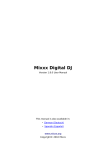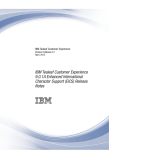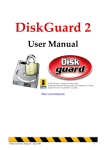Download UniROM User`s Manual
Transcript
UniROM User’s Manual v2.2 7/1/97 TechTools Copyright (c) 1996,97 Introduction ----------------------------------------------------------- 1 UniROM, a Brief Overview -------------------------------------------------1 Using this manual -------------------------------------------------------------4 Problems, Comments and Suggestions -------------------------------------4 How to Contact Us -----------------------------------------------------------4 Chapter 1: Getting Started ---------------------------------------- 5 Software Installation ---------------------------------------------------------5 Host Port Connections -------------------------------------------------------5 System Verification-----------------------------------------------------------7 Chapter 2: Target Connections ----------------------------------- 9 28 or 32 pin DIP Memory Socket ------------------------------------------9 32 pin PLCC Memory Socket --------------------------------------------- 10 40 pin DIP Memory Socket ----------------------------------------------- 11 44 pin PLCC Memory Socket --------------------------------------------- 12 Reset ------------------------------------------------------------------------- 13 Chapter 3: Basic Configuration and Use ---------------------- 14 Basic Configuration Concepts--------------------------------------------- 14 HOST Section -----------------------------------------------------------14 CONFIGURATION Section-------------------------------------------14 COMMAND Section ---------------------------------------------------14 A Basic Script File ------------------------------------------------------15 Editing UNIROM.CFG ---------------------------------------------------- 15 Edit the PORT definition ----------------------------------------------15 Edit the DEVICE definition -------------------------------------------15 Edit the RESET definition ---------------------------------------------16 Edit the LOAD definition----------------------------------------------16 Edit the VERIFY definition -------------------------------------------16 Loading files----------------------------------------------------------------- 16 Normal Operation----------------------------------------------------------- 17 Power-up/down Sequence ------------------------------------------------- 17 Chapter 4: Architectural Details -------------------------------- 18 Parallel IN/OUT ------------------------------------------------------------ 18 Serial IN --------------------------------------------------------------------- 18 Serial OUT ------------------------------------------------------------------ 18 RESET----------------------------------------------------------------------- 19 INTERRUPT---------------------------------------------------------------- 19 CONTROL LINES --------------------------------------------------------- 19 STATUS LINES------------------------------------------------------------ 19 DUAL-PORT MEMORY ------------------------------------------------- 19 VCOM ----------------------------------------------------------------------- 20 URCOM --------------------------------------------------------------------- 20 SERIAL MODE SELECT------------------------------------------------- 20 CONSOLE PATH ---------------------------------------------------------- 21 ESCAPE DETECTION---------------------------------------------------- 21 BINARY PACKET PROTOCOL Interpreter --------------------------- 21 ASCII PROTOCOL Interpreter------------------------------------------- 22 Functional Block Diagram ------------------------------------------------- 23 Chapter 5: Arbitration -------------------------------------------- 24 Bank Shadowing ------------------------------------------------------------ 24 Cycle Interleaving----------------------------------------------------------- 25 External Enable ------------------------------------------------------------- 25 Ready Arbitration----------------------------------------------------------- 25 Request/Grant --------------------------------------------------------------- 25 Chapter 6: VCOM -------------------------------------------------- 26 Register Definitions--------------------------------------------------------- 26 Example Code--------------------------------------------------------------- 26 Chapter 7: Advanced Applications ----------------------------- 27 EPROM Emulation --------------------------------------------------------- 27 Advanced Memory Emulation--------------------------------------------- 27 Dual-port Memory Architecture ------------------------------------------ 27 Real-time Watches---------------------------------------------------------- 27 Memory-Mapped Communications --------------------------------------- 28 Debugger Support ---------------------------------------------------------- 28 Advanced Debugger Support (UDXs)----------------------------------- 29 Chapter 8: Advanced Scripts------------------------------------- 31 Loading/Verifying Multiple Files------------------------------------------ 31 Controlling Multiple UniROMs ------------------------------------------- 32 Console Path Initialization ------------------------------------------------- 32 Waiting for Target Activity ------------------------------------------------ 33 Creating EPROM Images-------------------------------------------------- 33 Chapter 9: Script Command Reference ----------------------- 35 HOST Section--------------------------------------------------------------- 35 PORT [address] [baud] [interrupt] ---------------------------------35 Configuration Section ------------------------------------------------------ 36 ORGANIZATION [mem_org] ---------------------------------------36 DEVICE [size] [address] [type]-------------------------------------36 ARBITRATION [type] [timeout] [action]-------------------------37 NOISE-FILTER [flag]-------------------------------------------------37 UPPER DEVICE [size] [address] [type]---------------------------38 UPPER ARBITRATION [type] [timeout] [action]---------------38 UPPER NOISE-FILTER [flag]----------------------------------------39 RESET [active level] [driver]----------------------------------------39 INTERRUPT [active level] [driver]---------------------------------39 Command Section ---------------------------------------------------------- 40 SELECT [UniROM ID] -----------------------------------------------40 TRANSFERS [mode] --------------------------------------------------40 RESET [flag]------------------------------------------------------------40 INTERRUPT [flag] ----------------------------------------------------41 LOAD [file type] [name] [address]---------------------------------41 VERIFY [file type] [name] [address] ------------------------------41 SAVE [file type] [file name] [start address] [end address]-----42 FILL [start address] [end address] [value] ------------------------42 CONSOLE [path] [address] [IRQ mode] [baud] ----------------43 ECHO [message] -------------------------------------------------------43 PAUSE [millisecs] -----------------------------------------------------43 OUT [control ID] [value] --------------------------------------------44 WAIT ---------------------------------------------------------------------44 GET STATUS -----------------------------------------------------------44 Chapter 10: URTERM--------------------------------------------- 45 URTERM SETUP---------------------------------------------------------- 45 UniROM Setup ------------------------------------------------------------- 45 File Transfers---------------------------------------------------------------- 46 Chapter 11: NON-PC Support ----------------------------------- 47 Terminal Emulator Configuration----------------------------------------- 47 UniROM Setup ------------------------------------------------------------- 47 File Transfers---------------------------------------------------------------- 48 Chapter 12: ASCII Menu Reference --------------------------- 49 ASCII Menu Tree Structure----------------------------------------------- 49 Main-------------------------------------------------------------------------- 50 Transfers -----------------------------------------------------------------50 Console -------------------------------------------------------------------50 Setup ----------------------------------------------------------------------50 Target ---------------------------------------------------------------------50 Diagnostics---------------------------------------------------------------50 Information --------------------------------------------------------------50 Transfers --------------------------------------------------------------------- 50 Load-----------------------------------------------------------------------50 Verify ---------------------------------------------------------------------50 Read-----------------------------------------------------------------------51 Write ----------------------------------------------------------------------51 Fill-------------------------------------------------------------------------51 Select Emulator Board (16 bit UniROM only) -------------------51 Main ----------------------------------------------------------------------51 Setup ------------------------------------------------------------------------- 51 Organization -------------------------------------------------------------51 Emulation Memory -----------------------------------------------------51 Lower emulation Memory ---------------------------------------------51 Upper emulation Memory----------------------------------------------51 Reset ----------------------------------------------------------------------51 Interrupt ------------------------------------------------------------------51 Watches-------------------------------------------------------------------52 Transfers -----------------------------------------------------------------52 Consoles ------------------------------------------------------------------52 UDXs ---------------------------------------------------------------------52 UniROM Address -------------------------------------------------------52 Use Factory defaults ----------------------------------------------------52 Get configuration from EEPROM ------------------------------------52 Store configuration in EEPROM--------------------------------------52 Main menu ---------------------------------------------------------------52 Target ------------------------------------------------------------------------ 52 Reset ----------------------------------------------------------------------52 Reset ON/OFF -----------------------------------------------------------52 Interrupt ------------------------------------------------------------------52 Interrupt ON/OFF-------------------------------------------------------52 View status ---------------------------------------------------------------53 Set control ON/OFF ----------------------------------------------------53 Watch ---------------------------------------------------------------------53 Main menu ---------------------------------------------------------------53 Diagnostics ------------------------------------------------------------------ 53 Single Memory Test ----------------------------------------------------53 Continuous Memory Tests ---------------------------------------------53 Arbitrated Read Tests---------------------------------------------------53 Non destructive, arbitrated memory tests ----------------------------54 Main menu ---------------------------------------------------------------54 Setup Memory Organization ---------------------------------------------- 54 One 8 bit Device---------------------------------------------------------54 TWO independent 8 bit Devices --------------------------------------54 16 bit INTERLEAVED Device ---------------------------------------54 Byte-swap Interleaved --------------------------------------------------55 Current settings----------------------------------------------------------55 Setup menu---------------------------------------------------------------55 Main Menu---------------------------------------------------------------55 Setup Emulation Memory-------------------------------------------------- 55 Bank Shadowing --------------------------------------------------------55 Interleaving or Ready---------------------------------------------------55 Grant or External Enable ----------------------------------------------55 No arbitration------------------------------------------------------------55 Noise filter [ON|OFF] --------------------------------------------------56 Arbitration time-out ----------------------------------------------------56 EPROM-------------------------------------------------------------------56 Flash ----------------------------------------------------------------------56 Address -------------------------------------------------------------------56 Length --------------------------------------------------------------------56 Current settings----------------------------------------------------------56 Setup menu---------------------------------------------------------------56 Main menu ---------------------------------------------------------------56 Setup Lower Emulation Memory ----------------------------------------- 57 Setup Upper Emulation Memory ----------------------------------------- 57 Setup Reset------------------------------------------------------------------ 57 Bipolar driver ------------------------------------------------------------57 Tri-state driver-----------------------------------------------------------57 High active level---------------------------------------------------------57 Low active level ---------------------------------------------------------57 Current settings----------------------------------------------------------57 Setup menu---------------------------------------------------------------57 Main Menu---------------------------------------------------------------57 Setup Interrupt -------------------------------------------------------------- 58 Bipolar driver ------------------------------------------------------------58 Tri-state driver-----------------------------------------------------------58 High active level---------------------------------------------------------58 Low active level ---------------------------------------------------------58 Current settings----------------------------------------------------------58 Setup menu---------------------------------------------------------------58 Main Menu---------------------------------------------------------------58 Setup Watches -------------------------------------------------------------- 58 Address -------------------------------------------------------------------58 Enable---------------------------------------------------------------------58 Disable--------------------------------------------------------------------58 Length --------------------------------------------------------------------58 Current settings----------------------------------------------------------59 Setup menu---------------------------------------------------------------59 Main ----------------------------------------------------------------------59 Setup Transfers ------------------------------------------------------------- 59 Binary format ------------------------------------------------------------59 Motorola formats --------------------------------------------------------59 Intel formats -------------------------------------------------------------59 Tektronix formats -------------------------------------------------------59 Upload initial time-out -------------------------------------------------59 Load Address ------------------------------------------------------------59 Auto-reset ----------------------------------------------------------------59 Transmit Pacing ---------------------------------------------------------60 Current settings----------------------------------------------------------60 Setup menu---------------------------------------------------------------60 Main ----------------------------------------------------------------------60 Setup Console--------------------------------------------------------------- 60 SERIAL target-----------------------------------------------------------60 URCOM option board --------------------------------------------------60 VCOM --------------------------------------------------------------------60 NONE---------------------------------------------------------------------60 Address -------------------------------------------------------------------60 Interrupt ------------------------------------------------------------------60 BAUD rate ---------------------------------------------------------------61 Current settings----------------------------------------------------------61 Setup menu---------------------------------------------------------------61 Main ----------------------------------------------------------------------61 Setup UDX ------------------------------------------------------------------ 62 Upload --------------------------------------------------------------------62 Verify ---------------------------------------------------------------------62 Enable UDX -------------------------------------------------------------62 Disable UDX-------------------------------------------------------------62 Setup menu---------------------------------------------------------------62 Main menu ---------------------------------------------------------------62 Chapter 13: 16 bit UniROM Issues ----------------------------- 63 CONFIGURATION-------------------------------------------------------- 63 OPERATIONS-------------------------------------------------------------- 64 Target Write-back ---------------------------------------------------------- 65 Big vs. Little Endian-------------------------------------------------------- 65 Chapter 14: Using Multiple UniROMs------------------------- 66 Setting the IDs -------------------------------------------------------------- 66 Connecting the Cables------------------------------------------------------ 67 Changes to Script Files----------------------------------------------------- 69 CONSOLE Path Considerations ------------------------------------------ 71 Appendix A - Troubleshooting Tips ---------------------------- 72 Failure to communicate with UniROM----------------------------------- 72 Arbitration Time-out Messages During Uploads and Verifies. -------- 72 Verify Errors ---------------------------------------------------------------- 73 Uploads and Verifies but target doesn’t run. ---------------------------- 73 Target Crashes during Reads, Writes or Watches. ---------------------- 74 UniROM looses its configuration when turned off. --------------------- 74 Reset, Interrupt and Control Lines Do Not Work ---------------------- 74 VCOM Fails Initialization-------------------------------------------------- 75 Dropped Characters on Serial Interface ---------------------------------- 75 Upper board on 16 UniROM does not work ---------------------------- 75 Appendix B - Connector Pinouts -------------------------------- 76 Power IN -------------------------------------------------------------------- 76 Parallel Port I/F ------------------------------------------------------------- 76 Serial IN Port --------------------------------------------------------------- 77 Serial OUT Port------------------------------------------------------------- 77 Target Memory I/F --------------------------------------------------------- 78 Feature Connector ---------------------------------------------------------- 79 Appendix C - HEX File Formats -------------------------------- 80 Intel HEX-------------------------------------------------------------------- 80 Motorola ‘S’ ---------------------------------------------------------------- 80 Tektronix -------------------------------------------------------------------- 81 Extended Tektronix -------------------------------------------------------- 81 Appendix D - Device Pinouts ------------------------------------- 82 8 bit DIP EPROMs --------------------------------------------------------- 82 8 bit PLCC EPROMs ( 512kbit and smaller )--------------------------- 83 8 Bit PLCC EPROMs ( 1Mbit and larger ) ----------------------------- 84 16 bit DIP EPROMs-------------------------------------------------------- 85 16 bit PLCC EPROMs ----------------------------------------------------- 86 8 bit FLASH DIP ----------------------------------------------------------- 87 8 bit FLASH PLCC--------------------------------------------------------- 88 Appendix E - Detailed ASCII Menu Tree --------------------- 89 Appendix F - Technical Support -------------------------------- 90 Introduction Thank you for purchasing a quality TechTools product! We firmly believe in providing high quality, cost effective tools and support. If you have any problems, questions or suggestions, we would be happy to hear from you. UniROM, a Brief Overview UniROM is a very unique product. It speeds up the firmware development process in several ways. In its simplest configuration, UniROM provides very plug-n-play EPROM Emulation. With minimal additional effort, UniROM provides advanced Memory Emulation with target write-back, real-time watches and dual-ported read/write access to emulation memory. In Advanced configurations, UniROM enhances debug monitors and software debuggers with Virtual UARTS, Virtual Console Paths and UniROM Debugger eXtensons (UDXs). Figure 1 identifies UniROM’s major connectors, controls and status indicators. Following the diagram is a complete description of each item. Figure 1 - Connectors, Controls and Status Indicators UniROM User's Manual 1 Feature Descriptions Power Switch Master power switch for UniROM. Turning this switch to the OFF position ( the ‘0’ side of the rocker depressed) kills ALL power to UniROM. Power Connector Power input to UniROM. 8 bit UniROMs use an external, unregulated DC power transformer in the 8 to 9 VDC range. 16 bit UniROMs use an external 5VDC regulated power supply. Parallel Port UniROM’s parallel interface is designed to operate with all IBM PC compatible printer port interfaces. However, it does NOT follow standard Centronics handshaking protocols (it does NOT look like a printer). In particular, UniROM sends data back to the HOST through the status lines, a nibble at a time while in NIBBLE mode, allowing bi-directional communications with standard PC printer port cards. While in BYTE mode, UniROM sends data back to the PC a byte at a time across the printer data lines. Serial IN UniROM’s serial IN port is configured as a standard RS-232 DCE port (like a modem) and operates at any standard BAUD rate between 1200 and 115.2Kbaud. It uses RTS/CTS hardware handshaking to allow full bandwidth communications with slow HOSTs. Serial OUT UniROM’s serial OUT connector is configured as a standard RS-232 DTE port (like a PC) and operates at the same BAUD RATE as the serial IN port. It also uses RTS/CTS hardware handshaking. Its primary purpose is to allow serial daisy-chaining of multiple UniROMs. It can also be used as a console path to the target. Target Status LED The TARGET status LED will turn ON anytime UniROM senses power on the target interface connector. It will blink OFF to indicate that UniROM is sensing target accesses to its emulation memory. HOST Status LED The HOST status LED turns ON whenever power is applied to UniROM. It blinks off each time it receives a character from the HOST or it sends a character to the HOST. If multiple UniROMs are daisychained together, the HOST status LED of the SELECTED UniROM will be the only one that blinks. RESET Pressing the RESET button resets UniROM and the target. If a CONSOLE path is defined, UniROM will automatically re-establish the CONSOLE path at the configured BAUD-RATE after each reset. UniROM User's Manual 2 Feature Connector The feature connector provides access to several extra interface signals including RESET, INTERRUPT control outputs and status inputs. These signals are documented in Appendix B. Target Interface Connector This connector connects to the target’s memory socket through a target interface cable. 16 bit UniROMs have two target interface connectors. 8 bit UniROMs have only one connector. UniROM User's Manual 3 Using this manual We designed many advanced, complex features into UniROM, resulting in a large number of configuration items. Our overall philosophy is to give our users as much control and flexibility as possible. However, we realize that it is equally important that the product is immediately usable and that the advanced features do not interfere with basic operating modes. We have taken several steps to accomplish BOTH goals. FIRST, we designed UniROM to provide logical defaults to all configuration items. SECOND, we designed the software and firmware so that you only need to specify the parameters you wish to change. This allows you to ignore the configuration of items that you are not using. THIRD, we organized the manual into four distinct sections. Chapters 1 through 3 deal with basic installation, operation and concepts. Chapter 4 presents a functional block diagram of UniROM and then discusses each block. The middle chapters document more advanced concepts and the last chapters provide complete detailed documentation of the features. In previous releases we provided complete, detailed information early in the manual to avoid discussing topics that had not been defined. We received considerable feedback that people got lost in the details and had difficulty extracting the basic concepts. In this release, we defer the details to the end of the manual to help eliminate unnecessary “information overload”. We avoid forward referencing material in the last chapters as much as possible by providing basic descriptions of items as they are introduced. This results some redundancy, but should make the manual more user-friendly. Problems, Comments and Suggestions Please feel free to contact us with any comments or suggestions for product improvements or additions. We always welcome such feedback from our customers. We use this information to continually improve our product line to meet your current and future Embedded Development needs. We are equally interested in hearing about any problems, bugs or other issues you encounter. These TechSupport issues help us to clarify our documentation and to make our software more user friendly. How to Contact Us You can contact us with problems, questions or suggestions through any of the following methods: Voice: FAX: Web: email: (972) 272-9392 (972) 494-5814 http://tech-tools.com [email protected] UniROM User's Manual 9:00 to 5:00 CST Monday through Friday On-line 24 hours On-line 24 Hours Checked at least twice Daily 4 Chapter 1: Getting Started The following sections concentrate on PC platforms. Refer to the Chapters on the ASCII Mode Interface (11) and NON-PC Support (12) for addition information on using UniROM on other HOST platforms. UniROM ships with two DOS based programs for PCs, URTERM.EXE and URLOAD.EXE. These programs are written for DOS but operate well in a DOS box under Windows. URTERM is discussed in Chapter 10. We will use URLOAD.exe for the initial startup. It is our primary interface to UniROM and will probably be your tool of choice. URLOAD allows us to ignore more advanced configuration items until they are needed, making it possible to establish a consistent baseline. Once we have established communications and verified UniROM functionality, you may choose to explore URTERM.exe and the ASCII interface. URLoad is a batchable, script driven loader that provides full control over all aspects of UniROM’s operation. We provide script commands for full configuration, control, status and file loads, verifies and saves through either a Serial or Parallel port connection. This provides completely automatic, batchable operations. URLoad supports all common BAUD rates from 1200 to 115K on a Serial port and over 70KBYTEs/sec. throughput on a Parallel port connection. Getting started consists of the following three steps: 1. Installing the Software 2. Connecting UniROM to one of your HOST ports. 3. Verifying the setup Each of these steps is covered below. Software Installation There are no special installation requirements. The distribution files are not compressed or copyprotected. Simply create a working directory on your hard disk and copy the distribution files into that directory. Put the master distribution diskette in a safe place. You may make a back-up copy of the diskette to protect yourself in the event it should become damaged. If your diskette is unreadable or otherwise damaged, call our Technical Support group for replacements. Host Port Connections UniROM supports both a Serial HOST connection and a Parallel HOST connection. PC HOSTs may use either (or both) for HOST communications with UniROM. Determine which type of port you wish to use and connect UniROM to the HOST as shown in Figures 2 or 3 below. UniROM User's Manual 5 Figure 2 Parallel HOST Connections Figure 3 Serial HOST Connections UniROM User's Manual 6 System Verification Before connecting UniROM to your target, we can verify that the HOST is communicating correctly with UniROM by doing a basic memory test on UniROM. We can do this by loading a test file into UniROM’s emulation memory and verifying it. You should find a data file called DATA64.TST and a script file called TEST.CFG in your working directory. To load and verify this file, you will need to edit the TEST.CFG file to tell the UniROM tools which HOST port you want to use. This is accomplished by editing the “PORT” line as follows: The general syntax for the PORT line is: PORT [port#] [BAUDRATE] [INTERRUPT] You can specify the port number by LOGICAL DEVICE NAME (COM1-4 or LPT1-3) or by the port’s physical address. If you specify the port by its address, precede the port address with an ‘S’ if it is a SERIAL port or by ‘P’ if it is a parallel port. In addition, SERIAL port definitions require a BAUDRATE parameter and optionally an interrupt number. The following examples should help: PORT PORT PORT PORT PORT PORT COM2 COM1 S3F8 LPT1 P278 LPT3 115200 19200 15 57600 4 // com2 at 115200 BAUD, default IRQ for com2 // com1 at 19200 BAUD, use IRQ 15 // Serial port at 0x3f8, 57600 BAUD, IRQ 4 // Use LPT1 (as reported by BIOS tables) // parallel port at 0x278 // Use LPT3 (as reported by BIOS tables) valid port#: LPT1,LPT2,LPT3,COM1,COM2,COM3,COM4,Sxxx,Pxxx Common PARALLEL port addresses: 0x378, 0x278 and 0x3BC Common SERIAL port addresses: 0x3f8, 0x2f8, 0x3e8 and 0x3e8 valid BAUD-RATES: 1200,2400,4800,9600,19200,38400,57600,115200 valid interrupts: 2-15 You normally would NOT specify an interrupt unless you know that you have a custom serial port with a custom IRQ configuration or you used the Sxxx format to specify the serial port address. SELECTING THE WRONG INTERRUPT MAY “LOCK-UP” THE PC. After editing this line, save the file and invoke the script as follows: URLOAD TEST.CFG If the PORT line accurately describes which port is connected to UniROM, the script will load and verify the test file. If you receive any error messages about the port not being found or UniROM not responding, verify the following: - UniROM is turned ON. - All cables are connected and tight. - *** The PORT line is accurate. *** - No drivers or TSRs are loaded that may be trying to access the selected port. - If using a PARALLEL PORT, verify that the port is in “standard” or “compatible” mode. Do NOT use “enhanced, EPP or ECP” modes UniROM User's Manual 7 - Verify that NO print spoolers are trying to drive the selected port. - Remove any cable extensions, switch boxes or security keys from UniROM’s cable. - The selected port is not powered-down or disabled by some power-saving mode on the PC. - The selected port EXISTS in the PC. You can verify which ports are available to you by running MSD.exe. MSD.exe is provided by Microsoft with Windows and DOS. If the error persists, try resetting UniROM or using a different port on the PC. If you are get to this point and have not been able to successfully load and verify the test file, call or FAX our Technical Support group for help. UniROM User's Manual 8 Chapter 2: Target Connections Connecting UniROM to the target consists of plugging the target interface cable into your target’s memory socket and connecting a micro-clip wire to the target’s RESET circuit. All UniROMs ship with a 28 pin DIP cable for connection to 512Kbit and smaller DIP devices. Larger UniROMs also include a 32 pin DIP cable for connection to larger DIP device sockets. 16 bit UniROMs ship with two sets of cables. Determine the type of memory socket used on your target and refer the appropriate section below. Don’t miss the section on RESET line connections at the end of this chapter. 28 or 32 pin DIP Memory Socket Select the 28 pin target cable if your target uses 28 pin DIP sockets. Of course the 32 pin cable is for targets with 32 pin DIP sockets. Plug the 34 pin header end of the cable into UniROM. This connector is polarized, making it nearly impossible to plug in backwards. Plug the DIP end of the cable into your target memory socket, being careful to align the cable’s PIN1 indicator with the target socket’s pin 1 as shown in Figure 4 below. PLUGGING THE CABLE INTO THE TARGET SOCKET BACKWARDS WILL DAMAGE UniROM OR THE TARGET! Figure 4 - 28 or 32 Pin DIP Connections UniROM User's Manual 9 32 pin PLCC Memory Socket If your target uses a PLCC socket, you will need a DIP to PLCC adapter between the cable and the socket as shown in Figure 5. NOTE that PLCC adapters come two different pin-outs. Be sure to order the correct adapter to match YOUR TARGET SOCKET’S WIRING. TechTools offers PLCC adapters for both configurations. Use the following guidelines to determine which one is correct for your target. If the target is wired for 8 bit EPROMS smaller than 1Mbit (2764-27512), use ADP28. For 1Mbit (27010) and larger 8 bit EPROMs, use ADP32. For ALL 8 bit FLASH devices, use ADP32. PLUGGING THE CABLE or ADAPTERS INTO THE TARGET SOCKET BACKWARDS WILL DAMAGE UniROM OR THE TARGET! Figure 5 - 32 pin PLCC Connections UniROM User's Manual 10 40 pin DIP Memory Socket 40 pin DIP sockets are for 16 bit memory devices (27210,271024...). If you wish to emulate these devices, you will need a 16 bit UniROM and an ADP16 adapter. These are connected as shown in Figure 6 below. PLUGGING THE CABLE or ADAPTERS INTO THE TARGET SOCKET BACKWARDS WILL DAMAGE UniROM OR THE TARGET! Figure 6 - 40 pin DIP Connections UniROM User's Manual 11 44 pin PLCC Memory Socket 44 pin PLCC sockets are for 16 bit memory devices (27210,271024...). If you wish to emulate these devices, you will need a 16 bit UniROM, an ADP16 and an ADP40. These are connected as shown in figure 7 below. PLUGGING THE CABLE or ADAPTERS INTO THE TARGET SOCKET BACKWARDS WILL DAMAGE UniROM OR THE TARGET! Figure 7 - 44 pin PLCC Connections UniROM User's Manual 12 Reset Connect one of the supplied micro-hook connectors between the RESET pin on UniROM’s feature connector (PIN 5) and your target’s reset circuitry. Refer to Appendix B for the feature connector pin-out. You will aslo find this information on the bottom of the UniROM. It is important that the reset line be connected at an appropriate point on the target. The Reset line defaults to a tri-state driver, ideal for connecting across the RC reset circuitry or reset switch input found on most CPU boards. DO NOT CONNECT THE RESET LINE ACROSS THE OUTPUT OF A BI-POLAR (Totem-Pole) LOGIC GATE. This would put UniROM’s driver in contention with the target’s driver, possibly resulting in damage to either one. Some circuits will use a watch-dog/reset chip to drive the target board’s reset. These chips usually use an RC circuit on an input pin to initiate the reset. This pin would be an appropriate connection point. Other chips will drive the circuit reset with an open-collector driver. It would be safe to connect the reset line across this driver if the reset driver is configured for Active-LOW, Tri-state. If you are in doubt, FAX us a copy of your reset circuitry and we would be happy to make specific recommendations. UniROM User's Manual 13 Chapter 3: Basic Configuration and Use URLOAD uses script files to configure the HOST port, configure UniROM and to execute a series of commands. In Chapter 1, we edited a script file (test.cfg) to tell URLOAD which HOST port to use for UniROM communications. The remainder of the script was preset to configure UniROM for the test file and to load and verify that file. Your working directory contains another script file called “UNIROM.CFG”. This is the default script that is used if you invoke URLOAD without specifying a script file name. You may modify this file to reflect your current configuration, or copy it to another file name and then edit it. Usually, one will create a single script for a given project and save it as “UNIROM.CFG” in that project’s working directory. You can create several different script files and then invoke the desired one with a command line parameter to URLOAD. NOTE that a single script file can perform multiple operations. It is possible to execute any mix of load, save, verify, ...etc. commands in a single script file. These commands are executed in the order they are encountered in the COMMAND section of the script, giving you full control over the sequence of events. Basic Configuration Concepts All Script files have three sections; HOST, CONFIGURATION and COMMAND. Each section is discussed below. HOST Section The HOST section contains a single item, the PORT definition. This item tells the loader which HOST port to use and how to configure it. You should set this line to the same values used in Chapter 1 for the setup verification. This section MUST be the first section in the file. All lines before the PORT definition are ignored. CONFIGURATION Section This section consists of UniROM configuration information. It tells the loader how to configure UniROM’s parameters for this target environment. This configuration information is loaded into UniROM before the COMMAND section is executed. Any parameters not specified in this section will assume their default settings. This section MUST come before the COMMAND section. COMMAND Section This section contains one or more commands to UniROM. These commands are executed in order, allowing one to exercise full control over UniROM. The first line in the configuration section is usually “RESET ON”. This line tells UniROM to assert RESET to the target to prevent it from doing stupid things while we change its code space. UniROM User's Manual 14 A Basic Script File The following is a re-print of the default UNIROM.CFG supplied on the distribution diskette and a description of the purpose of each line. [HOST] PORT LPT2 // Marks beginning of HOST section // Use Parallel port LPT2 [CFG] DEVICE 64 E0000 EPROM RESET HI TRI-STATE // Marks the beginning of configuration section // Emulating a 64KByte EPROM at address 0xf0000 // Reset is active HIGH with a tri-state driver [CMD] RESET ON LOAD BIN myap.bin E0000 VERIFY BIN myap.bin E0000 RESET OFF // Marks the beginning of the COMMAND section // Activate RESET // Load the BINARY file myap.bin at E0000 // Verify the BINARY file myap.bin against data at E0000 // Release RESET Editing UNIROM.CFG Using the discussion in the previous section as a guide, edit UNIROM.CFG to reflect your environment. The following summarizes the required edits for basic operation: Edit the PORT definition This line should be edited to match the one used in Chapter 1 for System Verification. Edit the DEVICE definition DEVICE [SIZE] [ADDRESS] [TYPE] Edit this line to reflect the memory device UniROM will be emulating. The first parameter is the device SIZE in decimal KBYTES. The example is set to 64 which would be appropriate if we were emulating a 64KByte device (like a 27C512). The second parameter is the target’s view of the starting address of this device. The example shows a device starting at 0xE0000. This is the real PHYSICAL ADDRESS of the device. This example shows a 64KByte device located at the top of A 1MByte address space (typical for an Intel x86 processor). Bottom-boot processors will usually place this EPROM at the BOTTOM of memory (0). The third parameter is the device TYPE. This may be EPROM or FLASH corresponding to the device type your target is wired to accept. UniROM User's Manual 15 Edit the RESET definition RESET [LEVEL] [DRIVER TYPE] The first parameter tells us which level (LOW or HIGH) is the ACTIVE state for the RESET line. We will drive the RESET line to this level whenever we get a RESET ON command. This should be set to LOW or HIGH as required by your target’s reset circuitry. The second parameter is the driver TYPE. This can be set to BIPOLAR or TRISTATE, depending on which driver type your target reset circuitry requires. Edit the LOAD definition LOAD [FILE TYPE] [NAME] [ADDRESS] The first parameter is the FILE TYPE. If the source file is in any of the standard formatted HEX formats, set this to HEX. If the file is a raw BINARY image, set this to BIN. The second parameter is the FILENAME. This is name of the file you wish to load. The third parameter is the LOAD ADDRESS. For BINARY files, this is the exact address at which you want us to load the file. For HEX files, this the default starting address for the load. Most HEX files contain embedded address information that over-rides this setting. This parameter provides a default for those files that do NOT contain address information. This is usually set to the starting address of the EPROM or of the CODE (if it is higher than the EPROM address). Edit the VERIFY definition VERIFY [FILE TYPE] [NAME] [ADDRESS] These parameters should normally match the LOAD parameters. You may choose to delete the VERIFY line once you are satisfied that everything is working. The communications between URLOAD and UniROM follow a strict binary packet protocol. The LOAD command checksums each packet of data that it sends to UniROM. UniROM reports any errors in the checksum or any inconsistencies in the protocol. This eliminates any errors due to noise or other communications problems. Loading files Once the script file is defined, loading files is as simple as entering “URLOAD” if you used the default name “UNIROM.CFG” for your script file. If you chose a different name for the script, you would type “URLOAD script_name”, where script_name is the name of the script file you created. UniROM User's Manual 16 Normal Operation Once a script file has been defined that accurately describes your environment and your desired actions, day-to-day operation is very straight-forward and automatic. A typical work scenario would look like this:. 1. Turn PC ON 2. Turn UniROM ON 3. Turn TARGET ON 4. While (not done) Run URLOAD Observe Results Re-compile changes 5. Turn target OFF 6. Turn UniROM OFF 7. Turn PC OFF Power-up/down Sequence There are no special restrictions on the power-up or power-down sequences other than the target should be the LAST one turned ON and the FIRST one turned OFF. UniROM monitors the target’s power and floats its outputs whenever the target is powered off. This allows one to cycle power on the target at any time without fear of damaging it. UniROM User's Manual 17 Chapter 4: Architectural Details The previous chapters covered basic EPROM emulation. We designed several advanced features into UniROM that allows it to do much more than simple emulation. This chapter discusses UniROM’s architecture. Understanding UniROM’s architecture helps one to envision its potential and to understand how some of the advanced feature work. Figure 8 shows a functional block diagram of UniROM’s architecture. The following sections describe each item shown in the diagram. Some of this information was covered in Chapter 1, but is repeated here for completeness. Parallel IN/OUT The PARALLEL port can be connected to a printer port on a PC. URLOAD, URTERM and the UniROM Libraries can load, control and status UniROM through this connection. This port is compatible with standard PC printer ports, BI-DIRECTIONAL printer ports and the newer ECP and EPP ports in standard or bi-directional modes. IT DOES NOT SUPPORT CENTRONICS, EPP or ECP PROTOCOLS. URLOAD and the UniROM Libraries can load data at a sustained throughput of 70KBytes/second through this connection. This interface is fully synchronous with full interlocked handshaking, making the system immune to variations in parallel port driver capabilities, capacitive loading and cable length. Weak drivers, excessive loading or excess cable lengths result in slower transfers, rather than data errors. Serial IN The SERIAL IN connector serves several purposes. It can be used to load, control and status UniROM. In addition, it can be used to allow software debuggers or terminal emulation programs to communicate with the target through one of our memory-mapped communications paths or the serial OUT port (see CONSOLE PATHS below). Serial OUT The primary purpose of the SERIAL OUT port is to allow DAISY-CHAINING of multiple UniROMs. A simple straight-through cable can connect the SERIAL OUT port from one UniROM to the SERIAL IN of the next UniROM. The Serial OUT port can also be connected to the target’s Serial port. If your target has a spare Serial port, this console path would allow you to interface to the target kernel or monitor without modifications. This is particularly useful if your kernel is already built and functioning through the serial port. UniROM can simply intercept the serial line and debugging continues as usual. UniROM User's Manual 18 RESET The RESET output is a TTL/CMOS compatible output. It can be configured as a BIPOLAR driver or a TRI-STATE driver. It should be connected to the target’s RESET circuitry. UniROM can reset the target through a script command, a Library function or from an ASCII menu selection. In addition, UniROM will automatically assert RESET during LOADS and VERIFIES from the ASCII interface if AUTO-RESET is enabled (see the Chapter 12: ASCII Menu Reference). INTERRUPT The interrupt output is a TTL/CMOS compatible output. It can be configured as a BIPOLAR driver or a TRI-STATE driver. It is normally connected to the target’s interrupt system while using URCOM or VCOM for memory-mapped communications. UniROM can interrupt the target through a script command, a Library function or from an ASCII menu selection. In addition, URCOM or VCOM can automatically generate interrupts on RX, TX or BOTH. To use this feature, simply configure the interrupt driver type and active level with the INTERRUPT definition in a script file or through the Setup\Interrupt ASCII menu. Then connect Pin 4 of the feature connector to your target’s interrupt line. Of course the target has to be configured to recognize the interrupt and respond to it. This interrupt would usually be used to get the debug kernels attention. CONTROL LINES UniROM supports four user control lines. These may be individually set or cleared through script commands, Library functions or the Target menu from the ASCII interface. One may use these to stimulate or control the target. No configuration is necessary. Note that these lines are tri-stated when target power drops below 4.0 Volts. STATUS LINES UniROM allows the user to monitor 4 different inputs from the target. These status line may be connected to any TTL or CMOS signals on the target. Their state can be read from script commands, a Library function or viewed from the Target menu in the ASCII interface. No configuration is necessary. DUAL-PORT MEMORY UniROM incorporates a dual-ported memory architecture. This allows full access to the emulation memory without disturbing the target in any way. This feature is used to allow real-time memory watching, memory-mapped communications through VCOM, and real-time memory READS and WRITES while the target is executing out of this same memory space. Chapter 5 describes in detail the arbitration mechanisms used to accomplish this transparency. UniROM User's Manual 19 VCOM The CPU within UniROM manages a memory-mapped Virtual UART called VCOM. VCOM formalizes the use of DUAL-PORTED memory for Target <-> HOST communications. VCOM looks very much like a standard, memory-mapped UART to the target. This makes it very easy to configure most remote monitor or kernel based debuggers to communicate through UniROM instead of a target serial port, eliminating the need to dedicate target resources for debugging. Chapter 6 describes the target side interface to VCOM in detail. URCOM URCOM is a high performance hardware option board. It provides a memory-mapped communications port that does not require WRITE cycles from the target. It interprets a special sequence of reads as a request to send data to the HOST. Eliminating the need for write cycles has several advantages. First, it guarantees that CONSOLE communication will work, regardless of the target design. UniROM is plugged into an EPROM or FLASH socket on the target. Some targets are incapable of writing to this space. Decode logic may lock out WRITES to this address space. Some targets will place uni-directional buffers between the EPROM socket and the CPU data bus, making it impossible to WRITE to the socket. Targets with EVEN/ODD interleaved EPROMs will often use a single chip select for BOTH EPROMs, making it impossible to do BYTE level access to the EPROMs. This is reasonable for CODE fetches, but disastrous for WRITEs. URCOM is immune to all of these issues. Second, it does not rely on arbitrated accesses to emulation memory for proper operation. This allows one to ignore arbitration configuration issues while configuring and testing the console path. It separates the two issues to simplify initial system bring-up. Third, it operates without a WRITE line, allowing full communications without giving the target WRITE access to the code space. This provides more immunity to code corruption by a run-away application. All of our debugger support files use the URCOM option. Refer to the URCOM User’s Manual for complete details. SERIAL MODE SELECT The SERIAL IN port has several uses. The block diagram illustrates this concept with the “MODE SELECT” switch. This shows that the SERIAL IN port can be “connected“ to any one of the following: - Serial OUT port - VCOM - URCOM - Binary Packet Protocol Interpreter - ASCII Protocol Interpreter The first three items are CONSOLE paths. The last two items are command interpreters. Each are discussed below. UniROM User's Manual 20 CONSOLE PATH Console Paths manage the SERIAL HOST side access to HOST <-> target communications. The Serial HOST port can be virtually linked to the Serial OUT port, a VCOM connection or the URCOM option board. Once a CONSOLE path is established, all characters from the SERIAL IN port are transferred to the selected communications port (SERIAL OUT, VCOM or URCOM). All characters from the communications port are transferred to the SERIAL IN port. UniROM becomes transparent and simply hands-off characters between the two ports. This mechanism provides a communications path between the HOST and target through UniROM. Software debuggers, monitor programs and target applications can use this in place of dedicated target hardware. ESCAPE DETECTION During CONSOLE connections, UniROM monitors the serial link for an ESCAPE sequence or a BREAK. Either of these conditions will terminate the CONSOLE connection. A BREAK condition is declared if the SERIAL IN RX line is held at a logic low for more than 10 milliseconds. An ESCAPE sequence is defined by a lack of receive activity for at least 2 seconds, followed by three consecutive ‘+’ characters. URLOAD and URTERM issue a BREAK when first started to insure that they can communicate with UniROM. If you are using a terminal emulator, you can issue a BREAK or send the ESCAPE sequence any time you wish to return UniROM to COMMAND MODE. BINARY PACKET PROTOCOL Interpreter The BINARY PACKET PROTOCOL interpreter is the main interface to UniROM. It is a very robust protocol with full error checking and recovery mechanisms. URLOAD and the UniROM libraries use binary packets to communicate with UniROM. This interpreter is responsible for receiving, verifying and acting on those packets. As the block diagram shows, this interpreter is available from both the SERIAL and the PARALLEL port interfaces. The BINARY PACKET PROTOCOL interpreter verifies the checksum on all packets it receives. In addition, it verifies the packet contents to insure that each data in each field is within acceptable ranges for that parameter. For example, if it receives a RESET command packet, it will check that the FLAG parameter is less than 3. Valid values for this parameter are 0 (OFF), 1 (ON) or 2 (PULSE). If any check fails, a failure code is returned to the HOST. Otherwise the command is completed and a result code is returned. UniROM User's Manual 21 ASCII PROTOCOL Interpreter The ASCII PROTOCOL Interpreter makes UniROM compatible with ANY HOST with an RS-232 compatible serial port and a terminal emulation program. The ASCII interface contains all of the intelligence necessary to display menus and interpret commands from the user. This permits the use of simple terminal emulators on the HOST and eliminates the need for any dedicated HOST software. In PC environments, one can use URTERM to access the ASCII interface from a SERIAL or a PARALLEL port. In addition, ALL HOSTs (including PCs) can use their favorite terminal emulator on the SERIAL port interface. UniROM User's Manual 22 Functional Block Diagram Figure 8 - Functional Block Diagram UniROM User's Manual 23 Chapter 5: Arbitration The key to advanced configurations is ARBITRATION. Arbitration allows UniROM AND the target to access the emulation memory simultaneously. This capability is used to allow memory watching, reading and writing while the target is executing from this same memory. It is also used to enable VCOM communications. We designed UniROM to transparently arbitrate in virtually ALL targets without imposing cycle time restrictions, inserting wait-states or depending on the target’s arbiter. UniROM’s primary arbitration mechanism is called Bank Shadowing. This method works in all but a very few situations. Basically, Bank Shadowing works as long as the target regularly accesses its memory. As you would expect, this represents virtually ALL embedded systems. However, there are a few cases in which this would not be true. The other four arbitration methods are provided to cover those rare cases in which the target either holds the memory active indefinitely, or does not access the memory for extended periods. UniROM is usually used to emulate the microprocessor’s CODE space. All microprocessors regularly access this space to fetch their opcodes and operands. This normal code fetch mechanism provides the basic stimulus UniROM needs to arbitrate the memory space. If the target holds /CS AND /OE in-active for extended periods (>2.5 sec.), then one could use ANY of the alternative arbitration methods.. The External Enable method requires one connection to the target, but continues to provide totally un-obtrusive, zero impact arbitration. If the target holds /CS and /OE active for extended periods of time (> 2.5 sec.), UniROM will be unable to determine when the target is actually accessing the memory or just holding it active, ready for an access. This situation rarely occurs in microprocessor systems. Even minimal embedded controllers will turn off the EPROM between fetches. Some non-micro systems will use EPROMs for lookup tables or other noncode fetch applications (next-state equations, waveform definitions...). Some of these designs may permanently enable the EPROM chip select and output enable. In many of these cases, arbitration may not even be necessary. It may be acceptable for the target system to fetch a garbage byte in the case of a collision. If your system holds the EPROM active for extended periods of time AND arbitration is needed, then External Enable or Request/Grant mode can be used. The alternative arbitration methods are listed in order, starting with the least intrusive. Bank Shadowing UniROM uses a byte interleaved, dual bank memory architecture. Hardware senses target activity and allows HOST accesses only while the target is accessing the opposite bank. For example, if the HOST wants to access an ODD byte, the hardware will hold off that access until it determines that the target has started an EVEN byte access. At that point, BOTH accesses happen in parallel. This approach provides completely transparent access to emulation memory without any special restrictions on the target memory access times or cycle times. This method will work in almost all cases and does not require additional connections to the target. UniROM User's Manual 24 Cycle Interleaving If the target cycles are much slower than UniROM’s cycle time, Cycle interleaving can be used. This arbitration method allows the HOST to start an access any time the target is not accessing the emulation memory. If a collision occurs, the HOST cycle is completed and then the target cycle is started. This method works if UniROM access time is at least twice as fast as the target’s cycle time. External Enable The External Enable input can be used to inform UniROM when it is safe for it to start an access. This signal could be connected to the /CS of another memory device in the system or to an I/O command line for example. If the target is accessing an I/O device or another memory device, it could not possibly interrupt our access. This signal must remain active (LOW) for at least UniROM’s access time (90,45 or 35ns). This is a very reliable method that requires a single connection to the target. Ready Arbitration In Ready Arbitration, UniROM starts its access when it senses that the target is NOT accessing emulation memory. If the target then attempts to access emulation memory, the READY line is activated to stretch the target’s cycle until the HOST cycle has completed. This approach has minimal affect on the target since wait-states are inserted ONLY during collisions. Request/Grant In REQUEST/GRANT arbitration, UniROM asserts REQUEST when it wants to start a cycle and then waits for a GRANT from the target before proceeding. These lines could be connected to the target’s BUS REQUEST/GRANT lines or DMA REQUEST/GRANT lines or any similar pair of signals. UniROM will not actually MASTER the target bus. However, we will be sure of not being interrupted if the target grants us full access. UniROM User's Manual 25 Chapter 6: VCOM A VCOM port allows one to eliminate the need for a dedicated target Serial port for debugging. The debug kernel’s low level I/O commands are modified to communicate through UniROM’s memorymapped VCOM. This setup requires that the target has the ability to WRITE to its code space. VCOM is a VIRTUAL UART. By that, we mean that it looks like a memory-mapped UART to the target, but is actually dual-ported memory that is managed by UniROM’s CPU. Target applications, debug kernels or monitor programs can easily use VCOM in place of a standard hardware serial port, allowing HOST <-> target communications without dedicating any target hardware. Configuration parameters in the Setup/Virtual UARTs menu allows one to specify any address within emulation memory as the BASE address for VCOM. VCOM (if used) occupies 4 bytes of memory, starting at the BASE address as follows (from the target’s view): Register Definitions Base: Base+1: Base+2: Base+3: TXBUFF TXFLAG RXFLAG RXBUFF Transmit Buffer Transmit Buffer Full Flag Receive Buffer Full Flag Receive Buffer Example Code The following code fragments demonstrate how the target interfaces with VCOM: send_character(data) while(TXFLAG not equal to 0) continue; TXBUFF = data; TXFLAG = 1; get_character() while(RXFLAG equal to 0) continue; c = RXDATA; RXFLAG = 0; return(c); // wait here until TX buffer is empty // now send the data and set the FULL flag // fill the TX buffer // indicate tx buffer full // wait here until the RX buffer is FULL // now get the character and clear the FULL flag // get the data byte // indicate rx buffer empty // return data to the caller Notice the similarity between VCOM and a standard UART. The main difference is that with VCOM, the target must perform the additional step of clearing or setting the FULL flags. If VCOM interrupts are enabled in the setup menu, then UniROM will generate an interrupt whenever it places data in the TXBUFFER or removes data from the RXBUFFER. UniROM User's Manual 26 Chapter 7: Advanced Applications EPROM Emulation First of all, UniROM is an intelligent, high speed MEMORY EMULATOR with both Serial and Parallel HOST interfaces. By eliminating the time and hassle of removing-erasing-programming and re-installing EPROMS, UniROM allows one to upload and test new code revisions in seconds. This quick turn-around makes it feasible to debug firmware by commenting out suspect code, adding print statements, toggling control pins, flashing LEDs, etc. Advanced Memory Emulation UniROM provides target write-back capability. This feature allows for “bread-crumbing”; a technique in which the target writes trace/debug information into memory for post-mortem analysis by the HOST. The write-back feature also allows debug Kernels, Monitors or an ICE to write break-points or to download code into emulation memory from the target side. This often eliminates the need for overlaymemory or extra SRAM for debugging and permits “in-place” debugging. UniROM has a separate power supply, allowing it to operate completely independently of the target. To insure safe operation, UniROM monitors the target’s power. UniROM tri-states all target signals and write protects emulation memory when target power drops below 4.1 Volts. This allows one to power the target up and down during development, without damaging the target or UniROM. Dual-port Memory Architecture One of UniROM’s most advanced features is its dual-ported memory architecture. This allows UniROM full access to the emulation memory while the target is executing out of the same memory. UniROM achieves this without inserting wait-states, generating bus-requests or impacting the target in any way. Real-time memory access enables “Dynamic bread-crumbing”, where the HOST can read the trace/debug information while the target is executing, rather than post-mortem. More importantly, it allows the HOST to modify emulation memory in real-time. This capability can be used to pass messages/commands between the target and HOST through shared memory. It also allows one to modify loop variables, delay constants, look-up tables, bit-maps, communications buffers, BUFFER-FULL flags, etc. On-the-fly, dualported reads and writes to the emulation memory enables shared memory communications and real-time target control and status. Real-time Watches UniROM exploits its dual-port capability to provide real-time watches. Up to 8 different, variable length watch locations can be specified by the user. When enabled, these locations are constantly read and displayed on the HOST’s screen, allowing a real-time, polled view of the data at those locations. Note that this memory watching does NOT affect the target in any way. This capability can be used to monitor task IDs, ring-buffer pointers, FIFO pointers, Communications buffers, Dynamic bread-crumbs or anything else of interest within the emulation memory. UniROM User's Manual 27 Memory-Mapped Communications UniROM manages shared memory communications between the HOST serial port and the target with CONSOLE PATHS and memory-mapped communications ports (VCOM and URCOM). This feature adds a new communications path for the target without modifying the target. Target monitor programs can use this feature to communicate with a terminal emulator or URTERM. Software debuggers can communicate with their remote kernels. Programmers can use this feature to send important data to a terminal emulator or other program to aid in debugging the firmware. Some customers insert “bread crumb messages” throughput their PRODUCTION code. If a firmware issue comes up in the field, they can simply plug in a UniROM, run a script file and watch the messages. This has the advantage that the message watching does not change the firmware execution paths or timing since it has been “sending” these messages all along. Others have written their own PC based front-ends that will capture those messages for later analysis. The HOST can “ESCAPE” from a CONSOLE connection back to command mode at any time by pausing for at least 2 seconds and then sending three + characters. Typically, one would escape to command mode to perform high speed uploads, modify memory, watch some variables, change a control line, view a status line or reset the target. Selecting “CONSOLE” from the main menu returns the Serial Port to console mode where we resume communications with the kernel, monitor or the target application itself. Debugger Support We designed UniROM from the ground-up to support debugging. The previous sections discussed UniROM’s powerful stand-alone capabilities. The following sections describe the advanced features that allow UniROM to enhance software debuggers and monitors, giving them ICE-like capabilities. Debug monitors are an extremely cost-effective means of debugging an embedded system. They are often provided free by the CPU manufacture or are available from Engineering related BBSs as Shareware or even Public Domain. Monitors run entirely in the target’s code space and communicate with a terminal emulator through a serial link. Remote style Software Debuggers provide source-level debugging at a very reasonable price. Software debuggers place a small kernel in the target’s code space. This kernel consists of the bare minimum code necessary to communicate with the HOST and to read/write memory, I/O and registers. The bulk of the debugging code executes on the HOST. However, monitors and software debuggers have limitations which limit or preclude their use in many systems. UniROM minimizes those restrictions and adds some ICE-like enhancements. NOTE that the following feature descriptions are applicable to ANY debugger, running on ANY HOST that uses an RS-232 port to communicate with debug code on ANY TARGET with a memory socket. Eliminates need for a Serial port on the target The memory-mapped communications discussed earlier are the first step in enhancing Debuggers. This capability eliminates the need to dedicate (or add) a target serial port and any support hardware or timers to support debugging. UniROM User's Manual 28 Eliminates the need for extra SRAM for debugging Normally, a debugger will require that you debug your application in SRAM. This is required because the debugger needs to be able to write to this space to load the application and to write breakpoints into the code. UniROM accepts target write cycles, making it possible for the debugger to load and patch the application in EPROM space. Speeds up the Process A single UniROM script can load the debugging kernel and the application into EPROM space before starting the debugger. This can be done through the serial port at 115KBaud, regardless of the debuggers maximum baud rate. Alternatively, one could use the Parallel port for 70KBYTE/second transfers if desired. A single script file could do the parallel load, configure and initialize the CONSOLE path on the serial link and then start the debugger. Since the kernel code is located within UniROM’s emulation space, there is no need to burn EPROMs, even for the kernel. This can speed up the process of bringing up the debugger for the first time as well. Eliminates the need to dedicate the EPROM to the debugger Since UniROM permits the application and the debug kernel to co-exist in the EPROM space, there is no need to dedicate the EPROM to the kernel. UniROM can emulate the EPROM, eliminating the need to burn EPROMs for anything until the project is ready for production. Expansion Connectors UniROM has internal expansion connectors for add-in hardware options. These connectors allow field upgrades to include a trace-buffer option. These options work in conjunction with UniROM Debugger eXtensions (UDXs) to provide ICE-like trace capabilities to 3rd party software debuggers. Advanced Debugger Support (UDXs) The concepts presented in earlier sections apply to ALL targets. The DEBUGGER SUPPORT section is applicable to ANY debugger on ANY HOST that uses an RS-232 interface to communicate with debug code on ANY target that has a memory socket. This means that UniROM is a very powerful AND general purpose tool; a difficult combination to achieve! However, we designed another feature into UniROM that allows it to adapt itself to specific debuggers. This allows us to dynamically customize UniROM to a specific debugger so that we can take full advantage of UniROM’s advanced features. This feature is called UniROM Debugger eXtensions (UDX). A UDX is a custom UniROM software driver supplied by TechTools or your debugger vendor. UDXs are loaded into UniROM by a script command, a Library function or from the ASCII interface. UDXs intercept the communications between the HOST and the target kernel. They allow UniROM to enhance the software debugger with its advanced hardware features, without HOST-side drivers or other custom software. We continue to use standard, unmodified, off-the-shelf software debuggers. This is a very unique capability. Many debuggers have hidden capabilities that are only enabled when they determine that they are communicating with an ICE. UDXs allow UniROM to respond like an ICE, unlocking those features. They also allow UniROM to intercept and respond to the extended commands the debugger will generate when it believes it is communicating with an ICE. UniROM User's Manual 29 Typical ICE mode features are Dynamic mode operation, real-time watches, software breakpoints in EPROM, code patches in EPROM, hardware breakpoints and trace buffer support. UDXs also allow full debug in EPROM without target write access to the EPROM. This eliminates the possibility that the target may corrupt the application or the kernel with “stray bullets”. It also prevents the debug version from working (and the production version failing) due to some unknown dependency on the fact the firmware is in writable memory (the firmware may be initializing statics in EPROM or using EPROM space for variables). This brings the debug environment as close as possible to production release. UDXs allow us to make the debugger more robust by minimizing its dependence on the health of the target The UDX itself maintains the communications link with the Debugger. This gives us the ability to continue servicing some commands from the HOST side debugger after the target has died (gone off in the weeds, lost its mind, in never-never land, out to lunch, went stupid, in the ozone..). If the debugger supports a target RESET command, the UDX can actually carry out that command (a dead target could not). Finally, UDXs allow us to minimize the size of the debug kernel. Since we assume responsibility for maintaining the communications link, we can remove this code from the kernel. In addition, we assume responsibility for executing some of the debugger commands, like loading the application, patching the code, setting software breakpoints and resetting the target. We can remove this code from the kernel as well. In some cases, we completely ELIMINATE the kernel. The UDX swaps very small chunks of code into the target memory space when needed, to carry out the debugger’s command. UniROM User's Manual 30 Chapter 8: Advanced Scripts Script files allow full control over all UniROM functions. The script files defined in previous chapters were intentionally minimized to focus on basic concepts. This chapter explains some of the advanced uses for script files. Loading/Verifying Multiple Files Loading and Verifying multiple files is easy. Simply specify several LOAD and/or VERIFY commands in the COMMAND section. Each line is completely stand-alone. Different file formats and load addresses can be specified for each file. For example, suppose you had three different files you needed to load into UniROM’s emulation space as follows: file 1: kernel.bin - A debug kernel - 8KByte BINARY file located at 0xfE000. file 2: app.hex - You application code(in HEX) starting at 0xf0000. file 3: data.bin - A BINARY data table loaded at 0xfc000. Since these files are created by different methods, there may not be a central mechanism for insuring that they do not “grow” into each other’s space. We can check for that with the script file by loading all three files BEFORE verifying any of them. If any of them begins to overlap the others, we will get verify errors. The following script demonstrates how a single script could be used to handle this configuration. Note that we can hold the target in RESET throughout the command section. This ensure that the target can not corrupt any of the data before our loading and verification is complete. Asserting RESET ensures that the target gets a clean start after ALL files are in place and verified. If any of the files fail verify, the script is terminated and the target is left in RESET. [HOST] PORT LPT2 [CFG] DEVICE 64 F0000 EPROM RESET LOW TRI-STATE [CMD] RESET ON LOAD BIN kernel.bin fe000 LOAD HEX app.hex f0000 LOAD BIN data.bin fc000 VERIFY BIN kernel.bin fe000 VERIFY HEX app.hex f0000 VERIFY BIN data.bin fc000 RESET OFF UniROM User's Manual 31 Controlling Multiple UniROMs This topic is covered in Chapter 14, but it is worth touching on here. The UniROM scripts are designed to handle all issues relating to multiple UniROMs. Separate CONFIGURATION sections can be defined for each attached UniROM. Additionally, the COMMAND section has a SELECT command which allows one to specify which UniROM should receive commands. The SELECT commands are MODAL, meaning that once a particular UniROM is selected, all commands in the script are sent to that UniROM until another SELECT command is encountered. Refer to Chapter 14 for additional examples. Console Path Initialization UniROM script files allow one to configure and initiate CONSOLE paths. This permits one to fully automate: Configuring each UniROM Loading debug kernels or monitors Loading the application code Configuring and initiating the CONSOLE connection Waiting for target activity Starting the Software Debugger A simple batch file can call URLOAD then start the debugger. This provides a simple method of consistently starting up a debugging session. It also provides a baseline that is easy to return to. One can archive the UniROM script along with other project files. If additional work is needed on any particular project, one need only to run the script to start debugging again. A SPECIAL NOTE ABOUT THE CONSOLE COMMAND: The CONSOLE command establishes a connection between UniROM’s SERIAL port and the selected console path (SERIAL OUT, VCOM or URCOM). If you are executing the script on a SERIAL port, you will not be able to send additional commands to UniROM after the CONSOLE command. In other words, the CONSOLE command must be LAST command in the script if you are configuring UniROM through the serial port. The console command will automatically release target RESET when it establishes the console path connection, eliminating the need for a RESET OFF command. This is not a bug. If you think about it, the CONSOLE command MEANS “stop interpreting data from the SERIAL PORT as my commands and start sending those characters to the target (via the console path)”. If you are loading files into multiple UniROMs, you can SELECT each one and perform all necessary commands. When everything is ready, SELECT the UniROM which will maintain the console connection and issue the CONSOLE command. Refer to Chapter 14 for more information on multiple UniROM configurations. If you are configuring and controlling UniROMs through the parallel port , this restriction does not apply. You can continue selecting UniROMs and sending commands after issuing the CONSOLE command because you have not broken your command connection. Of course this requires two connections; parallel for the script control and transfers, and serial for the CONSOLE connection. UniROM User's Manual 32 Waiting for Target Activity The WAIT command can be very useful. It allows the script file to pause until it sees activity from the target. Some targets are very slow to start or may have very variable startup times. For example, if the target initializes hardware devices (like hard disks), it may take several seconds (or even minutes) to start executing the debug kernel. The WAIT command allows the script to ensure that the target is accessing UniROM’s emulation memory before continuing to start the debugger. Creating EPROM Images Once debugging is complete, one needs to create EPROM images. These are used to “burn” EPROMs for production and to archive the released product. In many cases, the files that UniROM has been loading are already suitable for this purpose and no additional steps are needed. In some cases additional work needs to be done on the file(s) to create a suitable image. For example, one may have several different files that are combined to create a complete EPROM image. In other cases, the development tools might generate a single file that needs to be spilt or divided among several EPROM images for the target. UniROM script files can perform this manipulation. Simply create a script that loads one or more file into emulation memory and then performs one or more SAVE commands to write the desired data ranges out to files. EXAMPLE 1 - Merging FILES The “LOADING MULTIPLE FILES” example demonstrates loading several files into memory and then verifying that they loaded correctly and did not corrupt each other. The following script adds two commands (FILL and SAVE) to that example to demonstrate this use of a script. [HOST] PORT LPT2 [CFG] DEVICE 64 F0000 EPROM RESET LOW TRI-STATE [CMD] RESET ON FILL f0000 fffff ff LOAD BIN db.bin fe000 LOAD HEX app.hex f0000 LOAD BIN data.bin fc000 VERIFY BIN db.bin fe000 VERIFY HEX app.hex f0000 VERIFY BIN data.bin fc000 SAVE BIN final.bin f0000 fffff RESET OFF UniROM User's Manual 33 The fill command ensures that any unreferenced locations are initialized to a consistent value. A blank EPROM is filled with 0xFF so this is a logical value. Some people prefer to initialize unused locations with a BREAK command (0xCC in the x86) so that run away code will break into a debug routine and get trapped. Note that this manipulation can be performed without a target. However, it gives one a feeling of closure to watch the target execute the data created by this script, ensuring that the FINAL.BIN was extracted from a configuration known to work. Performing this manipulation with UniROM, rather than an EPROM programmer or separate utilities eliminates the possibility of introducing errors by adding another step in the process. Of course, if you use other methods to manipulate the data, you can load the resulting files back into UniROM for final verification before committing to EPROMS. EXAMPLE 2 - Splitting files The following script example demonstrates a case where the development tools generate a single file, but the target uses ODD/EVEN interleaved EPROMs. A 16 bit UniROM accepts the single file during development and automatically splits the file during each load. At the completion of development, we run the following script to produce two separate EPROM images (ODD and EVEN) for production and archiving. [HOST] PORT LPT2 [CFG] ORGANIZATION EVEN/ODD DEVICE 64 E0000 EPROM RESET LOW TRI-STATE [CMD] RESET ON TRANSFERS BOTH FILL E0000 FFFFF FF LOAD HEX app.hex E0000 TRANSFERS LOWER SAVE BIN EVEN.BIN E0000 EFFFF TRANSFERS UPPER SAVE BIN ODD.BIN E0000 EFFFF RESET OFF // lower board EVEN, upper ODD // Each board emulates a 27512 // fills 128KBytes // save 64K of EVEN BYTES // save 64K of ODD BYTES Chapter 13 discusses 16 bit issues. Refer to Chapter 9 for a detailed description of these parameters. UniROM User's Manual 34 Chapter 9: Script Command Reference Script files contain complete configuration and command information for URLOAD, URTERM and UREDIT. Each script file contains a HOST section, one or more CONFIGURATION sections and a COMMAND section (in that order). Each section is discussed below. All ADDRESS parameters are specified in HEX without a leading ‘0X’ or trailing ‘h’. For example 0xE0000 (in C nomenclature) or 0E0000h (in ASM nomenclature) would be entered as E0000. Also note that all memory parameters use REAL PHYSICAL addresses from the target’s perspective. UniROM software, firmware and hardware determines the exact memory location within UniROM that corresponds to that physical address, based on the device starting address and memory organization (single, dual, odd/even or even/odd interleaved) settings. Also note that all reads, writes, loads, verifies and saves act on UniROM emulation memory. One can not use a LOAD script command to load data into a target memory space which is not being emulated by UniROM. We use real physical addresses in all parameters to provide a consistent real-world baseline. However, one should not infer that UniROM can “reach outside” of its memory space and access other memory spaces. For example, if UniROM is emulating an EPROM that covers 0xE0000 to 0xFFFFF in the target address space, we could not access data below 0xE0000 or above 0xFFFFF with script commands. Reaching other memory spaces, I/O spaces or CPU registers requires a CPU specific MONITOR program, Software Debugger Kernel or other application code executing on the target. UniROM can integrate into these types of products. HOST Section This MUST be the first section in the script file. All lines before the PORT command will be ignored. PORT [address] [baud] [interrupt] Specifies which HOST port to use for UniROM communications. This line is MANDATORY. address: Specifies which PORT should be used for UniROM communications. One can specify a standard LOGICAL DEVICE NAME (LPT1, LPT2, LPT3, COM1, COM2, COM3, COM4) or an absolute address. Absolute addresses are specified as Sxxx or Pxxx, where ‘S’ implies a serial port and ‘P’ implies a parallel port. The ‘xxx’ is an absolute I/O address in HEX. For example, P378 is a printer port at 0x378. baud: Specifies the BAUD-RATE for SERIAL port communications. VALID values: 1200,2400,4800,9600,19200,38400,57600,115200 interrupt: Specifies the INTERRUPT number for SERIAL ports. This parameter is normally not used if the SERIAL port was specified with a COMx type address. UniROM uses the standard IRQs associated with COM1-4. This parameter over-rides those assumptions. If the SERIAL address was specified with the Sxxx format, UniROM will REQUIRE this parameter. Be careful with this parameter. Specifying an IRQ that is already in use may cause system instabilities or a “lock-up”. VALID settings: 2,3,4,5,6,7,8,9,10,11,12,13,14,15 UniROM User's Manual 35 Configuration Section The configuration section holds configuration information for UniROM. The information in this section is loaded into UniROM before the command section is executed. This introduces negligible overhead and establishes a consistent, repeatable, reliable startup. Multiple configuration sections can be defined, one for each UniROM attached to this port. ORGANIZATION [mem_org] Specifies how the target views UniROM’s memory boards. The target may view UniROM as a single 8 bit device, two independent 8 bit devices, or two interleaved devices in ODD/EVEN or EVEN/ODD configurations. This option only applies to 16 bit UniROMs. mem_org: Valid settings: Single, Dual, Even/odd or Odd/even DEVICE [size] [address] [type] Specifies what size and type of memory device UniROM should emulate. Also specifies its starting address in the target’s memory space. size: Specifies the device size in decimal KBytes. For example, if one is emulating a 27020 EPROM, this parameter would be set to 256 (the 27020 is a 256 KByte device). address: Specifies the starting address of the memory device in the target’s memory space in HEX. This parameter is used to validate all commands that access memory. It is also used to calculate the exact memory location with UniROM that corresponds to a given memory access request. If your target EPROM starts at 0xe0000, you would enter E0000 for this parameter. type: Specifies the type of device UniROM should emulate. Valid options are EPROM and FLASH. WARNING: UniROM can be configured to pin-out for FLASH devices. HOWEVER, it is a 5 Volt ONLY device. DO NOT APPLY PROGRAMMING VOLTAGES TO UniROM. It WILL RESULT IN PERMANENT DAMAGE TO UNIROM. UniROM User's Manual 36 ARBITRATION [type] [timeout] [action] Specifies the parameters for ARBITRATED accesses to emulation memory. These parameters have NO affect while the target is turned OFF or UniROM has asserted RESET. In these situations, UniROM overrides these parameters and forces arbitration in its favor. Most script files will hold RESET active through-out the script, eliminating the need to include this configuration. type Specifies the arbitration method UniROM should use for memory accesses while the target is running. The default method is Bank Shadowing. Valid options are: B: Bank-Shadowing C: Cycle-Interleaving or Ready G: Grant or External CS N: None A complete description of each option is located in Chapter 5. timeout Specifies how long (in milliseconds) UniROM should wait on an arbitrated memory access to complete. action Specifies how UniROM should react if the hardware reports an arbitration timeout. Valid options are RESET and ERROR. If RESET is selected, UniROM will react by asserting reset to the target and completing the memory access. If ERROR is selected, UniROM will abort the access and report an ARBITRATION TIMEOUT error. The default is action is RESET. NOISE-FILTER [flag] flag: Turns ON or OFF the digital noise filter on target control and address signals. When turned ON, these signals are filtered. This increases UniROM’s immunity to ground-bounce, signal reflections etc. When turned OFF, UniROM’s access times are reduced by 10ns. The default setting is ON. This option is always left ON for normal operation. It is included to allow maximum flexibility. If you are “pushing” UniROM to emulate devices faster than its ratings, you might try turning the filter OFF to speed up UniROM. UniROM User's Manual 37 UPPER DEVICE [size] [address] [type] This item sets the DEVICE parameters for the UPPER memory board in a 16 bit UniROM. Its parameters are identical to DEVICE. size: Specifies the device size in decimal KBytes. For example, if one is emulating a 27020 EPROM, this parameter would be set to 256. address: Specifies the starting address of the memory device in the target’s memory space in HEX. This parameter is used to validate all commands that access memory. It is also used to calculate the exact memory location with UniROM that corresponds to a given memory access request. If your target EPROM starts at 0xe0000, you would enter E0000 for this parameter. type: Specifies the type of device UniROM should emulate. Valid options are EPROM and FLASH. WARNING: UniROM can be configured to pin-out for FLASH devices. HOWEVER, it is a 5 Volt ONLY device. DO NOT APPLY PROGRAMMING VOLTAGES TO UniROM. It WILL RESULT IN PERMANENT DAMAGE TO UNIROM. UPPER ARBITRATION [type] [timeout] [action] This item sets the arbitration parameters for the UPPER emulation board in a 16 bit UniROM. Its parameters are identical to ARBITRATION. type Specifies the arbitration method UniROM should use for memory accesses while the target is running. The default method is Bank Shadowing. Valid options are: B: Bank-Shadowing C: Cycle-Interleaving or Ready G: Grant or External CS N: None A complete description of each option is located in Chapter 5. timeout Specifies how long (in milliseconds) UniROM should wait on an arbitrated memory access to complete. action Specifies how UniROM should react if the hardware reports an arbitration timeout. Valid options are RESET and ERROR. If RESET is selected, UniROM will react by asserting reset to the target and completing the memory access. If ERROR is selected, UniROM will abort the access and report an ARBITRATION TIMEOUT error. The default is RESET. UniROM User's Manual 38 UPPER NOISE-FILTER [flag] Enables the NOISE filter on the UPPER emulation board in a 16 bit UniROM. Its parameters and function are identical to NOISE FILTER flag: Turns ON or OFF the digital noise filter on target control and address signals. When turned ON, these signals are filtered. This increases UniROM’s immunity to ground-bounce, signal reflections etc. When turned OFF, UniROM’s access times are reduced by 10ns. The default setting is ON. This option is always left ON for normal operation. It is included to allow maximum flexibility. If you are “pushing” UniROM to emulate devices faster than its ratings, you might try turning the filter OFF to speed up UniROM. RESET [active level] [driver] active level Specifies which logic level actives RESET on the target (at the point you have connected the reset line). UniROM will assert this level anytime it wants to reset the target. Valid settings are HI or LOW. driver type Specifies the type of driver UniROM should use to drive the reset line. Valid settings: TRI-STATE and BI-POLAR. INTERRUPT [active level] [driver] active level Specifies which logic level actives an INTERRUPT on the target (at the point you have connected the interrupt line). UniROM will assert this level anytime it wants to interrupt the target. Valid settings: HI or LOW. driver type Specifies the type of driver UniROM should use to drive the reset line. Valid settings: TRI-STATE and BI-POLAR. UniROM User's Manual 39 Command Section This section consists of a series of commands. These commands are executed in order, giving one full control over the sequence of events. SELECT [unirom ID] Used to SELECT one of several UniROMs on a DAISY-CHAIN or MULTI-DROP configuration. The SELECTED UniROM will receive all commands until another select command is encountered. If only ONE UniROM is attached, this command is not necessary. unirom ID The ID of the UniROM we wish to talk to. DO NOT USE an ID of 0 unless only one UniROM is attached. 0 is a special “ALL CALL” ID which ANY (and ALL) UniROM(s) will respond to. If using multiple UniROMs, this parameter is required. If you are using a single UniROM, this command is not necessary but you could use its actual ID here or ‘0’. TRANSFERS [mode] Specifies a specific emulation board within a 16 bit UniROM. All script command memory accesses will act on the specified emulation board(s) until another TRANSFERS command is encountered. Refer to Chapter 13 for additional information on the use of this command. mode Valid options for 16 bit UniROMs are: LOWER, UPPER or BOTH. This command is not needed for 8 bit UniROMs, but UniROM will accept TRANSFERS LOWER without errors. RESET [flag] Turns ON, OFF or PULSES the RESET line. flag Sets, clears or pulses the RESET line. Note that doing a “RESET ON” ACTIVATES the reset line, meaning that it drives it to the logic level defined in the configuration section for reset active. This could a high or a low logic level. Valid settings are ON, OFF or PULSE. A SPECIAL NOTE: When one issues a RESET ON command, UniROM over-rides any arbitration settings and forces access to emulation memory, regardless of the target’s current state. In addition, UniROM selects optimized routines for all memory accesses that bypass the arbitration hardware. This provides the fastest possible accesses. We recommend starting the script command section with a RESET ON command unless you truly need to do arbitrated memory accesses. Of course you should add a RESET OFF command at the end of the script to let the target run and restore the arbitration settings. Even if you turn target power off or have no target attached, we recommend a using a “RESET ON” command. Even though we will always win arbitration with or without the RESET command, we will perform faster transfers with RESET ON. UniROM User's Manual 40 INTERRUPT [flag] Turns ON, OFF or PULSES the interrupt line. flag Sets, clears or pulses the INTERRUPT line. Note that doing a “INTERRUPT ON” ACTIVATES the interrupt line, meaning that it drives it to the logic level defined in the configuration section for interrupt active. This could a high or a low logic level. Valid settings are ON, OFF or PULSE. LOAD [file type] [name] [address] Loads the specified file into UniROM’s emulation memory. file type Specifies the type of file we are transferring to UniROM. Valid options are BIN or HEX. Use BIN if the file is a raw binary image of the data. Use HEX if the file is in a formatted HEX format. UniROM accepts all Intel HEX, Motorola ‘S’, Tektronix and Extended Tektronix formats. name Specifies the name of the file you wish to transfer. This parameter accepts any valid DOS filename including full drive and path information. address Specifies the load address for this file. If loading a BINARY file, this specifies the exact target address to start loading the file. For HEX files, this is used as a default address that is used ONLY if the HEX file itself does not specify an address. Most HEX files have full address information embedded within them, which will over-ride this setting. VERIFY [file type] [name] [address] Performs a verify of the specified file against data already in UniROM’s emulation memory. file type Specifies the type of file we are verifying. Valid options are BIN or HEX. Use BIN if the file is a raw binary image of the data. Use HEX if the file is in a formatted HEX format. UniROM accepts all Intel HEX, Motorola ‘S’, Tektronix and Extended Tektronix formats. name Specifies the name of the file you wish to verify. This parameter accepts any valid DOS filename including full drive and path information. address Specifies the target address (in HEX) of the data you wish to compare to this file. If verifying a BINARY file, this specifies the exact target address to verify against. For HEX files, this is used as a default address that is used ONLY if the HEX file itself does not specify an address. Most HEX files have full address information embedded within them, which will over-ride this setting. UniROM User's Manual 41 SAVE [file type] [file name] [start address] [end address] Saves a block of UniROM’s emulation memory to a file. file type Specifies the data format in which to save the file. Currently the only valid type is BIN. file name Specifies the name of the save file. This parameter accepts any valid DOS filename including drive and path information. start address Specifies the starting target address (in HEX) of the data block. end address Specifies the last target address (in HEX) of the data block. FILL [start address] [end address] [value] Fills a block of UniROM’s emulation memory with a single value. start address Specifies the first target memory address (in HEX) to fill. end address Specifies the last target memory address (in HEX) to fill. value Specifies the data (in HEX) to use during the fill. UniROM User's Manual 42 CONSOLE [path] [address] [IRQ mode] [baud] Configures and initiates a CONSOLE connection. path Specifies the destination port. Valid settings: URCOM, VCOM, SERIAL-OUT address Specifies the base target memory address (in HEX) of VCOM or URCOM port connections. Specify 0 for SERIAL OUT connections. IRQ mode Specifies when UniROM should activate the INTERRUPT line. If RX is selected, UniROM will generate an interrupt anytime it sends a character to URCOM or VCOM. If TX is selected, UniROM will generate an interrupt anytime it receives a character from URCOM or VCOM. If BOTH is selected, UniROM will generate an interrupt in either situation. Of course if NONE is selected, UniROM will NOT generate interrupts. Valid settings are: RX, TX, BOTH or NONE baud Specifies the BAUD-RATE used for the CONSOLE connection. NOTE: This can be different than your current BAUD-RATE. This feature allows for high bandwidth loads and verifies while maintaining the ability to CONSOLE to debuggers which run at slower rates. If the PORT line at the top of the current script specified a SERIAL port, the CONSOLE command must be the last command in the script. The CONSOLE command will re-direct all serial port activity to the CONSOLE path instead of the BINARY PACKET interpreter. Valid values: 1200, 2400,4800,9600, 19200, 38400, 57600, 115200 ECHO [message] Prints the specified message to the PC screen. message Specifies the text to print. PAUSE [millisecs] Causes the script to pause for the specified length of time. If the parameter is omitted, the script will pause until the user presses a key. millisecs The number of milliseconds to pause. UniROM User's Manual 43 OUT [control ID] [value] Sets or clears an individual control line. control ID Specifies which line to change (1-4) value Specifies the new level for this control line. Valid settings are LOW or HIGH. WAIT Pauses the script until target activity is detected or the user presses a key; whichever occurs first. This command repeatedly calls GET STATUS until the TARGET ACTIVE bit indicates that a target access cycle was detected. NOTE that this is NOT guaranteed to detect the first target cycle. It is simply polls the current status until a target access is captured. If the target is active, this will occur within a few polls. GET STATUS Gets and displays the current status byte from UniROM. This byte is encoded as follows: bit 7: bit 6: bit 5: bit 4: bit 3: bit 2: bit 1: bit 0: Target Activity Detected Target POWER ON RESET Active STATUS line 4 STATUS line 3 STATUS line 2 STATUS line 1 These items are NOT latched. The status returned is the actual status at the instant it is read. In particular, the TARGET ACTIVE flag is set if a target access to UniROM’s memory is occurring at that exact instant. UniROM User's Manual 44 Chapter 10: URTERM URTerm is a terminal emulator that can communicate with UniROM through Serial OR Parallel ports. It simply relays characters between the HOST PC and UniROM, allowing one to interact with UniROM’s built-in ASCII interface. In this manner, URTERM provides the EXACT same interface one would see through a terminal emulator on ANY HOST. A notable difference between URTERM and a conventional terminal emulator is the fact that URTERM can communicate through a Parallel port connection for ultra FAST communications and uploads. URTERM gets its configuration information from a script file. It only reads the HOST data from the file. The CONFIGURATION and COMMAND sections are ignored. This allows one to create a single script file for a given project that is used by both URLOAD and URTERM. URTERM is provided to allow access to UniROM’s ASCII interface for real-time access to UniROM’s memory. It will be replaced with a full-screen editor in the near future. URTERM SETUP There are no special setup considerations for URTERM. Any script that works with URLOAD can be used with URTERM. If no script file name is given, URTERM will look for “UNIROM.CFG” in the current directory. If you followed through the startup in Chapter 1, you should have a working script file called “test.cfg”. Start URTERM, using the PORT information from this file as follows: URTERM TEST.CFG You should see a sign-on message from URTERM and then the MAIN MENU from UniROM. If you receive any error messages, verify that the PORT definition in the TEST.CFG file is still valid for you current configuration. If this look s correct, return to Chapter 1 and re-establish a working baseline. If the sign-on message appears but the menu does not, do the following: 1. Exit URTERM by pressing ALT-Q, F3 or ALT-X. 2. Turn UniROM’s power switch off for 5 seconds and then back on. 3. Restart URTERM with “URTERM TEST.CFG”. We do not expect that you will ever encounter this situation, but this would be the correct procedure to insure a proper recovery. We built safety timers into all UniROM operations to insure that it does not hang on any event. URTERM should always be able to get UniROM’s attention. The only known exception is if you start a memory test, exit URTERM, and then try to restart URTERM before the memory test is complete. In this scenario, UniROM may not respond until the test is completed. UniROM Setup URTERM does NOT use the script file configuration information file to configure UniROM each time it loads. Instead, it uses UniROM’s current settings. This is intentional. We expect that one would normally use URLOAD for most of their work. URTERM would be used to do memory watching or UniROM User's Manual 45 patches. Since we do not slam the configuration when we load URTERM, we do not disturb the target’s operation. This allows one to start URTERM while the target is executing and snoop memory, etc. If you run URTERM before running any URLOAD scripts, UniROM will be configured to the default values stored in EEPROM. If you would like for these values to match any specific script configuration values, do the following: 1. Run URLOAD with the script file containing the desired configurations. 2. Run URTERM 3. From within URTERM, go to the SETUP MENU and select Store Configuration in EEPROM. These values become the defaults that are used on each power-up until they are changed. Alternatively, one could set the desired configuration from the various SETUP menus and then update the EEPROM with the store command. UniROM has many configuration items. All have logical defaults, making it a little easier to manage. However, some items are very specific to your target configuration and will most likely need to be changed. In particular, you will need to review the following items: Memory Organization (on 16 bit UniROMs) DEVICE size, type and address TRANSFER file type and load address RESET active level and driver type We recommend leaving the following items set to their defaults: AUTO RESET during transfers Arbitration METHOD Arbitration Timeout RESPONSE NOISE FILTER = = = = ON BANK SHADOWING RESET ON Refer to Chapter 12 for detailed information on the ASCII interface menus and settings. File Transfers When using the ASCII interface to load or verify files, it is important to understand that UniROM is presenting all of the menus and interpreting all of your keystrokes. The file transfer procedures are very analogous to sending files to a BBS through a terminal emulation program like PROCOMM, WINTERM, QMODEM, White Knight, MacTERM, etc. File transfers involve TWO computers; the PC and UniROM. Both need to be told to start an upload or verify. To load a file into UniROM’s memory through the ASCII interface, follow these steps: 1. Go to the TRANSFERS MENU 2. Select LOAD to tell UniROM to prepare to receive a file. (UniROM will respond with a “Start your UPLOAD” message) 3. Press the PAGEUP key to tell URTERM to send a file. 4. Type a filename or press ENTER to accept the offered default. Follow this same procedure to VERIFY a file. The ASCII interface verifies a file by having the HOST resend the file. UniROM then checks this file against the current contents of its emulation memory. This approach places the verify burden on UniROM instead of the HOST, making it possible to use simple terminal emulators on the HOST. UniROM User's Manual 46 Chapter 11: NON-PC Support UniROM has an ASCII MENU/COMMAND based protocol built-in, allowing it to operate with any HOST through a serial port and a terminal emulation program (communications program). On board intelligence allows UniROM to operate with any serial based HOST, WITHOUT CUSTOM HOST BASED SOFTWARE. Refer to Chapter 12 for complete details on the ASCII interface menus and options. Terminal Emulator Configuration Configure your terminal emulation program as follows: 1. DIRECT Connection (if your terminal emulator supports it) 2. 115KBaud, No parity, 1 or 2 STOP bits (or the faster rate supported) 3. IGNORE Carrier Detect (CD) and RING Detect (RI). 4. RTS/CTS Hardware Handshaking. 5. FIXED BAUD RATE or NO Auto-BAUD detection. 6. Full DUPLEX (NO LOCAL ECHO) 7. NO CR/LF translation (or any other translations) 8. RAW ASCII file transfers without any translations, PACING delays or PACING Characters. 9. No MODEM INITIALIZATION codes UniROM Setup Start your terminal emulator. If your terminal emulator supports it, send a BREAK for at least 10 milliseconds to get UniROM’s attention. This is not essential, but it does provide a consistent starting point, eliminating any concerns about UniROM’s current operating mode. Press the ENTER key (carriage return) several times until UniROM presents you with the MAIN MENU. UniROM does a baud-detect on this character. It could take up to 4 key presses for UniROM to respond. If UniROM does not respond, it may be in a CONSOLE mode. Try pausing for at least 2 seconds, and then pressing the ‘+’ key three times. Now press the enter key until UniROM responds. If this fails to get UniROM’s attention, cycle power on UniROM and verify your terminal emulator configuration. Once UniROM responds with its main menu, go to the SETUP menu and configure the items listed below. UniROM has many configuration items. All have logical defaults, making it a little easier to manage. However, some items are very specific to your target configuration and will most likely need to be changed. In particular, you will need to review the following items: Memory Organization (on 16 bit UniROMs) DEVICE size, type and address TRANSFER file type and load address RESET active level and driver type UniROM User's Manual 47 We recommend leaving the following items set to their defaults: AUTO RESET during transfers Arbitration METHOD Arbitration Timeout RESPONSE NOISE FILTER CONSOLE PATH = ON = BANK SHADOWING = RESET = ON = NONE Once these parameters have been set, select STORE from the Setup menu to save the new configuration in EEPROM. These values become the defaults that are used on each power-up until they are changed. Refer to Chapter 12 for detailed information on the ASCII interface menus and settings. File Transfers When using the ASCII interface to load or verify files, it is important to understand that UniROM is presenting all of the menus and interpreting all of your keystrokes. The file transfer procedures are very analogous to sending files to a BBS through a terminal emulation program like PROCOMM, WINTERM, QMODEM, White Knight, MacTERM, etc. File transfers involve TWO computers; the HOST and UniROM. Both need to be told to start an upload or verify. To load a file into UniROM’s memory through the ASCII interface, follow these steps: 1. Go to the TRANSFERS MENU 2. Select LOAD to tell UniROM to prepare to receive a file. (UniROM will respond with a “Start your UPLOAD” message) 3. Initiate a file upload by whatever procedure your terminal emulator requires. Follow this same procedure to VERIFY a file. The ASCII interface verifies a file by having the HOST resend the file. UniROM then checks this file against the current contents of its emulation memory. This approach places the verify burden on UniROM instead of the HOST, making it possible to use simple terminal emulators on the HOST. UniROM User's Manual 48 Chapter 12: ASCII Menu Reference The following sections document UniROM’s ASCII menu structure and the function of each option. Figure 9 shows a graphical representation of UniROM’s ASCII menu organization. Following the diagram is a description of each menu selection. A detailed ASCII Menu Tree is shown in Appendix E. The ASCII mode interface allows NON-PC users to access all of UniROMs feature without dedicated HOST software. Any HOST with an RS-232 serial port and a terminal emulation program can use UniROM’s ASCII interface. ASCII Menu Tree Structure Figure 9 - ASCII Menu Tree Structure UniROM User's Manual 49 Main Main is the top-level menu. UniROM always defaults to the main menu in command mode after a powerup or reset. Transfers Displays the TRANSFER menu Console Places the SERIAL port in CONSOLE mode if a valid CONSOLE path has been previously configured. If you are connected to the SERIAL port at the time this is selected, you will be connected to the CONSOLE path. Your keystrokes will be sent to the target through the CONSOLE connection. Any characters from the target will be displayed on your terminal. You can return to COMMAND mode by pausing at least 2 seconds, and then type three consecutive ‘+’ characters. If you are connected to the parallel port at the time this is selected (through URTERM), you will remain in command mode. The serial port will be connected to the console. Setup Displays the top level SETUP menu Target Displays the TARGET menu. Diagnostics Displays the DIAGNOSTICS menu. Information Displays UniROM’s firmware version and hardware ID. Transfers The Transfers menu holds all commands related to transferring data to and from emulation memory. Load Initiates a transfer of data FROM the HOST, to the target emulation memory. If AUTO-RESET is ON, the target RESET line is activated and the current Arbitration Method is over-ridden, insuring a good transfer, regardless of the target’s state. If AUTO-RESET is OFF, the current Arbitration Method is used during the transfer. Verify When this option is selected, the user is prompted to re-send the data file. UniROM compares the current contents of emulation memory against the data sent by the HOST and reports the results. If AUTORESET is ON, the target RESET line is activated and the current Arbitration Method is over-ridden, insuring a good transfer, regardless of the target’s state. If AUTO-RESET is OFF, the current Arbitration Method is used during the transfer. UniROM User's Manual 50 Read Reads and displays the specified number of lines of data from the emulation memory. If no starting address is specified, UniROM starts at 1 byte beyond the last byte read. The current Arbitration Method is used during the transfer. Write Writes the specified data at the specified address within the emulation memory. The current Arbitration method is used during the writes. Fill Fills the emulation memory with the specified data byte. If NO data is specified, a unique data pattern is used. If AUTO-RESET is ON, the target RESET line is activated and the current Arbitration Method is over-ridden, insuring a good transfer, regardless of the target’s state. If AUTO-RESET is OFF, the current Arbitration Method is used during the transfer. Select Emulator Board (16 bit UniROM only) This option allows one to select the UPPER, LOWER or BOTH emulation boards for READs, WRITEs, FILLs and UPLOADS. NOTE: This option will NOT appear if the “Memory Organization” is set to “Single 8 BIT”. Main Returns to the main menu. Setup The Setup Menu provides access to all configurable items. Organization Displays the SETUP Memory Organization menu. This option will not appear on 8 bit UniROMs Emulation Memory Displays the SETUP Emulation Memory menu. This option appears on 8 bit UniROMs or 16 bit UniROMs in SINGLE or INTERLEAVED modes. Lower emulation Memory Displays the SETUP Lower Emulation menu. This option only appears on 16 bit UniROMs in DUAL organizations. Upper emulation Memory Displays the SETUP Upper Emulation menu. This option only appears on 16 bit UniROMs in DUAL organizations. Reset Displays the SETUP RESET menu. Interrupt Displays the SETUP INTERRUPT menu. UniROM User's Manual 51 Watches Displays the SETUP WATCHES menu. Transfers Displays the SETUP TRANSFERS menu. Consoles Displays the SETUP CONSOLES menu. UDXs Displays the SETUP UDXs menu. UniROM Address Sets UniROM’s address (ID). This allows one to SELECT individual UniROMs by their ID. If this is the ONLY UniROM on this port, this should be set to 1, the factory default. Use Factory defaults Uses the factory defaults (from ROM) for all configuration items. Get configuration from EEPROM Updates the current configuration with the values stored in EEPROM. Store configuration in EEPROM Stores the current configuration in EEPROM. These values will be used as defaults on each power-up until changed. Main menu Return to Main menu. Target Reset Pulses the RESET line ACTIVE for 1/2 second and then returns it to the IN-ACTIVE state. Reset ON/OFF Holds the RESET line ACTIVE (ON) or IN-ACTIVE (OFF) until another RESET command is issued. Interrupt Pulses the INTERRUPT line ACTIVE for approximately 1 microsecond and then returns it to the INACTIVE state. Interrupt ON/OFF Holds the INTERRUPT line ACTIVE (ON) or IN-ACTIVE (OFF) until another INTERRUPT command is issued. UniROM User's Manual 52 View status Displays the current levels on the user status lines and the current state of target power. Set control ON/OFF Sets or Clears the indicated user control line. Watch Starts the real-time watch of all enabled Watch-points. Pressing any key will stop the watch and return to this menu. Main menu Returns to the Main Menu. Diagnostics Single Memory Test This selection tests the emulation memory. NO arbitration is used. In 16 bit UniROMs, the lower memory board is completely tested and then the upper board is tested. The following tests are performed: Stuck Data Verifies that each data line toggles. Address Size Determines how much memory is present by looking for addressing mirrors at each 2^N boundary. UniROM reports the amount of memory found, but has no way of knowing how much memory it should expect. LOOK CAREFULLY at the amount of memory found to verify that it is correct. A stuck address line or faulty SRAM will result in UniROM finding less memory than is installed. Memory Test #1 This writes a unique pattern that is guaranteed NOT to repeat on a 2^N boundary. This pattern rotates 1 position on each pass through the test. After ALL memory is filled, each byte is verified. Memory Test #2 The inverse of the previous pattern is used to test the memory again. This insures that every bit can toggle. Continuous Memory Tests Repeats the Single Memory Tests until interrupted. A new starting seed is used on each pass, causing the test patterns to vary for each test. A running total of the number of test passes performed and the total number of errors found is displayed between each pass. Arbitrated Read Tests Does continuous emulation memory reads until interrupted. This test maintains a count of the number of arbitration time-outs during the reads. The purpose of this test is to verify that the selected arbitration method is compatible with the target. To have any meaning, valid code should be uploaded to UniROM and the target should be allowed to execute that code during this test. If the target continues to run without error and this test shows NO arbitration time-outs, then the selected arbitration method is compatible with this target. If target execution fails or arbitration time-outs are reported, try UniROM User's Manual 53 increasing the Arbitration Time-out parameter. If increasing the time-out value does not help, then a different arbitration method should be selected. Non destructive, arbitrated memory tests This is a more demanding arbitration test. It performs a non-destructive memory test on the emulation memory. For each memory location, the test reads the location, writes the same data back to that location, and then reads the location again and verifies that it matches the original data read. We recommend that you perform the previous test before proceeding to this one. Again, for this test to have any meaning, the target should be executing code from the emulator during the test. Note that this test will FAIL at random intervals if the target is modifying this memory during the test. This does NOT mean that arbitration is failing, bur rather indicates that the test conditions are invalid. Whenever the target WRITES new data to a location during the interval between UniROM’s first and second read, UniROM will report a read error (since the second read did not match the first read). Main menu Displays the MAIN menu. Setup Memory Organization The options in this menu determine how the target views UniROM’s emulation memory. This should be configured BEFORE any WATCHES, VCOM or URCOM addresses are configured. Changing the memory organization affects how specific addresses are mapped into the emulation boards and may therefore invalidate WATCH, URCOM and VCOM address configurations. One 8 bit Device Configures UniROM to use the LOWER emulation board only. The upper board is ignored. TWO independent 8 bit Devices Configures UniROM to treat EACH memory board as separate devices. When this organization is selected, all memory READS, WRITES, FILLS and UPLOADS will be affect the currently “SELECTED” emulation board only. Each board has its own configuration parameters (Address, offset, type, arbitration method etc.). Either board can be “SELECTED” from the TRANSFER menu. Each board could be configured to operate at the same address, allowing for the possibility of emulating the RAM and the EPROM on a HARVARD-LIKE architecture like the 8031. Because of the possible ambiguity, Watches will require a BOARD (UPPER or LOWER) specification to determine which board the watch refers to. 16 bit INTERLEAVED Device Configures UniROM to treat the two memory boards as EVEN/ODD interleaved. The LOWER board holds all EVEN data (Bytes 0,2,4...) and the UPPER board holds all ODD data (Bytes 1,3,5...). In this organization, the same setups (device size, type...) are used for BOTH devices. It is possible to READ, WRITE, FILL or UPLOAD to each board independently by selecting the UPPER or LOWER board before the operation. This allows for separate EVEN and ODD files to be UPLOAD separately and still have the target view the emulator in a 16 bit interleaved organization. When BOTH boards are selected, all memory accesses are automatically directed to the proper board based on whether the destination is an EVEN or ODD address. An external adapter (ADP16) can be used to combine the two emulation boards to emulate a single 16 bit EPROM/FLASH device. Note that all address references are still REAL, LINEAR addresses. UniROM takes care of adjusting for the interleaving. For example to read 4 bytes starting at address 0x1000, UniROM will read the Byte at location 0x800 in the LOWER board, then the Byte at location 0x800 in the UPPER board, then location 0x801 in the LOWER board and finally location 0x801 in the UPPER board. UniROM User's Manual 54 Byte-swap Interleaved This option is identical with INTERLEAVED except the lower board holds the ODD bytes and the UPPER board holds the EVEN bytes. This allows for easy target connections, regardless of which target socket holds the ODD or EVEN data. It also allows for easy Big/Little Endian adjustments. Current settings Displays the current settings for the Interrupt line. Setup menu Returns to the Setup Menu. Main Menu Returns to the Main Menu. Setup Emulation Memory 8 bit UniROM’s offer this single setup menu to configure ALL emulation memory related options. 16 bit UniROM’s use this same menu for “Single 8 BIT” configurations and “Single 16 BIT (INTERLEAVED) configurations. When a 16 bit UniROM is configured for “TWO 8 BIT DEVICES”, this menu is replaced with an UPPER Emulation Memory menu and a LOWER Emulation Memory menus. All three configurations offer the same options and will be discussed collectively below. Bank Shadowing Selects Bank Shadowing as the current arbitration method. This method works in nearly ALL situations and is therefore the default. The remaining arbitration methods are included to handle cases in which the target rarely accesses emulation memory (but could at any time) or never releases it. Interleaving or Ready Selects READY arbitration or Cycle-Interleaving as the current arbitration method. If the READY line is connected to the target, target cycles are stretched during collisions to affect arbitration. If READY is NOT connected, the target access times must be at least twice as long as UniROM’s access time so that Cycle-Interleaving will work. Grant or External Enable Selects REQUEST/GRANT or EXTERNAL ENABLE arbitration as the current arbitration method. In Request/Grant arbitration, UniROM asserts the REQUEST line whenever a HOST cycle is pending, and waits for a GRANT from the target before proceeding. Upon completion of the HOST access, the REQUEST line is released. In External Enable arbitration, UniROM watches the External Enable line to determine when it is safe to start a HOST access. The External Enable line is connected to a target signal that is NEVER active at the same time UniROM is being accessed by the target. The chip select from another memory chip or an I/O command line are typical candidates. The selected signal must be active for at least UniROM’s access time. No arbitration Specifies that NO ARBITRATION should be used for emulation memory access. If this option is selected, the HOST will ALWAYS gain immediate access to the memory. The target will fetch garbage. This approach may be appropriate in some look-up table applications in which the target is not executing code from UniROM and an occasional bad fetch can be tolerated. Many engine controllers, video controllers and general process controllers use a separate EPROM to store such tables and fall into this category. UniROM User's Manual 55 Noise filter [ON|OFF] Specifies that the start of HOST cycles are delayed until approximately 10ns after the target cycle has started. Some targets will drive the address lines and the /CS line at the same time. Differences in loading or line settling time may cause the addresses to change AFTER /CS is asserted. When this option is enabled, UniROM allows extra address settling time before deciding which bank the target is accessing, and therefore whether or not to start any pending HOST access. This adds more noise immunity. Arbitration time-out Specifies the amount of time the hardware will wait for an arbitrated access to complete before aborting a HOST access cycle. If UniROM reports arbitration time-outs during arbitrated accesses, this parameter should be increased. If arbitration time-outs continue, try using another arbitration method or change the Delayed Host Cycle state. EPROM Specifies that the target connection should be configured for JEDEC standard 24, 28 and 32 pin EPROMs. Flash Specifies that the target connection should be configured for 32 pin FLASH devices. Address Sets the starting address of the device being emulated. This can be left at 0 if desired. However, if it is set to match the actual starting address of the device, then real addresses can be used to reference device reads, writes, watches and virtual UART locations. Length Sets the emulated device size in KBytes. NOTE: NO error checking is performed to insure that enough memory exists to emulate a device of the indicated size. EXAMPLES: “L 64” specifies a 64KByte device (27C512,28F512...). “L 512” specifies a 512KByte device (27C040,29F040...). Current settings Displays the current settings. Setup menu Returns to the setup menu. Main menu Returns to the main menu. UniROM User's Manual 56 Setup Lower Emulation Memory This menu is presented only if Memory Organization is set to TWO independent devices on a 16 bit UniROM. Refer to the “Setup Emulation Memory” menu for details. Setup Upper Emulation Memory This menu is presented only if Memory Organization is set to TWO independent devices on a 16 bit UniROM. Refer to the “Setup Emulation Memory” menu for details. Setup Reset Bipolar driver Uses a BIPOLAR or TOTEM-POLE driver for the Reset line. When Reset is active, the reset line is driven to the active level. When Reset is in-active, the reset line is drive to the opposite state. Tri-state driver Uses a TRI-STATE driver for the reset line. When reset is activated, the reset line is driven to the active state. When Reset is in-active, the reset line is NOT DRIVEN, allowing it to float. This is the default configuration and is appropriate for connecting to the target’s reset switch or RC reset circuit. High active level Specifies that the Reset line should be driven to a HIGH level to activate reset on the target. Low active level Specifies that the Reset line should be driven to a LOW level to active reset on the target. Current settings Displays the current settings for the Reset line. Setup menu Returns to the Setup Menu. Main Menu Returns to the Main Menu. UniROM User's Manual 57 Setup Interrupt Bipolar driver Uses a BIPOLAR or TOTEM-POLE driver for the Interrupt line. When Interrupt is active, the Interrupt line is driven to the active level. When Interrupt is in-active, the Interrupt line is drive to the opposite state. Tri-state driver Uses a TRI-STATE driver for the Interrupt line. When Interrupt is activated, the Interrupt line is driven to the active state. When Interrupt is in-active, the Interrupt line is NOT DRIVEN, allowing it to float. This is the default configuration. High active level Specifies that the Interrupt line should be driven to a HIGH level to activate an Interrupt on the target. Low active level Specifies that the Interrupt line should be driven to a LOW level to active an Interrupt on the target. Current settings Displays the current settings for the Interrupt line. Setup menu Returns to the Setup Menu. Main Menu Returns to the Main Menu. Setup Watches Address Specifies the address to watch for a specific Watch-point. If the Device-Address was configured properly, this refers to an actual target address (which must land within UniROM’s emulation memory). If the Device-Address was left at 0, this address refers to an offset within the emulation memory. In 16 bit UniROMs configured for “TWO INDEPENDENT 8 BIT DEVICE”, add UPPER or LOWER after the address to indicate which board the watch belongs to. Enable Enables a specific Watch-point. Only enabled Watch-points, are displayed during a WATCH operation. Disable Disables a specific Watch-point. Disabled Watch-points are skipped during a WATCH operation. Length Specifies the number of bytes to watch for this Watch-point. Up to 8 contiguous bytes may be watched at each Watch-point. UniROM User's Manual 58 Current settings Displays the current settings for these parameters. Setup menu Returns to the Setup Menu. Main Returns to the Main Menu. Setup Transfers Binary format Specifies that uploads are in Binary format. NO conversions are performed on the data. Motorola formats Specifies that uploads are in one of the Motorola HEX formats. All Motorola formats are supported. Intel formats Specifies that uploads are in one of the Intel HEX formats. All Intel HEX formats are supported. Tektronix formats Specifies that uploads are in one of the Tektronix formats. All Tektronix formats are supported. Upload initial time-out Specifies how long (in seconds) UniROM will wait for an upload to start, before timing-out. Load Address When uploading BINARY files, this parameter specifies the absolute address to begin loading the data. This can be useful for placing multiple BINARY images into memory at different locations. When uploading HEX files, this parameter specifies a default starting address to use as a reference for locating the HEX file. Most HEX files have embedded address information which will over-ride this setting. This is usually set to the starting address of the EPROM or the starting address of code image (they might be different). Since this is simply a default setting, most HEX files will load correctly, regardless of what value is entered in this parameter. Auto-reset When enabled, specifies that UniROM should assert RESET and over-ride the current arbitration method during all Uploads Verifies and Fills. All other operations continue to use the configured arbitration method for emulation memory accesses. Normally, one would want to reset the target during these operations, so this is enabled by default. UniROM User's Manual 59 Transmit Pacing Specifies relative delays UniROM should place between characters transmitted TO the HOST. UniROM is capable of maintaining a full 115KBAUD data rate during transfers. This can over-run many terminal emulation programs (including URTERM) on some machines, particularly when running in a DOS box under WINDOWS. If you are dropping characters while viewing menus or watches, you can increase this parameter. This will slow down the character stream FROM UniROM TO the HOST, but will NOT slow down data FROM the HOST to UniROM. This option allows one to continue using a high BAUD rate for quicker uploads. Current settings Displays the current settings for these parameters. Setup menu Returns to the Setup Menu. Main Returns to the Main Menu. Setup Console SERIAL target Specifies that the Serial HOST port should be associated with the Serial OUT port. URCOM option board Specifies that the Serial HOST port should be associated with the URCOM board. VCOM Specifies that the Serial HOST port should be associated with VCOM. NONE Specifies that the Serial HOST port is not associated with a Console Path. Address Specifies the base address of VCOM or URCOM(when enabled). This refers to the actual physical address the target will use to reference VCOM or URCOM. Interrupt Specifies when UniROM should activate the INTERRUPT line. If RX is selected, UniROM will generate an interrupt anytime it sends a character to URCOM or VCOM. If TX is selected, UniROM will generate an interrupt anytime it receives a character from URCOM or VCOM. If BOTH is selected, UniROM will generate an interrupt in either situation. Of course if NONE is selected, UniROM will NOT generate interrupts. UniROM User's Manual 60 BAUD rate Specifies the BAUD-RATE used for the CONSOLE connection. NOTE: This can be different than your current BAUD-RATE. If you connected to UniROM through the serial port, UniROM automatically adjusted its BAUD-RATE to match yours. If this option is set to a different rate, and you select CONSOLE from the main menu, you will not be able to talk to the console path from the terminal emulator because your rate is different than UniROM’s CONSOLE baud rate. This feature allows for high bandwidth loads and verifies while maintaining the ability to CONSOLE to debuggers which run at slower rates. 1200 2400 4800 9600 19.2K 38.4K 57.6K 115.2K Sets the CONSOLE BAUD RATE to the selected value Current settings Displays the current settings for these parameters. Setup menu Returns to the Setup Menu. Main Returns to the Main Menu. UniROM User's Manual 61 Setup UDX Controls loading, verifying and activating UniROM Debugger eXtensions (UDXs). Upload Initiates loading of a UDX into UniROM memory. Verify Verifies that a valid UDX is present in memory. Enable UDX Activates the UDX if it is present and valid. The UDX may or may not return control to you, depending on its purpose and to which port you are connected. UDXs are generally invoked from a script command or Library function. Disable UDX De-activates the UDX. Setup menu Returns to the Setup menu. Main menu Returns to the Main menu. UniROM User's Manual 62 Chapter 13: 16 bit UniROM Issues 16 bit UniROMs consists of a single HOST interface board and two completely independent emulation boards. UniROM firmware allows considerable flexibility in how these boards are used. The upper emulation board can be completely ignored if 8 bit emulation is desired. UniROM can even treat the emulation boards as two completely independent devices, each with its own configurations. In addition, UniROM can treat these boards as an ODD/EVEN or EVEN/ODD pair for 16 bit interleaved operation. This considerable flexibility adds many new configuration parameters and operating scenarios. This chapter discusses the issues specific to 16 bit UniROMs. It does not re-hash the issues common to 8 bit UniROMs. One should still read the first three chapters to get started. We are concerned with configuration and use of 16 bit UniROMs under all scenarios. The added complexity of these new parameters and operating modes could become very cumbersome. UniROM keeps things manageable by maintaining a clean separation between the configuration issues and the operation issues. It is important to understand this separation. CONFIGURATION UniROM uses a single SETUP parameter to tell it how you intend to use the memory emulation boards. Your selection for this setting will usually be dictated by how the target views the devices UniROM is emulating. This parameter is very static; your target will not change it view of its memory map. This configuration is called the MEMORY ORGANIZATION. Valid Options are: SINGLE 8 bit device DUAL Independent 8 bit Devices Even/Odd Interleaved Odd/Even 16 bit Interleaved The SINGLE 8 Bit device setting allows us to completely ignore the UPPER memory board. This setting locks-out any access options to the UPPER board. All memory accesses act on the lower emulation board. The DUAL Independent 8 bit setting may be appropriate if you are emulating 2 devices in an 8 bit system, such as a BOOT ROM and a separate APPLICATION ROM. This would also allow a single 16 UniROM to emulate a single 8 bit ROM in each of two targets. This option tells UniROM to maintain completely separate configuration (size, address, type...) information for each emulation board. When this option is selected, UniROM will allow access to either board, but not interleaved access to BOTH boards. The 16 bit Interleaved options tells UniROM that two identical devices are used in a 16 bit interleaved fashion. This is appropriate for targets that us ODD and EVEN EPROMs. When one of these modes is selected, UniROM allows individual access to either individual board or interleaved access to BOTH boards. When accessing BOTH boards, UniROM handles all address translations to access the correct offset within the correct memory board for the requested byte. If you selected DUAL INDEPENDENT 8 bit Device, you will need to configure the UPPER memory emulation board as well as the LOWER board. Separate, but identical parameters are used for this configuration. UniROM User's Manual 63 Script Configuration Include the following line in the CONFIGURATION section of your script file: ORGANIZATION org where “org” is SINGLE, DUAL, Even/odd or Odd/even. If you selected DUAL, you will also need to add configuration lines for the UPPER DEVICE and possibly the UPPER ARBITRATION. These definitions use the exact same parameter syntax as the normal versions (without the keyword prefix UPPER). ASCII Interface Configuration 16 bit UniROMs add a MEMORY ORGANIZATION option to the SETUP menu. This should be the FIRST item configured. UniROM uses this information to determine how to interpret address references in other setup items (like WATCH addresses). If you configure UniROM for DUAL 8 bit mode, the top level SETUP menu will change to offer two submenus for emulation memory setup; one for the LOWER board and one for the UPPER board. SINGLE 8 bit mode and either of the Interleaved modes will cause the top level SETUP menu to present a single submenu. OPERATIONS UniROM uses the concept of a modal TRANSFER MODE. The transfer mode is set by a TRANSFERS command. Once a transfer mode is defined, it stays in effect until another TRANSFERS is issued. The current transfer mode tells UniROM how to access the emulation memory. The valid transfer mode options depend on the MEMORY ORGANIZATION setting as shown below: Memory Organization SINGLE 8 BIT: DUAL 8 BIT: EVEN/ODD INTERLEAVED: ODD/EVEN INTERLEAVED: Valid Transfer Modes (no valid options) LOWER, UPPER LOWER, UPPER, BOTH LOWER, UPPER, BOTH Note that the TRANSFERS command is not valid if the MEMORY ORGANIZATION is set to SINGLE 8 bit mode and that BOTH is only valid for INTERLEAVED configurations. UniROM uses the current transfer mode to determine how to treat the emulation board for any accesses to emulation memory. The TRANSFERS command tells UniROM if it should act on the UPPER, LOWER or BOTH emulation boards for any read, write, load or verify operations. If one selects BOTH, all memory accesses will then treat the boards as an interleaved pair, with ODD bytes in one board and EVEN bytes in the other board. If we then did a TRANSFERS LOWER command, our memory accesses would act only on the LOWER board, which may hold the ODD or the EVEN data, depending on the MEMORY ORGANIZATION configuration. This extreme flexibility allows us to load separate ODD and EVEN files into individual boards, then select BOTH and view the resulting “shuffled” files as the target sees them. UniROM User's Manual 64 Script Commands Place a TRANSFERS command at the top of the COMMAND section of your script file. All loads, verifies, fills, etc. following that command will access the board(s) it selected. Additional TRANSFERS commands can be placed in the script to access individual boards as desired. See Chapter 8 on “ADVANCED SCRIPTS” for an example of this concept. ASCII Interface Commands All memory accesses are initiated in the TRANSFERs menu. This menu offers a SELECT command whenever MEMORY ORGANIZATION is set to anything but SINGLE 8 bit mode. Use this command to select the desired board. All TRANSFER menu commands will act on the SELECTED board(s) until another SELECT command is issued. Target Write-back Several things can go wrong when attempting to write to UniROM from the target side. Some targets are incapable of writing to the socket UniROM is plugged into. Decode logic may lock out WRITES to this address space. Some targets will place uni-directional buffers between the EPROM socket and the CPU data bus, making it impossible to WRITE to the socket. Targets with EVEN/ODD interleaved EPROMs will often use a single chip select for BOTH EPROMs, making it impossible to do BYTE level access to the EPROMs. This is reasonable for CODE fetches, but can corrupt memory during WRITEs. To do individual BYTE writes to a 16 bit UniROM, the target MUST qualify its chip selects. This is not a special limitation imposed by UniROM, but rather a simple design consideration. Even targets with two FLASH chips will often use a single chip select for BOTH chips, assuming that they will always write WORDs to this space during a code update. Most debuggers will write individual BYTES into the code space during debug. Others are configurable. Also note that there is only ONE external WRITE input on the feature connector. UniROM uses this input for the WRITE signal when it is configured to plug into EPROM sockets. This means that it is NOT possible for a target to write back to UniROM if it is emulating two separate EPROMs IN TWO SEPARATE TARGETS. This is not an issue if those targets are using FLASH, since each target will provide its own chip select and write signal through the FLASH socket. Big vs. Little Endian UniROM is not particularly concerned with the byte ordering (ENDIANISM?) of the target processor. It splits files according to its MEMORY ORGANIZATION parameter. The user may change this configuration between ODD/EVEN and EVEN/ODD to force the EVEN bytes into a specific emulation board and the ODD bytes into the remaining board. This choice is determined by the byte ordering of the data, the physical positioning of the target sockets and the wiring of the memory device(s). When dealing with two interleaved 8 bit devices, one choice would result in an easy target cable installation, the other choice may cause the cables to cross, resulting in a very difficult installation. The only important question is: In which emulation board do you want the EVEN bytes to reside? We define the EVEN bytes as bytes 0,2,4,6... Put another way, if you were to convert the file to an EPROM IMAGE, the first CHARACTER (8bits) from that file would be an EVEN BYTE. If this is still confusing, SIMPLY TRY EACH SETTING! One is right for you situation, the other one is wrong. UniROM User's Manual 65 Chapter 14: Using Multiple UniROMs Multiple UniROMs can be controlled from a single serial or parallel HOST port. We use a daisy-chain configuration to connect multiple UniROMs to a SERIAL port and a MULTI-DROP configuration when connecting to a parallel port. Regardless of which port is used, the user interfaces, script commands and Library commands remain the same. The underlying link level protocols for each port are quite different, but those differences are isolated to the lowest level software and firmware routines. This approach insures that UniROM functions consistently, regardless of the communications path chosen. Before connecting the UniROMs together, we need to assign a unique ID to each unit. This enables us to SELECT an individual unit for loading etc. This is covered in the following section. Setting the IDs All UniROMs have a factory default ID of 1. If we connect multiple UniROMs together without assigning unique IDs, they will ALL attempt to respond to ALL commands, resulting in chaos. We use URTERM to set a UniROM’s ID as follows: Connect a Serial or Parallel cable between the HOST and UniROM as described in Chapter 1. CONNECT ONLY ONE UniROM AT THIS TIME. For PC HOSTS: Start URTERM as follows: URTERM script_file Where “script_file” is any script file that contains a valid PORT definition. The TEST.CFG file from Chapter 1 should be valid unless you have changed ports since then. For NON-PC HOSTS: Start your terminal emulator program and gets UniROM’s attention as described in Chapter 11 - “NON-PC Support”. Change to the SETUP menu and select “UNIROM ADDRESS”. Enter a one or two digit HEX number. This number can NOT be 0. Valid entries are 2 - FF. Select “STORE CONFIGURATION IN EEPROM” to store this configuration in EEPROM. For PC HOSTS: Press ALT-X to exit URTERM. Disconnect this UniROM from the HOST port. Repeat this procedure for each UniROM, assigning a different ID to each. UniROM User's Manual 66 Connecting the Cables Once EACH UniROM has been assigned a unique ID, we can connect the cables. Serial Daisy-chain Connect the FIRST UniROM to the HOST as instructed in Chapter 1. The second UniROM is simply “Daisy-chained” as follows. Using the 8 wire modular cable supplied with the second UniROM, connect the SERIAL OUT port from the first UniROM to the SERIAL IN port of the second UniROM. Additional UniROMs are connected in the same manner. This is illustrated in Figure 10 below: Figure 10 - Serial Daisy-chain Connections UniROM User's Manual 67 Parallel Muli-Drop Connecting multiple UniROMs to a parallel port requires a MULTI-DROP ADAPTER for the each UniROM except the last one. For example, if you are connecting 4 UniROMs together, you will need 3 adapters. These adapters create a MULTI-DROP configuration in which all UniROMs are placed in parallel. Connect the UniROMs and cables as shown in Figure 11 below. Figure 11 - Parallel Multi-drop Connections UniROM User's Manual 68 Changes to Script Files Supporting multiple UniROMs from script files is easy. Simply add additional CONFIGURATION sections for each added UniROM and then use SELECT commands in the COMMAND section to communicate with individual units. These additions are discussed below. CONFIGURATION Section UniROM scripts support multiple CONFIGURATION sections. Each section contains the configuration for a single UniROM. The section header [CFG XX] tells the loader which UniROM this information is for. The following example demonstrates this. [HOST] PORT COM2 [CFG 2] DEVICE 128 E0000 EPROM RESET LOW TRI-STATE [CFG 3] ORG EVEN/ODD DEVICE 64 80000 FLASH // lower board EVEN, upper board ODD // EACH device a 64KByte FLASH [CFG 4] ORG DUAL DEVICE 64 0 FLASH UPPER DEVICE 128 EPROM // two independent devices // lower board is a 64KByte FLASH // upper board is a 128 KByte EPROM [CMD] ...... NOTE that in the examples that assume a single UniROM, we used “[CFG]” for the configuration header. This told the loader to use a default ID of 0. Zero is a special ID which ALL UniROMs will respond to, regardless of their true ID. When using multiple UniROMs, we specify specific IDs. When multiple UniROMs are used, an ID MUST be specified for each CONFIGURATION section. DO NOT USE an ID of 0 or the assumed ID 0 syntax ([CFG]). In addition, an ID of 1 should not be used except as indicated in the CONSOLE ISSUES section below. UniROM User's Manual 69 COMMAND Section UniROM scripts support a SELECT command in the COMMAND section. The SELECT command allows us to select a single UniROM on the chain. The following example is a continuation of the previous section. [CMD] SELECT 2 // Conect to UniROM # 2 RESET ON // we use this unit to control the target reset LOAD BIN app1.bin E0000 SELECT 3 TRANSFERS BOTH RESET ON // Connect to UniROM #3 (16 bit unit) // use BOTH boards for the following commands // RESET, even if it is not connected to the target. // Assures full speed access to emulation memory LOAD HEX app2.hex 80000 TRANSFERS LOWER // Load an EVEN file into LOWER board only LOAD BIN even.bin 90000 TRANSFERS UPPER // Load an ODD file into UPPER board only LOAD BIN odd.bin 90000 RESET OFF SELECT 4 // Connect to UniROM # 4 TRANSFERS LOWER // Access the LOWER emulation board ONLY RESET ON LOAD BIN app3.bin 0 TRANSFERS UPPER // Access the UPPER emulation board ONLY LOAD BIN app4.bin 0 RESET OFF SELECT 2 RESET OFF UniROM User's Manual // done, let the target GO! 70 CONSOLE Path Considerations Console connections are always made through he SERIAL connection. UniROM control, status and file operations can be performed through either connection. Because of this distinction, there are a few system wide differences between serial and parallel connection on multiple UniROMs when doing CONSOLE operations. When doing CONSOLE connections, there are two major configurations; SERIAL only and BOTH serial and parallel. Each are covered below. Serial Only CONSOLE connections in a serial only configuration operate exactly the same with multiple UniROMs as with a single UniROM. Just as with a single UniROM, the CONSOLE command must be the LAST command in the script file because we are still using a single communications link for the CONSOLE path and UniROM control and status. The CONSOLE connection should be made through the FIRST UniROM in the chain. This would be the unit connected directly to the HOST port. This would seem to eliminate the possibility of CONSOLEing to the SERIAL OUT port, since it is being used to daisy-chain. We have a solution. When daisy-chaining multiple UniROMs and using a CONSOLE path to the serial OUT port, do the following: 1. Set the ID of the LAST UniROM in the chain to 1. 2. Connect the SERIAL OUT port of the last UniROM to the target’s serial port. 3. Establish the CONSOLE path in the LAST UniROM in the chain Note that these instruction are contrary to all earlier recommendations. The ID of 1 is a special flag to tell the UniROMs to configure for this special setup. Serial and Parallel When both ports are connected, the serial port is used for CONSOLE connections and the PARALLEL port is used for fast UniROM transfers, control and status. This simplifies the system by providing separate communications paths for the CONSOLE and UniROM control. The parallel link is connected in a MULTI-DROP configuration. A single connection is made between the HOST SERIAL port and the SERIAL IN port on any UniROM in the chain. Since that UniROM’s serial OUT port is not being used for daisy-chaining, it can be used as a console path if desired without any special setups. Since separate communications paths are being used for CONSOLE and UniROM control, the CONSOLE command can occur anywhere within the script (after a SELECT command to the appropriate UniROM).. UniROM User's Manual 71 Appendix A - Troubleshooting Tips Failure to communicate with UniROM Incorrect port selection On NON-PC HOSTs verify verify that the terminal emulator is configured for the correct serial port and paramters described in Chapter 11. PC HOSTs should verify the PORT definition in the script file as described in Chapter 1 Serial Port in CONSOLE Mode The Serial HOST port may seem to be unresponsive if the port is in CONSOLE mode. If the HOST status LED flashes when you press the enter key, but doesn’t respond, try pausing for at least 2 seconds and then pressing the + key three times. UniROM should respond with “OK”. Handshake lines incorrect. UniROM uses hardware handshake lines for flow control. The terminal emulator settings and UniROM’s configuration must match. If these do not match, the terminal emulator may not transmit at all, or may drop characters. UniROM defaults to RTS/CTS for flow control. URTerm and URLoad use RTS/CTS for flow control. Using Parallel port I/F on a NON-PC HOST. The parallel interface on UniROM is designed to communicate with URTerm or URLoad on a PC. It DOES NOT support other HOSTs because we use the status lines to read data back from UniROM in a nibble mode. The Centronics specifications do not allow for data read-back. Arbitration Time-out Messages During Uploads and Verifies. Auto Reset is OFF In most situations, AUTO-RESET should be set to ON. This forces RESET and over-rides arbitration. Even if arbitration is configured properly, it could fail if the target is “in the weeds”. Auto-RESET-ON insures that we get good uploads, regardless of the target’s current state. Incorrect arbitration method selected Occasionally one may wish to perform uploads with arbitration. For example, you may want to upload data tables while the target is running. In these situations, you would turn AUTO-RESET OFF. If arbitration time-out messages appear, either the current arbitration method is incompatible with the target timing, or the target has died, leaving the EPROM permanently enabled or disabled. UniROM User's Manual 72 Verify Errors File too large. If the file is larger than the Device Length, the data will “wrap-around” and over-write the beginning of the memory. VCOM port is enabled When CONSOLE mode is enabled and linked to the VCOM port, 4 bytes of memory become a VIRTUAL UART instead of RAM. This will cause a verify error since those bytes no longer hold the value uploaded to them. If you want to get a valid VERIFY, upload and verify the file before enabling CONSOLE mode. ONCE VCOM IS ENABLED, the 4 bytes at its address are modified! Auto RESET is OFF. In most situations, AUTO-RESET should be set to ON. This forces RESET and over-rides arbitration. Even if arbitration is configured properly, it could fail if the target is “in the weeds”. Auto-RESET-ON insures that we get good uploads, regardless of the target’s current state. If running the loader under Windows, you may be dropping characters. See the “DROPPING CHARACTERS note below. Uploads and Verifies but target doesn’t run. Reset not connected or configured incorrectly When new code is uploaded, the processor needs to be reset to initialize properly. If the reset line is configured and connected properly, UniROM will hold the target in reset during the upload, and then release it. If cycling power on the target makes it start working properly, then the RESET is not having an affect. Verify the configuration parameters and the target connection point or simply cycle target power after each upload. Device Length set incorrectly. The Device Length should be set to match the Device being emulated. If this parameter is set too large, UniROM will enable address lines that may not be connected to the memory socket, resulting in floating address inputs. This will cause random misreads and therefore execution failures. If the Length is set too small, the code may upload and verify (if it is small) but may not execute because it has been located incorrectly. Code loaded at incorrect location Use the READ command from the Transfer menu to verify that the code looks like it is located properly. Miss-located code may VERIFY OK, but will not execute. If the code is not located where you expected, try changing the Address parameter in the Setup/Device menu and/or the OFFSET parameter in the Setup/Transfers menu. Device Type set in-correctly. The Device Type must be configured to match the type of device the target was designed to accept. If the target is configured for EPROMs, then UniROM must be configured for EPROMs as well. UniROM User's Manual 73 Wrong data format. Even incorrect, unexecutable data (say... the Gettysberg Address) can be uploaded and verify correctly. The Verify command simply compares the emulation memory contents with the data file. It does NOT try to interpret the data to see if it consists of valid OPCODES for any particular processor. The most common mistake is to configure UniROM to expect BINARY data, and then to send a formatted HEX file to it. Notice that the Gettysberg Address MAY be valid Binary data! If you READ a block of data after doing an upload and notice all HEX NUMBERS in the ASCII field, this is probably the problem. File Too Large A file may wrap around and corrupt low memory and STILL VERIFY OK if you are uploading BINARY files and using an offset. The data itself loads correctly and therefore verifies. However, it may be corrupting other important data at low memory. VCOM port is enabled The VCOM port replaces 4 bytes of emulation memory with a VIRTUAL UART. If VCOM is located at the wrong address, or enabled by mistake, it will corrupt 4 bytes of memory at its address. Target Crashes during Reads, Writes or Watches. Arbitration method set incorrectly. The current arbitration method may not be compatible with the target timing. Select an appropriate arbitration method and test it from the Diagnostics menu. Noise Filter HOST cycles ON/OFF. The Bank Shadowing arbitration may work if the NOISE FILTER is turned ON or OFF. Try both before giving up on this method. The Target has died. Sometimes when a target acts up, it may stop fetching code completely or get stuck in a tight loop, executing out of some other memory space (real or otherwise). Either of these conditions will cause some arbitration methods to fail. Resetting the target should clear the problem. The defualt action in the event of an arbitration timeout is to assert RESET to the target. We assume that arbitration works while the target is healthy, and only timesout if the target has stopped fetching data from us. The most logical response is to stop the target and let you have access to its memory. If you would rather be notified of the timeout and have YOUR accesses fail, change this parameter to REPORT ERROR. UniROM looses its configuration when turned off. UniROM uses EEPROM to store its configuration items. However, changes to the defaults are NOT stored in EEPROM until specifically told to with the STORE command in the Setup menu. Unless “STORED”, changes are temporary and lost when UniROM is turned off. Reset, Interrupt and Control Lines Do Not Work The Reset, Interrupt and Control lines are tri-stated whenever the target power is turned off. They will only be driven when the target voltage is above 4.1 Volts. Also note that by default, the reset line is configured as a tri-state driver. UniROM User's Manual 74 VCOM Fails Initialization UniROM verifies that it has access to the memory defined for the VCOM. An arbitration failure will cause it to fail initialization. The standard rules for arbitration apply during Console setup. Solutions: Issue a RESET ON command at the beginning of your script Setup Consoles while the target is executing and proper arbitration has been configured. Select NONE arbitration. Turn target power off during setup. Turn AUTO-RESET ON Dropped Characters on Serial Interface HARDWARE HANDSHAKE LINES WRONG UniROM is capable of sending characters at the full 115KBaud rate. Some HOSTs can drop characters under these conditions. Verify that the terminal emulator is configured to use CTS/RTS HARDWARE handshaking for flow control. If it does not support HARDWARE flowcontrol, you will need to increase UniROM’s PACING delay parameter. This will allow full bandwidth transmits TO UniROM, while slowing down the data rate FROM UniROM. Alternatively you could reduce the BAUD RATE. Verify that you are using the cable supplied with UniROM. Many extension cables will not connect the hardware handshake lines. Running High BAUD rates under Windows If you are running URLOAD in a DOS box under Windows, you may be dropping characters because of the the way Windows handles DOS programs and the Serial port. You may need to do one or more of the following: - Close other DOS boxs - Increase the Priorities for the DOS box in which URLOAD is running. - Check the EXCLUSIVE and BACKGROUND parameters for UniROM’s DOS box. - Run the DOS BOX in FULL-SCREEN mode. - Increase UniROM’s PACING DELAY - Reduce the BAUD-RATE. Upper board on 16 UniROM does not work UniROM senses target power from the LOWER emulation board. Anytime the voltage at the LOWER board’s target interface connector drops below 4.1Volts, UniROM floats all outputs on BOTH emulation boards. This means that the UPPER board CANNOT be used alone. If you are using a single board, it must be the LOWER board. UniROM User's Manual 75 Appendix B - Connector Pinouts Power IN On 8 bit UniROMs, the power in connector accepts a 3.5mm miniature plug. The TIP is connected to unregulated +8-9VDC and the Ring is connected to Ground. On 16 bit UniROMs, the power in connector accepts a 2.5mm ID/ 5.5mm OD power plug. The center is connected to regulated +5VDC and the Ring is connected to ground. Parallel Port I/F The Parallel port uses a standard DB25-Male connector. It is pinned-out to mate directly with the DB25Female connector used on PC printer ports. A straight-through 25 wire cable is used to connect the two. Its pin-out is shown below: PIN # 1 2 3 4 5 6 7 8 9 10 11 12 13 14 15 16 17 18-25 UniROM User's Manual Centronics Functions /STROBE DATA 0 DATA 1 DATA 2 DATA 3 DATA 4 DATA 5 DATA 6 DATA 7 /ACK BUSY SELECTED /ERROR /INIT SELECT Ground SOURCE PC PC PC PC PC PC PC PC PC UniROM UniROM UniROM UniROM PC UniROM PC PC - 76 Nibble Mode Functions PTR ACK D7,D3 D6,D2 D5,D1 HOST BUSY D4,D0,DAV - Serial IN Port The Serial IN port is an RJ-45, configured as a DCE port (like a modem). The connector pin-out is shown below. Note that pin 1 on an RJ-45 is the left most pin, looking into the connector on UniROM. Pin # 1 2 3 4 5 6 7 8 Name DSR RTS GND TX RX GND CTS DTR Source UniROM HOST HOST UniROM UniROM HOST Serial OUT Port The Serial OUT port is an RJ-45, configured as a DTE (like most computers). The connector pin-out is shown below. Pin # 1 2 3 4 5 6 7 8 Name DSR RTS GND TX RX GND CTS DTR UniROM User's Manual Source HOST UniROM UniROM HOST HOST UniROM 77 Target Memory I/F The target interface connector is designed to support standard IDC connectors. The connector pin-out is shown below. FLASH function A19 A18 A16 A15 A12 A7 A6 A5 A4 A3 A2 A1 A0 D0 D1 D2 GND UniROM User's Manual EPROM function A19 A16 A15 A12 A7 A6 A5 A4 A3 A2 A1 A0 D0 D1 D2 GND Pin # Pin # 2 4 6 8 10 12 14 16 18 20 22 24 26 28 30 32 34 1 3 5 7 9 11 13 15 17 19 21 23 25 27 29 31 33 78 EPROM function A20 +5 A18 A17/+5 A14 A13/+5 A8 A9 A11 /OE A10 /CE D7 D6 D5 D4 D3 FLASH function A20 +5 /WT A17 A14 A13 A8 A9 A11 /OE A10 /CE D7 D6 D5 D4 D3 Feature Connector The top row are all UniROM outputs. The bottom row are all inputs to UniROM. The feature connector pin-out is shown below: UniROM User's Manual 79 Appendix C - HEX File Formats Intel HEX :xx xxxx Byte Count 2 Hex digits (# of bytes in Data Fields) Address 4 Hex digits xx ...... Record Type 00 - Data Record 01 - End Record 03 - Segmented Start Record 02 - Extended Address Record Data Bytes 2 Hex digits each xx Checksum 2 Hex digits (2’s comp. SUM of the bytes in Byte count, Address, Record type, & Data Fields) Motorola ‘S’ Sx Sx Sx Record Type S0 - Start record S1 - Data Record S9 - END Record S2 - Data Record S8 - END Record S3 - Data Record S7 - END Record UniROM User's Manual xx xx xx Length 2 Hex digits (# of bytes in Address, Data , & Checksum Fields) xxxx xxxx xxxxxx Address 4 HEX Digits 4 HEX Digits 6 HEX Digits 8 HEX Digits 80 ...... ...... ...... Data Bytes 2 Hex digits each xx xx xx Checksum 2 Hex digits (SUM of the bytes in Record length, Address, and Data Feilds) Tektronix /xxxx xx Record Address 4 HEX Digits xx Byte Count 2 Hex digits (# of bytes in Data Feild) Header Checksum 2 Hex digits (SUM of the bytes in Address & Byte count Fields) ...... xx Data Bytes 2 Hex digits each Data Checksum 2 Hex digits (SUM of all HEX digits in Data Field) Extended Tektronix %xx Record Length Data Record End Record x xx Record Type ................. Checksum Varible Length Address x...... xx 6 xx Address Length 2-17 Hex Digits xx 8 xx 2-17 Hex Digits UniROM User's Manual 81 x...... Area Data Bytes xx....... Appendix D - Device Pinouts 8 bit DIP EPROMs UniROM User's Manual 82 8 bit PLCC EPROMs ( 512kbit and smaller ) UniROM User's Manual 83 8 Bit PLCC EPROMs ( 1Mbit and larger ) UniROM User's Manual 84 16 bit DIP EPROMs UniROM User's Manual 85 16 bit PLCC EPROMs UniROM User's Manual 86 8 bit FLASH DIP UniROM User's Manual 87 8 bit FLASH PLCC UniROM User's Manual 88 Appendix E - Detailed ASCII Menu Tree UniROM User's Manual 89 Appendix F - Technical Support Technical Support is available 9:00am to 5:00pm CST, Monday - Friday from: TechTools PO Box 462101 Garland, TX 75046-2101 Voice: (972) 272-9392 FAX: (972) 494-5814 email: [email protected] UniROM User's Manual 90
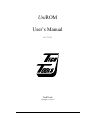

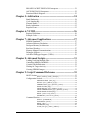
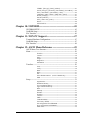
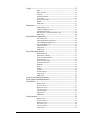
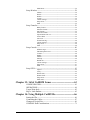
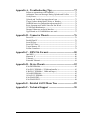

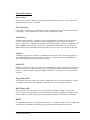

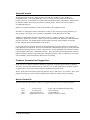


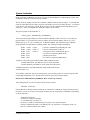

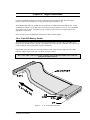
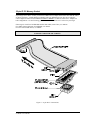
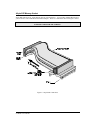
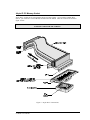
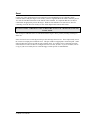
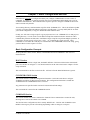
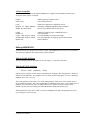
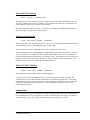
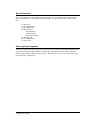
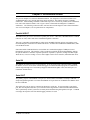
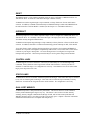
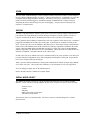
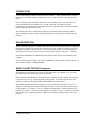
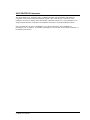
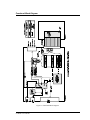
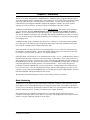

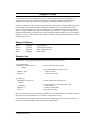
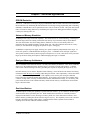

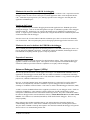

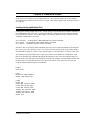
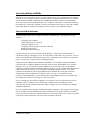

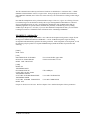
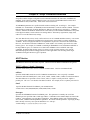
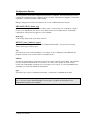


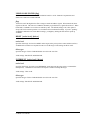
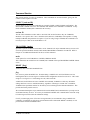
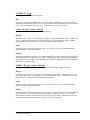

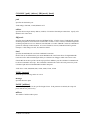


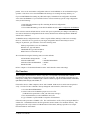


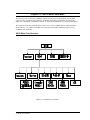

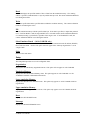
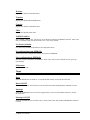
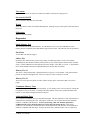
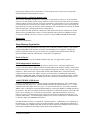




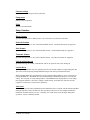
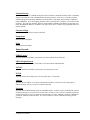
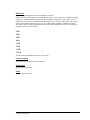
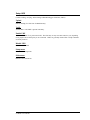
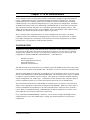
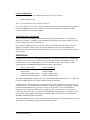
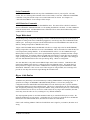
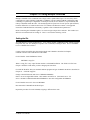

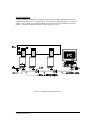
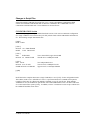
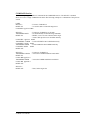


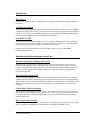

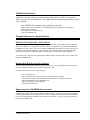

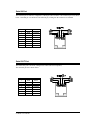
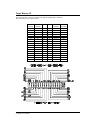


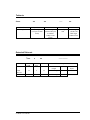
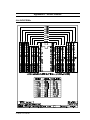
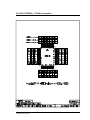
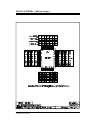
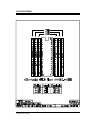

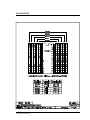
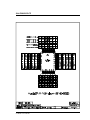

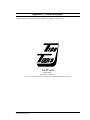



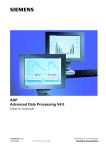
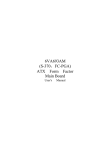


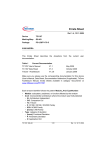
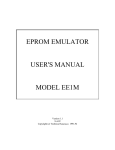

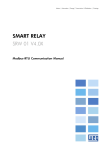
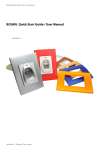
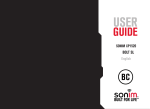
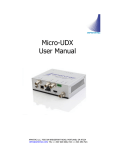

![E^YB?= ce``_bd VY\Uc V_b @QbQTYW] 4UReW BD](http://vs1.manualzilla.com/store/data/005839928_1-81490c34e940fa2480ecad1c81f1b8b0-150x150.png)