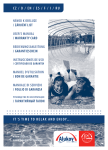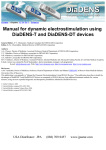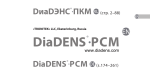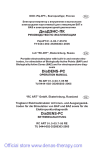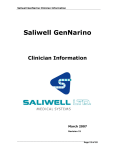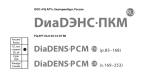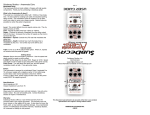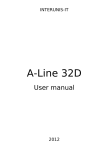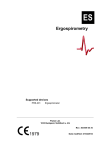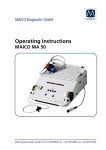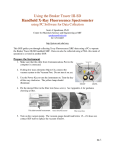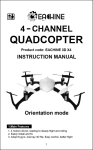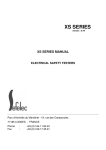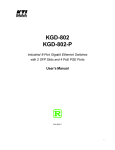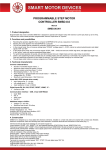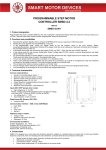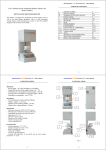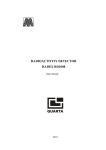Download You can read operating manual for
Transcript
Open Company «exclusiv-store», Pavlograd, Ukraine The USER MANUAL SOFTWARE PACKAGE «DiaDens-PC» exclusiv-store.com CONTENTS Part 1. ASSIGNMENT ................................................................................. Part 2. SYSTEM REQUIREMENTS ............................................................ Part 3. PREPARATION For WORK ............................................................ Part 4. WORK WITH THE CARD INDEX .................................................... 1. Putting of a new card ............................................................................. 2. Editing of a card ..................................................................................... 3. Deleting of a card ................................................................................... 4. Search of a card on a Last name ........................................................... 5. Sorting of cards ...................................................................................... 6. Review of contents of a card .................................................................. Part 5. DIAGNOSTICS BIOREPER ............................................................ 1. Window of diagnostics the BIOREPER. .................................................. 2. New reception and diagnostics .............................................................. 3. Automatic mode of measurement .......................................................... 4. Manual mode of measurement .............................................................. 5. Customizations of the report .................................................................. 6. The anamnesis ....................................................................................... 7. Creation and printing of the report .......................................................... 8. Statistics ................................................................................................. 9. Customization of the route ..................................................................... 10. Data entry from the keyboard ............................................................... 11. Deleting of reception ............................................................................ Part 6. DIAGNOSTICS VOLL .................................................................... 1. Window of diagnostics VOLL ................................................................. 2. New reception and diagnostics .............................................................. 3. Continuation of diagnostics .................................................................... 4. Medicamental testing ............................................................................. 5. The anamnesis ...................................................................................... 6. Creation and printing of the report ......................................................... 7. Circular Diagrams .................................................................................. 8. Deleting of reception .............................................................................. Part 7. DIAGNOSTICS BIOVOLL .............................................................. 1. Window of diagnostics BIOVOLL ........................................................... 2. New reception and diagnostics .............................................................. 3. Medicamental testing ............................................................................. 4. The anamnesis ...................................................................................... 5. Circular Diagrams .................................................................................. 6. Creation and printing of the report .......................................................... 7. Deleting of reception .............................................................................. Part 8. SHORTCUTS .................................................................................. Part 9. OPERATION WITH FILES OF THE DATABASE ........................... Part 10. POSSIBLE PROBLEMS AND THEIR SOLUTIONS .................... 4 5 7 7 8 9 10 11 11 12 13 13 15 18 18 20 21 22 22 23 24 26 27 27 29 33 33 34 35 36 37 38 39 40 44 46 46 48 49 50 51 52 2 NOTES TO THE ENGLISH VERSION OF DIADENS-PC PROGRAM The English version of program you are use is the first translation of the DiaDens-PC software and you are one of the first owners of this program Be aware this is beta version of translation patch and in it remain some words in Russian. Now it is necessary to program work as usual but in the next version of the patch all will be in English. Also in the next version of the path English help for the program will be available. H ere some words you can see in Russian and they translation Название точки – The Name of the Point Диагностика БИОРЕПЕР(полное обследование) – Diagnostics BIOREPER(full inspection) Левая Ушная раковина – Left Auricle Правая Ушная раковина – Right Auricle Маршрут1 – Route1 To obtain new versions of English patch and DiaDens-PC program send us email for address [email protected] 3 PART 1. ASSIGNMENT The hardware-software complex is intended for carrying out electropunctur diagnostics on methods "BIOREPER", «VOLL», «BIOVOLL», and also for Medicamental testing. The structure of the complex includes device DiaDens-PC, a set of electrodes and the software for a personal computer. Device DiaDens-PC allows to spend diagnostics and therapy in a local mode. The software of the complex fulfils following functions: • Support of a file of patients; • Carrying out of diagnostics (methods the BIOREPER, VOLL, BIOVOLL); • Carrying out of Medicamental testing (VOLL, BIOVOLL); • Storage of results of diagnostics; • Listing of results of diagnostics. 4 THE PART 2. SYSTEM REQUIREMENTS The operating system: recommended operating systems - Microsoft Windows 98, Microsoft Windows XP. The processor: the processor of Intel Celeron of 800 MHz (Pentium III and above). Memory (RAM) 128 megabyte (not less). Hard disk: the free space on a disk - 50 megabytes. Sound system: a sound card. Videocard: resolution 1024x768 points and a mode of color graphic palette High Color - 16 bits. The display: color, supporting the resolution 1024x768 points. CD-ROM: not less than 16 X The interface: connection of the device to a computer is carried out through COM-port (RS-232). In case of absence in a computer of slot for COM-port (for example, in a notebook in which is only USB-port), connection of the device through the special device - adapter USBCOM-port is admissible. ATTENTION! The given device (adapter USB-COM-port) in a package is not delivered. 5 PART 3. PREPARATION FOR WORK Preparation DiaDens-PC for operation does not demand special skills. The device is connected to a personal computer through standard port COM-port (RS-232). The order of preparation for operation: 1.Switch off a computer. 2.Connect the device to a computer by means of an applied cable. 3.Connect a diagnostic electrode to appropriate plugs of a cable. 4.Include a computer. 5.Insert CD with program DiaDens-PC into the drive. 6.Open contents of a disk, start a file Read_before_instalation.txt and follow instructions. 7.Switch On the device. After installation of the program on a desktop of Windows will appear two shortcuts. Start program ДиаДЭНС-ПК-VOLL or the ДиаДЭНС-ПК-BIOREPER and through the menu Service specify COM-port to which the device is connected. Ports accessible to a choice in the menu are displayed by a usual font, and unavailable - pale. 6 PART 4. WORK WITH THE CARD INDEX Program DiaDens-PC complex allows to carry on an electronic file of patients. Programs DiaDens-PC-VOLL and the DiaDens-PC BIOREPER have the common file of patients, and the identical interface of access to it. The window of a file opens automatically as soon as you start any of programs of DiaDens-PC complex. The file has following fields: • • • • • • • • • Number of a card (it is filled automatically); Last name (required field); Name; Middle name; Year of a birth (required field); The address; Phone; Occupation; Sex. Window of a card index: shortcuts by operation with a file: F1 - the help; F3 - search on a Last name; F4 - to edit a card; F5 - to create a new card. 7 4.1. PUTTING OF THE NEW CARD 1. Toolbars in a bookmark the File press the button New Card*. There will be a form into which it is necessary to enter the information on the patient. Number of a card in a file and date of putting of a card are entered automatically. 2. For saving the entered data press Save, for a cancelling of creation of a new card press Cancel. * On each button there is a ToolTip with assignment of the given key, which will appear if to guide at it the mouse pointer. 8 4.2. EDITING OF THE CARD 1.From a window of a file select a necessary card, having placed on it the cursor. 2.Press the button Editing. There will be a form in which it is possible to edit earlier the entered data. Number and date of putting of a card are not accessible to editing. 9 4.3. DELETING OF THE CARD 1. From a window of Card Index select a necessary card, placed on it the cursor.. 2. Press the button delete. There will be a form in which it is necessary to confirm deleting, having pressed Yes or to cancel pressing No. At deleting a card diagnostics made in this card are deleted all. ATTENTION! Having deleted a card of the patient from a file, you delete all data of receptions for this patient. 10 4.4. SEARCH OF THE CARD ON THE LAST NAME 1. For search of a card on a Last name it is necessary to press The button Search. There will be a window with string of input. 2. Enter a required Last name and press Enter or the button Search. In case of absence of a required Last name in a file all file is output, and the search string is cleared. If the required Last name is present at a file the cursor is installed on a card with a required Last name. 4.5. SORTING OF CARDS Cards can be sorted appropriate buttons on the control panel of Card Index : by number of a card; by name (on a Last name); by date of putting a card. Sorting by number is default 11 4.6. REVIEW OF CONTENTS OF THE CARD For review of contents of a card (results before made diagnostics) come into a card of the patient any of next ways: • place the cursor on the necessary card and make double click the mouse; • place the cursor on the necessary card and press the enter; • place the cursor on the necessary card and pass to a bookmark Diagnostics. Depending on what of programs you have loaded, the bookmark Diagnostics the BIOREPER or Diagnostics VOLL/BIOVOLL will open. In a left table are displayed: number of reception, date and the measured power of testing (U test). The power of testing in mode VOLL always is 1.27 V, at carrying out of research in mode BIOVOLL the power of testing steals up individually. For review of diagnostic data it is enough to make click a mouse on a line with the necessary reception. 12 PART 5. DIAGNOSTICS BIOREPER The BIOREPER is a method electropunctur auricular diagnostics. Research is spent with selection of individual power of testing for each patient. A method allow to estimate the functional state of bodies and systems to reveal a pathology at early stages, to select the optimal scheme of treatment and inspection. Carrying out of repeated diagnostics allows to estimate dynamics of the revealed violations and efficiency of treatment. ATTENTION! The method is intended for an estimation of the functional state of internal bodies and systems, instead of for installation of the diagnosis of disease. 5.1. THE WINDOW OF DIAGNOSTICS THE BIOREPER The window of diagnostics opens right after an input in a card of the patient. 13 Key assignment on the panel: New reception - creates in a card of the patient record about reception. Number and date are put automatically. After creation of new reception the program switches the device in a mode the BIOFRAME. After creation of 10 receptions an option New reception becomes unavailable. Save - saves all the measured results of current reception. The option To save there are accessible right after definitions Utest. Delete reception - deletes earlier the saved reception with results of diagnostics. Cancel - deletes record of current reception with results of diagnostics. On/OFF an automatic mode - at the pressed key the program works in a mode of automatic fixing results of measurements, in not pressed state to fix results of measurement the operator should, using button " МОЩНОСТЬ-CAPACITY" «+» on the device. To show/hide a picture of an auricle - allow to show/hide a picture of an auricle. The picture substitutes the table with the list of receptions. The manual mode of data entry - is intended for depositing in the program of data of diagnostics lead in a local mode (without connection to a computer) and fixed on the paper. After pressing the button the operator should enter earlier certain Utest and further to bring data in the table with measurements. ATTENTION! At creation of new reception presence of the on-line device is checked. If the device is absent, the mode of Manual data entry is unavailable. 14 The choice of the route - calls the menu of a choice of the route. The operator can take advantage of three standard diagnostic paths (the express, complete inspection, inspection on systems) or to create up to five custom paths. The report - calls the menu of a choice of the form of the report. The operator can make preview of the report before printing. In the table with the name of points in brackets numbers of points on classification Tabeeva are specified. 5.2. NEW RECEPTION AND DIAGNOSTICS Carrying out of diagnostics 1. Come into a card of the patient to which needs to lead diagnostics, using following variants: • place the cursor on the necessary card and make double click the mouse; • place the cursor on the necessary card and press the enter; • place the cursor on the necessary card and pass to a bookmark Diagnostics. Be convinced, that you have come into the card necessary to you in a window title are specified Name of the patient. 2.Switch On the device, having pressed on it the button ВКЛ-ON. New diagnostics. The program will 3.Press the button switch the device in a mode the BIOREPER. There will be a menu of a choice of the route of inspection. 4.Select the necessary route: • The route the Express - the list of points for the general estimation of a state inspected; • The route On systems - the list of points, grouped on systems. The doctor can independently select systems on which diagnostics will be lead; • The route Full inspection - the list of points; 15 • The individual route - in advance customized, at will of the doctor, the route of inspection. 5. Define individual power of testing (Utest). Active electrode place in point In-Tan which is on centerline between eyebrowes on a bridge of the patient. Press button " МОЩНОСТЬ-CAPACITY " «+» - process of definition of power of testing which values are displayed in the right lower corner of the screen of the device will start; in the left lower corner the value of a proceeding current through point In-Tan is shown. In the program more to the right of the table with points there are the histograms displaying process of definition Utest. 16 After definition of power of testing in the upper string of the screen of the device there will be its value « Uт = », in lower - the value of a proceeding current in microamperes. It also will be individual power for the given patient on the given procedure. The device is ready to diagnostics. ATTENTION! If the current will not reach 10 mkA value, the message « МАЛ ТОК-SMALL CURRENT » is output is small. It means, that you have not hit the nail In-Tan, it is necessary to change position of an active electrode and to repeat procedure of definition of individual power of testing. After definition of power of testing it is possible to start measurements in that point which specifies the cursor in the list. 6. Select a mode of measurement. In the program two modes of diagnostics are stipulated: • Automatic (automatic fixing of results of measurement); • Manual (fixing of results by means of the button on the device). 17 5.3. THE AUTOMATIC MODE OF MEASUREMENT By default the program works in an automatic mode. After installation of an active electrode on its researched point it is necessary to hold till the moment of automatic fixing result and translation of the cursor on a following point. Dynamics of change of a diagnostic current can be observed on the graphics. At presence of a sound card and speakers fixing of result will be accompanied by short beep. For disconnecting a sound make click a mouse on "tick" opposite to an inscription "Sound" which is on the panel of customization. For disconnecting an automatic mode make click a mouse on "tick" opposite to an inscription « the Automatic mode » which is on the panel of customization. At disconnecting an automatic mode the sound is disabled and the Manual mode of measurement switches on. 5.4. THE MANUAL MODE OF MEASUREMENT After installation of an active electrode on a researched point, on the device it is necessary to press button " МОЩНОСТЬ-CAPACITY " «+». While button " МОЩНОСТЬ-CAPACITY " «+» is pressed, the measured current is displayed in the table with results. For fixing a current it is necessary to let off the button «МОЩНОСТЬ-CAPACITY + ». After fixing the cursor will automatically be translated to a following point. Lead measurements. At carrying out of measurements inspected should hold a passive electrode in a palm on the side of a tested auricle. An active electrode place in a necessary point on an auricle. It is necessary, that pressings on a point were uniform, identical, without slide off an electrode from a point. 18 ATTENTION! It is not recommended to make measurements in the same point more than two times successively. Below the table of correspondence of numerical values of a current with graphics interpretation is resulted. Values of currents from 0-0.3 mkA and 0.3-0.7 are rounded off automatically. Conformity of sizes of a current in auricular points (AP) And degrees of expressiveness of a pathology in points And orientations of functional changes. Current intensity, in AP mkA Degree of expressed pathology Directivity of funcional changes <1 1-2 2-3 4-7 Moderate and Slighty norm Slighty expresse expresse d d hupofunction 8-11 Moderat e 12-15 Express ed express ed norm hupofunction 19 ATTENTION! Irrespective of a choice of the initial route of inspection the doctor can change it during diagnostics. If earlier the measured points have not got in the new route measurements will be saved. For change of the route of diagnostics press the button . For saving all results of diagnostics press the button save. 5.5. CUSTOMIZATIONS OF THE REPORT Through the menu File come into section Adjustments of the report. In this window surnames of the doctors who are carrying on reception, and the name of the organization in which reception of patients is carried on are entered. Name accepting doctor and the name of the organization automatic it will be printed on the form of the report. 20 5.6. THE ANAMNESIS On a bookmark the Anamnesis are present three text weeding: • The anamnesis; • The conclusion; • Recommendations. It is possible to bring in the given fields appropriate text data about the patient. In the further these data it is possible to output in the general report about the lead reception. The information on the selected patient is placed to the right of text boxes. 21 5.7. CREATION AND PRINTING OF THE REPORT Given diagnostics can be displayed or on the printer. For this purpose: 1.Enter into a card of the patient and guide the cursor at reception for which it is required to print out the report 2.Press the button the Report. You can select various forms of the report, and also customize output of additional data, such as the anamnesis, Recommendations and the conclusion. Besides you can print out empty forms of the report for carrying out of diagnostics by device DiaDens-PC in a local mode. The information on the accepting doctor and the name of the organization should be entered in customizations of the report, the menu the File> Adjustments of the report. 5.8. STATISTICS In the program possibility to compare results of different receptions for one person that allows the doctor to observe a state of the patient in dynamics is stipulated. For this purpose from the menu Card Index select the necessary patient and pass to a bookmark Statistics. For each point all results write in one line of the table. Results of later diagnostics are added in the same line from below. Thus, it is possible to observe dynamics of measurements for any auricular points. Also it is possible to output given statistics on the printer. For this purpose press the button in a bookmark Statistics. ATTENTION! The output list of points fixed, and its sequence cannot be changed. In the list points auricular diagnostics are presented all. 22 5.9. CUSTOMIZATION OF THE ROUTE Program DiaDens-PC allows to create some individual paths auricular diagnostics. This floppy customization allows any doctor to customize the program in correspondence with the wishes. For customization of paths pass in a bookmark Routes. From a column Available points it is necessary to drag necessary points in a column of the Point of the route. It is possible to move at once group of points. For this purpose it is necessary, having pressed the keyboard button Ctrl to mark by click of a mouse the necessary points and further to press the button with the sign «>». Portable points are always added by the end of the list. In the similar way it is possible to move points back. The polymarker in a column of the Point of the route does not vary. If there was such necessity, move all points back, having pressed the button « <<», and bring points in necessary sequence. The Polymarker of the individual route during diagnostics will be such to what it is presented in a column of the Point of the route. In the dropping out list the Name of the route you can set the name for the personal route. After points are entered into the list, and its name is brought, press Save route. 23 ATTENTION! The Maximum quantity of customized routes - five. 5.10. INPUT DATA FROM THE KEYBOARD Spending diagnostics by device DiaDens-PC in a local mode without connection to a computer (for example, in field conditions), you can fix results on a paper and in the further to enter given diagnostics into a database from the keyboard. For this purpose: 1. Come into a card of the patient which data it is required to enter. To enter into a card it is possible in the next ways: • place the cursor on the necessary card and make double click the mouse; • place the cursor on the necessary card and press the enter; • place the cursor on the necessary card and pass to a bookmark Diagnostics. Be sure, that you have come into the card necessary to you, in a window title are specified Name the patient. New reception. There will be a window 2.Press the button of a choice of the route. Select the route. 3.After a choice of the route press the button Manual input. On the right there will be a window of input of individual power of testing (Utest). Enter into it earlier the measured power of testing. At input of a fractional part of value Utest the comma in string of input is put automatically. In the table at the left automatically there will be a record in which will be: • Number of reception for given cards (Number). • Date of carrying out diagnostics (Date). • Power of testing (Utest). 24 4. After input Utest there will be a following message: Press OK, to the left of the cursor there will be an additional field for data entry. Enter value of a current into an appropriate cell and press Enter. Numerical value will be transformed to the color histogram. Below the table of correspondence of numerical values of a current with graphics interpretation is Shown Each rectangle of the diagram corresponds to value of a current in one microampere. The current from 0.5 up to 1 microampere is displayed as half of a rectangle. If the measured value of a current is less 0.3 mkA it is necessary to enter value 0 into the table. If the measured value of a current lays in a range 0.3-0.7мкА it is necessary to enter into the table value 0.5 mkA. The operator can bring remarks and remarks to each diagnostics in a window the Note. 25 5. After input of all values it is necessary to press the button save. For a cancelling of diagnostics to press the button cancel. ATTENTION! The Maximum quantity of diagnostics written to one card, is equal 10. shortcuts: F1 - the help F2 - to save data F5 - to start data entry Del - to delete data Esc - to cancel data entry 5.11. DELETING OF RECEPTION In a bookmark Diagnostics the BIOREPER is the button Delete reception by means of which it is possible to delete receptions, not deleting a card of the patient. Receptions are deleted one by one. At deleting reception are deleted: record about reception in the table of receptions, all results of diagnostics made on this reception. For deleting reception from a card of the patient it is necessary: 1.To enter into a card. 2.With receptions to select from the table what it is necessary to delete, and to press the button ATTENTION! Remote data are not a subject to restoring. 26 PART 6. DIAGNOSTICS VOLL VOLL is a method electropunctur meridional diagnostics. Research is spent at standard power of testing 1.27 Century the Method allows to estimate the functional state of twenty pair meridians and, mediate, bodies and systems of an organism of the person, concerning them to reveal a pathology at early stages, to select the optimal scheme of treatment and inspection. Carrying out of repeated diagnostics allows to estimate dynamics of the revealed violations and efficiency of treatment. The method also is intended for individual selection of biologically active substances, homeopathist preparations, medicines. ATTENTION! The mode is intended for an estimation of the functional state of internal bodies and systems, instead of for installation of the diagnosis of disease. Researches can be made in several ways: 1.The express-estimation of the functional state on end points of meridians (there is enough for carrying out of diagnostics in house conditions). 2.Estimation of the functional state on check and other points of meridians. 3.Medicamental testing. 6.1. THE WINDOW OF DIAGNOSTICS VOLL The window of diagnostics opens right after an entrance in card of the patient. Key assignment on the panel: New reception - creates in a card of the patient record about reception. Number and date are put automatically. After creation of new reception the program switches the device in mode VOLL. After creation 10 receptions, an option New reception becomes unavailable. The power of testing in the given mode 27 constant (1.27 V), is brought in column Utest of the table of receptions automatically. New diagnostics with selection of power of testing (BIOVOLL) - includes mode BIOVOLL. Creates in a card of the patient record about reception. Number and date are put automatically. Switches the device in mode BIOVOLL. After definition of power of testing, its value will be brought in a column Utest tables of receptions. To save - saves all the measured results of current reception. To delete reception - deletes earlier the saved reception with all measured results. To continue measurements - allows to continue earlier the saved reception in mode VOLL. To cancel - deletes record of current reception with all measured results. To show/hide a picture - allows show/hide a picture of a palm/foots. The picture appears instead of the table with the list of diagnostics. Mode of Medicamental testing - switch the program in a mode - Medicamental testing. The report - calls the menu for a choice of the form of the report. The operator can make preview of the report before printing. Output of Circular Diagrams - making of Circular Diagrams (on KTI). 28 6.2. NEW RECEPTION AND DIAGNOSTICS Opening of new reception Come into a card of the patient for which it is required to lead diagnostics. To enter into a card it is possible in the next ways: • place the cursor on the necessary card and make double click the mouse; • place the cursor on the necessary card and press the enter; • place the cursor on the necessary card and pass to a bookmark Diagnostics. Be sure, that you have come into the card necessary to you - in a window title name and data of the patient are specified. 1.Switch On the device, having pressed on it the button ВКЛ-ON. New diagnostics. The program will 2.Press the button switch the device in mode VOLL. ATTENTION! During carrying out of diagnostics bookmarks Card Idex and Results of Medicamental testing are unavailable. 3. Select the route of inspection. Review and choice of points of meridians can be carried out by means of buttons on the panel which is below the list of points. On the same panel it is possible to select variants of routes. For this purpose press a key Routes. Variants of routes: • KTI (check measuring points of a meridian); • Distal points (end points); • All points. 29 For review and a choice of points of the necessary meridian it is necessary to press a key with the name of this meridian. By default in the list of points are output all KTI (check measuring points of a meridian), 10 meridians on paintbrushes, and 10 meridians on legs. In columns Left, Right the measured values of a current in standard units (SU) in appropriate points on the left and right palms and foots are displayed. Values below norm are displayed by dark blue color, normal values are displayed by green color, and values exceeding norm - red color. In columns D1 and D2 values of " falling arrow », D1 for the first second, D2 for the second are fixed. To output the list of points of the necessary meridian, guide the cursor on KTI this meridian and press enter or make double click a mouse. That will return to list KTI, move the cursor on the uppermost line where the name of a meridian is specified, and press Enter. 4. Lead measurements. The express-estimation of the functional state: Working part of an active dot electrode before each setting on a skin moisten in physiological solution. Place an active dot electrode in a projection of a point of measurement, step-by-step increasing pressure an electrode before reaching stable digits on the display screen. The same data are displayed in the program on «arrow» indicator and on the graphics. The recommended operating procedure: metrics KTI are measured; if the operator considers, that any meridian needs to be inspected in detail, he opens the list of points of this meridian and spends additional inspection. Then it is possible to return to list KTI and to continue diagnostics. 30 In the program two modes of diagnostics are stipulated: • Automatic (automatic fixing of results of measurement); • Manual(fixing of result by means of the button on the device). To select a mode of measurement it is possible through the main menu Service> Customizations. ATTENTION! The patient holds a passive electrode in a hand on the side opposite tested (for example, at testing the left hand or the left foot the passive electrode is in the right hand of the patient). During a session it is not allowed to touch the patient simultaneously with two hands. Diagnostics in an automatic mode By default the program works in an automatic mode. After installation of an active electrode on its researched point it is necessary to hold till the moment of automatic fixing result and translation of the cursor on a following point. On the screen of the device there will be a maximum value « МАХ =... », and then the device makes two measurements with an interval in one second, showing a difference of current and maximum value of a current in view of the sign. Within 3-4 seconds data are saved on the screen. Data will be written in an appropriate cell in the table after that the cursor will be translated to a following point. Diagnostics in a Manual mode For inclusion of a Manual mode it is necessary to come into the menu Service> Customizations. After installation of an active electrode on a researched point after reaching maximum value, not separating an active electrode from a point of measurement and not changing force of pressure an electrode on a skin, press button " МОЩНОСТЬ-CAPACITY" «+». On the screen of the device there will be a maximum value «МАХ =... », and then the device makes two measurements with an interval in one second, showing a difference of current and maximum value of a current in view of the sign. Within 3-4 seconds data are saved on the screen of the device. The result of 31 measurement will be written in that cell of the table on which the cursor is placed. After data record in an appropriate cell, the cursor it will be translated to a following point. Then the device will return to the initial state, will produce the message «VOLL» - procedure of measurement can be repeated on a following point of measurement. ATTENTION! It is not recommended to spend samplings in the same point more than three times successively as thus it is broken hemodynamic in this point, that leads to deviation of metrics. Thereof they will not have any more diagnostic value. 5. For saving all measured results of current reception press the button save. The analysis of the received results: For the express-diagnostics: the norm makes approximately 50-65 units. Values over 65 units testify to hyperfunction or an inflammation; values below 50-30 units characterize hypofunction or a state of a degeneration; below 20 units - a state of an atrophy or complete fallout of function. For the express-diagnostics with usage of effect of " falling arrow »: the difference between maximum and the subsequent values should be no more than 5 units. If the difference exceeds 5 units it speaks about activation of pathological processes in the bodies which are a part of the given meridian. ATTENTION! All (a choice of the route or a meridian) with lists of points can be carried out manipulations during diagnostics. To make intermediate saving of data it is not required. 32 6.3. CONTINUATION OF DIAGNOSTICS For continuation before saved diagnostics press the button CONTINUE After all necessary measurements press the button Save. To spend measurements it is possible on all points, including on earlier inspected. New results will write instead of old. 6.4. MEDICAMENTAL TESTING The first measurement of parameters is spent without a medicine. Then in an outline of a passive diagnostic electrode the tested substance is located and repeated measurement in the same points is spent. Comparing the received metrics, it is possible to draw outputs on how the tested substance influences a state of researched meridians. If necessary we can continue testing with other substance. 1. For carrying out of Medicamental testing after measurement in necessary points (background inspection without tested substance) press the button MT. Instead of arrow the indicator there will be a panel for control of Medicamental testing. And in the main list of points instead of a column with values of the right side there will be columns with the name the Preparation 1 and D (falling of an arrow through 1 sec). At the left there will be background measurements for a left-hand side. ATTENTION! During carrying out of Medicamental testing bookmarks Card Index and Results of Medicamental testing are unavailable. 2. On the panel it is necessary to select the inspected side, and also to enter the name of a tested preparation and to press the enter or button Ok. After that it is possible to start testing. ATTENTION! Do not place researched samples inside of a passive electrode unpacked as to wash an electrode is not recommended, and particles of the sample, remaining on a surface of an electrode, will distort values of measurements at subsequent diagnostics. 33 The program provides data storage for 3 preparations. After testing one preparation it is possible to pass to another. For this purpose on the control panel Medicamental testing select a following preparation, having click with a mouse on a white circle to the left of an inscription « the Preparation 1...3 ». 3. For review of a pivot table of results of Medicamental testing pass to a bookmark Results of Medicamental testing. On this table background measurements and data of Medicamental testing are presented. Under the table there is a control panel review. With its help it is possible to display only those data who you interest. Interpretation of results If the received metrics for the researched sample are in a corridor of norm for the given patient the tested substance will render optimal effect on an organism. If metrics strongly differ from average value the tested substance for the given patient is undesirable. 6.5. THE ANAMNESIS On a bookmark the Anamnesis are present three text weeding. • The anamnesis; • The conclusion; • Recommendations. It is possible to bring in them appropriate text data about the patient. The information on the selected patient is placed to the right of text boxes. In the further these data it is possible to output in the general report about the lead reception. 34 6.6. CREATION AND PRINTING OF THE REPORT Given diagnostics can be displayed or printed. For this purpose: 1. Enter into a card of the patient and guide the cursor on reception, for which it is required to print out the report. 2. Press the button open. Report, the menu of the report will You can select various forms of the report, such as The anamnesis, Recommendations and the conclusion. The information on the accepting doctor and the name of the organization should be entered in customizations of the report, the menu the File> Adjustments of the report. 35 6.7. CIRCULAR DIAGRAMS For output of a pie chart press the button Diagram. On a window title number and date of reception is displayed. Under diagrams data of the patient are displayed. In the menu Sort it is possible to change sort of the diagram - color/black-white. The current graph it is possible to print out Printing through the menu. Simultaneously on the screen it is possible to output diagrams only for one reception. By operation with the diagram other functions of the program become unavailable. 36 6.8. DELETING OF RECEPTION In a bookmark Diagnostics VOLL/BIOVOLL is the button delete reception. With its help it is possible to delete receptions without deleting a card of the patient. Receptions are deleted one by one. At deleting reception are deleted: record about reception in the table of receptions, all results of diagnostics made in this reception. For deleting reception from a card of the patient it is necessary to enter into a card. Further to select from the table with receptions that, which is necessary for deleting, and to press the button ATTENTION! Remote data are not a subject to restoring. 37 PART 7. DIAGNOSTICS BIOVOLL BIOVOLL is the advanced modification of classical method VOLL. Distinctive feature of method BIOVOLL is that measurements are spent at individually picked up power of testing. The given refinement allows to consider individual electroresistance the patient that causes obtaining more exact results of diagnostics on matching with classical method VOLL. Research is spent with selection of individual power of testing for each patient. The method allows to estimate the functional state of meridians, bodies and systems, to reveal a pathology at early stages, to select the optimal scheme of treatment and inspection. Carrying out of repeated diagnostics allows to estimate dynamics of the revealed violations and efficiency of treatment. The method also is intended for individual selection of biologically active substances, homeopathist preparations, medicines. ATTENTION! The mode is intended for an estimation of the functional state of internal bodies and systems, instead of for installation of the diagnosis of disease. Researches can be made in several ways: 1.The express-estimation of the functional state on end points of meridians (there is enough for carrying out of diagnostics in house conditions). 2.Estimation of the functional state on check and other points of meridians. 3.Medicamental testing. 38 7.1. THE WINDOW OF DIAGNOSTICS BIOVOLL The window of diagnostics BIOVOLL is the common with a window of diagnostics VOLL and opens right after an entrance in a card of the patient. Keys assignments on the panel: New reception - creates in a card of the patient record about reception. Number and date are put automatically. After creation of new reception the program switches the device in mode VOLL. After creation 10 receptions, an option New reception becomes unavailable. The power of testing in the given mode constant (1.27 V), is brought in a column Utest tables of receptions automatically. New diagnostics with selection of power of testing (BIOVOLL) - includes mode BIOVOLL. Creates in a card of the patient record about reception. Number and date are put automatically. Switches the device in mode BIOVOLL. After definition of power of testing, its value will be brought in a column Utest tables of receptions. To save - saves all the measured results of current reception. To delete reception - deletes earlier the saved reception with all measured results. To continue measurements - allows to continue earlier the saved reception in mode VOLL. To cancel - deletes record of current reception with all measured results. To show/hide a picture - allows show/hide a picture of a palm/foot. The picture appears instead of Tables with the list of diagnostics. A mode of Medicamental testing - installation of the program in a mode of Medicamental testing. 39 Output of results to printing - calls the menu for a choice of the form of the report. The operator can make preview of the report before printing. Output of Circular Diagrams - making of Circular Diagrams (on KTI). 7.2. NEW reception AND DIAGNOSTICS Opening of new reception Come into a card of the patient for which it is required to lead diagnostics. To enter into a card it is possible in the next ways: • place the cursor on the necessary card and make double click the mouse; • place the cursor on the necessary card and press the enter; • place the cursor on the necessary card and pass to a bookmark Diagnostics. Be sure, that you have come into the card necessary to you - in a window title name and data of the patient are specified. 1.Switch On the device, having pressed on it the button ВКЛ-ON. New diagnostics with definition of 2.Press the button power of testing (BIOVOLL). The program will switch the device in mode BIOVOLL. 3. Define individual power of testing (Utest). Active electrode place in point In-Tan which is on centerline between eyebrowes on a bridge of the patient. 40 Press the button « МОЩНОСТЬ-CAPACITY + » on the device process of definition of power of testing which will be displayed on histograms will start. ATTENTION! During carrying out of diagnostics the bookmark Card Index is unavailable. 4. Select the route of inspection. Review and choice of points of meridians can be carried out by means of buttons on the panel which is below the list of points. On the same panel it is possible to select variants of paths. For this purpose press a key Routes. Variants of routes: • KTI (check measuring points of a meridian); • Distal points (end points); • All points. For review and a choice of points of the necessary meridian it is necessary to press a key with the name of this meridian. By default in the list of points are output all KTI (check measuring points of a meridian), 10 meridians on Palms, and 10 meridians on Foots. In columns Left, Right the measured values of a current in standard units (SU) in appropriate points on the left both right hands and foots are displayed. Values below norm are displayed by dark blue color, normal values are displayed by green color, and the values exceeding norm - red color. In columns D1 and D2 values « falling of an arrow - D1 for the first second, D2 - for the second second are fixed. 41 To output the list of points of the necessary meridian, guide the cursor on KTI this meridian and press the enter or make double click a mouse. To return to list KTI, move the cursor on the uppermost line where the name of a meridian is shown, and press Enter. 5. Lead measurements. The express-estimation of the functional state: Working part of an active dot electrode before each setting on a skin moisten physiological solution. Place an active dot electrode in a projection of a point of measurement, step-by-step increasing pressure an electrode before reaching stable digits on the display screen. The same data are displayed in the program on «arrow» indicator and on the graphics. The recommended operating procedure. Metrics KTI are measured: if the operator considers, that any meridian needs to be inspected in detail, he opens the list of points of this meridian and spends additional inspection. Then it is possible to return to list KTI and to continue diagnostics. In the program two modes of diagnostics are stipulated: • Automatic (automatic fixing of result of measurement); • Manual(fixing of result by means of the button on the device). To select a mode of measurement it is possible through the main menu Service> Customizations. ATTENTION! The patient holds a passive electrode in a hand on the side opposite tested (for example, at testing the left hand or the left foot the passive electrode is in the right hand of the patient). During a session it is not allowed to touch the patient simultaneously with two hands. 42 Diagnostics in an automatic mode After installation of an active electrode on its researched point it is necessary to hold till the moment automatic fixings of result and translation of the cursor on a following point. On the screen of the device there will be a maximum value « MAX=... », and then the device makes two measurements with an interval in one second, showing a difference of current and maximum value of a current in view of the sign. Within 3-4 seconds data are saved on the screen. Data will be written in an appropriate cell in the table after that the cursor will be translated to a following point. Diagnostics in a Manual mode At detection of maximum value, not separating an active electrode from point of measurements and not changing force of pressure an electrode on a skin, press the button « МОЩНОСТЬ-CAPACITY + ». On the screen of the device there will be a maximum value « MAX=... », and then the device makes two measurements with an interval in one second, showing a difference of current and maximum value of a current in view of the sign. Within 3-4 seconds data are saved on the screen of the device. The result of measurement will be written in that cell of the table on which the cursor is placed. After data record in an appropriate cell, the cursor will be translated to a following point. Then the device will return to the initial state, will produce the message «VOLL» - procedure of measurement can be repeated on a following point of measurement. ATTENTION! It is not recommended to spend samplings in the same point more than three times successively as thus it is broken hemodynamics in this point, that leads to deviation of metrics. Thereof they will not have any more diagnostic value. 6. For saving all measured results current reception press the button save. ATTENTION! At saving results of current research carrying out of Medicamental testing is impossible also continuation of diagnostics in 43 mode BIOVOLL impossible, as each new diagnostics is made with selection of individual power of testing. The analysis of the received results: For the express-diagnostics : the norm makes approximately 50-65 units. Values above 65 units testify to hyperfunction or an inflammation; values below 50-30 units characterize hypofunction or a state of a degeneration; below 20 units - a state of an atrophy or complete fallout of function. For the express-diagnostics with usage of effect of “falling arrow”: the difference between maximum and the subsequent values should be no more than 5 units. If the difference exceeds 5 units it speaks about activation of pathological processes in the bodies which are a part of the given meridian. ATTENTION! All (a choice of the route or a meridian) with lists of points can be carried out manipulations during diagnostics. To make intermediate saving of data it is not required. 7.3. Medicamental TESTING ATTENTION! At saving results of current research carrying out of Medicamental testing is impossible. The first measurement of parameters is spent without a medicine. Then in an outline of a passive diagnostic electrode the tested substance is located and repeated measurement in the same points is spent. Comparing the received metrics, it is possible to draw outputs on how the tested substance influences a state of researched meridians. If it is required we can continue testing with other substance. 1. For carrying out of Medicamental testing after measurement in necessary points (background inspection without tested substance) press the button Instead of «arrow» indicator there will be a panel for control of Medicamental testing. 44 And in the main list of points instead of a column with values of the right side there will be columns with the name the Preparation 1 and D (« falling arrow » through 1 sec). At the left there will be background measurements for a left-hand side. ATTENTION! During carrying out of Medicamental testing bookmarks Card Index and Results of Medicamental testing are unavailable. 2. On the panel it is necessary to select the inspected side, and also to enter the name of a tested preparation and to press the enter or button Ok. After that it is possible to start carrying out of testing. ATTENTION! Do not place researched samples inside of a passive electrode unpacked as to wash an electrode it is not recommended, and particles of the sample, remaining on a surface of an electrode, will distort values of measurements at subsequent diagnostics. The program provides data storage for 3 preparations. After testing one preparation it is possible to pass to another. For this purpose on the control panel Medicamental testing select following Preparation, having click with a mouse on a white circle to the left of an inscription « the Preparation 1...3 ». 3. For review of a pivot table of results of Medicamental testing pass to a bookmark Results of Medicamental testing. On this table background measurements and data of Medicamental testing are presented. Under the table there is a control panel review. With its help it is possible to display only those data who you interest. Interpretation of results If the received metrics for the researched sample are in a corridor of norm for the given patient the tested substance will render optimal effect on an organism. If metrics strongly differ from average value the tested substance for the given patient is undesirable. 45 7.4. THE ANAMNESIS On a bookmark the Anamnesis are present three text weeding: • The anamnesis; • The conclusion; • Recommendations. It is possible to bring in them appropriate text data about the patient. The information on the selected patient is placed to the right of text boxes. In the further these data it is possible to output in the general report about the lead reception. 7.5. Circular Diagrams For output of a pie chart press the button Diagram On a window title number and date of reception is displayed. Under Diagram data of the patient are displayed. In the menu Sort it is possible to change sort of the diagram - color/black-white. The current graph it is possible to print out printing through the menu. Simultaneously on the screen it is possible to output diagrams only 46 for one reception. By operation with the diagram other functions of the program become unavailable. 47 7.6. CREATION AND PRINTING OF THE REPORT Given diagnostics can be displayed or printed. For this purpose: 1. Enter into a card of the patient and guide the cursor on reception, for which it is required to print out the report. 2. Press the button open. the Report, the menu of the report will You can select various forms of the report, such as the anamnesis, Recommendations and the conclusion. The information on the accepting doctor and the name of the organization should be entered in customizations of the report, the menu File> Customizations of the report. 48 7.7. DELETING OF RECEPTION In a bookmark Diagnostics VOLL/BIOVOLL is button Delete reception. With its help it is possible to delete receptions without deleting a card of the patient. Receptions are deleted one by one. At deleting reception are deleted: record about reception in the table of receptions, all results of diagnostics made in this reception. For deleting reception from a card of the patient it is necessary to enter into a card. After that from the table with receptions to select what is necessary for deleting and to press button Delete. ATTENTION! Remote data are not a subject to restoring. 49 PART 8. SHORTCUTS By operation with a file: F3 - search on a Last name F4 - to edit a card F5 - to create a new card F6 - sorting by name (Last name) F7 - sorting by number F8 - sorting by date Del - to delete a card By operation in a bookmark Diagnostics: F2 - to save data F5 - new diagnostics VOLL and the BIOREPER F6 - new diagnostics BIOVOLL Del - to delete data Esc - to cancel data entry 50 PART 9. OPERATION WITH FILES OF THE DATABASE All the data entered into the program (data of the patient, results of diagnostics), are stored in a file of a database. The file of base has *.den extension. By default the base is stored in the directory where the program is placed. In the menu the File is available a set of standard options: New, Open, Save as. By means of an option New it is possible to create a new database. For example, it is required to create separate base of group of inspected people. Thus the old base will be saved under the current name. The option Open allows to open and work with earlier created bases. If necessary to save base under other name it is possible to use an option Save as. In the menu Service is an option Compress a database. At a plenty of records in a file (more than 500), or yearly it is necessary to start optimization of a database for accelerate its operation. Before start of optimization it is recommended to make a backup copy of base. For this purpose it is possible to take advantage of an option Save as. 51 PART 10. POSSIBLE PROBLEMS AND THEIR SOLUTIONS 1. The device does not switch on. The battery is absent or the battery is discharged - change the battery. 2. The Program does not find accessible COM-port. Call the expert (system administrator). 3. At attempt to start the program informs new reception: « The device is not switched on or not selected COM-port » To check up: • Switch On of the device; • Connection of a cable from the device to a computer; • Whether it is correctly specified COM-port in customizations of the program; • Cable and the plug on absence of mechanical damages. SPE ”Exclusive-store” Ukraine 51400, Pavlograd, Petrovskogo str. tel\fax:+38 050 1548882 +38 056 3261449 e-mail: [email protected] www.exclusiv-store.com 52
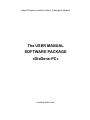
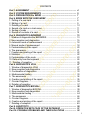
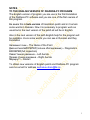


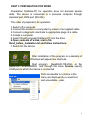
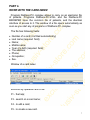
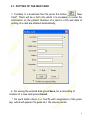
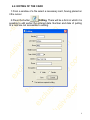
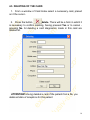
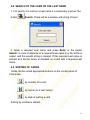



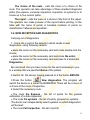
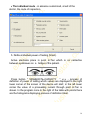


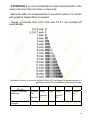
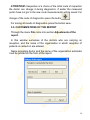
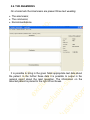










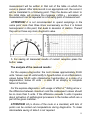


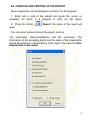
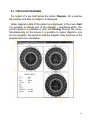


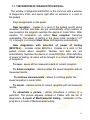






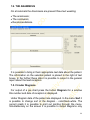

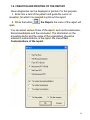

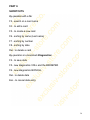


![HiSoft Devpac 3 (text version) [1992] [Manual: PDF]](http://vs1.manualzilla.com/store/data/005668901_1-67cf8256fc448cd2edf58a11a6ec729e-150x150.png)