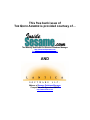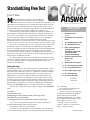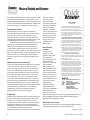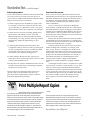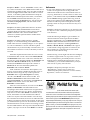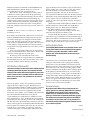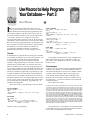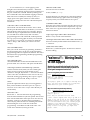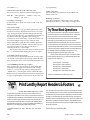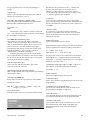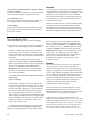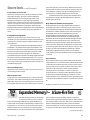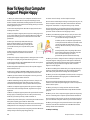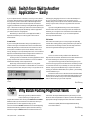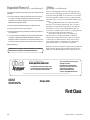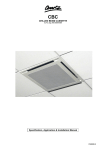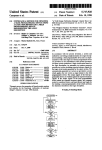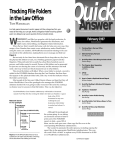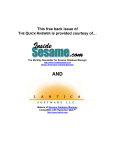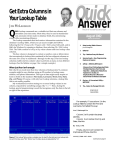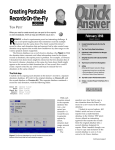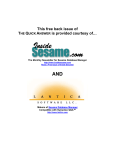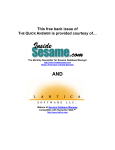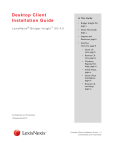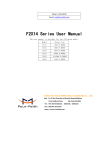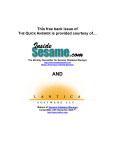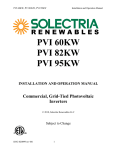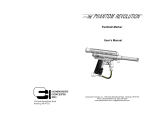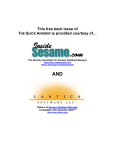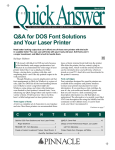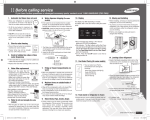Download October 2001 - Lantica Software, LLC
Transcript
This free back issue of THE QUICK ANSWER is provided courtesy of… The Monthly Newsletter for Sesame Database Manager http://www.insidesesame.com Read a Free Issue of Inside Sesame! AND Makers of Sesame Database Manager Compatible with Symantec Q&A™ http://www.lantica.com Standardizing Free Text JOHN T. DOW M OST Q&A databases will look somewhat different today than they did when they were first designed. That’s because it’s not only easy to create them in the first place, but Q&A makes it extraordinarily easy to modify and enhance them over time. The very success of a Q&A database can cause a business to grow and to change with that growth, and the growing business can in turn bring about the need to transform, little by little, the databases it depends on. One of the changes that might eventually be required of a database is a greater degree of standardization of the data. For example, with Q&A it is very easy to create a field as a text field and then enter the text in virtually any form on the fly. Furthermore, finding records is so easy with Q&A’s Retrieve Specs that it doesn’t matter that the information wasn’t standardized when it was entered. If you do a search and distrust the results because you got too few hits, you can easily modify the search and try again. However, as the database grows in size, the people using it will become less and less familiar with the details in it. Additionally, it will probably have more variability because more people will have been entering data that is not standardized. Therefore, searches will begin to miss records that should have been retrieved. Employees searching the database either won’t realize they’ve missed records or they won’t be motivated enough or have time enough to try different searches. In a situation like this, the need to standardize a vast collection of data will become painfully apparent. In this article I’ll sketch out how you can do this. I am not going to get into any programming details because each situation will be different. Setting the stage For the sake of discussion, let’s say that we have a business called “Canine Casting of Hollywood.” Our customers are dog owners who want to place their pooches in commercials, TV shows, and movies. We need to be able to quickly and reliably find the right dog whenever a casting call goes out. Originally, the owner of the business worked alone and entered all the information. Today there are 20 employees, half of whom enter new data and nearly all of whom do searches attempting to find the perfect dog for the next Eddie Murphy talking-animal flick. The business began with a few hundred dogs on a typed list; now there are 30,000 dogs in the DOG.DTF database. The Description field is a text field used to describe each dog. Here are some sample free text descriptions of dogs in that Description field: Great Dane Dachshund-Terrior mix friendly Pedigree Cocker Spaniel, afraid of other dogs, black Golden Retreiver, great watchdog A cuddly flop-eared Cocker Spaniel who’s always ready to play You can see that anybody reading these descriptions will have no problem understanding what is meant by them. Nevertheless, there are several problems. First, there’s no standardization of the information. We only know the color of one of the dogs. We know something about the disposition of only Quick Answer The The Do-It-Yourself Guide to Q&A October 2001 Volume 12 Number 10 1 Standardize Free Text John Dow 2 Sesame Seeds—Macros/Scripts and Sesame 3 Tip—Print Multiple Report Copies 5 Tip—Windows Me Not for You 6 @Help—Edited by Bill Halpern • Tracking User Time • Does Q&A Run in Windows XP? • Setting Graphics Mode • Screen Preview Not Working 8 Use Macros to Help Program Your Database, Part 3 Alec Mulvey 9 Winning Emails to Tech Support 10 Tip—Print Lengthy Report Headers 13 Tip— Test for Expanded Memory 14 Keep Computer Support Happy 15 Tip—Switch Apps Easily 15 Tip—Batch Posting Glitch MARBLE PUBLICATIONS two of the dogs. Second, there are spelling errors (“terrior” and “retreiver”). Clearly searching for the right dog would be much better if the database did not have one free text field describing each dog but a set of fields with standardized information. These fields might be: “breed,” “size,” “coloring,” “ability to work with people,” “ability to work with other dogs,” “acting experience.” Continues on page 3 Sesame Macros/Scripts and Sesame Seeds Over the past few months we’ve received a number of calls and emails from folks wanting to know whether our new database manager will be able to convert their Q&A for DOS macros or Q&A for Windows scripts. We’d like to address this issue fully so that you can understand what it involves. What are macros, really? In Q&A for DOS, a macro is a sequence of keyboard keystrokes. Q&A stores whatever keys you press while you record your macro, then “presses” those keys for you automatically when you later run it. Custom menus are essentially just “containers” for the keystroke macros you’ve recorded and placed on them as menu selections. Q&A for Windows doesn’t have keystroke macros, but it does let you create scripts that automate tasks such as retrieving a set of database records, printing a report, running a Mass Update, and the like. You can run such scripts from a common scripts menu or attach them to form buttons. In Q&A for Windows, a script becomes part of the database in which you create it. Not so in Q&A for DOS, where any macro can be launched from anywhere in the product. What issues are involved with macros? There’s one quality that all Q&A for DOS macros (including custom menus) share—they do not specify a known or common starting point. In other words, they don’t include where—from what position on which screen—they are permitted to start. Q&A lets you record (and run) a macro starting from anywhere in the product. You can record a macro designed to be run from the seventh field of the second page of the INVOICE database, and no person (or machine) looking at just that macro would be able to tell where that starting point was. If such a macro were to be run from any other location, it could have disastrous results, like deleting records or databases, or even assigning “passwords” to previously un-password-protected databases (which we see all too frequently). Dumb things Q&A macros are wonderful time-saving tools, but because they’re dumb, they’re potentially dangerous. They cannot handle or even recognize exceptions. If they trip over something that should be there but isn’t, they’ll just keep banging away until they’ve run out of keystrokes. For example, if you record a macro that does something with a file—a database, a Q&A Write document or a supplementary text file—and that file is not exactly where 2 Quick Answer The TM the macro expects it, that macro will run amok. Even a fairly benign macro that finds some particular records then does something with them, can wreak havoc in your system if it was recorded to expect at least one such record to be present and one day no such records meet the macro’s Retrieve Spec. Editor / Publisher Tom Marcellus The Quick Answer (ISSN 1052-3820) is published monthly (12 times per year) by Marble Publications, Inc., 1927A Harbor Blvd., Costa Mesa, CA 92627 USA Cost of domestic subscriptions: 12 issues, $109; Outside the U.S., $129; Online edition, $79. Single copy price: $11; outside the U.S., $12.50. All funds must be in U.S. currency. Back issues are available upon request for the same price as a single copy. POSTMASTER: Send address changes to The Quick Answer, 1927A Harbor Blvd., Costa Mesa, CA 92627. Copyright © 2001 by Marble Publications, Inc. All rights reserved. No part of this periodical may be used or reproduced in any fashion (except in the case of brief quotations embodied in articles and reviews) without the prior written consent of Marble Publications, Inc. Address editorial correspondence, @HELP questions, or Not universally requests for special permission to: Marble Publications, runnable Inc., The Quick Answer, 1927A Harbor Blvd., Costa Mesa, CA 92627 Phone 800-780-5474 or 949-722-9127. Q&A macros are Fax 949-722-9127, [email protected] dependent on the On the Web at www.quickanswer.com individual user’s setup. Q&A is a trademark of Symantec Corp. Other brand and product names are trademarks or registered trademarks Two macros that of their respective holders. perform the very same This publication is intended as a general guide. It covers a highly technical and complex subject and actions are totally should not be used for making decisions concerning different if one user has specific products or applications. This publication is sold as is, without warranty of any kind, either express Q&A’s Automatic or implied, including but not limited to implied Execution set to “Yes” warranties for the publication, quality, performance, merchantability, or fitness for any particular purpose. and another has it set to Marble Publications, Inc., shall not be liable to the purchaser or any other person or entity with respect to “No.” (The latter needs any liability, loss, or damage caused or alleged to be an extra Enter keystroke caused directly or indirectly by this publication. Articles published in The Quick Answer do not necessarily at every menu choice.) If reflect the viewpoint of Marble Publications, Inc. you have more than one printer installed, a macro Reach Us Phone 800-780-5474 / 949-722-9127 can select the correct Fax 949-722-9127 Email [email protected] printer for that Web http://www.quickanswer.com particular computer Mail Marble Publications The Quick Answer setup and print job. If 1927A Harbor Blvd. Costa Mesa, CA 92627 USA you have your databases in different folders, a macro can include the path to the folder when it accesses a specific database. But when run from a computer with even a slightly different setup, either can produce totally unpredictable results. Dependent on user’s setup In Q&A 5.0, macros can even run external programs which, again, are dependent on the individual computer’s configuration. Concludes on page 13 The Quick Answer ● October 2001 Standardize Text. . . cont’d from page 1 Defining the problem Overview of the process Given a free text field in a database with many thousands of records, we need a one-time conversion process to extract coded or standardized information from this field. This process must meet several criteria. First, we need to “teach” Q&A about all the terms and their alternative forms that are to be recognized in the free text fields. We’ll do that by putting the information into a new database, designed especially to hold the various terms. For lack of a better name, this database can be called “CODE.DTF.” Next, we need a process that will go through the entire database, using the information we’ve entered into the CODE database to extract the nuggets of information from the free text field in the DOG database. This process will be iterative, removing another term with each pass. Eventually there will be nothing more to be removed and the process will be complete. Finally, after all the information has been extracted in standardized form, the information we’ve entered about the terms will be used for future data entry into DOG.DTF to ensure the standardization we require. Teaching Q&A about the terms may not be possible without looking at the actual data. For example, with dogs, we may not have a complete list of all the breeds and the other terms that we’ve been using in the free text field. In other cases, there may be a list of standard terms, perhaps even an industry standard list. For example, in the medical field, there are standard diagnosis terms complete with a numeric coding scheme and this information is readily available in computer readable form. Assuming that we don’t have a complete list of coded terms up front, we’ll have to create the list as we go. That means we need a report in the DOG database that lists terms that have yet to be extracted from the free text field. At any point in the conversion process, this report can be run to find terms that are not yet in CODES. After adding new terms to CODES, we’ll run through the iterative process again to extract information using these new terms. 1. It must recognize phrases in addition to single words. For example, “Great Dane” names a breed. Note that “great watchdog” is a different use of the word “great” and should not confuse the recognition of “Great Dane.” 2. It must allow for variations, including spelling errors, abbreviations, and alternative terms. A German Shepherd might also be entered into the text field as German Shep, police dog, German police dog, German shepherd dog, shepherd, shepherd dog, or even Alsatian. 3. It must require minimal human intervention. The assumption is that we don’t have time to go through all records, recoding them one by one. On the other hand, some human effort will be required to enter the information to be used in the coding process. 4. It must maximize the effectiveness of the process although it can’t be expected to be perfect. We’re a small business with limited resources. 5. Finally, the list of coded or standardized values must be useable for future data entry to maintain good quality data entry from this point on. These are the basic requirements that I used for two separate clients in recent months. Obviously, any particular situation might require changes to them or quite likely additional requirements. Quick Print Multiple Report Copies Tip Need several copies of a report? No problem if your fingers can stretch from Alt to F10. At the Report Print Options screen, which we all pass quickly over, there’s a line where you can insert printer control codes. I have an HP LaserJet 4 and in the manual for it there are printer codes for number of pages. For HP LaserJet users, the code consists of the Escape character (a left arrow), an ampersand, a lowercase “L,” the number of copies (#), and finally a capital “X.” To produce the Escape character, you hold down Alt-F10 while pressing “27” on the numeric keypad. So the code looks like this: The Quick Answer ● October 2001 <-&l#X You’ll then get # copies of your report, all the page 1’s first, followed by all the page 2’s, and so on. But it works. It’s easier if you put the code in with a simple macro using any symbol you choose for the number of copies, then manually replace that symbol with a number. Check your printer manual to find out if there might be similar codes for your printer. Roger Skidmore, Isle of Wight, UK 3 Taking the sample descriptions listed above, suppose initially we load “Great Dane” and “Dachshund” into the CODE database and run through the DOG database to extract and encode information. The process would recognize and extract “Great Dane” and “Dachshund” but leave the remainder of the text untouched. The report of uncoded free text would report the following: -Terrior mix friendly Pedigree Cocker Spaniel, afraid of other dogs, black Golden Retreiver, great watchdog A cuddly flop-eared Cocker Spaniel who’s always ready to play assigned record number, you could get a 10% sample by copying every record for which the last digit is some particular digit, such as “3”. This local DOG database can be used to add the new fields and programming required for this process. It can also be iteratively processed to build the list of terms in CODE. The CODE database will have three fields: Term: Contains a term defined by this record. Examples: “Cocker Spaniel” or “black.” Type: Indicates what the term is. A “Cocker Spaniel” is a “breed”, while “black” is a “color.” Perhaps next we would then enter “friendly” and “Golden Retriever” as terms, among others. (See below to learn how the incorrectly spelled “Retreiver” is handled.) After running through the DOG database again, the list would be reduced to this: Alias: Variations on the term. Variation might be caused by abbreviations or simply alternate names for the same dog, as mentioned above in reference to German Shepherds. Variation might also be caused by common spelling errors, as shown by “Retreiver” and “Terrior.” -Terrior mix Pedigree Cocker Spaniel, afraid of other dogs, black , great watchdog A cuddly flop-eared Cocker Spaniel who’s always ready to play The Term field is a unique, indexed field. The Alias field is an indexed keyword field. Now that “friendly” has been extracted, the process would be able to look at “Pedigree”. This might be a term we’re interested in capturing. Now that “Golden Retreiver” has been extracted, we’re left with “, great watchdog”. It would probably be good to make the process smart enough to automatically remove the comma when it appears at the beginning like this, so that instead we have “great watchdog”. However, commas should not be discarded immediately because they serve to delineate multiword terms such as “Great Dane” and “Cocker Spaniel.” You can see that the iterative process is in fact a nested iteration. We alternate between adding new terms into CODE and extracting information from DOG based on the terms defined so far in CODE. This nested iterative process could be time consuming if the database with the free text field is too large. This processing time can be reduced by working offline with a subset of the original database. Copy the design of the master database to a local hard drive and then copy a randomly selected small subset of the data into it. If you have 50,000 records in the master database on your server, copying 5,000 records into your copy on the local drive would be a good start. If your records have a sequentially 4 Details Since this is a one-time data conversion and it is to be done on an existing database with many thousands of records, doing it with Q&A requires Mass Updates. First, add several new fields to the DOG database. Since we need to recognize two-word terms (“Great Dane”) but not three-word terms, add the fields Word1 and Word2. Also add a field named Remainder. Create and save a Mass Update “Initialize” Spec that processes the Description field to put the first word into Word1, the second word into Word2, and anything that’s left over into Remainder. In doing this processing, you will probably do some cleaning up, such as eliminating various punctuation characters. For example, you might transform “Dachshund-Terrior mix” by removing the “-”. Thus, Word1 would contain “Dachshund”, Word2 would contain “Terrior”, and Remainder would contain “mix.” The original Description field itself is not altered by this process, so it remains available as a check on the accuracy of the process. (If you’re using Q&A for DOS, you might want to redesign the database to move it to a back page.) Now create and save a Mass Update “Iterate” Spec to process the information in Word1, Word2, and Remainder. Conceptually it’s quite easy to describe what it has to do. This Mass Update should join together the contents of Word1 and Word2 into a temporary field and use that combination to lookup into the Alias field in CODE. The Quick Answer ● October 2001 Example: if Word1 = “Great” and Word2 = “Dane”, then try to find “Great Dane” in the Alias field in CODE. In our example, this would be found, so use XLookup to find the value of the Type field in CODE. This would of course be “breed”, so the Mass Update should then XLookup the Term field in CODE and put what it finds, “Great Dane”, into the Breed field in the DOG database. (Yes, yes, I haven’t mentioned the Breed field yet. You also need to add Color, Acting Experience, and other fields to the DOG database.) Example: if the Mass Update had looked for “Alsatian” and found it in Alias, the Term field would contain “German shepherd” and that’s what would go into the Breed field in DOG. Thus, the nonstandard term “Alsatian” would be replaced with the standard term “German shepherd.” Example: if the Mass Update looked for “friendly Pedigree,” it would find nothing in the Alias field in CODE. That’s because “friendly Pedigree” is not a phrase we want to standardize or encode. The Mass Update should therefore try to find “friendly” instead. That is, if it tries and fails to match two words, it should try to match one word. If the Mass Update matches either one or two words, it should then shift over the values in the Word1, Word2, and Remainder fields. If two words were matched, then the next two words should be pulled from Remainder and loaded into Word1 and Word2. If only one word was matched, then Word2 should replace the contents of Word1 and the next word should be pulled from Remainder and loaded into Word2. In the “Initialize” and “Iterate” Mass Updates, care must of course be taken to handle the fact that sooner or later there will no longer be any words to pull from Remainder. If the original Description was merely “Poodle”, then Word1 would contain “Poodle” and Word2 and Remainder would both be blank. If the original Description was “Great Dane” then Word1 and Word2 would contain “Great” and “Dane” and Remainder would be blank. After one or more iterations, for some records Word1, Word2, and Remainder will all be blank because everything in those fields will have been recognized and removed. The Retrieve Spec for “Iterate” should clearly only select records in which Word1 is not blank. As you iterate, the number of records will therefore either be reduced or stay the same. If the number of records stays the same between iterations, that fact is an indication that nothing was altered on that specific iteration. At that point you should run the report to see what remains to be coded and then add more records (or aliases for existing records) into the CODE database. This report should, like the Mass Update, only report records in which Word1 is not blank. The Quick Answer ● October 2001 Refinements 1. In one of the databases where I used this process, the words to be recognized were not dog breeds and attributes but medical terms. Some medical terms are very long. Furthermore, we had to allow for three-word phrases, so the database had not just Word1 and Word2 but also Word3. Putting together three long words in order to do a lookup into the Alias field in the CODE database would be a problem with Q&A because key (Speedy) values can only be 16 characters if they are to be unique. Examples: “Respiratory Therapist” is 21 characters and it’s only two words. “Pulmonary/Respiratory Diseases” is 30 characters. I used the following technique to get around the 16character limitation. In the equivalent of the DOG database I maintained a copy of Word1, Word2, and Word3 in additional fields and removed the vowels from the copies. Whenever combining Word1 and Word2, or Word1, Word2, and Word3, if the original words formed a string longer than 16 characters, the Mass Update logic switched to the words without vowels to create a shorter string. While removing vowels might well introduce ambiguity in what the original word was, in practice it seems to have worked just fine, presumably because vowels in medical terms in the English language have a lot of “redundancy” (to use an information theory term). In other words, it’s pretty safe to do this. Examples: “Respiratory Therapist” becomes “RsprtrThrpst”, which is only 12 characters. “Pulmonary/Respiratory Diseases” becomes “Plmnr/ RsprtrDsss”, which is 16 characters. Concludes on page 12 Quick Me Not for You Tip Quick Answer reader and veteran Q&A consultant Henri Laborde (Southern California) reported the results of a recent conversation he had with a knowledgeable Gateway employee. He was told by the employee that as of about three months ago, the latest Windows Me update no longer supports Expanded Memory in any way, shape or form on any PC. But as Bill Halpern pointed out with good reason in last month’s @Help column, you should avoid Me like the plague in any case. Q&A 4.0 for DOS can make use of available Expanded Memory to speed some operations. Most Q&A 5.0 operations won’t work without it. 5 @Help EDITED BY WILLIAM HALPERN Tracking User Time I use Q&A 5.0 and feel that I’m pretty good with programming. However, this one has me stumped. I have a feeling that Q&A has the power to do it, but I just can’t get all the steps to work. Here’s what I need to have happen. I manage a large group of sales reps and they are all graded and paid based on their efficiency in handling customers and their problems. I need to be able to track how long a rep is dealing with a customer and their problems. If there is a problem, the reps modify the case record. I want to see how long they are spending without letting them know that I am tracking them. I don’t want to see time spent if a record hasn’t been modified. My idea was to have the record do time calculations in a hidden field (with field-level security) based on entry time and exit time using the @Modified function. But, I found that as soon as I put in the entry time, whether there is any other change or not, Q&A thinks the record has been modified. In addition, if the user just presses the Esc key, he or she is presented with the message that their changes have not been saved giving them the hint that something is going on. Any ideas? Keith Normally, I wouldn’t classify this as an @Help type of issue since it’s so involved (and secretive). But I could see so many uses for a feature like this that I decided to share it with Quick Answer readers. This will only work in Q&A 5.0 since it uses the XPost feature found only in that version. I must also give some credit to Keith since he and I both worked out, over the phone, the “theory” behind the process. Here are the requirements or conditions: • Users can’t be aware that they’re being tracked. • We must somehow record a starting time for record modification (or adding a new record) without generating a “record modified” flag. • The tracking must be capable of recording multiple entries. • Viewing a record without making any changes must not count as a timed event. The tricky part and the key to this problem is saving a variable—the time of day that the user enters the record— and then using that variable only if a change has been made to the record. The solution involves two databases. One is the CASE.DTF database where users work with the records and enter their updates, and the second is a database not seen by the users that tracks record entry times in CASE. This second database, which I’ll call STRTIME.DTF, is best kept on each user’s local hard drive in a location that won’t appear on their usual list of database files screen. In the CASE database, preferably at the end of the form, add a field that will be hidden by using field-level security to make it No Access to regular users. Place the following program in this field: <#2000: If @Modified and @Userid <> “Admin” Then #2000 = @Userid + “ in this record for “ + @Str(@Time - @Totime(@XLu(“C:\QA5\User\strtime”, @Userid, “user”, “time”))) + “ minutes on “ + @Str(@Date) + “ Ending at “ + @Str(@Time) + “ “ + #2000 There must be a manual carriage return after the next to last quote. “Admin” is assumed to be the administrator’s login name. Press F8 from the Program Spec and type 2000 in the On Exit Field ID. In the field before this one, put a navigation statement that says on leaving the field, go to the same field (this will prevent users from entering the field even though it is hidden from them.) Next, in the first field of the database, add the following program: <#1: XPost(“C:\QA5\User\strtime”, @Userid, “user”, @Time, “Time”) Now, design a simple two-field database called STRTIME.DTF for inclusion in each user’s C: drive in a folder named C:\QA5\USER. The first field is named Stumped? Send your Q&A questions to @Help, The Quick Answer, Marble Publications, Inc., 1927A Harbor Blvd, Costa Mesa, CA 92627 or email to [email protected]. Include your name, address, phone, and your Q&A version number (and whether DOS or Windows) and a detailed description of the problem. We’ll publish those questions we feel are of general reader interest; individual responses aren’t possible. 6 The Quick Answer ● October 2001 User (Text) and the second field is named Time (Hours). Make the User field a Speedy field. Now, create one record with the local user’s login name in it. Here’s how it works. On entering a CASE record in Add Data or Search/Update mode, the programming statement in the first field automatically posts the time of entry to the STRTIME database without making any changes to the CASE record. Then, on leaving the record where a change has been made, the programming in the hidden field uses that time and creates a string like the following, adding it to the top of any previous entries in the field.: USERNAME in this record for 1 minutes on 2001/09/ 09 Ending at 20:54 If no changes are made to the CASE record, no entries are made to the hidden field. (Pressing Escape lets the user exit with no messages if no changes have been made to the record). The only people that can see the tracking fields are those with administrative rights. The one caveat is that making a change that takes less than one minute will generate a message that the user was in the record for “0” minutes. There it is. Each CASE record keeps its own internal report of all the different times spent with a customer. The variations on this approach are wide open. By the way, Sesame will make this much easier because you’ll be able to program and track @Modified at the individual field level, and you’ll be able to store values as system variables without having to use fields. Will Q&A Run in Windows XP? I have been reading a lot about Microsoft’s new Windows XP operating system and have been very impressed with the reviews to date. I think I will want to upgrade my computers to this O/S as soon as it is available. However, Q&A has to be able to run in it for me to even consider it. Do you know if this is possible? Linda Here we go again!—another new operating system that supposedly won’t support “legacy” DOS programs! I recently installed the Windows XP RC-2 (release candidate 2) pre-release version on one of our computers here at PCTA. The first test was to see if Q&A for DOS would even run it. Guess what?—it does! Windows XP is basically the same as Windows 2000 and as far as Q&A is concerned behaves just like that O/S. I did have to edit the system.ini file to “rem” out the EmmExclude statement in the 386Enh section, just like you have to do in Windows ME. But, after that, Q&A had plenty of memory and I was able to set the properties for both Expanded and Extended memory. Q&A was extremely fast in this new O/S. It will run both ways—in a window or full-screen. All of the conditions that apply to running Q&A in Windows 2000 The Quick Answer ● October 2001 apply to Windows XP. You’ll have to play around a bit to get the window size correct, and you can’t drag a batch file to the desktop to create the shortcut with the appropriate properties. You have to do it the same as we’ve specified for Windows 2000. (See the May and June 2000 issues, along with the September 2001 issue.) What’s more, Lesspace.com also ran flawlessly on the new system. So, once more, Q&A keeps on going, and going, and going! (We haven’t tested whether Q&A for Windows runs in Windows XP. But you’ll most likely need John Dow’s NTFIX patch in any case. Find out about NTFIX by visiting John’s Web site at www.johntdow.com.) By the way, all preliminary testing of Sesame shows that it also runs perfectly in Windows XP! Keep in mind that all of these comments are based on a pre-release copy of Windows XP with minimal testing of Q&A’s basic features. All indications are that everything will be fine, but we’ll let you know as soon as it’s released and we can get our hands on a copy for more testing. Setting Graphics Mode I just installed Windows 2000 on my Compaq Presario 7474 and my Q&A 5.0 does not save the setting for the graphics card. That is, every time I start Q&A , I have to “Install graphics card” on the Utilities menu. Is there any way to save the setting? Steven I don’t know why you would even bother with this setting. It’s only useful if you’re going to be attaching picture files to your Q&A database and want to use the Bitmap viewer that comes with Q&A 5.0 to view them. If this is the reason you’re trying to set the graphics mode, then you should know that Q&A creates a bitmap.cfg file in the Q&A program files directory. If, for some reason, you’ve gone to Utilities / Install graphics card and made a change, that change will be saved in this file. But Q&A doesn’t show you the changed setting if you go through the process again. It will be the same as it was the last time you successfully set it. Resetting it for every Q&A session is just a waste of time and effort. Preview to Screen My problem is this: When doing a screen preview of a report, I get the error message “QADFONT.OVL is missing”. The database seems to work properly otherwise. This happens only on one machine (a new one). Four or Five years ago, I ran the Q&A 5.0 Speedfix patch when I got my first Pentium and have been using the same QA1.EXE file successfully ever since (until now). So I’ve just about run out of ideas and hope that this might be a familiar issue to you or others. Any ideas? Charley Concludes on page 16 7 The Quick Answer Use Macros to Help Program Your Database—Part 3 ALEC MULVEY I N the two preceding instalments in this series, I’ve shown you some of the ways I use macros to automate Q&A database form redesign and programming. This saves time and helps avoid those all-too-easy typos. In this final instalment, I’d like to take you through another “case study.” This time it’s a single macro I used to reprogram a database. The macro took me about an hour and a half to refine, but the effort was well worth it. Why? Because the same programming had to be changed in 149 pairs of fields! Once perfected, the macro reprogrammed the database in about five minutes. If I’d had to reprogram those 298 fields manually, it would have probably taken me all day—and a boring day to boot! The task In the database in question there are many pairs of fields: a code field that’s filled in via an XUserselect pick-list, and a corresponding text field. They each had identical programming, except for the field names and other variables. The programming was laid out for clarity with indents and so forth and this was consistent across the fields. I needed to move some of the programming from the second text field to the first code field, and make other changes. Beyond that you don’t need to know any more, and I won’t attempt to explain the programming. It’s just a couple of chunks of code that need to be manipulated. Clearly a macro would help, but the obstacle was the fact that the field names were of variable length and consisted of one or more words. This ruled out a macro that simply moved around the programming “geographically”—it needed some intelligence. Here’s the “Before” programming for the two fields: Field: CodeHR1 >IF @Lt(CodeHR1,1) = “]” THEN XusR(“PHRASES”, “English”, “RS Code”, “10a”,”10p”, CodeHR1) Field: HR1 <IF CodeHR1 <>”” THEN IF @Lt(CodeHR1,1) = “]” THEN Clear(CodeHR1) ELSE HR1 = @xlu(“phrases”, CodeHR1 + Lang Code, “Unique”, “rs text” ) And the “After” programming: 8 Field: CodeHR1 >IF CodeHR1 = “” THEN Clear (HR1) ELSE { IF @Lt(CodeHR1,1) = “]” THEN XusR(“PHRASES”, “English”, “RS Code”, “10a”,”10p”, CodeHR1) ; IF @Lt(CodeHR1,1) = “]” THEN Clear(CodeHR1) ; IF CodeHR1 <> “**” THEN HR1 = @xlu(“phrases”, CodeHR1 + Lang Code, “Unique”, “rs text” ) } Field: HR1 >IF CodeHR1 = “” THEN Clear (HR1) ELSE IF CodeHR1 <> “**” THEN HR1 = @xlu(“phrases”, CodeHR1 + Lang Code, “Unique”, “rs text” ) The problem was that whereas in the example above where the field name for the second field is “HR1,” it’s just as likely to be “Respiratory System”—much longer and two words. The techniques As before, the tools I used were those splendid Q&A Write word processor features. I’ve mentioned before that it is well worth learning these. You will see a number of them used here, and I will explain them as they appear. It’s worth noting, though, that the whole technique relies upon the use of one of these word processing features in an original way—so read on! As before, I have used field names throughout. Here’s the macro in full: <begdef><ctrlp><name>”Change<sp>Prog”<vidon><tab><f6><f11> <ctrlend><f10><f3><ctrlhom><f10><f6><capstab><f6><ins><rgt> <enter><ctrlend><sp>;<enter><f12><del><f6><f6><dn><f5><end> <f10><ctrlhom><end><f10><rgt><rgt><rgt><del><del><del><del> <ctrlrgt><lft><lft><lft><lft><del><del><del><end><lft><lft> <del><home><dn><dn><dn><dn><dn><dn><dn><ctrlrgt><ctrlrgt> <f5>=<lft><f10><ctrlhom><end><rgt><f10><alti>THEN<sp>Clear <sp>(<end>)<home><dn><f4>ELSE<sp>{<enter><sp>IF<sp><dn><dn> <dn><capsf4><capsf4><del><f7>THEN<dn><dn>M<f10><esc><enter> <sp><end><sp>;<home><up><enter><dn><dn><enter><f4><f4><sp>THEN <sp><f7>+<f10><esc><ctrllft><f5><f5><f10><home><up><f10><sp> IF<sp><end><sp><caps,><caps.><sp>”**”<home><enter><ctrlend> <sp>}<ctrlhom><f11><ctrlend><f10><f6><tab><f12><f6><dn><end> <bks><dn><capsf4><capsf4><capsf4><capsf4><capsf4><capsf4><capsf4> <ctrlend><bks><f6><tab><enddef> Clearly, this macro is meaningless as such. But I’ll take you through it step by step with the hope that you’ll find use for some of the techniques it contains. The Quick Answer ● October 2001 As ever with macros, it’s worth applying some thought to how and where they will start— and finish. This macro is activated by pressing Ctrl-P from the first of the pair of fields, the code field. It ends by tabbing from the second field to the next field and stopping. If the next field is the next code field (as it usually is), then you simply press Ctrl-P again. If there are other fields in between you simply tab to the next code field and press Ctrl-P there. <tab><f6><f11><ctrlend><f10> tabs from the code field to the next field—the text field. The F6 opens the field editor for the field so you can now take advantage of the word processor features. The F11 invokes the copy-to-clipboard feature available in Q&A 5.0. Ctrl-End selects all the text (in this case all the programming) to the end of the field, and F10 performs the copy. (If you’re using Q&A 4.0, then you can instead use Ctrl-F5 to “Copy block” to a temporary ASCII file such as “Temp,” and confirm you want to overwrite “Temp.”) <f3><ctrlhom><f10> Here you’re at the end of the programming. F3 deletes a block, Ctrl-Home selects to the start of the field (all the programming) and F10 completes the deletion. This clears the field of all its programming. Modified programming will replace it later. <f6><capstab><f6> closes the field editor for this field and Shift-Tabs to the previous field—the code field—and opens its field editor. <ins><rgt><enter><ctrlend><sp>;<enter> switches to Insert mode (when you enter a field, Q&A always reverts to Overtype mode) and moves one character to the right, beyond the “>” character. The Enter creates a new line. Ctrl-End moves the cursor to the very end of the existing programming, then a space is typed, followed by a semicolon and, finally, a new line. <f12> pastes the clipboard contents. (If you’re using Q&A 4.0, then you’ll instead have the macro press F8 (Options) / Document / Insert a Document / temp to insert the file you saved earlier.) <del><f6><f6> deletes the “>” character that starts the programming from the other field that has just been pasted. The two F6’s then close the field editor and reopen it. I’m not sure why I did this—perhaps to check that the programming is valid. Anyway, it has the effect of cancelling insert mode and returning the cursor to the start of the field programming. A Ctrl-Home would do the same—but watch out for that Insert/Overtype mode! The Quick Answer ● October 2001 <dn><f5><end><f10> moves down a line to the line: IF @Lt(CodeHR1,1) = “]” F5 starts the block copy. End selects to the end of that line, and F10 confirms the copy. Q&A will now be asking you to specify where you want the block of text copied. <ctrlhom><end><f10> places the cursor at the start of the first line, then moves to the end of the line where the F10 completes the copy. The effect of this is to copy the first line above itself, where it will now be edited. <rgt><rgt><rgt><del><del><del><del> deletes “@LT(“ in front of the field name <ctrlrgt><lft><lft><lft><lft><del><del><del> moves forward beyond the field name and deletes the “,1) =” characters. <end><lft><lft><del> deletes the “]” within the quotes. All this leaves the new first line reading: “we here u!”—Winning Emails to Tech Support We salute the compositionally-challenged for their heroic efforts to communicate their Q&A issues by any means. The following mail messages were received as is: Just not enough Holy Grails to meet demand From: [email protected] Date: Mon, 25 Jun 2001 12:40:14 EDT Subject: Q&A reports To: [email protected] im trying to print out a complete waiting list, but i get this error message ”no records were found that meet your retreive quest” Why some small companies stay that way From: <[email protected]> To: <[email protected]> Subject: qa 5.0 Date: Wed, 25 Jul 2001 15:55:20 -0500 I have a small company with only 7 qa and it’s great to see all in one as I’m registered with Kennedy software also but as I read your info it’s all included we have just recently begun changig to new computers and not having to partin the drive is great. I have order one today if there is nay info you might have please e mail. 9 IF CodeHR1 = “” of programming. <home><dn><dn><dn><dn><dn><dn><dn> moves the cursor to the start of the line following line: <home><dn><f4> goes to the start of the line below, and F4 deletes the current word, “IF.” ELSE HR1 = @xlu(“phrases”, CodeHR1 + Lang Code, “Unique”, “rs text” ) <ctrlrgt><ctrlrgt> positions the cursor at the start of the second word—the fieldname HR1. <f5>=<lft><f10> The F5 commences a copy operation. Q&A invites you to use the arrow keys to define the block of text you want to copy. Typing the equals sign then tells Q&A to select the text up to the next instance of an equals sign. This takes us beyond the field name, regardless of how long it is, whether it is one word or many, or even if it is on the next line. This technique can prove very useful. It can be further adapted by typing the same character again (for the second instance), or another character. This way, you can select from the cursor position to the first “<” following the first “}”, for example. The left arrow key moves the cursor back one (to omit the “=”), and F10 finishes defining the text to be copied. <ctrlhom><end><rgt><f10> moves the cursor to beyond the end of the first line of the “document” and completes the copying of the field name there, leaving the cursor at the start of the field name HR1. <alti>THEN<sp>Clear<sp>(<end>) This sequence uses Alt- I to change to Insert Mode (the insert key merely toggles between insert and overtype modes, so you can’t be sure what it’s doing). The text “THEN Clear ( “ is then typed in front of the field name. End moves beyond the field name and the closing bracket is typed, completing the construction of the new first line ELSE<sp>{<enter> types the word “ELSE” followed by a space, then the opening French brace “{“ followed by a carriage return. Try These Block Operations You might not be aware of the power of Q&A’s text block operations. When you press F3 (Delete block), or F5 (Copy block), or the like, you can then define the text to be included by using the cursor keys. You can also use Home, End, Page Up, and suchlike, but you can also use two additional little-known techniques. You can type a character to select forward to the next instance of that character. This can then be repeated with the same or other characters. This includes a period (to highlight sentences) and the Enter key for carriage returns (to highlight paragraphs). In our example, programming characters can be used. The second technique is that you can press the same block operation key (F3, F5, etc.) and Q&A will expand the selection in this sequence: 2nd key press—select word 3rd key press—select sentence 4th key press—select paragraph 5th key press—select page 6th key press—select whole document Try this in a Q&A Write document. Very cool! Quick Print Lenthy Report Headers & Footers Tip At Q&A’s Report Define Page screen , there’s no apparent way to have more than 77 characters of text in a single line of a header or footer. But you can work around this. In a separate support database, make a field for each line of text you want to print as a report header or footer. Text of any length can be entered into this field. Now, in the principal database at the Report/Define Page screen, enter a programming statement in this form on the appropriate header or footer line: You can define a font and size for that line. The length of the text in the header/footer line of the printed or previewed Report will be determined by the the font/size definition for that line. There’s an oddity connected with this technique, though. The support database can be found by the Report only when it’s located in the Main menu / Utilities / Set Global Options / Q&A Database Files directory. It cannot be found using the usual path notation in the XLookup command. *PG{@XLU(SUPPORT DB, KEY, EXT KEY FLD, EXT DATA FLD)}* Charley Sawyer, Cambridge, MA 10 The Quick Answer ● October 2001 (It’s good practice to lay out your programming for clarity.) <sp>IF<sp> inserts a space (to indent the line), types “IF” and then another space (in front of “@LT..”) <dn><dn><dn><capsf4><capsf4><del> moves down three lines and then deletes (Shift-F4, the delete line key combination) the two lines: IF CodeHR1 <>”” THEN And the final “<del>” deletes a character on the “IF @Lt…” line, reducing the indent so that the corresponding IF’s and THEN’s are lined up. <f7>THEN<dn><dn>M<f10><esc> starts a Search or a Search-and-Replace operation. “THEN” is the text searched for. The two down arrows take you to the “Method” options. Here you do not use your arrow keys to select the method because Q&A remembers the last settings. You need to set this search method absolutely, so “M” is typed for “Manual.” “Replace With” is left blank. See Figure 1. An F10 keypress then performs the search and the cursor is placed on the next instance of the word “THEN.” Escape is now pressed. This has the effect of leaving the cursor on the first letter of “THEN.” <enter><sp><end><sp>; starts a new line, indents, and adds a space and a semicolon at the end of the line. <home><up><enter><dn><dn><enter> adds a couple of blank lines to separate the programming statements for clarity. <f4><f4><sp>THEN<sp> deletes the word “ELSE” and replaces it with “THEN.” This line now reads: THEN HR1 = @xlu(“phrases”, CodeHR1 + Lang Code, “Unique”, “rs text” ) <f7>+<f10><esc> is the neatest part of the macro. F7 starts another search. This time the text searched for is the “+” symbol. F10 performs the search. (There is no need to set it to “Manual” as Q&A retains this setting from the last search.) The Escape then leaves the cursor sitting on the “+”, which is right after the field name. <ctrllft> moves left one word and has the effect of placing the cursor at the beginning of the field name. In this particular instance, the field name is always one word—in this case, “CodeHR1.” <f5><f5><f10> F5 commences a copy. The second F5 extends the selection to include the word. Since the cursor is on the start of the field name, this selects the field name. F10 confirms the selection. <home><up><f10> copies the field name to the line above. (If the field name might contain spaces, then the following sequence (without the commas) would accommodate it: F7, (comma), F10, Escape Right Arrow, F5, +, Left Arrow, F10 This leaves the cursor on the comma in front of the field name and the “F5 +” sequence selects beyond the field name to the “+” character, with the left arrow reducing the selection to exclude just the “+”.) <sp>IF<sp><end><sp><caps,><caps.><sp>”**” types this text around the field name, resulting in: IF CodeHR1 <> “**” <home><enter> restores the blank line above this new line. <ctrlend><sp>} adds a space and the closing French brace at the end of the programming. <ctrlhom><f11><ctrlend><f10> goes to the top of the field and copies the whole of the programming to the Q&A 5.0 clipboard. <f6><tab><f12> closes the field editor for the first (Code) field, tabs to the second (Text) field and pastes the programming there. <f6><dn><end><bks> opens the field editor for the second field, moves to the second line (starting with “ELSE”) and deletes the opening French brace at the end of the line (End / Backspace.) Figure 1: The top section of the Search Options box. The Quick Answer ● October 2001 11 Conclusion <dn><capsf4><capsf4><capsf4><capsf4><capsf4> <capsf4><capsf4> moves to the line below and deletes it along with a further six lines of programming not required in this field. <ctrlend><bks><f6> moves to the very end of the programming and deletes the closing French brace and closes the field editor. <tab><enddef> Finally, the macro tabs to the next field, which is usually the next code field, where the macro can be run again for the next pair of fields. Standardizing Text. . . cont’d from page 5 2. Your data may contain many words that you ultimately decide are not worth keeping when you standardize. Consider “A cuddly flop-eared Cocker Spaniel who’s always ready to play.” Perhaps the only thing of value in this wordy string is “Cocker Spaniel.” The problem is to find some way to remove the extra words without too much effort. I have used two techniques. In the first, data was exported from the DOG database’s Word1 and Word2 fields at a point when iterations were no longer finding matches in CODE. In this example, Word1 would contain “A” and Word2 would contain “cuddly”. Remainder would contain the rest of the description. This data was exported to a comma delimited ASCII file, with records like this: “A”,”cuddly”,”flop-eared Cocker Spaniel who’s always ready to play” “great”,”watchdog” We then used a text editor and removed from this file records which contained text to be kept. Since we want to ignore “A cuddly”, that record is left. But if we want to retain “watchdog” (although not “great watchdog”), the second record would be deleted. We are then left with records identifying terms that are to be ignored. These records are imported into the CODE database and a Mass Update on CODE flags them by setting the Type field to “IGNORE”. Then when the next “Iterate” Mass Update is run on DOG, it will find “A cuddly” and know to ignore those words. Another technique is simply to have a Mass Update run through DOG and delete Word1. In English, this is saying “Since nothing in DOG currently matches CODE, 12 I’ve shown you some of the tricks I use when redesigning and programming. What they have in common is the use of Q&A’s Write tools, especially Search and Replace—and Search alone, along with shortcuts to select text and to move through text. It really is worth learning these tricks and using macros to save time and frustration whenever you have repetitive tasks. Alec Mulvey is a director of Lantica LLC, and also owns Keyword Training & Consultancy in Ascot, near London, England. He has been building Q&A applications and training clients for 11 years. Keyword Training is the UK distributor for the International English edition of Q&A. Fax +441344-884-111, [email protected], www.keywordtraining.com. throw away the first word in each DOG record in case there’s something behind it that will eventually match.” In the record in which Word1=”A” and Word2=”cuddly”, this would throw away “A”. Word1 would now contain “cuddly” and Word2 would now contain ”flop-eared”. Remaining would contain “Cocker Spaniel who’s always ready to play”. If “cuddly flop-eared” and “cuddly” failed to match to CODE, then another Mass Update to throw away a word would eliminate “cuddly”. Eventually it would get to “Cocker Spaniel”, which would be extracted. Summary Data conversion can be a major effort. You may need to convert simply to get more value from the data you already have. You may need to convert in preparation to migrate your application to another platform (including Sesame). The techniques described here help automate the process so that it is manageable. Unfortunately, there is no way to eliminate entirely the involvement of humans who know and understand what the data has to say. This simply tries to minimize that effort by combining the talents of those humans with the data crunching capabilities of the computer and Q&A. John Dow is the creator of a host of valuable Q&A utilities , including DTFDATA, DTFDOCTR and DTFWIN, and he developed the patch that enables Q&A for Windows to run in Windows 2000. He is also a principal of Lantica Software, LLC. www.johntdow.com, 412-973-9473. [John has posted at his Web site (www.johntdow.com) the sample DOG and CODE databases featured in this article. The databases are supplied in both Q&A 4.0 and Q&A 5.0 versions and use different techniques to select “codified” entries during data entry. In the Q&A 4.0 version, you can type the first few characters of the entry to lookup a match. In the Q&A 5.0 version, built-in pick-lists for the selections are used —Ed.] The Quick Answer ● October 2001 Sesame Seeds. . . cont’d from page 2 If it ain’t there, you’re in trouble Q&A macros can select items on lists (such as Reports or saved Specs) either by typing the name of the item (always the preferred method) or by recording multiple arrow or tab keystrokes to navigate to the item. This kind of operation depends on the available items and/or screen layout where the macro is running. If you’re using custom menus, navigation to a standard feature like Report / Print a Report / Database name (perhaps including the path) / Report Name can be totally different from another user doing the same thing using Q&A’s built-in menus. Incompatible key assignments Q&A will let you rename (assign to a macro) any key or key combination on your keyboard. For example, to do list selections, I regularly use a macro that requires simply pressing the “]” key on my keyboard. Q&A contains some keyboard-accessible features that will be different in any real Windows program. For example, in Q&A 5.0 you have the F11 and F12 internal clipboard copy and paste keys. These are reserved keys in Windows. (They work in Q&A running in Windows only because Q&A is an isolated and protected DOS program. Sesame is not a DOS program.) Windows also reserves some of the standard Q&A function or “F”-keys for its own use. Many of these reserved keys could be buried in your macros and could produce unpredictable results if invoked in an actual Windows program. Macros launching macros Q&A will let a macro call another macro or a custom menu, just compounding the above issues. Where’s the macro file? A Q&A macro file can be named anything—it doesn’t have to be qamacro.asc. If it’s named something else and is loaded by your Q&A startup shortcut (or even manually), there would be no way for a program other than your copy of Q&A to figure out what it was. In the same vein, some users set up different macro files for different users and different computers. For example, I have one “user” where the computer is set up as the “Billing” system. For any other user, a completely different set of macros loads. A Q&A for DOS macro file can be located anywhere and is not attached to a specific database. Q&A makes no distinction regarding this type of link. Major differences between the two programs While Sesame will convert a Q&A database with its data, form, programming and other customized features, Sesame’s screen layout is different from Q&A’s. Its database paths and filenames are different. In addition, Sesame’s menus, while containing the familiar Q&A choices, are structured differently and are in different positions requiring different navigation. In Sesame, multiple databases can be made part of a single application. Remember, Sesame is not a flat-file database manager like Q&A. Although it has all of the ease of use of one, it is hierarchal or relational (using the term loosely) in nature. This means that its internal structures and pointers are different. It also means that a lot of what you were required to do with macros in Q&A you may be able to do with routine database programming in Sesame. Finally, with full Windows-like form layout control in Sesame, you’ll probably modify your database screens once they’ve been converted. The bottom line We’ve looked at all this long and hard and feel that it would be irresponsible of us to even think that we could take all the infinite combinations of the above issues into account and ever hope to get them 100% correct under all conditions. There are too many variables. For this reason alone, it has long been standard industry practice not to attempt to convert or import one program’s macros or scripts into another. We feel that the risk of compromising your data by attempting to somehow “convert” them from Q&A for use in Sesame would be too great. Sesame will come with its own automation features—and that’s how it should be. Bill Halpern, President and CEO, Lantica Software, LLC Trick Expanded Memory?—A Sure-Fire Test Tip Q&A users are always asking us whether this or that new PC from this or that computer maker “comes with” Expanded Memory. (Expanded Memory is crucial to Q&A 5.0 and useful to Q&A 4.0. Many of today’s PC’s no longer support it. ) Of course, it’s our job to know which specific computer models out of the hundreds on the market support Expanded Memory, even when their makers’ own sales staffs and The Quick Answer ● October 2001 technical support people are utterly clueless. So, The Quick Answer Labs decided it was high time to come up with a sure-fire test that any bumpkin could use to find out if a computer does or doesn’t have Expanded Memory. After months of exhaustive research and testing on countless computer models, we’re happy to report that we were able to develop the following test. Be sure Concludes on next page 16 13 How To Keep Your Computer Support People Happy 1. When you call us to have your computer moved, be sure to leave it buried under half a ton of postcards, baby pictures, stuffed animals, dead flowers, bowling trophies and children’s art. We don’t have a life, and we find it deeply moving to catch a fleeting glimpse of yours. 17. Never use on-line help. On-line help is for wimps. 2. Don’t write anything down. Ever. We can play back the error messages from here. 19. If the space bar on your keyboard doesn’t work, blame it on the mail upgrade. Keyboards are designed to work with half a pound of muffin crumbs and nail clippings in them. 3. When a computer support person says he’s coming right over, go for coffee. That way you won’t be there when we need your password. It’s nothing for us to remember 700 screen saver passwords. 20. When your software program asks you: “Are you sure?” Click on that “Yes” button as fast as you can. Hell, if you weren’t sure, you wouldn’t be doing it, would you? 18. If the mouse cable keeps knocking over the photo of your cat, lift the computer and stuff the cable under it. Mouse cables are designed to have 20 lbs. of computer sitting on top of them. 4. When you call the help desk, state what you want, not what’s keeping you from getting it. We don’t need to know that you can’t get into your email because your computer won’t power on at all. 21. When you find a computer support person on the phone with his bank, sit uninvited on the corner of his desk and stare at him until he hangs up. We don’t have any money to speak of anyway. 5. When computer support sends you an email with high importance, delete it at once. We’re just testing. 22. Feel perfectly free to say things like “I don’t know nothing about that computer crap.” We don’t mind at all hearing our area of professional expertise referred to that way. 6. When the computer support person is eating lunch at his desk, walk right in and spill your guts. We exist only to serve. 7. Send urgent emails in ALL UPPERCASE. The mail server picks it up and flags it as a rush delivery. 8. When the photocopier doesn’t work, call computer support. There’s electronics in it. 9. When you’re getting a NO DIAL TONE message at home, call computer support. We can fix your telephone line from here. 23. When you need to change the toner cartridge in a printer, call computer support. Changing a toner cartridge is an extremely complex task, and printer manufacturers recommend that it be performed only by a professional engineer with a master’s degree in nuclear physics. 24. When something’s the matter with your computer, have your secretary call the help desk. We enjoy the challenge of dealing with a third party who knows nothing about the problem. 10. When you have a dozen old computer screens to get rid of, call computer support. We’re collectors. 25. When you receive a huge 30Mb movie file, send it to everyone as an email attachment. We’ve got gobs of underutilized disk space on the mail server. 11. When something’s wrong with your home PC, dump it on a computer support person’s chair with no name, no phone number and no description of the problem. We love a puzzle. 26. Don’t even think of breaking large print jobs down into smaller chunks. Somebody else might get a chance to squeeze a memo into the queue. 12. When a computer support person tells you that computer screens don’t have cartridges in them, argue. We love a good argument. 27. When you lose your car keys, send an email to the entire company. People out in Pofadder like to keep abreast of what’s going on. 13. When a computer support person tells you that he’ll be there shortly, reply in a scathing tone of voice: “And just how many weeks do you mean by ‘shortly’?” That motivates us. 28. When you run into a computer support person at the grocery store on a Saturday, ask a computer question. We do weekends. 14. When the printer won’t print, re-send the job at least 20 times. Print jobs frequently get sucked into black holes. 29. Don’t bother to tell us when you move computers around on your own. Network computer names are just a cosmetic feature. 15. When the printer still won’t print after 20 tries, send the job to all 68 printers in the company. One of them is bound to work. 30. When you bring your own personal home PC in for repair at the office, leave the documentation at home. We’ll find all the settings and drivers somewhere. 16. Don’t learn the proper name for anything technical. We know exactly what you mean by “My thingy blew up.” 31. Keep it crashing! 14 The Quick Answer ● October 2001 Quick Switch from Q&A to Another Tip Application—Easily If you run Q&A for DOS in a window, or even if you don’t, there’s no need to abandon what you might be doing in Q&A and exit the program to perform some task in a Windows application. You’re probably aware of the Alt-Tab keyboard shortcut that toggles you between all currently running Windows applications. Try it—hold down the Alt key (it must be the left-hand Alt key for non-US keyboards) and press the Tab key until the application you want to switch to is highlighted. But what if you want to start a new application? Well, it depends on whether you’re running Q&A in full-screen or window mode. this simply by dragging a shortcut icon from the desktop to it. So, once you have your Q&A icon set up correctly on your desktop, drag it onto the Quick Launch Toolbar. (Hold down the Ctrl key as you do this, so that you copy rather than move the shortcut. If you’re running Windows 95 you won’t have the Quick Launch toolbar and I know of no way to add it. To minimise all windows, you can right-click on a blank area of the taskbar and select “Minimize all windows,” or you can use the keyboard technique described below. Full screen In a window If you’re running Windows 98 or later, you’ll probably have a toolbar to the right of the Start button down on the Windows Taskbar. (By default, it’s at the bottom of the screen but can be moved.) This is called the “Quick Launch Toolbar,” and it’s very handy. (See Figure 1.) You’ll probably have icons on it for Internet Explorer and Outlook Express. There might also be another icon with a pen over some paper called “Show Desktop”: Clicking on this icon minimises all running applications. That is, they continue to be active but shrink to icons on the taskbar. The Windows desktop is then exposed in full. By the way, notice that there’s a Q&A icon on my Quick Launch Toolbar. Yes, this toolbar is customisable. You can remove any icons you don’t want, and put on it any icons you like. You do Figure 1. Icons—including your Q&A icon—on Windows’ Quick Launch toolbar. Full-screen users wanting to run a new program are probably used to either exiting Q&A or pressing Alt-Enter to put Q&A into a window, then minimizing it. There’s an easier way, however. It involves using the Windows Logo key, shown here: This is one of the new keys added to the “Windows 95 keyboard” which has been standard since that time. There should be one of these keys on each side of your spacebar.. If you press this key by itself, the Start menu pops up. You can then run any program on the Start menu. But often you have a convenient shortcut on your desktop, or on the Quick Launch toolbar! If you press the Windows key in conjunction with the “M” key, you “Minimize all Windows”, and—presto!—your desktop is 100% available to you. This works in Full-screen or window mode in Windows 2000, Me, 98 and 95. If you don’t have a “Windows 2000” keyboard, you can buy one for under $15. If you don’t even have Windows 95, then it’s about time you got a new computer! Alec Mulvey Quick Why Batch Posting Might Not Work Tip When trying to set up a Batch Post (File / Post) in Q&A 5.0, you might get some inexplicable results. If after entering the Post From and Post To database names you are returned to the File menu when you press Enter, with no other apparent activity, try this: Check to see that the Post To database has an indexed (Speedy) field. The Batch Posting operation requires that the matching field in the target or Post To database is indexed. If there is no The Quick Answer ● October 2001 such field in the target database, Q&A 5.0 just leaves you at the File menu with no explanation. In Q&A 4.0, however, the following appropriate message is displayed under these same conditions: “There are no speedy fields in the target database. See Pg. 3-31 of User Manual.” Alec Mulvey 15 Expanded Memory?. . . cont’d from page 13 @Help. . . cont’d from page 7 to perform this test before purchasing any new computer for use with Q&A: 1. Turn the computer so that the right side of the case is facing you. (If it’s a Compaq or Gateway model, use the left side instead. If it’s a notebook, gently turn it over. If it’s an HP, Dell or WinBook, select another model.) 2. Place your left hand, palm facing down, against the case. 3. Place your left ear close to your left hand. 4. Firmly rap the knuckles of your left hand with the knuckles of your right hand. 5. If you hear a faint but audible echo, then ECHO is ON and this computer is equipped with Expanded Memory. Have the salesperson take one of these to the checkout stand for you. If you’re purchasing several, be sure to inquire about a discount. If you’re starting Q&A for DOS by running QA1.EXE, that’s your first and biggest mistake. You should always start Q&A with QA.COM. To do otherwise can open the door to inexplicable oddities in the way Q&A performs and in the way it can’t seem to remember settings you’ve made. The QADFONT.OVL file must reside in the same directory as your Q&A program files. If it’s corrupt or damaged, you’ll get the message that it’s missing. We will send you a copy of a good QADFONT.OVL. It’s required for screen previews to work. Try copying this file into your Q&A 5.0 program files directory. If the above doesn’t work, try renaming your QA.CFG file. (A corrupt QA.CFG file could be the culprit.) By renaming the old one, you’ll cause Q&A to create a new one the next time it starts. You’ll lose all your default settings—installed printers, default file paths and the like—so you’ll have to redo them. Happy Halloween! Jeff Noreman’s company, Nexus Unlimited (516-753-2125) custom-builds computers with Expanded Memory. The Quick Answer o n l i n e Bill Halpern is co-owner of Professional Computer Technology Associates (PCTA) in Newtown, Pennsylvania and is President and CEO of Lantica Software, LLC. 215-598-8440. [email protected], www.pcta-usa.com. Visit Our Web Site at www.quickanswer.com • Complete Back Issue Index 1990 to date • Comprehensive Topic Index 1990 to date • Info on Online Subscription Benefits • Info on the Q&A successor product • Q&A Tips and Ideas • Searchable Solutions Database • Dozens of Free Files to Download • Full Database Applications • Q&A Consultants Directory • Links to Useful Web Sites & More! Find out about savings and benefits when you switch to the Online Edition MARBLE PUBLICATIONS 1927A Harbor Blvd #389 Costa Mesa, CA 92627 USA October 2001 First Class 16 The Quick Answer ● October 2001