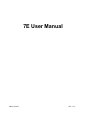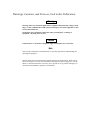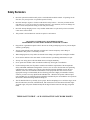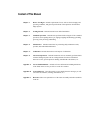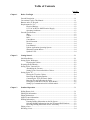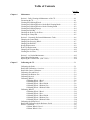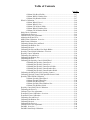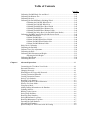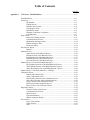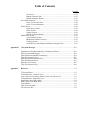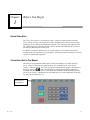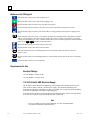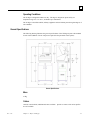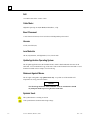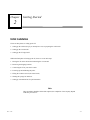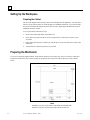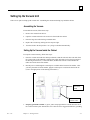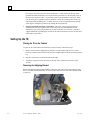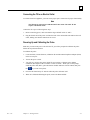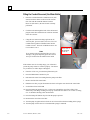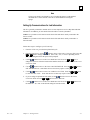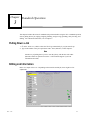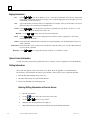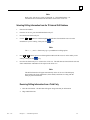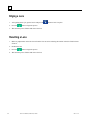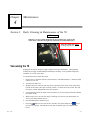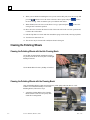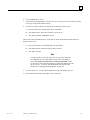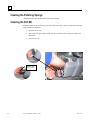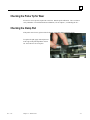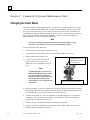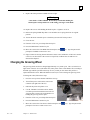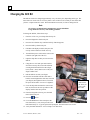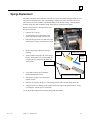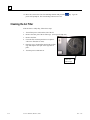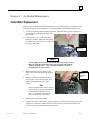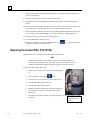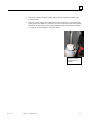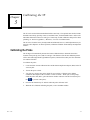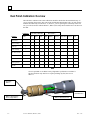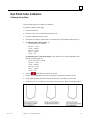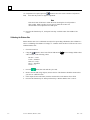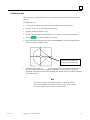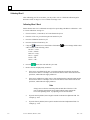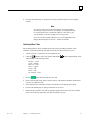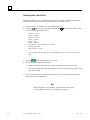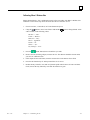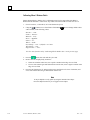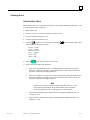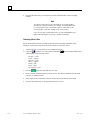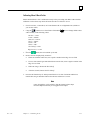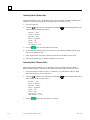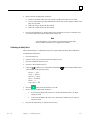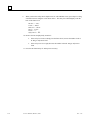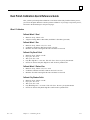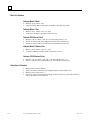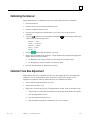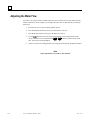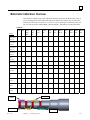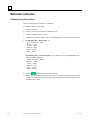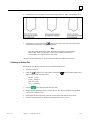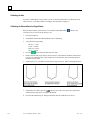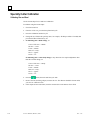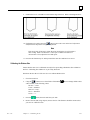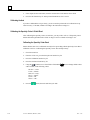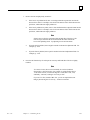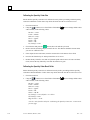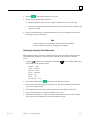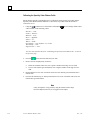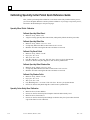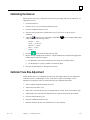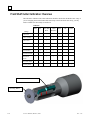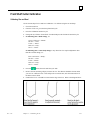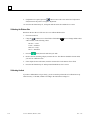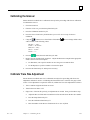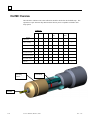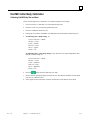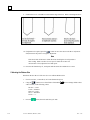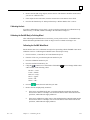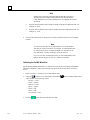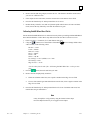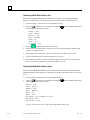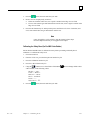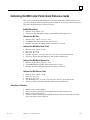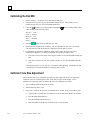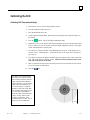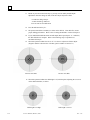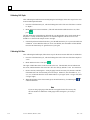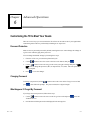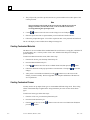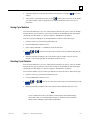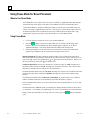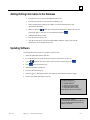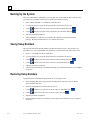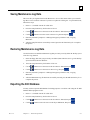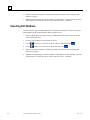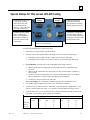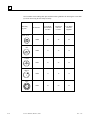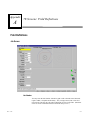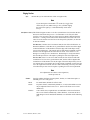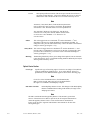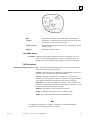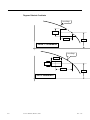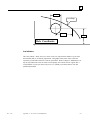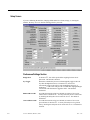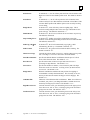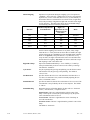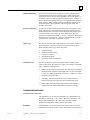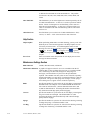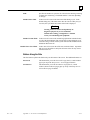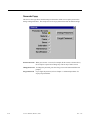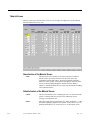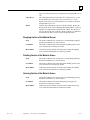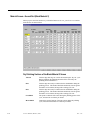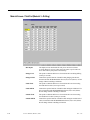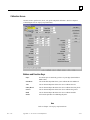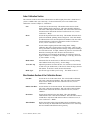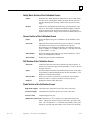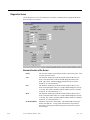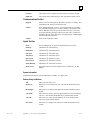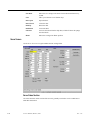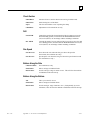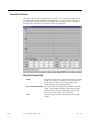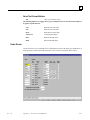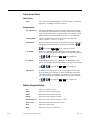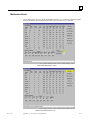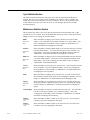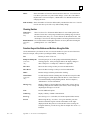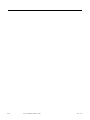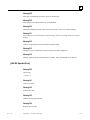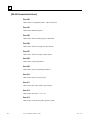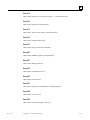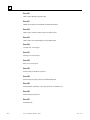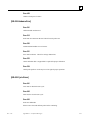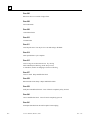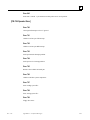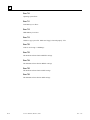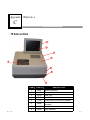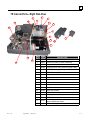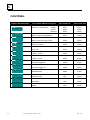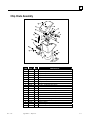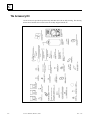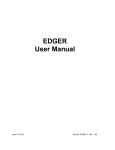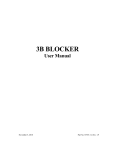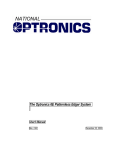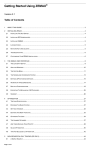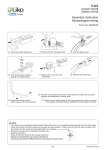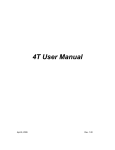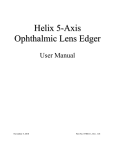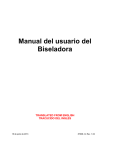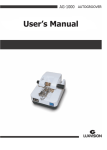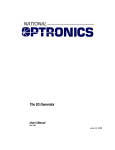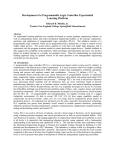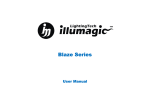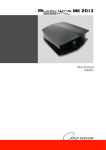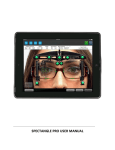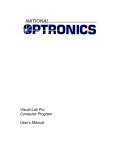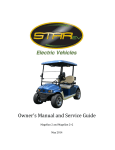Download 7E English Manual 87343-11 - National Optronics resources
Transcript
7E User Manual March 9, 2010 Rev. 1.12 Warnings, Cautions, and Notes as Used in this Publication Warning Warning notices are used in this publication to emphasize that hazardous voltages, sharp edges, or other conditions that could cause personal injury exist in this equipment or may be associated with its use. In situations where inattention could cause either personal injury or damage to equipment, a Warning notice is used. Caution Caution notices are used where equipment might be damaged if care is not taken. Note Notes merely call attention to information that is especially significant to understanding and operating the equipment. This document is based on information available at the time of its publication. While efforts have been made to be accurate, the information contained herein does not purport to cover all details or variations in hardware or software, nor to provide for every possible contingency in connection with installation, operation, or maintenance. Safety Reminders • DO NOT operate this machine until you have read and understood this manual. If operating for the first time, ask your supervisor or a qualified operator for help. • DO NOT attempt to bypass or circumvent the built-in safety features -- the safety switches and the chip chute cover. They are in place for operator protection. Any alteration, removal or damage can cause a serious safety hazard. Doing so will void your warranty. • DO NOT attempt changing cutters or any machine maintenance or repair until you have turned the cutter motor switch to OFF. • This product is not intended to be used in an explosive environment. ROTATING CUTTERS CAN CAUSE SERIOUS INJURY. USE EXTREME CAUTION WHEN WORKING NEAR THE CUTTERS. • Plug unit into a grounded receptacle ONLY! Do not cut off the ground prong or use any cord or adapter without a ground prong. • Always assume that the power and motor switch are ON. Do not attempt any cutter change or maintenance until you have verified they are OFF. • When changing inserts, always make sure that the insert clamp(s) are tight before starting the machine. • Never turn the machine or the cutter motor on while someone is performing maintenance or repair. • Always wear safety glasses with side shields when servicing the machinery. • Never operate this machine while on medication which may affect sight or coordination. • Under normal operation, the 7E produces sound levels within the requirements of the Occupational Safety and Health Administration Regulations. However, the use of the 7E with other noise producing equipment may raise sound levels to a degree where hearing protection should be worn by the user. Therefore, if the user's environmental circumstances cause a projected noise dose of 85% or more (appropriate testing is recommended), the use of hearing protection is highly recommended. Further, sensitivity to noise levels may depend on the individual user. While the 7E operates within accepted noise standards, the use of hearing protection should be considered by the user should the user experience discomfort or abnormal hearing sensations during use. • The 7E should be lifted very carefully by two people. Before attempting to move or lift the edger, ensure that all connections (electrical, communications, and vacuum) have been disconnected from the edger. To lift the edger, each person should carefully lift the edger from the bottom of each edge, using both hands. THINK SAFETY FIRST—ALWAYS PRACTICE SAFE WORK HABITS. Content of This Manual Chapter 1. Before You Begin: Includes requirements for use such as electrical supply and operating conditions, and general specifications of the Optronics 7E Patternless Edger System. Chapter 2. Getting Started: Includes instructions on initial installation. Chapter 3. Standard Operation: Includes tasks performed while using the 7E in a standard operation, such as pulling down a job, edging (roughing and finishing), polishing, grooving, safety beveling, and drilling. Chapter 4. Maintenance: Includes instructions for performing daily maintenance tasks, periodic, and on-demand maintenance. Chapter 5. Calibration: Includes instructions on all aspects of calibration. Chapter 6. Advanced Operations: Includes instructions on less commonly performed tasks with the 7E Edger System such as creating alternate selections on the Blank Materials screen, special options for dealing with thin AR-coated lenses, etc. Appendix A. Screen Field Definitions: Includes reference information including definitions of the fields on the screens you will see on the 7E’s monitor. Appendix B. System Messages: Describes and gives more detail about the messages you will see on the 7E’s monitor (warnings, information, etc.). Appendix C. Reference: Shows an exploded view of the Cutter Assembly and other assemblies in the 7E. Table of Contents Page No. Chapter 1 Before You Begin ....................................................................................................1-1 General Description ..................................................................................................1-1 Conventions Used in This Manual............................................................................1-1 Buttons on the 7E Keypad.........................................................................................1-2 Requirements for Use................................................................................................1-2 Electrical Ratings.........................................................................................1-2 115 VAC 60 Hz 20 AMP Electrical Supply ................................................1-2 Operating Conditions...................................................................................1-3 General Specifications ..............................................................................................1-3 Mass.............................................................................................................1-3 Cutters..........................................................................................................1-3 Drill..............................................................................................................1-4 Cutter Motor ................................................................................................1-4 Bevel Placement ..........................................................................................1-4 Vacuum........................................................................................................1-4 Lens Material ...............................................................................................1-4 Update Application Operating System ........................................................1-4 Statement Against Misuse ...........................................................................1-4 Symbols Used ..............................................................................................1-4 Chapter 2 Getting Started ........................................................................................................2-1 Initial Installation ......................................................................................................2-1 Setting Up the Workspace.........................................................................................2-2 Preparing the Cabinet ..................................................................................2-2 Preparing the Workbench..........................................................................................2-2 Setting Up the Vacuum Unit .....................................................................................2-3 Assembling the Vacuum..............................................................................2-3 Setting Up the Vacuum Inside the Cabinet..................................................2-3 Setting Up the 7E ......................................................................................................2-4 Placing the 7E on the Cabinet......................................................................2-4 Removing the Shipping Bracket ..................................................................2-4 Connecting the 7E to an Electric Outlet ......................................................2-5 Powering Up and Calibrating the Probe ......................................................2-5 Filling the Coolant Reservoir (the Water Bottle).........................................2-6 Setting Up Communications for Job Information........................................2-7 Chapter 3 Standard Operation ................................................................................................3-1 Pulling Down a Job ...................................................................................................3-1 Editing Job Information ............................................................................................3-1 Edging Information ...................................................................................................3-2 Optical Center Information .......................................................................................3-2 Drilling Information ..................................................................................................3-2 Entering Drilling Information on the Job Screen.........................................3-2 Selecting Drilling Information from the 7E Internal Drill Database ...........3-3 Receiving Drilling Information from a Third Party.....................................3-3 Edging a Lens............................................................................................................3-4 Recutting a Lens........................................................................................................3-4 Table of Contents Page No. Chapter 4 Maintenance ............................................................................................................4-1 Section 1: Daily Cleaning & Maintenance of the 7E ...............................................4-1 Vacuuming the 7E.....................................................................................................4-1 Cleaning the Polishing Wheels .................................................................................4-2 Cleaning the Polishing Wheels with the Hub Cleaning Brush..................................4-2 Cleaning the Polishing Wheels with the Cleaning Brush .........................................4-2 Cleaning the Polishing Sponge .................................................................................4-4 Cleaning the Drill Bit ................................................................................................4-4 Checking the Probe Tip for Wear .............................................................................4-5 Checking the Clamp Pad...........................................................................................4-5 Section 2: Commonly Performed Maintenance Tasks .............................................4-6 Changing the Cutter Blade ........................................................................................4-6 Changing the Grooving Wheel..................................................................................4-7 Changing the Drill Bit...............................................................................................4-8 Sponge Replacement.................................................................................................4-9 Probe Tip Replacement .............................................................................................4-10 Changing the Vacuum Bag .......................................................................................4-11 Cleaning the Air Filter ..............................................................................................4-12 Section 3: As Needed Maintenance .........................................................................4-13 Cutter Motor Replacement........................................................................................4-13 Replacing the Coolant Filter (P/N 75158)................................................................4-14 Chapter 5 Calibrating the 7E ...................................................................................................5-1 Calibrating the Probe.................................................................................................5-1 Dual Polish Calibration: Overview ..........................................................................5-2 Dual Polish Cutter Calibration ..................................................................................5-3 Calibrating Size and Bevel........................................................................................5-3 Calibrating the Rimless Size .....................................................................................5-4 Calibrating the Axis ..................................................................................................5-5 Calibrating Wheel 1 ..................................................................................................5-6 Calibrating Wheel 1 Bevel...........................................................................5-6 Calibrating Wheel 1 Size .............................................................................5-7 Calibrating Wheel 1 Bevel Polish................................................................5-8 Calibrating Wheel 1 Rimless Size ...............................................................5-9 Calibrating Wheel 1 Rimless Polish ............................................................5-10 Calibrating Wheel 2 ..................................................................................................5-11 Calibrating Wheel 2 Bevel...........................................................................5-11 Calibrating Wheel 2 Size .............................................................................5-12 Calibrating Wheel 2 Bevel Polish................................................................5-13 Calibrating Wheel 2 Rimless Size ...............................................................5-14 Calibrating Wheel 2 Rimless Polish ............................................................5-14 Calibrating the Safety Bevel .....................................................................................5-15 Dual Polish Calibration Quick Reference Guide ......................................................5-17 Wheel 1 Calibration ..................................................................................................5-17 Calibrate Wheel 1 Bevel ..............................................................................5-17 Calibrate Wheel 1 Size ................................................................................5-17 Table of Contents Page No. Calibrate Poly Bevel Polish .........................................................................5-17 Calibrate Wheel 1 Rimless Size...................................................................5-17 Calibrate Poly Rimless Polish .....................................................................5-17 Wheel 2 Calibration ..................................................................................................5-18 Calibrate Wheel 2 Bevel ..............................................................................5-18 Calibrate Wheel 2 Size ................................................................................5-18 Calibrate CR-39 Bevel Polish......................................................................5-18 Calibrate Wheel 2 Rimless Size...................................................................5-18 Calibrate CR-39 Rimless Polish ..................................................................5-18 Safety Bevel Calibration ...........................................................................................5-18 Calibrating the Groover.............................................................................................5-19 Calibrate Trace Size Adjustment ..............................................................................5-19 Adjusting the Water Flow .........................................................................................5-20 Multi-Cutter Calibration: Overview.........................................................................5-21 Multi-Cutter Calibration............................................................................................5-22 Calibrating Primary Size and Bevel ..........................................................................5-22 Calibrating the Rimless Size .....................................................................................5-23 Calibrating the Axis ..................................................................................................5-24 Calibrating the Size and Bevel for Single Blades .....................................................5-24 Specialty Cutter Polish Calibration: Overview ........................................................5-25 Specialty Cutter Calibration......................................................................................5-26 Calibrating Size and Bevel........................................................................................5-26 Calibrating the Rimless Size .....................................................................................5-27 Calibrating the Axis ..................................................................................................5-28 Calibrating the Specialty Cutter's Polish Wheel .......................................................5-28 Calibrating the Specialty Cutter Bevel ........................................................5-28 Calibrating the Specialty Cutter Size...........................................................5-30 Calibrating the Specialty Cutter Bevel Polish .............................................5-30 Calibrating the Specialty Cutter Rimless Size .............................................5-31 Calibrating the Specialty Cutter Rimless Polish..........................................5-32 Calibrating the Safety Bevel (for Specialty Cutters).................................................5-33 Calibrating Specialty Cutter Polish Quick Reference Guide ....................................5-34 Specialty Wheel Polish Calibration ..........................................................................5-34 Calibrate Specialty Wheel Bevel .................................................................5-34 Calibrate Specialty Wheel Size ...................................................................5-34 Calibrate Poly Bevel Polish .........................................................................5-34 Calibrate Specialty Wheel Rimless Size......................................................5-34 Calibrate Poly Rimless Polish .....................................................................5-34 Specialty Cutter Safety Bevel Calibration ................................................................5-34 Calibrating the Groover.............................................................................................5-35 Calibrate Trace Size Adjustment ..............................................................................5-35 Front Shelf Cutter Calibration: Overview................................................................5-36 Front Shelf Cutter Calibration...................................................................................5-37 Calibrating Size and Bevel........................................................................................5-37 Calibrating the Rimless Size .....................................................................................5-38 Calibrating the Axis ..................................................................................................5-38 Calibrating the Groover.............................................................................................5-39 Calibrate Trace Size Adjustment ..............................................................................5-39 End Mill: Overview..................................................................................................5-40 End Mill Cutter Body Calibration.............................................................................5-41 Table of Contents Page No. Calibrating End Mill Body Size and Bevel...............................................................5-41 Calibrating the Rimless Size .....................................................................................5-42 Calibrating the Axis ..................................................................................................5-43 Calibrating the End Mill Body's Polishing Wheel ....................................................5-43 Calibrating the End Mill Wheel Bevel ........................................................5-43 Calibrating the End Mill Wheel Size...........................................................5-44 Calibrating End Mill Wheel Bevel Polish ...................................................5-45 Calibrating End Mill Wheel Rimless Size...................................................5-46 Calibrating End Mill Wheel Rimless Polish................................................5-46 Calibrating the Safety Bevel (for End Mill Cutter Bodies) .........................5-47 Calibrating End Mill Cutter Polish Quick Reference Guide.....................................5-49 End Mill Wheel Bevel .................................................................................5-49 Calibrate End Mill Size ...............................................................................5-49 Calibrate End Mill Wheel Bevel Polish.......................................................5-49 Calibrate End Mill Wheel Rimless Size ......................................................5-49 Calibrate End Mill Rimless Polish...............................................................5-49 Safety Bevel Calibration ...........................................................................................5-49 Calibrating the End Mill............................................................................................5-50 Calibrate Trace Size Adjustment ..............................................................................5-50 Calibrating the Drill ..................................................................................................5-51 Calibrating Drill Placement and Height ....................................................................5-51 Adjusting the Drill Height ...........................................................................5-53 Calibrating Drill Depth .............................................................................................5-54 Calibrating Drill Size ................................................................................................5-54 Chapter 6 Advanced Operations..............................................................................................6-1 Customizing the 7E to Meet Your Needs..................................................................6-1 Password Protection ..................................................................................................6-1 Changing Password...................................................................................................6-1 What Happens If I Forget My Password...................................................................6-1 Creating Customized Materials.................................................................................6-2 Creating Customized Frames ....................................................................................6-2 Saving Cycle Statistics..............................................................................................6-3 Resetting Cycle Statistics..........................................................................................6-3 Using Pause Mode for Bevel Placement ...................................................................6-4 When to Use Pause Mode .........................................................................................6-4 Using Pause Mode ....................................................................................................6-4 Adding Drilling Information to the Database ...........................................................6-5 Updating Software ....................................................................................................6-5 Backing Up the System.............................................................................................6-6 Saving Setup Numbers..............................................................................................6-6 Restoring Setup Numbers .........................................................................................6-6 Saving Maintenance Log Data ..................................................................................6-7 Restoring Maintenance Log Data..............................................................................6-7 Exporting the Drill Database.....................................................................................6-7 Importing Drill Database...........................................................................................6-8 Special Clamps for Thin Lenses with AR Coating ...................................................6-9 Table of Contents Page No. Appendix A 7E Screens: Field Definitions ................................................................................A-1 Field Definitions .......................................................................................................A-1 Job Screen .................................................................................................................A-1 Job Number..................................................................................................A-1 Edging Section.............................................................................................A-2 Optical Center Section.................................................................................A-4 Lens Shape Section......................................................................................A-5 Drill Data Sections.......................................................................................A-5 Diagram of Absolute Coordinates ...............................................................A-6 Icon Indicators .............................................................................................A-7 Setup Screen..............................................................................................................A-8 Preferences/Settings Section........................................................................A-8 Communications Section .............................................................................A-11 Maintenance Settings Section......................................................................A-12 Buttons Along the Side................................................................................A-13 Passwords Popup .........................................................................................A-14 Save/Restore Popup ..................................................................................................A-15 Buttons.........................................................................................................A-15 Material Screen .........................................................................................................A-16 Name Section of the Material Screen ..........................................................A-16 Defaults Section of the Material Screen ......................................................A-16 Roughing Section of the Material Screen ....................................................A-17 Finishing Section of the Material Screen.....................................................A-17 Grooving Section of the Material Screen ....................................................A-17 Material Screen - Second Part (Blank Material 2) ....................................................A-18 Dry Polishing Sections of the Blank Material 2 Screen ..............................A-18 Wet Polishing Sections of the Blank Material 2 Screen ..............................A-19 Safety Beveling Section of the Blank Material 2 Screen.............................A-19 Material Screen - Third Part (Material 3 - Drilling)..................................................A-20 Calibration Screen.....................................................................................................A-21 Buttons and Function Keys..........................................................................A-21 Arbor Calibration Section............................................................................A-22 Bias Numbers Section of the Calibration Screen.........................................A-22 Safety Bevel Section of the Calibration Screen...........................................A-23 Groove Section of the Calibration Screen ...................................................A-23 Drill Section of the Calibration Screen........................................................A-23 Probe Section of the Calibration Screen ......................................................A-23 Diagnostics Screen ....................................................................................................A-24 Encoders Section of the Screen ...................................................................A-24 Communications Section .............................................................................A-25 Inputs Section ..............................................................................................A-25 System Information .....................................................................................A-25 Buttons Along the Bottom ...........................................................................A-25 Servo Screen .............................................................................................................A-26 Servo Gains Section.....................................................................................A-26 Chuck Section..............................................................................................A-27 Drill..............................................................................................................A-27 Table of Contents Page No. Size Speed....................................................................................................A-27 Buttons Along the Side................................................................................A-27 Buttons Along the Bottom ...........................................................................A-27 Servo Burn-In Screen................................................................................................A-28 Servo Test Screen Fields .............................................................................A-28 Servo Test Screen Buttons...........................................................................A-29 Frame Screen.............................................................................................................A-29 Frame Screen Fields ....................................................................................A-30 Name Section...............................................................................................A-30 Settings Section ...........................................................................................A-30 Buttons Along the Bottom ...........................................................................A-30 Maintenance Screen ..................................................................................................A-31 Cycle Statistics Section................................................................................A-32 Maintenance Statistics Section ....................................................................A-32 Cleaning Section..........................................................................................A-33 Function Keys at the Bottom and Buttons Along the Side ..........................A-33 Appendix B 7E System Messages................................................................................................B-1 Explanation of Numbered Messages, Warnings and Errors......................................B-1 [100-199 General Messages].....................................................................................B-1 [200-299 Physical Machine Limitations]..................................................................B-1 [300-399 Operator Error] ..........................................................................................B-3 [400-499 Communication Errors] .............................................................................B-4 [500-599 Hardware Error].........................................................................................B-7 [600-699 Cycle Errors] .............................................................................................B-7 [700-799 Operator Error] ..........................................................................................B-9 Appendix C Reference..................................................................................................................C-1 7E External Parts.......................................................................................................C-1 7E Internal Parts - Left Side View ............................................................................C-2 View with Axis Gear Box & Electric Chuck Cover Removed .................................C-2 7E Internal Parts - Right Side View ..........................................................................C-3 Dual Polish Cutter Body 90825 ................................................................................C-4 Multi-Cutter Cutter Body 90812...............................................................................C-5 Cutter Blades.............................................................................................................C-6 Chip Chute Assembly ...............................................................................................C-7 The Accessory Kit.....................................................................................................C-8 Chapter Before You Begin 1 General Description The 7E is a state-of-the-art 3-axis patternless edger. It will process Polycarbonate, Hi-index, Trivex, and CR-39 lenses with exceptional accuracy. Standard features include safety beveling, polishing, grooving, drilling, and calculated decentration. The clamping pressure applied by the 7E’s electric chuck or the optional pneumatic chuck is automatically adjusted by the selection of lens material, addressing A/R crazing issues. In addition to its superior mechanics, the 7E’s unique software can accumulate statistical lens information that most operators now keep manually. Automatic maintenance prompts will remind operators to maintain their equipment. Conventions Used in This Manual The names of screens and fields within screens will be placed in Italics, for example, the Setup Screen. Values in a field will be in quotation marks, as in, the default for the Frame field is “Plastic.” Wherever possible, keys on the 7E keypad are identified with a graphic representation of button. The function keys run along the top of the keypad and are the button, such as, the associated with buttons on the screen. These buttons have different meanings depending on which screen you are viewing. Although they are not marked, these keys will be identified as F1 through F8, such as the Job function key F1. Function keys: F1 through F8 Rev. 1.12 1-1 1 Buttons on the 7E Keypad Press this button when you are ready to chuck a lens. Press this button when you are ready to begin edging a lens. Press this button when you want to stop a job that is in progress. Press this button when you want to leave the screen you are on and return to the previous screen. Press this button when you want to clear out the data in a field, generally for the purpose of typing in new data. Press this button when your cursor is in a numeric field (that accommodates positive and negative numbers) and you want to change a value from a positive number to a negative number. For example, you typed in 0.09 but you intended to type -0.09. For other fields it allows you to scroll through choices within a field the or button does as discussed above. same way the Press this button to move the cursor to the previous field. Press this button to move the cursor to the next field. Press this button when you scroll through choices in a non-numeric field or decrease the value of a numeric field. Press this button when you scroll through choices in a non-numeric field or increase the value of a numeric field. Press this button to activate a screen function. Requirements for Use Electrical Ratings 115 VAC Models: 15 Amps, 60 Hz 230 VAC Models: 7.5 Amps, 50 Hz 115 VAC 60 Hz 20 AMP Electrical Supply The 7E Edger System should be on a dedicated circuit (no other electrical loads connected to the same circuit) to ensure a uniform, consistent power supply. The maximum continuous power consumption of the edger, including the vacuum, is 14.3 Amps. The 7E must be properly grounded— do not use any adapter that will bypass the grounding plug. Power fluctuations can adversely affect production and machine integrity. Please contact the factory if you have power glitches or questions about the power requirements. Note The 7E is available for 230V 50 Hz installations. It is also recommended that 230V units be installed on a dedicated circuit. 1-2 7E User Manual, March 9, 2010 Rev. 1.12 1 Operating Conditions The 7E edger is designed for indoor use only. The edger is designed to operate safely at a temperature range of 5° C to 40° C, at altitudes up to 2000 meters. The 7E edger is classified as IPX0, ordinary equipment enclosed without protection against ingress of water and dust. General Specifications The following drawing illustrates the general specifications of the 7E Edger System with standard electric chuck (addition of an air compressor required for the pneumatic chuck option): General Specifications Mass 61 Kg Cutters Carbide, coated carbide, and diamond cutters available. Special use cutters with various profiles are also available. Rev. 1.12 Chapter 1 -- Before You Begin 1-3 1 Drill 1 mm drill creates holes 1 mm to 5 mm. Cutter Motor Adjustable speed (up to 20,000 RPM) DC Brushless, ¾ Hp. Bevel Placement 3-Axis Numerical Control; 8 bevel selections with independent point control. Vacuum 2.5 HP, 109 CFM (9A). Lens Materials CR-39, Polycarbonate, All High Index, Trivex, NO GLASS. Update Application Operating System The 7E update application uses the FreeDOS kernel, which is distributed under the terms of the GNU GPL. You can download a copy of the source code to the FreeDOS kernel 2035 that we used from the FreeDOS web site at http://www.freedos.org. Statement Against Misuse The 7E edger is designed to edge plastic lenses only. Any other use of the machine will compromise its safety protection features. Caution The 7E will edge ONLY PLASTIC LENSES. Under no circumstances should any attempt be made to process a glass lens on this unit! Symbols Used: This symbol denotes a warning or caution. This symbol denotes shock hazard or high voltage. 1-4 7E User Manual, March 9, 2010 Rev. 1.12 Chapter Getting Started 2 Initial Installation There are three phases to setting up the 7E: 1. Setting up the cabinet (skip if you already have one) or preparing the work bench 2. Setting up the vacuum unit 3. Setting up the 7E edger itself Within the final phase of setting up the 7E, there are seven main steps: 1. Placing the 7E on the cabinet and connecting the vacuum unit 2. Removing the shipping brackets 3. Connecting the 7E to your electric outlet 4. Powering up and calibrating the probe 5. Filling the coolant reservoir (the water bottle) 6. Wetting the sponge for initial use 7. Setting up communications for job information Note These procedures should be followed in sequence; the completion of one step may depend on the one previous to it. Rev. 1.12 2-1 2 Setting Up the Workspace Preparing the Cabinet The 7E can be shipped with a cabinet, which is custom designed for the application. You can choose either to use the custom cabinet, or mount the edger on a standard workbench. If you want to install the 7E on a workbench already present in the lab, proceed to “Preparing the Workbench” below for making the necessary cutouts. To set up the cabinet, follow these steps: 1. Remove the cabinet and cabinet top from the box. 2. Place cabinet top, white side down, on floor and position it so that a power outlet is easily accessible. 3. Place cabinet upside down on cabinet top, with the doors on the same side as the cutout in the cabinet top. 4. Attach cabinet to cabinet top with screws provided. Preparing the Workbench If you are not using the supplied cabinet, ensure that the position you select has easy access to an electric outlet; then prepare the bench surface to be used by cutting an opening for the vacuum hose and vacuum power cord as shown below: Note In addition, you may need to add a 2-inch diameter hole behind the machine to route the vacuum power cord to the back of the 7E. 2-2 7E User Manual, March 9, 2010 Rev.1.12 2 Setting Up the Vacuum Unit There are two parts to setting up the vacuum unit: Assembling the vacuum and setting it up inside the cabinet. Assembling the Vacuum To assemble the vacuum, follow these steps: 1. Remove the vacuum from the box. 2. Open the vacuum and remove the accessories from inside the canister. 3. Place the large dust collection bag around the inlet. 4. Replace the vacuum top, making sure the snaps are tight. 5. Turn the switch to the ON position—its cycling is controlled automatically. Setting Up the Vacuum Inside the Cabinet To set up the vacuum correctly, follow these steps: 1. Place the vacuum unit inside the cabinet positioned so that the anti-static hose can reach from the vacuum inlet to the underside coupling of the edger chip chute (refer to the left portion of the drawing shown below). Connect the short, flexible hose from the vacuum head to the rubber boot on the back of the cabinet. 2. Run the power cord through the vacuum/power cord hole in the bottom of the cabinet. After you have placed the 7E on the cabinet, plug the vacuum power cord into the back of the 7E (refer to the right portion of the drawing shown below). AC Power Cord Vacuum Power Cord 3. Rev. 1.12 Properly ground the vacuum: A green, yellow-striped ground wire extends from the can of the vacuum with an eyelet attached to its end. There are three suggested methods to grounding Chapter 2 -- Getting Started 2-3 2 the vacuum. In order of preference, these methods are: (1) Attach the eyelet directly to the ground frame inside the housing of an electrical outlet (preferred) or to the faceplate screw on the front of the electrical outlet. (2) Attach the eyelet to a grounded metal water pipe. Make sure the water pipe is grounded, using an ohmmeter to check the continuity between the pipe and earth ground (grounding rod). (3) Attach the eyelet to the front right bolt of the left chip chute support, running the ground wire up through the chip chute hole. 4. Properly ground the anti-static vacuum hose: The green, yellow-striped ground wire, attached to the anti-static segment of the vacuum hose, has an eyelet attached to its end. Attach this eyelet to the same ground as the vacuum itself if the wire will reach. (The three suggested methods to grounding the vacuum are the same as listed above for the vacuum itself, in that order of preference.) Setting Up the 7E Placing the 7E on the Cabinet To place the 7E on the cabinet and connect the vacuum correctly, follow these steps: 1. Remove the unit from its shipping foam and place it on the cabinet with all six feet on the bench top, and the vacuum cutout in the base plate roughly aligned with the cutout in the bench top. 2. Plug the vacuum power cord into the back of the edger. 3. Attach the vacuum hose from the bottom of the chip chute to the inlet (lower hole) of the vacuum. Removing the Shipping Bracket Remove the shipping brackets marked with the yellow tags (refer to the picture shown below) using the 3/16-inch hex wrench found in the 7E Accessory Kit. Each item to be removed is identified with a yellow tag. 2-4 7E User Manual, March 9, 2010 Rev.1.12 2 Connecting the 7E to an Electric Outlet As with all electrical equipment, you must ensure proper power connection for proper functionality. Note The 7E must be connected to a dedicated 115V 20A circuit. The 230V 7E also requires a dedicated circuit. Connect the 7E to power following these steps: 1. Before connecting power, make sure that the edger ON/OFF switch is “OFF.” 2. Plug the female end of the power cord into the back of the unit and the male end into the wall outlet, making sure that the connections are secure. Powering Up and Calibrating the Probe Each time you turn on the power switch for the 7E, you will be prompted to calibrate the probe. Follow the steps discussed below: To calibrate the probe: 1. Locate the black, 58-mm diameter, calibration disc and the Pattern Duplicator Adapter (PDA) in the accessory kit. 2. Turn on the power switch. 3. You will see a message box on the initial 7E screen stating, “Calibrate probe? Mount calibration disk and press OK to continue or Abort to cancel.” When you see this prompt, chuck the probe disk (that is, place the PDA on the disk and insert into the Chuck; then press the Rev. 1.12 key to lock it into place). 4. Press the OK function key F1 and wait while the probe calibrates itself. 5. When 7E is finished calibrating the probe, remove the PDA and disk. Chapter 2 -- Getting Started 2-5 2 Filling the Coolant Reservoir (the Water Bottle) 1. Place the 2-Gallon External Coolant Reservoir (P/N 90938) inside the cabinet to the left of the vacuum. (For units with the 1000 ML Internal Coolant Reservoir (P/N 28471), the water bottle is already positioned. 2. Feed the cord out through the back of the cabinet and plug the water tube and the electric cable into the back of the 7E as shown: 3. Using the one-ounce measuring cup from the 7E Accessory Kit, pour two ounces of Trico’s Tri-Cool coolant and two gallons of distilled water into the coolant reservoir. This ratio of distilled water to TriCool coolant is 128:1. Note If you cannot reach from the lid of the reservoir to the edger’s keypad, temporarily place the reservoir on top of a bench near the cabinet for the initial Lower left of the backside of the 7E If the coolant reservoir is totally empty, you will need to “prime the pump” before it will flow properly. The easiest way to do this is to follow Steps 4 through 14. 4. From the Job Screen, press the Setup function key F8. 5. Press the Maintenance function key F6. 6. Disconnect the water line running from the pump to the filter. 7. Remove the lid of the water bottle. 8. Hold the water line you just disconnected so that it will squirt water back in the water bottle. 9. Set the Water Flow field to 20. 10. Press the Pump On function key F2. Let the water run until the water line is filled. The function key will change wording to Pump Off. Watch the clear tube to see if water is coming out—it should be shooting water into the bottle. 11. Press the Pump Off function key F2 when the pump is primed. 12. Reconnect the water line to the filter. 13. Turn the pump on again and wait for the air to be cleared from the hose leading to the sponge. 14. Turn the pump off once the air is cleared and the sponge is saturated. 2-6 7E User Manual, March 9, 2010 Rev.1.12 2 Note Using a water bottle is an alternative way of wetting the sponge, but the method described above ensures that the water line is full in addition to wetting the sponge. Setting Up Communications for Job Information The 7E is generally connected to another device or host computer to receive shape data and other information. In addition, you can attach a barcode reader to scan the job number. COM 1 is a 9-pin male serial connector on the back of the unit that is usually connected to the Device or Host. COM 2 is a 9-pin male serial connector on the back of the unit that is usually connected to a barcode reader. Follow these steps to configure your 7E correctly: Rev. 1.12 1. From the Job Screen, press the Setup function key F6. 2. From the Setup Screen, use the button to move to the Com 1 Connection field. Press the or button to change the selection. Select “3B,” “4T,” or “Host” depending on how your 7E is configured. Enter the password if prompted. 3. Use the button to move to the Com 1 Baud Rate field. Press the or keys to change the selection. Select the baud rate that matches the device or host selected in the Com 1 Connection field. 4. Use the button to move to the Com 1 Max TRCFMT field. Press the or SET THE RATE TO 4. Some older devices or hosts may require a setting of “1.” 5. Use the button to move to the Com 1 OMA Init Level field. Press the or button to select the value “Full.” Some older devices or hosts may require a setting of “None.” 6. If you are using an optional barcode reader, use the button to move to the Com 2 or button to select “Barcode.” Connection field. Press the 7. Use the button to move to the Com 1 Baud Rate field. Press the the baud rate—use “300” as the default setting for barcode readers. Chapter 2 -- Getting Started or button to button to set 2-7 Chapter Standard Operation 3 This chapter includes directions for standard tasks performed while using the 7E in a standard operation, such as pulling down a job, edging (roughing, finishing, and grooving), polishing, safety beveling, and drilling. For calibration instructions, refer to Chapter 5. Pulling Down a Job 1. Go to the Job Screen, which is where the 7E will go automatically if you just started it up. 2. Type in the number of the job to pull down from a Tracer, Blocker, or Host computer. Note Another way of pulling down a job is to scan the job tray with the bar code reader. (Barcode readers are optional accessories. Call Technical Support if you want information about this.) Editing Job Information Below is a sample Job Screen. Depending on the materials and the job, there might be a few adjustments. Rev. 1.12 3-1 3 Edging Information Eye: Use the or keys to select “Right” or “Left.” If you have a checkmark “5” in the Eye Toggle field on the Setup Screen (under Preferences/Settings), once you finish edging the lens for the right eye, it will automatically switch to the left eye. Size: Type in this field if you need to make a size adjustment, for example, if the size of the frame to be used is different from the size used when performing the trace. or keys to modify the Frame field. To perform grooving, choose “St. Groove” or “W. Frame: Use the Groove”; for lenses to be drilled, select “Drill,” etc. or Material: Use the buttons (or F2) to select the lens material. Bevel: Use the or buttons (or F3) to change the Bevel selection. Refer to Appendix A “7E Screens: Field Definitions” for details. Polish: Check this field to polish the lens or uncheck it to skip the polishing—use the Polish function key F4 to check or uncheck. Safety Bevel: Check this field to create a safety bevel or uncheck it to skip the safety bevel—use the S Bevel function key F5 to check or uncheck. Blocking: Use the or keys to toggle the selection (“Optical” or “Geometric” Center). Optical Center Information Use this section only if the Blocking Mode field is set to “Optical.” Refer to Appendix A for field definitions. Drilling Information This section only appears if the Frame field is set to “Drill.” Refer to Appendix A for field definitions. The 7E allows you to drill holes for rimless 3-piece mounts. There are three ways to obtain the drill data: • Enter the drill data manually on the Job Screen • Select the data from the 7E’s internal drill database • Retrieve the drill data from a third-party host Entering Drilling Information on the Job Screen 3-2 1. Enter the Job Number. 2. Use the button to move the cursor to the Frame field. 3. Use the or 4. Manually enter the information for the right eye. 5. Edge and drill the lens when you have finished entering the drilling information. buttons to select “Drill.” 7E User Manual, March 9, 2010 Rev. 1.12 3 Note Refer to the “Job Screen” section of Appendix A, “7E Field Definitions,” for information about each field in the Drill Data section of the Job Screen. Selecting Drilling Information from the 7E Internal Drill Database 1. Enter the Job Number. 2. From the Job Screen, press the Drill DB function key F7. 3. Press the Search function key F2. 4. Use the or buttons to scroll through the manufacturers listed until the cursor is on the manufacturer you are seeking. Then press the key. Note The <<, <, >, and >> function keys give you additional scrolling options 5. Press or buttons again to scroll through the models until the cursor is on the model you are seeking. Then press the 6. key. Press the Job function key F1 to return to the Job Screen. The drill data associated with the selected frame manufacturer and model will be copied to the Job Screen. Note This drill information will appear automatically on the Job Screen if the third-party host transmits the frame manufacturer, frame model, and frame size along with the other job packet information. Receiving Drilling Information from a Third Party Rev. 1.12 1. Enter the Job Number. The drill data will appear along with other job information. 2. Edge and drill the lens. Chapter 3 -- Standard Operation 3-3 3 Edging a Lens 1. After pulling down a job, put the lens in and press the 2. Press the 3. Wait until the process finishes and remove the lens. button to lock it in place. button to begin the process. Recutting a Lens 3-4 1. Make any adjustments on the Job Screen from the first cut such as reducing the number in the Size field for better frame fit. 2. Rechuck the lens. 3. Press the 4. Wait until the process finishes and remove the lens. button to begin the process. 7E User Manual, March 9, 2010 Rev. 1.12 Chapter Maintenance 4 Section 1: Daily Cleaning & Maintenance of the 7E Warning Whenever you are working inside the 7E, turn off the power switch on the cutter motor controller (far right side of the unit) to avoid possible injury. Turn this switch OFF before working inside the 7E. Vacuuming the 7E Keeping the 7E clean is the largest single component in proper maintenance. Thorough daily cleanings are strongly recommended and will both prevent many service problems and greatly extend the service life of the edger. To vacuum the interior, follow these steps: Rev. 1.12 1. Remove the 1½-inch hose from the vacuum canister’s inlet and install the 1½-inch hose fitted with the crevice tool. 2. Turn the cutter motor off. 3. With the 7E power switch on, open the 7E case top and move the rocker switch on the front left side of the center wall to the “CLEAN” position—see label next to the switch. This will turn on the vacuum, independent of the 7E’s operation. 4. Vacuum the debris from the inside of the 7E with the crevice tool, being careful not to disturb the control wiring. 5. When ready to move on to the next stage of cleaning, close the case top; and from the Job Screen, press Setup function key F8. 6. Press the Maintenance function key F6. 7. Press the button to move the cursor to the Move Size option and press the key to move the size carriage. Then lift the case top and vacuum the spots you could not reach before. 4-1 4 8. When you are finished vacuuming the areas you can reach at this point, close the case top and button to move the cursor to the Move Bevel option and press press the the bevel carriage. Then vacuum the spots you could not reach before. 9. When finished, move the cursor to the Home Carriages option and press carriages back to the home position. to move to move the 10. Move the rocker switch on the front left side of the center wall to the “CYCLE” position and reconnect the vacuum hose. 11. Pull the chip chute cover back and clean around the sponge with a cloth, removing any debris. 12. Turn the cutter motor back on. 13. The exterior may be cleaned with a mild, non-abrasive detergent. Cleaning the Polishing Wheels Cleaning the Polishing Wheels with the Hub Cleaning Brush Use the Hub Cleaning Brush (toothbrush in shape— see picture) from the 7E Accessory Kit to clean light buildup of material. Use the Brush Wheel for heavy buildup of material. Cleaning the Polishing Wheels with the Cleaning Brush Clean the Polishing Wheels when experiencing poor polish quality and when there is visual evidence of lens material buildup. To clean the Polishing Wheels, follow these steps: 1. 4-2 Attach the Cleaning Block to the Cleaning Brush (both are in the Accessory Kit); then chuck the Cleaning Brush. 7E User Manual, March 9, 2010 Rev. 1.12 4 2. Go to the Maintenance Screen. 3. Confirm that the “Brush Diameter” field is set to 50. If not, type in 50 or use the Up or Down Arrow keys to adjust the diameter setting. 4. Press the Clean Wheel function F6, and follow the directions on the screen: A. Turn off cutter motor, and carefully remove cutter blade. B. After blade has been removed, turn motor power back on. C. Press OK to continue or ABORT to cancel. This activates the Clean Wheel process. Wait until it is done and the following directions will appear on your screen: A. Turn off cutter motor, and carefully insert the cutter blade. B. After blade has been inserted, turn motor power back on. C. Press OK to continue. Note Use the Torx driver that came in the 7E Accessory Kit to remove the two flathead Torx screws that hold the clamp of the cutter blade in place. Be careful not to drop the screws into the chip chute. Then use Torx driver again (after the cleaning) to tighten the clamp down with the Torx screws. For more information about removing the cutter blade, refer to “Changing the Cutter Blade” on Page 4-6. Rev. 1.12 5. Go to the Job Screen. Use the internal shape 002 to edge and polish a poly lens. 6. If not satisfied with finish, repeat Steps 1-5 up to four times. Chapter 4 -- Maintenance 4-3 4 Cleaning the Polishing Sponge Using a soft cloth, wipe off debris that collects on the sponge. Cleaning the Drill Bit Buildup of debris on the drill bit may cause inaccurate hole sizing. Clean as needed especially after using a pattern for calibration. 1. Open the 7E case top. 2. Wipe off lens or pattern material that may have collected on the bit using your finger or a clean cloth. 3. Close the case top. Debris wipes away easily. 4-4 7E User Manual, March 9, 2010 Rev. 1.12 4 Checking the Probe Tip for Wear If excessive wear is present, replace the worn item. Run the probe calibration. Cut a test lens to verify calibration. For information about calibration, refer to Chapter 5, “Calibrating the 7E.” Checking the Clamp Pad If the pad is torn or loose, replace with a fresh pad. Notice the clamp pad in the picture: To replace the pad, apply outward pressure to the edge of the pad and pull the old one out. Press the new one in its place. Rev. 1.12 Chapter 4 -- Maintenance 4-5 4 Section 2: Commonly Performed Maintenance Tasks Changing the Cutter Blade The blade needs to be changed approximately every 300 cycles for a carbide blade or every 3,000 cycles for a diamond-coated carbide blade or 10,000 for a diamond blade. There is an icon in the lower right corner of the Job Screen (the Status area) that turns yellow at 90% of the blade’s life (according to the blade type and life specified on the Setup Screen), so that you can ensure that you have a replacement blade in stock (Carbide Blade Part #: 93071; 10-pack: 93072). When the indicator turns red, it is time to change the cutter blade. Note We strongly recommend using manufacturer approved cutter blades. Using alternative cutter blades may cause size, bevel, and finish problems. To change the blade, follow these steps: 1. Press the case top release buttons and lift the case top. 2. Turn off the power switch on the cutter motor controller (far right side of the 7E). 3. Pull back the plastic chip chute cover. 4. Use the Torx driver that came in the 7E Accessory Kit to remove the two 6-32 flathead Torx screws holding the clamp in place. Torque the two 6-32 flathead Torx screws to 15 lbs.-inch. Note Avoid dropping the two Torx screws down the chip chute into the vacuum bag. One method of avoiding that would be to stuff a paper towel or rag into the chip chute opening before removing the screws or disconnect the vacuum hose. 4-6 As viewed from inside machine 5. Remove the clamp. If you have trouble getting it to fall out, insert the end of the Torx wrench into the holes where the screws had been and lift the clamp out. Note that the rounded-off end is on the right side—you will place it back in the same way in Step 9. 6. Carefully lift the blade out—it may be advisable to wear tight-fitting gloves to avoid cutting your fingers. Note that the bevel is on the left. (You will need to place the new blade into place the same way the old one comes out.) 7. Blow the dust out of the blade and clamp area; then clean with alcohol. 8. Place the new blade in and slide it to the right (away from the hub) with the right edge of the blade touching the right edge of the pocket. 7E User Manual, March 9, 2010 Rev. 1.12 4 9. Replace the clamp with the rounded-off side on right. Warning A new blade is VERY SHARP. Be extremely careful while holding the blade in place in Step 10 below to avoid cutting your finger on the blade. 10. Replace the screws while holding the blade in place. Tighten to 15 lb.-in. 11. Release the spring-loaded chip chute cover and make sure it springs back into its original position. 12. Turn on the motor controller power switch that you turned off in Step 2 above. 13. Close the case. 14. From the Job Screen, press Setup function key F8. 15. Press the Maintenance function key F6. 16. Move the cursor to the Clear Blade function and press the prompted. The Blade count resets to zero. key. Type the password if 17. Edge a 58 mm circle using internal Job 002 to ensure correct calibration. If the lens is not the correct size or does not have the correct bevel position, recalibrate the size and bevel as discussed in Chapter 5. Changing the Grooving Wheel The grooving wheel needs to be changed approximately every 3000 cycles. The icon in the lower right corner of the Job Screen (the Status area) turns yellow at 90% of the blade’s life (according to the blade type and life specified on the Setup Screen), so that you can ensure that you have a replacement blade in stock. When the indicator turns red, it is time to change the grooving wheel. To change the wheel, follow these steps: Rev. 1.12 1. Press the case top release buttons and lift the case top. 2. Turn off the power switch on the cutter motor controller (far right side of the 7E). 3. Pull back the plastic chip chute cover. 4. Use the T-handle 3/32-inch hex driver and the 9/32-inch open end wrench that came in the 7E Accessory Kit to remove the socket head screw holding the grooving wheel in place. 5. From the Job Screen, press Setup function key F8. 6. Press the Maintenance function key F6. 7. Move the cursor to the Clear Groove function and press the prompted. The Groove count resets to zero. Chapter 4 -- Maintenance key. Type the password if 4-7 4 Changing the Drill Bit The drill bit needs to be changed approximately every 150-500 cycles, depending on bit type. The Status Indicator on the Job Screen turns yellow at 90% of the bit’s life so that you can ensure that you have a replacement bit in stock. When the indicator turns red, it is time to change the bit. Note We strongly recommend using manufacturer approved drill bits. Using alternative bits may cause drilling problems. To change the drill bit, follow these steps: 1. From the Job Screen, press Setup function key F8. 2. Press the Diagnostics function key F8. 3. Press the Next function key s until the Drill Up function appears. 4. Press the Drill Up function key F4. 5. Fold down the display monitor; then press the case top release buttons to lift the case top. 6. Turn OFF the power switch on the cutter motor controller (far right side of the 7E). 7. Open the chip chute so that you can access the drill bit. 8. Using the two 9/32-inch open end wrenches from the Accessory Kit, loosen the collet nut securing the drill bit until it becomes finger loose (about ½ turn); then loosen it with your fingers another turn. 9. Pull the drill bit out with your fingers. 10. Press the new drill bit into the collet until it bottoms out and tighten the collet nut, first with your fingers, then tighten it about ½ turn with the open end wrenches. Do not over-tighten it. 11. Close the chip chute and turn the cutter motor back on; then close the case top and move the display monitor back into position. This end must bottom out when you press it into the collet. 12. From the Diagnostics Screen, press the Drill Down function key F5. 13. Press the button. 14. Go to the Maintenance Screen and press the Next function key s once; then press the Clear Drill function key F7. Type the password if prompted. The Drill count resets to zero. 15. Verify the Drill calibration—refer to Chapter 5 for directions. 4-8 7E User Manual, March 9, 2010 Rev. 1.12 4 Sponge Replacement The sponge should be replaced when it wears thin or becomes non-functional (approximately every 300 cycles at which time the words “Check Sponge” appear in the Status area of the Job Screen). This will vary from one machine to another depending on the amount of usage. Cleaning debris from the sponge may help extend the sponge life and ensure a consistent lens polish. Before you begin, retrieve the water bottle from the 7E Accessory Kit. 1. Open the 7E’s case top. 2. Turn OFF the power switch on the cutter motor controller (far right side of the 7E). 3. Pull back the chip chute cover and remove the manifold screw using a 7/64-inch hex wrench: 4. Remove the sponge and bracket from the assembly. 5. Slide or pull the old sponge out of the sponge bracket, noting where it is located so that you can place the new sponge into the same area of the bracket. Manifold 6. Clean debris from the area around the manifold and sponge bracket. Notch Sponge (P/N 29104) Sponge Bracket 7/64-inch hex screw head 7. Take the new sponge out of its bag (Part number: 29104). 8. Place the dry sponge in the groove of the sponge bracket (where the old sponge came out). 9. Align the Notch (see drawing) of the sponge with the left edge of the sponge bracket. Doing so will align it with the grooves of the hubs. 10. Re-install the sponge bracket with the sponge and the manifold. Rev. 1.12 Chapter 4 -- Maintenance 4-9 4 11. Tighten the sponge manifold screw using a 7/64-inch hex wrench and lightly wet a single corner of the sponge with the water bottle, as shown in the picture. This will retain the sponge while allowing for any left-right adjustment in the next step. 12. Lower the chip chute cover and sponge assembly onto the polishing wheels. Make sure that the points of the sponge fit into the bevel grooves of the polish wheels. (If they do not fit, move the sponge until they do fit.) 13. Raise the chip chute cover and wet the sponge entirely to ensure it is secure in the bracket. 14. Lower the chip chute cover and turn the cutter motor back on. 15. Close the lid of the 7E. 16. From the Job Screen, press the Setup function key F8. 17. Press the Maintenance function key F6. 18. Move the cursor to the Clear Sponge function and press the prompted. The Sponge count resets to zero. key. Type the password if Probe Tip Replacement Replace the probe tips when bevel placement seems erratic and probe calibration does not fully correct the problem. Probe tips should have a fairly distinct point. Well-worn or rounded tips are a sign for replacement. Remove the old tips by following these steps: 1. Observe the orientation of the probe tips (for example, the tips slant toward the front of the machine) so that you can reinstall the replacements in the same orientation. 2. Hold the tip tightly with one hand and remove the #4-40 screw with a 3/32-inch hex wrench. 3. Install the new tip. Note It will be necessary to recalibrate the probe and bevel placement after changing tips—refer to Chapter 5 for calibration instructions. 4-10 7E User Manual, March 9, 2010 Rev. 1.12 4 Changing the Vacuum Bag The vacuum bag needs to be changed approximately every 300 cycles. There is a Status Indicator in the lower right corner of the Job Screen (the Status area—lower right of screen) that graphically shows how many cycles since the last change. This Status Indicator turns yellow at 90% of the vacuum bag life so that you can ensure that you have a replacement bag and filter in stock (Bag and Filter 10-Pack Set Part # 90145, 25-Pack 90140). When it is red, it is time to change the vacuum bag and filter. Caution Wear an appropriate dust mask and eye protection when changing the vacuum bag, especially if you are sensitive to dust particles since the dust is small particles of plastic. Change the vacuum bag when it gets full by following these steps: 1. Open the cabinet if applicable. 2. Turn the vacuum’s power switch off. 3. Disconnect the vacuum hose from the vacuum. 4. Undo the three clips holding the top on the vacuum canister. 5. Lift the vacuum head off the vacuum canister and set it aside. 6. Pull the bag back from the inlet fitting. 7. Lift the large bag out and dispose of it. 8. Replace it with a new bag. (The bags and filters are often kept in the cabinet—Bag and Filter 10-Pack Set Part # 90145, 25-Pack 90140.) 9. Change the paper filter. A. Examine the top piece that you set aside in Step 5 above. There is a steel ring (some have a thick rubber band) holding the paper filter onto the foam filter. Squeeze the prongs on that ring and pull the paper filter off, leaving the foam filter in place. B. Throw away the paper filter and put another one in its place (within the steel ring). C. Squeeze hard on the ring’s prongs and slide the filter back into place. 10. Reinstall the vacuum head on the canister, aligning the inlet and exhaust holes. Then secure it with the three clips. 11. Reconnect the vacuum hose. 12. Turn the vacuum’s power switch back on and close the cabinet. 13. From the Job Screen, press the Setup function key F8. 14. Press the Maintenance function key F6. Rev. 1.12 Chapter 4 -- Maintenance 4-11 4 15. Move the cursor to the Clear Vacuum Bags function and press the password if prompted. The Vacuum Bag count resets to zero. key. Type the Cleaning the Air Filter If the air filter is visibly dirty, follow these steps: 1. Turn off the power switch on the side of the 7E. 2. Remove the outer part of the air filter cage. (The cage will snap out.) 3. Remove the filter. 4. Clean the filter with soap and water or replace it with a new filter (Part #: 3069). 5. Place the new or cleaned filter back in the air filter cage and snap the outer part of the cage back in place. 6. Turn the power switch back on. Outer Air Filter Cage 4-12 7E User Manual, March 9, 2010 Rev. 1.12 4 Section 3: As Needed Maintenance Cutter Motor Replacement Motor bearings are the primary limitation on the motor’s life, and increasingly loud operation is the most common sign for need of replacement. The motor should be replaced following these steps: 1. Turn the cutter motor controller and the edger OFF. Unplug the motor from its connection to the controller unit and unplug the edger from the wall outlet. 2. Loosen the two screws on the Cutter Body using the 3/32-inch T-handle hex driver that is provided in the 7E Accessory Kit, as shown in the picture on the right: Set screws Caution Avoid stripping the hexagonal screws on the cutter body in Step 2 above. Make sure that the 3/32-inch hex driver you use for the removal of the coupler is not badly worn. A new 3/32-inch T-handle hex wrench is provided in the 7E Accessory Kit. 3. 4. With caution not to cut your fingers on the blade, remove the Cutter Body from the motor shaft. With the 3/16-inch hex wrench from the 7E Accessory Kit, unscrew the four bolts on the adapter plate that hold the motor on the bracket. Remove these four bolts. Note Check the position of the electric cord as it comes out of the cutter motor (horizontal toward the front of the machine). In Step 7, you will need to place the new motor in with the same orientation. Rev. 1.12 5. Remove the motor from the bracket. 6. Install the new motor on the bracket. Make sure that the circular boss on the motor fits into the circular recess in the plate, and that the power cord comes out of the motor horizontal to the front as it was when you removed the old cutter motor. Chapter 4 -- Maintenance 4-13 4 7. Replace and re-tighten the bolts gradually, going in an “X” pattern around the four bolts, to ensure even tightening. 8. Place the Cutter Body on the motor shaft, bottoming it out. 9. Re-tighten the two screws holding the Cutter Body to the motor shaft (loosened in Step 2 above). 10. Connect the new motor to the controller unit, and secure the wire so it will not interfere with other nearby wires. Plug the edger into the wall outlet and turn the motor ON. 11. Check the lens size and bevel placement. It is possible the calibration numbers on the Setup Screen will have to be adjusted slightly. If so, refer to Chapter 5, “Calibrating the 7E.” 12. From the Job Screen, press F8 to go to the Setup Screen. 13. Press the Maintenance function key F6. 14. Move the cursor to the Clear Motor function and press the prompted. The Motor count resets to zero. key. Type the password if Replacing the Coolant Filter (P/N 75158) Approximately every six months or as needed, replace the water filter. Note Small amounts of debris can get into the coolant reservoir during normal use. You may need to change the filter more often than every six months if you see a significant accumulation of debris in the filter or notice restricted water flow. To change the filter, follow these steps: 4-14 1. Remove lens from the chuck if you have not already done so. 2. Close the chuck by pressing the 3. From the Job Screen, press F8 to go to the Setup Screen. 4. Press the Maintenance function key F6. 5. Press the Move Bev function key F4. 6. Pull the water filter assembly out of the clips securing it to the water bottle or remove it from the cabinet for the 2gallon type. 7. Turn the top of the filter assembly (see pictures) to the O (open) position and discard the Internal 1000 ML used filter. Coolant Reservoir (28471) 7E User Manual, March 9, 2010 button. Rev. 1.12 4 8. Place the new filter in the filter assembly and turn the top of the filter assembly to the L (lock) position. 9. Check for leaks by going to the Cleaning section of the Maintenance Screen and turning on the pump (F2 for Pump on). If there are any leaks, relock the top of the filter assembly. When done, turn the pump off (the wording and functionality of the F2 function changes to “Pump off” after activating the “Pump on” feature). External 2 Gallon Coolant Reservoir (90938) Rev. 1.12 Chapter 4 -- Maintenance 4-15 Chapter Calibrating the 7E 5 The 7E can be used with the standard Dual Polish cutter body. The optional cutter bodies include the Multi-Cutter body, Specialty Cutters, Front Shelf Cutter, and an End Mill Cutter. Refer to the individual calibration sections for each type of cutter body for both calibration and specifics about polishing, etc. Refer to Appendix C, “Reference,” for a list of available blades. The 7E arrives from the factory already tuned and calibrated; however, small adjustments may be necessary after shipment. In normal operation, calibration should be checked daily and adjusted if needed. Calibrating the Probe The 7E edger will automatically measure the 58 mm Calibration Disc to determine the relative locations of the probe tip, bevel, and size carriages. The diameter of the 58 mm calibration pattern will be measured using both the right and the left probes, which will be used by the 7E to determine size and bevel location. To calibrate the probe: 1. Locate the black 58 mm Calibration Disc and the Pattern Duplicator Adapter (PDA) in the 7E Accessory Kit. 2. Turn on the power switch. 3. You will see a message box on the initial 7E screen stating, “Calibrate probe? Mount calibration disk and press OK to continue or Abort to cancel.” When you see this prompt, chuck the probe disk (that is, place the PDA on the disc and insert into the Chuck; then press the Rev. 1.12 key to lock it into place). 4. Press the OK function key F1 and wait while the probe calibrates itself. 5. When the 7E is finished calibrating the probe, remove the PDA and disc. 5-1 5 Dual Polish Calibration: Overview The table below indicates times when calibration should be checked for the Dual Polish setup. If you are swapping between any other cutter body and the Dual Polish cutter body, you only need to calibrate the cutter body size and bevel. If, however, you are replacing the cutter body with a new one, you will also need to calibrate Wheel 1, Wheel 2, the Safety Bevel and the Groove as shown in the chart. Change: Calibrate: Cutter Body Calibration Probe Size Bevel Axis Cutter Insert Bias Numbers Blade Wheel 1 Wheel 2 Safety Bevel Groove * * * * Drill * Cutter Assembly * * Probe Tips * * Probe Assembly * * Axis Home Switch * * Size Home Switch * Bevel Home Switch * * * * * Grooving Wheel * Drill Bit Note CR-39 is polished wet on Wheel 2 only; High Index is polished wet on Wheel 1. The best finish for Poly and Trivex requires polishing dry first, then wet on Wheel 1. Grooving Wheel Cutter Insert (All Materials) Wheel 1 Polish (Poly, Trivex, High Index) 5-2 Wheel 2 Polish (CR-39) 7E User Manual, March 9, 2010 Rev. 1.12 5 Dual Polish Cutter Calibration Calibrating Size and Bevel Use the 58 mm shape for size and bevel calibration. To calibrate using the 58 mm shape: 1. Chuck an uncut lens. 2. From the Job Screen, press the Setup function key F8. 3. Press the Calibration function key F5. 4. Change the Style field to “Dual Polish” if needed and press the Size/Bevel function key F2. 5. If calibrating after a blade change, set Cutter Calibration = “Blade” Box Size = “0.00” Frame = “Metal” Material = “Poly” Bevel = “Center” Polish = “ ” If calibrating after a cutter body change or any other time size requires adjustment other than after a blade change, set Cutter Calibration = “Body” Box Size = “0.00” Frame = “Metal” Material = “Poly” Bevel = “Center” Polish = “ ” Rev. 1.12 6. Press the 7. Remove the lens and measure the size using calipers. The diameter should be 58 mm. 8. If the calipers do not read 58 mm, enter the measured size in the Measured Size field. 9. Examine the bevel. It should be centered on the edge of the lens. Refer to the diagram below: button; then wait until the cycle ends. Chapter 5 -- Calibrating the 7E 5-3 5 10. If adjustment is required, press the button to move the cursor to the Bevel Adjustment field; then enter the positive or negative adjustment. Note If the bevel falls off the lens in either direction, checking the size will produce a false reading. Make sure there is a true apex to obtain an accurate size measurement. If not, adjust the bevel and repeat. 11. Press the OK function key F1, and repeat from Step 1 until the cutter Size and Bevel are correct. Calibrating the Rimless Size Ensure that the cutter size is calibrated correctly before proceeding with Rimless Size calibration— refer to “Calibrating Size and Bevel” on Page 5-3. Remain on the Size/Bevel Calibration Screen to calibrate Rimless Size: 1. Chuck an uncut lens. 2. Using the button to move from field to field and the where needed, set the following values: button to change default values Box Size = “0.00” Frame = “Rimless” Material = “Poly” Bevel = “Standard” Polish = “” 5-4 3. Press the 4. 5. Remove the lens and, using calipers, measure the size. The diameter should be 58 mm unless you set it for a different value. If the calipers do not read 58 mm, enter the measured size in the Measured Size field. 6. Press the OK function key F1 and repeat from Step 1 until the Rimless Size is correct. button; then wait until the cycle ends. 7E User Manual, March 9, 2010 Rev. 1.12 5 Calibrating the Axis Calibrate the Axis upon installation of the 7E. After that, perform the axis calibration only when necessary. To calibrate the Axis: 1. Chuck a pattern with the PDA on the same side of the raised lines on the pattern. 2. From the Job Screen, press the Setup function key F8. 3. Press the Calibration function key F5. 4. Press the Axis function key F3 which takes you to a Job Screen set up for axis calibration. 5. Press the 6. Remove the pattern and physically examine it: Check the axis. The point should be on the 180° line (see drawing shown below). button; then wait until the cycle ends. Check the point to make sure it lines up with the 180° line. 7. If the point does not line up with the 180° line, adjust the Axis Adjustment field and recut. If the point is above the line, make a negative adjustment to the Axis Adjustment (a positive adjustment if the point is below the line) and then recut. Repeat the process until the point lines up with the 180° line. Note If you prefer to think of moving the line relative to the point of the 58 mm, you can adjust the Axis Adjustment field—positive to move the line clockwise, negative to move the line counter-clockwise. Rev. 1.12 Chapter 5 -- Calibrating the 7E 5-5 5 Calibrating Wheel 1 After calibrating your 7E several times, you may wish to refer to “7E Polish Calibration Quick Reference Guide” on Page 5-17 for a reminder of settings to use. Calibrating Wheel 1 Bevel Ensure that the cutter size is calibrated correctly before proceeding with Wheel 1 calibration—refer to “Cutter Calibration” on Page 5-3. 1. Chuck a 6.0-base, 3-5 mm thick, 70-75 mm diameter Poly lens. 2. From the Job Screen, press the Setup Screen function key F8. 3. Press the Calibration function key F5. 4. Press the Size/Bevel function key F2. 5. Using the button to move from field to field and the where needed, set the following values: button to change default values Box Size = “0.00” Frame = “Metal” Material = “Poly” Bevel = “Center” Polish = “;” Wheel = “1W” 6. Press the 7. Remove the lens and physically examine it: button; then wait until the cycle ends. • If the lens is not polished at all, enter a value larger than the requested 58 mm into the Measured Size field. For example, enter 58.05 in the Measured Size field to decrease the polish size, which makes the edger polish more. • If the lens is polished everywhere, enter a value smaller than the requested 58 mm into the Measured Size field. For example, enter 57.95 in the Measured Size field to increase the polish size, which makes the edger polish less. Note Sizing is not as critical as consistent polish on both sides of the bevel. The next two bullets ensure that the bevel formed with the cutter matches the bevel of the polishing wheel. Try adjusting in 0.05 mm increments. 5-6 • If just the back is polished, enter a negative number in the Bevel Adjustment field. For example, try -0.05. • If just the front is polished, enter a positive number in the Bevel Adjustment field. For example, try +0.05. 7E User Manual, March 9, 2010 Rev. 1.12 5 8. Press the OK function key F1 and repeat as necessary until both sides of bevel are lightly touched. Note To conserve lenses, the test cuts can initially be oversized, and then decreased by 3 mm per iteration. For example, by setting the Box Size to +6.00 for the first cut, it can then be edged at +3 mm, then +0.00, 3.00, and finally –6.00 mm, resulting in 5 test cuts per lens. If you use Circ Size instead of Box Size, you can accomplish the same thing by downsizing the Circ Size by –10.00 mm each time. Calibrating Wheel 1 Size Ensure that the Wheel 1 Bevel is calibrated correctly before proceeding with Wheel 1 Size calibration. Follow the following steps while still on the Size/Bevel Calibration Screen. 1. Chuck a 6.0-base, 3-5 mm thick, 70-75 mm diameter Poly. 2. Using the button to move from field to field and the where needed, set the following values: button to change default values Box Size = “0.00” Frame = “Metal” Material = “Poly” Bevel = “Center” Polish = “;” Wheel = “1D” Dry Takeoff = “0.20” Rev. 1.12 3. Press the 4. Remove the lens and, using calipers, measure the size. The diameter should be 58 mm unless you set it for a different value. 5. If the calipers do not read 58 mm, enter the measured size in the Measured Size field. 6. Press the OK function key F1 and repeat until the size is correct. 7. Reduce the Dry Takeoff to 0.10 and verify that the polish wheel removes all cutter striations. If not, increase the Dry Takeoff by 0.05 until all striations are gone. button; then wait until the cycle ends. Chapter 5 -- Calibrating the 7E 5-7 5 Calibrating Wheel 1 Bevel Polish Ensure that the Wheel 1 Size is calibrated correctly before proceeding with Wheel 1 Bevel Polish calibration. Follow these steps while still on the Size/Bevel Calibration Screen. 1. Chuck a 6.0-base, 3-5 mm thick, 70-75 mm diameter Poly lens. 2. Using the button to move from field to field and the where needed, set the following values: button to change default values Box Size = “0.00” Frame = “Metal” Material = “Poly” Bevel = “Center” Polish = “;” Wheel = “1D-W” Dry Takeoff = “0.10”* (default)—see * note Wet Takeoff = “0.02” Edge Pressure = “0.05” *Use the value from the end of the “Calibrating Wheel 1 Size” section on the previous page. 3. Press the 4. Remove the lens and physically examine it: • If there are striations on the lens, enter a positive number in the Edge Pressure field. • 5. button; then wait until the cycle ends. If excess lens material gets matted back down onto the lens, enter a negative number in the Edge Pressure field. Press the OK function key F1 and repeat until the bevel is clear of striations and excess lens material does not get matted down. Note It may be helpful to verify polish by using the internal aviator shape. Press the Shape function key F1 to toggle between shapes. 5-8 7E User Manual, March 9, 2010 Rev. 1.12 5 Calibrating Wheel 1 Rimless Size Ensure that the Wheel 1 Size is calibrated correctly before proceeding with Wheel 1 Rimless Size calibration. Follow these steps while still on the Size/Bevel Calibration Screen. 1. Chuck a 6.0-base, 3-5 mm thick, 70-75 mm diameter Poly lens. 2. Using the button to move from field to field and the where needed, set the following values: button to change default values Box Size = “0.00” Frame = “Rimless” Material = “Poly” Bevel = “Standard” Polish = “5” Wheel = “1D” Dry Takeoff = “0.20” Rev. 1.12 3. Press the 4. Remove the lens and using calipers, measure the size. The diameter should be 58 mm unless you set it for a different value. 5. If the calipers do not read 58 mm, enter the measured size in the Measured Size field. 6. Press the OK function key F1 and repeat until the size is correct. 7. Reduce the Dry Takeoff to 0.10 and verify that the polish wheel removes all cutter striations. If not, increase the Dry Takeoff by 0.05 until all striations are gone. START button; then wait until the cycle ends. Chapter 5 -- Calibrating the 7E 5-9 5 Calibrating Wheel 1 Rimless Polish Ensure that the Wheel 1 Rimless Size is calibrated correctly before proceeding with Wheel 1 Rimless Polish calibration. Follow these steps while still on the Size/Bevel Calibration Screen. 1. Chuck a 6.0-base, 3-5 mm thick, 70-75 mm diameter Poly lens. 2. Using the button to move from field to field and the where needed, set the following values: button to change default values Box Size = “0.00” Frame = “Rimless” Material = “Poly” Bevel = “Standard” Polish = “5” Wheel= “1D-W” Dry Takeoff = “0.10” * (default)—see * note Wet Takeoff = “0.02” Edge Pressure = “0.05” *Use the value from the end of “Calibrating Wheel 1Rimless Size” on the previous page. 3. Press the 4. Remove the lens and physically examine it: • If there are striations on the lens, enter a positive number in the Edge Pressure field. • 5. button; then wait until the cycle ends. If excess lens material gets matted back down onto the lens, enter a negative number in the Edge Pressure field. Press the OK function key F1 and repeat the process until the bevel is clear of striations, and excess lens material does not get matted down onto the lens. Note It may be helpful to verify polish by using the internal aviator shape. Press the Shape function key F1 to toggle between shapes. 5-10 7E User Manual, March 9, 2010 Rev. 1.12 5 Calibrating Wheel 2 Calibrating Wheel 2 Bevel Ensure that the cutter size is calibrated correctly before proceeding with Wheel 2 calibration—refer to “Calibrating the Cutter” on Page 5-3. 1. Chuck an uncut lens. 2. From the Job Screen, press the Setup Screen function key F8. 3. Press the Calibration function key F5. 4. Press the Size/Bevel function key F2. 5. Using the button to move from field to field and the where needed, set the following values: button to change default values Box Size = “0.00” Frame = “Metal” Material = “Poly” Bevel = “Center” Polish = “;” Wheel = “2W” 6. Press the 7. Remove the lens and physically examine it: button; then wait until the cycle ends. • If the lens is not polished at all, enter a value larger than the requested 58 mm into the Measured Size field. For example, enter 58.05 in the Measured Size field to decrease the polish size, which makes the edger polish more. • If the lens is polished everywhere, enter a value smaller than the requested 58 mm into the Measured Size field. For example, enter 57.95 in the Measured Size field to increase the polish size, which makes the edger polish less. Note Sizing is not as critical as consistent polish on both sides of the bevel. The next two bullets ensure that the bevel formed with the cutter matches the bevel of the polishing wheel. Try adjusting in 0.05 mm increments. Rev. 1.12 • If just the back is polished, enter a negative number in the Bevel Adjustment field. For example, try -0.05. • If just the front is polished, enter a positive number in the Bevel Adjustment field. For example, try +0.05. Chapter 5 -- Calibrating the 7E 5-11 5 8. Press the OK function key F1 and repeat as necessary until both sides of bevel are lightly touched. Note To conserve lenses, the test cuts can initially be oversized, and then decreased by 3 mm per iteration. For example, by setting the Box Size to +6.00 for the first cut, it can then be edged at +3 mm, then +0.00, 3.00, and finally –6.00 mm, resulting in 5 test cuts per lens. If you use Circ Size, instead of Box Size, you can accomplish the same thing by downsizing the Circ Size by –10.00 mm each time. Calibrating Wheel 2 Size Ensure that the Wheel 2 Bevel is calibrated correctly before proceeding with Wheel 2 Size calibration. Follow these steps while still on the Size/Bevel Calibration Screen. 1. Chuck a 6.0-base, 3-5 mm thick, 70-75 mm diameter Poly lens. 2. Using the button to move from field to field and the where needed, set the following values: button to change default values Box Size = “0.00” Frame = “Metal” Material = “Poly” Bevel = “Center” Polish = “;” Wheel = “2D” Dry Takeoff = “0.20” 5-12 3. Press the 4. Remove the lens and using calipers, measure the size. The diameter should be 58 mm unless you set it for a different value. 5. If the calipers do not read 58 mm, enter the measured size in the Measured Size field. 6. Press the OK function key F1 and repeat until the size is correct. button; then wait until the cycle ends. 7E User Manual, March 9, 2010 Rev. 1.12 5 Calibrating Wheel 2 Bevel Polish Ensure that the Wheel 2 Size is calibrated correctly before proceeding with Wheel 2 Bevel Polish calibration. Follow these steps while still on the Size/Bevel Calibration Screen. 1. Chuck a 6.0-base, 3-5 mm thick, 70-75 mm diameter CR-39 or High Index lens (whichever you use most often). 2. Using the button to move from field to field and the where needed, set the following values: button to change default values Box Size = “0.00” Frame = “Metal” Material = “CR-39” Bevel = “Center” Polish = “;” Wheel = “2W” Wet Takeoff = “0.08” Edge Pressure = “0.05” 3. Press the 4. Remove the lens and physically examine it: 5. button; then wait until the cycle ends. • If there are striations on the lens, enter a positive number in the Edge Pressure field. • If excess lens material gets matted back down onto the lens, enter a negative number in the Edge Pressure field. • If the lens is large, decrease the Wet Takeoff. • If the lens is small, increase the Wet Takeoff. Press the OK function key F1 and repeat until the bevel is clear of striations and the lens material does not get matted back down onto the lens and the size is correct. Note It may be helpful to verify polish by using the internal aviator shape. Press the Shape function key F1 to toggle between shapes. Rev. 1.12 Chapter 5 -- Calibrating the 7E 5-13 5 Calibrating Wheel 2 Rimless Size Ensure that the Wheel 2 Size is calibrated correctly before proceeding with Wheel 2 Rimless Size calibration. Follow these steps while still on the Size/Bevel Calibration Screen. 1. Chuck an uncut lens. 2. Using the button to move from field to field and the where needed, set the following values: button to change default values Box Size = “0.00” Frame = “Rimless” Material = “Poly” Bevel = “Standard” Polish = “5” Wheel = “2D” Dry Takeoff = “0.20” 3. Press the 4. Remove the lens and using calipers, measure the size. The diameter should be 58 mm unless you set it for a different value. 5. If the calipers do not read 58 mm, enter the measured size in the Measured Size field. 6. Press the OK function key F1 and repeat until the size is correct. button; then wait until the cycle ends. Calibrating Wheel 2 Rimless Polish Ensure that the Wheel 2 Rimless Size is calibrated correctly before proceeding with Wheel 2 Rimless Polish calibration. Follow these steps while still on the Size/Bevel Calibration Screen. 1. Chuck an uncut lens. Chuck a 6.0-base, 3-5 mm thick, 70-75 mm diameter CR-39 or High Index lens (whichever you use most often). 2. Using the button to move from field to field and the where needed, set the following values: button to change default values Box Size = “0.00” Frame = “Rimless” Material = “CR39” Bevel = “Standard” Polish = “5” Wheel= “2W” Wet Takeoff = “0.08” Edge Pressure = “0.05" 3. 5-14 Press the button; then wait until the cycle ends. 7E User Manual, March 9, 2010 Rev. 1.12 5 4. 5. Remove the lens and physically examine it: • If there are striations on the lens, enter a positive number in the Edge Pressure field. • If excess lens material gets matted back down onto the lens, enter a negative number in the Edge Pressure field. • If the lens is large, decrease the Wet Takeoff. • If the lens is small, increase the Wet Takeoff. Press the OK function key F1 and repeat the process until the bevel is clear of striations, and excess lens material does not get matted down onto the lens. Note It may be helpful to verify polish by using the internal aviator shape. Press the Shape function key F1 to toggle between shapes. Calibrating the Safety Bevel Ensure that the Wheel 1 is calibrated correctly before proceeding with Safety Bevel calibration. To calibrate the Safety Bevel: 1. Chuck an uncut lens 2. From the Job Screen, press the Setup Screen function key F8. 3. Press the Calibration function key F5 4. Press the S. Bevel function key F4. 5. Using the button to move from field to field and the where needed, set the following values: button to change default values Box Size = “0.00” Frame = “Rimless” Material = “CR-39” Bevel = “Standard” Polish = “” Safety Bevel = “;” 6. Press the 7. Remove the lens and physically examine it: 8. Rev. 1.12 button; then wait until the cycle ends. • To increase the depth of the safety bevel, increase the number in the S. B. Depth Adjustment field. • To decrease the depth of the safety bevel, decrease the number in the S. B. Depth Adjustment field. Press the OK function key F1 and repeat as necessary. Chapter 5 -- Calibrating the 7E 5-15 5 9. When you have the Safety Bevel depth correct for a thick Rimless Lens, repeat Steps 5-6 using a thin Beveled Lens using the values shown below. The safety bevel should lightly touch the back of the frame bevel. Box Size = “0.00” Frame = “Metal” Material = “CR-39” Bevel = “Center” Polish = “” Safety Bevel = “;” 10. Remove the lens and physically examine it: • If the safety bevel cuts too deeply into the frame bevel, increase the number in the S. B. Margin Adjustment field. • If the safety bevel is too light, decrease the number in the S.B. Margin Adjustment field. 11. Press the OK function key F1 and repeat as necessary. 5-16 7E User Manual, March 9, 2010 Rev. 1.12 5 Dual Polish Calibration Quick Reference Guide After you have performed polish calibration several times and are fully familiar with the process, you can use this Quick Reference Guide to perform calibration. If you forget a step in the process, refer back to the detailed steps in the previous pages. Wheel 1 Calibration Calibrate Wheel 1 Bevel • • Material = Poly; Wheel = 1W Align bevel using Wheel 1 Bevel Bias, and Wheel 1 Size Bias (just touch). Calibrate Wheel 1 Size • • • Material = Poly; Wheel = 1D; TO = 0.20 Set Wheel 1 Size Bias so that 58 mm circle is on-size. Minimize TO while ensuring that the cutter striations are removed. Calibrate Poly Bevel Polish • • • • • Material = Poly; Wheel = 1D-W Dry Cycle: TO = 0.10 Wet Cycle: TO = 0.02 Poly Bev Edge Pres. = 0.10 mm. This will “force” the wet cycle by that amount. Increase or decrease Poly Bev Edge Pres. until 58 mm is polished well. Calibrate Wheel 1 Rimless Size • • • Material = Poly; Wheel = 1D; TO = 0.20 Set Wheel 1 Rimless Size Bias so that 58 mm circle is on-size. Minimize TO while ensuring that the cutter striations are removed. Calibrate Poly Rimless Polish • • • • • Rev. 1.12 Material = Poly; Wheel = 1D-W Dry Cycle: TO = 0.10 Wet Cycle: TO = 0.02 Poly Rmls Edge Pres. = 0.10 mm. This will “force” the wet cycle by that amount. Increase or decrease Poly Rmls Edge Pres. until 58 mm is polished well. Chapter 5 -- Calibrating the 7E 5-17 5 Wheel 2 Calibration Calibrate Wheel 2 Bevel • • Material = Poly; Wheel = 2W Align bevel using Wheel 2 Bevel Bias, and Wheel 2 Size Bias (just touch). Calibrate Wheel 2 Size • • Material = Poly; Wheel = 2D; TO = 0.20 Set Wheel 2 Size Bias so that 58 mm circle is on-size. Calibrate CR-39 Bevel Polish • • • Material = CR-39; Wheel = 2W; TO = 0.10 mm; Edge Pressure = 0.1 Increase or decrease CR-39 Bev Edge Pres. until 58 mm is polished well. Increase or decrease CR-39 TO if necessary to maintain until 58 mm size. Calibrate Wheel 2 Rimless Size • • Material = Poly; Wheel = 2D; TO = 0.20 Set Wheel 2 Rimless Size Bias so that 58 mm circle is on-size. Calibrate CR-39 Rimless Polish • • Material = CR-39; Wheel = 2W; TO = 0.10 mm; Edge Pressure = 0.1 Increase, or decrease CR-39 Rmls Edge Pres. until 58 mm is polished well. Safety Bevel Calibration • • • • 5-18 Material=CR-39; Frame=Rimless Increase or decrease the Safety Bevel Depth to obtain the desired safety bevel Material=CR-39, Frame=Bevel Increase or decrease the Safety Bevel Margin so that the safety bevel just touches the back edge of the frame bevel on a thin lens. 7E User Manual, March 9, 2010 Rev. 1.12 5 Calibrating the Groover Ensure that the Wheel 1 is calibrated correctly before proceeding with Groover calibration. 1. Chuck an uncut lens. 2. From the Job Screen, press the Setup function key F8. 3. Press the Calibration function key F5. 4. Press the Groove function key F5 which takes you to a Job Screen set up for Groove calibration. 5. Using the button to move from field to field and the where needed, set the following values: button to change default values Box Size = “0.00” Frame = “St. Groove” Material = “CR-39” Bevel = “Center” Polish = “” 6. Press the 7. Remove the lens and physically examine it. Adjust the Placement or Depth in the appropriate fields as shown in the screen capture. 8. button; then wait until the cycle ends. • For Placement, enter a positive number to move the groove towards the front. • For the Depth, use a positive number to increase the depth. Press the OK function key F1 and repeat as necessary. Calibrate Trace Size Adjustment Ensure that the cutter size is calibrated correctly before proceeding with Trace Size Adjustment calibration—refer to “Calibrating the Cutter” in the first few pages of this chapter. If size adjustment is required for frame fit, calibrate the Trace Size Adjustment as follows: Rev. 1.12 1. Trace a medium weight metal frame on a tracer. 2. Transfer the trace data to a 7E. 3. Edge a lens. If the lens fits precisely, no adjustments are needed. If not, perform these steps: • Adjust the Box Size field and recut until the lens fits and write down the Box Size number. • Press the Setup function key F8. • Press the Calibration function key F5. • Enter the number in the Box Size field into the Trace Size Adj field. Chapter 5 -- Calibrating the 7E 5-19 5 Adjusting the Water Flow If you have cut a couple of lenses and the water flow does not seem correct for the material being used (too much flow or not enough), you can adjust the water flow for that material by following these steps: 1. From the Job Screen, press the Setup function key F8. 2. Press the Material function key F2 to go to the Material 1 Screen. 3. Press the Next function key F8 to go to the Material 2 Screen. 4. button to move the cursor to the material you are using; then move the Use the or to increase or decrease the water cursor to the Water Flow field and use the flow. Enter a password if prompted. 5. Test the water flow by running another cycle using the same material. Readjust if needed. Note Water adjustments are specific to lens material. 5-20 7E User Manual, March 9, 2010 Rev. 1.12 5 Multi-Cutter Calibration: Overview The table below indicates times when calibration should be checked for the Multi-Cutter setup. If you are swapping between the Dual Polish cutter body and any other cutter body, you only need calibrate the cutter body size and bevel. If, however, you are replacing the cutter body with a new one, you will also need to calibrate Blade 1, Blade 2, Blade 3, and Primary as shown in the chart. Calibrate: Probe Axis Change: Cutter Cutter Primary Primary Blade 1 Blade 1 Blade 2 Blade 2 Blade 3 Blade 3 Rimless Body Body Bevel Size Bevel Size Bevel Size Bevel Size Size Bevel Size Cutter Insert * * * (Primary) Cutter Insert * * (Blade 1) Cutter Insert * * (Blade 2) Cutter Insert * * (Blade 3) Cutter * * * * * * * * * * * * * * * * * * Assembly Cutter Motor Probe Tips * * * Probe * * * * * * * * * * * Assembly Axis Gear * * Box * Axis Home Switch Bevel Home Switch Size Home Switch Blade 3 Blade 1 Blade 2 Rev. 1.12 Primary Chapter 5 -- Calibrating the 7E 5-21 5 Multi-Cutter Calibration Calibrating Primary Size and Bevel Use the 58 mm shape for size and bevel calibration. To calibrate using the 58 mm shape: 1. Chuck an uncut lens. 2. From the Job Screen, press the Setup function key F8. 3. Press the Calibration function key F5. 4. Change the Style field to “Multi-Cutter” if needed and press the Size/Bevel function key F2. 5. If calibrating after a blade change, set: Cutter Calibration = “Blade” Box Size = “0.00” Frame = “Metal” Material = “Poly” Bevel = “Center” Blade = “Bevel” If calibrating after a cutter body change or any other time size requires adjustment other than after a blade change, set: Cutter Calibration = “Body” Box Size = “0.00” Frame = “Metal” Material = “Poly” Bevel = “Center” Blade = “Bevel” 5-22 6. Press the 7. Remove the lens and using calipers, measure the size. The diameter should be 58 mm unless you set it for a different value. If the calipers do not read 58 mm, enter the measured size in the Measured Size field. button; then wait until the cycle ends. 7E User Manual, March 9, 2010 Rev. 1.12 5 8. Examine the bevel. It should be centered on the edge of the lens. Refer to the diagram below: 9. If adjustment is required, press the button to move the cursor to the Bevel Adjustment field; then enter the positive or negative adjustment. Note If the bevel falls off the lens in either direction, checking the size will produce a false reading. Make sure that there is a true apex to obtain an accurate size measurement. If not, adjust the bevel and repeat. 10. Press the OK function key F1 and repeat until the cutter Size and Bevel are correct. Calibrating the Rimless Size Remain on the Size/Bevel Calibration Screen to calibrate Rimless Size. 1. Chuck an uncut lens. 2. Using the button to move from field to field and the where needed, set the following values: button to change default values Box Size = “0.00” Frame = “Rimless” Material = “Poly” Bevel = “Standard” Rev. 1.12 3. Press the 4. Remove the lens and using calipers, measure the size. The diameter should be 58 mm unless you set it for a different value. 5. If the calipers do not read 58 mm, enter the measured size in the Measured Size field. 6. Press the OK function key F1 and repeat until the Rimless Size is correct. button; then wait until the cycle ends. Chapter 5 -- Calibrating the 7E 5-23 5 Calibrating the Axis If you have calibrated the axis previously, you do not need to perform the axis calibration except when necessary. If needed, calibrate according to the instructions on Page 5-5. Calibrating the Size and Bevel for Single Blades Return to the Size/Bevel Calibration Screen to calibrate individual blades ( Calibration Screen or F5 from the Setup Screen). 1. Chuck an uncut lens. 2. Set the Blade field to the individual blade you are calibrating. 3. Verify the following settings: from the Axis Box Size = “0.00” Frame = “Metal” Material = “Poly” Bevel = “Center” 4. Press the 5. Remove the lens and, using calipers, measure the size. The diameter should be 58 mm unless you set it for a different value. If the calipers do not read 58 mm, enter the measured size in the Measured Size field. 6. Examine the bevel. It should be centered on the edge of the lens. Refer to the diagram below: button; then wait until the cycle ends. 7. If adjustment is required, press the button to move the cursor to the Bevel Adjustment field; then enter the positive or negative adjustment. 8. Press the OK function key F1 and repeat until the cutter Size and Bevel are correct. 5-24 7E User Manual, March 9, 2010 Rev. 1.12 5 Specialty Cutter Polish Calibration: Overview The table below indicates times when calibration should be checked for any of the Specialty Blades (Fendall, Hi-Wrap 2, etc.) setup. Change: Calibrate: Cutter Body Calibration Probe Size Bevel Axis Edging Polishing Safety Wheel Bevel Groove Drill * Cutter Insert Cutter Assembly * * Probe Tips * * Probe Assembly * * Axis Home Switch * * * * * Size Home Switch Bevel Home Switch Bias Numbers * * * * * Grooving Wheel * Drill Bit Grooving Wheel Cutter Blade Polishing Wheel Rev. 1.12 Chapter 5 -- Calibrating the 7E 5-25 5 Specialty Cutter Calibration Calibrating Size and Bevel Use the 58 mm shape for size and bevel calibration. To calibrate using the 58 mm shape: 1. Chuck an uncut lens. 2. From the Job Screen, press the Setup function key F8. 3. Press the Calibration function key F5. 4. Change the Style field to the specialty cutter, for example, “Hi-Wrap 2 Polish” if needed; then press the Size/Bevel function key F2. 5. If calibrating after a blade change, set Cutter Calibration = “Blade” Box Size = “0.00” Frame = “Metal” Material = “Poly” Bevel = “Center” Polish = “ ” If calibrating after a cutter body change or any other time size requires adjustment other than after a blade change, set Cutter Calibration = “Body” Box Size = “0.00” Frame = “Metal” Material = “Poly” Bevel = “Center” Polish = “ ” 5-26 6. Press the 7. Remove the lens and using calipers, measure the size. The diameter should be 58 mm unless you set it for a different value. 8. If the calipers do not read 58 mm, enter the measured size in the Measured Size field. button; then wait until the cycle ends. 7E User Manual, March 9, 2010 Rev. 1.12 5 9. Examine the bevel. It should be centered on the edge of the lens. Refer to the diagram below: button to move the cursor to the Bevel Adjustment 10. If adjustment is required, press the field; then enter the positive or negative adjustment. Note If the bevel falls off the lens in either direction, checking the size will produce a false reading. Make sure that there is a true apex to obtain an accurate size measurement. If not, adjust the bevel and repeat. 11. Press the OK function key F1 and repeat until the cutter Size and Bevel are correct. Calibrating the Rimless Size Ensure that the cutter size is calibrated correctly before proceeding with Rimless Size calibration. Refer to “Calibrating Size and Bevel” as previously discussed. Remain on the Size/Bevel Calibration Screen to calibrate Rimless Size: 1. Chuck an uncut lens. 2. Using the button to move from field to field and the where needed, set the following values: button to change default values Box Size = “0.00” Frame = “Rimless” Material = “Poly” Bevel = “Standard” Polish = “” Rev. 1.12 3. Press the 4. Remove the lens and, using calipers, measure the size. The diameter should be 58 mm unless you set it for a different value. button; then wait until the cycle ends. Chapter 5 -- Calibrating the 7E 5-27 5 5. If the calipers do not read 58 mm, enter the measured size in the Measured Size field. 6. Press the OK function key F1 and repeat until the Rimless Size is correct. Calibrating the Axis If you have calibrated the axis previously, you do not need to perform the axis calibration except when necessary. If needed, calibrate according to the instructions on Page 5-5. Calibrating the Specialty Cutter’s Polish Wheel After calibrating the Specialty Cutter several times, you may wish to refer to “7E Specialty Cutter Polish Calibration Quick Reference Guide” on Page 5-34 for a reminder of settings to use. Calibrating the Specialty Cutter Bevel Ensure that the cutter size is calibrated correctly before proceeding with the Specialty Cutter Bevel calibration. Refer to “Calibrating the Specialty Cutter” discussed previously. 1. Chuck an uncut lens. 2. From the Job Screen, press the Setup Screen function key F8. 3. Press the Calibration function key F5. 4. Press the Size/Bevel function key F2. 5. Using the button to move from field to field and the where needed, set the following values: button to change default values Box Size = “0.00” Frame = “Metal” Material = “Poly” Bevel = “Center” Polish = “;” Wheel = “1W” 6. 5-28 Press the button; then wait until the cycle ends. 7E User Manual, March 9, 2010 Rev. 1.12 5 7. Remove the lens and physically examine it: • If the lens is not polished at all, enter a value larger than the requested 58 mm into the Measured Size field. For example, enter 58.05 in the Measured Size field to decrease the polish size, which makes the edger polish more. • If the lens is polished everywhere, enter a value smaller than the requested 58 mm into the Measured Size field. For example, enter 57.95 in the Measured Size field to increase the polish size, which makes the edger polish less. Note Sizing is not as critical as consistent polish on both sides of the bevel. The next two steps ensure that the bevel formed with the cutter matches the bevel of the polishing wheel. Try adjusting in 0.05 mm increments. 8. • If just the back is polished, enter a negative number in the Bevel Adjustment field. For example, try -0.05. • If just the front is polished, enter a positive number in the Bevel Adjustment field. For example, try +0.05. Press the OK function key F1 and repeat as necessary until both sides of bevel are lightly touched. Note To conserve lenses, the test cuts can initially be oversized, and then decreased by 3 mm per iteration. For example, by setting the Box Size to +6.00 for the first cut, it can then be edged at +3 mm, then +0.00, -3.00, and finally –6.00 mm, resulting in 5 test cuts per lens. If you use Circ Size, instead of Box Size, you can accomplish the same thing by downsizing the Circ Size by –10.00 mm each time. Rev. 1.12 Chapter 5 -- Calibrating the 7E 5-29 5 Calibrating the Specialty Cutter Size Ensure that the Specialty Cutter Bevel is calibrated correctly before proceeding with the Specialty Cutter Size calibration. Follow these steps while still on the Size/Bevel Calibration Screen: 1. Chuck an uncut lens. 2. Using the button to move from field to field and the where needed, set the following values: button to change default values Box Size = “0.00” Frame = “Metal” Material = “Poly” Bevel = “Center” Polish = “;” Wheel = “1D” Dry Takeoff = “0.20” 3. Chuck the lens and press the 4. Remove the lens and using calipers, measure the size. The diameter should be 58 mm unless you set it for a different value. 5. If the calipers do not read 58 mm, enter the measured size in the Measured Size field. 6. Press the OK function key F1 and repeat until the size is correct. 7. Reduce the Dry Takeoff to 0.10 and verify that the polish wheel removes all cutter striations. If not, increase the Dry Takeoff by 0.05 until all striations are gone. button; then wait until the cycle ends. Calibrating the Specialty Cutter Bevel Polish Ensure that the Specialty Cutter Size is calibrated correctly before proceeding with the Specialty Cutter Bevel Polish calibration. Follow these steps while still on the Size/Bevel Calibration Screen. 1. Chuck an uncut lens. 2. Using the button to move from field to field and the where needed, set the following values: button to change default values Box Size = “0.00” Frame = “Metal” Material = “Poly” Bevel = “Center” Polish = “;” Wheel = “1D-W” Dry Takeoff = “0.10” (default)—see * below Wet Takeoff = “0.02” Edge Pressure = “0.05” *Use the value from the end of the “Calibrating the Specialty Cutter Size” section on the previous page. 5-30 7E User Manual, March 9, 2010 Rev. 1.12 5 3. Press the 4. Remove the lens and physically examine it: 5. button; then wait until the cycle ends. • If there are striations on the lens, enter a positive number in the Edge Pressure field. • If excess lens material gets matted back down onto the lens, enter a negative number in the Edge Pressure field. Press the OK function key F1 and repeat until the bevel is clear of striations and excess lens material does not get matted down. Note It may be helpful to verify polish by using the internal aviator shape. Press the Shape function key F1 to toggle between shapes. Calibrating the Specialty Cutter Rimless Size Ensure that the Specialty Cutter Size is calibrated correctly before proceeding with the Specialty Cutter Rimless Size calibration. Follow these steps while still on the Size/Bevel Calibration Screen. 1. Using the button to move from field to field and the where needed, set the following values: button to change default values Box Size = “0.00” Frame = “Rimless” Material = “Poly” Bevel = “Standard” Polish = “5” Wheel = “1D” Dry Takeoff = “0.20” Rev. 1.12 2. Chuck the lens and press the 3. Remove the lens and using calipers, measure the size. The diameter should be 58 mm unless you set it for a different value. 4. If the calipers do not read 58 mm, enter the measured size in the Measured Size field. 5. Press the OK function key F1 and repeat until the size is correct. 6. Reduce the Dry Takeoff to 0.10 and verify that the polish wheel removes all cutter striations. If not, increase the Dry Takeoff by 0.05 until all striations are gone. Chapter 5 -- Calibrating the 7E button; then wait until the cycle ends. 5-31 5 Calibrating the Specialty Cutter Rimless Polish Ensure that the Specialty Cutter Rimless Size is calibrated correctly before proceeding with the Specialty Cutter Rimless Polish calibration. Follow these steps while still on the Size/Bevel Calibration Screen. 1. Using the button to move from field to field and the where needed, set the following values: button to change default values Box Size = “0.00” Frame = “Rimless” Material = “Poly” Bevel = “Standard” Polish = “5” Wheel= “1D-W” Dry Takeoff = “0.10”(default)—see * below Wet Takeoff = “0.02” Edge Pressure = “0.05” *Use the value from the end of the “Calibrating the Specialty Cutter Rimless Size” section on the previous page. 2. Press the 3. Remove the lens and physically examine it: button; then wait until the cycle ends. • If there are striations on the lens, enter a positive number in the Edge Pressure field. • If excess lens material gets matted back, enter a negative number in the Edge Pressure field. 4. Repeat until the bevel is clear of striations and excess lens material gets matted back down onto the lens. 5. Press the OK function key F1 and repeat until the bevel is clear of striations and excess lens material does get matted down. Note It may be helpful to verify polish by using the internal aviator shape. Press the Shape function key F1 to toggle between shapes. 5-32 7E User Manual, March 9, 2010 Rev. 1.12 5 Calibrating the Safety Bevel (for Specialty Cutters) Ensure that the Specialty Cutter is calibrated correctly before proceeding with Safety Bevel calibration. To calibrate the safety bevel: 1. Chuck an uncut lens. 2. From the Job Screen, press the Setup Screen function key F8. 3. Press the Calibration function key F5. 4. Press the S. Bevel function key F4. 5. Using the button to move from field to field and the where needed, set the following values: button to change default values Box Size = “0.00” Frame = “Rimless” Material = “CR-39” Bevel = “Standard” Polish = “” Safety Bevel = “;” 6. Press the 7. Remove the lens and physically examine it: button; then wait until the cycle ends. • To increase the depth of the safety bevel, increase the number in the S. B. Depth Adjustment field. • To decrease the depth of the safety bevel, decrease the number in the S. B. Depth Adjustment field. 8. Press the OK function key F1 and repeat as necessary. 9. When you have the Safety Bevel depth correct for a thick Rimless Lens, repeat Steps 5-6 using a thin Beveled Lens using the values shown below. The safety bevel should lightly touch the back of the frame bevel. Box Size = “0.00” Frame = “Metal” Material = “CR-39” Bevel = “Back” Polish = “” Safety Bevel = “;” 10. Remove the lens and physically examine it: • If the safety bevel cuts too deeply into the frame bevel, increase the number in the S. B. Margin Adjustment field. • If the safety bevel is too light, decrease the number in the S.B. Margin Adjustment field. 11. Press the OK function key F1 and repeat as necessary. Rev. 1.12 Chapter 5 -- Calibrating the 7E 5-33 5 Calibrating Specialty Cutter Polish Quick Reference Guide After you have performed polish calibration several times and are fully familiar with the process, you can use this Quick Reference Guide to perform calibration. If you forget a step in the process, refer back to the detailed steps in the previous pages. Specialty Wheel Polish Calibration Calibrate Specialty Wheel Bevel • • Material = Poly; Wheel = 1W Align bevel using Specialty Wheel Bevel Bias, and Specialty Wheel Size Bias (just touch). Calibrate Specialty Wheel Size • • • Material = Poly; Wheel = 1D; TO = 0.20 Set Specialty Wheel Size Bias so that 58 mm circle is on-size. Minimize TO while ensuring that the cutter striations are removed. Calibrate Poly Bevel Polish • • • • • Material = Poly; Wheel = 1D-W Dry Cycle: TO = 0.10 Wet Cycle: TO = 0.02 Poly Bev Edge Pres. = 0.10 mm. This will “force” the wet cycle by that amount. Increase or decrease Poly Bev Edge Pres. until 58 mm is polished well. Calibrate Specialty Wheel Rimless Size • • • Material = Poly; Wheel = 1D; TO = 0.20 Set Specialty Wheel Rimless Size Bias so that 58 mm circle is on-size. Minimize TO while ensuring that the cutter striations are removed. Calibrate Poly Rimless Polish • • • • • Material = Poly; Wheel = 1D-W Dry Cycle: TO = 0.10 Wet Cycle: TO = 0.02 Poly Rmls Edge Pres. = 0.10 mm. This will “force” the wet cycle by that amount. Increase or decrease Poly Rmls Edge Pres. until 58 mm is polished well. Specialty Cutter Safety Bevel Calibration • • • • 5-34 Material=CR-39; Frame=Rimless Increase or decrease the Safety Bevel Depth to obtain the desired safety bevel Material=CR-39, Frame=Bevel Increase or decrease the Safety Bevel Margin so that the safety bevel just touches the back edge of the frame bevel on a thin lens. 7E User Manual, March 9, 2010 Rev. 1.12 5 Calibrating the Groover Ensure that the Cutter Size is calibrated correctly before proceeding with Groover calibration. To calibrate the Groover: 1. Chuck an uncut lens. 2. From the Job Screen, press the Setup function key F8. 3. Press the Calibration function key F5. 4. Press the Groove function key F5 which takes you to a Job Screen set up for Groove calibration. 5. Using the button to move from field to field and the where needed, set the following values: button to change default values Box Size = “0.00” Frame = “St. Groove” Material = “CR-39” Bevel = “Center” Polish = “” 6. Press the 7. Remove the lens and physically examine it. Adjust the Placement or Depth in the appropriate fields as shown in the screen capture. 8. button; then wait until the cycle ends. • For Placement, enter a positive number to move the groove towards the front. • For the Depth, use a positive number to increase the depth. Press the OK function key F1 and repeat as necessary. Calibrate Trace Size Adjustment Ensure that the cutter size is calibrated correctly before proceeding with Trace Size Adjustment calibration. Refer to “Calibrating the Cutter” in the first few pages of this chapter. If size adjustment is required for frame fit, calibrate the Trace Size Adjustment as follows: Rev. 1.12 1. Trace a medium weight metal frame on a tracer. 2. Transfer the trace data to a 7E. 3. Edge a lens. If the lens fits precisely, no adjustments are needed. If not, perform these steps: 4. Adjust the Box Size field and recut until the lens fits and write down the Box Size number. 5. Press the Setup function key F8. 6. Press the Calibration function key F5. 7. Enter the number in the Box Size field into the Trace Size Adj field. Chapter 5 -- Calibrating the 7E 5-35 5 Front Shelf Cutter Calibration: Overview The table below indicates times when calibration should be checked for the Multi-Cutter setup. If you are swapping between the Dual Polish cutter body to the Front Shelf cutter body, you only need to calibrate the cutter body size and bevel. Calibrate: Probe Axis Cutter Body Cutter Bevel Body Size Bevel Size * * Groove Change: Cutter Insert Cutter Assembly * * Cutter Motor * * Probe Tips * * * Probe Assembly * * * Axis Gear Box * * * * * * * * * Axis Home Switch Bevel Home * * * Switch Size Home Switch Grooving Wheel * 1 ¼-inch Front Shelf Cutter Blade Grooving Wheel 5-36 7E User Manual, March 9, 2010 Rev. 1.12 5 Front Shelf Cutter Calibration Calibrating Size and Bevel Use the 58 mm shape for size and bevel calibration. To calibrate using the 58 mm shape: 1. Chuck an uncut lens. 2. From the Job Screen, press the Setup function key F8. 3. Press the Calibration function key F5. 4. 5. Change the Style field to “Front Shelf” if needed and press the Size/Bevel function key F2. If calibrating after a blade change, set: Cutter Calibration = “Blade” Box Size = “0.00” Frame = “Metal” Material = “Poly” Bevel = “Center” If calibrating after a cutter body change or any other time size requires adjustment other than after a blade change, set: Cutter Calibration = “Body” Box Size = “0.00” Frame = “Metal” Material = “Poly” Bevel = “Center” Rev. 1.12 6. Press the 7. Remove the lens and using calipers, measure the size. The diameter should be 58 mm unless you set it for a different value. If the calipers do not read 58 mm, enter the measured size in the Measured Size field. 8. Examine the bevel. It should be centered on the edge of the lens. Refer to the diagram below: button; then wait until the cycle ends. Chapter 5 -- Calibrating the 7E 5-37 5 9. If adjustment is required, press the button to move the cursor to the Bevel Adjustment field; then enter the positive or negative adjustment. 10. Press the OK function key F1, and repeat until the cutter Size and Bevel are correct. Calibrating the Rimless Size Remain on the Size/Bevel Calibration Screen to calibrate Rimless Size. 1. Chuck an uncut lens. 2. Using the button to move from field to field and the where needed, set the following values: button to change default values Box Size = “0.00” Frame = “Rimless” Material = “Poly” Bevel = “Standard” 3. Press the 4. Remove the lens and using calipers, measure the size. The diameter should be 58 mm unless you set it for a different value. 5. If the calipers do not read 58 mm, enter the measured size in the Measured Size field. 6. Press the OK function key F1 and repeat until the Rimless Size is correct. button; then wait until the cycle ends. Calibrating the Axis If you have calibrated the axis previously, you do not need to perform the axis calibration except when necessary. If needed, calibrate according to the instructions on Page 5-5. 5-38 7E User Manual, March 9, 2010 Rev. 1.12 5 Calibrating the Groover Ensure that the Front Shelf Size is calibrated correctly before proceeding with Groover calibration. To calibrate the Groover: 1. Chuck an uncut lens. 2. From the Job Screen, press the Setup function key F8. 3. Press the Calibration function key F5. 4. Press the Groove function key F4 which takes you to a Job Screen set up for Groove calibration. 5. Using the button to move from field to field and the where needed, set the following values: button to change default values Box Size = “0.00” Frame = “St. Groove” Material = “Poly” Bevel = “Center” Polish = “” 6. Press the 7. Remove the lens and physically examine it. Adjust the Placement or Depth in the appropriate fields as shown in the screen capture. 8. button; then wait until the cycle ends. • For Placement, enter a positive number to move the groove towards the front. • For the Depth, use a positive number to increase the depth. Press the OK function key F1 and repeat as necessary. Calibrate Trace Size Adjustment Ensure that the Front Shelf cutter size is calibrated correctly before proceeding with Trace Size Adjustment calibration. Refer to “Calibrating the Front Shelf Cutter” in the first few pages of this section. If size adjustment is required for frame fit, calibrate the Trace Size Adjustment as follows: Rev. 1.12 1. Trace a medium weight metal frame on a tracer. 2. Transfer the trace data to a 7E. 3. Edge a lens. If the lens fits precisely, no adjustments are needed. If not, perform these steps: • Adjust the Box Size field and recut until the lens fits and write down the Box Size number. • Press the Setup function key F8. • Press the Calibration function key F5. • Enter the number in the Box Size field into the Trace Size Adj field. Chapter 5 -- Calibrating the 7E 5-39 5 End Mill: Overview The table below indicates times when calibration should be checked for the End Mill setup. This option does require alternate chip chute hardware that may not be compatible with other cutter body options. Calibrate: Probe Axis Bevel Size Rimless Polish Size Safety End Mill Bevel Change: Cutter Insert * * Cutter Assembly * * * * Probe Tips * * Probe Assembly * * * * * Axis Home Switch * * * Bevel Home Switch * Size Home Switch * * * End Mill Polishing Wheel * Cutter Blade End Mill 5-40 7E User Manual, March 9, 2010 Rev. 1.12 5 End Mill Cutter Body Calibration Calibrating End Mill Body Size and Bevel Use the 58 mm shape for size calibration. To calibrate using the 58 mm shape: 1. Chuck a 6.0 base, 3-5 mm thick, 70-75 mm diameter Poly lens. 2. From the Job Screen, press the Setup function key F8. 3. Press the Calibration function key F5. 4. Change the Style field to “End Mill” if needed; then press the Size/Bevel function key F2. 5. If calibrating after a blade change, set Cutter Calibration = “Blade” Box Size = “0.00” Frame = “Metal” Material = “Poly” Bevel = “Center” Polish = “ ” If calibrating after a cutter body change or any other time size requires adjustment other than after a blade change, set: Cutter Calibration = “Body” Box Size = “0.00” Frame = “Rimless” Material = “Poly” Bevel = “Standard” Polish = “ ” Rev. 1.12 6. Press the 7. Remove the lens and using calipers, measure the size. The diameter should be 58 mm unless you set it for a different value. 8. If the calipers do not read 58 mm, enter the measured size in the Measured Size field. button; then wait until the cycle ends. Chapter 5 -- Calibrating the 7E 5-41 5 9. Examine the bevel. It should be centered on the edge of the lens. Refer to the diagram below: button to move the cursor to the Bevel Adjustment 10. If adjustment is required, press the field; then enter the positive or negative adjustment. Note If the bevel falls off the lens in either direction, checking the size will produce a false reading. Make sure there is a true apex to obtain an accurate size measurement. If not, adjust the bevel and repeat. 11. Press the OK function key F1, and repeat until the cutter Size and Bevel are correct. Calibrating the Rimless Size Remain on the Size/Bevel Calibration Screen to calibrate Rimless Size: 1. Chuck a 6.0-base, 3-5 mm thick, 70-75 mm diameter Poly lens. 2. Using the button to move from field to field and the where needed, set the following values: button to change default values Box Size = “0.00” Frame = “Rimless” Material = “Poly” Bevel = “Standard” Polish = “” 3. 5-42 Press the button; then wait until the cycle ends. 7E User Manual, March 9, 2010 Rev. 1.12 5 4. Remove the lens and, using calipers, measure the size. The diameter should be 58 mm unless you set it for a different value. 5. If the calipers do not read 58 mm, enter the measured size in the Measured Size field. 6. Press the OK function key F1 and repeat from Step 1 until the Rimless Size is correct. Calibrating the Axis If you have calibrated the axis previously, you do not need to perform the axis calibration except when necessary. If needed, calibrate according to the instructions on Page 5-5. Calibrating the End Mill Body’s Polishing Wheel After calibrating the End Mill Cutter several times, you may wish to refer to “7E End Mill Cutter Polish Calibration Quick Reference Guide” on Page 5-49 for a reminder of settings to use. Calibrating the End Mill Wheel Bevel Ensure that the cutter size is calibrated correctly before proceeding with the End Mill Cutter Bevel calibration. Refer to “Calibrating the End Mill Cutter” discussed previously. 1. Chuck a 6.0-base, 3-5 mm thick, 70-75 mm diameter Poly lens. 2. From the Job Screen, press the Setup Screen function key F8. 3. Press the Calibration function key F5. 4. Press the Size/Bevel function key F2. 5. Using the button to move from field to field and the where needed, set the following values: button to change default values Box Size = “0.00” Frame = “Metal” Material = “Poly” Bevel = “Center” Polish = “;” Wheel = “1W” Rev. 1.12 6. Press the 7. Remove the lens and physically examine it: button; then wait until the cycle ends. • If the lens is not polished at all, enter a value larger than the requested 58 mm into the Measured Size field. For example, enter 58.05 in the Measured Size field to decrease the polish size, which makes the edger polish more. • If the lens is polished everywhere, enter a value smaller than the requested 58 mm into the Measured Size field. For example, enter 57.95 in the Measured Size field to increase the polish size, which makes the edger polish less. Chapter 5 -- Calibrating the 7E 5-43 5 Note Sizing is not as critical as consistent polish on both sides of the bevel. Applying the next two bullets ensures that the bevel formed with the cutter matches the bevel of the polishing wheel. Try adjusting in 0.05 mm increments. 8. • If just the back is polished, enter a negative number in the Bevel Adjustment field. For example, try -0.05. • If just the front is polished, enter a positive number in the Bevel Adjustment field. For example, try +0.05. Press the OK function key F1 and repeat as necessary until both sides of bevel are lightly touched. Note To conserve lenses, the test cuts can initially be oversized, and then decreased by 3 mm per iteration. For example, by setting the Box Size to +6.00 for the first cut, it can then be edged at +3 mm, then +0.00, 3.00, and finally –6.00 mm, resulting in 5 test cuts per lens. If you use Circ Size, instead of Box Size, you can accomplish the same thing by downsizing the Circ Size by –10.00 mm each time. Calibrating the End Mill Wheel Size Ensure that the End Mill Wheel Bevel is calibrated correctly before proceeding with End Mill Wheel Size calibration. Follow the following steps while still on the Size/Bevel Calibration Screen. 1. Chuck a 6.0-base, 3-5 mm thick, 70-75 mm diameter Poly. 2. Using the button to move from field to field and the where needed, set the following values: button to change default values Box Size = “0.00” Frame = “Metal” Material = “Poly” Bevel = “Center” Polish = “;” Wheel = “1D” Dry Takeoff = “0.20” 3. 5-44 Press the button; then wait until the cycle ends. 7E User Manual, March 9, 2010 Rev. 1.12 5 4. Remove the lens and using calipers, measure the size. The diameter should be 58 mm unless you set it for a different value. 5. If the calipers do not read 58 mm, enter the measured size in the Measured Size field. 6. Press the OK function key F1 and repeat until the size is correct. 7. Reduce the Dry Takeoff to 0.10 and verify that the polish wheel removes all cutter striations. If not, increase the Dry Takeoff by 0.05 until all striations are gone. Calibrating End Mill Wheel Bevel Polish Ensure that the End Mill Wheel Size is calibrated correctly before proceeding with End Mill Wheel Bevel Polish calibration. Follow these steps while still on the Size/Bevel Calibration Screen. 1. Chuck a 6.0-base, 3-5 mm thick, 70-75 mm diameter Poly lens. 2. Using the button to move from field to field and the where needed, set the following values: button to change default values Box Size = “0.00” Frame = “Metal” Material = “Poly” Bevel = “Center” Polish = “;” Wheel = “1D-W” Dry Takeoff = “0.10”* (default)—see * note. Wet Takeoff = “0.02” Edge Pressure = “0.05” *Use the value from the end of the “Calibrating End Mill Wheel Size” on the previous page. 3. Press the 4. Remove the lens and physically examine it: 5. button; then wait until the cycle ends. • If there are striations on the lens, enter a positive number in the Edge Pressure field. • If excess lens material gets matted back down onto the lens, enter a negative number in the Edge Pressure field. Press the OK function key F1 and repeat until the bevel is clear of striations and excess lens material does not get matted down. Note It may be helpful to verify polish by using the internal aviator shape. Press the Shape function key F1 to toggle between shapes. Rev. 1.12 Chapter 5 -- Calibrating the 7E 5-45 5 Calibrating End Mill Wheel Rimless Size Ensure that the End Mill Wheel Size is calibrated correctly before proceeding with End Mill Rimless Size calibration. Follow these steps while still on the Size/Bevel Calibration Screen. 1. Chuck a 6.0-base, 3-5 mm thick, 70-75 mm diameter Poly lens. 2. Using the button to move from field to field and the where needed, set the following values: button to change default values Box Size = “0.00” Frame = “Rimless” Material = “Poly” Bevel = “Standard” Polish = “5” Wheel = “1D” Dry Takeoff = “0.20” 3. Press the 4. Remove the lens and using calipers, measure the size. The diameter should be 58 mm unless you set it for a different value. 5. If the calipers do not read 58 mm, enter the measured size in the Measured Size field. 6. Press the OK function key F1 and repeat until the size is correct. 7. Reduce the Dry Takeoff to 0.10 and verify that the polish wheel removes all cutter striations. If not, increase the Dry Takeoff by 0.05 until all striations are gone. button; then wait until the cycle ends. Calibrating End Mill Wheel Rimless Polish Ensure that the End Mill Wheel Rimless Size is calibrated correctly before proceeding with End Mill Wheel Rimless Polish calibration. Follow these steps while still on the Size/Bevel Calibration Screen. 1. Chuck a 6.0-base, 3-5 mm thick, 70-75 mm diameter Poly lens. 2. Using the button to move from field to field and the where needed, set the following values: button to change default values Box Size = “0.00” Frame = “Rimless” Material = “Poly” Bevel = “Standard” Polish = “5” Wheel= “1D-W” Dry Takeoff = “0.10” * (default)—see * note. Wet Takeoff = “0.02” Edge Pressure = “0.05” *Use the value from the end of “Calibrating End Mill Wheel Rimless Size”. 5-46 7E User Manual, March 9, 2010 Rev. 1.12 5 3. Press the 4. Remove the lens and physically examine it: • If there are striations on the lens, enter a positive number in the Edge Pressure field. • 5. button; then wait until the cycle ends. If excess lens material gets matted back down onto the lens, enter a negative number in the Edge Pressure field. Press the OK function key F1 and repeat the process until the bevel is clear of striations, and excess lens material does not get matted down onto the lens. Note It may be helpful to verify polish by using the internal aviator shape. Press the Shape function key F1 to toggle between shapes. Calibrating the Safety Bevel (for End Mill Cutter Bodies) Ensure that the End Mill Cutter is calibrated correctly before proceeding with Safety Bevel calibration. To calibrate the safety bevel: 1. Chuck an uncut lens. 2. From the Job Screen, press the Setup Screen function key F8. 3. Press the Calibration function key F5. 4. Press the S. Bevel function key F4. 5. Using the button to move from field to field and the where needed, set the following values: button to change default values Box Size = “0.00” Frame = “Rimless” Material = “CR-39” Bevel = “Standard” Polish = “” Safety Bevel = “5” 6. Rev. 1.12 Press the button; then wait until the cycle ends. Chapter 5 -- Calibrating the 7E 5-47 5 7. Remove the lens and physically examine it: • To increase the depth of the safety bevel, increase the number in the S. B. Depth Adjustment field. • To decrease the depth of the safety bevel, decrease the number in the S. B. Depth Adjustment field. 8. Press the OK function key F1 and repeat as necessary. 9. When you have the Safety Bevel depth correct for a thick Rimless Lens, repeat Steps 5-6 using a thin Beveled Lens using the values shown below. The safety bevel should lightly touch the back of the frame bevel. Box Size = “0.00” Frame = “Metal” Material = “CR-39” Bevel = “Center” Polish = “” Safety Bevel = “;” 10. Remove the lens and physically examine it: • If the safety bevel cuts too deeply into the frame bevel, increase the number in the S. B. Margin Adjustment field. • If the safety bevel is too light, decrease the number in the S.B. Margin Adjustment field. 11. Press the OK function key F1 and repeat as necessary. 5-48 7E User Manual, March 9, 2010 Rev. 1.12 5 Calibrating End Mill Cutter Polish Quick Reference Guide After you have performed polish calibration several times and are fully familiar with the process, you can use this Quick Reference Guide to perform calibration. If you forget a step in the process, refer back to the detailed steps in the previous pages. End Mill Wheel Bevel • • Material = Poly; Wheel = 1W Align bevel using End Mill Bevel Bias, and End Mill Size Bias (just touch). Calibrate End Mill Size • • • Material = Poly; Wheel = 1D; TO = 0.20 Set End Mill Size Bias so that 58 mm circle is on-size. Minimize TO while ensuring that the cutter striations are removed. Calibrate End Mill Wheel Bevel Polish • • • • • Material = Poly; Wheel = 1D-W Dry Cycle: TO = 0.10 Wet Cycle: TO = 0.02 Poly Bev Edge Pres. = 0.10 mm. This will “force” the wet cycle by that amount. Increase or decrease Poly Bev Edge Pres. until 58 mm is polished well. Calibrate End Mill Wheel Rimless Size • • • Material = Poly; Wheel = 1D; TO = 0.20 Set End Mill Rimless Size Bias so that 58 mm circle is on-size. Minimize TO while ensuring that the cutter striations are removed. Calibrate End Mill Rimless Polish • • • • • Material = Poly; Wheel = 1D-W Dry Cycle: TO = 0.10 Wet Cycle: TO = 0.02 Poly Rmls Edge Pres. = 0.10 mm. This will “force” the wet cycle by that amount. Increase or decrease Poly Rmls Edge Pres. until 58 mm is polished well. Safety Bevel Calibration • • • • Rev. 1.12 Material=CR-39; Frame=Rimless Increase or decrease the Safety Bevel Depth to obtain the desired safety bevel. Material=CR-39, Frame=Bevel Increase or decrease the Safety Bevel Margin so that the safety bevel just touches the back edge of the frame bevel on a thin lens. Chapter 5 -- Calibrating the 7E 5-49 5 Calibrating the End Mill 1. Chuck a 6.0-base, 3-5 mm thick, 70-75 mm diameter Poly lens. 2. From the Calibration Screen, press the End Mill function key F6. This will take you to a modified Job Screen (one set up for End Mill calibration). 3. Using the button to move from field to field and the where needed, set the following values: button to change default values Box Size = “0.00” Frame = “Rimless” Material = “Poly” Bevel = “Standard” Polish = “” 4. Press the 5. Remove the lens and physically examine it. The size should be 58 mm. If it is not 58 mm, enter the actual size and cut another lens. Repeat this process until it is correct. 6. For placement (use the Bevel Adjustment field), examine where the front of the lens is touching the End Mill as it is cutting. It should be close to the tip (within 2 mm). button; then wait until the cycle ends. • If the lens is too far to the right, enter a negative number to move the End Mill towards the back. • If the lens is too far to the left, enter a positive number to move the End Mill towards the front. Unless the placement is very far off, use 0.5 increments when adjusting. Cut another lens and repeat this process until the End Mill is touching the lens correctly. Calibrate Trace Size Adjustment Ensure that the cutter size is calibrated correctly before proceeding with Trace Size Adjustment calibration. Refer to “Calibrating the Cutter” in the first few pages of this chapter. If size adjustment is required for frame fit, calibrate the Trace Size Adjustment as follows: 5-50 1. Trace a medium weight metal frame on a tracer. 2. Transfer the trace data to a 7E. 3. Edge a lens. If the lens fits precisely, no adjustments are needed. If not, perform these steps: • Adjust the Box Size field and recut until the lens fits and write down the Box Size number. • Press the Setup function key F8. • Press the Calibration function key F5. • Enter the number in the Box Size field into the Trace Size Adj field. 7E User Manual, March 9, 2010 Rev. 1.12 5 Calibrating the Drill Calibrating Drill Placement and Height 1. From the Job Screen, press the Setup function key F8. 2. Press the Calibration function key F5. 3. Press the Drill function key F6. 4. Chuck a Pattern using the PDA. Put the PDA on the opposite side of the raised lines on the pattern. 5. Press the 6. Watch the cycle to verify that the drill comes through the back side of the pattern by about 1mm. If it does not, you will need to modify the Depth Adjustment in Step 11; the Depth will be calculated more accurately later. 7. Use calipers to verify the diameter of the drilled pattern is 58 mm. If the diameter is not 58 mm, refer to “Calibrating Size.” If the holes are not on the center line of the pattern, go to Step 15. 8. Use calipers to measure the distance from the edge of the pattern to the center of the inner hole. The actual distance should be 10 mm. This measurement should be taken on the same side of the pattern as the PDA. 9. Enter your measured value (in mm) from the previous step into the Drill Placement field. Leave at 10.00 for no modification. 10. Press the button. The 7E will edge and drill this shape. key. The hole is 1 mm wide. Placing the point of the calipers into the hole measures from the outward edge of the hole rather than the center; therefore, you will need to add 0.5 mm to the number you see on the calipers to equal the distance to the center of the hole. For example, if the calipers read 9.5, then your actual distance from the center of the hole to the edge is 10 mm, which would require no calibration. If the measurement is 9.7, enter 10.2 in Step 9 for precise calibration. Rev. 1.12 Chapter 5 -- Calibrating the 7E ←10→ 5-51 5 11. Based on your observation from Step 4, you may need to modify the drill depth adjustment. Enter the change (in mm) in the Drill Depth Adjustment field. + to make the drill go deeper - to make the drill go shallower Leave at 0.00 for no modification 12. Press the OK function key F1. 13. The pattern material has a tendency to collect on the drill bit. Clean this off to ensure proper drilling performance. Refer to the “Cleaning the Drill Bit” section of Chapter 4. 14. If you modified the Drill Placement or Drill Depth, then repeat Steps 4–13. Otherwise, the drill calibration is complete. Refer to the following steps if a problem was encountered in Step 8. 15. These hole patterns indicate the axis is off. Use the Axis Adjustment field to adjust. (Negative number to decrease the Axis Bias; positive number to increase it.) Decrease Axis Bias Increase Axis Bias 16. These hole patterns indicate the drill height is off, which requires adjusting the set screws on the drill mechanism; see below. Drill height is too high. 5-52 7E User Manual, March 9, 2010 Drill height is too low. Rev. 1.12 5 Adjusting the Drill Height To raise the drill by 0.5 mm: • • • Use the Drill Up function keys (F2) to raise the drill into position so that you can access the set screws. Turn the Top Set Screw CCW 1/8 of a turn. Turn the Bottom Set Screw CW 1/8 of a turn (or until tight). To lower the drill by 0.5 mm: • • • Use the Drill Up function keys (F2) to raise the drill into position so that you can access the set screws. Turn the Bottom Set Screw CCW 1/8 of a turn. Turn the Top Set Screw CW 1/8 of a turn (or until tight). Top Set Screw Bottom Set Screw Drill Assembly – Left Side View Without the Top Cover Rev. 1.12 Chapter 5 -- Calibrating the 7E 5-53 5 Calibrating Drill Depth After calibrating the Drill Placement and adjusting the Drill Height, follow these steps for the most accurate Drill Depth calibration: 1. Press the Calib function key F1, which will change the Drill Calibration field from “Location” to “Depth.” 2. Block and chuck a 6-base tinted lens. (This will make the holes drilled easier to see.) Then press . The drill should have touched but not drilled all the way through three places on the nasal side of the pattern. Visually examine the pattern to see if this has happened. The Drill Touch Count should be 3 as shown in the sample screen to the right. 3. If the drill performed as described above, press the OK function key F1 to proceed to Drill Size calibration. If more than three holes (or fewer) were drilled, enter the number of holes drilled. Press the OK function key F1 again and run a cycle again. Calibrating Drill Size After calibrating the Drill Depth, follow these steps for the most accurate drill hole size calibration: 1. Press the Calib function key F1, which will change the Drill Calibration field from “Depth” to “Size.” 2. Block and chuck a lens. Then press . The edger will drill three holes on the nasal side of the lens. The third hole, the one indicated on the screen, should match the value in the Base Hole Size field, by default 1.5 mm. See note below. 3. Remove the lens, and using the 1.4 mm pin gauge from the Accessory Kit, measure each hole. If the third hole is the closest match, proceed to Step 4. Otherwise, enter the number (1, 2, 3, 4, 5, or 6) of the hole that it the closest match and run a cycle again. (Hole 1 is upper left; Hole 4 is upper right.) 4. When the third hole is the closest match, press the OK function key F1 and then press end drill calibration. to Note If you are using a pin gauge other than the one supplied in the 7E Accessory Kit, enter the number of millimeters of that gauge before starting the cycle in Step 2 above. 5-54 7E User Manual, March 9, 2010 Rev. 1.12 Chapter Advanced Operations 6 Customizing the 7E to Meet Your Needs There are several ways you can customize the 7E software to meet the needs of your organization. Customizing tasks tend to be performed by lab managers or supervisors. Password Protection Most screens are password protected by default, meaning that a user cannot change the settings on a given screen without typing in the password. You can change the default settings by following these steps: 1. From the Job Screen, press the Setup function key F8. 2. Use the 3. Use the button to move the cursor to the screen you want to change and press the or buttons to change the protected (“;”) or unprotected (“ ”) status. Enter the password when prompted. 4. Press button to move the cursor to the Passwords button; then press . to save the changes. Changing Password To change your password, use the press button to move the cursor to the Change Password and , then follow the prompts. The password must be 6 digits in length. What Happens If I Forget My Password If you forget the current password, follow these steps: Rev. 1.12 1. Use the button to move the cursor to the Forgot Password and press Technical Service. 2. Provide them with the password code displayed in the message box. ; then call 6-1 6 3. They will provide you with a special (one-time use) password that can be used in place of the current password. Note The special password is based on the password code, and the password code changes each time you enter this screen, so do not exit this screen before receiving and using the special password. 4. Use the 5. Enter the special one-time use password that you received from Technical Service. 6. Follow the prompts that appear. You will be required to enter a new password and confirm it. button to move the cursor to the Change Password and press . The 7E will display a “Password has been changed” message box. Creating Customized Materials The Materials Screen includes all the standard materials used for lenses (except glass, which the 7E is not designed to use). You may want to create a new “Material” that has special settings for special need jobs. To add a new Material onto this screen, follow these steps: 1. From the Job Screen, press the Setup function key F8. 2. Press the Material function key F2. 3. Use the 4. Follow the directions on the pop-up window to enter the name. Then press changes. 5. button to move the cursor to the After you have created the new Material, use the field(s) you want to modify. Refer to Appendix A for complete definitions of the Material Screen parameters. button to move the cursor to a blank Name field; then press the button. to save the Creating Customized Frames You may need to set up unique frame types to accommodate different sizing needs. These sizing offsets will automatically be applied to the sizing field on the job screen for the various frame types. To add a new frame type, follow these steps: 6-2 1. From the Job Screen, press the Setup function key F8. 2. Press the Frame function key F3. 3. From the Frame Screen, use the press the button. 7E User Manual, March 9, 2010 button to move the cursor to a blank Name field; then Rev. 1.12 6 4. Follow the directions on the pop-up window to enter the name. Then press changes. to save the 5. button to move the cursor to the field(s) After you have created the new Frame, use the you want to modify. Refer to Appendix A for complete definitions of the Frame Screen parameters. Saving Cycle Statistics You can use the Maintenance Screen to collect statistics about the 7E, such as weekly or monthly total jobs done by type of material. You will also use this screen immediately after replacing the vacuum bag, the cutter blade, etc. (Refer to Chapter 4 “Maintenance” for details.) To create a Log file containing the cycle and maintenance statistics, follow these steps: 1. From the Job Screen, press the Setup function key F8. 2. Press the Maintenance function key F6. 3. Place a blank, formatted 3 ½-inch diskette in the 7E disk drive. 4. Use the or button to move the cursor to the Save CSV Log button; then press the button. 5. Enter the password if prompted. The cycle statistics will be stored in a Log file on your diskette. You can then open this file with Microsoft Excel on a PC. Resetting Cycle Statistics You can use the Maintenance Screen to collect statistics about the 7E, such as weekly or monthly total jobs done by type of material. You will also use this screen immediately after replacing the vacuum bag, the cutter blade, etc. (Refer to Chapter 4 “Maintenance” for details.) To zero out the number of cycles (in the Cycle Statistics section of the screen), follow these steps: 1. From the Job Screen, press the Setup function key F8. 2. Press the Maintenance function key F6. 3. Use the or the button to move the cursor to the Clear Cycles button; then press the button. 4. Enter the password if prompted. The cycle count for all lens materials will reset to zero. Note Service technicians use the Cycle Statistics for data analysis and troubleshooting, and for that reason, we recommend that resetting Cycle Statistics be performed or authorized by a manager or other authorized personnel. Rev. 1.12 Chapter 6 -- Advanced Operations 6-3 6 Using Pause Mode for Bevel Placement When to Use Pause Mode Pause Mode allows you to place the bevel or groove manually or graphically rather than using the automated (Auto, Front, Back, Center, Base, Fixed, and Percent) 7E bevel placement features. Use the Pause Mode by visually examining the orange bevel mark on the cutter blade as the lens rotates or by using a graphical image of the lens. This also gives you the ability to place the bevel at different positions (more towards the front or back) at different places along the lens’s edge, perhaps more useful when you have a lens that is thicker on one side than the other. Using Pause Mode 1. Go to the Job Screen and set up a job, as you would normally do. 2. Press the button—then press it again within five (5) seconds. The message on the bottom of the screen will change from “Press START again to adjust bevel” to “Bevel Adjustment Pending.” Note: Pause mode cannot be initiated with rimless lenses. 3. Before the finishing cycle, the lens will rotate in front of the bevel part of the blade and a graphical representation of the bevel placement will appear on the screen. Manual Adjustment: Visually examine the location of the bevel by looking at the orange bevel mark on the cutter blade to determine where the bevel will be on the lens. If you want to move it to your left or right, use the 7E keypad numbers 1 or 3 to move the bevel placement. When it is in the exact location you want, press 2 to finish the cycle. Graphical Adjustment: The first two function keys, from left to right, are CCW, meaning move the pointer counter clockwise and CW, meaning move the pointer clockwise. This controls where the pointer is located, to be used with the next two function keys. The third and fourth function keys are 1pt Front, meaning move the bevel in towards the front at the location where the pointer is located and 1pt Back, meaning move the bevel back at the pointer location. The fifth and sixth function keys, Full Front and Full Back, let you move the bevel in a uniform manner, around all of the lens, not focused at the point where the pointer is located. The seventh function key allows you to move the pointer in 90° increments (that is 0° to 90° to 180° to 270° to 0°). The final function key is Bevel, which you would press to change the Bevel selection, shown above as “Automatic”. For example, you might change it to “Front,” to position the bevel toward the front. When you have positioned the bevel exactly where you want it, press the cycle. 6-4 7E User Manual, March 9, 2010 button to finish the Rev. 1.12 6 Adding Drilling Information to the Database 1. From the Job Screen, press the Drill DB function key F7. 2. From the Drill DB Screen, press the New function key F3. 3. Follow the directions on the pop-up window to enter the information for each manufacturer and model. 4. When you press the button after entering the model name or number, the Eye Size pop-up will appear. Enter the eye size information and press . 5. Add Drill Data where needed. 6. Press the Save function key F4. 7. After the words “New record successfully added to database” appear, press the OK 0function key F1 to complete the process. Updating Software Use this function when you have received new software code: 1. Insert the update disk into the disk drive. 2. Go to the Setup Screen (press the Setup function key F8 from the Job Screen) 3. Use the 4. Press 5. Enter the password if prompted. 6. Press the OK function key F1. 7. Press the 1 key. Wait approximately one minute for the final text message to appear. 8. Remove the update disk and press any key. button to move the cursor to the Save/Restore button; then press . again for Load Software. 7E Update Application ---------------------------------------------------------------->1 - Update Software 2 - Restore Factory Defaults 3 - Erase and Partition Disk 4 - Save Setup File to Floppy Press Number or Enter to continue 7E successfully updated. Insert graphics disk and press 'HELP' or remove update diskette and press any other key to reboot. Rev. 1.12 Chapter 6 -- Advanced Operations 6-5 6 Backing Up the System This saves setup numbers, maintenance cycle log data, most recent OMA job data, event log, and cycle data. It is a good idea to back up your system before loading software. 1. Place a blank, formatted 3 ½-inch diskette in the disk drive. 2. Go to the Setup Screen (press the Setup function key F8 from the Job Screen). 3. Use the button to move the cursor to the Save/Restore button; then press 4. Use the button to move the cursor to the Backup System button and press 5. Enter the password if prompted. 6. After all backups are made, the screen displays the “Backup of system data complete” message. Press the OK function key F1 to complete the process. . . Saving Setup Numbers This saves all calibration and setup numbers (all data saved across power cycles) to disk. It is a good idea to save your setup numbers after calibration. To perform this task, follow these steps: 1. Insert a 3 ½-inch disk into the 7E’s disk drive. 2. Go to the Setup Screen (press the Setup function key F8 from the Job Screen). 3. Use the button to move the cursor to the Save/Restore button; then press 4. Use the button to move the cursor to the Save Setup button and press 5. Enter the password if prompted. 6. After the Setup file has been successfully backed up, press the OK function key F1 to complete the process. . . Restoring Setup Numbers Use this function to reestablish the Setup Numbers you saved previously. 6-6 1. Insert the floppy disk with your previously saved data (from either Save Setup or Backup System) into the disk drive. 2. Press the Setup function key F8 from the Job Screen) 3. Use the button to move the cursor to the Save/Restore button; then press 4. Use the button to move the cursor to Restore Setup; then press 5. Enter the password if prompted. 6. After the Setup file has been successfully restored, press the OK function key F1 to complete the process. 7E User Manual, March 9, 2010 . . Rev. 1.12 6 Saving Maintenance Log Data This saves all cycle log data listed on the Maintenance Screen. This feature allows you to transfer log data to a new electronic enclosure if you have to replace the existing one. To perform this task, follow these steps: 1. Insert a 3 ½-inch disk into the 7E’s disk drive. 2. Press the Setup function key F8 from the Job Screen. 3. Use the 4. Use the 5. Enter the password if prompted. A Message Box pops up with the words, “Copying Maint.dat.” 6. After the Setup file has been successfully restored, press the OK function key F1 to complete the process. button to move the cursor to the Save/Restore button; then press button to move the cursor to the Save Log button and press . . Restoring Maintenance Log Data Use this function to reestablish maintenance log data previously saved by either the Backup System or the Save Log function. 1. Insert the floppy disk with your previously saved data (from either the Save Log or the Backup System functions) into the disk drive. 2. Press the Setup function key F8 from the Job Screen. 3. Use the button to move the cursor to the Save/Restore button; then press 4. Use the button to move the cursor to Restore Log; then press 5. Enter the password if prompted. A Message Box pops up with the words, “Copying Maint.dat.” 6. After the Maintenance log file has been successfully restored, press the OK function key F1 to complete the process. . . Exporting the Drill Database You may wish to export the drill database for backup purposes or to edit on a PC using the 7E Drill Database Editor program on a PC. Rev. 1.12 1. Insert a 3 ½-inch disk into the 7E’s disk drive. 2. Press the Setup function key F8 from the Job Screen. 3. Use the button to move the cursor to the Save/Restore button; then press 4. Use the button to move the cursor to the Export DB button; then press Chapter 6 -- Advanced Operations . . 6-7 6 5. Enter the password if prompted. A Message Box pops up with the words, “Exporting drill database to floppy.” 6. When the message changes to show the number of “drill database records exported,” press the OK function key F1; then open the 7E case top and remove the 3 ½-inch disk. Importing Drill Database Use this function to import a drill database that you exported for backup or one that you exported and modified using the 7E Drill Database Editor program on a PC. 6-8 1. Insert the floppy disk with your previously saved drill data (either from an export or the drill editor) into the disk drive. 2. Press the Setup function key F8 from the Job Screen. 3. Use the button to move the cursor to the Save/Restore button; then press 4. Use the button to move the cursor to Import DB; then press 5. Enter the password if prompted. A Message Box pops up with the words, “Importing drill database from floppy.” 6. When the message changes to show the number of “drill database records imported,” press the OK function key F1; then open the 7E case top and remove the 3 ½-inch disk. 7E User Manual, March 9, 2010 . . Rev. 1.12 6 Special Clamps for Thin Lenses with AR Coating Standard Clamps: Standard Intermediate-Size Clamp Body Assembly (P/N 90076; Vario and Essilor Blocking P/N 90083**)—will work with most A/R coated lenses. Standard Full-Size Clamp Body Assembly (P/N 90077; Vario and Essilor Blocking P/N 90089**)— will work with most A/R coated lenses. A/R Clamps: A/R Intermediate-Size Clamp Body Assembly (Special Order P/N 90062) with the appropriate block* A/R Full-Size Clamp Body Assembly (Special Order Vario P/N 90061 and Essilor Blocking P/N 90086**) with the appropriate block* *3M AIT Blocking System shown above **Electric chucking only To edge AR-coated thin lenses, follow these steps: 1. Ensure that your cutter blade is in good condition. 2. Select the correct A/R clamp assembly, depending on the size of the lens being edged. 3. • If the shape of the lens has a 23 “B” or higher, use the full-size A/R clamp. • If the shape of the lens has a “B” size lower than 23, use the intermediate A/R clamp. For 3M blocking, select the correct block, depending on the clamp selection: • • • • When using the full-size clamp body, use only eight-base blocks, regardless of lens curvature. When using the intermediate-size clamp body, use only two-base blocks, regardless of lens curvature. If a half-eye block is needed and you are using the 3M blocking system, use modified half-eye 3M blocks (see table on the following page for part numbers). Do not use a six-base block for any A/R work! For Vario blocking, use a solid block, and match the block curve with the lens curve. 4. Use 3M Blue Chip (or equivalent) protective tape on both sides of the lens. 5. On the Job Screen, set the material to “AR Hi-Idx” if the lens material is High Index, or “AR CR-39” if the lens material is CR39. Use “AR Poly” if the lens material is Poly or Trivex. 6. Check the Materials Screen to ensure that you are using standard, default feedrates and speeds appropriate for the material. These settings are listed below: Roughing AR Hi-Idx AR Poly AR CR-39 Rev. 1.12 Chuck Pressure 6 6 6 Feed 8 8 8 Chapter 6 -- Advanced Operations Finishing Lens Rpm 8 8 8 Motor rpm 16 16 16 Feed 4 4 4 Lens rpm 12 12 12 Motor rpm 15 15 15 6-9 6 Use kit number when ordering these parts and follow these guidelines for choosing the correct halfeye blocks when using the A/R clamp assembly: Blocking System Leap Block Intermediate Lowbase Leap Block Full Size Lowbase Leap Block Full Size Highbase 90068 47 46 42 90069 37 36 32 90071 27 26 22 90072 17 16 12 90073 65 60 62 Kit Number Semi-Tech AIT Coburn Shuron Vario 6-10 7E User Manual, March 9, 2010 Rev. 1.12 Appendix A 7E Screens: Field Definitions Field Definitions Job Screen Job Number You may enter the Job Number with the keypad or with a barcode wand. Barcode requires 8 Bits, 1 Stop Bit and No Parity. Also, carriage return (CR) or line feed (LF) must be sent after the code when configuring for a bar-code reader. (Baud rate can be set on the Communications Section of the Setup Screen.) Rev. 1.12 A-1 Edging Section Eye: Denotes the eye for which the lens will be cut (right or left). Note If you check (place a checkmark “5” in) the Eye Toggle field on the Setup Screen (under Settings), once you finish edging the lens for the right eye, it will automatically switch to the left eye. Size (Box or Circ): This field will appear as Box or Circ Size (circumference size) based on the Size Dimension field on the Setup Screen. For either Box or Circ Size, this field specifies a size correction if the size of the lens to be edged is different from the traced size. A setting of 0.00 (mm) means that the frame to be used is the exact same size as the one that was traced to create the specific job (that is, no increase or decrease needed). For Box Size, if the Box Size is less than 65 mm, the size offset will affect the “A” dimension (diameter). If the Box Size is greater than 65 mm, the lens will be edged to that circumference. If this number is 0.00, the edger will cut the shape exactly size-on-size with the trace. The operator may use this feature to manually oversize the first cut or do a light skim cut in the “Re-cut” mode. A Size value of –0.10 during a re-cut will give a 0.1 mm skim cut. Downsizing a re-cut by more than 3 mm from the previous size will require re-probing for correct bevel placement. For Circ Size, if the Circ Size is less than 65 mm, the size offset will affect the circumference. If Circ Size is greater than 65 mm, the lens will be edged to that circumference. If this number is 0.00, the edger will cut the shape exactly size-onsize with the trace. The operator may use this feature to manually oversize the first cut or do a light skim cut in the “Re-cut” mode. Downsizing a re-cut by more than 9 mm from the previous size will require re-probing for correct bevel placement. Note Size adjustments are relative to the original size, not the previous cut. Frame: A-2 Specifies whether the frame is metal, plastic, rimless, or a frame that requires a standard groove or a wide groove. Metal For metal frames; default size offset is 0.00. Plastic For plastic frames; automatically defaults to +0.20, but this default oversize may be adjusted on the Frame Screen. (Refer to the Frame Screen field definitions.) Rimless Cuts a rimless lens; roughs the lens out and finishes with a slow finish cut. Size overset is done automatically. When “Rimless” is selected, the Bevel field changes to Probe Mtd (Probe Method)—see definition on the following page. 7E User Manual, March 9, 2010 Rev. 1.12 A St. Groove Cuts a groove 0.5 millimeters wide—this is the standard for most grooved lenses. W. Groove Cuts a groove with a width that is user-defined on the Setup Screen. Drill Drills holes as specified in the drill data. Material: Specifies the material of the lens to be cut so that the edger can cut it at a specified rate set in the Material Screen. (Refer to the Material Screen field definitions.) The factory settings are as follows: CR-39 Fast roughing cut, moderately slow finish cut. Poly Moderately slow roughing cut, slow finish cut. Hi-Idx For high index materials; moderate roughing and finish cuts. Trivex Fast roughing cut, moderately slow finishing cut. Thk Poly (Thick Poly) Same as Poly except for a slower Feed and Lens RPM. AR Hi-Idx Use when edging very thin AR-coated High Index material using the special A/R clamps—refer to Chapter 6 for more information. AR Poly Use when edging very thin AR-coated Poly or Trivex material using the special A/R clamps. Refer to Chapter 6 for more information. AR CR-39 Use when edging very thin AR-coated CR-39 material using the special A/R clamps. Refer to Chapter 6 for more information. Pattern A very fast cycle for cutting a pattern blank to match the job trace. When the material is “Pattern,” the Polish and Safety Bevel and fields disappear. Note You can add “materials” to the selections provided. This allows you to specify different settings even if the actual material is the same. In addition, please note that cutting speeds, water flow, chuck pressure, polishing settings, and polish/safety bevel defaults are controlled with this selection. Bevel: Front Rev. 1.12 You can choose from the following options when selecting bevel placement: Places the base of the bevel along the front surface of the lens. Automatic Places the apex of the bevel 1/3 - 2/3 along the periphery and will automatically center the bevel on those portions of the lens where the edge is thinner than the full bevel. This option is recommended for most jobs. Center Centers the apex of the bevel on all points on the lens edge. Back Places the base of the bevel along the back surface of the lens. Executive Centers the apex of the bevel along the periphery and will smooth the bevel over an executive shelf. Also uses a special probing technique. Base This option allows the operator to place a pre-selected base curve bevel around the edge for improved fit into frames. If selected curve cannot fit, the 7E calculates a range of legal values and prompts you to choose from those values after probing. Fixed This option specifies the distance of the bevel apex from the front of a lens in mm. This can be edited on the Job Screen, but will default to the value entered in the Fixed Bevel Dist. field on the Setup Screen. Appendix A -- 7E Screens: Field Definitions A-3 Percent This option specifies the location of the bevel apex from the front of lens as a percentage of edge thickness. This can be edited on the Job Screen, but will default to the value entered in the Bevel Percent field on the Setup Screen. Note Automatic, Center, Back, Base, Fixed and Percent placements may be affected by cutter geometry; specifically, the maximum front shelf is 5 mm. The front shelf is 3 mm for a polished lens. Also note that if “Rimless is the frame type, then the bevel selection refers to the probe method, and the valid selections are “Executive” and “Standard.” Use “Executive” for executive lenses. Polish: This value toggles between a checkmark “5” and no checkmark “” and determines if the lens to be edged should also be automatically polished. To change this value, press the Polish function key or move the cursor to the field and change its value by pressing the +/- key. Safety Bevel: This value will toggle between a checkmark “5” and no checkmark “” and tells the edger if it should place a safety bevel on the lens. To change this value, press the S. Bevel function key or move the cursor to the field and change its value by pressing the +/- key. Blocking: The Blocking function key allows you to change from Optical Center to Geometric Center from the Job Screen. The default blocking method is defined by the Default Blocking field on the Setup Screen. Optical Center Section Lens Type: Specifies the type of lens being edged. The choices are Single Vision, Bifocal, Trifocal, Quadrafocal, and Progressive. If you select Bifocal, Trifocal, or Quadrafocal, several additional fields appear as shown on the following page. Note For all five of the fields defined above, the information (PD, DBL, Vert Dec, Seg Ht, and Lens Type) will be downloaded to the edger if it is available at the third-party computer. Dist PD or Near PD: Patient Pupillary Distance in mm. This changes to Dist PD (Pupillary Distance established when looking in the distance) for single vision and progressive lenses. Note The PD is considered binocular pupillary distance if the amount is greater than 40 mm. If the amount is less than or equal to 40, the 7E interprets that number as monocular pupillary distance. This is a near measurement for all multifocal lenses except Executive segments and a distance measurement for all other lens and segment types. A-4 7E User Manual, March 9, 2010 Rev. 1.12 A DBL: Distance Between Lenses value for the frame of the current job. Vert Dec: Specifies the vertical decentration of the optical center of the lens, not typically used for multifocal lens types. Seg Ht or OC Ht: Segment Height (Seg Ht) of the lens in mm. This changes to OC Ht for single vision. Diameter: The diameter of the lens block. Lens Shape Section Lens Shape: Graphically represents the shape the lens will be cut; displays A, B, C for both eyes. These change appropriately as the size setting is changed. In Optical Center mode, the decentration will appear in the lower left corner. Drill Data Sections Drill Data (Temporal and Navel): Type—(Hole, Slot, Notch) Determines the type of hole to be drilled for the side closest to the nose (the temple side). Position—(Absolute or Relative) Determines whether the hole is placed at a specific location or relative to the previous hole drilled. Vertical—If the hole is designated as “Absolute,” this is the number of millimeters from the geometric centerline. If the hole is designated relative, it is the number of millimeters from the center line of the previous hole. Horizontal— If the hole is designated as “Absolute,” this is the number of millimeters from the temporal. If the hole is designated as “Relative,” it is the number of millimeters from the previous hole. Diameter—The diameter in mm of the hole to be drilled. Height—The height of the Notch or Slot to be drilled (in mm) Width—The width of the Notch or Slot to be drilled (in mm). Note For a graphic representation of “Absolute” coordinates (as used in the Drill Data sections), refer to the diagrams on the next two pages. Rev. 1.12 Appendix A -- 7E Screens: Field Definitions A-5 Diagram of Absolute Coordinates Lens Edge HEIGHT WIDTH VERT Notch Coordinates Lens Edge WIDTH HEIGHT HORIZ VERT Slot Coordinates A-6 7E User Manual, March 9, 2010 Rev. 1.12 A DIAM Lens Edge HORIZ VERT Hole Coordinates Icon Indicators The icons (“Blade,” “Drill,” and “Vac” on the Job Screen) represents the number of cycles since the last blade, drill, or vacuum bag replacement. This graphic turns yellow at 90% of the life expectancy of each and red when it is time for replacement. Refer to Chapter 5 “Maintenance” for step-by-step instructions. Also, the words “Check Sponge” and “Check Groover” appear after a certain number of cycles (set on the Setup Screen) to remind you to check each for wear and potential replacement. Rev. 1.12 Appendix A -- 7E Screens: Field Definitions A-7 Setup Screen If you are calibrating the machine, changing default material or frame settings, or cleaning the machine, the Setup Screen is often the starting point for your work. Preferences/Settings Section A-8 Rough First: If checked “5”, lens will be probed after roughing for better bevel placement. The default is checked. Eye Toggle: Determines whether the job screen will automatically toggle to the Left Eye after the Right has been cut. If checked “5”, then it will automatically toggle to the Left Eye after the Right has been cut. If unchecked “”, the screen will go to Re-Cut mode after Edging the Right Lens and the EYE field must be toggled to LEFT. The default is unchecked. Rimless SB Override: Overrides the material safety bevel default (see Material Screen) for rimless lenses if checked “5”. You may still safety bevel a rimless lens by checking the Safety Bevel box on the Job Screen. The default is unchecked. Grooved SB Override: Overrides the material safety bevel default (see Material Screen) for grooved lenses if checked “5”. You may still safety bevel a grooved lens by checking the Safety Bevel box on the Job Screen. The default is checked. 7E User Manual, March 9, 2010 Rev. 1.12 A Rev. 1.12 Probe Front: If unchecked “”, the 7E will not probe the front of beveled lenses with Back bevel. This will also disable profile mode. The default is checked “5”. Probe Back: If unchecked “”, the 7E will not probe the back of Rimless lenses without a safety bevel or Beveled lenses with Front or Fixed Bevel. This will also disable profile mode and the option to turn on safety beveling in recut mode. Rough Recut: If checked “5”, recuts will always start at roughing stage. This is useful for cutting multiple lenses of the same type without the need to probe each one. The default is unchecked “”. Initial Burnin: If checked “5”, the 7E servos will burn in for 10 minutes on power up. The default is unchecked. Strip Leading Zeros: If checked “5”, leading zeros will be stripped from entered job numbers. If not checked, the leading zeros will be left to match the HIII. The default is checked “5”. Drill Copy OD→OS: If checked “5”, the 7E will automatically copy right eye drill information to the left eye. The default is checked “5”. Drill Vacuum: If checked “5”, the vacuum will run while the drill is running. The default is checked “5”. Thin Groove Edge: Controls the point at which you receive a warning when grooving a thin lens. The range is 1.5 mm to 3 mm with 2 mm as the default. Fixed Bevel Distance: Specifies the default distance in millimeters that the apex of a fixed bevel will be from lens front. The default is “1.5.” Bevel Percent: Specifies the location of the bevel apex from front of lens as a percentage of edge thickness. The default is “33.” Screen Saver: Specifies the number of minutes (1-60) of inactivity that will elapse before the screen saver activates. A setting of zero (0) deactivates the screen saver. The default is “60.” Rough Offset: Distance in millimeters added to the start position for roughing to accommodate vertically decentered lenses. This is usually set to zero, but may be increased to around 5 to help prevent axis slippage. The default is “5.” Calib Disk Thk: Thickness of the calibration disk in millimeters. Note: You will have to recalibrate your probe if you change this number, and both bevel bias and safety beveling may be affected. The default is “6.31.” Right Recut Cursor: Controls where the cursor goes when doing recuts on the right eye lens. Your choices are “Job” or “Size,” referring to going to the Job field or going to the Size field. The default is “Size.” Left Recut Cursor: Controls where the cursor goes when doing recuts on the left eye lens. Your choices are “Job” or “Size,” referring to going to the Job field or going to the Size field. The default is “Job.” Appendix A -- 7E Screens: Field Definitions A-9 Smart Roughing: Optimizes lens placement during the roughing cycle. The options are “Standard,” “Safe” and “Off.” Which choice is best for your operation depends on (1) source of lens data (host or tracer), (2) the reliability of decentration and curve information received from a host (if applicable) and (3) the percentage of high minus, high front curvature lenses edged in your operation. The table below shows the recommended settings for interfacing with a host or directly with a tracer: Interface Reliable/Comprehensive Lens Blank Data High % of High Minus RX and High Front Lens Curvature Host YES N/A Standard Host NO NO Off Host NO YES Safe Tracer N/A NO Off Tracer N/A YES Safe Mode In Standard mode the edger will track the front curve of the lens behind the bevel while roughing, but if the lens is very thick, it may rough inside the bevel. If only the front curvature data is available, the edger will track the front curve behind the bevel on the blade during roughing. When set to Off mode, if the probe detects a very thick lens or very steep curvature, the edger will measure the front curve and follow that measurement for roughing. Safe mode is the same as Off mode except that roughing is done 5 mm farther left. A-10 Right Side Clamp: Options are Standard and Half-Eye. Set to “Half-Eye” if a half-eye clamp is installed and you do not want to see the “Half-eye warning.” The default is “Standard.” Cycle Order: On jobs requiring both grooving and polishing, use this field to control which is done first, the grooving or the polishing. The default is “Groove first.” Size Dimension: Specifies whether the Job Screen will include the field “Box Size” or Circ Size (Circumference Size), used for manually adjusting the size offset. The default is “Box.” Default Material: Specifies the material (from the list on the Material Screen) to use if the Lens Material is not provided by the 4T or host computer. The default is “CR-39.” Default Blocking: Determines the type of blocking that the 7E edger will use: “Geometric Center,” “Traced Center,” or “Optical Center.” Optical Center: The lens is edged about the Optical Center of the shape. If this option is chosen, the operator must specify the optical center information on the Job Screen. Traced Center: The lens is edged about the center of the shape as received from the Host. Geometric Center: The lens is edged about the geometric center of the shape. The default is “Geometric.” 7E User Manual, March 9, 2010 Rev. 1.12 A Multifocal Blocking: Sets the type of optical center decentration to use for multifocal lenses. The first option for this field is “Segment center,” which will place the block on the center of the top of the Seg (MRP). The second option is “5 mm down, 5 mm in” which will place the segment center 5 mm down, 5 mm in. (Refer to the drawing on Page A-4 for a graphical presentation of these concepts.) When a single vision lens is blocked, it will always be blocked on optical center, regardless of the setting in this field. The default is “Seg Center.” Progressive Blocking: Sets the type of optical center decentration to use for progressive lenses. When a progressive lens is blocked using the optical center blocking method, the operator can choose to place the block at the fitting cross or to move the fitting cross 5 above the center of the block. The two options are as follows in the field: (1) “Cross”—this places the block on the fitting cross; (2) “5 mm up”—this places the fitting cross 5 mm up from the center of the block. The default is “Cross.” Chuck Type: Sets the type of chuck used to hold the block. Since the size varies from brand to brand, it is important to specify the type that you are using. When changing chuck types, follow these steps: 1. 2. 3. 4. 5. Notch Reference: Update this field. Reset the Front Size Stop. Find the servo limits. Recalibrate the probe. Check size and bevel calibration. Specifies the location to place the next drill feature (usually a hole) relative to the notch. The choices are “OMA,” “Lens Edge,” and Inside Edge,” which are explained below: • OMA: The horizontal position for the next drill feature is measured inside the notch at half the height length; that is, if the notch height is 2 mm, the starting point for the “Reference” would be 1 mm from the inside edge of the notch. • Lens Edge: The horizontal position for the next drill feature is measured from the lens edge, not from the inside of the notch. • Inside Edge: The horizontal position for the next drill feature is measured from the inside of the notch, not from the lens edge. Communications Section Com1 and Com2 Connection: This field allows you to select the external device connected to the 7E. The choices include “4T,” “3B,” “Host,” “Barcode,” and “None.” The 7E is usually connected to a 4T, 3B, or Host on COM 1, and the optional barcode reader is usually connected on COM 2. Baud Rate: Rev. 1.12 This field allows you to select the baud rate for the COM 1 or COM 2 connection. The edger will not be able to communicate if this parameter Appendix A -- 7E Screens: Field Definitions A-11 is different from the baud rate of the attached device. The possible selections are 300, 600, 1200, 2400, 4800, 9600, 19200, 38000, and 57600. Max TRCFMT: This field allows you to set the highest trace format requested by the 7E for OMA communications. A value of 1 is used to represent an ASCII Packet. Values of 2 through 4 are used for Binary, with a value of 4 being the most packed Binary. A value of 4 is used most often, but a value of 1 should be used when communicating with 4Ts earlier than Version 1.23. OMA Init Level: This field allows you to set the level of OMA initialization to “Full,” “Preset,” or “None.” “Full” is the best choice most of the time. Help Section Help Graphics: When performing maintenance or trouble-shooting, you may work with different pieces of the internal equipment. The Help Graphics screens will assist you in these tasks. To scroll through the names of each drawing, move the cursor to the Help Graphics field and press the keys. Press the key to display. Press again to or or to advance to the next Help return to the Setup Screen or Graphic. Error Text: Enter error number in this field, and the 7E will display the text of the message for that error number. Maintenance Settings Section Blade Material: Carbide, diamond-coated, or diamond. Maintenance Indicators: A graphic will appear on the Job Screen as a reminder when the 7E estimates that it is time to change the given item. For each item (blade icon, vacuum bag icon, drill icon, and groover and sponge text messages), enter the number of cycles before the part should be replaced. The reminder icons turn yellow at 90% of the life expectancy (based on the number you enter here) of each and red when it is time for replacement. The groover and sponge text messages (“Check sponge” and “Check groover”) appear at 100% of the life expectancy. A-12 Blade: Specifies the number of cycles before the 7E will display a warning that the blade needs to be changed. It is recommended that this number be left at 300 for carbide cutters, 3,000 for diamond coated cutters, and 10,000 for diamond cutters. Increasing this number from the default may lead to decreased edge quality and axis slippage. Groover: Specifies the number of cycles before the 7E will display a warning that the groover needs to be changed. The default number is 3,000. Increasing this number from the default may lead to decreased edge quality and axis slippage. Sponge: Specifies the number of cycles the 7E will run before showing a warning to change the sponge. The default number is 300. Vac Bag: Specifies the number of cycles the 7E will run before showing a warning to change the vacuum bag. The default number is 300. 7E User Manual, March 9, 2010 Rev. 1.12 A Drill: Specifies the number of cycles the 7E will run before showing a warning to change the vacuum bag. The default number is 150-500, depending on bit type. Disable Cutter Fault: Used to turn off or turn on the cutter motor fault during a cycle. In the default setting (on), if the cutter motor does not come on when you try to cut a lens, the cycle aborts and a cutter motor fault is displayed. Caution Turning off the Cut Fault is used primarily for diagnostic purposes by service technicians. Without this warning, you might have a situation where you could damage the equipment. Disable Vacuum Fault: Used to turn off or turn on the vacuum-bag-replacement reminder feature, as well as the fault indicator if the vacuum does not start during the cycle. Customers using a central vacuum system instead of the standard vacuum should turn this feature off. Disable Water Level Fault: Used to turn off or turn on the refill-water reminder feature. Operations that never use the Polish or Safety Bevel feature of the 7E may want to turn this feature off. Buttons Along the Side The first buttons replicate the function keys at the bottom of the screen. The additional buttons are: Rev. 1.12 Passwords: This button takes you to the Passwords Popup; that is, a small window pops up on top of the Setup Screen—see next page for details. Save/Restore: This button takes you to the Save/Restore Popup; that is, a small window (shown on the next page) pops up on top of the Setup Screen— refer to the next page for details. Appendix A -- 7E Screens: Field Definitions A-13 Passwords Popup The Passwords Popup allows the lab manager to determine which screens require passwords to change settings and values. The sample Passwords Popup shown below has the default settings. Protected Screens: When you “Protect” a screen (For example, all the screens as shown above), the 7E requires a password to change any value on any of those screens. Change Password: To change the password, press the Change Password button and follow the prompts. Forgot Password: A-14 If you forget the password, refer to Chapter 6 "Advanced Operations" for step-by-step instructions. 7E User Manual, March 9, 2010 Rev. 1.12 A Save/Restore Popup This button takes you to the Save/Restore Popup; that is, a small window (shown below) pops up on top of the Setup Screen. See below for details. Buttons: Load Software Allows you to load software code using a 3 ½-inch disk. Backup System Backs up your complete system—recommended before loading software. Save Setup Saves all calibration and setup numbers to a 3 ½-inch for future retrieval with the Restore Setup from Floppy feature. Restore Setup Restores from a 3 ½-inch disk the calibration and setup numbers saved with the Save Setup feature. Save Log Saves information from the Maintenance Screen to a 3 ½-inch disk. Restore Log Restores the maintenance information log saved on a 3 ½-inch disk with the Save Log feature. Export DB Exports the Drill Database file to a 3 ½-inch disk. Import DB Imports the Drill Database file to a 3 ½-inch disk (after using the Drill Database Editor software). A Progress Indicator appears at the bottom of the pop-up window when the software is copying files. Note Refer to Chapter 6 “Advanced Operations” for step-by-step instructions on using these Save/Restore features. Rev. 1.12 Appendix A -- 7E Screens: Field Definitions A-15 Material Screen When you specify the material on the Job Screen, the 7E edges according to the speeds and other data listed on the Material Screens. Name Section of the Material Screen Name: The lines of the Name column, CR-39, POLY, and Pattern cannot be altered except to put a suffix at the end. All other lines can be any combination of letters and symbol. The main requirement is that they make sense to the operator. Each material will appear in sequence on the Job Screen when scrolling through the material selections. Refer to Chapter 6, “Advanced Operations” for step-by-step instructions for adding a new material to the list. Defaults Section of the Material Screen A-16 Chuck: The force the machine exerts in clamping the lens. For lenses with Antireflective Coatings (AR), the pressure can be reduced to prevent cracking or crazing of the lens. Polish: This value toggles between a checkmark “5” and no checkmark “” and determines if polishing should occur by default. If this value is set to “5” polishing will default to “5” on the Job Screen. If the majority of the 7E User Manual, March 9, 2010 Rev. 1.12 A lenses of a certain material are to be polished, this setting should be set to “5.” Safety Bevel: This value toggles between a checkmark “5” and unchecked “” and sets the default value for the Safety Bevel on the Job Screen. If the majority of the lenses of a certain material are to be safety beveled, this setting should be set to “5.” Wheel: Tells the edger which wheel to use for a specific material. Refer to the drawing of the wheel in the “Calibrating the Polishing Wheel” section in Chapter 5 for a graphical representation of the wheels. The choices are 1D, 1W, 1D-1W, 2D, 2W, or 2D-2W. (Refer to Chapter 5 “Calibration” for instructions on how to set the 7E up for using both wheels.) Roughing Section of the Material Screen Feed: The speed at which the size carriage moves forward during roughing, measured in millimeters per lens revolution. Lens RPM: The speed at which the lens rotates during the roughing portion of the cycle, measured in revolutions per minute. Motor RPM: Controls the speed of rotation of the cutter motor during the roughing cycle, measured in thousands of revolutions per minute. Finishing Section of the Material Screen Feed: The speed at which the size carriage moves forward during finishing, measured in millimeters per lens revolution. Lens RPM: The speed at which the lens rotates during the finishing portion of the cycle, measured in revolutions per minute. Motor RPM: Controls the speed of rotation of the cutter motor during the finishing cycle, measured in thousands of revolutions per minute. Grooving Section of the Material Screen Rev. 1.12 Feed: The speed at which the size carriage moves forward during grooving, measured in millimeters per lens revolution. Lens RPM: The speed at which the lens rotates during the grooving process, measured in revolutions per minute. Motor RPM: Controls the speed of rotation of the cutter motor during the grooving cycle, measured in thousands of revolutions per minute. Appendix A -- 7E Screens: Field Definitions A-17 Material Screen—Second Part (Blank Material 2) When you press the Next function key on the Blank Materials Screen, you will see a screen that looks like the one shown below: Dry Polishing Sections of the Blank Material 2 Screen A-18 Takeoff: Tells the edger how large to oversize the lens during the ‘dry-cut’ cycle. During polishing, this remaining material will be removed by the polishing wheel in millimeters. Revs: Tells the edger how many revolutions the lens should make during the polishing process. This number should be minimized, since the greater the number of revolutions, the longer the resulting cycle time. Revs: Tells the edger how many revolutions the lens should make during the polishing process. This number should be minimized, since the greater the number of revolutions, the longer the resulting cycle time. Lens RPM: The speed at which the lens rotates during the polishing portion of the cycle, measured in revolutions per minute. Motor RPM: Controls the speed of rotation of the cutter motor during the polishing cycle, measured in thousands of revolutions per minute. 7E User Manual, March 9, 2010 Rev. 1.12 A Wet Polishing Sections of the Blank Material 2 Screen Takeoff: Tells the edger how large to oversize the lens during the ‘dry-cut’ cycle. During polishing, this remaining material will be removed by the polishing wheel in millimeters. Bev Edge Pres.: The amount of edge pressure applied when polishing a beveled lens wet (+ increases pressure/- decreases pressure) in millimeters. Rmls Edge Pres.: The amount of edge pressure applied when polishing a rimless lens wet (+ increases pressure/- decreases pressure) in millimeters. Revs: Tells the edger how many revolutions the lens should make during the polishing process. This number should be minimized, since the greater the number of revolutions, the longer the resulting cycle time. Revs: Tells the edger how many revolutions the lens should make during the polishing process. This number should be minimized, since the greater the number of revolutions, the longer the resulting cycle time. Lens RPM: The speed at which the lens rotates during the polishing portion of the cycle, measured in revolutions per minute. Motor RPM: Controls the speed of rotation of the cutter motor during the polishing cycle measured in thousands of revolutions per minute. Water Flow: Adjusts the flow of water from the pump onto the sponge. Increase the number to increase the flow; decrease the number to decrease the flow. Water flow for Wheel 1 is also used during safety beveling. (Also, see note at the bottom of the page.) Safety Beveling Section of the Blank Material 2 Screen Lens RPM: The speed at which the lens rotates during the safety beveling portion of the cycle, measured in revolutions per minute. Motor RPM: Controls the speed of rotation of the cutter motor during the safety beveling cycle, measured in thousands of revolutions per minute. Water Flow: Adjusts the flow of water from the pump onto the sponge. Increase the number to increase the flow; decrease the number to decrease the flow. Note You can test the water flow numbers by adjusting them on the Cleaning Section of the Maintenance Screen. Refer to Page A-33 for information about the Water Flow field on the Maintenance Screen and refer to Chapter 5 “Calibration” for step-by-step instruction on adjusting the water flow. Rev. 1.12 Appendix A -- 7E Screens: Field Definitions A-19 Material Screen—Third Part (Material 3—Drilling) A-20 Bite Depth: The depth (in mm) that the drill bit will pierce into the lens before reversing direction. A lower value causes the cutter to peck at the lens more often and may help reduce heat build-up. Plunge Feed: The speed at which the drill moves forward into the lens during drilling (in mm per second). Plunge PWM: Controls the speed of rotation of the drill when plunging into the lens, measured in Pulse Width Modulation from 0 (off) to 255 (full on). Do not change without consulting a technician. Inside Feed: The speed at which the drill moves forward into the lens when cutting the inside half of a hole (in mm per second). Inside PWM: Controls the speed of rotation of the drill when cutting the inside half of a hole, measured in Pulse Width Modulation from 0 (off) to 255 (full on). Do not change without consulting a technician. Outside Feed: The speed at which the drill moves forward into the lens when cutting the outside half of a hole (in mm per second). Outside PWM: Controls the speed of rotation of the drill when cutting the outside half of a hole, measured in Pulse Width Modulation from 0 (off) to 255 (full on). Do not change without consulting a technician. 7E User Manual, March 9, 2010 Rev. 1.12 A Calibration Screen Use this screen to perform size, bevel, axis, probe and polish calibration. (Refer to Chapter 5 “Calibrating the 7E” for step-by-step instructions). Buttons and Function Keys Style: Sets which style of cutter body you have on your edger (Dual Polish or Multi-Cutter). Size/Bevel: Cuts an internal shape that allows you to calibrate the Size and Bevel. Axis: Cuts an internal shape that allows the user to calibrate the axis. Safety Bevel: Cuts an internal shape that allows the user to calibrate the safety bevel. Groove: Cuts an internal shape that allows the user to calibrate the groover. Drill: Cuts an internal shape that allows the user to calibrate the drill. Probe: Activates the procedure for calibrating the probe. Note Refer to Chapter 5 for step-by-step instructions. Rev. 1.12 Appendix A -- 7E Screens: Field Definitions A-21 Arbor Calibration Section The selections in this section of the Calibration Screen differ slightly from what is listed below if you have a Multi-Cutter style cutter body. For more information, refer to the “Multi-Cutter Calibration” section of Chapter 5, “Calibration.” Size: Sets the size for the cutter body. This number affects the size for the blade, polishing wheels, and groover. This value should be calibrated after a new cutter body has been installed. This value will be altered with the Measured Size field on the Size/Bevel Calibration Screen, if Cutter Calibration = “Body”. Bevel: Sets the bevel position for the cutter body. This number affects the bevel position for the blade, polishing wheels, and groover. This value should be calibrated after a new cutter body has been installed. This value will be altered with the Bevel Adjustment field on the Size/Bevel Calibration Screen, if Cutter Calibration = “Body”. Axis: Sets the relative angular position of the rotating chuck. During calibration, this value is used to set the axis of the edger. Once set at the factory, this number normally should not change, except when installing a new axis home switch. To adjust, when the cut pattern is viewed from the PDA side, increasing this value will move the line clockwise. Decrementing or incrementing this field may be confusing if there are negative numbers. For example, if the setting is –4.00 deg., an increase by 0.50 would be –3.5 deg. Blade Offset: Measured offset in mm between (or difference between) the polishing wheel and the blade. Set by factory—do not change. Trace Size Adj: Adjust this parameter for frame fit after size verification of the internal 58 mm circle (job number 002). If the lens for frame fits large, decrease this number. If the lens is small, increase this number. Blade Type: Specifies the type of blade you are using. The default is “Bevel.” Bias Numbers Section of the Calibration Screen A-22 Size Bias: Sets the bevel size for the cutter blade. This value should be calibrated after a new cutter has been installed. This value will be altered with the Measured Size field on the Size/Bevel Calibration Screen, if Cutter Calibration = “Blade”. Rimless Size Bias: Sets the rimless size for the cutter blade. This value should be calibrated after a new cutter has been installed. This value will be altered with the Measured Size field on the Size/Bevel Calibration Screen, if Frame = “Rimless”. Bevel Bias: Sets the bevel position for the cutter blade. This value should be calibrated after a new cutter has been installed. This value will be altered with the Bevel Adjustment field on the Size/Bevel Calibration Screen, if Cutter Calibration = “Blade”. Wheel Radius: Defines the cutting radius of the polishing wheels in millimeters (mm). These are factory set and should not be altered unless a new cutter body has been installed with different wheel geometry. 7E User Manual, March 9, 2010 Rev. 1.12 A Safety Bevel Section of the Calibration Screen Depth: Determines how much material (in millimeters) to remove when cutting the safety bevel. The larger the number, the deeper the lens will come into the hub during safety beveling, and hence, the safety bevel will be larger. Margin: Influences the relationship between the safety bevel and the back of the lens bevel. This number (in millimeters) should be adjusted so that the safety bevel does not cut into the bevel of a thin lens. Increasing this number will increase the ‘margin’ between the bevel and the safety bevel. Groove Section of the Calibration Screen Depth: Defines the depth of the groove in millimeters for the standard or wide groove. Placement: Adjusts the front-to-back position of the groove on the lens. Increasing this number will move the groove toward the front of the lens. Decrementing or incrementing this field may be confusing if there are negative numbers. For example, if the setting is –4.00 mm, an increase by 0.50 would be –3.5 mm. Wheel Radius: Defines the cutting radius of the grooving wheel in millimeters. This is factory set and should not be altered. Wheel Width: Width of the grooving wheel in millimeters. Drill Section of the Calibration Screen Placement: Controls the placement of the hole in relation to the edge of the lens. If the hole is too close to the edge, increase this number. If it is too far from the edge, decrease it. Depth: Defines the depth of the drill’s forward motion into the lens. If the drill is not penetrating completely through the lens, increase this number. If it is drilling too far, decrease this number. Hole Size Bias: Allows you to reduce or increase the size of the hole: enter a negative number to reduce it or a positive number to increase it (in mm). Displays the diameter of the drill in mm. Diameter: Probe Section of the Calibration Screen Right Probe Height: The height of the right probe tip above the center of the cutter. Left Probe Height: The height of the left probe tip above the center of the cutter. Probe Location: Technical Support use only. Optimize Bevel Placement: Check this box “5” to optimize bevel placement with hi-wrap lenses. This option causes the edger to probe larger, especially on the front. Leave it unchecked “” to minimize the possibility of the probe falling off, especially with lenses that are close to the size of the shape. Rev. 1.12 Appendix A -- 7E Screens: Field Definitions A-23 Diagnostics Screen Use the Diagnostics Screen for checking servo encoders, communications, keypad, and the home, door and water level switches. Encoders Section of the Screen A-24 Probe: The “Position” number represents the encoder count for the probe. Used to detect probe movement. Axis: The “Position” number represents the encoder count for the axis servo motor. Each full rotation of the lens should change the count by 400 grads. The “Home” checkbox indicates whether the axis is in home switch“5” or is not (unchecked “”). Size: The “Position” number represents the encoder count for the size servo motor. Each full rotation of the servo coupler should change the count by 3.175 mm. The “Home” checkbox indicates whether the size is in home switch “5” or is not (unchecked “”). Bevel: The “Position” number represents the encoder count for the bevel servo motor. Each full rotation of the servo coupler should change the count by 3.175 mm. The “Home” checkbox indicates whether the bevel is in home switch “5” or is not (unchecked “”). Probe Deadband: Indication of probe movement ability. This field should be showing a number less than 300. A value greater than 300 here may indicate a probe that is sticking, and could result in probe inaccuracies or probe error messages. 7E User Manual, March 9, 2010 Rev. 1.12 A Left Size: The position of the left probe tip in mm, from the Size home switch. Right Size: The position of the right probe tip in mm, from the Size home switch. Communications Section Keypad: Allows you to test the keypad to determine if each key is working. This field indicates the last key (or button) pressed. COM 1: (TX—transmit and RX—receive) If you assigned a device to COM 1, the continually changing series of letters, numbers, and symbols in the TX box indicates what is being sent out of the serial port. The serial port can be tested by placing a jumper across pins 2 & 3 of COM 1 on the back of the 6E. If the serial port is working properly, the RX display will return the same characters. COM 2: Same as above but uses COM 2. Inputs Section Ports: Direct reading of the I/O ports (for Technical Service use only) Drill Up: Checkmark “5” if the drill is up. Drill Down: Checkmark “5” if the drill is down. Lid Open: Checkmark “5” if the lid is open. Lid Closed: Checkmark “5” if the lid is closed. Door Open: Checkmark “5” if the door is open. Door Closed: Checkmark “5” if the door is closed. Probe Rotated: Checkmark “5” if the probe is rotated. Water Level: Reports the water level in the coolant reservoir (“Water Low” or “Not Empty”). System Information Information about the 7E software and memory available—for display only. Buttons Along the Bottom Rev. 1.12 Job: Takes you to the Job Screen. Bevel Left: Moves the bevel carriage to the left. The encoder should decrease by 64,000. Bevel Right: Moves the bevel carriage to the right. The encoder should increase by 64,000. Axis CCW: Moves the axis counter-clockwise approximately 90° from the keypadside view. The encoder should decrease by approximately 60,000. Axis CW: Moves the axis clockwise approximately 90°. The encoder should increase by approximately 60,000. Size Front: Moves the size carriage to the front. The encoder should decrease by 64,000. Appendix A -- 7E Screens: Field Definitions A-25 Size Back: Moves the size carriage to the back. The encoder should increase by 64,000. Next: Takes you to the next set of function keys. Door Open: Opens the door. Door Closed: Closes the door. Drill Up: Raises the drill. Drill Down: Lowers the drill. Solenoid: Activates the solenoid on the chip chute, which will lower the sponge onto the wheels. Home: Moves the carriages into Home position. Servo Screen Use the Servo Screen to view gain numbers and set carriage limits. Servo Gains Section Use of the functions on this section of the screen is generally restricted to service technicians or under their advisement. A-26 7E User Manual, March 9, 2010 Rev. 1.12 A Chuck Section Initial Burst: Amount of time to start the chuck motor moving in milliseconds. Initial Close: Initial closing force of the chuck. Open: The force the machine exerts in opening the clamp. Chuck Bias: Adjustment tool for technician use only Drill Fwd. PWM: Controls the speed of the forward motion of the pivot motor to move the drill into drilling position, measured in Pulse Width Modulation from 0 (off) to 255 (full on). Do not change without consulting a technician. Rev. PWM: Controls the speed of reverse motion of the pivot motor to move the drill out of drilling position, measured in Pulse Width Modulation from 0 (off) to 255 (full on). Do not change without consulting a technician. Size Speed Size Decrease: Slows down the Axis when the Size goes above this speed in mm/second. (For technician use only) Size Increase: Speeds up the Axis when the Size goes below this speed in mm/second. (For technician use only.) Buttons Along the Side Calibrate Chuck: For technician use only Find Limits: Moves carriages to find their limits. Reset Limits: Sets the carriage’s range of motion to zero. This will force the machine to find limits on the next boot-up. Buttons Along the Bottom Rev. 1.12 Job: Takes you to the Job Screen. Find Limits: Moves carriages to find their limits. Reset Limits: Sets the carriages’ range of motion to zero. (Used primarily by service technician.) This will force the machine to find limits on the next boot-up. Appendix A -- 7E Screens: Field Definitions A-27 Servo Burn-In Screen Use the Servo Burn-In Screen to burn in a new servo motor, or to view the power graphs for each servo motor, and to monitor the Home Switch repeatability. It can also be used to warm up the servo motors after a period of shut-down, for example, after a weekend of non-use. This type of warm-up is not required, but some operations consider it a good practice. Servo Test Screen Fields Graphs: The graphs show the power required for each of the servo motors (Bevel, Axis, and Size). A number above 50% for linear axes (bevel and size) or above 70% for axis may indicate some carriage binding or other mechanical problem. Home Switch Repeatability: This section of the screen displays the repeatability of the home switch. A small number is desirable. If the average is higher than 50 for the Size or Bevel or higher than 100 for the Axis, then you may need to contact a service technician. Power: A-28 7E User Manual, March 9, 2010 Shows the average, minimum and maximum power for each carriage. Rev. 1.12 A Servo Test Screen Buttons Job: Takes you to the Job Screen. The following buttons are toggles; that is, press each button once to start the action and press it again to stop the burn-in. Axis: Runs the axis motor only. Size: Runs the size motor only. Bevel: Runs the bevel motor only. Auto Clear: Clears graph each pass. Door: Burns in the door motor. Drill: Burns in the drill motor. Frame Screen Use the Frame Screen to set defaults for size adjustment for each of the frame types listed below or for frame types you name (the blank area below “Drill” in the screen capture shown below). Rev. 1.12 Appendix A -- 7E Screens: Field Definitions A-29 Frame Screen Fields Name Section Name: Type of material or other designation. Refer to Chapter 6, “Advanced Operations,” for adding a new frame to the list. Settings Section Size Adjustment: Amount (in millimeters) to increase or decrease based on the selection. For example, in operations that use Zyl frames, set this value for slightly larger. For operations that use “cold-snap frames,” the tolerance is much tighter; therefore, this value should be set to zero or a very small value. Finishing Blade: This is the default finish for the specific frame. The choices are “Bevel,” “Rimless,” “Groove,” or “Drill.” Default Bevel: Shows the default bevel position for each of the frame types listed. You can adjust these default settings by moving to the field with the , then using the Grv. Width: , then using the or keys to change the Defines the depth of the groove in millimeters for the standard or wide groove. You can adjust these default settings by moving to the field with or the selection. Safety Bevel: keys to change the selection. Defines the width of the groove in millimeters for the standard or wide groove. You can adjust these default settings by moving to the field with or the selection. Grv. Depth: or or , then using the or keys to change the If checked “5” for the specific frame type, the edger will cut a safety bevel when that type is selected. (You can override this action on the individual Job Screen.) The default is unchecked “” for each frame type. You can adjust these default settings by moving to the field with or the selection. , then using the or keys to change the Buttons Along the Bottom A-30 Job: Takes you to the Job Screen. Metal: Moves the cursor to the Metal field. Plastic: Moves the cursor to the Plastic field. Rimless: Moves the cursor to the Rimless field. Standard Groove: Moves the cursor to the Standard Groove field. Wide Groove: Moves the cursor to the Wide Groove field. More: The next five frame types. Drill: Moves the cursor to the Drill field. 7E User Manual, March 9, 2010 Rev. 1.12 A Maintenance Screen Use the Maintenance Screen to check maintenance statistics, to view statistics on materials edged, and to reset statistics when needed, and save the log to a CSV file on a 3 ½-inch disk. Dual Polish Maintenance Screen Multi-Cutter Maintenance Screen Rev. 1.12 Appendix A -- 7E Screens: Field Definitions A-31 Cycle Statistics Section The statistics in this area show how many types of cuts have been performed, divided up by material. The Clear Cycles function zeroes out all the Cycle Statistics values. Normally, this should only be done at the instruction of a service technician. These cycles are usually used to record statistics for the life cycle of the 7E; however, a lab manager may use them for other accounting analyses. Maintenance Statistics Section This area shows how many cycles of cuts have been performed on each particular item. Under each statistic is a Clear button. Press the ENTER button when your cursor is on the given statistic only if you want to reset (change to zero) that statistic. Blade: (Dual Polish Only) Primary: (Dual Polish Only) Blade 1-3: (Multi-Cutter Only) Groove: (Dual Polish Only) Shows the number of Primary Blade edging cycles since this field was reset (after a Primary Blade change). You will need to reset the Primary field after every cutter change—refer to the “Changing the Cutter Blade” section of Chapter 4, “Maintenance” for detailed instructions on changing the cutter blade. Shows the number of edging cycles for each particular blade since this field was reset (after a blade change). You need to reset the appropriate field after each blade change—refer to the “Changing the Cutter Blade” section of Chapter 4, “Maintenance” for detailed instructions. Shows the number of grooving cycles since last reset. You will need to reset the Groove field after every Grooving Wheel change—refer to the “Changing the Grooving Wheel” section of Chapter 4, “Maintenance” for detailed instructions on changing the Grooving Wheel. Drill: Shows the number of drilling cycles since last reset. You will need to reset the Drill field after replacing the bit. Refer to the “Changing the Drill Bit” section of Chapter 4, “Maintenance” for detailed instructions on changing this task. Sponge: Shows the number of wet polish cycles since last reset. You will need to reset the Sponge field after replacing the sponge. Refer to the “Replacing the Sponge” section of Chapter 4, “Maintenance” for detailed instructions on changing the sponge. (Dual Polish Only) Vacuum Bags: Shows the number of times the vacuum started since last reset. You will need to reset the Vacuum Bags field after every vacuum bag change—refer to the “Changing the Vacuum Bag” section of Chapter 4, “Maintenance” for detailed instructions on changing the vacuum bag. Wheel 1: Shows the number of Wheel 1 polish cycles since last reset. You will need to reset these cycles after changing the cutter body. Wheel 2: Shows the number of Wheel 2 polish cycles since last reset. You will need to reset these cycles after changing the cutter body. (Dual Polish Only) (Dual Polish Only) A-32 Shows the number of edging cycles since this field was reset (after a blade change). You will need to reset the Blade field after every cutter change—refer to the “Changing the Cutter Blade” section of Chapter 4, “Maintenance” for detailed instructions on changing the cutter blade. 7E User Manual, March 9, 2010 Rev. 1.12 A Motor: Shows the number of times the motor started since last reset. You will need to reset these cycles after every cutter motor change—refer to the “Cutter Motor Replacement” section of Chapter 4, “Maintenance” for detailed instructions on changing the motor. Drill Assembly: Shows the number of times the drill assembly extended since last reset. You will need to reset these cycles after every drill assembly change. Cleaning Section Water Flow: (Dual Polish Only) There is a Water Flow field on the Blank Materials screen that specifies the amount of water flow to the sponge needed for the polishing stage for each of the materials (CR39, Poly, etc.). Use this field to test the amount of flow. The valid range is from 0 to 99 with larger numbers increasing the amount of flow. Brush Diameter: To be used with the Cleaning Disc from the Accessory Kit when cleaning the (Dual Polish polishing wheel—see “Clean Wheel”. Only) Function Keys at the Bottom and Buttons Along the Side Use the maintenance cycle buttons to reset (zero out) the number of cycles for each of the items listed; for example, when you have just changed a blade, vacuum bag, etc. Job: Returns you to the Job Screen. Pump On/ Pump Off: (Dual Polish Only) Turns the pump on to wet the sponge and the Polishing Wheel for cleaning purposes. After pressing the button, the display changes to either “Pump On” or “Pump Off,” whichever is applicable. Move Size: Moves the Size carriage so that you can clean underneath it. Move Bevel: Moves the Bevel carriage so that you can clean underneath it. Home: Returns carriages to Home position after cleaning. Clean Wheel: Use this function with the Cleaning Disc from the Accessory Kit when experiencing poor polish quality and when there is visual evidence of lens material buildup on the polishing wheels. Refer to Chapter 4, “Maintenance” for more information. (Dual Polish Only) Rev. 1.12 Message Log: Displays a history of System Messages and provides various options including setting the time and date (“Set Clock”) on the message and outputting the message to a text file. Next: Provides additional options. Comm Log: Displays a history of OMA communication. Save Log: Saves the log to a 3 ½-inch disk (in Comma Separated Value format). Set S/N: When saving the log—see above—for a given machine, press this function to label that log file with the serial number of the edger (displayed on the base plate) as well as the date of the saved log file. Using this function, you can save log files for multiple 7Es on one 3 ½inch disk. Appendix A -- 7E Screens: Field Definitions A-33 A-34 7E User Manual, March 9, 2010 Rev. 1.12 Appendix 7E System Messages B Explanation of Numbered Messages, Warnings and Errors There is a number attached to most system messages and all errors. These numbers are significant and can be useful in trouble-shooting. The text in this appendix describes each message and its meaning. [100-199 General Messages] (Both messages below are used when the host is sending data other than trace data.) Message 100 OMA Remarks Message 101 OMA Messages Message 102 102 Check air filter, and clean or replace as needed. [200-299 Physical Machine Limitations] Warning 201 Probe tip fell off lens during probing. Lens may be too small to cut out. Reprobe lens 2mm smaller? CAUTION PROBE TIPS MAY HAVE BEEN PUSHED BACK. PLEASE VERIFY THAT THEY ARE PULLED TO THEIR FULL FRONT LIMIT. REPROBED LENS CANNOT BE SAFETY BEVELLED. Rev. 1.12 B-1 B NOTE: If you receive this error message, you will go into Pause Mode—refer to the “Using Pause Mode” section of Chapter 6. Warning 207 Half-eye clamp and block must be installed to groove this shape. Warning 208 Half-eye clamp and block must be installed to safety bevel this shape. Do you want to continue? Warning 209 Half-eye clamp and block must be installed to cut this shape. Do you want to continue? Warning 211 Half-eye clamp and block must be installed to cut this shape. Automatic safety bevel not allowed on lens this small. Do you want to continue? Warning 220 Drill motor not retracted. Use diagnostics [the Diagnostics Screen] to move the carriages to manually retract the drill. Warning 221 Door motion timeout. Check for obstructions. Warning 222 Drill fixture motion timeout. Check for obstructions. Warning 224 Lens cannot be chucked when moving drill assembly. Open chuck and remove lens. Warning 225 Drill is not in retracted position. Proceed with caution when moving carriages. Warning 226 Carriages are in an unknown position. Proceed with caution when moving drill assembly. Warning 227 Drill must be retracted before exiting this screen. B-2 7E User Manual, March 9, 2010 Rev. 1.12 B Warning 228 Probe arm was hit during movement. Check for obstructions. Warning 229 Drill assembly will collide with chuck. Verify drill data. Warning 230 Calibration Disk hit probe arm while moving into position. Verify size encoder readings. Warning 231 Size carriage is too far forward to move bevel carriage. Move size carriage back to move bevel carriage. Warning 232 Half-eye clamp and block must be installed to drill this shape. Warning 233 Drilling can not be completed as requested using current drill configuration. Warning 234 Diameter cannot be probed with short probe assembly. Enter a blank diameter for this lens. [300-399 Operator Error] Warning 300 Out of range <=value<=1 Warning 301 Value out of range Warning 302 Invalid setup value Warning 303 Database missing required field Warning 304 Request or key invalid Rev. 1.12 Appendix B -- 7E System Messages B-3 B [400-499 Communication Errors] Error 400 OMA Comm: Corrupted data packet - CRC check failed. Error 401 OMA Comm: Malformed packet - Error 405 OMA Comm: Timeout awaiting packet confirmation. Error 406 OMA Comm: Timeout awaiting next data character. Error 407 OMA Comm: Timeout awaiting response packet. Error 408 OMA Comm: Unspecified timeout. Error 409 OMA Comm: Session terminated prematurely. Error 410 OMA Comm: Incorrect action by host - Error 411 OMA Comm: Data value outside expected range - Error 412 OMA Comm: Host status // ## - text Error 413 OMA Comm: Packet missing CRC separator symbol. B-4 7E User Manual, March 9, 2010 Rev. 1.12 B Error 414 OMA Comm: Record is out of sequence in packet - // x should be the label Error 416 OMA Comm: Record is invalid at this time Error 417 OMA Comm: ANS record is invalid - ANS=INI expected. Error 418 OMA Comm: Invalid record ignored Error 419 OMA Comm: D-type record with invalid label Error 420 OMA Comm: ENDDEF tag does not match DEF tag Error 421 OMA Comm: Message from host Error 422 OMA Comm: Invalid data in record Error 426 OMA Comm: Format invalid - Error 427 OMA Comm: Negative acknowledgement to transmitted packet. Error 428 OMA Comm: Error in record - Error 429 OMA Comm: Expected 400 points - received Rev. 1.12 Appendix B -- 7E System Messages B-5 B Error 430 OMA Comm: Missing required record Error 431 OMAComm: Resource unavailable for OMA initialization Error 432 OMA Comm: Unable to honor request for OMA session. Error 433 OMA Comm: Error transmitting/receiving OMA packet. Error 450 Overrun error on serial port Error 451 Framing error on serial port Error 452 Parity error on serial port Error 453 Invalid serial port baud rate specified Error 454 Invalid serial port parity specified - default NONE used Error 455 Invalid number of data bits or stop bits specified - 8/1 default used Error 456 Invalid serial port specified Error 457 Invalid barcode B-6 7E User Manual, March 9, 2010 Rev. 1.12 B Error 458 Unable to flush port's Tx data " [500-599 Hardware Error] Error 501 Calibration disk not detected. Error 516 Probe arm movement not detected. Check for stuck probe arm. Error 520 Automated lens handler error or timeout. Error 521 Servo motion timeout. Check for carriage obstructions. Error 523 Check calibration disk. Stepped disk is required for proper calibration. Error 524 Check probe position. Probe may be too far right for proper operation. [600-699 Cycle Errors] Error 601 Lens must be chucked to start cycle. Error 602 Door must be closed to start cycle. Error 603 Probe not calibrated!! Please remove lens and calibrate probe before continuing. Rev. 1.12 Appendix B -- 7E System Messages B-7 B Error 606 Block too close to or outside of edge of lens. Error 608 No lens detected! Error 609 Cutter Motor Fault! Error 610 Vacuum Fault! Error 611 Lens hit probe arm! You may be in re-cut mode using a full blank. Error 614 Door opened before cycle complete! Error 615 Lens too large or too decentered to cut. Try moving block and Multifocal Blocking (on the Setup Screen) to 5mm down, 5mm in or changing to Geometric Blocking. Error 637 Lens too small. Shape modified for block Error 638 Block outside of lens shape. Shape modified for block. Error 639 Safety Bevel modified for block. Lens will not be completely safety beveled. Error 640 Groove modified for block. Lens will not be completely grooved. Error 641 Incomplete data has been entered for Optical Center edging. B-8 7E User Manual, March 9, 2010 Rev. 1.12 B Error 642 Probe arm is rotated. Cycle cannot start when probe arm is out of position. [700-799 Operator Error] Error 700 Unrecognized interrupt received – ignored Error 701 Unable to activate port TX interrupt Error 702 Unable to activate port RX interrupt Error 703 Serial port transmit interrupt problem Error 704 Serial port receive interrupt problem Error 705 Resource not available to install port Error 706 Unable to initialize system component - Error 707 Error reading system file - Error 708 Error writing system file - Error 709 Floppy disc status - Rev. 1.12 Appendix B -- 7E System Messages B-9 B Error 710 Operating System Error - Error 711 Task Memory Low Error - Error 712 HISR Memory Low Error Error 713 Unable to copy system file. Make sure floppy is inserted properly. File: Error 723 Value is out of range. Valid Range: Error 733 Hit maximum software limit on BEVEL carriage. Error 734 Hit minimum software limit on BEVEL carriage. Error 735 Hit maximum software limit on SIZE carriage. Error 736 Hit minimum software limit on SIZE carriage. B-10 7E User Manual, March 9, 2010 Rev. 1.12 Appendix Reference C 7E External Parts 1 2 3 4 8 5 6 7 Rev. 1.12 ITEM PART # DESCRIPTION 1 90907 Monitor Assembly 2 29138 Display Shield 3 29157 Case Top 4 2910 Key Pad Assembly 5 77205 6 90905 7 29158 Power Switch (on side not viewable) Case Top Latch Assembly (on side not viewable) Case Bottom 8 90903 Door Assembly C-1 C 7E Internal Parts—Left Side View 4 6 5 7 8 9 10 11 1 2 3 View with Axis Gear Box & Electric Chuck Cover Removed C-2 ITEM PART NUMBER 1 2 3 4 5 6 7 8 9 10 11 28316 90373 90537 90932 55322 28471 90694 90767 94535 90548 90799 DESCRIPTION Adjustable Axis Assembly Solenoid Assembly Electric Chuck Ass'y, (Behind Chip Chute Cover) Pneumatic Clamp Arm Ass'y. (option--not shown) Axis Servo Motor Coolant Reservoir Assembly--2 Gallon External Model (90938) Not Shown Coolant Reservoir Filter Assembly (Filter 75158) Coolant Reservoir Solenoid Valve Assembly Main Ribbon Cable Bevel Leadscrew Assembly Size Home Switch Assembly 7E User Manual, March 9, 2010 Rev. 1.12 C 7E Internal Parts—Right Side View 3 1 17 4 2 18 5 6 16 7 10 11 9 8 12 14 ITEM PART# 1 90911 115V Muffin Fan Assembly 2 3068 Plastic Fan Grille (on back of machine) 3 94559 Keypad Cable 4 94499 Display/Inverter Cable (Behind Keypad Cable) 5 29170 115V 7E Card Cage (Serial) 6 90902 7E Self-Correcting Probe Assembly 7 3180 3 ½-inch Disk Drive 8 29147 Axis and Clamp Cover 9 29228 Drill Front Cover 10 80725 Y6 Cutter Motor 11 77287 115V Controller Switch 12 90594 115V Motor Controller Assembly 13 14 55322 90825 Bevel Servo Motor 7E Cutter Assembly 15 90901 7E Chip Chute Assembly 16 90908 17 28471 18 90920 7E Drill Assembly Coolant Reservoir Assembly--2 Gallon External Model (90938) Not Shown 7E Power Supply Assembly 13 15 Rev. 1.12 Appendix C -- Reference DESCRIPTION C-3 C Dual Polish Cutter Body 90825 9 10 8 7 11 C-4 5 6 4 2 3 1 ITEM P/N DESCRIPTION 1 2 3 4 5 6 7 8 9 10 11 7E Cutter Body Standard Beveling Cutter Cutter Clamp Wheel2: CR-39 Polish Wheel 1: Poly Polish Grooving wheel Adapter Large Grooving Wheel Small Grooving Wheel (not shown) Brass Tip Set Screw (#10-32 x 3/16”) Stainless Steel Torx Screw (#6-32 X 3/8") Stainless Steel Socket Head Screw (#4-40 X 3/16“) 93811 93074 93148 93926 93928 29141 93930 93410 93328 65232 HDWR 7E User Manual, March 9, 2010 Rev. 1.12 C 8 Multi-Cutter Cutter Body 90812 2 6 7 5 4 9 3 1 Rev. 1.12 ITEM 1 2 3 4 5 6 7 8 9 P/N VARIOUS VARIOUS VARIOUS 93131 65232 93074 93148 93328 93809 Appendix C -- Reference QTY 1 1 1 3 5 1 1 2 1 DESCRIPTION Speciality Cutter 1 Speciality Cutter 2 Speciality Cutter 3 Speciality Cutter Clamp Stainless Steel Torx Screw (#6-32 x 3/8") Primary Cutter (Standard Beveling Cutter) Primary Cutter Clamp (not visible from this view) Brass Tip Set Screw (#10-32 x 3/16) Multi-Fluted Cutter Body C-5 C Cutter Blades Graphic Representation Cutter Blade Name/Description Multi-Cutter P/N 93071 93074 93075 Primary Cutter: 93071 93074 93075 ◦ NBA 30 Cutter with Sharp Bevel 93194 93404 ◦ NBA 30 Cutter with .025-inch flat 93196 93414 ◦ Fendall 115 Safe T 93195 93412 ◦ Liberty 100 93372 93420 ◦ ◦ Hi-Wrap-1 54 /30 93342 93408 ◦ ◦ Hi-Wrap-2 44 /40 93344 93406 Hilco Sport Goggle RX 93366 93402 Hilco Sport Goggle A2 93422 93424 ◦ Shallow Bevel 84 93080 93432 Standard Groover N/A 93416 Light Bender N/A 93430 Shelving N/A 93418 ◦ Standard 115 Bevel Cutter C-6 Dual Polish P/N 7E User Manual, March 9, 2010 Carbide Coated Diamond Rev. 1.12 C Chip Chute Assembly Rev. 1.12 ITEM P/N QTY 1 29106 1 CHIP CHUTE TOP, VER.5 (7E) DESCRIPTION 2 28447 1 Chip Chute Splash Guard 3 28451 1 Chip Chute Splash Guard Nut Plate 4 28467 1 Top Manifold, Ver.3 5 28466 1 Chip Chute Bottom Manifold 6 28456 1 Chip Chute Hinge 7 28468 1 Sponge Bracket 8 29104 1 7E Dual Hub Sponge 9 74355 1 #10-32 x .125 Straight Fitting Screw 10 HDWR 1 .1875 X 2.0 SS Dowel Pin 11 HDWR 4 #6-32 x 3/8" SS Button Head Cap Screw 12 HDWR 1 #6-32 x 5/8" SS Socket Head Cap Screw 13 HDWR 2 1/8" x 3/8" SS Dowel Pin 14 28464 1 Chip Chute 15 HDWR 1 .250 x .250 SS Shoulder Screw (#10-24) 16 73061 1 Chip Chute Cover Spring 17 HDWR 2 #6-32 x 1/4" SS Button Head Cap Screw 18 HDWR 4 #6 Nylon Washer 19 20 28455 HDWR 2 4 Left and Right Chip Chute Bracket #4-40 x 7/16 SS Socket Head Cap Screw Appendix C -- Reference C-7 C The Accessory Kit Use the accessories provided to perform setup and other tasks such as daily cleaning. The drawing shown below identifies the accessories that are usually shipped with the 7E. C-8 7E User Manual, March 9, 2010 Rev. 1.12