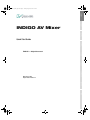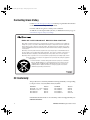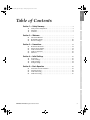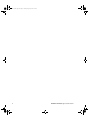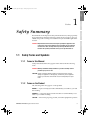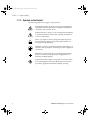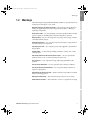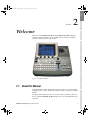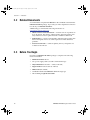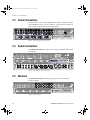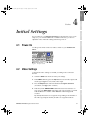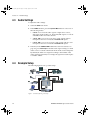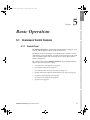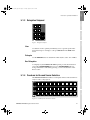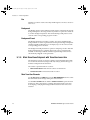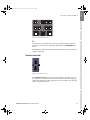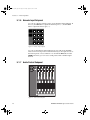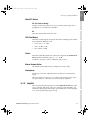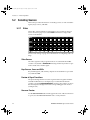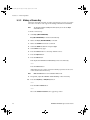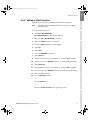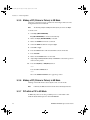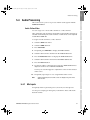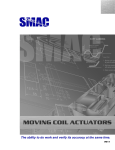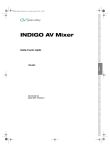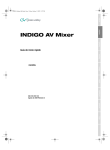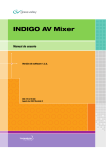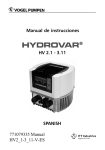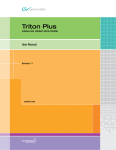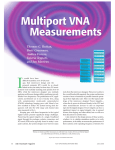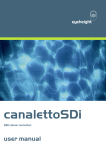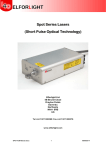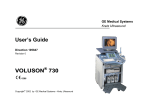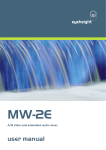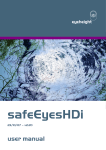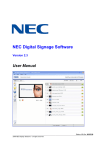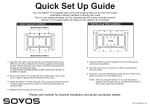Download Grass Valley Indigo Quick Start Guide
Transcript
deutsch INDIGO AV Mixer español english INDIGO_Update_QSG.book Page 1 Tuesday, August 21, 2007 3:31 PM français Quick Start Guide русский 中文 000 219 419 100 August 2007 / Revision 2 português polski italiano ENGLISH — Original document INDIGO_Update_QSG.book Page 2 Tuesday, August 21, 2007 3:31 PM Contacting Grass Valley On the www.thomsongrassvalley.com web site you get further information on Thomson/Grass Valley and our products. For Sales and Service, please contact your local dealer. To find the account representative, dealer, or distributor nearest you, go to www.thomsongrassvalley.com/indigo. END-OF-LIFE PRODUCT RECYCLING NOTICE Grass Valley’s innovation and excellence in product design also extends to the programs we’ve established to manage the recycling of our products. Grass Valley has developed a comprehensive end-of-life product take back program for recycle or disposal of end-of-life products. Our program meets the requirements of the European Union’s WEEE Directive and in the United States from the Environmental Protection Agency, individual state or local agencies. Grass Valley’s end-of-life product take back program assures proper disposal by use of Best Available Technology. This program accepts any Grass Valley branded equipment. Upon request, a Certificate of Recycling or a Certificate of Destruction, depending on the ultimate disposition of the product, can be sent to the requester. Grass Valley will be responsible for all costs associated with recycling and disposal, including freight, however you are responsible for the removal of the equipment from your facility and packing the equipment ready for pickup. For further information on the Grass Valley product take back system please contact Grass Valley at + 800 80 80 20 20 or +33 1 48 25 20 20 from most other countries. In the US and Canada please call 800-547-8949 or 530-478-4148. Ask to be connected to the EH&S Department. In addition, information concerning the program can be found at: www.thomsongrassvalley.com/environment CE Conformity This product is in conformity with the following standards, corresponding to the provisions of 89/336/EEC and 73/23/EEC: Standard EN 55103-1; -2 / Class A EN 55022 / Class A EN 61000-4-2 EN 61000-4-3 Version 1997-06 2000-05 2001-12 2001-12 Standard EN 61000-4-4 EN 61000-4-5 EN 61000-4-6 EN 61000-4-11 Version 2002-07 2001-12 2001-12 2001-4-11 Find the detailed Declaration of Conformity on the CD shipped with your INDIGO AV Mixer. 2 INDIGO AV Mixer Quick Start Guide english INDIGO_Update_QSG.book Page 3 Tuesday, August 21, 2007 3:31 PM Section 1 — Safety Summary . . . . . . . . . . . . . . . . . . . . . . . . . . . . . . . . . . . . . . . . . . . . 9 Section 4 — Initial Settings . . . . . . . . . . . . . . . . . . . . . . . . . . . . . . . . . . . . . . . . . . . . . 13 Power-On . . . . . . . . . . . . . . . . . . . . . . . . . . . . . . . . . . . . . . . . . . . . . . . . . . . . . . Video Settings . . . . . . . . . . . . . . . . . . . . . . . . . . . . . . . . . . . . . . . . . . . . . . . . . . Audio Settings. . . . . . . . . . . . . . . . . . . . . . . . . . . . . . . . . . . . . . . . . . . . . . . . . . Example Setup. . . . . . . . . . . . . . . . . . . . . . . . . . . . . . . . . . . . . . . . . . . . . . . . . . 13 13 14 14 Section 5 — Basic Operation . . . . . . . . . . . . . . . . . . . . . . . . . . . . . . . . . . . . . . . . . . . 15 Overview of Control Features . . . . . . . . . . . . . . . . . . . . . . . . . . . . . . . . . . . . Selecting Sources . . . . . . . . . . . . . . . . . . . . . . . . . . . . . . . . . . . . . . . . . . . . . . . Video Processing . . . . . . . . . . . . . . . . . . . . . . . . . . . . . . . . . . . . . . . . . . . . . . . Audio Processing . . . . . . . . . . . . . . . . . . . . . . . . . . . . . . . . . . . . . . . . . . . . . . . 15 22 24 29 中文 русский 5.1 5.2 5.3 5.4 polski 11 11 12 12 12 italiano . . . . . . . . . . . . . . . . . . . . . . . . . . . . . . . . . . . . . . . . . . . . . . . 11 Rear Panel Overview . . . . . . . . . . . . . . . . . . . . . . . . . . . . . . . . . . . . . . . . . . . . Electric Power Supply . . . . . . . . . . . . . . . . . . . . . . . . . . . . . . . . . . . . . . . . . . . Video Connections . . . . . . . . . . . . . . . . . . . . . . . . . . . . . . . . . . . . . . . . . . . . . . Audio Connections. . . . . . . . . . . . . . . . . . . . . . . . . . . . . . . . . . . . . . . . . . . . . . Monitors . . . . . . . . . . . . . . . . . . . . . . . . . . . . . . . . . . . . . . . . . . . . . . . . . . . . . . . 4.1 4.2 4.3 4.4 français About this Manual . . . . . . . . . . . . . . . . . . . . . . . . . . . . . . . . . . . . . . . . . . . . . . . 9 Related Documents . . . . . . . . . . . . . . . . . . . . . . . . . . . . . . . . . . . . . . . . . . . . . 10 Before You Begin . . . . . . . . . . . . . . . . . . . . . . . . . . . . . . . . . . . . . . . . . . . . . . . 10 Section 3 — Connections 3.1 3.2 3.3 3.4 3.5 deutsch Section 2 — Welcome . . . . . . . . . . . . . . . . . . . . . . . . . . . . . . . . . . . . . . . . . . . . . . . . . . . . 2.1 2.2 2.3 5 Safety Terms and Symbols . . . . . . . . . . . . . . . . . . . . . . . . . . . . . . . . . . . . . . . . 5 Warnings . . . . . . . . . . . . . . . . . . . . . . . . . . . . . . . . . . . . . . . . . . . . . . . . . . . . . . . 7 Cautions . . . . . . . . . . . . . . . . . . . . . . . . . . . . . . . . . . . . . . . . . . . . . . . . . . . . . . . . 8 português 1.1 1.2 1.3 español Table of Contents INDIGO AV Mixer Quick Start Guide 3 INDIGO_Update_QSG.book Page 4 Tuesday, August 21, 2007 3:31 PM 4 INDIGO AV Mixer Quick Start Guide 1 Safety Summary français Read and follow the important safety information below, noting especially those instructions related to risk of fire, electric shock or injury to persons. Additional specific warnings not listed here may be found throughout the manual. deutsch Section español english INDIGO_Update_QSG.book Page 5 Tuesday, August 21, 2007 3:31 PM italiano WARNING Any instructions in this manual that require opening the equipment cover or enclosure are for use by qualified service personnel only. To reduce the risk of electric shock, do not perform any servicing other than that contained in the operating instructions unless you are qualified to do so. 1.1 Safety Terms and Symbols polski 1.1.1 Terms in this Manual Safety-related statements may appear in this manual in the following form: português WARNING Warning statements identify conditions or practices that may result in personal injury or loss of life. русский CAUTION Caution statements identify conditions or practices that may result in damage to equipment or other property, or which may cause equipment crucial to your business environment to become temporarily non-operational. 1.1.2 Terms on the Product The following terms may appear on the product: WARNING — A personal injury hazard exists but is not immediately accessible as you read the marking. CAUTION — A hazard to property, product, and other equipment is present. INDIGO AV Mixer Quick Start Guide 5 中文 DANGER — A personal injury hazard is immediately accessible as you read the marking. INDIGO_Update_QSG.book Page 6 Tuesday, August 21, 2007 3:31 PM Section 1 — Safety Summary 1.1.3 Symbols on the Product The following symbols may appear on the product: Indicates that dangerous high voltage is present within the equipment enclosure that may be of sufficient magnitude to constitute a risk of electric shock. Indicates that user, operator or service technician should refer to product manual(s) for important operating, maintenance, or service instructions. This is a prompt to note fuse rating when replacing fuse(s). The fuse referenced in the text must be replaced with one having the ratings indicated. Identifies a protective grounding terminal which must be connected to earth ground prior to making any other equipment connections. Identifies an external protective grounding terminal which may be connected to earth ground as a supplement to an internal grounding terminal. Indicates that static sensitive components are present which may be damaged by electrostatic discharge. Use anti-static procedures, equipment and surfaces during servicing. 6 INDIGO AV Mixer Quick Start Guide Warnings english INDIGO_Update_QSG.book Page 7 Tuesday, August 21, 2007 3:31 PM The following warning statements identify conditions or practices that can result in personal injury or loss of life. Dangerous voltage or current may be present — Disconnect power and remove español 1.2 Warnings Do not service alone — Do not internally service this product unless another person capable of rendering first aid and resuscitation is present. deutsch battery (if applicable) before removing protective panels, soldering, or replacing components. Remove jewelry — Prior to servicing, remove jewelry such as rings, watches, Avoid exposed circuitry — Do not touch exposed connections, components or circuitry when power is present. Use proper power cord — Use only the power cord supplied or specified for français and other metallic objects. this product. Ground product — Connect the grounding conductor of the power cord to italiano earth ground. Operate only with covers and enclosure panels in place — Do not operate this product when covers or enclosure panels are removed. Use correct fuse — Use only the fuse type and rating specified for this polski product. Use only in dry environment — Do not operate in wet or damp conditions. Use only in non-explosive environment — Do not operate this product in an High leakage current may be present — Earth connection of product is essential before connecting power. Double pole neutral fusing — Disconnect mains power prior to servicing. português explosive atmosphere. 中文 русский Avoid mechanical hazards — Allow the fan to come to a stop before servicing. INDIGO AV Mixer Quick Start Guide 7 INDIGO_Update_QSG.book Page 8 Tuesday, August 21, 2007 3:31 PM Section 1 — Safety Summary 1.3 Cautions The following caution statements identify conditions or practices that can result in damage to equipment or other property. Do not open the device — Unauthorized opening will void warranty. Use correct power source — Do not operate this product from a power source that applies more than the voltage specified for the product. Provide proper ventilation — To prevent product overheating, provide equip- ment ventilation in accordance with installation instructions. Do not deposit any papers beneath the device — they could affect ventilation. Place device only on a flat surface. Use anti-static procedures — Static sensitive components are present which may be damaged by electrostatic discharge. Use anti-static procedures, equipment, and surfaces during servicing. Do not use CF card with a PC — The CF card is specially formatted. The software stored on the CF card could be deleted. Do not operate with suspected equipment failure — If you suspect product damage or equipment failure, have the equipment inspected by qualified service personnel. Route cable properly — Route power cords and other cables so that they are not likely to be damaged. Properly support heavy cable bundles to avoid connector damage. Use correct power supply cords — Power cords for this equipment, if provided, meet all regional electrical codes. Operation of this equipment at voltages exceeding 130 VAC requires power supply cords which comply with NEMA configurations. International power cords, if provided, have the approval of the country of use. Use correct replacement battery — This product contains a battery. To reduce the risk of explosion, check polarity and replace only with the same or equivalent type recommended by manufacturer. Dispose of used batteries according to the battery manufacturer’s instructions. The unit does not contain any user serviceable parts. If problems arise, please contact your local dealer. 8 INDIGO AV Mixer Quick Start Guide Section 2 deutsch Welcome español english INDIGO_Update_QSG.book Page 9 Tuesday, August 21, 2007 3:31 PM português polski italiano français Welcome to the INDIGO AV Mixer. The INDIGO AV Mixer uniquely combines advanced features of an SD/HR video production switcher, a seamless switcher, and an audio mixer. 2.1 About this Manual This Quick Start Guide is designed to help users who have a general understanding of how a video/audio mixer works and who want to start immediately. The Quick Start Guide provides an overview of the connections, tells you how to setup the INDIGO AV Mixer after power-on, and explains the basic operation. INDIGO AV Mixer Quick Start Guide 9 中文 русский Figure 1. The INDIGO AV Mixer INDIGO_Update_QSG.book Page 10 Tuesday, August 21, 2007 3:31 PM Section 2 — Welcome 2.2 Related Documents You will find the complete User Manual on the CD-ROM contained in the INDIGO AV Mixer package. It provides you with comprehensive information about your INDIGO AV Mixer. Additionally, you will find the following information at www.thomsongrassvalley.com: • Online versions of Documentation — Current versions of product catalogs, brochures, data sheets, ordering guides, planning guides, manuals, and release notes in .pdf format are available for download. • FAQ Database — Search our Frequently Asked Questions (FAQ) database to find quick answers to common questions and troubleshoot problems. • Software Downloads — Software updates, drivers, and patches are available for download. 2.3 Before You Begin Check if your INDIGO AV Mixer package is complete. The following items are included: 10 • INDIGO AV Mixer device • Two power supply cables (US and Continental Europe) • Tally/GPI/GPO breakout box + cable (if ordered) • Digital Audio breakout cable (if ordered) • HiRes Board (if ordered) • CD-ROM with the User Manual in different languages • This multilingual Quick Start Guide INDIGO AV Mixer Quick Start Guide Section 3 deutsch Connections español english INDIGO_Update_QSG.book Page 11 Tuesday, August 21, 2007 3:31 PM italiano The following figure shows the rear panel of the INDIGO AV Mixer with its various connectors: français 3.1 Rear Panel Overview polski 35"/54 3.2 Electric Power Supply 3.2.1 AC Power Cable Use the power cable to connect the power inlet of the INDIGO AV Mixer to the wall outlet. If required, ask your dealer for an appropriate power cable. 中文 Note русский português Figure 2. Rear panel of the INDIGO AV Mixer 3.2.2 Ground Screw Use the ground screw to connect the unit to the ground terminal. INDIGO AV Mixer Quick Start Guide 11 INDIGO_Update_QSG.book Page 12 Tuesday, August 21, 2007 3:31 PM Section 3 — Connections 3.3 Video Connections The provides various analog and digital video inputs and outputs. Via the optional HiRes board you can also make use of HD inputs and outputs as well as internal upscaled and downscaled signals. Figure 3. Video input and output connections 3.4 Audio Connections The INDIGO AV Mixer provides various analog and digital audio inputs and outputs. 35"/54 Figure 4. Audio input and output connections 3.5 Monitors The INDIGO AV Mixer provides program, preview, and auxiliary monitor outputs. Figure 5. Monitor outputs 12 INDIGO AV Mixer Quick Start Guide 4 Initial Settings français If you switch on your INDIGO AV Mixer for the first time or use a new setup (i.e. you connected different or additional devices) you have to adjust the video and audio settings after first power-on. deutsch Section español english INDIGO_Update_QSG.book Page 13 Tuesday, August 21, 2007 3:31 PM 4.1 Power-On polski italiano Use the power switch on the rear side to switch on your INDIGO AV Mixer. Figure 6. The power switch 4.2 Video Settings português Configure the video settings as needed, according to the connected devices: 1. Select the SETUP main menu to make your settings. 3. Press the Output button and select the desired Graphic Standard (resolution) and Type (PAL or NTSC). 4. If desired, in the CONTROL PANEL submenuControl Panel Submenu on page 135, press Button Assign and set the video signal routing, i.e. which video Sources are routed to which Buttons on the Background crossbar. By default, the buttons are assigned corresponding to the number of the video signal input channel, SD stills are assigned to buttons. INDIGO AV Mixer Quick Start Guide 13 中文 русский 2. In the VIDEO submenu, press the Input button to list all video inputs and set the signal Type for each (used) video input. INDIGO_Update_QSG.book Page 14 Tuesday, August 21, 2007 3:31 PM Section 4 — Initial Settings 4.3 Audio Settings To adjust the audio settings: 1. Select the SETUP main menu. 2. In the AUDIO submenu, press the Operation Mode button to select one of the following modes: • 8 Stereo: You can use the audio signals of eight stereo sources, deriving from RCA, TRS 1/4’’, XLR, AES/EBU signals or even deembedded audio from video streams. • 7 Stereo, 2 Mic: You can use seven stereo audio signals and two microphones that are connected to LINE/MIC IN inputs. • 6 Stereo, 4 Mic: You can use six stereo audio signals and up to four microphones that are connected to LINE/MIC IN inputs. 3. If desired, in the CONTROL PANEL submenuControl Panel Submenu on page 135, press Fader Assign and set the audio signal routing (i.e. which audio source is routed to which fader in the Audio Control Subpanel. By default, the faders are assigned according to the number of the audio signal input channel, for example, the signal from audio input 3 is routed to fader 3. 4.4 Example Setup The following figure shows a possible setup: Figure 7. Connections for a big event setup 14 INDIGO AV Mixer Quick Start Guide Section 5 deutsch Basic Operation español english INDIGO_Update_QSG.book Page 15 Tuesday, August 21, 2007 3:31 PM français 5.1 Overview of Control Features 5.1.1 Control Panel (1) Touch Screen with Digipots (see page 16) • (2) Delegation Subpanel (see page 17) • (3) Crossbars for Bus and Source Selection (see page 17) • (4) Main Transitions Subpanel with Transition Lever Arm (see page 18) • (5) Numeric Input Subpanel (see page 20) • (6) Audio Control Subpanel (see page 20) • (7) Joystick (see page 21) 中文 русский • português The control features of the INDIGO AV Mixer are grouped by functionality into the following main sections: polski The buttons on the Control Panel are used during live operation for fast and real time control. The menus, accessed via the Touch Screen, allow full control and edit facilities and are mainly used to set up effects and for system configuration. italiano The INDIGO AV Mixer is operated by using the buttons, Digipots, lever controls, and the graphical menu on the Touch Screen. INDIGO AV Mixer Quick Start Guide 15 INDIGO_Update_QSG.book Page 16 Tuesday, August 21, 2007 3:31 PM Section 5 — Basic Operation The following figure shows the Control Panel of the INDIGO AV Mixer with its various control features: INDIGO AV MIXER 7 1 ON 2 4 5 1 Learn +/- 2 7 8 9 4 5 6 1 2 3 FX BGD Key 1 Key 2 PFL NEXT TRANSITION USER MASTER VOLUME SD Shift Hi-Res DELEGATE Key 1 Cut Key 2 Aux 1 Aux 2 FS Aux 3 Del 0 Auto Cut KEY 1 CUT Enter Auto KEY 2 AUTO FTB Shift 1 2 6 dB +10 BUS DELEGATION BUS 3 4 5 6 7 8 9 10 +10 +5 +5 +0 +0 -5 -5 BACKGROUND 3 -10 Shift 1 2 3 4 5 6 7 8 9 10 BACKGROUND PRESET Shift 1 2 3 4 5 6 7 8 9 -10 -15 -15 -20 -20 -30 -40 -50 -00 -30 -40 -50 -00 10 1 2 3 4 5 6 Figure 8. Control Panel 5.1.2 Touch Screen with Digipots Touch Screen The Touch Screen allows direct interaction with menu controls displayed on the screen. The screen is designed to work with a finger or other soft objects. The Touch Screen is sensitive to a single pressure location only, so only one touch surface control can be adjusted at a time. Digipots The Digipots below the graphical display can be used to dial in parameter values for functions displayed on the Touch Screen. Pressing a Digipot sets the parameter value to default. 16 INDIGO AV Mixer Quick Start Guide Overview of Control Features english INDIGO_Update_QSG.book Page 17 Tuesday, August 21, 2007 3:31 PM español 5.1.3 Delegation Subpanel 53 % 2 3$ (I2ES +EY +EY &3 !UX !UX !UX deutsch $% ,% ' !4% " 5 3 $ % , % ' ! 4 )/ . français Figure 9. Delegation Subpanel User italiano Use buttons 1 or 2 to quickly and directly access a specific point in the menu hierarchy, for example, to call up Calibration in the SETUP main menu. Delegate Use the DELEGATE section to determine which M/E is active: SD or HiRes. polski Bus Delegation português To simplify use, the INDIGO AV Mixer panels provide alternate buses accessed by BUS DELEGATION buttons. Press a BUS DELEGATION button to change which bus is affected by pressing a source select button on the Bus Crossbar. 5.1.4 Crossbars for Bus and Source Selection The INDIGO AV Mixer includes several inputs which can be used universally for video or key signals. русский " 53 3HIFT "!#+'2/5.$ 3HIFT 3HIFT 中文 "! # + '2/5.$ 0 2 % 3 % 4 Figure 10. Crossbars for Bus and Source Selection INDIGO AV Mixer Quick Start Guide 17 INDIGO_Update_QSG.book Page 18 Tuesday, August 21, 2007 3:31 PM Section 5 — Basic Operation Bus The Bus Crossbar is used to select key and fill signals as well as sources for AUX 1 to 3. Background The Background Crossbar indicates which signal is selected as the current background picture. Pressing another key in this row performs a hard cut to another background picture. The selected background picture can be viewed on the corresponding program monitor. Background Preset The Background Preset Crossbar is used to pre-select and indicate the background involved in a signal transition. The preset background picture and the selected modifications (for example, keys) can be viewed on the corresponding preview monitor. The background and preset buses operate in “Flip-Flop” mode. After the background transition is complete, the preset source is automatically selected on the background bus and the original background source is automatically “flipped” to the preset bus. 5.1.5 Main Transitions Subpanel with Transition Lever Arm The transition controls are used to select the signal elements that will be involved in the transition (background and/or keys), define the type of transition and perform the transition. The control is performed in two sections: • Main Transition Section with all main controls for transitions • Transition Lever Arm for manual transition control Main Transition Elements Use the Key 1, Key 2, and BGD buttons in the NEXT TRANSITION section to select the elements that will change during the next transition. Use the CUT and AUTO buttons and the Transition Lever Arm to perform main transitions. After a transition is complete, the background source selections flip-flop, readying the Background Preset bus for the next source selection. 18 INDIGO AV Mixer Quick Start Guide Overview of Control Features '9 #(% ,FZ ,FZ .JY $VU $65 .JY ,&: '5# "650 deutsch ,&: español /&9553"/4*5*0/ $VU english INDIGO_Update_QSG.book Page 19 Tuesday, August 21, 2007 3:31 PM Figure 11. Main Transition Section français FX Activates the selected effects for each layer and makes them usable for transitions. The effects are selected and adjusted in the TRANSITION main menu. italiano If the FX button is deactivated, the selected effects are ignored and Mix is used for transitions. 中文 The Transition Lever Arm is used to manually perform a transition. You can move the lever in either direction to run a transition due to the flip-flop architecture of the buses. Moving the lever from one limit to the other performs a complete transition. русский Figure 12. Transition Lever Arm português polski Transition Lever Arm INDIGO AV Mixer Quick Start Guide 19 INDIGO_Update_QSG.book Page 20 Tuesday, August 21, 2007 3:31 PM Section 5 — Basic Operation 5.1.6 Numeric Input Subpanel You can also adjust parameter values via the Numeric Input Subpanel. In this case, the Shift button outputs the decimal point (“.”) and the Learn button outputs the minus sign (“-”). ,EARN 3HIFT $EL %NTER Figure 13. Numeric Input Subpanel You can use the Numeric Input Subpanel to store and call up E-MEMs. These are mixer state presets. Use the numeric keys to have quick access to the first 20 presets. Access numbers 11 to 20 with the Shift button. In the E-MEM main menu, you can access stored presets with a number higher than 20. 5.1.7 Audio Control Subpanel /. 0&, - !3 4% 2 6/,5- % D" Figure 14. Audio Control Subpanel 20 INDIGO AV Mixer Quick Start Guide Overview of Control Features english INDIGO_Update_QSG.book Page 21 Tuesday, August 21, 2007 3:31 PM Mute/PFL Buttons español PFL (Pre-Fader-Listening) Changes to PFL mode. This allows you to hear the audio signal on the headphones as it sounds before the fader. On deutsch Turns the related audio channel on/off. LED Peak-Meters Green: from - ∞ to -6 dB • Yellow: -6 dB to -2 dB • Red: -2 dB to +10 dB Faders The faders adjust the input levels of the audio assigned to the INDIGO AV Mixer channels within the range of - ∞ to +10 dB. italiano • français The meters read the inputs assigned to the faders and display the channel levels with three different colors: polski Use them to level the volumes of different audio sources. Master Volume Button The Master Volume Button lets you adjust the overall volume. There are 2 phones connectors: one on the Control Panel and one on the rear panel. They have the same source, but separate amplifiers. 5.1.8 Joystick 中文 The Joystick in the upper right section of the INDIGO AV Mixer provides easy positioning and sizing of keys (for example, positioning PIPs). On Chromakey, the Joystick can be used to position the cursor for selecting the color area to perform the key processing. русский The phones connectors output the Main out, Sub-Out or channel PFL signal. português Headphones INDIGO AV Mixer Quick Start Guide 21 INDIGO_Update_QSG.book Page 22 Tuesday, August 21, 2007 3:31 PM Section 5 — Basic Operation 5.2 Selecting Sources This section provides information on selecting sources as video and audio signals, keys sources, and Stills. 5.2.1 Video Select video signals with the crossbar buttons (see Crossbars for Bus and Source Selection on page 17). Use the SETUP main menu to assign video sources to the buttons. " 53 3HIFT "!#+'2/5.$ 3HIFT "! # + '2/5.$ 0 2 % 3 % 4 3HIFT See also Video Settings on page 13 for information on configuring video settings. Video Sources The video signals for the program monitors are selected in the middle crossbar row, labeled as BACKGROUND. Pressing another key in this row performs a hard cut to another signal. Keys Sources, Auxes and Stills Key and fill signals, and auxiliary outputs are selected in the top crossbar row, labeled as BUS. Preview of Signal Transitions The preset background involved in a signal transition together with the selected modifications (for example, keys) is selected in the bottom crossbar row, labeled BACKGROUND PRESET. Pressing a key in this row shows the selected preset background on the corresponding preview monitor (LAH preview). Onscreen Preview Use the Onscreen Preview button in the upper left corner of the Touch Screen to open/close the Onscreen Preview video overlay window. 22 INDIGO AV Mixer Quick Start Guide português polski italiano français deutsch The Onscreen Preview window lets you display program, preview, and Aux1/2 signals of SD outputs directly on the Touch Screen. Thus, you can check the signal output or adjust a chroma key without having to use an external monitor. español Selecting Sources english INDIGO_Update_QSG.book Page 23 Tuesday, August 21, 2007 3:31 PM Figure 15. Onscreen Preview window Use the faders and the AUDIO MIXER main menu to control the audio signals. Use the CONTROL PANEL submenu. русский 5.2.2 Audio You can assign an audio stream to a video source. 中文 See also Audio Settings on page 14 for information on configuring the audio settings. INDIGO AV Mixer Quick Start Guide 23 INDIGO_Update_QSG.book Page 24 Tuesday, August 21, 2007 3:31 PM Section 5 — Basic Operation 5.3 Video Processing This section shows you how to make transitions, effect transitions, titles, and chroma keys. 5.3.1 Making a Background Transition To make a background transition: 1. Select SD or HiRes [DELEGATE]. 3$ (I2ES $% ,% ' !4% 2. Select the desired source on the Preset bus. "! # + '2/5.$ 0 2 % 3 % 4 3HIFT 3. Make sure background transition is selected, i.e. the BGD [Next Transition] button is ON. "'$ +E Y +EY . %8442!.3)4)/. 4. If necessary, select the TRANSITION main menu, select the SD EFFECTS or HR EFFECTS submenu (depending on delegation), and press SD BGND or HR BGND. 5. Select the desired category and the pattern, for example, 3D and Ripple. Note If the FX button is OFF, only Mix is used for transitions. If FX is ON, the selected effects are used for transitions. Note For HiRes, only Wipes and Mix are available. 6. Press the AUTO button. #54 &4" !54/ – or – Move the Transition Lever Arm to the opposite position. 24 INDIGO AV Mixer Quick Start Guide Video Processing english INDIGO_Update_QSG.book Page 25 Tuesday, August 21, 2007 3:31 PM This type of transition inserts a text into the background scene. The background remains unaffected. Note The following example uses Key 1 in SD mode, but you can also use Key 2 and/or HiRes mode. español 5.3.2 Making a Title deutsch To make a title: 1. Select Key 1 [NEXT TRANSITION]. Key 1 [BUS DELEGATION] is selected automatically. 3$ français 53 % 2 (I2ES $% ,% ' !4% +EY +EY &3 !UX !UX !UX italiano " 5 3 $ % , % ' ! 4 )/ . 2. Make sure Key 1 [BUS DELEGATION] is selected. 3. Make sure KEYER main menu is selected. 4. Select the SD KEY 1 submenu and press Type. polski 5. Select Luma as key type. 6. Press the Source button to select key sources. Fill: Characters from title generator português Key: “Alpha channel” from title generator 7. Press the Adjust button. 8. Press the Auto button. 9. Select the mode (Clip Gain or Cleanup Density) русский If necessary, adjust the settings. 10. Press the Cut [KEY 1] or Mix [KEY 1] button. #UT -IX +% 9 #UT -IX +%9 中文 – or – Press the CUT or AUTO button. – or – Move the Transition Lever Arm to the opposite position. INDIGO AV Mixer Quick Start Guide 25 INDIGO_Update_QSG.book Page 26 Tuesday, August 21, 2007 3:31 PM Section 5 — Basic Operation 5.3.3 Making a Chroma Key This type of transition inserts one video signal in place of areas of a particular color of another video signal. The background remains unaffected. Note The following example uses Key 1 in SD mode, but you can also use Key 2 and/or HiRes mode. To make a chroma key: 1. Select Key 1 [NEXT TRANSITION]. Key 1 [BUS DELEGATION] is selected automatically. 2. Make sure Key 1 [BUS DELEGATION] is selected. 3. Make sure KEYER main menu is selected. 4. Select the SD KEY 1 submenu and press Type. 5. Select Chroma as key type. 6. Press the Source button to select key and fill sources. 7. Press the Adjust button. 8. Press the Auto button. This adjusts the Chroma and Selectivity values automatically. – or – Press the Cursor button. Adjust the Cursors position and size with the Joystick to set the color values used for the chroma key. Note Auto and Cursor buttons are not available in HiRes mode. 9. If required, adjust the Chroma and Selectivity values manually. 10. Press the Cut [KEY 1] or Mix [KEY 1] button. – or – Press the CUT or AUTO button. – or – Move the Transition Lever Arm to the opposite position. 26 INDIGO AV Mixer Quick Start Guide Video Processing english INDIGO_Update_QSG.book Page 27 Tuesday, August 21, 2007 3:31 PM 5.3.4 Making an Effect Transition Note español With this type of transition, the background remains unaffected. The following example uses Key 1 in SD mode, but you can also use Key 2 and/or HiRes mode. To make an effect transition: deutsch 1. Select Key 1 [NEXT TRANSITION]. Key 1 [BUS DELEGATION] is selected automatically. 2. Make sure Key 1 [BUS DELEGATION] is selected. français 3. Make sure KEYER main menu is selected. 4. Select the SD KEY 1 submenu and press Type. 5. Select Type. 6. Select Source. italiano 7. Go to the TRANSITION main menu. 8. Select SD Key 1 In. 9. Select the desired category and pattern, for example, Slide and Left. polski 10. If necessary, go to the DURATION submenu to adjust the timing settings. 11. Select SD Key 1 Out. 12. Select the desired category and pattern, for example, Wipe and Circle. português 13. If necessary, go to the DURATION submenu to adjust the timing settings. 14. Make sure FX is selected. 15. Press the Mix [KEY 1] button. – or – русский Press the AUTO button. – or – 中文 Move the Transition Lever Arm to the opposite position. INDIGO AV Mixer Quick Start Guide 27 INDIGO_Update_QSG.book Page 28 Tuesday, August 21, 2007 3:31 PM Section 5 — Basic Operation 5.3.5 Making a PiP (Picture in Picture) in SD Mode This type of transition inserts a picture into the background scene. The background remains unaffected. Note The following example uses Key 1 in SD mode, but you can also use Key 2. To make a PiP: 1. Select Key 1 [NEXT TRANSITION]. Key 1 [BUS DELEGATION] is selected automatically. 2. Make sure Key 1 [BUS DELEGATION] is selected. 3. Make sure KEYER main menu is selected. 4. Select the SD KEY 1 submenu and press Type. 5. Select PiP as Type. 6. Press the Source button and select the Fill source from the list. 7. Press Transform. 8. Make sure the Enable button is activated. 9. Adjust Top Corner, Bottom Corner, and 2D Size as desired to position and resize the picture. 10. Press the Cut [KEY 1] or Mix [KEY 1] button. – or – Press the CUT or AUTO button. – or – Move the Transition Lever Arm to the opposite position. 5.3.6 Making a PiP (Picture in Picture) in HR Mode Making a PiP in HR mode is basically the same as in SD mode. Note In HR mode, the Fill source must not be the same as the background source. 5.3.7 PiP within a PiP in HR Mode In HR mode, there is also the possibility to have a PiP within a PiP. Find the detailed description in the User Manual. 28 INDIGO AV Mixer Quick Start Guide Audio Processing english INDIGO_Update_QSG.book Page 29 Tuesday, August 21, 2007 3:31 PM 5.4 Audio Processing español This section shows you how to process and mix audio signals with the INDIGO AV Mixer. Audio Follow Video Thus, when this video channel is selected, the assigned audio channels are selected automatically. The audio channels’ volume levels can be adjusted for On Air and Off Air. deutsch You can assign one or more audio channels to a video channel. To assign an audio channel to a video channel: français 1. Select the SETUP main menu. 2. Select the AUDIO submenu. 3. Press Follow Video. italiano 4. If required, press AVF Enable to display the Video Sources. 5. Select the desired video channel from the Video Sources list. 6. Press the Audio Source button to display the Audio Sources list. 9. Use the two faders of the small area next to the Audio Sources list to adjust the audio levels for On Air and Off Air. You may also use the Digipots to adjust these values for the selected audio source. 10. If required, repeat steps 7 to 9 to assign further audio sources. Activated (enabled) video and audio sources are displayed as green entries within the lists. русский Note português 8. Press the Level-Set button. polski 7. Select the desired audio channel from the Audio Sources list. 5.4.1 Mic Inputs If required, switch on phantom power (+48 V DC) for microphones. INDIGO AV Mixer Quick Start Guide 中文 You may, for example, pan the signals, route them to buses and set the desired volumes. 29 INDIGO_Update_QSG.book Page 30 Tuesday, August 21, 2007 3:31 PM Section 5 — Basic Operation 30 INDIGO AV Mixer Quick Start Guide