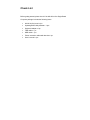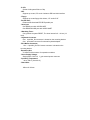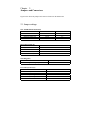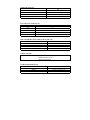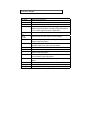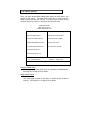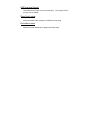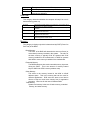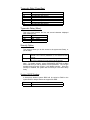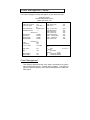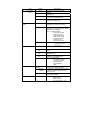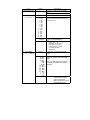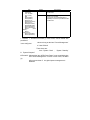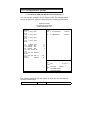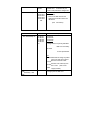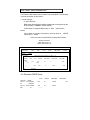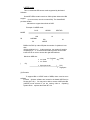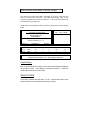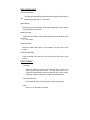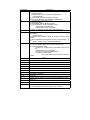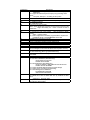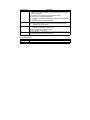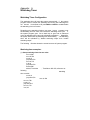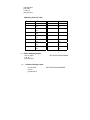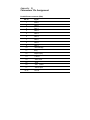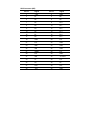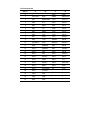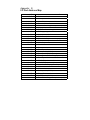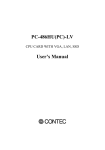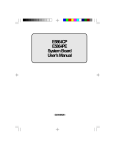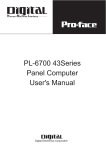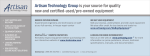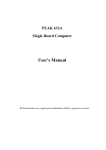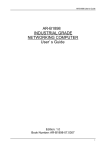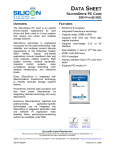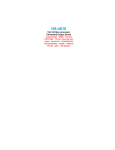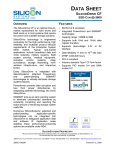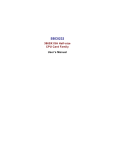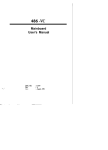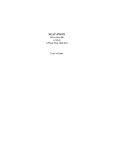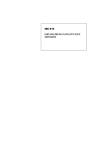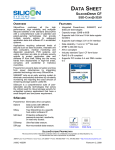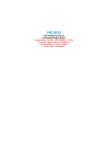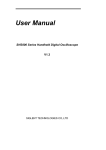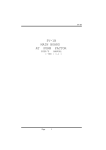Download NEAT-406 - Vox Technologies
Transcript
!
@ Copyright 1998
All Right Reserved
The information in this document is subject to change without prior notice
in order to improve reliability, design and
function and does not
represent commitment on the part of the manufacturer.
In no event will the manufacturer be liable for direct, indirect, special,
incidental, or consequential damages arising out of the use or the
possibility of such damages.
This document contains proprietary information protected by copyright.
All rights are reserved. No part of this manual may be reproduced by any
mechanical, electronic, or other means in any form without prior written
permission of the manufacturer.
Acknowledgments
All trademarks and registered trademarks mentioned herein are the
property of their respective owners.
May., 1998
Printed in Taiwan
Version A
Check List
Before getting started, please check if the 486 All-in-One Single Board
Computer package includes the following items:
!
486 All-in-One board x 1pc
!
Updating BIOS Utility diskette x 1 pcs
!
Keyboard adapter x 1pc
!
FDD cable x 1 pc
!
HDD cable x 1 pc
!
Printer extension cables with bracket x 1pc
!
User’s manual x 1pc
Table of Contents
Chapter
1.
Introduction
Specifications………………………………………… 1-1
Chapter
2.
Jumpers and Connectors
Jumpers setting……………………………………… 2-2
Connectors……………………………………………. 2-6
Chapter
3.
Installations
Installing the SIMMs.………………………………..
3-1
Completing the Installation…………………………. 3-1
Chapter
4.
Award BIOS Setup
Entering Setup……………………………………….
4-1
The Main Menu………………………………………
4-4
Standard CMOS Setup……………………………… 4-7
BIOS Features Setup………………………………… 4-11
Chipset Features Setup…………………………….. 4-16
Power Management Setup…………………………
4-17
PCI Configuration Setup……………………………. 4-22
Password Setting……………………………………. 4-25
IDE Auto Detection………………………………….. 4-26
Hard Disk Low Level Format Utility……………….
4-29
Power on Boot……………………………………….. 4-31
BIOS Reference - POST Codes……………………. 4-31
Appendix
A. Watchdog Timer
Appendix
B. Connectors’ Pin Assignment
Appendix
C. Installing Disk On Chip
Appendix
D. Updating BIOS
Appendix
E.
I/O address map
Appendix
F.
Memory address map
Chapter 1
Introduction
The 486 all-in-One Single Board Computer comes equipped with either
Intel / AMD / Cyrix / SGS Thomson 80486 CPU series and 4 MB system
memory on board. One socket for Flash Disk , two serial RS-232
ports (one for RS232/RS422/RS485), enhanced bi-directional parallel port,
PCI enhanced IDE hard disk drive interface, floppy disk controller and
watchdog timer. The 486 All-in-One board industrial-grade construction
ensures continuous, reliable operation in harsh industrial environments.
You can also use this reliable 486 All-in-One to transform any system into
a 32-bit 486 compatible computer. Its highly compact form and
numerous features make it an ideal cost/performance solution for highend commercial and industrial applications when fast CPU speed and low
mean-time-to-repair are critical.
1.1 Specifications
. Bus Type:
ISA bus - 98 pin for 16 bit ISA bus
. CPU:
On board CPU up to 133 MHz.
. Cache:
nd
256KB 2 level cache memory
. Memory:
On board 4 MB system memory
Supports FPM/EDO DRAM
Supports one 72-pin SIMM sockets, accept 1,2,4,8,16 or 32 MB SIMM
. Chipset:
System Chipset: ALI M1487/M1489
I/O Chipset: SMC 37C669
. Real Time Clock:
SGS M48T86 PCI (or compatible) with lithium battery backup for 10
years of
data retention
. S.S.D.:
Socket for M-system Disk on Chip
. IDE:
Supports up to two, PCI mode 4 enhance IDE hard disk interface
. Floppy:
Supports up to two floppy disk drivers, 3.5” and/or 5.25”
. Parallel Port:
Enhanced Bi-directional EPP/ECP parallel port
. Serial port:
One RS232 port with 16C550 UART
One RS232/422/485 port with 16C550 UART
. Watchdog Timer:
Can generate a system RESET, The timer interval is 0 ~ 64 sec (14
level)
. Keyboard Connector:
One 6 pin Mini_Din connector is located on the mounting bracket
One pin header connector for external keyboard adapter
. PS/2 Mouse Connector:
One 6 pin Mini_Din PS/2 mouse connector is located on the
mounting bracket
.Expansion Bus:
A 16 Bit PC104 connector for expansion modules
. Power Supply Voltage:
Single power +5V/2.5A, 8_pin external power connector
. Operating Temperature:
32° to 140° F (0° to 60° C)
. Board Size:
185mm X 122mm
!"#$%
&'%(&'%
&'%(&'%
&'%('
%
'
%
)*"!
%(%
%(%
%(%
+, $+ $-"&(*.(*%
/&&-"&(*
.(*%
0 ,
!"#$
1, 2
1,
1,
1,
%
%
%
%
%
%
%
%
%
%#&$"#
%
%
%
%
344
"5267%8
*-"&(*.(*%
1, 2
!"%'!!
(
.9
:
.9
%9
%9
(
(
(
(
)#*!)%
+,$-."
(,/
;%;
;
%;
&%&
&
%&
+*"
(
%
%
%
%
;(,
<<(
=7
*+0
1
=+
=+
=+
1
%(%(%(%(%
%(%(%(
%(%
%(%(%(
%(%
$ ;*> < ,
+ , , , , " <,
Component
HDD (IDE) connector
FDD connector
Parallel port
PC/104 connector
PS/2 MOUSE
Keyboard connectors
Reset switch connector
External speaker connector
HDD LED connector
Turbo switch connector
Turbo LED connector
SBC power connector
RS-232 serial port
CMOS RAM clear
Label
IDE
FDC
PRN
PC104
MOUSE
J3,KB
J2 (11-12)
J2 (1-7)
J2 (17-18)
J2 (13-14)
J2 (15-16)
J1
COM1, COM2
JP1
Chapter 3
Installation
This chapter describes the procedures for installing the 486 All-in-One
board into your system.
The following
system:
"
"
"
"
"
"
is a list of typical peripherals required to build a minimum
Passive backplane (optional)
Power supply
IBM PC/AT keyboard
Display card
Display monitor
Floppy or hard disk with MS-DOS or Flash Disk emulator
3.1 Installing the SIMMs
3.2
Insert the first SIMM edge connector at a slight angle into the
socket of SIMM 2 close to the center of the board. Note that
the SIMM is keyed and will only go in one way.
Push the SIMM back into the connector carefully until it snaps
into place.
Check to make sure the SIMM is inserted securely.
Completing the Installation
To complete the installation, the following steps should be followed:
Set the configuration jumpers in accordance with Chapter 2.
Make sure the power is off.
If use PC/104 peripherals, install the PC/104 card into PC/104
socket of the 486 All-in-One board.
Install the 486 All-in-One board into a ISA passive backplane or
just stand it alone as a Single Board Computer.
Connect the applicable I/O cables and peripherals, i.e. floppy disk,
hard disk, monitor, keyboard, power supply and etc.
NOTE: the color of pin one is usually red or blue, while others
are gray
6.
Turn on the power.
Chapter 4
AWARD BIOS
Setup
Award's BIOS ROM has a built-in Setup program that allows users to
modify the basic system configuration. This type of information is stored
in battery-backed RAM (CMOS RAM) so that it retains the Setup
information when the power is turned off.
Entering Setup
Power on the computer and press <Del> immediately will allow you to
enter Setup. The other way to enter Setup is to power on the computer,
when the below message appears briefly at the bottom of the screen
during the POST (Power On Self Test), press <Del> key or simultaneously
press <Ctrl>, <Alt>, and <Esc> keys.
TO ENTER SETUP BEFORE BOOT PRESS <CTRL-ALT-ESC> OR
<DEL> KEY
If the message disappears before you respond and you still wish to enter
Setup, restart the system to try again by turning it OFF then ON or
pressing the "RESET" button on the system case. You may also restart
by simultaneously pressing <Ctrl>, <Alt>, and <Delete> keys. If you do
not press the keys at the correct time and the system does not boot, an
error message will display and you will again be asked to,
PRESS <F1> TO CONTINUE, <CTRL-ALT-ESC> OR <DEL> TO
ENTER SETUP
Control Keys
Up arrow
Down arrow
Left arrow
Right arrow
Esc key
PgUp /
key
PgDn
“−“ key
F1 key
“+”
(Shift)F2 key
F3 key
F4 key
F5 key
F6 key
F7 key
F8 key
F9 key
F10 key
/
Move to previous item
Move to next item
Move to the item in the left hand
Move to the item in the right hand
Main Menu -- Quit and not save changes into CMOS
Status Page Setup Menu and Option Page Setup Menu - Exit current page and return to Main Menu
Increase the numeric value or make changes
Decrease the numeric value or make changes
General help, only for Status Page Setup Menu and
Option Page Setup Menu
Change color from total 16 colors. F2 to select color
forward, (Shift) F2 to select color backward
Reserved
Reserved
Restore the previous CMOS value from CMOS, only for
Option Page Setup Menu
Load the default CMOS value from BIOS default table,
only for Option Page Setup Menu
Load the Setup default , only for Option Page Setup
Menu
Reserved
Reserved
Save all the CMOS changes, only for Main Menu
Getting Help
Main Menu
The on-line description of the highlighted setup function is displayed at
the bottom of the screen.
Status Page Setup Menu/Option Page Setup Menu
Press F1 to pop up a small help window that describes the appropriate
keys to use and the possible selections for the highlighted item. To
exit the Help Window press <F1> or <Esc>.
The Main Menu
Once you enter Award BIOS CMOS Setup Utility, the Main Menu will
appear on the screen. The Main Menu allows you to select from ten
setup functions and two exit choices. Use arrow keys to select among
the items and press <Enter> to accept or enter the sub-menu.
ROM PCI/ISA BIOS
CMOS SETUP UTILITY
AWARD SOFTWARE, INC.
STANDARD CMOS SETUP
PASSWORD SETTING
BIOS FEATURES SETUP
IDE HDD AUTO DETECTION
CHIPSET FEATURES SETUP
HDD LOW LEVEL FORMAT
POWER MANAGEMENT SETUP
SAVE & EXIT SETUP
PCI CONFIGURATION SETUP
EXIT WITHOUT SAVING
LOAD BIOS DEFAULTS
LOAD SETUP DEFAULTS
Esc : Quit
F10 : Save & Exit Setup
Time, Date,
↑ ↓ → ← : Select Item
(Shift) F2 : Change Color
Hard Disk Type...
Standard CMOS setup
This setup page includes all the items in a standard compatible BIOS.
See Page 4-7 to Page 4-10 for details.
BIOS features setup
This setup page includes all the items of Award special enhanced
features. See Page 4-11 to Page 4-15 for details.
Chipset features setup
This setup page includes all the items of chipset special features.
See Page 4-16 for details.
Power Management setup
This category determines how much power consumption for the
system
after selecting the items below. Default value is Disable. See
Page 4-17
to Page 4-21 for details.
PCI Configuration setup
This category specifies the setup of PCI related devices and On Board
I/O’s. See Page 4-22 for details.
Load
BIOS defaults
BIOS defaults function indicate the most appropriate values of the
system parameter when the system is in minimum performance.
Load setup defaults
Chipset defaults function indicate the values required by the system
for the maximum performance.
Password setting
Changes, sets, or disables password. It allows you to limit access to
the system and Setup, or just to Setup. See Page 4-25 for details.
IDE HDD auto detection
Automatically configures hard disk parameters. See Page 4-26 to
Page 4-30 for details.
HDD low level format
This stands for hard disk low level format utility. See Page 4-29 See
to Page 4-30 for details.
Save & exit setup
Saves the CMOS value changes to CMOS and exits setup.
Exit without save
Abandons all the CMOS value changes and exits setup.
Standard CMOS Setup Menu
The items in Standard CMOS Setup Menu are divided into 10 categories.
Each category includes no, one or more than one setup items. Use the
arrow keys to highlight the item and then use the <PgUp> or <PgDn> keys
to select the value you want for each item.
Standard CMOS Setup Menu (Support Enhanced
IDE)
ROM PCI/ISA BIOS
STANDARD CMOS SETUP
AWARD SOFTWARE, INC.
Date (mm:dd:yy) : Fri, Jul 18 1997
Time(hh:mm:ss) : 00:00:00
HARD DISKS
TYPE
SECTOR
MODE
Primary Master :
Auto
0
0
Primary Slave
:
None
0
0
SIZE
CYLS
HEAD
PRECOMP
0
0
0
0
0
0
0
0
Auto
Auto
Drive A : 1.44M , 3.5 in
Base Memory :
640K
Drive B : None
Extended Memory : 31744K
Video
: EGA / VGA
Other Memory
:
384K
Halt On : All Errors
Total Memory : 32768K
ESC : Quit
PU / PD / + / - : Modify
F1
: Help
LANDE
↑ ↓ → ← : Select Item
(Shift) F2 : Change Color
Date
The date format is <day>, <date>, <month>, and <year>. Press <F3> to
show the calendar.
day
date
month
year
The day of week, from Sun to Sat, determined by the BIOS, is
read only
The date, from 1 to 31 (or the maximum allowed in the month),
can be keyed in by the numerical / function key
The month, Jan through Dec.
The year, depend on the year of BIOS
Time
The time format is <hour> <minute> <second>, which accepts both
function key or numerical key. The time is calculated based on the
24-hour military-time clock. For example, 1 p.m. is 13:00:00.
Primary Master/Primary Slave
This category identifies the types of the channel that has been
installed in the computer. There are 45 predefined types and 4 user
definable types for Enhanced IDE BIOS. Type 1 to Type 45 are
predefined. Type User is user-definable.
Press PgUp/<+> or PgDn/<−> to select a numbered hard disk type or
type the number and press <Enter>.
Note that the specifications
of your drive must match with the drive table. The hard disk will not
work properly if you enter improper information for this category. If
the type of your hard disk drive is not matched or listed, you can use
Type User to define your own drive type manually.
If you select Type User, you will be asked to enter related information
for the following items. Enter the information directly from the
keyboard and press <Enter>. This information should be provided in
the documentation from your hard disk vendor or the system
manufacturer.
If the controller of HDD interface is ESDI, the selection shall be
“Type 1”.
If the controller of HDD interface is SCSI, the selection shall be
“None”.
If the controller of HDD interface is CD-ROM, the selection shall be
“None”.
CYLS.
number of cylinders
HEADS
number of heads
PRECOMP
write precom
LANDZONE
landing zone
SECTORS
number of sectors
MODE
HDD access mode
If a hard disk has not been installed, select NONE and press <Enter>.
Drive A type/Drive B type
This category identifies the types of floppy disk drive A or drive B that
has been installed in the computer.
None
360K, 5.25
in
1.2M, 5.25 in
720K, 3.5 in
1.44M, 3.5 in
2.88M, 3.5 in
No floppy drive installed
5-1/4 inch PC-type standard drive; 360 kilobyte
capacity
5-1/4 inch AT-type high-density drive; 1.2 megabyte
capacity
3-1/2 inch double-sided drive; 720 kilobyte capacity
3-1/2 inch double-sided drive; 1.44 megabyte capacity
3-1/2 inch double-sided drive; 2.88 megabyte capacity
Video
This category selects the type of adapter used for the primary system
monitor that must match your video display card and monitor.
Although secondary monitor is supported, you do not have to select
the type in Setup.
You have two ways to boot up the system:
When you have VGA as primary and monochrome as secondary,
the selection of the video type is
“VGA Mode”.
When you have monochrome as primary and VGA as secondary,
the selection of the video type is ”Monochrome mode”.
EGA/VGA
Enhanced Graphics Adapter/video Graphics Array. For
EGA, VGA, SEGA, or PGA monitor adapters.
Absent
CGA 80
MONO
The system will discard the VGA adaptor.
Color Graphics Adapter, power up in 80 column mode
Monochrome adapter, includes high resolution
monochrome adapters
Error halt
This category determines whether the computer will stop if an error is
detected during power up.
No errors
All errors
All, But Keyboard
All, But Diskette
All, But Disk/Key
Whenever the BIOS detects a non-fatal error the system will be
stopped and you will be prompted.
The system boot will not be stopped for any error that may be
detected.
The system boot will not be stopped for a keyboard error; it will be
stopped for all other errors.
The system boot will not be stopped for a disk error; it will be
stopped for all other errors.
The system boot will not be stopped for a keyboard or disk error; it
will be stopped for all other errors.
Memory
The category is display-only which is determined by POST (Power On
Self Test) of the BIOS.
Base Memory
The POST of the BIOS will determine the amount of base (or
conventional) memory installed in the system. The value of
the base memory is typically 512K for systems with 512K
memory installed on the motherboard, or 640K for systems
with 640K or more memory installed on the motherboard.
Extended Memory
The BIOS determines how much extended memory is present
during the POST. This is the amount of memory located
beyond 1MB in the CPU's memory address map.
Other Memory
This refers to the memory located in the 640K to 1024K
address space. This is the memory that can be used for
different applications. DOS uses this area to load device
drivers to keep as much base memory free for application
programs. Most use for this area is Shadow RAM.
Total Memory
System total memory is the sum of basic memory, extended
memory, and other memory.
BIOS Features Setup Menu
Virus Warning
CPU Internal Cache
External Cache
Quick Power On Self Test
Boot Sequence
Swap Floppy Drive
Boot Up Floppy Seek
Boot Up NumLock Status
Boot Up System Speed
Gate A20 Option
Typematic Rate Setting
TypematicRate(Chars/Sec)
Typematic Delay (Msec)
Security Option
PCI/VGA Palette Snoop
OS Select for DRAM
>64MB
:
:
:
:
:
:
:
:
:
:
:
:
:
:
:
:
ROM PCI/ISA BIOS
BIOS FEATURES SETUP
AWARD SOFTWARE, INC.
Disabled
Video BIOS Shadow
:
Enabled
Enabled
Enabled
C8000-CFFFF Shadow
:
Disabled
Disabled
C,CDROM,A D0000-D7FFF Shadow
:
Disabled
Disabled
Enabled
D8000-DFFFF Shadow
:
On
Disabled
High
Fast
Disabled
6
250
ESC : Quit
↑ ↓ → ←:
Setup
Select Item
Disable
F1
: Help
PU/PD/+/- :
Non-OS2
Modify
F5
: Old Values
(Shift) F2 :
Color
F6
: Load BIOS Defaults
F7
: Load Setup Defaults
Virus Warning
This category flashes on the screen. During and after the system
boots up, any attempt to write to the boot sector or partition table of
the hard disk drive will halt the system and the following error
message will appear, in the mean time, you can run an anti-virus
program to locate the problem.
! WARNING !
Disk boot sector is to be modified
Type "Y" to accept write or "N" to abort write
Award Software, Inc.
Enabled
Disabled
Activates automatically so that the warning message will
appear after the system boots up if there is any attempt to
access the boot sector or hard disk partition table.
No warning message will appear when there is any attempt to
access the boot sector or hard disk partition table.
Note: This function is available only for DOS and other OSes
that do no trap INT13.
CPU Internal Cache/External Cache
These two categories speed up memory access. However, they
depend on CPU/chipset design. The default value is Enable. If
your CPU does not have Internal Cache then this item “CPU Internal
Cache” will not be shown.
Enabled
Enable cache
Disabled
Disable cache
Quick Power On Self Test
This category speeds up Power On Self Test (POST) after you power
on the
computer. If it is set to Enable, BIOS will shorten or skip some
check items
during POST.
Enabled
Disabled
Enable quick POST
Normal POST
Boot Sequence
This category determines which drive computer searches first for the
disk operating system (i.e., DOS). Default value is ‘C,CDROM,A’.
C,CDROM,
A
A, C,
CDROM
System will first search for hard disk drive then CDROM,
floppy disk drive.
System will first search for floppy disk drive then
hard disk drive, CDROM
Boot Up Floppy Seek
During POST, BIOS will determine if the floppy disk drive installed is
40 or 80 tracks. 360K type is 40 tracks while 720K, 1.2M and 1.44M
are all 80 tracks.
Enabled
Disabled
BIOS searches for floppy disk drive to determine if it is 40
or 80 tracks. Note that BIOS can not tell from 720K, 1.2M
or 1.44M drive type as they are all 80 tracks.
BIOS will not search for the type of floppy disk drive by
track number.
Note that there will not be any warning
message if the drive installed is 360K.
Boot Up NumLock Status
The default value is On.
On
Off
Keypad is number keys
Keypad is arrow keys
Boot Up System Speed
It selects the default system speed - the speed that the system will run
immediately after power up.
High
Set the speed to high
Low
Set the speed to low
IDE HDD Block Mode
Enabled
Disabled
Enable IDE HDD Block Mode. The BIOS will detect
the block size of the HDD and send block command
automatically.
Disable IDE HDD Block Mode
Gate A20 Option
Normal
Fast
The A20 signal is controlled by keyboard controller
or chipset hardware.
Default : Fast. The A20 signal is controlled by
Port 92 or chipset specific method.
Typematic Rate Setting
This determines the typematic rate.
Enabled
Enable typematic rate and typematic delay
programming
Disabled
Disable typematic rate and typematic delay
programming. The system BIOS will use default
value of this 2 items and the default is controlled by
keyboard.
Typematic Rate (Chars/Sec)
6
8
10
12
15
20
24
30
6 characters per second
8 characters per second
10 characters per second
12 characters per second
15 characters per second
20 characters per second
24 characters per second
30 characters per second
Typematic Delay (Msec)
This is the time between the first and second character displayed
when holding a key.
250
250 msec
500
500 msec
750
750 msec
1000
1000 msec
Security Option
This category allows you to limit access to the system and Setup, or
just to Setup.
System
Setup
The system will not boot and access to Setup will be
denied if the correct password is not entered at the
prompt.
The system will boot, but access to Setup will be denied if
the correct password is not entered at the prompt.
Note: To disable security, select PASSWORD SETTING at Main
Menu and then you will be asked to enter password. Do not type
anything and just press <Enter>, it will disable security. Once the
security is disabled, the system will boot and you can enter Setup
freely.
System BIOS Shadow
It determines whether system BIOS will be copied to RAM or the
system BIOS is always shadow to support LBA HDD.
Enabled
Disabled
System shadow is enabled
System shadow is disabled
Video BIOS Shadow
It determines whether video BIOS will be copied to RAM, however, it is
optional from chipset design. Video Shadow will increase the video
speed.
Enabled
Disabled
Video shadow is enabled
Video shadow is disabled
C8000 - CFFFF Shadow/E8000 - EFFFF Shadow
These categories determine whether optional ROM will be copied to
RAM by 16K byte or 32K byte per/unit and the size depends on
chipset..
Enabled
Disabled
Note:
Optional shadow is enabled
Optional shadow is disabled
1.
For C8000-DFFFF option-ROM on PCI BIOS, BIOS
will
automatically enable the shadow RAM. User does not
have to select the item.
2. IDE second channel control:
Enable : enable secondary IDE port and BIOS
will assign
IRQ15 for this port.
Disable: disable secondary IDE port and
IRQ15 is available
for other device.
The item is optional only for PCI BIOS.
Some of the sound cards have an onboard CD-ROM controller which uses IDE Secondary Port. In order to avoid
PCI IDE conflict, the IDE secondary channel control has
to select “disable” before CD-ROM can work.
Chipset Features Setup Menu
ROM PCI/ISA BIOS
CHIPSET FEATURES SETUP
AWARD SOFTWARE INC.
Auto Configuration
: Enabled
Onboard FDC Controller
Onboard UART1
Onboard UART2
Onboard UART 2 Mode
: Enabled
: Auto
: Auto
: Standard
AT-BUS Clock
DRAM Read Timing
DRAM Write Timing
SRAM Read Timing
SRAM Write Timing
: CLK/4
: Normal
: Normal
: 3-2-2-2
: 0 Wait
Onboard Parallel Port
Parallel Port Mode
ECP Mode Use DMA
Parallel Port EPP Type
: 378/IRQ7
: Normal
:3
: EPP1.7
Hidden Refresh
ISA I/O Recovery
Fast-Back-to-Back
On-Chip Local Bus IDE
IDE Buffer for DOS & Win
: Disabled
: Enabled
: Enabled
: Enabled
: Enabled
IDE HDD Block Mode
IDE Primary Master PIO
IDE Primary Slave PIO
: Enabled ESC : Quit
↑ ↓ → ← : Select Item
: Auto
F1 : Help
PU/PD/+/- : Modify
: Auto
F5 : Old Values (Shift)
F2 : Color
F6 : Load BIOS Defaults
F7 : Load Setup Defaults
Power Management Setup
The Power management setup will appear on your screen like this:
ROM PCI/ISA BIOS
POWER MANAGEMENT SETUP
AWARD SOFTWARE, INC.
Power Management
PM Control by APM
Video Off Option
.Video Off Method
MODEM Use IRQ
: Disable
: Yes
: Susp, Stby ->
Off
: DPMS Support
: 3
** PM Timers **
HDD Off After
: Disable
Doze Mode
: Disable
Standby Mode
: Disable
Suspend Mode
: Disable
** PM Events **
VGA
: OFF
FDD(3FXh)
: ON
LPT & COM
: LPT/COM
HDD (1FXh)
: ON
NMI
: OFF
IRQ3 (COM 2)
IRQ4 (COM 1)
: ON
: ON
IRQ5 (LPT 2)
IRQ6 (Floppy Disk)
IRQ7 (LPT 1)
: ON
: ON
: ON
IRQ8 (RTC Alarm)
IRQ9 (IRQ2 Redir)
IRQ10 (Reserved)
IRQ11 (Reserved)
IRQ12 (PS/2 Mouse)
IRQ13 (Coprocessor)
IRQ14 (Hard Disk)
IRQ15 (Reserved)
: OFF
: ON
: OFF
: OFF
: ON
: OFF
: ON
: OFF
ESC: Quit
↑↓→←: Select
Item
F1 : Help
PU / PD / + /
- : Modify
F5 : Old Values
(Shift)F2
: Color
F6 : Load BIOS Defaults
F7 : Load Setup Defaults
Power Management
This category determines how much power consumption for system
after selecting items below. Default value is Disable. The following
pages tell you the options of each item and describe the meaning of
each option.
Item
A.
Power Manage
ment
Options
1. Disable
2. User Define
3. Min Saving
4. Max Saving
B.
PM Control by
APM
C. Video Off Option
1. No
System BIOS will ignore APM when power
management is running the system.
2. Yes
System BIOS will wait for APM prompt
before it enters any PM mode e.g. DOZE,
STANDBY or SUSPEND.
Note: If APM is installed,
and if there is a task
running, even the
timer is time out, the
APM will not prompt
the BIOS to put the
system into any
power saving mode!
Note: − if APM is not
installed, this option
has no effect.
System BIOS will never turn off the screen.
1. Always On
2. Suspend −>
Off
3. Susp, Stby −>
Off
4. All Modes −>
Off
D. Video Off Method
Descriptions
Global Power Management will be
disabled.
Users can configure their own power
management.
Pre-defined timer values are used so that
all timers are in their MAX value.
Pre-defined timer values are used so that
all timers are in MIN value.
1.
Blank
Screen
2. V/H SYN
C+Blank
3. DPMS
Screen off when system is in SUSPEND
mode.
Screen off when system is in STANDBY or
SUSPEND mode.
Screen off when system is in DOZE,
STANDBY or SUSPEND mode.
Note: The M/B markers
are recommended to
fix this item to (2) or
(3) and hide it by
using MODBIN
Utility.
The system BIOS will only blank off the
screen when it disables the video.
In addition to (1), BIOS will also turn off the
V-SYNC & H-SYNC signals form VGA
cards to monitor.
This function is enabled only for the VGA
card supporting DPMS.
Note: Green monitors
detect the V/H
SYNC signals to
turn off its electron gun.
Item
E. MODEM Use IRQ
F. HDD Power Down
(#) Remark 2
G.
Doze Mode
(*)
Remark
Options
3
Descriptions
This set the IRQ number that modem
use
You can choose the IRQ no. by yourself.
1. Disable
HDD’s motor will not be off.
2. 1 Min
2 Min
3 Min
4 Min
5 Min
6 Min
7 Min
8 Min
9 Min
10 Min
11 Min
12 Min
13 Min
14 Min
15 Min
3
When
Suspend
Defines the continuous HDD idle time
before the HDD enters the power saving
mode (motor off).
1.
Disable
System will never enter the DOZE
mode.
2.
10
Defines the continuous idle time
before the system enters the DOZE
mode.
BIOS will turn the HDD
motor off when
system is in SUSPEND mode.
Note:
be
− (2) & (3) can
selected at the same time.
− When HDD is in power
saving mode, any access
to the HDD will wake
the HDD up.
1
Sec
20 Sec
30 Sec
40 Sec
1 Min
3 Min
5 Min
10 Min
15 Min
20 Min
30 Min
40 Min
1 Hr
2 Hr
3 Hr
If any item defined in (J) is enabled
and active, the DOZE timer will be
reloaded.
Note: Normally, STANDBY
mode puts the system
into low speed or 8
MHz. The screen may be
off depending on (E).
Item
H.
Standby Mode
(*)
Remark
Options
Descriptions
1.
Disable
System will never enter STANDBY
mode.
2.
10 Sec
20 Sec
30 Sec
40 Sec
1 Min
3 Min
5 Min
10 Min
15 Min
20 Min
30 Min
40 Min
1 Hr
2 Hr
3 Hr
Defines the continuous idle time
before the system enters the
STANDBY mode.
1
If any item defined in (J) is enabled
and active, The STANDBY timer will
be reloaded.
Note: Normally, STANDBY
mode puts the system
into low speed or 8
MHz. The screen may be
off depending on (E).
I. Suspend Mode
(*) Remark 1
1. Disable
System will never enter the SUSPEND
mode.
2. 10 Sec
20 Sec
30 Sec
40 Sec
1 Min
3 Min
5 Min
10 Min
15 Min
20 Min
30 Min
40 Min
1 Hr
2 Hr
3 Hr
Defines the continuous idle time before the
system enters the SUSPEND mode.
If any item defined in (J) is enabled and
active, The SUSPEND timer will be
reloaded.
Note: Normally, When the SUSPEND
mode puts the system into
low
speed or 8 MHz, the clock
is
stopped, and the screen may
be off
depending on (E).
Item
J. VGA
FDD(3FXh)
LPT & COM
HDD (1FXh)
NMI
IRQ3 (COM 2)
IRQ4 (COM 1)
IRQ5 (LPT 2)
IRQ6 (Floppy Disk)
IRQ7 (LPT 1)
IRQ8 (RTC Alarm)
IRQ9 (IRQ2 Redir)
IRQ10 (Reserved)
IRQ11 (Reserved)
IRQ12
(PS/2
Mouse)
IRQ13
(Coprocessor)
IRQ14 (Hard Disk)
IRQ15 (Reserved)
* Remark
predefined
Options
Descriptions
1. OFF
The specified event activity will not affect
the PM timers.
2. ON
The specified event activity causes the PM
Timers to be reloaded.
For example, the Power Management
Unit(PMU) monitors the specified activities
as PM events.
1: All items mark with (*) in this menu, will be loaded with
values as long as the item ’Power Management’
is not configured
to ’User Defined’
These items are:
Item ’System Doze’ ,
’System Standby’
& ’System Suspend’
# Remark 2: Although the item ‘HDD Power Down’ is not controlled by the
item ’Power Management’ in terms of timer value, the HDD
(s)
will not power down if the global power management is
disabled!
PCI Configuration Setup
----- This Item for PISA bus 486 All-in-One board only ----You can manually configure the PCI Device’s IRQ. The following pages
tell you the options of each item and describe the meaning of each option.
ROM PCI/ISA BIOS
PCI CONFIGURATION SETUP
AWARD SOFTWARE, INC.
PnP BIOS auto-config
Disabled
Slot 1 Using INT#
AUTO
Slot 2 Using INT#
AUTO
Slot 3 Using INT#
AUTO
Slot 4 Using INT#
AUTO
:
:
Enabled
:
CPU to PCI Write
Buffer
CPU to PCI Byte Merge
:
Enabled
:
PCI
:
Enabled
to DRAM Buffer
:
:
1st
Available IRQ
: 10
2nd Available IRQ
: 11
3rd Available IRQ
: 12
4th Available IRQ
: 9
PCI IRQ Actived By
:
Level
PCI IDE 2nd Channel :
Enable
PCI IDE IRQ Map To : PCIAUTO
Primary
IDE INT#
: A
ESC: Quit
↑↓→←: Select
Item
F1 : Help
PU / PD / + / - :
Modify
F5 : Old Values
(Shift)F2
:
Color
F6 : Load BIOS Defaults
F7 : Load Setup Defaults
The following pages tell you the options of each item and describe the
meaning of each option.
Item
Options
Descriptions
A . Slot 1 Using
INT#
Slot 2 Using
INT#
Slot 3 Using
INT#
Slot 4 Using
INT#
AUTO
A
B
C
D
AUTO :
BIOS will
− Ask the PCI device
which
INT (A-D) does it
want to
use for interrupt.
− Check out which IRQ
is
available from the
above.
− Tell the device which
IRQ
has been
assigned to it.
Item
A . Slot 1 Using
INT#
Slot 2 Using
INT#
Slot 3 Using
INT#
Slot 4 Using
INT#
Options
AUTO
A
B
C
D
A,B,C,D :
reserved
Descriptions
These options are
for “Dirty” cards from
which the system BIOS
cannot tell which INT does
it use.
Note:
− Choose ”AUTO” for all devices
unless you know exactly which
card
is a dirty device and which INTs
that card uses.
B.
1st Available IRQ
2nd Available IRQ
3rd Available IRQ
4th Available IRQ
C. PCI IRQ Activated by
3
4
5
7
9
10
11
12
14
15
NA
Edge
Level
− Choose only ”AUTO” for MultiFunc PCI devices because
options
A, B, C, D will force the BIOS to
assign IRQs for function 0 only.
The system BIOS will assign these 4
available IRQs to the found PCI
devices.
To tell the chipset the IRQ signals
input is level or edge trigger.
D. PCI IDE 2nd Channel
E. PCI IDE IRQ Map To
Enable
Disable
PCI-AUTO
PCI-SLOT1
PCI-SLOT2
PCI-SLOT3
PCI-SLOT4
ISA
Enable/disable 2nd channel of
PCI/IDE card. It includes I/O port
(170H~177H) and IRQ 15 assignment
PCI-AUTO
The BIOS will:
− scan for PCI IDE devices and
determine the location of the PCI
IDE device
(See
Item
E. PCI IDE IRQ Map To
Options
PCI-AUTO
PCI-SLOT1
PCI-SLOT2
PCI-SLOT3
PCI-SLOT4
ISA
item below)
Description
PCI-SLOT1
PCI-SLOT2
PCI-SLOT3
PCI-SLOT4
− assign IRQ 14 for primary IDE INT#
IRQ 15 for secondary
IDE INT#
for the specified slot
ISA
F. Primary
IDE
INT#
Secondary IDE
INT#
A
B
− The BIOS will not assign any IRQs
even if PCI IDE card is found.
Because some IDE cards
connect
the IRQ 14 & 15 directly from
ISA slot
thru a cord. (This cord is
called
Legacy Header)
To assign the interrupt number that
is using by the PCI IDE card.
Password Setting
When you select this function, the following message will appear at the
center of the screen to assist you in creating a password.
ENTER PASSWORD:
Type the password, up to eight characters, and press <Enter>. The
password typed now will clear any previously entered password from
CMOS memory. You will be asked to confirm the password. Type the
password again and press <Enter>. You may also press <Esc> to abort
the selection and not enter a password.
To disable password, just press <Enter> when you are prompted to enter
password. A message will confirm the password being disabled. Once
the password is disabled, the system will boot and you can enter Setup
freely.
PASSWORD DISABLED.
If you select System at Security Option of BIOS Features Setup Menu, you
will be prompted for the password every time when the system is rebooted
or any time when you try to enter Setup. If you select Setup at Security
Option of BIOS Features Setup Menu, you will be prompted only when you
try to enter Setup.
IDE HDD Auto Detection
The Enhance IDE features was included in all Award BIOS. The following
is a brief description of this feature.
1. Setup Changes
<I> Auto-detection
BIOS setup will display all possible modes that are supported by the
HDD including NORMAL, LBA & LARGE.
If HDD does not support LBA modes, no ’LBA’
shown.
option will be
If the number of cylinders is less than or equal to 1024, no ‘LARGE’
option will be shown.
Users can select a mode which is appropriate for them.
ROM/PCI/ISA BOPS
CMOS SETUP UTILITY
AWARD SOFTWARE, INC.
!"#$
%!
$ &''( )*+ )*
, %-.*
)' /
& &''. %-.- &) )--'- %-.*
)'
<II> Standard CMOS Setup
CYLS
SECTOR
MODE
Drive C : User (516MB)
59
NORMAL
Drive D : None (203MB)
685
38
1120
684
----------
HEADS
PRECOMP
16
65535
16
65535
LANDZONE
1119
When HDD type is in ‘user’ type, the ”MODE” option will be opened for
user to select their own HDD mode.
(2) HDD Modes
The Award BIOS supports 3 HDD modes : NORMAL, LBA & LARGE
NORMAL mode
This is the generic access mode in which neither the BIOS nor the
IDE
controller will make any transformation during accessing.
The maximum number of cylinders, head & sectors for NORMAL
mode
are 1024, 16 & 63.
no. Cyclinder
(1024)
x no. Head
(
16)
x no. Sector
(
63)
x no. per sector
( 512)
528 Megabytes
If a user set his HDD to NORMAL mode, the maximum accessible HDD
size will be 528 Megabytes even though its physical size may be
greater
than that.
LBA (Logical Block Addressing) mode
This is a new HDD accessing method to overcome the 528 Megabyte
bottleneck. The number of cylinders, heads & sectors shown in setup
may not be the number physically contained in the HDD.
During HDD accessing, the IDE controller will transform the logical
address
described by sector, head & cylinder number into its own physical
address inside the HDD.
(
The maximum HDD size supported by LBA mode is 8.4 Gigabytes
which is obtained by the following formula:
no. Cyclinder
( 1024)
x no. Head
( 255)
x no. Sector
63)
x bytes per sector
( 512)
8.4 Gigabytes
LARGE mode
This is a extended HDD access mode supported by the Award
Software.
Some IDE HDDs contain more than 1024 cylinder without the LBA
support
(in some cases, user do not want LBA). The Award BIOS
provides another
alternative to support these kinds of HDD.
Example of LARGE mode:
CYLS.
HEADS
SECTOR
MODE
1120
NORMAL
59
59
16
560
LARGE
32
BIOS tricks DOS (or other OS) that the number of cylinders is less
than
1024 by dividing it by 2. At the same time, the number of heads is
multiplied by 2. A reverse transformation process will be made
inside INT13h in order to access the right HDD address.
Maximum HDD size:
x no. Head
x no. Sector
(
no. Cyclinder
( 1024)
(
32)
63)
x bytes per sector
(
512)
1 Gigabytes
(3) Remarks
To support LBA or LARGE mode of HDDs, there must be some
software
involved. All these software are located in the Award HDD Service
Routine (INT 13h). You may not be able to access a HDD with LBA
(LARGE) mode selected if you are running under a Operating
System which replaces the whole INT 13h.
Hard Disk Low Level Format Utility
This Award Low-Level-Format Utility is designed as a tool to save your time
when you format your hard disk. This Utility automatically looks for the
necessary information of the drive you selected. It also searches for bad tracks
and lists them for your reference.
Shown below is the Main Menu after you enter into the Award Low-Level-Format
Utility.
Hard disk Low-level-format
SELECT DRIVE
BAD TRACKE LIST
PREFORMAT
Current select drive is :
DRIVE: C
Drive C:
Drive D:
CYLINDER : 0
40 Mb
None
CYLINDERS
977
0
BAD TRACKS TABLE
NO. CYLS HEAD
C
HEAD: 0
HEADS SECTORS
5
17
0
0
PRECOMP
300
0
LANDZONE
977
0
Up/Down - Select item
Enter - Accept
ESC-Exit/Abort
Copyright © Award Software, Inc. 1992 All Rights Reserved
Control Keys
Use the Up and Down arrow keys to move around the selections displayed
on the upper screen. Press [Enter] to accept the selection. Press Esc
to abort the selection or exit the Utility.
SELECT DRIVE
Select from installed hard disk drive C or D. Listed at the bottom of the
screen is the drive automatically detected by the utility.
BAD TRACK LIST
Auto scan bad track
The utility will automatically scan bad tracks and list the bad tracks in
the
window at the right side of the screen.
Add bad track
Directly type in the information of the known bad tracks in the window
at the right side of the screen.
Modify bad track
Modify the information of the added bad tracks in the window at the
right side
of the screen.
Delete bad track
Delete the added bad tracks in the window at the right side of the
screen.
Clear bad track table
Clear the whole bad track list in the window at the right side of the
screen.
PREFORMAT
Interleave
Select the interleave number of the hard disk drive on which you
wish to perform low level format. You may select from 1 to 8.
Check the documentation that came with the drive for the correct
interleave number, or select 0 for utility automatic detection.
Auto scan bad track
This allows the utility to scan first then format by each track.
Start
Press <Y> to start low level format.
Power-On Boot
After you have made all the changes to CMOS values and the system
cannot boot with the CMOS values selected in Setup, restart the system
by turning it OFF then ON or Pressing the "RESET" button on the system
case. You may also restart by simultaneously press <Ctrl>, <Alt>, and
<Delete> keys. Upon restart the system, immediately press <Insert> to
load BIOS default CMOS value for boot up.
BIOS Reference - POST Codes
NOTE: ISA POST codes are typically output to port address 80h.
POST (hex)
C0
C1
C3
C5
01-02
03
04
05
06
07
BE
09
Description
1.Turn off OEM specific cache, shadow...
2. Initialize all the standard devices with default values
Standard devices includes:
-DMA controller (8237)
-Programmable Interrupt Controller (8259)
-Programmable Interval Timer (8254)
-RTC chip
Auto-detection of onboard DRAM & Cache
1. Test system BIOS checksum
2. Test the first 256K DRAM
3. Expand the compresses codes into temporary DRAM area
including the compresses System BIOS & Option ROMs
Copy the BIOS from ROM into E0000-FFFFF shadow RAM
so that POST will go faster
Reserved
Initialize EISA registers (EISA BIOS only)
Reserved
1. Keyboard Controller Self-Test
2. Enable Keyboard Interface
Reserved
Verifies CMOS
basic R/W functionality
Program defaults values into chipset according to the
MODBINable Chipset
Default Table
1. Program the configuration register of Cyrix CPU according
to the MODBINable
Cyrix Register Table
2. OEM specific cache initialization (if needed)
POST(hex)
0A
0B
0C
0D
0E
0F
10
11
12-13
14
15
16
17
19
1A-1D
1E
1F-29
30
31
Description
1. Initialize the first 32 interrupt vectors with corresponding
Interrupt handlers
Initialize INT no from 33-120 with Dummy(Suprious)
Interrupt Handler
2. Issue CPUID instruction to identify CPU type
3. Early Power Management initialization (OEM specific)
1. Verify the RTC time is valid or not
2. Detect bad battery
3. Read CMOS data into BIOS stack area
4. PnP initializations including (PnP BIOS only)
-Assign CSN to PnP ISA card
-Create resource map from ESCD
5. Assign IO & Memory for PCI devices (PCI BIOS only)
Initialization of the BIOS Data Area (40 : 0N − 40:FF)
1. Program some of the Chipset
value according to Setup.
(Early Setup
Value Program)
2. Measure CPU speed for display & decide the system clock
speed
3. Video initialization including Monochrome, CGA, EGA/VGA. If
no
display device is found, the speaker will beep
1. Initialize the APIC (Multi-Processor BIOS only)
2. Test video RAM (If Monochrome display device found)
3. Show messages including:
-Award Logo, Copyright string, BIOS Date code & Part
No.
-OEM specific sign on messages
-Energy Star Logo (Green BIOS ONLY)
-CPU brand, type & speed
-Test system BIOS checksum(Non-Compress
Version
only)
DMA channel 0 test
DMA channel 1 test
DMA page registers test
Reserved
Test 8254 Timer 0 Counter 2.
Test 8259 interrupt mask bits for channel 1
Test 8259 interrupt mask bits for channel 2
Reserved
Test 8259 functionality
Reserved
If EISA NVM checksum is good, execute EISA initialization (EISA
BIOS only)
Reserved
Detect Base Memory & Extended Memory Size
1. Test Base Memory from 256K to 640K
2. Test Extended Memory from 1M to the top of memory
POST(hex)
32
33-3B
3C
3D
3E
3F-40
BF
41
42
43
44
45
46-4D
4E
4F
50
51
52
53
60
Description
1. Display the Award Plug & Play BIOS Extension message (PnP
BIOS only)
2. Program all onboard super I/O chips (if any) including COM
ports,
LPT ports, FDD port... according to setup value
Reserved
Set flag to allow users to enter CMOS Setup Utility
1. Initialize Keyboard
2. Install PS2 mouse
Try to turn on Level 2 cache
Note: Some chipset may need the L2 cache to be turned on in this
stage. But usually, the cache is turned on later in
POST 61h
Reserved
1. Program the rest of the Chipset
value according to Setup.
(Later
Setup Value Program)
2. If auto-configuration is enabled, programmed the chipset with
predefined values in the MODBINable Auto-Table
Initialize floppy disk drive controller
Initialize Hard drive controller
If it is a PnP BIOS, initialize serial & parallel ports
Reserved
Initialize math coprocessor.
Reserved
If there is any error detected (such as video, kb...), show all the
error messages on the screen & wait for user to press <F1> key
1. If password is needed, ask for password
2. Clear the Energy Star Logo (Green BIOS only)
Write all CMOS values currently in the BIOS stack area back into
the CMOS
Reserved
1. Initialize all ISA ROMs
2. Later PCI initializations (PCI BIOS only)
-assign IRQ to PCI devices
-initialize all PCI ROMs
3. PnP Initializations (PnP BIOS only)
-assign IO, Memory, IRQ & DMA to PnP ISA devices
-initialize all PnP ISA ROMs
4. Program shadows RAM according to Setup settings
5. Program parity according to Setup setting
6. Power Management Initialization
-Enable/Disable global PM
-APM interface initialization
1. If it is NOT a PnP BIOS, initialize serial & parallel ports
2. Initialize time value in BIOS data area by translate the RTC
time
value into a timer tick value
Setup Virus Protection (Boot Sector Protection) functionality
according to Setup setting
POST(hex)
61
62
63
FF
Description
1. Try to turn on Level 2 cache
Note: if L2 cache has already turned on in POST 3D, this part
would be skipped
2. Set the boot up speed according to Setup setting
3. Last chance for Chipset initialization
4. Last chance for Power Management initialization (Green BIOS
only)
5. Show the system configuration table
1. Setup daylight saving according to Setup value
2. Program the NUM Lock, typematic rate & typematic speed
according to Setup setting
1. If there is any change in the hardware configuration, update the
ESCD information (PnP BIOS only)
2. Clear memory that has been used
3. Boot system via INT 19H
System Booting. This means that the BIOS has already passed
the control right to the operating system
Unexpected Errors:
POST(hex)
Description
B0
If interrupt occurs in protected mode.
B1
Unclaimed NMI occurs
Appendix A
Watchdog Timer
Watchdog Timer Configuration
The watchdog timer will reset the system automatically if the system
program does not refresh the watchdog timer during the watchdog time
out interval. It is defined at I/O port 0443H and 043H to enable/disable
the watchdog time out function.
Regarding to the watchdog function, user must have a program to set
the watchdog time out value, and refresh the watchdog timer cycle. If
the system program goes into a dead loop or goes into an abnormal
cycle, the watchdog timer cannot be refreshed immediately. Meanwhile,
the system will be reset by watchdog timer automatically. The watchdog
timer will be refreshed by “disable watchdog output” then “enable
watchdog output”.
The following flowchart shows the normal structure of system program.
Watchdog timer examples:
(1) Setup watchdog timer time out value:
mov al,0ah
mov dx,70h
out dx,al
jmp short $+2
mov dx,71h
in al,dx
jmp short $+2
and al,0f0h
add ax,TimeValue
; TimeValue= 00h..0fh, reference as
following
watchdog
time out table
out dx,al
jmp short $+2
mov al, 0bh
mov dx, 70h
out dx, al
jmp short $+2
mov dx, 71h
in al, dx
jmp short $+2
or al, 08h
out dx, al
jmp short $+2
Watchdog Time Out Table:
Time Value
0
1
2
3
4
5
6
7
Time Out
None
0.5
sec.
1
sec.
0.015
sec.
0.03
sec.
0.06
sec.
0.125
sec.
0.25
sec.
68 Enable watchdog output:
mov dx, 443h
in al, dx
jmp short $+2
(3)
Time Value
8
9
A
Time Out
0.5 sec.
1
sec.
2 sec.
B
4 sec.
C
8 sec.
D
16
sec.
E
32
sec.
F
64
sec.
; SET WATCH DOG ENABLE
Disable watchdog output:
mov dx,043h
in al,dx
jmp short $+2
; SET WATCH DOG DISABLE
Appendix B
Connectors’ Pin Assignment
Parallel/Printer connector (PRN)
Pin no.
Signal
1
Strobe
2
Data 0
3
Data 1
4
Data 2
5
Data 3
6
Data 4
7
Data 5
8
Data 6
9
Data 7
10
-Acknowledge
11
Busy
12
Paper Empty
13
+ Select
14
- Auto Feed
15
- Error
16
- INIT
17
- Select Input
18-25
Ground
Printer
HDD Connector (IDE)
Pin no.
Signal
Pin no.
Signal
1
- RST
2
GND
3
D7
4
D8
5
D6
6
D9
7
D5
8
D10
9
D4
10
D11
11
D3
12
D12
13
D2
14
D13
15
D1
16
D14
17
D0
18
D15
19
GND
20
N.C.
21
N.C.
22
GND
23
IOW
24
GND
25
IOR
26
GND
27
IORDY
28
N.C.
29
N.C.
30
GND
31
IRQ
32
-IO CS16
33
A1
34
N.C.
35
A0
36
A2
37
CS0
38
CS1
39
-ACT
40
GND
FDD Connector (FDD)
Pin no.
1-33(odd)
2
4, 6
Signal
GND
High Density
Unused
8
Index
10
Motor Enable A
12
Driver Select B
14
Driver Select A
16
Motor Enable B
18
Direction
20
Step Pulse
22
Write Data
24
Write Enable
26
Track 0
28
Write Protect
30
Read Data
32
Select Head
34
Disk Change
RS-232 Connector (COM1)
Pin no.
Signal
1
DCD
2
RX
3
TX
4
DTR
5
GND
6
DSR
7
RTS
8
CTS
9
RI
RS-232/422/485 Connector (COM2)
Pin no.
RS232
RS422
RS485
1
DCD
TX-
DATA-
2
RX
TX+
DATA+
3
TX
RX+
4
DTR
RX-
5
GND
GND
6
DSR
RTS +
7
RTS
RTS -
8
CTS
CTS +
9
RI
CTS -
PC/104 Connector
Pin no.
A
B
C
D
0
--
--
GND
GND
1
IOCHCHK*
GND
SBHE
MEMCS16*
2
SD7
RESETDRV
LA23
IOSC16*
3
SD6
+5V
LA22
IRQ10
4
SD5
IRQ9
LA21
IRQ11
5
SD4
-5V
LA20
IRQ12
6
SD3
DRQ2
LA19
IRQ15
7
SD2
-12V
LA18
IRQ14
8
SD1
OWS*
LA17*
DACK0*
9
SD0
+12V
MEMR*
DRQ0*
10
IOCHRDY*
GND
MEMW*
DACK5*
11
AEN
SMEMW*
SD8
DRQ5
12
SA19
SMEMR*
SD9
DACK6*
13
SA18
IOW*
SD10
DRQ6
14
SA17
IOR*
SD11
DACK7*
15
SA16
DACK3*
SD12
DRQ7
16
SA15
DRQ3
SD13
+5V
17
SA14
DACK1*
SD14
MASTER*
18
SA13
DRQ1
SD15
GND
19
SA12
REFRESH*
NC
GND
20
SA11
SYSCLK
21
SA10
IRQ7
22
SA9
IRQ6
23
SA8
IRQ5
-----
-----
PC/104 Connector
( continued)
Pin no.
A
B
C
24
SA7
IRQ4
25
SA6
IRQ3
26
SA5
DACK2*
27
SA4
TC
28
SA3
BALE
29
SA2
+5V
30
SA1
OSC
31
SA0
GND
--
--
32
GND
GND
--
--
Remark:
‘ *’ means ‘Low active single’
‘--' means ‘None’
--
D
-------
--------
Appendix C
Installing DiskOnChip of M-systems
On the NEAT-406 board, you can find the socket, location U12, for
DiskOnChip of M-systems. Please follow the procedures as below to
install the DiskOnChip you bought:
I. For 32-pin DiskOnChip
Align the notched end of the chip with the notched end of the socket.
Align the chip’s pins with the socket holes.
Gently press the chip into the socket.
II. For 28-pin DiskOnChip
Align the non-notched end of the chip with the non-notched end of the
socket.
Align the chip’s pins with the socket’s holes.
(chip’s pin28 with the socket’s hole32)
Gently press the chip into the socket.
For further technical information of DiskOnChip , please see the attached
manual in the DiskOnChip package or contact the agent of M-systems.
Appendix D
Updating BIOS
You should find one diskette for updated BIOS program in the package.
The updating procedures are as the following:
1.
2.
3.
4.
5.
6.
Insert the diskette(There is a file “ AWDFLASH.EXE’) in drive A or B.
Type AWDFLASH under the prompt A or B.
The screen will ask you to enter the file name for programming.
Please enter the ‘filename’ for the updating BIOS that is from your
agent. Meanwhile, please type ‘N’ to answer the question ‘Do you
want to save BIOS (y/n)?’ at the bottom of the screen.
After that, please type ‘Y’ to answer the question ‘Are you sure to
program (y/n)?’ at the bottom line of the current screen.
Turn off the power after the system updates the BIOS.
Turn on the power again.
Appendix E
I/O Port Address Map
Address ( HEX )
000-01F
020-021
022-023
040-05F
043
060-06F
070-071
080-09F
0A0-0A1
0C0-0DF
0F0
0F1
0F8-0FF
1F0-1F8
200-207
278-27F
2E8-2EF
2F8-2FF
300-31F
378-37F
380-38F
3A0-3AF
3B0-3BF
3C0-3CF
3D0-3DF
3E8-3EF
3F0-3F7
3F8-3FF
443
Device
DMA controller 1
Interrupt controller 1
M1487/M1489 chipset address
Timer 1 & 2
Disable Watch-dog timer operation (read)
Keyboard controller
Real Time Clock, Non_Maskable interrupt
DMA page register
Interrupt controller 2
DMA controller 2
Clear math. Coprocessor busy signal
Reset math. Coprocessor
Math. Coprocessor
Fixed disk controller
Game port
Parallel port #2
Serial port #4 (COM 4)
Serial port #2 (COM 2)
Prototype card / Streaming Tape Adapter
Parallel port #1
SDLC, Bisynchronous 2
SDLC, Bisynchronous 1
Monochrome Display , Parallel port 0
EGA card
CGA card
Serial port #3 (COM3)
Floppy Disk controller
Serial port #1 (COM1)
Enable Watch-dog timer operation (read)
Appendix F
Memory Address Map
Address ( HEX )
0000000-009FFFF
00A0000-00BFFFF
00C0000-00DFFFF
00E0000-00EFFFF
00F0000-00FFFFF
0100000-BFFFFFF
Device
System memory
Display memory
I/O device BIOS ROM or RAM buffer
PCI device ROM
System BIOS ROM
System extension memory