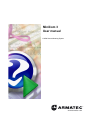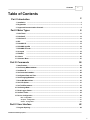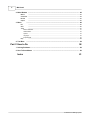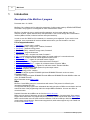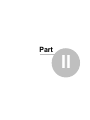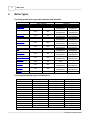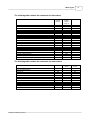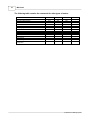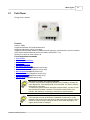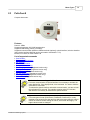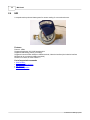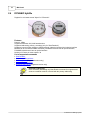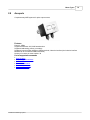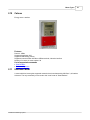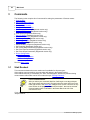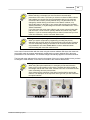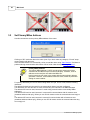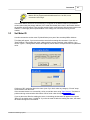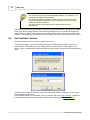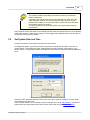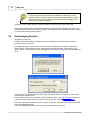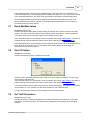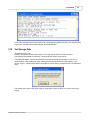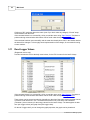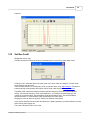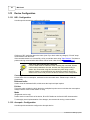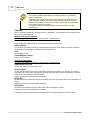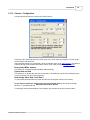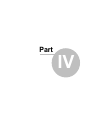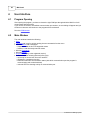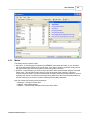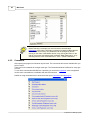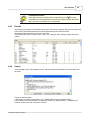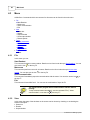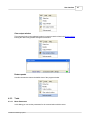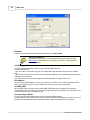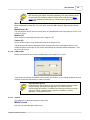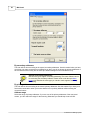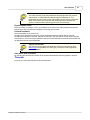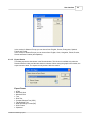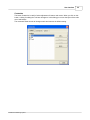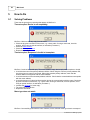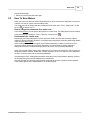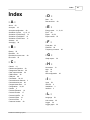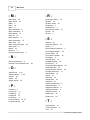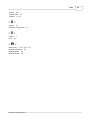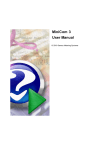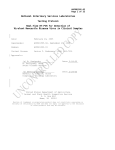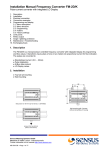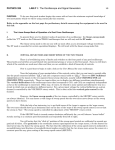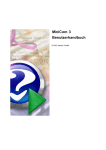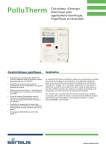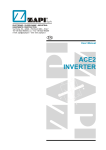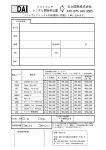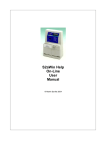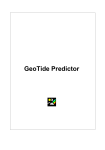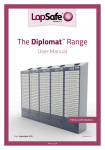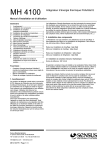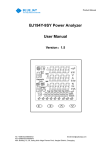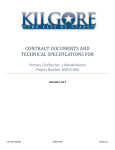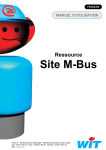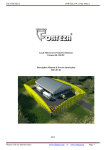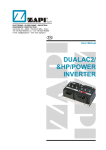Download MiniCom 3
Transcript
MiniCom 3 User manual © 2006 Sensus Metering System www.armatec.com Contents I Table of Contents Part I Introduction 1 Installation 2 ................................................................................................................................... 3 2 Registration ................................................................................................................................... 3 3 Supported Communication ................................................................................................................................... Channels 3 Part II Meter Types 8 1 PolluTherm ................................................................................................................................... 11 2 PolluStat E ................................................................................................................................... 12 3 PolluCom E ................................................................................................................................... 13 4 HRI ................................................................................................................................... 14 5 PolluMUK E ................................................................................................................................... 15 6 DYNAMIC Hyb/Ele ................................................................................................................................... 16 7 DYNAMIC Encoder ................................................................................................................................... 17 8 Accupuls ................................................................................................................................... 19 9 FM-2D/K ................................................................................................................................... 20 10 Calmex ................................................................................................................................... 21 11 Unknown Meter ................................................................................................................................... 21 Part III Commands 24 1 Start Readout ................................................................................................................................... 24 2 Set Primary MBus ................................................................................................................................... Address 26 3 Set Meter ID ................................................................................................................................... 27 4 Set Customer ................................................................................................................................... Location 28 5 Set System Date ................................................................................................................................... and Time 29 6 Set Averaging ................................................................................................................................... Duration 30 7 Reset Min/Max ................................................................................................................................... Values 31 8 Set LCD Option ................................................................................................................................... 31 9 Set Tariff Parameters ................................................................................................................................... 31 10 Set Storage Date ................................................................................................................................... 33 11 Read Logger................................................................................................................................... Values 34 12 Set Bus Credit ................................................................................................................................... 35 13 Device Configuration ................................................................................................................................... 36 HRI - Configuration .......................................................................................................................................................... 36 Accupuls - Configuration .......................................................................................................................................................... 36 Calmex - Configuration .......................................................................................................................................................... 39 Part IV User Interface 42 1 Program Opening ................................................................................................................................... 42 © 2006 Sensus Metering System I II MiniCom 3 2 Main Window................................................................................................................................... 42 Meters Commands Results Output 3 Menu .......................................................................................................................................................... 43 .......................................................................................................................................................... 44 .......................................................................................................................................................... 45 .......................................................................................................................................................... 45 ................................................................................................................................... 46 File .......................................................................................................................................................... 46 View .......................................................................................................................................................... 46 Tools .......................................................................................................................................................... 47 Meter Parameters ......................................................................................................................................................... 47 COM Number ......................................................................................................................................................... 49 Options ......................................................................................................................................................... 49 Language......................................................................................................................................................... 52 Export Results ......................................................................................................................................................... 53 Help .......................................................................................................................................................... 54 4 Tool Bars ................................................................................................................................... 54 Part V How to Do 58 1 Solving Problems ................................................................................................................................... 58 2 How To Scan................................................................................................................................... Meters 59 Index 61 © 2006 Sensus Metering System Part I 2 1 MiniCom 3 Introduction Description of the MiniCom 3 program Document date : 21.2.2006 MiniCom 3 is a software tool for setting the parameters of utility meters made by SENSUS METERING SYSTEMS. The program is not designed for other manufacturers' meters. MiniCom 3 enables the user to set his specific parameters, such as meter address, meter ID, customer location, system date and time, tariff parameters. This is done through the communication interface (MBus terminal, inductive interface and optical interface). In order to use all of MiniCom 3's commands, it is necessary to be registered. If your version is not registered, some commands will not be available and therefore you won't be able to run them. List of supported meters: · PolluTherm - energy meter - totaliser · PolluTherm (FW2) - energy meter - totaliser, firmware 2 · PolluStat E - ultrasonic energy meter · PolluStat E (FW2) - ultrasonic energy meter, firmware 2 · PolluCom E - compact heat meter · PolluCom E (FW2) - compact heat meter, firmware 2 · HRI - a comprehensive pulse and data system for remote reading of a conventional meter · PolluMUK E - multijet universal coaxial appartment water meter · DYNAMIC Hybrid * - register for cold water meters "Hybrid" · DYNAMIC Electronic * - register for cold water meters "Electronic" · DYNAMIC Encoder MBus ** - register for cold water meters "Encoder" MBus · DYNAMIC Encoder MiniBus ** - register for cold water meters "Encoder" MiniBus · Accupuls - complementary AMR systems for pulse output meters · FM-2D/K - frequency converter · Calmex - energy meter - totaliser *) MiniCom 3 has put together DYNAMIC Hybrid and DYNAMIC Electronic under one name, DYNAMIC Hyb/Ele **) MiniCom 3 has put together DYNAMIC Encoder MBus and DYNAMIC Encoder MiniBus under one name, DYNAMIC Encoder More information under Meter Types. MBus MiniCom 3 uses MBus protocol to communicate with meters. This protocol is defined by the international standard IEC-870. It is supposed that the program user understands the basic principles of MBus communication and can assess the risks of the programming within the complex MBus installation. An error can affect all connected meter. Detailed information about MBus can be found at www.m-bus.com. MBus uses two types of addresses: primary and secondary. MiniCom 3 supports both. Some meters support both, while others only support the primary address. Details can be found under Meter Types. MBus communication uses the most common baudrates of 300 and 2400 bps. MiniCom 3 is able to communicate using both rates. Some meters support both, while others support only one. Details can be found under Meter Types. © 2006 Sensus Metering System Introduction 1.1 3 Installation The Installation of the program MiniCom 3 The installation program of the current version of MiniCom 3 can be found on the SENSUS METERING SYSTEMS, http://www.imsemea.com website. Minimum requirements To install MiniCom 3 it is necessary to have at least the following: · Microsoft Windows NT 4.0 (Intel) operating system with SP3 installed or Windows 2000 or Windows XP or Windows 98 SE or Windows ME · Administrative Privileges on the system for Windows NT 4.0 and Windows 2000 and Windows XP during installation · Microsoft Internet Explorer 5 or higher if running on NT 4, Windows 98 · 64 megabytes of RAM (128 MB recommended) · Super VGA monitor (600x800) · Disk Space required: 2 MB of free space in the target directory. · One COM port on your computer or its full-functioning equivalent, such as USB/COM converter First installation To install MiniCom 3, do the following: 1. Run the file mc3XXX.exe (XXX is the version of the software), which you can get from SENSUS METERING SYSTEMS. 2. Continue according to the Wizard on the screen. Reinstallation or upgrade For reinstallation or upgrade simply run the file mc3XXX.exe again and continue according to the Wizard on the screen. Removing the software from the computer Use Windows "Control Panel" | "Add or Remove Programs". 1.2 Registration Registration of the MiniCom 3 program After registration you will be able to use all the commands on MiniCom 3. To register you have go to menu: "Help" | "About". Click on "Register" and enter your name and password, which you have received from SENSUS METERING SYSTEMS. Contact Sensus Metering Systems GmbH Meineckestrasse 10 30880 Laatzen Germany Tel: +49 5102 74 0 Fax: +49 5102 74 339 http://www.sensus.com e-mail: [email protected] 1.3 Supported Communication Channels List of supported communication channels MiniCom 3 only supports communication through the serial port of your computer. So you need a © 2006 Sensus Metering System 4 MiniCom 3 computer equipped with at least one COM port or its full-functioning equivalent, such as USB/COM converter. Interface RS-232 of the computer and a optical read head Interface RS-232 of the computer and inductive read head (e.g. MDK 6921) © 2006 Sensus Metering System Introduction Interface RS-232 of the computer and MBus terminals © 2006 Sensus Metering System 5 Part II 8 2 MiniCom 3 Meter Types List of supported meter types with addresses and baudrates: MBus address primary secondary PolluTherm PolluTherm (FW2) PolluStat E PolluStat E (FW2) PolluCom E PolluCom E (FW2) HRI PolluMUK E DYNAMIC Hyb/Ele DYNAMIC Encoder Accupuls FM-2D/K Calmex YES YES YES YES YES YES YES YES YES YES YES YES YES YES YES YES YES YES YES YES YES YES YES YES YES - Baudrates 300 2400 YES, YES, autodetection autodetection YES, YES, autodetection autodetection YES, YES, autodetection autodetection YES, YES, autodetection autodetection YES, YES, autodetection autodetection YES, YES, autodetection autodetection YES, YES, autodetection autodetection YES, YES, autodetection autodetection YES, YES, autodetection autodetection YES - YES, autodetection YES, autodetection YES YES, autodetection YES, autodetection - List of supported meter types with interfaces: Inductive interface Optical interface MBus terminals PolluTherm YES* YES YES PolluTherm (FW2) YES* YES YES PolluStat E YES* YES YES PolluStat E (FW2) YES* YES YES PolluCom E YES* YES YES PolluCom E (FW2) YES* YES YES HRI YES* YES PolluMUK E YES YES DYNAMIC Hyb/Ele YES* - / YES YES DYNAMIC Encoder YES (MiniBus Version) YES (MBus Version) Accupuls YES* YES FM-2D/K YES* YES Calmex YES YES * Inductive interface can be connected through inductive head to MBus terminals. © 2006 Sensus Metering System Meter Types 9 The following table contains the commands for heat meters: PTherm PStat E PCom E Start Readout Set primary MBus address Set meter ID Set customer location Set system date and time Set averaging duration Reset min/max values Clear errors Set LCD option Set tariff parameters Set storage date Read logger values Set bus credit Select readout telegrams Set password Set cooling meter parameters Set pulse input parameters Set pulse output parameters Device configuration * Can only be used with the command "Device configuration" YES YES YES YES YES YES YES YES YES YES YES - FW2 : PTherm PStat E PCom E YES YES YES YES YES YES YES YES YES YES YES YES YES YES YES YES YES - Calmex DYNAMIC Hyb/Ele YES YES YES YES YES - DYNAMIC Encoder YES YES YES - YES YES * YES * YES * YES The following table contains the commands for water meters: PMuk E Start Readout Set primary MBus address Set meter ID Set customer location Set system date and time Set averaging duration Reset min/max values Set LCD option Set storage date Set tariff parameters Read logger values Set bus credit © 2006 Sensus Metering System YES YES YES YES YES YES YES 10 MiniCom 3 The following table contains the commands for other types of meters: Start Readout Set primary MBus address Set meter ID Set customer location Set system date and time Set averaging duration Reset min/max values Set LCD option Set storage date Set tariff parameters Read logger values Set bus credit Device configuration * Can only be used with the command "Device configuration" HRI YES YES YES - Accupuls YES YES YES YES YES * YES - FM-2D/K YES YES YES YES - Unknown YES - YES YES - - © 2006 Sensus Metering System Meter Types 2.1 11 PolluTherm Energy meter - totaliser. Features Protocol : MBus Supported baudrates: 300, 2400 autodetection Supported addressing: primary, secondary Supported communication interfaces: MBus terminals (optional), optical interface, inductive interface (the inductive interface MiniPad can be connected to terminals 51 + 52) Number of counters in meter readout: 98 List of supported commands · · · · · · · · · · · Start Readout Set primary MBus address Set meter ID Set customer location Set system date and time Set averaging duration (Registered version only) Reset min/max values (Registered version only) Set LCD option (Registered version only) Set tariff parameters (Registered version only) Read logger values (Registered version only) Set bus credit (Registered version only) Activation of a meter using optical interface: For meter communication via optical interface it is necessary to activate the meter display first. If the display blinks, it isn't activated. You have to hold the red button for 2 seconds. To activate the optical interface and enable communication, you have to hold the red button for another 3 seconds. The interface remains active for 3 minutes, after which it is necessary to reactivate the optical interface. System date and time: For some types of meter (PolluTherm, PolluStat E, PolluCom E) it is only possible to set values for the date and time which are higher than the current values. Be cautious: before setting the values, check them thoroughly. The higher values cannot be changed. © 2006 Sensus Metering System 12 2.2 MiniCom 3 PolluStat E Ultrasonic energy meter. Features Protocol : MBus Supported baudrates: 300, 2400 autodetection Supported addressing: primary, secondary Supported communication interfaces: MBus terminals (optional), optical interface, inductive interface (the inductive interface MiniPad can be connected to terminals 51 + 52) Number of counters in meter readout: 98 List of supported commands · · · · · · · · · · · Start Readout Set primary MBus address Set meter ID Set customer location Set system date and time Set averaging duration (Registered version only) Reset min/max values (Registered version only) Set LCD option (Registered version only) Set tariff parameters (Registered version only) Read logger values (Registered version only) Set bus credit (Registered version only) Activation of a meter using optical interface: For meter communication via optical interface it is necessary to activate the meter display first. If the display blinks, it isn't activated. You have to hold the red button for 2 seconds. To activate the optical interface and enable communication, you have to hold the red button for 3 seconds. The interface remains active for 3 minutes, after which it is necessary to reactivate the optical interface. System date and time: For some types of meter (PolluTherm, PolluStat E, PolluCom E) it is only possible to set values for the date and time which are higher than the current values. Be cautious: before setting the values, check them thoroughly. The higher values cannot be changed. © 2006 Sensus Metering System Meter Types 2.3 13 PolluCom E Compact heat meter. Features Protocol : MBus Supported baudrates: 300, 2400 autodetection Supported addressing: primary, secondary Supported communication interfaces: MBus terminals (optional), optical interface, inductive interface (the inductive interface MiniPad can be connected to terminals 51 + 52) Number of counters in meter readout: 98 List of supported commands · · · · · · · · · · · Start Readout Set primary MBus address Set meter ID Set customer location Set system date and time Set averaging duration (Registered version only) Reset min/max values (Registered version only) Set LCD option (Registered version only) Set tariff parameters (Registered version only) Read logger values (Registered version only) Set bus credit (Registered version only) Activation of a meter using optical interface: For meter communication via optical interface it is necessary to activate the meter display first. If the display blinks, it isn't activated. You have to hold the red button for 2 seconds. To activate the optical interface and enable communication, you have to hold the red button for 3 seconds. The interface remains active for 3 minutes, after which it is necessary to reactivate the optical interface. System date and time: For some types of meter (PolluTherm, PolluStat E, PolluCom E) it is only possible to set values for the date and time which are higher than the current values. Be cautious: before setting the values, check them thoroughly. The higher values cannot be changed. © 2006 Sensus Metering System 14 2.4 MiniCom 3 HRI A comprehensive pulse and data system for remote reading of a conventional meter. Features Protocol : MBus Supported baudrates: 300, 2400 autodetection Supported addressing: primary, secondary Supported communication interfaces: MBus terminals, inductive interface (the inductive interface MiniPad can be connected to MBus terminals) Number of counters in meter readout: 2 List of supported commands · · · · Start Readout Set primary MBus address Set meter ID Device configuration © 2006 Sensus Metering System Meter Types 2.5 15 PolluMUK E Multijet universal coaxial appartment water meter. Features Protocol : MBus Supported baudrates: 300, 2400 autodetection Supported addressing: primary, secondary (only for "Start Readout") Supported communication interfaces: MBus terminals, optical interface Number of counters in meter readout: 11 List of supported commands · · · · · · Start Readout Set primary MBus address Set storage date (Registered version only) Set meter ID Set system date and time Set bus credit (Registered version only) Secondary addressing: In the secondary addressing only Start Readout command is supported and all other commands must be executed with the primary addressing. © 2006 Sensus Metering System 16 2.6 MiniCom 3 DYNAMIC Hyb/Ele Register for cold water meters "Hybrid" or "Electronic". Features Protocol : MBus Supported baudrates: 300, 2400 autodetection Supported addressing: primary, secondary (only for "Start Readout") Supported communication interfaces: MBus terminals, inductive interface (the inductive interface MiniPad can be connected to MBus terminals), DYNAMIC Electronic has an optical interface, DYNAMIC Hybrid doesn't have an optical interface Number of counters in meter readout: 34 List of supported commands · · · · · Start Readout Set primary MBus address Set storage date (Registered version only) Set system date and time Reset min/max values (Registered version only) Secondary addressing: In the secondary addressing only Start Readout command is supported and all other commands must be executed with the primary addressing. © 2006 Sensus Metering System Meter Types 2.7 17 DYNAMIC Encoder Register for cold water meters "Encoder" MBus and MiniBus. Text on DYNAMIC Encoder MBus cable (grey) M-Bus: no polarity Protocol: EN 1434 / IEC 870 Attention - DYNAMIC Encoder MBus Be careful what type of Encoder you use. The DYNAMIC Encoder MBus will not communicate when connected to MiniBus (inductive interface). Text on DYNAMIC Encoder MiniBus cable (black) Do not connect to an M-Bus ! red: Signal <+> black: Ground Protocol: EN 1434, IEC 870 Attention - DYNAMIC Encoder MBus Be careful what type of Encoder you use. The DYNAMIC Encoder MiniBus cannot be connected to MBus terminals. Such a connection would destroy the register. Features Protocol : MBus (DYNAMIC Encoder MBus), MiniBus (DYNAMIC Encoder MiniBus) Supported baudrates: 300 Supported addressing: primary, secondary (only for "Start Readout") Supported communication interfaces: MBus terminals (DYNAMIC Encoder MBus), inductive interface (can be connected through inductive head to MBus terminals) Number of counters in meter readout: 2 List of supported commands · Start Readout © 2006 Sensus Metering System 18 MiniCom 3 · Set primary MBus address · Set meter ID Secondary addressing: In the secondary addressing only Start Readout command is supported and all other commands must be executed with the primary addressing. © 2006 Sensus Metering System Meter Types 2.8 Accupuls Complementary AMR systems for pulse output meters. Features Protocol : MBus Supported baudrates: 300, 2400 autodetection Supported addressing: primary, secondary Supported communication interfaces: MBus terminals, inductive interface (the inductive interface MiniPad can be connected to MBus terminals) Number of counters in meter readout: 39 List of supported commands · · · · · · Start Readout Set primary MBus address Set meter ID Set customer location Reset min/max values Device configuration © 2006 Sensus Metering System 19 20 2.9 MiniCom 3 FM-2D/K Frequency converter. Flow-totalization of 2 water meters. Features Protocol : MBus Supported baudrates: 300, 2400 autodetection Supported addressing: primary, secondary Supported communication interfaces: MBus terminals, inductive interface (the inductive interface MiniPad can be connected to MBus terminals) Number of counters in meter readout: 7 List of supported commands · · · · Start Readout Set primary MBus address Set Meter ID Reset min/max values (Registered version only) © 2006 Sensus Metering System Meter Types 2.10 21 Calmex Energy meter - totaliser. Features Protocol : MBus Supported baudrates: 300 Supported addressing: primary Supported communication interfaces: MBus terminals, inductive interface Number of counters in meter readout: 28 List of supported commands · Start Readout · Device configuration 2.11 Unknown Meter A meter which isn't among the supported meters but has been detected by MiniCom 3, is listed as Unknown. The only command you can send to this "new" meter is "Start Readout". © 2006 Sensus Metering System Part III 24 3 MiniCom 3 Commands The following is the complete list of commands for setting the parameters of Sensus meters: · Start Readout · Set Primary MBus Address · Set Meter ID · Set Customer Location · Set System Date and Time · Set Averaging Duration (Registered version only) · Reset Min/Max Values (Registered version only) · Clear Errors (Registered version only) · Set LCD Option (Registered version only) · Set Tariff Parameters (Registered version only) · Set Storage Date (Registered version only) · Read Logger Values (Registered version only) · Set Bus Credit (Registered version only) · Select Readout Telegrams (Registered version only) · Set Password (Registered version only) · Set Cooling Meter Parameters (Registered version only) · Set Pulse Input Parameters (Registered version only) · Set Pulse Output Parameters (Registered version only) · Device Configuration o HRI - Configuration o Accupuls - Configuration o Calmex - Configuration See also Meter Types. 3.1 Start Readout This command activates the meter readout and is available for all meter types. If the readout goes successfully, the new values will appear in the Results window. If the readout does not go successfully, an "Error" box will appear. Solutions to problems during communication with meters can be found under the topic "Solving Problems". Line of communication: After you select your command, MiniCom 3 will begin to use the serial port and communicate with the meter. During this time the green LED icon in the lower right corner in the Status Bar changes colour to red. Then there is only more function in the program, "Abort communication", that can be selected. Communication status is indicated in the Status Bart to the left of the coloured LED icon. If you are using a registered version of MiniCom 3, you can follow the communication in detail in the "Output window". © 2006 Sensus Metering System Commands 25 Meter parameters: Before selecting a command you must first check communication parameters of the meter. The meter you select must have its MBus address and baudrate set correctly (for the communication with just one meter we recommend the common primary address 254). The parameters can be changed by double clicking on the meter in the "Meters" window, or by clicking the button on the right on your mouse and selecting the command "Meter Parameters", or by choosing from the main commands menu "Tools" / "Meter Parameters". If you don't know the exact meter address, and you are communicating with just one meter, use the common primary address 254, which every meter replies to. If you are communicating with more than one meter and you don't know their addresses, use the command "Meter scan". Using the common primary addresses (254 und 255): When you send a command for programming or setting the primary addresses 254 and 255, all of the connected meters execute this command. You risk accidentally sending a command to all connected meters that was only intended for one meter. Don't use the common addresses when communicating with more than meter at once. In the case of communication with the meter using the common address 254 where the meter was successfully read, the program automatically exchanges the common address 254 in the meter parameters for the real address. The address change automatically appears in the Meters window. The last read meter address will be saved in the program. Wenn you connect another meter you have to change the meter address. In the case of one meter to the common address 254. Using the optical interface: When using the optical read head, it is necessary to first ensure that the head is in the correct position on the meter. The cable should be parallel to the straight vertical side of the meter, with the LED icons on the head and the meter connecting as on the picture below. Some meters require activation of the optical interface before starting the readout. The description of each specific meter type tells you how to activate the optical interface. © 2006 Sensus Metering System 26 3.2 MiniCom 3 Set Primary MBus Address Use this command to set the primary MBus address of the meter. Clicking on "OK" sends the data to the meter (even if you don't make any changes). "Cancel" stops communication with the meter. If the command doesn't run successfully, still try to read the meter using "Start Readout". Solutions to problems during communication with meters can be found under the topic "Solving Problems". Primary MBus address: The primary MBus address ((1-250) must be unique among the meters connected to one MBus line (to one serial COM port). Therefore, such an address can be used just once within the MBus line. Having more than one meter in the system with the same primary address generates a collision, so the address cannot be used, neither for parameter setting nor meter readout. For primary addresses you can use values fitting within one byte, from 0 to 255, with the following limitations: The address 0 should only be used for new meters which haven't yet been configured. The addresses 251 and 252 can't be used, because they are reserved for the MBus standard. The address 253 can't be used, because it is used during communication via secondary MBus addresses. The address 254 can't be used, because it is reserved for communication with all meters at once (broadcast address with reply). When you use 254 all meters receive the communication and reply to it. The address 255 can't be used, because it reserved for communication with all meters at once (broadcast address without reply). When you use 255 all meters receive the communication but they do not reply to it. © 2006 Sensus Metering System Commands 27 Allowed primary addresses: Meters can be programmed with addresses from 0 to 250, but we recommend not using 0. If the MBus address has been set successfully, it will appear in the Meters window in the Address column (when using the primary address). If the meter has already been read, in the Results window the address will be changed. These changes enable further communication with the meter with its new address. To thoroughly check implementation of the change, we recommend running a meter readout. 3.3 Set Meter ID Use this command to set the meter ID (Identification) as a part of the secondary MBus Address. This dialog will appear, if you haven't read the meter before starting this command. If you click on "Start Readout", after reading the meter a dialog with the current parameter value appears. If you choose "Ignore", a dialog with a default value appears, which doesn't correspond to the real parameter value. Clicking on "OK" sends the data to the meter (even if you don't make any changes). "Cancel" stops communication with the meter. If the command doesn't run successfully, still try to read the meter using "Start Readout". Solutions to problems during communication with meters can be found under the topic "Solving Problems". If you set the meter ID before reading the meter, in the dialog window there will appear in the space "Meter ID" the default value "12345678". If you set the meter ID after the reading the meter, the actual ID number will appear in the window. © 2006 Sensus Metering System 28 MiniCom 3 Secondary MBus address: The meter ID is a part of the secondary MBus address. If you change it, you change the secondary address as well. The secondary address consists of 4 parts: meter ID, manufacturer code, version and medium. It should be unique among all meters, so you should always set a different meter ID. The delivery setting of the meter ID is the serial number from the manufacturer. If the Meter ID has been set successfully, it will appear in the Meters window in the "Meter ID" column (when using the secondary address). If the meter has already been read, in the Results window the meter ID will be changed. These changes enable further communication with the meter with its new address. To thoroughly check implementation of the change, we recommend running a meter readout. 3.4 Set Customer Location Use this command to set the customer location of the meter. This dialog will appear, if you haven't read the meter before starting this command. If you click on "Start Readout", after reading the meter a dialog with the current parameter value appears. If you choose "Ignore", a dialog with a default value appears, which doesn't correspond to the real parameter value. Clicking on "OK" sends the data to the meter (even if you don't make any changes). "Cancel" stops communication with the meter. If the command doesn't run successfully, still try to read the meter using "Start Readout". Solutions to problems during communication with meters can be found under the topic "Solving Problems". © 2006 Sensus Metering System Commands 29 Customer Location: The customer location has nothing to do with the meter ID or Fabrication Number parameters. It normally uses a value which serves as the identifier of a meter site in the utility distribution network. This number stays the same even if the meter itself has been replaced. The customer location number should be the same for all meters used at one location. The delivery setting of the customer location is the serial number from the manufacturer. If the customer location has been set successfully and the meter has already been read, in the Results window the customer location will be changed. To thoroughly check implementation of the change, we recommend running a meter readout. 3.5 Set System Date and Time Use this command to set the system date and time of the meter. This dialog will appear, if you haven't read the meter before starting this command. If you click on "Start Readout", after reading the meter a dialog with the current parameter value appears. If you choose "Ignore", a dialog with a default value appears, which doesn't correspond to the real parameter value. Clicking on "OK" sends the data to the meter (even if you don't make any changes). "Cancel" stops communication with the meter. If the command doesn't run successfully, still try to read the meter using "Start Readout". Solutions to problems during communication with meters can be found under the topic "Solving Problems". © 2006 Sensus Metering System 30 MiniCom 3 System date and time: For some types of meter (PolluTherm, PolluStat E, PolluCom E) it is only possible to set values for the date and time which are higher than the current values. Be cautious: before setting the values, check them thoroughly. The higher values cannot be changed. Clicking on "Use PC date and time" sends the system time from the user's PC to the meter. If the system date and time have been set successfully and the meter has already been read, in the Results window the date and time will be changed. To thoroughly check implementation of the change, we recommend running a meter readout. 3.6 Set Averaging Duration (Registered version only) Use this command to set the averaging period for the calculation of the tariff setting and for the maximum values of the meter. This dialog will appear, if you haven't read the meter before starting this command. If you click on "Start Readout", after reading the meter a dialog with the current parameter value appears. If you choose "Ignore", a dialog with a default value appears, which doesn't correspond to the real parameter value. Clicking on "OK" sends the data to the meter (even if you don't make any changes). "Cancel" stops communication with the meter. If the command doesn't run successfully, still try to read the meter using "Start Readout". Solutions to problems during communication with meters can be found under the topic "Solving Problems". The meter calculates the maximum values of power, volume flow, flow and return temperature based on the set averaging duration. The set averaging period also provides a basis for the tariff setting calculation. © 2006 Sensus Metering System Commands 31 The averaging duration can be set in the range between 3 and 765 minutes, for firmware 2 it is 3 1440 minutes (24 hours). The averaging duration is always a multiple of 3. If you set a number, which is not commensurable with 3, this value will be round down to the nearest commensurable value. If the averaging duration has been set successfully and the meter has already been read, in the Results window this item will be changed. To thoroughly check implementation of the change, we recommend running a meter readout. 3.7 Reset Min/Max Values (Registered version only) Use this command to reset (without further dialog) all minimum and maximum values in the meter memory. This refers to all peak values from the last use of this command, or, if this command has never been used, it refers to all peak values from the lifespan of the meter. If the command doesn't run successfully, still try to read the meter using "Start Readout". Solutions to problems during communication with meters can be found under the topic "Solving Problems". If the resetting has been set successfully and the meter has already been read, in the Results window these items will be set back to zero. To thoroughly check implementation of the change, we recommend running a meter readout. 3.8 Set LCD Option (Registered version only) Use this command to set the LCD display and its data. Clicking on "OK" sends the data to the meter (even if you don't make any changes). "Cancel" stops communication with the meter. If the command doesn't run successfully, still try to read the meter using "Start Readout". Solutions to problems during communication with meters can be found under the topic "Solving Problems". This command allows you to select the items shown on the meter display. Some items on the display can be faded in or out. For details, see the documentation for your individual meter. To see if the LCD option has been set successfully, check the meter display. 3.9 Set Tariff Parameters (Registered version only) Use this command to set the tariff parameters to enable and active the tariff function on the meter according to a selected condition. The tariff function is based also on the setting of the averaging duration. © 2006 Sensus Metering System 32 MiniCom 3 Clicking on "OK" sends the data to the meter (even if you don't make any changes). "Cancel" stops communication with the meter. Time delay after selecting this command First, the meter must be connected. After selecting this command, first the current meter parameters are read, and then the configuration dialog is shown. We recommend using this command only after doing a meter readout. If there is a communication error during the readout, this will be shown on the screen and you won't be able to continue in the configuration. If the command doesn't run successfully, still try to read the meter using "Start Readout". Solutions to problems during communication with meters can be found under the topic "Solving Problems". In the default setting the tarif function is switched off. You have to activate this function first (the top item in the dialog). Then the specific conditions are available and you can select the tariff condition and its limit value. Please keep in mind the specified physical unit. If, after selecting the command "Set tariff parameters" and before setting the new condition by clicking on "OK", the physical meter is changed, then the new tariff setting won't go through. If the setting has been made successfully, it will be shown on your screen and the meter will calculate further values using the new tariff. If you check "Save changes to protocol", a protocol file in text format will be created to document these changes - the corresponding time and the newly set tariff parameters with the setting time (system time of your PC). This file is named using the fabrication number of the meter (for example, 23660127. txt) and stored in the MiniCom 3 main directory. This is, when installed as suggested, the directory "C: \Program Files\MiniCom 3". © 2006 Sensus Metering System Commands 33 If you reset tariff parameters for the same meter, all changes will shown in the file in the order that they were made. In that file all the made changes will be documented. 3.10 Set Storage Date (Registered version only) Use this command to set the storage date. The storage date is when the meter stores the accumulated current data to its memory. These values are called "stored values". This dialog will appear, if you haven't read the meter before starting this command. If you click on "Start Readout", after reading the meter a dialog with the current parameter value appears. If you choose "Ignore", a dialog with a default value appears, which doesn't correspond to the real parameter value. The storage date is part of the meter readout, along with the other counters or it can be read on the display. © 2006 Sensus Metering System 34 MiniCom 3 Clicking on "OK" sends the data to the meter (even if you don't make any changes). "Cancel" stops communication with the meter. If the command doesn't run successfully, still try to read the meter using "Start Readout". Solutions to problems during communication with meters can be found under the topic "Solving Problems". If the new date has been set successfully and the meter has already been read, in the Results window the date will be changed. To thoroughly check implementation of the change, we recommend running a meter readout. 3.11 Read Logger Values (Registered version only) Use this command to receive the daily saved values, for the FW1 it means for the last 512 days. If the command doesn't run successfully, still try to read the meter using "Start Readout". Solutions to problems during communication with meters can be found under the topic "Solving Problems" These values can be several months old, depending on the size of the meter memory and the amount of time the meter has been in use. The heat meters PolluCom E, PolluTherm und PolluStat E (Firmware 1) have a memory for the energy values from the last 512 days. The data appears in table form (tab Logger values) and graph form (tab Logger chart). On the tab "Logger chart" you can change the graph properties, the graph can be printed and © 2006 Sensus Metering System Commands 35 exported. 3.12 Set Bus Credit (Registered version only) Use this command to restrict the number of commands you can send to a meter within a day. Clicking on "OK" sends the data to the meter (even if you don't make any changes). "Cancel" stops communication with the meter. If the command doesn't run successfully, still try to read the meter using "Start Readout". Solutions to problems during communication with meters can be found under the topic "Solving Problems". The MBus credit ensures the lifespan of battery-operated devices through their whole calibration validity. The read out frequency of the meter depends on, for example, the addressing type, the number of connected meters, the temperature probe and the battery type. The meter handles a specifiied amount of communication a day (as defined by the meter clock). Keeping the mode at "Set bus credit off" reduces the lifespan of the battery. If you require unlimited communication and the meter is battery-operated, you should switch to a meter which uses a power supply unit. The meter PolluCom E has no bus credit. © 2006 Sensus Metering System 36 3.13 MiniCom 3 Device Configuration 3.13.1 HRI - Configuration Use this special command to configure the HRI device. Clicking on "OK" sends the data to the meter (even if you don't make any changes). "Cancel" stops communication with the meter. If the command doesn't run successfully, still try to read the meter using "Start Readout". Solutions to problems during communication with meters can be found under the topic "Solving Problems". Time delay after selecting this command First, the meter must be connected. After selecting this command, first the current meter parameters are read, and then the configuration dialog is shown. We recommend using this command only after doing a meter readout. If there is a communication error during the readout, this will be shown on the screen and you won't be able to continue in the configuration. Consumption Current value of the consumption, set based on the connected meter. Please keep in mind the physical unit. Backward buffer Used to clear the backward buffer, which stores the loop-back input impulse. D-Value This is the pulse multiplier by which the device multiplies its pulse count to calculate the consumption. Always enter the value in units shown i.e. l/imp. Mode (Registered version only) Used to set the current mode of the device, B1 to B4. Details can be found in HRI documentation. To thoroughly check implementation of the changes, we recommend running a meter readout. 3.13.2 Accupuls - Configuration Use this special command to configure the Accupuls device. © 2006 Sensus Metering System Commands 37 Clicking on "OK" sends the data to the meter (even if you don't make any changes). "Cancel" stops communication with the meter. If the command doesn't run successfully, still try to read the meter using "Start Readout". Solutions to problems during communication with meters can be found under the topic "Solving Problems". Time delay after selecting this command First, the meter must be connected. After selecting this command, first the current meter parameters are read, and then the configuration dialog is shown. We recommend using this command only after doing a meter readout. If there is a communication error during the readout, this will be shown on the screen and you won't be able to continue in the configuration. Global Parameters Meter ID Meter identification number (also a part of the secondary meter address). Fabrication Number Fabrication Number: The Fabrication number has nothing to do with the meter ID or Customer location parameters. It is assigned to the meter at the time of manufacture by Sensus Metering System GmbH. It cannot be changed. Customer Location © 2006 Sensus Metering System 38 MiniCom 3 Customer Location: The customer location has nothing to do with the meter ID or Fabrication Number parameters. It normally uses a value which serves as the identifier of a meter site in the utility distribution network. This number stays the same even if the meter itself has been replaced. The customer location number should be the same for all meters used at one location. The delivery setting of customer location is the serial number from the manufacturer. Password Enter a valid meter password. The default value is "00000000". The password can be changed using the command Set Password. Medium and Unit Parameters To change the following parameters, you must enter a valid password. Measured Medium Enter the physical quantity which will be measured based on input pulses. Index (Volume) Current value of the pulse counter. It shows the the current value of the meter in the units selected in the field "Unit". Please keep in mind the specified physical unit Unit Select a physical unit. Pulse Multiplier (Value) Enter a pulse multiplier. Date Time Parameters To change the following parameters, you must enter a valid password. System Date and Time Set the date and time on the meter clock. Next Due Date On this date the current year value on the meter is stored to the memory. For example, if you set 31 December, then every year on that day the meter will store the value of yearly consumption. This date needn't to be lower than the current or invalid. Details can be found in Accupuls documentation. Billing Day On this date every month at the time set in the billing hour box, the current value of the consumption is stored. Details can be found in Accupuls documentation. Billing Hour At this time on the billing day, the current value of the consumption is stored. Details can be found in Accupuls documentation. To thoroughly check implementation of the changes, we recommend running a meter readout. © 2006 Sensus Metering System Commands 39 3.13.3 Calmex - Configuration Use this special command to configure the Calmex device. Clicking on "OK" sends the data to the meter (even if you don't make any changes). "Cancel" stops communication with the meter. If the command doesn't run successfully, still try to read the meter using "Start Readout". Solutions to problems during communication with meters can be found under the topic "Solving Problems". New primary MBus address This allows you to change the primary MBus address setting. System date and time This allows you to set the date and time on the meter. It is possible to use the same settings that are on your computer ("Set to PC date and time"). New storage dates: Date 1 and Date 2 You can select two dates when the meter will store the consumption values to the memory. Do not forget to switch the Calmex meter into programming mode (it can't be done through MiniCom 3 - see Meter Manual). Otherwise this function will fail. To thoroughly check implementation of the changes, we recommend running a meter readout. © 2006 Sensus Metering System Part IV 42 MiniCom 3 4 User Interface 4.1 Program Opening After opening the program, you have to choose the right COM port through which the MiniCom 3 will communicate with the meters. If you choose an invalid or unavailable communication port number, an error dialog will appear and you will have to choose a valid number or the program will be terminated. See also COM number. 4.2 Main Window The main window contains the following: · Menu · Tool bars with icons for quickly opening chosen commands from the menu · Window Meters with 2 tab pages: o Supported - with the list of all supported meters o Scanned - with all already scanned meters · Window Commands · Window Results · Output window (only in the registered version) · Status bar with the following features (left to right): o quick help for chosen item from user interface o registered or unregistered version o information about the communication status (with which communication port the program is communicating and at what baudrate) o coloured LED icon showing activity on communication port © 2006 Sensus Metering System User Interface 4.2.1 43 Meters The Meters window contains 2 tabs: · Supported - on this tab page all supported (by SENSUS) meter types are listed, so you can select the command without needing to do a meter scan. If you want to select a command, simply choose the proper meter type and in the window Command the proper command. · Scanned - on this tab page you will find a list of all meters which were detected using the command "Meter scan". This tab page is blank after you open the program. After scanning, a list of the scanned meters is shown. This list is erased by the next scan. When the primary address is used for scanning, then the list of scanned meters uses primary addresses. When the secondary address is used for scanning, then the list of scanned meters uses secondary addresses. Both lists contain the following meter parameters: o Meter type - the name of meter type o Address - meter MBus address o Baudrate - communication baudrate of the meter 300 or 2400 © 2006 Sensus Metering System 44 MiniCom 3 Meter parameters: Before selecting a command you must first check communication parameters of the meter. The meter you select must have its MBus address and baudrate set correctly. The parameters can be changed by double clicking on the meter in the Meters window, or by clicking the button on the right on your mouse and selecting the command "Meter Parameters", or by choosing from the main commands menu "Tools" / "Meter Parameters". 4.2.2 Commands After opening the program, this window may be blank. The commands will become available after you select a meter. There is a list of commands for a single meter type. The Commands window is different for every type of meter. To use all the commands which MiniCom 3 provides, you need to be registered. In the unregistered version some commands are unavailable and cannot be selected. Details for using commands can be found under the topics Commands and Meter types. © 2006 Sensus Metering System User Interface 45 Command description: Quick help for every command can be viewed with the icon . For some commands, the current parameter value and the reading time are also shown when you click on the above list for a description. 4.2.3 Results After opening the program, this window may be blank. The results will appear after the first readout. All read counters and identification data from the telegram head on the meter are listed. Identification data is shown first, with name and value. The counters each have a number, name, value, unit, value type, tariff, storage number and device number. 4.2.4 Output This is available only in the registered version. It shows the status and details of communication with the meter. The above window shows: A description of running communication, e.g. "Reading RAM (4 bytes at address 0242)..." A list of all sent and received bytes in hexadecimal format, e.g. "Sending bites: >> 10|5B|06|61|16" Readout results in the order of the list of counters. © 2006 Sensus Metering System 46 4.3 MiniCom 3 Menu All MiniCom 3 commands which are common for all meters can be found in the main menu. · File o Start Readout o Meter scan o Abort communication o Exit · View o Status bar o Results o Output window o Clear output window o Restore panels · Tools o Meter parameters o COM number o Options o Language o Export results · Help o About 4.3.1 File In this menu you can: Start Readout This command activates a meter readout. Details can be found under the topic Start Readout. You can also use the icon or the key F5. Meter scan This command performs a scan for all meters. Details can be found under the topic How to scan meters. You can also use the icon or the key F6. Abort communication This command immediately stops the communication with the meter. You can also use the icon the key F7. or Exit This command closes MiniCom 3. You can use the combination of keys Alt+F4. You cannot exit the program when communication with the meter is running: To stop communication immediately, use the command "File" | "Abort communication" or use the icon or the key F7. 4.3.2 View In this menu the setup of the windows on the screen can be chosen by checking or unchecking the window view option : · Status bar · Results · Output window © 2006 Sensus Metering System User Interface Clear output window This command (only in the registered version) is used to erase the data in the Output window. Erasing the data is only possible through this command. Restore panels Use this command to restore the default view of the program window. 4.3.3 Tools 4.3.3.1 Meter Parameters In this dialog you can set the parameters for the communication with the meter. © 2006 Sensus Metering System 47 48 MiniCom 3 Baudrate You can set the communication baudrate in bites per sec as 300 or 2400. Supported baudrates: Not all meter types support both baudrates! Please check under the topic Meter types to see whether the meter types you intend to read support the selected baudrate. Use primary address You will communicate with the meter using the primary MBus address. Use this method when: - Only one meter is connected, and you can communicate with the meter via the common address 254. - More meters are connected, and you know the primary addresses of all connected meters and these addresses are all different. In all other cases we recommend using the secondary address or doing a meter scan. Bus address Set the primary meter address. You can use values from 0 to 250, or the common addresses 254 or 255. You should only use the common addresses if there is just one meter connected. Use SND_NKE By using this option you select the command SND_NKE before doing a readout.This command activates the meter. You must use it for the meter types PolluTherm, PolluStat E and PolluCom E, and we recommend using it for PolluMuk as well. Use secondary address You will communicate with the meter using the secondary MBus address. Use this method when you have more than one meter connected to one MBus line or when you do not know the primary addresses of the connected meters or when their addresses are the same. © 2006 Sensus Metering System User Interface 49 Support of secondary addressing: Not all meter types support secondary addressing! The meter Calmex cannot be read using the secondary address. Please check under the topic Meter types to see whether the meter type you intend to read supports secondary addressing. Meter ID Meter identification number (ID), it is a part of the secondary MBus address. Eight-position decimal value. Manufacturer (H) The manufacturer can be set in one of two forms: as a hexadecimal value in the range of 0-FFFF or as a string of 3 types. Medium (H) Set a medium. It is a hexadecimal value in the range of 0-FF. Version (H) Set the version number. It is a hexadecimal value in the range of 0-FF. The parameters can also be changed by double clicking on the meter in the Meters window, or by clicking the button on the right on your mouse and selecting the command "Meter Parameters", or by the icon in the tool bar. 4.3.3.2 COM Number Set the communication port number (COM Number) in the range from 1 to 255. If you choose an invalid or unavailable communication port number, an error dialog will appear and you will have to choose a valid number in order to continue. Port cannot be opened: COM cannot be opened when you set an invalid COM port number or when the port is being used by another application. If you don't know the communication port number, a complete list of active ports can be found by clicking on "Start" | "Control Panel" | "System" | "Hardware" | "Device Manager" | "Ports (COM and LPT)." 4.3.3.3 Options This allows you to select the options for meter scan. Meter's scan Here you can select the type of meter scan: © 2006 Sensus Metering System 50 MiniCom 3 By secondary addresses The scan will be done according to the meters' secondary addresses. Use this method when you have more than one meter connected to one MBus line or when you do not known the primary addresses of the connected meters or they are the same (the default setting from the manufacturer is 0). Support of secondary addressing: Not all meter types support secondary addressing! The meter Calmex cannot be read using the secondary address. Please check under the topic Meter types to see whether the meter type you intend to read supports secondary addressing. By primary addresses The scan will be done according to the meters' primary addresses. Use this method if you have just a few meters connected or when you're sure that there is no primary address collision among the connected meters. Address range Select the range of primary addresses. If you are sure of the primary addresses of the connected meters, you can restrict the range for the scanning. Otherwise you should keep it set at 0-250. © 2006 Sensus Metering System User Interface 51 Primary addressing: The meter scanning by primary addresses always begins with the common address 254, no matter what the selected range of addresses is. This accelerates the meter scan in most cases when just one meter is connected. When more meters are connected, then scanning with the address 254 evokes a collision and the scanning goes to the selected range. Repeat request count Select a number of requests (1-5) for one address for the meter scan. More repetition extends the scanning time but increases the probability of scanning all the meters. Scanned baudrates Select a baudrate for the meter scan. Should just one baudrate be selected, only the addresses with this baudrate will be scanned. Should both baudrates be selected, they will be scanned in the order shown, which can be changed with the arrow. In this case all the addresses with the first baudrate will be scanned first and after that, all addresses with the second baudrate. Support of baudrates: Not all meter types support both baudrates. Please check under the topic Meter types to see whether the meter type you intend to read supports the selected baudrate. Start meter scan on startup By selecting this checkbox the meters will be scanned automatically after the program is opened. Timeouts Here can you select the timeouts for the communication: © 2006 Sensus Metering System 52 MiniCom 3 Timeout for meter reply Timeouts are specified in milliseconds, and the default setting is 800 ms. This is the time that the meter has to process the sent command. It is not the time for the whole reply. You should extend this parameter for meters with a longer reaction time, e.g. DYNAMIC Hyb/Ele. Timeout scale Here you can select the number by which the timeout will be multiplied for sending and receiving of data. Increase this option when there are problems on the serial line. 4.3.3.4 Language In this menu you can choose the language for the user interface of MiniCom 3. © 2006 Sensus Metering System User Interface 53 In the version for Western Europe you can choose from: English, German, Portuguese, Spanish, French and Finnish. In the version for Eastern Europe you can choose from: English, Czech, Hungarian, Polish, Russian, Slovak and Serbo-Croatian (latin alphabet). 4.3.3.5 Export Results This dialog exports the data shown in the Results window. This function is available only when the Results window is visible and the table inside is activated. When viewing the graph in this window, the export cannot be done. The export can only be done after the readout. Export Format · · · · · · · · · · HTML Microsoft Word Microsoft Excel Text Rich Text Comma-Delimited Text (CSV) Tab-Delimited Text Data Interchange Format (DIF) SYLK Format Clipboard © 2006 Sensus Metering System 54 MiniCom 3 View on Screen The exported data will be viewed directly in the target application, e.g. MS Excel, Internet Explorer, etc. Export to File The exported data will be saved in the file specified at the start of exporting. 4.3.4 Help About Here you can find basic information about the program, its version and registration, who it is registered to, and a contact for service and support. 4.4 Tool Bars The tool bars contain the icons for quick launching of selected commands from the main menu: executes the same function as the command Start Readout in the main menu executes the same function as the command Meter scan in the main menu executes the same function as the command Abort communication with the meter in the main menu executes the same function as the command Meter parameters in the main menu executes the same function as the command COM number in the main menu executes the same function as the command Options in the main menu executes the same function as the command Language in the main menu executes the same function as the command Export results in the main menu this arrow adjusts the Tool bars View adjustment of Tool Bars To adjust the tool bars use the arrow, which makes the menu accessible for adding and removing buttons. Reset Toolbar By using the command "Reset Toolbar", the default view of the buttons will be restored. This means that all buttons will appear in their primary locations. © 2006 Sensus Metering System User Interface 55 Customize The button Customize is used for further adjustment of buttons and menus. When you click on this button, a dialog for editing the Tool bars will appear. In this dialog you can set the layout of the main menu and buttons. The command Reset cancels all changes made and restores the default setting. © 2006 Sensus Metering System Part V 58 MiniCom 3 5 How to Do 5.1 Solving Problems These are the general error warnings that appear in MiniCom 3: Timeout expired. Device is not responding. MiniCom 3 didn't receive any reply from the meter. · Check the physical connection of the meter, e.g. a loose cable. If using a read head, check its position, and if using an optical interface, its activation (Firmware 1). · Check the COM number. · Check the Meter parameters. · Repeat the command. Timeout expired. Response is invalid or incomplete. MiniCom 3 received an invalid reply. The meter started to reply, but its reply was incomplete or invalid. · It could be because of the primary address collision. When using the common primary address 254, check that just one meter is connected. When using another primary address, check that the entered address corresponds with the meter address. · It could be because of the secondary address collision. Check that the entered address corresponds with the meter address. · It could be because of a physical disconnection during the communication with the meter. Check the physical connection of the meter, e.g. a loose cable. If using a read head, check its position, and if using an optical interface, its activation (Firmware 1). · Increase the timeouts for meter reply. · The meter may be defective. · Repeat the command. Meter type does not match. MiniCom 3 successfully performed the meter readout, but the selected meter type doesn't correspond © 2006 Sensus Metering System How to Do 59 with the scanned type. · Select the correct (scanned) meter type. 5.2 How To Scan Meters When you have more than one meter connected and you don't know all their addresses or even their numbers, it is best to use the command Meter scan. The meter scan can be started with the command from the main menu, "File" | "Meter scan", or with the icon , or with the key F6. How to change the parameters for a meter scan In the dialog Options you can specify the options for a meter scan. The dialog Options can be started in the main menu by clicking on "Tools" | "Options" or with the icon . Fundamentals for a meter scan Scanning by secondary addresses is quicker and more reliable, because the secondary address collision is almost impossible. However, not all meter types support the secondary addressing (details under the topic Meter Types). When reading meters that don't support the secondary addressing, or when you don't know if all connected meters support the secondary addressing, you should scan by primary addresses. When just one meter is connected and you want to do a scan, use the primary addressing. When you scan the meters using primary addresses and no meters are detected, it can be caused by the primary address collision. In this case, connect the meters one by one and set unique addresses for them or use the meter scan by secondary addresses. After starting the scan, a dialog with information about the running communication appears. It shows the baudrate being used and the address being searched for. After the operation end the dialog with the scan result with the number of scanned meters appears. These meters appear in the window Meters, on the tab Scanned. © 2006 Sensus Metering System Index Index -DDate 29 Date and time -A- 29 About 54 Accupuls 19 Accupuls-configuration 36 Activation of meter 11, 12, 13 Activation of PolluComt E 13 Activation of PolluStat E 12 Activation of PolluTherm 11 Address 43 Averaging 30 -E- -B- Fixed date 33 FM/2-DK 20 Frequency converter Battery 35 Baudrate 43 Baudrate for meter scan Bus credit 35 49 -CCalmex 21 Calmex-configuration 39 Change date and time 29 Clear output window 46 COM number 49 COM port 49 Commands 24, 44 Communication channels 3 Communication port 49 Compact heat meter 13 Configuration 36, 39 Contact 3 Cosmos Electronic 16 Cosmos Encoder 17 Cosmos Hyb/Ele 16 Cosmos Hybrid 16 Current version 3 Customer location 28 © 2006 Sensus Metering System Energy meter 11, 12, 21 Error 58 Export 34, 53 Export results 53 -F20 -GGraph export 34 -HHeat meter 13 Help 54 HRI 14 HRI-configuration -IIcons 54 IEC-870 2 Installation 3 Interface 3 -LLanguage 52 Limit values 30 Logger 34 Logger graph 34 36 61 62 MiniCom 3 -M- -R- Main Menu 46 Main window 42 MBus 2 Menu 46 Meter 8 Meter baudrates 8 Meter commands 8 Meter display 31 Meter ID 27 Meter interface 8 Meter parameters 47 Meter scan 59 Meter scan parameters Meter types 8 Meters 43 MiniCom 2 Minimum requirements Read logger values 34 Readout 24 Readout results 45 Registration 3 Requirements 3 Rest min/max values 31 Results 45 RS-232 3 -S59 3 -NName and password 3 Number of communication port -OOptical head 3, 24 Optical interface 3, 24 Options 49 Output 45 Output window 45 -PPassword 3 PolluCom E 13 PolluMuk E 15 PolluStat E 12 PolluTherm 11 Primary address 26, 47 Program opening 42 49 Scanned 43 Secondary address 47 Sensus 2 Sensus Metering Systems 2 Set averaging duration 30 Set bus credit 35 Set customer location 28 Set display 31 Set LCD option 31 Set MBus address 26 Set meter ID 27 Set primary MBus address 26 Set storage date 33 Set system date and time 29 Set tariff parameters 31 Start Readout 24 Startup 42 Status bar 42 Storage date 33 Supported 43 Supported addresses 8 Supported bauds 8 Supported channels 8 Supported interface 8 Supported meters 2 System date 29 System time 29 -TTariff condition 31 Tariff parameters 31 Time 29 © 2006 Sensus Metering System Index Timeout 49 Timeout scale 49 Totaliser 11, 21 -UUknown 21 Ultrasonic energy meter 12 -VVersion 3 View 46 -WWater meter 14, 15, 16, 17, 19 Window Commands 44 Window Meters 43 Window Results 45 © 2006 Sensus Metering System 63