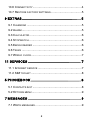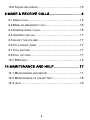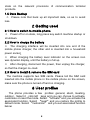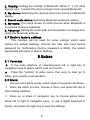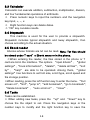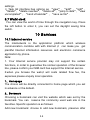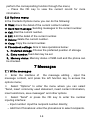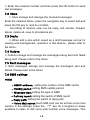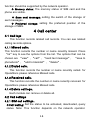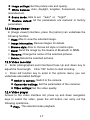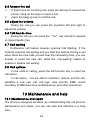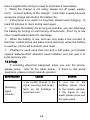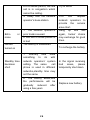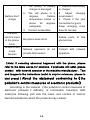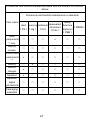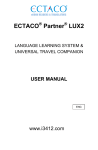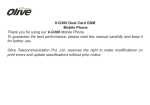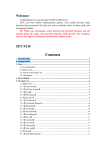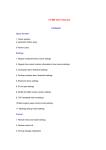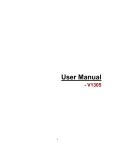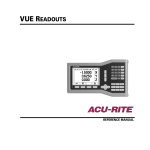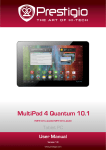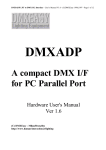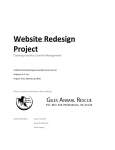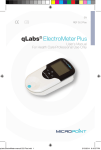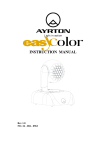Download Manual
Transcript
Contents FCC ID:C89CHARMII 1 SECURITY MEASURES...................................1 1.1 SAFETY PRECAUTIONS ................................................1 1.2 USE OF THE ENVIRONMENT ...........................................1 1.3 FAIR USE ...................................................................1 1.4 ACCESSORIES AND BATTERIES ......................................1 1.5 DATA BACKUP ............................................................2 2 GETTING USED...............................................2 2.1 HOW TO SWITCH TO MOBILE PHONE ...............................2 2.2 HOW TO CHARGE THE BATTERY.....................................2 2.3 HOW TO INSTALL & REMOVE THE SIM CARD ...................2 6 USER PROFILES .............................................2 10 SETTINGS .....................................................3 10.1 FILE MANAGER ..........................................................3 10.2 DUAL SIM SETTINGS .................................................4 10.3 PHONE SETTINGS ......................................................4 10.4 NETWORK SETTINGS ..................................................4 10.5 SECURITY SETTINGS ..................................................4 1 10.6 CONNECTIVITY ..........................................................4 10.7 RESTORE FACTORY SETTINGS.....................................5 9 EXTRAS ...........................................................5 9.1 CALENDAR .................................................................5 9.2 ALARM .......................................................................5 9.3 CALCULATOR ..............................................................6 9.4 STOPWATCH ...............................................................6 9.5 EBOOK READER ..........................................................6 9.6 TASKS .......................................................................6 9.7 WORLD CLOCK............................................................7 11 SERVICES .....................................................7 11.1 INTERNET SERVICE ....................................................7 11.2 SIM TOOLKIT ............................................................8 5 PHONEBOOK ..................................................8 5.1 CONTACTS LIST ..........................................................8 5.2 OPTIONS MENU ...........................................................9 7 MESSAGES ..................................................... 9 7.1 WRITE MESSAGES .......................................................9 2 7.2 INBOX ......................................................................10 7.3 DRAFTS ...................................................................10 7.4 OUTBOX ...................................................................10 7.5 SENT MESSAGES .......................................................10 7.6 SMS SETTINGS .........................................................10 4 CALL CENTER...............................................11 4.1 CALL LOGS ...............................................................11 4.1.1 Missed calls:................................................................. 11 4.1.2 Dialed calls: .................................................................. 11 4.1.3 Received calls: ............................................................. 11 4.1.4 Delete call logs: ............................................................ 11 4.2 CALL SETTINGS .........................................................11 4.2.1 SIM call settings: .......................................................... 11 4.2.2 Advanced setting:............................................................ 12 13 MULTIMEDIA ...............................................12 13.1 CAMERA.................................................................12 13.2 IMAGE VIEWER ........................................................13 13.3 VIDEO RECORDER ...................................................13 13.4 VIDEO PLAYER ........................................................13 13.5 AUDIO PLAYER ........................................................14 3 13.6 SOUND RECORDER ..................................................15 3 MAKE & RECEIVE CALLS ...............................2 3.1 MAKE A CALL .............................................................15 3.2 MAKE AN EMERGENCY CALL........................................16 3.3 INTERNATIONAL CALLS ...............................................16 3.4 ANSWER THE CALL ....................................................17 3.5 ADJUST THE VOLUME .................................................17 3.6 TALK HANDS-FREE ....................................................17 3.7 CALL WAITING ...........................................................17 3.8 CALL OPTIONS ..........................................................17 13.7 FM RADIO ..............................................................15 14 MAINTENANCE AND HELP .........................17 14.1 MAINTENANCE AND REPAIR.......................................17 14.2 MAINTENANCE OF THE BATTERY ................................18 14.3 HELP ......................................................................19 4 1 Security measures 1.1 Safety Precautions When mobile Phone use is prohibited or the use may cause interference or danger, please do not turn on it, and turn off the automatic startup function. Please read and follow the simple rules to prevent dangerous and illegal use. 1.2 Use of the environment When you take a plane the phone should be turned off, wireless devices may cause interference in aircraft. In the hospital should be powered off, the phone may make some medical equipment (such as pacemakers, hearing aids, etc.) have an impact. At gas stations, oil depots, chemical plants, where blasting operations or near flammable materials and chemicals areas, do not use the phone. Do not use mobile phones while driving, before using, you should stop your car. 1.3 Fair Use Just use your phone in the normal position. When you connect it to other devices, please read the instructions for detailed and safety actions, do not connect incompatible products. Only qualified personnel can install and repair the phone. 1.4 Accessories and batteries Use only the specified batteries and accessories. The use of any unauthorized accessories may affect the phone's performance, even lead to physical danger or in violation of 5 state on the relevant provisions of communication terminal products. 1.5 Data Backup Please note that back up all important data, so as to avoid loss. 2 Getting used 2.1 How to switch to mobile phone Power off or on state, long press key switch machine startup or shutdown. 2.2 How to charge the battery The charging interface will be inserted into one end of the mobile phone charger, the other end is inserted into a household power socket. When charging the battery level indicator on the screen icon was dynamic display, until the battery is full up. After charging, disconnect the power, then unplug the charger, so that the charger no-load. 2.3 How to install & remove the SIM card The machine supports two SIM cards. Please tell the SIM card inserted into the mobile phone in the mobile phone on the screen, make sure the phone is turned off and no charging. 6 User profiles The phone provides a few profiles: general, silent, meeting, outdoor . Select it , click left keys and you can choose to activate, customize or reset the mode. Select “activate”and you activate the associated function. Select “reset”and you restore the profile to default mode. Select “customize” and you set associated function below: 6 Ring type:Able to set ring type. Ringtong:Able to set ringtone of ringtong. Ringtone volume: Able to set ringtone of incoming call size. message:Able to set ringtone of message. Message volume: Able to set ringtone of message size. Keypad: Able to set the sound of keypad to be “silent”, “click”, “tone”. Keypad volume: Able to set ringtone of keypad size. Cower open: Set the tone when the phone is being powered on. Cower close: Set the tone when the phone is being shut down. System alert:Set the system alert on or off. 9 Settings 9.1 File manager Used for a variety of documents and data storage management. The phone memory card can be used for capacity expansion. Select the memory card (memory card is inserted), the following options: Open: Go to the next level of the folder list interface Format: to format the current memory. Details: You can view the memory space information. View different folders, select "Options" as follows operations: Open: Open the folder, and view the folder content. New Folder: Create a new folder. Rename: change the name of the folder. Delete: delete the folder 7 9.2 SIM settings Able to choose SIM open or “flight mode”. 9.3 Phone settings Time and date:Set the time, date and local city and its format. Language:Set the language the phone displays. Pref.input method : Set fuzzy tone, hand to set the pace, handwritten font size, and font color handwritten. Display: Set the "wallpaper" and "show date and time". Dedicated key:Set the standby interface navigation key function. Misc.setting:Set the LCD backlight brightness . 9.4 Network settings Setting to choose the network by hands or automatically. 9.5 Security settings SIM security:This function can open or close the password lock. PIN number need to be input to power on the phone after it being locked. Remarks: SIM card would be locked after 3 times mistaking the PIN number, and then PUK number is necessary to unlock it. Phone security:Open this function, when boot you need to input password, the default password is 1234. Auto keypad lock: Setting the waiting time of auto keypad lock. The keypad will be locked automatically after the set time has passed in the standby interface without any operation. 9.6 Connectivity Bluetooth 1. Power: Setting the power of Bluetooth. 8 2. Visibility: Setting the visibility of Bluetooth. When it’s off, other phones can’t search this phone though it has opened Bluetooth. 3. My device: Searching the devices which has turned on Bluetooth nearby. 4. Search audio device: Searching Bluetooth earphone nearby. 5. My name: The name shows on other phones when Bluetooth is on and the phone is searched. 6. Advanced: Setting the audio path and the position of storage and check the Bluetooth address. 9.7 Restore factory settings This function will be used for some settings which need restore the default Settings. Choose the item and input factory password for confirmation (factory password is 0000), the related parameters will return to factory Settings. 8 Extras 8.1 Calendar In the main interface of calendar,press left or right key of navigation keys to switch switch year and month. Press the "options" to enter menu, Can jump to date, go to today, go to weekly view operation. 8.2 Alarm you can set 5 alarm clocks, which support ring when shutdown. Enter the alarm function, choose a clock, and press left key to enter editing interface. Press up or down of navigation key to choose seting items, Press left or right of navigation keys,or use a digital keyboard to modify, and press the right key to save the settings. 9 8.3 Calculator Calculator can execute addition, subtraction, multiplication, division, and four fundamental operations of arithmetic. Press numeric keys to input the numbers. and the navigation key input, +, -, x. Right function keys can delete datas. "OK" key caculate results. 8.4 Stopwatch This machine is used for the user to provide a stopwatch. Stopwatch includes typical stopwatch and nway stopwatch, Can choose according to the actual situation. 8.5 Ebook reader Ebooks whose formats are txt can be read. Note: Txt files should be stored under T card’s Ebook menu or in the phone. When entering the reader, the files stored in the phone or T card are list in the interface. The options “open Ebook”, “global settings”, “book informations”, “delete”, “delete all files”, “sort by”, “help” are able to be operated. Among them, “global settings”has functions to set font size, scroll type, scroll speed and the storage position. When reading, press the left function key to enter the menu. “Full screen on”,“find”,“jump to”,“add bookmark”,“go to bookmark”, “delete bookmark”, “auto scroll on”, “close”. 8.6 Tasks Tasks can be established. When adding new tasks, press the “up”and “down”key to choose the the object to set. Press the navigation keys or the number keys to modify and the right function key to save the 10 settings. Task list interface has options as “view”, “add”, “edit”, “delete”, “delete overdue”, “delete all”, “jump to date”, “view uncompleted”, “send vCalendar”, “save as file”. 8.7 World clock You can view the world of time through the navigation key. Press the left button to enter it, you can set the daylight saving time switch. 10 Services 10.1 Internet service The internetwork is the application platform which wireless communication combine with with Internet ,it can make you get plentiful Internet information resources and electronic commerce application by phone. Note: 1. Your Internet service provider may not support the certain functions, in order to guarantee the normal operation of the browser line, please confirm your SIM card has support the Internet service. 2.when you browse the web,it will costs related flow fee, the expenses please enquiry local operators. 1、Homepage The choice will be directly connected to home page which you set in advance or the default. 2、Bookmark Choosing a bookmark can visit the website which was set by the bookmark. You can reserve the commonly used web site in the favorites. Specific operation is as follows: Add new bookmark: choose to add new bookmark, preserve after 11 enter a new bookmark address and name. 3、Search or input URL Input the words to search or the website address to browse. 4、Setting Able to set the homepage of the browser, configuration files, data account, browser setting, favorite, security. 10.2 SIM toolkit This function card toolkit for SIM, provide some service operators for subscribers to use, please consult the local operators. 5 Phonebook This feature can view and manage the telephone number information in the machine and in the SIM card. 5.1 Contacts List Press the right function key in the standby screen to access Contacts. Contacts list is displayed by default for all phonebook records in mobile phone and SIM card.,you can press "options" to enter the menu, then select "Contacts Settings -> preferred storage location" to re-set the display of the phone book.. In the list interface you can do the following: - Select "Add Contact" you can add a SIM card or phone number; - Press the navigation key to check the records; - Press the number keys by the first letter to find telephone numbers; - Press dial keys will call the current number ; - Press the left function key to access the Options menu, and 12 perform the corresponding function through the menu; - Press the OK key to view the current record for more information. 5.2 Options menu In the Contacts Options menu you can do the following: View: check the detail of the current contact number. Send text message: Sending messages to the current number. Call: Dial the current number. Edit: Edit the detail of the current number. Delete: delete the current number. Copy: Copy the current number. Phonebook settings: Able to take operations below: 1、Preferred storage: Choose the preferred position of storage. 2、Extra number: fixed dial may be set 3、Memory status: Memory status of SIM card and the phone can be checked. 7 Messages 7.1 Write messages Enter the interface of the message editing , input the message content, and press the left function key to access the options menu; Select "Options" to enter the menu where you can select "Send, insert commonly used statement, insert contact information, insert emoticons, save messages" and other options Select "Send" or press the OK key to enter the number inputing interface: - Input number: input the recipient number directly; - Add from Phonebook: enter the phonebook to select recipients. 13 Enter the recipient number and then press the OK button to send text messages. 7.2 Inbox Inbox storage and manage the received messages. Enter the selected Inbox, press the navigation key to select text,and press the OK key to read its contents. According to Options view can be reply, call, sender, forward, delete, delete all, save to phonebook etc. 7.3 Drafts When edit a sms which saved as a draft message can be for viewing and management, operation in this feature , please refer to the Inbox. 7.4 Outbox Outbox storage and manage the messages being sent and failed being sent. Please refer to the Inbox. 7.5 Sent messages Sent messages storage and manage the messages sent and stored. Please refer to the Inbox. 7.6 SMS settings SIM - SMSC address:setting the number of the SMS center - Validity period: setting SMS validity period - Message type: setting the type of SMS - Delivery report: setting the switch of SMS report - Reply path: setting the switch of reply path - Voice Mail server: Each SIM card can be set two voice mail number in the settings, press the “1”key for a longtime to make available to listen to dial voice mail number voice messages. This 14 function should be supported by the network operator. Memory status: The memory status of SIM card and the phone are visible. Save sent message: setting the switch of the storage of sent messages. Preferred storage: setting the preferred position of the storage of SMS. 4 Call center 4.1 Call logs This function records related call records. You can see related calling records options. 4.1.1 Missed calls: This function records the number or name recently missed. Press “ok”key to see the options from the list. The options that can be chosen are “view”, “call”, “send text message”, “save to phonebook”, “add to blacklist”, “delete”. 4.1.2 Dialed calls: This function records the number or name recently called. for Operattions please reference Missed calls. 4.1.3 Received calls: This function records the number or name recently received. for Operattions please reference Missed calls. 4.1.4 Delete call logs: Each module can remove or delete all. 4.2 Call settings 4.2.1 SIM call settings: Call waiting: Set the status to be activated, deactivated, query status. Note: This function depends on the network operator. 15 Please ask the local network operator for more detail. Call divert: The options are “Divert all voice calls”, “Divert if unreachable”, “Divert if no answer”, “Divert if busy”, “Divert all data calls”, “Cancel all diverts”. Note: This function depends on the network operator. Please ask the local network operator for more detail. Call barring: The options are “All voice calls”, “International voice calls”,“International voice calls except to home”,“All voice calls”, “Voice calls when roaming”, “Cancel all”, “Change barring password”. Note: This function depends on the network operator. Please ask the local network operator for more detail. Line switching: Able to switch line 1 or line 2. 4.2.2 Advanced setting: Auto radial: Able to open or close the function of auto radial. When it’s on, the phone shall redial automatically after you failed dialing. Call time reminder: The call time will display when calling if it’s on. Answer mode: Able to set answer the call by pressing any key. 12 Multimedia 12.1 Camera Enter photographed point interface. Press Up and down key to adjust the focal length. click "OK" key to complete photograph. Press left function key to enter in the options menu, you can undertake associated Settings: Switch to video recorder: Switch to video recorder. Photos: Enter the image viewer view. Camera settings: Set some parameters of the camera. 16 Image settings: Set the picture size and quality. White balance: Auto, daylight, tungsten, fluorescent, cloudy, incandescent. Scene mode: Able to set “auto”or “night”. Restore default: All the parameters are restored to factory parameters. 12.2 Image viewer In [image viewer] interface, press the [option] can undertake the following function: View: Able to view the selected image. Image information: Review images for details. Browse style: Able to choose list style or matrix style. Send: Send the image by the means of Bluetooth or MMS. Rename: Change the name of the selected pictures. Delete: Delete the selected pictures. 12.3 Video recorder Enter photographed point interface.Press Up and down key to adjust the focal length. Click "OK" button to start shooting. Press left function key to enter in the options menu, you can undertake associated Settings: Switch to camera: Switch to the camera. Camcorder settings: Set the parameters of the cameras. Video settings: Set the video quality. 12.4 Video player Access to the video interface list, press up and down navigation keys to select the video, press the left button can carry out the following operations: Play:The selected video playback 17 Send:Via multimedia message or Bluetooth transmission Rename:The selected video rename Delete:Delete the selected video Select the play into the video playing interface, can carry out the following operations: OK key:Play / Pause navigation up key:Full screen navigation down key:Stop the current broadcast navigation left, right:Fast forward or rewind *key:Decrease volume #key:Increase volume Options keys:Set whether automatic repeat 12.5 Audio player Into the music play interface, can undertake the following operation: OK key:Play / Pause navigation up key:Looping settings navigation down key:The playing order set navigation left, right:Short press switch songs, long press to fast-forward, rewind. *key:Decrease volume #key:Increase volume left function keys:Access list,The list of songs by up and down navigation keys to move the cursor,According to the options you can perform the following operations 1、Play:The currently selected songs。 2 、 Details: You can view the selected songs specific information。 3、Refresh list:The song list refresh。 4、Settings:The list auto gen, repeat, shuffle, background 18 play set。 12.6 Sound recorder In this feature, press the left function key to select a new record to start recording, recording success can operate according to the options. 12.7 FM radio The phone has FM Radio function for listening broadcast, but the function is available only with the earphone inserting. Enter the radio interface, enter into next channel with pressing the left key and the right key for entering into the previous one, and up key for smart search, and down key for radio ON/OFF, there are below options when press left soft key: Channel List: For compiling channel name and rate. Manual Input: For inputting rate manually . Auto Search: For searching channels automatically and saving the searched channels into Channel List. Settings: For setting radio conceirned parameters. Record: Recording the current broadcast. File list:List of recordings. 3. Make & receive calls 3.1 make a call Enter the phone number in the standby screen, Press the dial key call. When to input,press the right function key to delete the number. During the call press the end key to end the call. You can also choose from a number of direct contacts to allocate; 19 Press the right function key in the standby screen enter the phone number screen, and press the navigation key to select to dial the number. Press dial key to call the selected number. Directly in the call log can also call: In the idle screen press the dial button to enter the call log. Press the navigation up and down keys to select the number to dial. Pressing the dial keys will make the call. 3.2 Make an emergency call Within the GSM system, you can make an emergency call. When making an emergency call, please do not arbitrarily terminate the call. Phone without a SIM card can still make emergency calls. Enter the emergency number. Press dial keys to make an emergency call. Note: As with any mobile phone, due to the network coverage reasons or wireless signal transmission case,may not support the characteristics of the mobile phones,Some networks do not even support the 112 emergency call service. Thus, for particularly critical communications (eg medical emergencies), should not rely solely on mobile phones. Please check with your local network operator and reconciliation. 3.3 International calls In the idle screen press "+" key then in turn enter the country code, area code and telephone number. Press dial key to make international calls. Note: International dialing code of some networks is not "+" sign, please be discretion. 20 3.4 Answer the call If there have an incoming call, press the dial key to answer the phone, hang up the keys to reject a call. press the hang up key to end the call. 3.5 adjust the volume During the call you can press the joystick's left and right to adjust the volume. 3.6 Talk hands-free During the call you can press the “ok” key directly to opened or closed hands-free. 3.7 Call waiting Conference call feature requires opening Call Waiting,If the network supports call waiting and you start this feature,During a call when there are new calls you will hear the call waiting tone, you can answer or reject the new call. Enter the "call waiting" feature to enable or disable call waiting. 3.8 Call options In the state of calling, press the left function key to enter the call option. In call option,You are able to maintain / restore, end the call, establish a new call, visit call logs, calls records, SMS, sound recording, DTMF(dual-tone multifrequency) and other operations. 13 Maintenance and help 13.1 Maintenance and repair The phone is designed excellent, by understanding this cell phone's maintenance and repair, you can use safe and effective in a long time: 21 Please put your mobile and accessories where children can't touch. Please keep the cell phone dry. Rain, moisture and liquid contain minerals, so will corrode phone's circuit . Please don't put the phone on messy, dirty place. Please do not use mobile phone or keep in high temperature . High temperature can shorten the life of the electronic components, damage to the battery, and make some plastic part ddeformed or melt. Please do not use mobile phone or keep in low temperature . When the phone is in normal temperature, moisture in the phone internal may coagulate, which will cause the damage of the circuit board. Do not disassemble the mobile phone, casual treatment may be damaged cell phone. Please avoid falling, beating and vibrating mobile phone, inappropriate outside force may damage mobile phone's circuit . Do not use chemical solvents or cleaner to clean mobile phone. To clean mobile phone, please use the soft cotton fabrics stained with water or neuter soap to brush cell phone . Please use the original manufacturer's recommended accessories. If the phone or its parts is out of order, please look for professional maintenance to repair your phone. 13.2 Maintenance of the battery New battery can achieve the best performance after two or three full charge and discharge. Batteries can be charged and discharged hundreds of times, but will ultimately be ineffective. When the the talk and standby 22 time is significantly short,you need to purchase a new battery. When the charger is not using, please cut off power supply. Don't connect battery to the charger more than a week,because excessive charge will shorten the battery life. if the phone is no used in a long time, please keep charging at least 20 minutes or more before used again. To make the battery life as long as possible, you can discharge the battery by turning on until turning off automatic . Don't try to use other unauthorized method to discharge. When the battery is low, and can only keep a few minutes of talk time, mobile phone will make sound warnings. when the battery is used up, phone will automatic shut down . If battery is used more than one and a half years, you'd better replace batteries.don't abandon used batteries and just give it to local recovery site . 13.3 help If someting abnormal happened when you use the phone, please solve refer to the table below , if there is still some questions, please contact network operator. abnormalities Receiving signal adverse causes solution 1.use mobile phones in the signal receiving bad areas . Such as tall buildings or basement near If you are in the building, please move to the nearby window. If the signal is very weak, please move into the open place 23 Echo noise or can'tbe turned on Standby time becomes short 2.In a dense period, the line call is in congestion which cannot be calling. Try to avoid 3. Away from the network operator's base station You can request network operators to provide the service area chart. 1. The network operator's poor trunks caused Hang up and dial again, trunks' choice may exchange for good lines. 2. call line of some places is in bad The battery is exhausted To recharge the battery 1. Standby time have something to do with network operators' system setting. The same cell phone is used in different networks,standby time may not the same. In the signal receiving bad areas, please temporarily shut down 2. The battery wears,and the performance will be gradually reduced after using a few years Replace new battery 24 No network service SIM card can't use Can't SMS send Can't call or can't answer the phone PIN error 3. When couldn't get a signal, phone will continue to launch to look for the base station, which will use a lot of battery, and cause standby time short. Move to area of good signals or shutdown for the moment 1. The SIM card is invalid Contact with network operators 2. Not in a service area Check the network operator's service area 3. Weak signal Move to the window or choose another service network 1. SIM card is damaged Back to network operators for inspecting 2.SIM card is not properly. installed To properly the SIM card installed 3. SIM card contacts is not clean wipe the contacts with a clean cloth Not open this service or no input text message center number contact with network operators, and set the SMS center number Call limit has set Close call limit Input wrong PIN code three times Contact with network operators 25 1. 2. Battery don't charge 3. The battery or battery charger is damaged The cell phone is 5 degrees Celsius temperature below or above 40 degrees centigrade. Contact undesirable 1. Replace new battery or charger 2. Adjust charging environment 3. Check if the joint connectiont is good, Keep charging more than 20 minutes the data can't be input in the phone book the phone book is full Delete parts phone book Unable to set some function Network operators do not provide this function Contact with network operators of this (Note: if someting abnormal happened with the phone, please refer to the table above for solutions. if problems still exist, please contact with network operator or the machine manufacturer . Text and images in the instructions leaflet is only for reference, please in kind prevail) About the statement conforming to《the pollution's control measures of electronic products》 According to the national 《the pollution's control measures of electronic products 》 (Ministry of Information Industry's 39th order),the following part lists the name and content of toxic/or harmful substances which the products may contain. 26 Poisonous and harmful substances'name and the content is in the list below Poisonous and harmful substances or elements Parts name Many Hexavalent lead mercury cadmium bromine chromium (PBDE) biphenyl (Pb) (Hg) (Cd) (Cr6+) (PBB) Shell components */ key ○ ○ ○ × ○ ○ display screen ○ ○ ○ ○ ○ ○ Circuit board components ** × ○ ○ ○ ○ ○ battery ○ × ○ ○ ○ ○ battery charger × ○ ○ ○ ○ ○ headset × ○ ○ ○ ○ ○ External signal connections ○ ○ ○ ○ ○ ○ Packaging materials ○ ○ ○ ○ ○ ○ 27 *:Shell components include base/face case, lens, stopper, decoration. **: Circuit board components include printed circuit board and its components, such as the parts of the resistor, capacitor, inductor, integrated circuit, connectors, ceramic piezo, horn, motor, camera etc. ○:to indicate the content of poisonous and harmful material in all the parts of the homogeneous material is less than that ordered in《 the poisonous and harmful materia's limited content in the electronic products》. ×:to indicate the content of poisonous and harmful material in all the parts of the homogeneous material is more than that ordered in《 the poisonous and harmful materia's limited content in the electronic products》. Note: mobile phone's accessories take the actual configuration as standard . 28