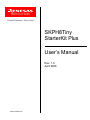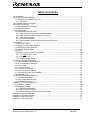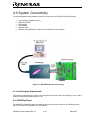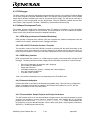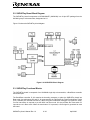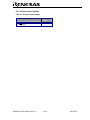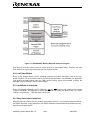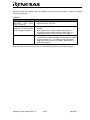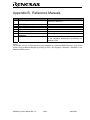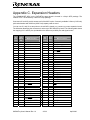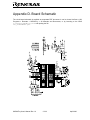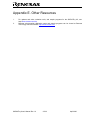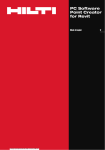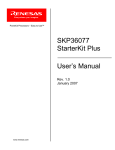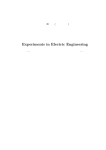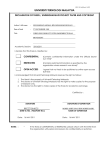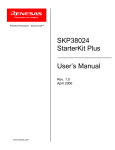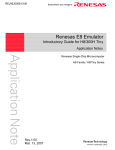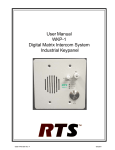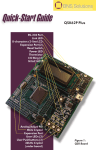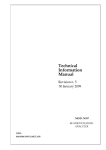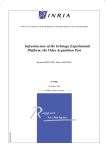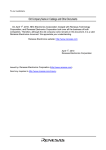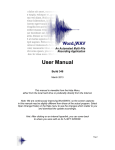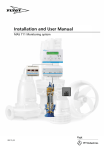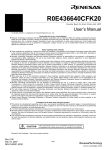Download RZB_CC16C_ZBK User Manual
Transcript
User Powerful Processors – Easy to Use™ SKPH8Tiny StarterKit Plus User’s Manual Rev. 1.0 April 2006 www.renesas.com Table of Contents 1.0 Introduction ............................................................................................................................................. 3 2.0 Contents of Product Package................................................................................................................. 4 2.1. SKPH8Tiny QuickStart Kit Item List .................................................................................................. 4 2.1.1. CD-ROM...................................................................................................................................... 4 3.0 Limited Guarantee and Support ............................................................................................................. 5 4.0 System Connectivity ............................................................................................................................... 6 4.1. Host Computer Requirements ........................................................................................................... 6 4.2. SKPH8Tiny Board.............................................................................................................................. 6 4.3. E8 Debugger...................................................................................................................................... 7 4.4. Software Development Tools ............................................................................................................ 7 4.4.1. HEW (High-performance Embedded Workshop)........................................................................ 7 4.4.2. H8S, H8/300 Evaluation Version C Compiler............................................................................. 7 4.4.3. HEW Debug Interface ................................................................................................................. 7 4.4.4. Renesas AutoUpdater ................................................................................................................. 7 4.4.5. Documentation, Sample Projects and Project Generators ......................................................... 7 5.0 Hardware ................................................................................................................................................ 8 5.1. SKPH8Tiny Board.............................................................................................................................. 8 5.2. SKPH8Tiny Board Block Diagram ..................................................................................................... 9 5.3. SKPH8Tiny Functional Blocks........................................................................................................... 9 5.4. H8/3664 Group of MCUs ................................................................................................................. 10 5.5. LEDs ................................................................................................................................................ 10 5.6. SKPH8Tiny Board Jumper Configuration ........................................................................................ 10 5.6.1. J10: LED D2 Drive Select.......................................................................................................... 10 5.6.2. P4: NMI Test............................................................................................................................ 10 5.6.3. Default Jumper Settings ............................................................................................................ 11 6.0 System Operation & Limitations ........................................................................................................... 12 6.1. Kernel (ROM Monitor) Introduction.................................................................................................. 12 6.2. Pin and Peripheral Limitations......................................................................................................... 12 6.3. Memory Map.................................................................................................................................... 12 6.4. Low Power Modes ........................................................................................................................... 13 6.5. Limitations on Interrupts .................................................................................................................. 13 6.6. Sleep Instruction Limitations............................................................................................................ 13 6.7. User Program’s Real-Time Capability ............................................................................................. 14 6.8. Watchdog Timer .............................................................................................................................. 14 7.0 SKPH8Tiny Board Specifications ......................................................................................................... 15 7.1. Hardware Specifications.................................................................................................................. 15 7.2. Power Supply Requirements ........................................................................................................... 15 7.3. Operating Environment.................................................................................................................... 15 Appendix A. Troubleshooting Guide........................................................................................................... 16 A.1 USB Driver Problems ....................................................................................................................... 16 A.2 Debugging Problems........................................................................................................................ 16 A.2.1 Erratic Debug Behavior.............................................................................................................. 16 A.2.2 Can’t Connect to Target............................................................................................................. 17 A.2.3 Issues that May Arise During Debug Operations ...................................................................... 17 Appendix B. Reference Manuals ................................................................................................................ 19 Appendix C. Expansion Headers................................................................................................................ 20 Appendix D. Board Schematic.................................................................................................................... 21 Appendix E. Other Resources .................................................................................................................... 22 SKPH8Tiny User’s Manual Rev 1.0 April 2006 1.0 Introduction The SKPH8Tiny StarterKit Plus (SKP) is a low-cost development environment for evaluating the H8/300H High Performance series of microcontrollers using the H8/3664 micro controller unit (MCU) and Renesas software development tools. The kit comes with a complete software development tool chain for Renesas MCUs, including Highperformance Embedded Workshop (HEW), which includes Integrated Development Environment (IDE), Graphical User Interface (GUI) and Software Debugger; H8S-H8/300 C-compiler, assembler and linker; and the E8 In-Circuit Debugger. A real-time, source-level debug environment is implemented using the HEW4 software debug interface in conjunction with the E8 hardware. The E8 also allows for programming H8/300 devices within HEW. The E8 and firmware provide a convenient USB (Universal Serial Bus) interface between the SKPH8Tiny board and the host PC. This interface reduces resource requirements on the H8/3664 MCU, allows faster code downloads, and can be used with many other Renesas Flash MCUs, SKPs, and user target boards. SKPH8Tiny User’s Manual Rev 1.0 3/ 22 April 2006 2.0 Contents of Product Package This section describes the contents of the SKPH8Tiny product package. When unpacking your SKPH8Tiny, please check to see that all items listed below are included. 2.1. SKPH8Tiny QuickStart Kit Item List Table 2-1 lists the items included in the SKPH8Tiny. Table 2-1 SKPH8Tiny Item List Item Name SKPH8Tiny Board E8 Debugger Quantity 1 1 6’ Mini USB Cable SKP CD-ROM 1 1 SKPH8Tiny Quick Start Guide 1 Promotional CD 1 Remarks US3664NEDK1 board HEW Debugger/ USB Programmer Interface Device (includes 14-pin ribbon cable) Connects E8 Debugger to Host PC Auto-install program HEW (IDE & debugger) H8S, H8/300 C-compiler, assembler, and linker USB drivers Manuals Tutorials Sample programs Assists user in installing the tools and launching them for the first time. Evaluation versions of third-party tools may be included with the kit 2.1.1. CD-ROM The CD-ROM contains the electronic manuals and software necessary for developing programs. Your computer must have a web browser — like Mozilla Firefox, Netscape® Browser or Microsoft® Internet Explorer — to view the help files, and Adobe® Acrobat® Reader® to view the manuals. Insert the enclosed CD into your computer; the installer should auto-start. The installer program will create C:\Renesas and C:\Workspace folders on your machine. Documentation, sample code, and other SKP-related files are in the C:\Renesas folder. HEW is installed in the C:\Program Files\Renesas folder by default. If the installer program does not start automatically, browse to the CD’s root folder and double-click on SKP-Installer.exe to start the installation. SKPH8Tiny User’s Manual Rev 1.0 4/ 22 April 2006 3.0 Limited Guarantee and Support Renesas Technology America, Inc., warrants the SKPH8Tiny to be free from component or assembly defects for a period of 180 days from the date of purchase. Settlement is limited to repair or replacement of the product only. Renesas Technology America, Inc., does not assume any liability arising out of the application or use of any product, circuit or procedure described herein. No other liability or warranty applies, expressed or implied. Software warranty is limited to replacement of the CD only. While every attempt has been made to ensure accurate documentation, Renesas Technology America, Inc., cannot be held responsible for errors or omissions, and reserves the right to make changes without prior notice. SKPH8Tiny User’s Manual Rev 1.0 5/ 22 April 2006 4.0 System Connectivity The following hardware and software products are required to use the SKPH8Tiny QuickStart Kit. • • • • • • Host Computer (supplied by user) SKPH8Tiny Board E8 Debugger Target Cable Mini USB cable Software Tools (HEW IDE, Compiler/Linker) installed on host computer Figure 4-1: SKPH8TINY System Connectivity 4.1. Host Computer Requirements The minimum requirement to be able to use the software that comes with the SKPH8Tiny is a PC with a USB port and Microsoft Windows 2000, or XP. 4.2. SKPH8Tiny Board The SKPH8Tiny board provides an evaluation and development environment for the H8/3664 group of MCUs. See section “5.0 Hardware” for more details. SKPH8Tiny User’s Manual Rev 1.0 6/ 22 April 2006 4.3. E8 Debugger The E8 provides a plug-and-play debugging and programming interface to the H8/3664 Evaluation Board via the host computer’s Universal Serial Bus (USB). The USB port also provides power to the H8/3664 board and E8 thereby eliminating the need for an external power supply. The E8 can be used also to debug code on a user’s target board; see the “E8 Emulator…Notes for H8/3664” available from the Start menu (Start > (All) Programs > Renesas > SKPH8Tiny > All Manuals and Documents). 4.4. Software Development Tools The installer program installs all the development tools. For details on installation, see the QuickStart Guide or instructions in Appendix A of this manual. A brief description of all the included tools follows. Please refer to the individual tool manuals for detailed information. 4.4.1. HEW (High-performance Embedded Workshop) HEW provides a Graphical User Interface (GUI) that integrates the software development tools and includes the C-compiler, assembler, linker, debugger and editor. 4.4.2. H8S, H8/300 Evaluation Version C Compiler The evaluation version of the H8S, H8/300 C-compiler is provided with the same functionality as the commercial version except that link size will be restricted to 64 kBytes after 60 days from when you begin using the compiler. Contact your local sales representative if you wish to purchase a full license. 4.4.3. HEW Debug Interface HEW communicates with a kernel (i.e. a ROM monitor program) on the target MCU through the E8 Debugger. This debug interface provides a highly efficient evaluation environment. Features include: • • • • • • Source-level debugging for assembly and C language Source editing in debug window Single-step command 2 hardware breakpoints* (events): 1 address and 1 data breakpoint. Up to 255 software breakpoints C variable “watch” window *Note: The number of breakpoints will vary depending on the Flash MCU used. 4.4.4. Renesas AutoUpdater Included with HEW 4.0 and later is the Renesas AutoUpdater utility. This utility can be configured to search our website automatically for updates of the Renesas tools installed on your PC. See the HEW User’s Manual on how to use this feature. 4.4.5. Documentation, Sample Projects and Project Generators The SKP includes a full set of user documentation, sample projects, and project generators (a project generator is a template to create a project for a specific target). After installing the CD, the sample projects can be found in the C:\Renesas\SKPH8Tiny\sample_code folder. Documentation can be browsed by using the “Manual Navigator” from the Start menu (Start > (All) Programs > Renesas > SKPH8Tiny > All Manuals and Documents). SKPH8Tiny User’s Manual Rev 1.0 7/ 22 April 2006 5.0 Hardware 5.1. SKPH8Tiny Board Figure 5-1 shows the SKPH8Tiny Board with major components identified. Figure 5-1: SKPH8TINY Board SKPH8Tiny User’s Manual Rev 1.0 8/ 22 April 2006 5.2. SKPH8Tiny Board Block Diagram The SKPH8Tiny board incorporates an HD64N3664FP (H8/3664N) in a 64-pin QFP package from the H8/3664 group of microcontrollers, designated as U1. Figure 5-2 shows the SKPH8Tiny block diagram. Figure 5-2: SKPH8TINY Block Diagram 5.3. SKPH8Tiny Functional Blocks The SKPH8Tiny board is composed of an H8/3664N single-chip microcontroller, a Boot/Reset controller and a serial port. The Boot/Reset controller IC U2 contains the decoding necessary to place the SKPH8Tiny board into Boot mode via pushbuttons S2 and S1 for programming the Flash with the Flash Development Toolkit (FDT) software (not included with this kit). When using the included E8 Debugger to program the Flash, no user intervention is required to put the MCU into Boot mode. U2 also provides the reset switch S1 input when not in Boot mode. When the reset button S1 is pressed, a 20ms signal is generated to reset the board. SKPH8Tiny User’s Manual Rev 1.0 9/ 22 April 2006 The serial RS232 transceiver U4 is connected to the MCU’s on-chip UART. It is used to program the board’s on-chip Flash memory via a PC’s serial port using the FDT software (not included with this kit). It can be utilized also by your own code to communicate with a PC or other terminal hardware. If you reconfigure the SKPH8Tiny I/O ports, pull-up resistors may be required for proper operation in some configurations. When you connect external analog signals to the SKPH8Tiny, make sure that you also connect the MCU’s analog voltage supply and reference pins. A 74HC14 buffer IC (U3 on the schematics) drives the LEDs. 5.4. H8/3664 Group of MCUs The H8/3664 group of 16-bit single-chip Flash microcontrollers (MCU) is part of the H8/Tiny Family. The hardware and software manuals for the H8/3664 group of microcontrollers can be found in the C:\Renesas\SKPH8Tiny\Docs folder on your PC or from the Start menu (Start > (All) Programs > Renesas > SKPH8Tiny > All Manuals and Documents) after SKP software installation. 5.5. LEDs There are two red LEDs on the SKPH8Tiny that are available to the user. LED D1 is driven by the Port 5 Bit 7 pin of the H8/3664N. If the I²C serial interface function is enabled, this pin becomes the I²C serial clock (SCL). LED D1 will then flash during I²C communication. LED D2 can be switched between two possible output pins using the 3-way jumper J10. D2 may be connected either to Port 5 Bit 6 or Port 8 Bit 2. Port 8 Bit 2 can be multiplexed on the H8/3664N as an output pin for Timer W (FTIOB). If timer output mode is enabled, D2 can be driven with the output signal of the timer. Generating a PWM signal with the timer can be used, for example, to control the brightness of the LED If Port 5 Bit 6 is used and the I²C function is enabled, this pin becomes I²C serial data (SDA) and LED D2 will flash during I²C communication. Note that a low output will set the LED ON and a high output will set the LED OFF. 5.6. SKPH8Tiny Board Jumper Configuration 5.6.1. J10: LED D2 Drive Select Jumper J10 allows you to select which of two MCU outputs should switch the SDA (D2) LED on. J10 Jumper Position 1-2 2-3 (default) MCU Pin selected P5_6/SDA P8_2/FTIOB QFP 64 Pin 26 38 5.6.2. P4: NMI Test Shorting jumper P4 connects the MCU’s NMI pin to ground. It allows you to test the MCU’s NMI function by triggering an NMI interrupt. SKPH8Tiny User’s Manual Rev 1.0 10/ 22 April 2006 5.6.3. Default Jumper Settings Table 5-1: Default Jumper Settings Jumper J10: LED D2 Drive select P4: NMI Test SKPH8Tiny User’s Manual Rev 1.0 Default Setting 2-3 Open 11/ 22 April 2006 6.0 System Operation & Limitations The SKPH8Tiny provides sophisticated on-board debugging features at a low cost. The SKPH8Tiny does have some limitations when used with the HEW software and E8 Debugger. Section 6.1 introduces the kernel (ROM monitor) program and its purpose. The limitations when this kernel is running with the user program are listed in Table 6-1. For details on debugging H8/3664 MCUs, see the “E8 User’s Manual” and “H8/3664 specifics for the E8 Debugger” available from the Start menu (Start > (All) Programs > Renesas > SKPH8Tiny > All Manuals and Documents). Table 6-1: System Limitations when Debugging Item Please Refer To 6.2 Pin and Peripheral Limitations 6.3 Memory Map User Limitations 6.4 Low Power Modes 6.5 Limitations on Interrupts 6.6 Sleep Instruction Limitations The kernel cannot be run in STOP or WAIT modes. Do not use these Debugger Limitations modes when debugging your program 6.7 User Program’s Real-Time Capability 6.1. Kernel (ROM Monitor) Introduction During debug, a small program called a kernel is uploaded to the H8/3664 MCU. The kernel communicates with HEW through the E8 Debugger regarding MCU status during user code debugging operations. There are no special steps required in the user program to make use of the E8 (you only need to select the “Download emulator firmware” option when HEW attempts to connect to the MCU). The operation of the kernel is transparent to the user, but there are some limitations. These are discussed from section 6.2 onward. After starting a HEW debug session, the E8 uploads the kernel to the H8/3664 if it does not already exist (e.g. on a blank device). After downloading the kernel, the H8/3664 is ready to download user code. Connecting the E8 Debugger without starting HEW will not affect the signal lines connected between the E8 and the H8/3664; the E8 keeps the signal lines in a high-impedance state. The E8 Debugger only drives the pins after HEW attempts to connect. After completing program debug and verification with HEW, your code can be programmed into the H8/3664 by disconnecting the E8 then reconnecting using the “Flash memory writing” option. This procedure erases the kernel and leaves only the user program. 6.2. Pin and Peripheral Limitations Pins P8_5 to P8_7 are dedicated to debugging. Do not connect these pins to any other circuit. While the NMI pin is used for debugging with the E8, it is possible for user’s code to use the NMI pin but debugging features are restricted. For details, see the “H8/3664 specifics for the E8 Debugger” available from the Start menu (Start > (All) Programs > Renesas > SKPH8Tiny > All Manuals and Documents)”. 6.3. Memory Map The amount and locations of memory used by the kernel on the SKPH8Tiny board’s H8/3664MCU are shown in Figure 6-1. SKPH8Tiny User’s Manual Rev 1.0 12/ 22 April 2006 Figure 6-1: HD64F3664FP Memory Map with the Kernel Program Note: E8 uses a two-word stack pointer for values stored on a user program break. Therefore, the stack area needs to be 4 bytes larger than what the user program requires. 6.4. Low Power Modes During a user program break, the CPU operating frequency is forced to the system clock (φ) for highspeed operation. It is recommended that for accurate power evaluation, you download your application code without the debug kernel (use the “Flash memory writing” option) and evaluate it without the debugger (requires optional 5 Volt DC power supply). 6.5. Limitations on Interrupts During full-featured debugging, the E8 Debugger uses the NMI interrupt and therefore this interrupt vector is unavailable. Any attempts to write to the NMI interrupt vector are ignored, and if you select ‘Debug > Verify Memory…’ HEW will report a verify error. 6.6. Sleep Instruction Limitations When the interrupt mask bit (I) in the condition code register (CCR) is 1, do not perform step execution of the SLEEP instruction. If step execution of the SLEEP instruction is performed and not finished correctly, disconnect and restart the E8. SKPH8Tiny User’s Manual Rev 1.0 13/ 22 April 2006 6.7. User Program’s Real-Time Capability While the kernel is in a “STOP” state, the hardware peripherals will continue to run. Therefore, interrupts may not be serviced properly. In addition, the kernel turns off the watchdog timer in the “STOP” state. While the kernel is in a “RUN” state, there is no overhead on the application code unless you initiate the “Refresh” command in the “Memory” window. 6.8. Watchdog Timer User programs can enable the watchdog function, but by default, the E8 Debugger disables the watchdog timer (after connecting and before downloads). SKPH8Tiny User’s Manual Rev 1.0 14/ 22 April 2006 7.0 SKPH8Tiny Board Specifications 7.1. Hardware Specifications Table 7-1 lists the specifications of the SKPH8Tiny Board. Table 7-1: SKPH8Tiny Board Specifications Item Specification MCU HD64N3664FP Clocks Main Clock: crystal 9.8304MHz or on-chip oscillator Sub Clock: 32.768 kHz crystal Memory RAM: 1kB Flash ROM: 32kB Connectors [P1]: Power Supply Connector (optional) 5.0V DC [P2]: 14-pin connector for E8 Debugger [P3]: 9-pin Sub-D RS232 connector [P4]: NMI interrupt test. [X1,X2]: 32-pin single row headers for user target connection Jumpers [J10]: LED D2 drive select, see chapter 5.6.1 Switches [S1]: Boot/Reset Pushbutton [S2]: Arm Pushbutton (press prior to S1 to enter Boot Mode) LEDs [D1] (Red): User LED connected to P5_7/SCL [D2] (Red): User LED connected to P5_6/SDA or P8_2/FTIOB [D3] (Red): Boot Mode Activated [D4] (Yellow): Armed for Boot Mode [D5] (Green): Power 7.2. Power Supply Requirements The SKPH8Tiny Board requires a regulated 5.0V DC voltage supply and will draw about 35mA . With the E8 Debugger, the current drawn will be about 85mA. Power to the board can be supplied by the E8 Debugger, which itself is powered via the USB bus. In this case, no external power supply is required. Using the E8 Debugger to power the board is only recommended as long as you do not connect any additional circuitry to the board. 7.3. Operating Environment Table 7-2 lists the environmental conditions for using and storing the SKPH8Tiny board. Store the board in a conductive bag inside the original factory packaging. Table 7-2: Operating and Storage Environments Environmental Condition Ambient Temperature Operating 0 to 55°C (No corrosive gas allowed) Storage -30 to 75°C (No corrosive gas allowed) SKPH8Tiny User’s Manual Rev 1.0 15/ 22 Ambient Humidity 30 to 80% (non-condensing) 30 to 80% (non-condensing) April 2006 Appendix A. Troubleshooting Guide This section discusses possible problems you may encounter while installing the development tool software, USB drivers, or running the HEW debugger. This section also discusses the countermeasures and solutions to resolve these problems. If, for any reason, you cannot resolve the problem, please contact your Renesas representative for assistance. A.1 USB Driver Problems This part discusses how to fix common problems that may occur with USB driver installation. The most common problem is that Windows did not properly install the USB drivers, so the E8 Debugger is not recognized. In this case, Windows Device Manager may indicate that the ‘Renesas Emulator’ device is not working properly. Before trying the following steps, try restarting your PC to see if this resolves the problem. You can check the USB Driver status using the Windows Device Manager (Start > Control Panel > System Properties > Hardware > Device Manager > Universal Serial Bus controllers). Expand the ‘Renesas Emulator’ entry, and if the ‘Renesas E-Series USB Driver’ appears with no red X or yellow exclamation point, the driver was installed properly. NOTE: You will need Administrator privileges to be able to install the drivers. For cases where “Renesas E-Series USB Driver” appears with a red X or yellow exclamation point in the Windows Device Manager, please try the following: 1. Open the Windows Device Manager (Start > Control Panel > System Properties > Hardware > Device Manager > Universal Serial Bus controllers). 2. Click on ‘Renesas Emulator’ and double-click on ‘Renesas E-Series USB Driver’; a properties dialog box appears. 3. Click on the [Driver] tab and click the <Update Driver> button. 4. Select ‘Display a list…’ and click on the <Have Disk> button. 5. Browse to the C:\Windows\systems32\Drivers directory and install the E1usb.sys driver. A.2 Debugging Problems This section discusses the causes of common problems, and countermeasures to resolve them. The common problems encountered with debugging are: • Erratic debug behavior • Can’t connect to target • Issues that may come up during debug operations • Can’t debug in HEW A.2.1 Erratic Debug Behavior When using hardware breakpoints, program execution stops after executing the (assembler) instruction on which the breakpoint is set. As a result, C watch variables may not update as expected. If the break occurs on a branch instruction, program execution may stop far from the location where the actual breakpoint is set. If this behavior causes you problems, we recommend that you use software breakpoints. Software breakpoints break before executing the instruction on which the breakpoint is set. SKPH8Tiny User’s Manual Rev 1.0 16/ 22 April 2006 HEW allows you to launch multiple instances of itself. However, if more than one instance of HEW is open during a debug session, erratic behavior can result. Running the FDT Programmer software at the same time as HEW can result in erratic debug behavior also. A.2.2 Can’t Connect to Target If the message “Can’t connect with the target” or “Boot failed” is displayed when attempting to connect, there are several reasons that may have caused the message to appear. Each cause and its corresponding countermeasure is discussed below. • The SKPH8Tiny board is not connected correctly. Check the connection between the E8 Debugger, the PC, and the SKPH8Tiny board. Please see section “4.0 System Connectivity”. • The E8 Debugger has no power (ACT LED on E8 is off). Ensure that the Mode switch under the cover on the E8 is in the “1” position. The E8’s power is supplied via the USB bus. Check that your USB cable is not broken. Check that your PC’s USB port is working correctly. If you connect the E8 via a USB hub, check the connectivity between the hub and your PC. If you use a self-powered hub, check the power supply of your hub. • The selected MCU kernel image loaded in the E8 Debugger and the actual target MCU (H8/3664) do not match. You will get a “boot Failed error if you choose the wrong MCU. Click “OK” in the error window, then to the E8 and enter the proper MCU (H8/3664F). re-connect • The target MCU is damaged. Try a different target board and see if HEW will connect. You may have a damaged board or MCU. • System Seems to Lock up at “Connecting”. Occasionally, HEW cannot proceed past the “Connecting” window. This typically is due to a bad connection to the target, or selecting the wrong target MCU. HEW will time out eventually, but if you do not wish to wait, hit Ctrl-Alt-Del keys and cancel HEW. A.2.3 Issues that May Arise During Debug Operations While debugging user code, some issues may come up because the limitations discussed in section “6.0 SKPH8Tiny User’s Manual Rev 1.0 17/ 22 April 2006 System Operation & Limitations” were not satisfied. The common issues are listed in Table A.2, including the countermeasures. Table A.2 Problem After stepping a few instructions, HEW cannot “stop” or locks up HEW locks up (cannot stop program) or Communication error message is displayed Download problems • • • • Possible Cause(s) and Solution MCU stack has over-run, or restricted memory areas were accessed. Check your code. Ensure no limitations, as discussed in Section 6, were violated. Do a hardware reset. User-program runaway may be corrupting the kernel (RAM, interrupt vectors, flags, etc.). Close debug session, check your code, then restart. HEW project was not set up properly (startup files missing, or sections do not match H8/3664 memory map, files added to wrong member, etc.). Try creating a new project and adding your source files to it. For details, please see the HEW User’s Manual. Note: Also refer to the E8 user’s manual for troubleshooting problems with the E8 Debugger. SKPH8Tiny User’s Manual Rev 1.0 18/ 22 April 2006 Appendix B. Reference Manuals Item Title Description SKPH8Tiny QuickStart Guide Document that will help you get started on using the SKPH8Tiny Starter Kit. SKPH8Tiny User’s Manual SKPH8Tiny Circuit Schematic H8/300H Series Software Manual H8/3664 Hardware Manual E8 User’s Manual H8/3664 Specifics for the Debugger HEW 4.0 User’s Manual This document. Schematic diagram for SKP board. Instruction set for the H8/300H series CPU cores. Operation and Specifications for the H8/3664 MCU E8 Debugger Manual E8 Debugger information specific to the H8/3664 1. 2. 3. 4. 5. 6. 7. 8. E8 Document that describes installation and operation of the Integrated Development Environment for Renesas’ Tools. NOTE: The installer will copy all these manuals during installation to C:\Renesas\SKPH8Tiny\docs. They can be viewed using the Manual Navigator by clicking on Start > (All) Programs > Renesas > SKPH8Tiny > All Manuals and Documents. SKPH8Tiny User’s Manual Rev 1.0 19/ 22 April 2006 Appendix C. Expansion Headers The HD64N3664FP MCU on the SKPH8Tiny target board is housed in a 64-pin QFP package. The location of Pin 1 is identified by a dot on the chip package. Connectors X1 and X2 provide access to all of the MCU’s pins. Commonly available 2.54mm (0.100 inch) pitch male headers with 0.635mm (0.025 inch) square posts are used. You can use X1 and X2 as test points to check MCU signals or to connect your own expansion board. The silkscreen identifying the connectors is at the top of the SKPH8Tiny board. The following table shows the mapping of X1 and X2 pins (as labeled on the silkscreen) to MCU pins and signal names. 57 58 59 64 QFP MCU Pin 57 58 59 56 55 54 64 QFP MCU Pin 56 55 54 PB6/AN6 PB7/AN7 PB3/AN3 PB5/AN6 PB4/AN4 P17/ IRQ3 /TRGV 60 60 PB2/AN2 53 53 61 P16/ IRQ2 61 PB1/AN1 52 52 P15/ IRQ1 62 62 PB0/AN0 51 51 63 64 1 2 3 4 5 6 7 63 64 1 2 3 4 5 6 7 50 49 48 47 46 45 44 43 42 50 49 48 47 46 45 44 43 42 P14/ IRQ0 NC NC NC NC P22/TXD P21/RXD P20/SCK3 P87 P86 8 9 10 11 12 13 8 9 10 11 12 13 NC NC NC NC AVcc X2 X1 Vcl RES TEST Vss OSC2 OSC1 Vcc P50/ WKP0 41 40 39 38 37 36 41 40 39 38 37 36 P85 P84/FTIOD P83/FTIOC P82/FTIOB P81/FTIOA P80/FTCI 14 15 16 17 18 19 20 14 15 16 17 18 19 20 P51/ WKP1 NC NC NC NC P52/ WKP2 P53/ WKP3 35 34 33 32 31 30 29 35 34 33 32 31 30 29 NMI NC NC NC NC P76/TMOV P75/TMCIV 21 22 21 22 28 27 28 27 P74/TMRIV P57/SCL 23 24 23 24 P54/ WKP4 P55/ WKP5 / ADTRG P10/TMOW P11 26 25 26 25 P56/SDA P12 X1 Pin MCU Function SKPH8Tiny User’s Manual Rev 1.0 X2 Pin 20/ 22 MCU Function April 2006 Appendix D. Board Schematic The circuit board schematic is available as a separate PDF document. It can be viewed via Start > (All) Programs > Renesas > SKPH8Tiny > All Manuals and Documents, or by browsing to the folder C:\Renesas\SKPH8Tiny\Docs and opening the file: sch_US3664NEDK1.pdf SKPH8Tiny User’s Manual Rev 1.0 21/ 22 April 2006 Appendix E. Other Resources 1. 2. For updates and other evaluation tools, and sample programs for the SKPH8Tiny Kit, see: http://www.renesas.com/skp Renesas microcontroller application notes and sample programs can be viewed at Renesas Technology America’s website: http://www.renesas.com SKPH8Tiny User’s Manual Rev 1.0 22/ 22 April 2006