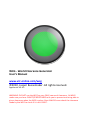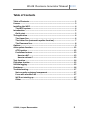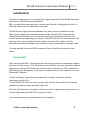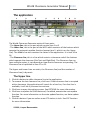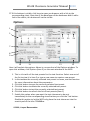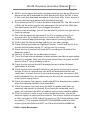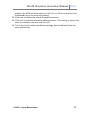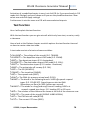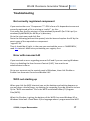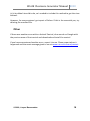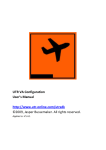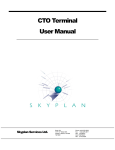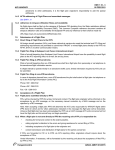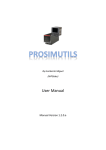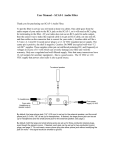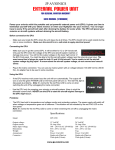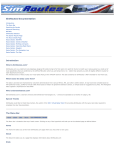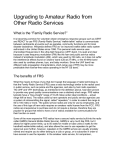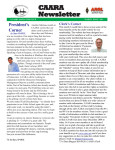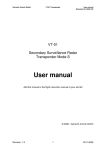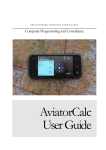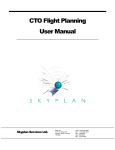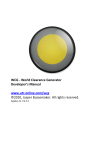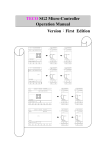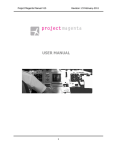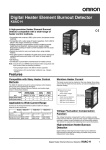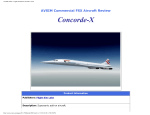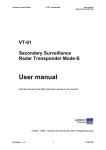Download Manual - Jasper Bussemaker Official Website
Transcript
WCG - World Clearance Generator User’s Manual www.utr-online.com/wcg ©2010, Jasper Bussemaker. All rights reserved. Applies to: V3.4.3 WARNING: DO NOT use the WCG as your ONLY source of clearance. ALWAYS make sure you have CHARTS/PROCEDURES with you to prevent not being able to give a clearance when the WCG crashes. Also ALWAYS cross check the clearance made by the WCG to check if it is ALL RIGHT. World Clearance Generator Manual 2010 Table of Contents Table of Contents ................................................................................. 2 License ................................................................................................. 3 Installing the WCG ............................................................................... 4 The WCG system .............................................................................. 4 Introduction ......................................................................................... 5 Quick start ....................................................................................... 5 The application .................................................................................... 6 The Upper line.................................................................................. 6 The Lower line (automatic update function)..................................... 7 The Clearance line ............................................................................ 8 Options ................................................................................................ 9 Auto update function ......................................................................... 12 ATC function .................................................................................. 12 Predefined sectors ......................................................................... 13 How to edit? ............................................................................... 13 How to activate? ........................................................................ 13 Text function...................................................................................... 14 Flightplan checker .............................................................................. 15 Session logging................................................................................... 15 Databases .......................................................................................... 16 Troubleshooting................................................................................. 17 Not correctly registered component ............................................... 17 Error with mscomc2.dll .................................................................. 17 WCG not starting up ....................................................................... 17 Other ............................................................................................. 18 © 2009, Jasper Bussemaker 2 World Clearance Generator Manual 2010 License © 2009, Jasper Bussemaker. All rights reserved. All files related to this application are property of Jasper Bussemaker. You can make new SID and SQ files, but please do send them to me via www.utronline.com/contact when you finished these files. Then I can include the files in the next update. This is a freeware application, this means you can use it for free, but you cannot distribute it unlimited. You can only distribute it in name of Jasper Bussemaker and you have to include this manual with it. This application is made in Visual Basic 6.0. This is Virtual Controller (ATC) software for the IVAO network, so this application is to be run next to IvAc (Virtual ATC Client). This application is a clearance generator based on database files, it checks some parts of the flightplan, but it can always be wrong. So I am not responsible for any disorganization or aircraft crashes on the IVAO network. IT IS FOR SIMULATION USE ONLY! The use of the World Clearance Generator is at the user’s risk. I am not responsible and/or liable for any damage to you or your computer or other damage caused by the World Clearance Generator or the installer of the world clearance generator in any way. The service is provided “as is”. I am also not liable for any damage, confusions or disappointments if the website (www.utronline.com) is offline or temporary not available. The screenshots in this manual may not be the same as you will see the WCG, but in that case, nothing which affects the functioning of the application was changed. You can always send an e-mail to [email protected] for any suggestions or errors. © 2009, Jasper Bussemaker 3 World Clearance Generator Manual 2010 Installing the WCG The system requirements of the WCG are not so high, you need to be able to run IvAc normally, have Windows 2000, XP or Vista installed and you need a good internet connection for good (and stable) functioning of the software. Installing the World Clearance Generator is very simple, just unzip the “WCG Setup.zip” file somewhere and run the “WCG Setup.exe”. Then follow all the steps and the WCG should be ready for use. The WCG will update itself when a new version is released. If this version is only a minor update (like minor bug fix, manual update or interface update) and the “Update at major version changes only” is checked, the WCG will not update. If the new version is an important update, however, the WCG will always automatically update. The WCG system The WCG is an application that generates clearances for aircraft which fly on the IVAO network. To generate the SID and the squawk codes, it uses databases. These databases are located in particulair folders and contain all the data needed for generating the clearance. The WCG downloads these databases automatically from the server. Go to www.utr-online.com/wcg for the most actual list of sector files. I you want to create them yourself, please read the Developer’s Manual (found in the start menu). WARNING: DO NOT USE THE WCG AS YOUR ONLY SOURCE OF CLEARANCES. ALWAYS MAKE SURE YOU HAVE CHARTS/PROCEDURES WITH YOU TO PREVENT NOT BEING ABLE TO GIVE A CLEARANCE WHEN THE WCG CRASHES. ALSO ALWAYS CROSS CHECK THE CLEARANCE MADE BY THE WCG TO CHECK IF IT IS ALL RIGHT. © 2009, Jasper Bussemaker 4 World Clearance Generator Manual 2010 Introduction Tired of having to give all you attention to flight clearances? The World Clearance Generator or WCG solves this problem! With a completely automatic user interface and a built-in flightplan checker it’s the best clearance tool available on the web! The WCG gives flight clearances based on an easy, but very extensive script. When you enabled the automatic update mode, the WCG will automatically download the IVAO data on a time-based interval and will then check for any aircraft which are departing your airport. The WCG will then fill the clearance line with the full name of the destination airport, the take off runway, the SID (Standard Instrumental Departure) and the correct transponder or squawk code. It is also possible to let the WCG compose a line of text for use with the text pilots. Quick start After starting the WCG, click the button next to Apt to start the automatic update function for one airport. Click the button next to FIR to start the automatic update function for a whole FIR. Note that you will only see airports or FIRs of which the WCG has got the databases. If you want to make them yourself, please check the Developer’s Manual. If you clicked Apt, select the active take-off runway(s) and active landing runway(s) and click OK. If you clicked FIR, select for every airport (left list) the active take-off runway(s) (middle list) and landing runway(s) (right list). Click the Text button to the right of a clearance line to give a text-clearance to an aircraft right away (the WCG will connect to IvAc). I do recommend you to read the rest of this manual! © 2009, Jasper Bussemaker 5 World Clearance Generator Manual 2010 The application 1 10 17 2 11 18 12 3 13 4 14 19 15 20 5 6 7 8 9 16 21 22 23 24 25 26 The World Clearance Generator exists of three parts: - The Upper line, this is the part which contain item 1 to 9. - The Lower line, this is the part of the WCG which contains all the buttons which operate the automatic update function (except item 5, which is on the Upper line). The Middle line also contains the status of the application. It is item 10 to 16. - The Clearance line, this is a line which contain a clearance and all the buttons which operate the clearance (like Text and FlightPlan). The Clearance line can have multiple copies; it just depends on how much clearances are pending. The Clearance line is explained in item 17 to 25. The Upper and Lower lines are static, the Clearance line (and the number of Clearance lines) is dynamic. The Upper line 1. Click this button to add a clearance line to the application. 2. To remove the last clearance line, click here. If that clearance line is occupied with a clearance, the application will search for a free line, if no free line is available, it will ask if you want to continue. 3. Click here to open the options screen. See OPTIONS for more information. 4. Click here to update the IVAO data and, if enabled, execute the auto update function. For more information on the auto update function, see Auto update function. 5. Click this button if you are online as an ATC station in IvAc. See ATC function for more information. © 2009, Jasper Bussemaker 6 27 World Clearance Generator Manual 2010 6. This is the current location for which the Automatic update function is set. When it is set for an airport, you will see the ICAO code, an R (for runway) and then the active runway. So in the screenshot I am online in the EHAA FIR. 7. Click here to clear all clearance lines. 8. This is the current UTC system time. 9. Click here to open this manual. The Lower line (automatic update function) 10.Click here to configure the runways if the automatic update function is enabled. When you click this button a window will pop-up. In the left list you can select the airport of which you want to change the runways (note that if you didn’t ever configure a runway before for an airport, make sure you select the airport and set the runways). In the middle list you have to select the takeoff runway. In the right list you have to select the landing runway. In the lists where you select the runways multiple runways can be selected. If multiple take-off runways are selected, the WCG will choose the best suitable take-off runways per aircraft, depending on the direction of the flight. 11.Click this option to set the automatic update function as a FIR. When you previously set it up as an airport, you will get a pop-up box in which you must select the FIR in which you are controlling. Make sure you also set the runways (item 12, the button). See also Predefined Sectors. 12.Click this option to set the automatic update function as an airport. When you previously set it up as a FIR, you will get a pop-up box in which you must select the airport on which you are controlling. Make sure you also select the right take-off runway from the list (item 10). 13.Click this option to disable to automatic-update function. 14.Click this button to choose the FIR if the automatic update function is set as FIR, or the Airport if it is set up as an airport. This button disappears when the automatic update function is disabled. See also Predefined Sectors. 15.This button is only visible if the automatic-update function is set as a FIR. Click this button if you only want to have clearances of some airports. You will get a list in where you can choose the airports of which you want to let the WCG generate clearances. For example, if you are on Schiphol Approach (EHAM_W_APP) you also have got the control over the Rotterdam CTR. So you need to have clearances of airplanes on Rotterdam and on Schiphol, the rest of the Netherlands doesn’t matter. So then you can click on this button and only select EHAM and EHRD. 16.This is the status of the application. © 2009, Jasper Bussemaker 7 World Clearance Generator Manual 2010 The Clearance line 17.This is the clearance ID, a random ID which is unique for every clearance. 18.Here a clearance line starts. This is the Callsign field. If you want a clearance, fill in here the callsign of the aircraft and click Get Clearance to get the clearance. When running in automatic update mode, this will be filled automatically. Move your mouse over the field to see the radio callsign of the callsign. 19.After getting the clearance, the destination is shown here. If you move your mouse over this field, the departure and destination airport ICAO code are shown. 20.Here the runway is displayed. The correct take-off runway will be chosen by the WCG when generating the clearance. If the aircraft needs another runway for departure, select the runway from this list. In the top part of the list are the active runways; at the bottom are the rest of the runways at the departure airport of the corresponding aircraft. After selecting another runway, click “Reclear” (item 23) to generate a new clearance. 21.Here the departure (SID - Standard Instrumental Departure) is displayed after getting the clearance. If you move your mouse over this field the SID plus the full route is shown, handy for spotting errors in the route quickly. If the SID is displayed as for example “DORIN6C/PAR8A” then the part before the slash ( / ) is the SID and the part behind the slash is the transition. If multiple matches occurred, you can change the SID by choosing another one from the list. 22.Here the squawk code is displayed after getting the clearance. If you move your mouse over this field, the current squawk code of the aircraft is shown. 23.Click here to get the clearance for the corresponding aircraft (item 17). This would take no more that 2 or 3 seconds on an average computer. 24.Click here to remove the corresponding clearance line. 25.Click here to send a text-clearance to the corresponding aircraft. If you enabled “Send clearance to aircraft immediately” (Option screen, item 7) the clearance will be send to the aircraft when you press Text. If you did not select this option, the text-clearance will only be placed in the scratch-pad of the IvAc COMMBox. Move your mouse over this button to read the text-clearance. 26.This is the flightplan checker of the WCG. If this button is red, the WCG spotted something wrong in the flightplan. Move your mouse over this button to see the filed flightlevel and if available the advised flightlevel. See Flightplan checker for more details. © 2009, Jasper Bussemaker 8 World Clearance Generator Manual 2010 27.If this buttons is visible, click here to open you browser with a link to the corresponding chart. Note that if the developer of the databases didn’t add a link to the charts, this button will not be visible. Options 1 14 15 2 3 4 5 7 6 16 22 23 17 25 24 18 19 20 8 9 21 10 11 12 13 Here I will explain the options. Above is a screenshot of the Options window. To open this window, click Options (item 3) on the main window of the WCG. 1. This is a list with all the text presets for the text function. Select one out of the list to view it in item 2 or type a new name to create a new preset. 2. In this textbox the currently selected text preset is shown, see text function for more information about the parameters. 3. Click this button to save the currently selected text preset. 4. Click this button to delete the currently selected text preset. 5. Click this button to test the currently selected text preset. 6. Click this button to refresh the list of text presets (item 1) 7. Enable this option when you want the text-clearance to be sent immediately to the corresponding aircraft when you click the Text button. Disable this option to let the WCG only place the text-clearance into the scratch-pad of the IvAc COMMBox. © 2009, Jasper Bussemaker 9 World Clearance Generator Manual 2010 8. NOTE: Use this option only when you know what you are doing! Check this box to let the WCG download the IVAO data directly from the URL in item 9. Else it will first download data about all the direct URLs. Check this box if you are experiencing problems with the default settings. 9. If you check option 8, fill in here the direct download URL. The URL must be a GZip (.gz) file which contains the whazzup.txt file with all the IVAO data. You must restart the WCG if you changed this option. 10. Click to reset all settings, you will first be asked if you are sure you want to reset the settings. 11.This is the format of the clearance ID. An N is a number and an X is a character (A to Z). So NNNX results in a number like 123A or 456B. 12. Click to save and apply the settings, some require restarting the WCG. 13. Click to quit the Option window and do not save your settings. 14. Check this box to enable the Flightlevel Checker. It will check the FL of an aircraft and the button saying “FL” will go red if it is wrong. 15. Check this box if you want to check the FL according to the rules of the departure airport. 16. Same as 11, but then for the destination airport. 17. This is the time interval between to data updates (used by the auto update function) in seconds. Note that this cannot be less than 5 minutes, as IVAO doesn’t allow 3rd party software to do so. 18. Check this box to have the WCG displayed on top of other Windows applications at all times. 19. Check this box to let the WCG check for new sector version every time on startup. If there is a new version, the WCG will download the files and install them. Uncheck this box if you are developing your own sectors (SID and SQ database files), this makes sure your files are not overwritten when a new version comes online. 20. Check this option if you want to enable the WCG to download any updates when they become available (recommended!). 21. Check this option if you only want the WCG to update itself when an important new version is released. If you leave this unchecked, and if option 19 is checked, the WCG will update itself at every available update. 22. Click this button to make a new custom predefined sector. You will be asked to supply the name and the contents. The content consists of airports or FIRs. Just type the ICAO code of the airport or FIR. Divide multiple codes by a slash ( / ). For example: EHAA/EGTT/EHAM/EBBR could be a valid content (note that EHAA and EGTT are FIRs while EHAM and EBBR are © 2009, Jasper Bussemaker 10 World Clearance Generator Manual 2010 airports, the WCG will determine for itself if it is a FIR or an airport). See Predefined Sector for more information. 23. Click here to delete the selected predefined sector. 24. Click here to edit the selected predefined sector. This editing is almost the same as created a new one (see item 21). 25. This is the list of custom predefined settings. See Predefined Sector for more information. © 2009, Jasper Bussemaker 11 World Clearance Generator Manual 2010 Auto update function The World Clearance Generator includes a great function: the auto update function. This function searches the IVAO network for any planes which are on the ground of the defined airport(s) and will automatically give a clearance to these aircraft. The part which is related to the automatic updater is item 5 and 10 to 15 on the WCG main screen. Item 5 and 10 to 15 are the buttons with which you can enable or disable the automatic update function. FIR - Click the button next to FIR to enable to automatic update function for a FIR. You will be asked to choose in which FIR you are online. Then if the runways or all the airports in this FIR were defined once before, you will also be asked to set all the runways. APT - Click the button next to APT to enable the automatic update function for one airport. Choose the FIR of the airport in the upper list and then choose the airport in the lower list and click Apply. NON - Click the button next to NON to disable the automatic update function. ATC function With the ATC function it is even easier to set up the automatic update function, because you only have to select an ATC unit and everything else will be done automatically! Click the button ATC (item 5) to bring up a pop-up box in which you see all the appropriate ATC units. Select one and click Choose and sit back! Some notes about the ATC units shown in the list: - Only ATC units which are online at airports where the WCG has got databases of are shown. - Only ATC units which are online at one airport are shown (so no radars). - Only ATC units with the CORRECT ATIS will be show. How to make sure the ATIS is correct? Fill in all the fields of the ATIS (take-off runway, landing runway, TRL and TA) and if you fill in the take-off and landing runways, make sure it is just one and in this format: 24, 18L, 36L, 36C, 25R. © 2009, Jasper Bussemaker 12 World Clearance Generator Manual 2010 Predefined sectors Another great function of the WCG is the predefined sector function. A predefined sector is nothing else than a set of airports or FIRs. The predefined sector function can be used for example if you are controlling in the EGTL sector: All the airports officially lie within the EGTT FIR. But if you control in the EGTL sector, you don’t want clearances of Manchester airport. So you can select an EGTL predefined sector and only aircraft which are on the predefined airports will get clearances. The WCG will come with a few default predefined sector, including all the EGTL sectors. But you can also create them on your own. Note that if you choose Europe or the World the WCG may get bigger than you screen! How to edit? As said, the WCG comes with a few standard sectors. You will not be able to edit these. That is because these can be updated at anytime. If you then edited some of the predefined sectors, your progress will be lost. You can immediately use these standard ones, or create your own predefined sectors. But before you start to edit them, make sure the SID and squawk databases of the airports you want to include are present. You can create these databases yourself; read the Developer’s Manual to do this. If you are not sure your sector is already available, go to www.utr-online.com/wcg for the most actual list. Editing and creating of predefined sectors is done on the options screen. Read everything about the Options screens in the Options section of this manual. How to activate? © 2009, Jasper Bussemaker 13 World Clearance Generator Manual 2010 Activation of a predefined sector is easy. Just click FIR (or if you are already in FIR mode click Change) and scroll down until you see the predefined sectors. Now select one and click Apply settings! Furthermore it acts the same as a FIR with some selected airports. Text function Here I will explain the text function. With the text function you can give aircraft which only have text, no voice, easily a clearance. Have a look at the Options chapter on which options the text function has and on how to create a new text code. A text code consists of a text and some variables: %CALLSIGN% = The callsign of the aircraft (E.G. TRA999). %ICAODEP% = The departure airport ICAO code (E.G. EHAM). %DEP% = The departure airport (E.G. Amsterdam). %ICAODEST% = The destination airport ICAO code (E.G. EGLL). %DEST% = The destination airport (E.G. London - Heathrow). %RWY% = The active take off runway (E.G. 36L). %SID% = The SID (LEKKO1V). %TRANS% = The transition (PAR9Q). %SQ% = The squawk code (6267). %QNH% = The QNH (air pressure at sea level) (1013). %WIND% = The winds in the following format: <HDG>@<speed> <speed type> (E.G. 123@12KT). Speed type can also be KMH (kilometers per hour) or MPS (meters per second). %WINDL% = The winds in a long (and easy) format: heading <HDG> at <speed> <speed type long>. E.G. heading 123 at 12 knots. %NR% = The number of the clearance as shown at the left of the clearance row. %ROUTE% = The route of the aircraft (GORLO UL980 LOGAN). %AC% = The ICAO aircraft code (B738). %UTC% = The current UTC time (0832). © 2009, Jasper Bussemaker 14 World Clearance Generator Manual 2010 An example code will be like this: Clrd to %DEST%, rwy %RWY%, %SID% SID, %TRANS% transition, SQ %SQ%. If we take TRA999 (dest EGLL, rwy 36L, LEKKO1V SID, PAR9Q transition, SQ 6267) the code will return: “Clrd to London, rwy 36L, LEKKO1V SID, PAR9Q transition , SQ 6267.” Flightplan checker The WCG, World Clearance Generator, is equipped with a flightplan checker. The WCG will check two parts of the flightplan: - The flightlevel (FL) - The SELCAL code The SELCAL code will be in a flightplan less frequently, but a lot of mistakes are made in these codes, so it is checked by the WCG. The FL checker of the WCG is a very advanced FL checker. It checks the FL according to almost every thinkable rule about FL’s. If an error was found in the flightplan, the FP button will turn red and if you then click it, you will exactly see what was wrong, including a recommended new FL. Session logging The WCG is equipped with a session logger. This means that every time when the WCG closes, a log file is updated with some data. This data includes: - Time (UTC) and time of closure. - Version of the WCG. - Version of the sector files. - Active location. - Number of given clearances. Particularly this last option is handy when you controlled during an event and you have to submit how many clearances you gave. The log file is located in the “My Documents\WCG” folder and the name of the file is “WCGLog.log”. © 2009, Jasper Bussemaker 15 World Clearance Generator Manual 2010 Databases The WCG generates the clearances based on an easy script. As more and more sectors will become available for the WCG, the WCG needs to update these files regularly. Don’t worry; the WCG will do this automatically. On startup the WCG will check for a new version, if a new version is online it will download and install it. Do you want to make the sectors yourself? Also don’t worry, because as I said: It’s easy. Just go to the start menu and then to the folder World Clearance Generator and open the developer’s manual. In this manual you will learn everything you have to know. © 2009, Jasper Bussemaker 16 World Clearance Generator Manual 2010 Troubleshooting Not correctly registered component If you receive the error “Component ***.OCX of one of it dependencies was not correctly registered: a file is missing or invalid.”, try this: First make sure the file missing is in the windows\system32 (for 32-bit pc’s) or windows\SysWOW64 (for 64-bit pc’s) directory. Go to the start menu and click Run. Paste the following (without the quotes) into the box and replace the XX by the exact name of the reported ocx component. ‘regsvr32 XX’ Then it should be all right, in the case you received the error nr ‘0x8002801c’, read this tutorial. Make sure you backup your registry first. Error with mscomc2.dll If you received an error regarding mscomc2.dll and if you are running Windows Vista, try disabling the User Account Control (UAC). You must be an administrator to do so. Go to user accounts on the control panel of Windows, then click Disable or Enable User Accounts Control and disable UAC. WCG not starting up When you click the WCG shortcut icon on the desktop and nothing happens or you only hear a kind of beep, try deleting (or renaming if you do not want to lose it) the “WCG.exe.manifest” file in the WCG installation folder (C:\Program Files\WCG). What this file does, is giving the buttons of the WCG then new Windows XP or Windows Vista look. Visual Basic 6 (the language where I programmed the WCG © 2009, Jasper Bussemaker 17 World Clearance Generator Manual 2010 in) is by default too old to do, so I needed to include this method to get the nicer buttons. However, for some systems I got report of failure. If this is the case with you, try deleting the manifest file. Other If there was another error with an ActiveX Control, do a search on Google with the precise name of that control and download and install the control. If you have encountered another error, report it to me. Please report when it happened and the exact message given to me via www.utr-online.com/contact. © 2009, Jasper Bussemaker 18