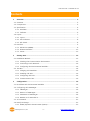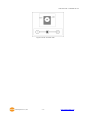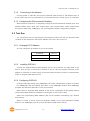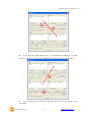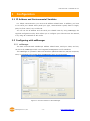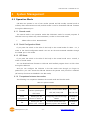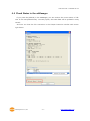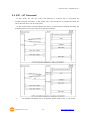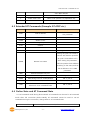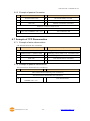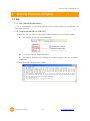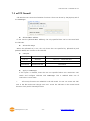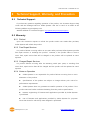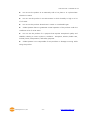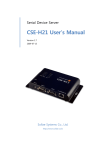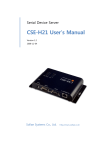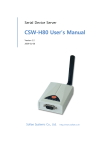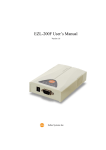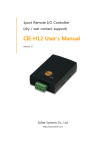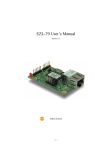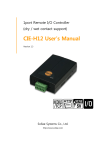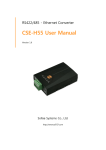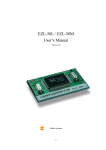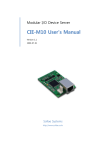Download CSE-H21 User`s Manual
Transcript
2 Ports RS232 Ethernet Converter CSE-H21 User’s Manual Version 2.1 2012-06-18 Sollae Systems Co., Ltd. http://www.ezTCP.com CSE-H21 User’s Manual Ver. 2.1 To all residents of the European Union Important environmental information about this product This symbol on this unit or the package indicates that disposal of this unit after its lifecycle could harm the environment. Do not dispose of the unit as unsorted municipal waste; it should be brought to a specialized company for recycling. It is your responsibility to return this unit to your local recycling service. Respect your local environmental regulation. If in doubt, contact your local waste disposal authorities Sollae Systems Co., Ltd. -1- http://www.ezTCP.com CSE-H21 User’s Manual Ver. 2.1 Contents 1 Overview ..................................................................................................................................- 5 - 1.1 Overview ................................................................................................................................................................ - 5 1.2 Components ......................................................................................................................................................... - 5 1.3 Specification ......................................................................................................................................................... - 6 - 1.3.1 Hardware ...................................................................................................................................................... - 6 1.3.2 Software ........................................................................................................................................................ - 6 1.4 Layout ...................................................................................................................................................................... - 7 - 1.4.1 Layout ............................................................................................................................................................ - 7 1.4.2 LED indicators............................................................................................................................................. - 8 1.4.3 ISP Switch ..................................................................................................................................................... - 8 1.5 Interface ................................................................................................................................................................. - 9 - 1.5.1 RS232 Port (DB9M) .................................................................................................................................. - 9 1.5.2 Ethernet Interface .................................................................................................................................. - 11 1.5.3 Power ........................................................................................................................................................... - 11 2 Getting Start ......................................................................................................................... - 13 - 2.1 Installation Method ........................................................................................................................................ - 13 - 2.1.1 Checking the Communication Environment ............................................................................. - 13 2.1.2 Connecting to the Network .............................................................................................................. - 14 2.1.3 Configuring the Environmental Variables ................................................................................... - 14 2.2 Test Run ............................................................................................................................................................... - 14 - 2.2.1 Changing PC IP Address .................................................................................................................... - 14 2.2.2 Installing CSE-H21 ................................................................................................................................. - 14 2.2.3 Configuring CSE-H21 ........................................................................................................................... - 14 2.2.4 Communication Test ............................................................................................................................. - 16 3 Configuration ....................................................................................................................... - 19 - 3.1 IP Address and Environmental Variables ............................................................................................. - 19 3.2 Configuring with ezManager ..................................................................................................................... - 19 - 3.2.1 ezManager ................................................................................................................................................ - 19 3.2.2 Buttons of ezManager ......................................................................................................................... - 20 3.2.3 Parameters of ezManager.................................................................................................................. - 20 3.2.4 Matters to be attended to ................................................................................................................ - 21 3.3 AT command ..................................................................................................................................................... - 21 3.4 Notify IP Change ............................................................................................................................................. - 21 - 3.4.1 DDNS (Dynamic Domain Name System) .................................................................................... - 21 Sollae Systems Co., Ltd. -2- http://www.ezTCP.com CSE-H21 User’s Manual Ver. 2.1 3.4.2 TCP/UDP..................................................................................................................................................... - 22 4 System Management .......................................................................................................... - 23 - 4.1 Operation Mode .............................................................................................................................................. - 23 - 4.1.1 Normal mode .......................................................................................................................................... - 23 4.1.2 Serial Configuration Mode ................................................................................................................ - 23 4.1.3 ISP Mode ................................................................................................................................................... - 23 4.1.4 Comparison between two modes .................................................................................................. - 23 4.2 Upgrading Firmware ...................................................................................................................................... - 24 4.3 Checking current status ............................................................................................................................... - 25 - 4.3.1 Telnet login ............................................................................................................................................... - 25 4.3.2 Commands ................................................................................................................................................ - 25 4.4 Check Status in the ezManager ............................................................................................................... - 27 4.5 Remote Debugging ........................................................................................................................................ - 28 5 Communication Mode ........................................................................................................ - 29 - 5.1 Introduction ....................................................................................................................................................... - 29 5.2 T2S – TCP Server ............................................................................................................................................. - 30 - 5.2.1 TCP Connection ...................................................................................................................................... - 30 5.2.2 Serial Data before the TCP Connection ...................................................................................... - 30 5.2.3 Data Transmission ................................................................................................................................. - 30 5.2.4 Disconnection .......................................................................................................................................... - 31 5.3 COD – TCP Client ............................................................................................................................................ - 32 - 5.3.1 Serial Data before the TCP Connection ...................................................................................... - 32 5.3.2 Data Transmission ................................................................................................................................. - 32 5.3.3 Disconnection .......................................................................................................................................... - 33 5.3.4 DNS .............................................................................................................................................................. - 33 5.4 ATC – AT Command ....................................................................................................................................... - 34 5.5 U2S – UDP.......................................................................................................................................................... - 35 6 ATC Mode ............................................................................................................................. - 36 - 6.1 Overview ............................................................................................................................................................. - 36 - 6.1.1 AT command format ............................................................................................................................ - 36 6.2 Basic AT Command Set (Example: ATA, ATD etc.) ........................................................................... - 36 6.3 Extended AT Commands (Example: AT+PLIP etc.) ........................................................................... - 37 6.4 Online State and AT Command State ................................................................................................... - 37 - 6.4.1 Changing Online State to AT Command State ........................................................................ - 38 6.4.2 Changing AT Command State to Online State ........................................................................ - 38 6.5 Example of Configuration with AT Command ................................................................................... - 38 - Sollae Systems Co., Ltd. -3- http://www.ezTCP.com CSE-H21 User’s Manual Ver. 2.1 6.6 Example of TCP Connection ...................................................................................................................... - 39 - 6.6.1 Example of Active Connection ........................................................................................................ - 39 6.6.2 Example of Active Connection with host name ...................................................................... - 39 6.6.3 Example of passive Connection ...................................................................................................... - 40 6.7 Example of TCP Disconnection ................................................................................................................. - 40 - 6.7.1 Example of active disconnection .................................................................................................... - 40 6.7.2 Example of passive disconnection ................................................................................................. - 40 7 Security Protocols & Option ............................................................................................. - 41 - 7.1 SSL ......................................................................................................................................................................... - 41 - 7.1.1 SSL (Secure Socket Layer) .................................................................................................................. - 41 7.1.2 How to set the SSL on CSE-H21 .................................................................................................... - 41 7.1.3 Restriction.................................................................................................................................................. - 42 7.2 SSH ........................................................................................................................................................................ - 42 - 7.2.1 SSH (Secure Shell) ................................................................................................................................. - 42 7.2.2 How to set the SSH on CSE-H21 ................................................................................................... - 42 7.2.3 Restriction.................................................................................................................................................. - 43 7.3 ezTCP Firewall ................................................................................................................................................... - 44 8 Technical Support, Warranty, and Precaution ................................................................ - 45 - 8.1 Technical Support ........................................................................................................................................... - 45 8.2 Warranty .............................................................................................................................................................. - 45 - 8.2.1 Refund ......................................................................................................................................................... - 45 8.2.2 Free Repair Services ............................................................................................................................. - 45 8.2.3 Charged Repair Services..................................................................................................................... - 45 8.2.4 Notes on Operation ............................................................................................................................. - 45 9 Revision History ................................................................................................................... - 47 - Sollae Systems Co., Ltd. -4- http://www.ezTCP.com CSE-H21 User’s Manual Ver. 2.1 1 Overview 1.1 Overview Along with the development of the Internet, the demand for data communication functions has increased recently. Data communication over the Internet requires using TCP/IP, the Internet communication protocol. That is to say, in order to connect a system to the Internet, TCP/IP protocol must be implemented. It is possible to implement TCP/IP by directly implementing the protocol, porting public TCP/IP, or using Operating System (OS). However, all these methods impose burdens on the developer in time, cost, and technology. ezTCP series, a Serial ↔ TCP/IP protocol converter product group of Sollae Systems, enables you to use TCP/IP communication (the Internet communication) function simply by “connecting the cable to a serial port”. ezTCP sends data from the serial port to the Internet network after TCP/IP processing, and vice versa. CSE-H21 in ezTCP product group is a product that provides TCP/IP communication through Ethernet. In other words, like other ezTCP products, CSE-H21 sends data from the serial port to the LAN after TCP/IP processing and vice versa. As CSE-H21 has 2 RS232 ports, it can be connected to two RS232 devices in the same time. And it is easy CSE-H21 to attach to user systems because of its compact size. Because it has SSL and SSH function, user can communicate more safely. And it provides DHCP and PPPoE functions, so that it can be applied to the cable network and the xDSL network. And it has DDNS (Dynamic DNS) function, so it can be used more easily in the internet. It can be operated wide range temperature condition and its serial ports are isolated electrically and there is surge protection function on the Ethernet port, so it is very suitable for noisy industrial environment. It also provides debugging function, so user can solve the problem with ours. 1.2 Components CSE-H21 Body CD including utilities and documents (Option) 5V Power Adapter (Option) RS232 cable for PC connection (Option) Sollae Systems Co., Ltd. -5- http://www.ezTCP.com CSE-H21 User’s Manual Ver. 2.1 1.3 Specification 1.3.1 Hardware Power Input Voltage DC 5V (±10%) Current 200mA typical Dimension 158mm x 90mm x 24mm Weight About 340g CPU Arm7 Core 2 × RS232 – RTS/CTS Flow Control Serial (Baud rate: 300bps ~ 230,400bps) Serial Port Network Ethernet 10Base-T or 100Base-TX (Auto-Sensing) Auto MDI / MDIX cable auto-sense Storage Temperature: -40 ~ 85℃ Temperature / Operating Temperature: -40 ~ 85℃ MIC: SLS-CSE-H21 (A) Certification CE: F690501/SP-EMY000088 FCC: F690501/RF-EMY002716 RoHS RoHS Compliant 1.3.2 Software Protocol TCP, UDP, IP, ICMP, ARP, DHCP, PPPoE, DNS lookup, DDNS(Dynamic DNS), Telnet COM Port Control Option(RFC2217), SSL, SSH Diagnose Online Debugging Function Normal For Normal Data Communication ISP For Upgrading F/W Serial Configuration For Configuration via Serial TCP Server TCP Passive Connection Communicat TCP Client TCP Active Connection ion mode AT Command TCP Passive / Active Connection UDP UDP – No Connection Operation mode Major Utilities Sollae Systems Co., Ltd. Configuration Utility for MS Windows ezManager (Supports Downloading F/W) ezVSP Serial to TCP/IP Virtual driver for MS Windows -6- http://www.ezTCP.com CSE-H21 User’s Manual Ver. 2.1 1.4 Layout 1.4.1 Layout There are an Ethernet port, two RS232 ports, and a Power socket on the top side. And there is an ISP switch on the right side. And 15 LED indicators are in the CSE-H21. Figure 1-1 CSE-H21 Layout Sollae Systems Co., Ltd. -7- http://www.ezTCP.com CSE-H21 User’s Manual Ver. 2.1 1.4.2 LED indicators There are 15 LED indicators on the CSE-H21. The left 5 are for LAN status, and the middle and right 5 are for COM1 and COM2 respectively. The followings are the operations of each LED indicators. Table 1-1 LED indicators Mode Name LAN Common COM Color LED Status Description PWR Red On Power is supplied. LINK Green On RXD Yellow Blinks Ethernet packet is received TXD Green Blinks Ethernet packet is transmitted RXD Yellow Blinks serial data are received TXD Green Blinks serial data are transmitted RTS Green On CTS Yellow On Blinks in Normal LAN STS Yellow mode ISP mode There are enough rooms to receive serial data. CTS signal from the counter-part serial device IP address is assigned. Blinks 4 times IP address is net assigned in /sec DHCP or PPPoE modes. TCP Green On TCP is connected LAN STS Yellow Off CSE-H21 is in the ISP mode LAN TXD/ blink 2 times - STS Configuration mode Ethernet. COM RXD/ Serial every second CSE-H21 is connected to the COM1 TCP /sec at one time Green On CSE-H21 is in the Serial Configuration mode A RS232 cable is connected for the serial configuration. 1.4.3 ISP Switch There is an ISP switch on the side. If this switch is push 20ms~1s, it operates as Serial Configuration Mode. If this switch is push over 1 second, CSE-H21 operates as ISP mode. User can do firmware download to the CSE-H21 in the ISP mode. Please refer to 4.2 for more information on firmware download. Sollae Systems Co., Ltd. -8- http://www.ezTCP.com CSE-H21 User’s Manual Ver. 2.1 1.5 Interface 1.5.1 RS232 Port (DB9M) There are two RS232 ports. The ports are interfaced with 9 pin D-sub male connectors. The serial ports are isolated electrically. Figure 1-2 9 pin D-sub male connector RS232 ports Table 1-2 RS232 Port Specification Number Name Description level Dir. Etc. 1 DCD Data Carrier Detect RS232 Input optional 2 RXD Receive Data RS232 Input mandatory 3 TXD Transmit Data RS232 Output mandatory 4 DTR Data Terminal Ready RS232 Output optional 5 GND Ground Ground - mandatory 6 DSR Data Set Ready RS232 Input optional 7 RTS Request To Send RS232 Output optional 8 CTS Clear To Send RS232 Input optional 9 RI Ring Indicator RS232 Input optional Data bits, Parity, Stop bit Table 1-3 RS232 Parameters Items Parameters Data bit 8, 7, 6, 5 Parity None, Even, Odd, Mark, Space Stop bit 1, 1.5, 2 Flow Control CSE-H21 supports RTS/CTS Hardware Flow Control. Telnet COM Port Control Option (RFC2217) Sollae Systems Co., Ltd. -9- http://www.ezTCP.com CSE-H21 User’s Manual Ver. 2.1 CSE-H21 has Telnet COM Port Control Option function that is specified by RFC2217. If the Telnet COM Port Control Option is enabled, CSE-H21 sends the CTS, DSR control signal to the communication counterpart, and CSE-H21 sets its serial port items (RTS, DTR, Baud rate, data bits, parity, stop bit) after getting information from the communication counterpart. Disable TCP Transmission Delay If you use this option, CSE-H21 sends the data from the serial port to Ethernet as quickly as possible. Data Frame Interval Before sending data from the serial port to Ethernet, ezTCP gathers data in the buffer. If there is no data during the time which is configured in the [Data Frame Interval], ezTCP will send data to the network. In case the value is set to 0, data will be sent immediately. Please set this value to 11 or higher values for correct operation. TX Delay CSE-H21 has a function that delays its serial data for the user’s slow device. User can set the interval between byte and byte which are outputting from CSE-H20’s serial ports. Its unit is byte. TCP Server / Client mode This mode is available on TCP client mode only. In this mode, you don’t need to change the mode for switching active or passive TCP connection. Note that the [Event Byte] option should be set to 1 or lager value. Sollae Systems Co., Ltd. - 10 - http://www.ezTCP.com CSE-H21 User’s Manual Ver. 2.1 1.5.2 Ethernet Interface Network part of CSE-H21 is configured with Ethernet. So, what you have to do is only to connect UTP cable. The Ethernet part detects 10Mbit or 100Mbit Ethernet automatically, to connect the corresponding cable. It also provides auto MDI/MDIX function to detect 1:1 cable or cross-over cable automatically. Each piece of Ethernet equipment has unique hardware addresses, and CSE-H21also has factory-set hardware address (which is called MAC address) Figure 1-3 RJ45 Ethernet connector Table 1-4 Ethernet port pin description Number Name Direction 1 Tx+ Output 2 Tx- Output 3 Rx+ Input 4 - - 5 - - 6 Rx- Input 7 - - 8 - - 1.5.3 Power DC5V is used for CSE-H21 and the specification is below: Sollae Systems Co., Ltd. - 11 - http://www.ezTCP.com CSE-H21 User’s Manual Ver. 2.1 Figure 1-4 DC 5V Power Jack Sollae Systems Co., Ltd. - 12 - http://www.ezTCP.com CSE-H21 User’s Manual Ver. 2.1 2 Getting Start 2.1 Installation Method You can install CSE-H21 in the following steps. Table 2-1 CSE-H21 Installation steps Title Item Sub-item 1. Checking the communication IP address environment Serial port parameters Check items Application program to be used environment 2. Connecting to the network 3. Configuring Check Check the LINK LED method Set by ezManager, a utility program for Configuration configuration through the network. method Set by AT commands in ATC mode the IP address related items environmental Configuration parameters items Serial port related items Communication mode (depending on application program) 4. Application to the field 2.1.1 Checking the Communication Environment Before installing CSE-H21, check the network environment where CSE-H21 is to be installed, including the followings matters: IP address environment (local IP, subnet mask, gateway, DHCP/PPPoE etc.) Serial port type of the equipment to which CSE-H21 is going to be connected (RS232) Serial port items of the equipment to which CSE-H21 is going to be connected (baud rate, data bit, parity, stop bit, flow control) Application program protocol to be used (TCP/UDP, server/client, etc.) Security Function (SSL, SSH) Sollae Systems Co., Ltd. - 13 - http://www.ezTCP.com CSE-H21 User’s Manual Ver. 2.1 2.1.2 Connecting to the Network Connect power to CSE-H21, and connect CSE-H21 either directly to the Ethernet port of the PC where test is to be performed or to the network (hub) to which the PC is connected. 2.1.3 Configuring the Environmental Variables When network connection is completed, configure the environmental variables such as IP address related items, serial port related items, and communication mode related items through the LAN using “ezManager” the environmental variable configuration program. 2.2 Test Run You can perform test run according to the following orders. The test run described here is based on the assumption that the IP address of the PC is set to 10.1.0.2. 2.2.1 Changing PC IP Address You can change the IP address of your PC as follows: 2.2.2 IP Address 10.1.0.2 Subnet Mask 255.0.0.0 Gateway IP Address - Installing CSE-H21 Connect the supplied RS232 cable between your PC and CSE-H21, the LAN cable to the hub to which the PC is connected or directly to the PC, and the supplied CSE-H21 power adapter to CSE-H21 for power supply. If the LAN cable has been correctly connected when power is supplied, LINK LED turns on. 2.2.3 Configuring CSE-H21 Configure CSE-H21 setting using ezManager, the ezTCP configuration program, as follows. Run ezManager, and click [Search All] button in the ezManager window. And, ezManager program will search all CSE-H21s on the local network. When ezTCP is searched, MAC address of the ezTCP is displayed on the [Search Result] window (The MAC address is indicated at the bottom of the product case). Select the corresponding MAC address, and set the variables considering your network environment. When no ezTCP is found, check the Windows firewall. If you press [Windows Firewall] button in the ezManager, you can see the Windows Firewall menu directly. Sollae Systems Co., Ltd. - 14 - http://www.ezTCP.com CSE-H21 User’s Manual Ver. 2.1 For simple test, we recommend that the variables keep default values as shown in the below table. Parameter Value Local IP Address 10.1.0.1 Subnet Mask 255.0.0.0 Telnet Enabled IP Address Search Enabled Serial Type RS232 Baud Rate 19200bps Parity NONE Serial Port Data Bits 8 (COM1/2) Stop Bit 1 Flow NONE Communication Mode T2S – TCP Server Local Port 1470/1471 Network Option Sollae Systems Co., Ltd. - 15 - http://www.ezTCP.com CSE-H21 User’s Manual Ver. 2.1 2.2.4 Communication Test Power the CSE-H21 off and on, then it tries to connect to the LAN. A program for testing starts if you press the [Simple Test] button of the ezManager. Press the [Connect] button after inputting 10.1.0.1 and 1470 in the IP and Port. If the TCP connection is established there will be “Connected [10.1.0.1: 1470]. And the STS indicator will be on. Sollae Systems Co., Ltd. - 16 - http://www.ezTCP.com CSE-H21 User’s Manual Ver. 2.1 Press the [Open] button after selecting serial port that is connected to the CSE-H21. If the serial port is open, the “COM1 the COM port has opened” message will be shown. If you press the [Send Data] button on the LAN part (Top), the data shown in the [Send] box will be transmitted to the [Receive] box on the RS232 part (Bottom). Sollae Systems Co., Ltd. - 17 - http://www.ezTCP.com CSE-H21 User’s Manual Ver. 2.1 If you press the [Send Data] button on the RS232 part (Bottom), the data shown in the [Send] box will be transmitted to the [Receive] box on the LAN part. If the transmitting and receiving data are same, the communication test is successful. Sollae Systems Co., Ltd. - 18 - http://www.ezTCP.com CSE-H21 User’s Manual Ver. 2.1 3 Configuration 3.1 IP Address and Environmental Variables For TCP/IP communication, you must set IP address related items. In addition, you have to set serial port related items (serial port type, communication speed, data bit length, parity bit, flow control, etc) to CSE-H21. You can set the IP address and the serial port related items by using ezManager, the supplied configuration utility which allows you to configure your CSE-H21 over the network, or by using AT commands in ATC mode 3.2 Configuring with ezManager 3.2.1 ezManager The basic environmental variables (IP address related items, serial port items, and etc.) can be set by ezManager which is an integrated management tool for Windows. The ezManager is operated in Microsoft Windows (Windows 2000 Pro, ME, XP Pro/Home, Vista, 7). Following is the screen shot of ezManager which is just launched. Figure 3-1 the initial window of the ezManager Sollae Systems Co., Ltd. - 19 - http://www.ezTCP.com CSE-H21 User’s Manual Ver. 2.1 3.2.2 Buttons of ezManager Button Description Read Read the values configured through MAC or IP address. Write Store the changed values of parameters Set Password Set or remove the password by this button. Status Check the status of ezTCP in real time. Factory Reset Initialize all the values as a default. Debugging Message Make the ezTCP broadcast debugging messages. Change F/W / HTML Change the firmware or HTML files with this button. Export Variables Store a set of values as a file. Import Variables Load values from a file made from [Export Variables] Multi Write Configure a set of values to one or more ezTCP PING/ARP Test the PING reply and manage the ARP table. Simple Test Run the test program interfaced with Network and RS232 port. Windows Firewall Run the windows firewall set window. Exit Exit ezManager 3.2.3 Parameters of ezManager Tap Section Parameters Local IP Address, Subnet Mask, Network Notify IP Change Gateway IP, DNS IP Address Protocol, Interval, Port, Data Type, DDNS ID, DDNS Password, Host Name(dynDNS/custom) Network Obtain an IP From The First Received Packet, Obtain an IP Automatically (DHCP), Option Obtain an IP Automatically (PPPoE), PPPoE ID, PPPoE Password, Obtain DNS Server Address Automatically Telnet, IP Address Search, Send MAC Address, Option Debugging Message, SSL, SSH, Multiple Connection Option Allowed MAC Address, Allowed IP Range, ezTCP Firewall IP Address, Network Mask, Apply To ezManager Serial Port Sollae Systems Co., Ltd. Serial Port Serial Type, TTL, Baud Rate, Parity, Data Bits, Stop - 20 - http://www.ezTCP.com CSE-H21 User’s Manual Ver. 2.1 Bit, Flow Control, DTR/DSR, TX Interval Communication Mode, Peer Address, TCP/IP Peer Port, Local Port, Event Byte, Timeout, Data Frame 3.2.4 Matters to be attended to ezManager can be used when you want to change your device’s environment variables. In case of CSE-H21, two interfaces are supported and those are Ethernet and RS232 port. Using Ethernet Port For use ezManager through Ethernet, CSE-H21 should be connected with PC on networks. If they are located at the same network, [Search All], on the [MAC] tap, could be used with MAC address. If they are connected on Internet, [Read], on the [IP] tap, could be used. Using RS232 Port For use ezManager through RS232, not only the CSE-H21 should be connected to PC with RS232 cross cable but also has to be operated as serial configuration mode. 3.3 AT command In ATC mode, the user can set environment variables through the serial port using AT command. For more information, See “7. ATC Mode”. 3.4 Notify IP Change In internet environment, most host get IP addresses dynamically. In this case, it is very hard to communicate to the host because the IP address is changed dynamically. The IP Change Trap service solves this problem. There are 3 types- DDNS, TCP and UDP- for this service. 3.4.1 DDNS (Dynamic Domain Name System) If the CSE-H21 obtains its IP address, it notices to the service provider. Then the service provider serves DNS service. So, even though user doesn’t know the CSE-H21’s IP address, user can connect to the CSE-H21 by the host name (after DNS looking up.) The DDNS service provider that the CSE-H21 supports is only DynDNS (http://dyn.com/dns/) currently. All about service usage of an account could be changed according to the policy of DynDNS. Sollae Systems Co., Ltd. - 21 - http://www.ezTCP.com CSE-H21 User’s Manual Ver. 2.1 3.4.2 TCP/UDP In addition, CSE-H21 can transmit some information to user’s TCP/UDP servers each period which is set. This information is IP address, MAC address, product ID, firmware version, and comment. The data can be sent as either ASCII or Hexadecimal type. For more details about the Notify IP Change, please refer to the document on our web site. For more details about the ezManager, please refer to the manual of ezManager on our web site. Sollae Systems Co., Ltd. - 22 - http://www.ezTCP.com CSE-H21 User’s Manual Ver. 2.1 4 System Management 4.1 Operation Mode CSE-H21 can operate in one of two modes (normal and ISP modes). Normal mode is ordinary data communication mode; and ISP mode is used to download CSE-H21 firmware through the Ethernet port. 4.1.1 Normal mode The normal mode is an operation mode that CSE-H21’s works for normal purposes. If CSE-H21 boots up without any other treatment, it works in the normal mode. Please refer to the 5. Normal Mode. 4.1.2 Serial Configuration Mode If you press the switch on the side of the body in the normal mode for 20ms ~ 1s, it works in the Serial Configuration Mode. You can set the environmental variables through the COM1 port in this mode. 4.1.3 ISP Mode If you press the switch on the side of the body in the normal mode over 1 second, it works in the ISP mode. You can download new firmware to CSE-H21 with hotflash program that is a TFTP client through the Ethernet. And you can configure the CSE-H21 in the ISP mode even though you forget its password or you can’t access the CSE-H21 because the [Access Lock] function is enabled. (All security functions are disabled in the ISP mode) 4.1.4 Comparison between two modes The following is a comparison between the normal mode and the ISP mode. Table 4-1 Operation Mode Mode How to initiate Power on CSE-H21 normal without pressing the ISP button Description Baud rate Normal communication Mode the value T2S, ATC, COD, U2S that user set Serial Pressing the ISP Configuring CSE-H21 through 115200bps/ Configuration button for 20ms~1s. COM1 N/8/1 Pressing the ISP Firmware download mode 115200bps/ button over 1 second Security options are disabled N/8/1 ISP Sollae Systems Co., Ltd. - 23 - http://www.ezTCP.com CSE-H21 User’s Manual Ver. 2.1 4.2 Upgrading Firmware In ISP mode, you can download a firmware (CSE-H21 operation software) provided by our company. There is another thing in this mode. If you forget your password set before, you can reset it by entering this mode. In ISP mode, all the security options including ezTCP firewall are removal. The following is the firmware downloading procedure. Supply power with pressing ISP button or push the button over 1 second, then CSE-H21 operates in the ISP mode. Run hotflash that is supplied by us and input IP address of CSE-H21 and select the firmware with the [FILE] menu. Then, send it with [SEND] button. (Uncheck the [Verify firmware version] option.) When the downloading is completed, CSE-H21 automatically reboots and enters normal mode. Firmware download can be implemented with ezManager whose version is 3.0A or subsequent version. Sollae Systems Co., Ltd. - 24 - http://www.ezTCP.com CSE-H21 User’s Manual Ver. 2.1 4.3 Checking current status 4.3.1 Telnet login You can log in the CSE-H21 if you enable the [Telnet option] in the [OPTION] tab of the ezManager. Then you can check the network and serial status after logging in the CSE-H21. If you press “telnet [CSE-H21’s IP address]” on the command prompt of Windows, you can log in CSE-H21 4.3.2 Commands Network Status User can monitor network status of CSE-H21 with the “st net” command. Serial Ports’ Status User can monitor the statuses of two serial ports with the “st sio” command. The tx_count and the rx_count are the total data sizes to/from the serial ports. Checking Uptime With “st uptime” command, you can check the time of your device boots up. Sollae Systems Co., Ltd. - 25 - http://www.ezTCP.com CSE-H21 User’s Manual Ver. 2.1 Serial Ports I/O data capture This command is available on 1.2H or subsequently released firmware version. User can monitor the input / output data of CSE-H21’s serial ports with the “sd” command. The way of using this command is like below. “sd [SPACE] [# of Serial Port] [SPACE] [Interval]” The value of [# of Serial Port] is that COM1 is “1” and COM2 is “2”. [Interval] means duration of capturing and printing data on your screen and its unit is mille second (ms). For example, if you want to capture the data in every second, the value of [Interval] should be 100. Termination of TCP connection Using “sc” command, users can terminate established TCP connection. The way of using this command is like below. “sc [SPACE] [Name of Serial Port] [SPACE] close” Sollae Systems Co., Ltd. - 26 - http://www.ezTCP.com CSE-H21 User’s Manual Ver. 2.1 4.4 Check Status in the ezManager If you press the [STATUS] in the ezManager, you can monitor the current status of CSEH21. If user sets [Refresh Every 1 second] option, the status data will be updated in every second. And user can close the TCP connection in the TCP/IP Connection window with mouseright button. Sollae Systems Co., Ltd. - 27 - http://www.ezTCP.com CSE-H21 User’s Manual Ver. 2.1 4.5 Remote Debugging If the [Debugging Message] field in the [OPTION] tab of the ezManager, CSE-H21 transmits debugging messages with UDP port 50006. Then user can get the messages with new window if user presses [Debugging Message] button as followed: This function is very useful when there are any problems when users install the CSE-H21 in the user site. Sollae Systems Co., Ltd. - 28 - http://www.ezTCP.com CSE-H21 User’s Manual Ver. 2.1 5 Communication Mode 5.1 Introduction Normal communication mode is suitable for the purpose of using CSE-H21. Normal communication mode can be classified into four modes – T2S, ATC, COD, and U2S – each of which is described in the following table. Table 5-1 Communication Mode Communic ation Need for user Protocol Connection Equipment Software Mode Modification T2S TCP ATC TCP COD TCP U2S UDP Passive Active Passive Active No Connection Configuring environmental Topolo variable via serial gy port Not needed Impossible 1:1 Needed Possible 1:1 Not needed Impossible 1:1 Not needed Impossible N:M TCP protocol requires connection process. The connection is always established as 1:1 connection. At this time, the host waiting for connection (passive connection) is called a server and the one attempting to connect (active connection) is called a client. On the other hand, UDP communicates by block unit without connection process. As UDP does not require connection, numbers of hosts can communicate at the same time. Sollae Systems Co., Ltd. - 29 - http://www.ezTCP.com CSE-H21 User’s Manual Ver. 2.1 5.2 T2S – TCP Server In T2S mode, the CSE-H21 functions as a server. When a host connects to predefined local port, the CSE-H21 accepts a TCP connection. When the ezTCP accepts TCP connection, then the TCP connection is established. After connection is established, TCP/IP processing is performed on the data coming to the serial port, which is then transmitted to the remote host. And the TCP/IP data coming from the remote host is TCP/IP-processed and transmitted to the serial port to establish data communication. Remote Host ezTCP Serial Device Listen on local port Request TCP con nection ne Accept TCP con ction ack connected DATA “ABC” DATA “ABC” (TCP/IP) DATA “DEF” (TCP/IP) DATA “DEF” <T2S Mode> 5.2.1 TCP Connection If a host connects to the pre-defined [Local Port] of CSE-H21, the host can communicate bi-directionally. 5.2.2 Serial Data before the TCP Connection The received serial data before the TCP connection is established will be handled based on the [Event Byte] settings. If the [Event Byte] is 0, the data that comes to serial port of CSE-H21 will not be recognized. If it is not 0, the serial data before TCP connection will be temporarily saved to be sent to the host after the connection. 5.2.3 Data Transmission When the TCP connection is established, the data communication in between the host and the serial device will be established. Then, CSE-H21 will send data according to the [Data Frame]. In other words, when the data comes through CSE-H21’s serial port, it will be temporarily saved in the buffer. Then, when there is no incoming data during the designated [Data Frame], CSE-H21 will send the saved data. If the [Data Frame] is 0, CSE- Sollae Systems Co., Ltd. - 30 - http://www.ezTCP.com CSE-H21 User’s Manual Ver. 2.1 H21 will send serial port’s data immediately. The unit used for the [Data Frame] is 10m seconds, so CSE-H21 rounds down rest of the values. 5.2.4 Disconnection When the connected host terminates the connection, or there is no data communication during the designated [Timeout], the TCP connection will be automatically terminated. The unit used for [Timeout] is 1 second. Sollae Systems Co., Ltd. - 31 - http://www.ezTCP.com CSE-H21 User’s Manual Ver. 2.1 5.3 COD – TCP Client In COD mode, the ezTCP functions as a client. When data of the pre-specified size [Event Byte] comes to the serial port, the ezTCP attempts a TCP connection to the TCP port [Peer Port] of the preset host IP [Peer IP Address]. If the remote host accepts the TCP connection, TCP connection will be established. Data coming to the serial port after connection establishment is TCP/IPprocessed and transmitted to the remote host. And, data coming from the remote host is TCP/IP-processed and transmitted to the serial port for data communication. 5.3.1 Serial Data before the TCP Connection Data before TCP connection will be handled based on the [Event Byte] settings. If the [Event Byte] is 0, the data that comes to CSE-H21’s serial port will not be recognized. If it is not 0, the serial data before TCP connection will be temporarily saved to be sent to the host after the connection. 5.3.2 Data Transmission When the TCP connection is established, the data communication in between the host and the serial device will be established. Then, CSE-H21 will send data according to the [Data Frame]. In other words, when the data comes through CSE-H21’s serial port, it will be temporarily saved in the buffer. Then, when there is no incoming data during the designated [Data Frame], CSE-H21 will send the saved data. If the [Data Frame] is 0, CSEH21 will send serial port’s data immediately. The unit used for the [Data Frame] is 10 milliseconds, so CSE-H21 rounds down rest of the values. Sollae Systems Co., Ltd. - 32 - http://www.ezTCP.com CSE-H21 User’s Manual Ver. 2.1 5.3.3 Disconnection When the connected host terminates the connection, or there is no data communication during the designated [Timeout], the TCP connection will be automatically terminated. The unit used for [Timeout] is 1 second. 5.3.4 DNS If users set the host name instead of the IP address on the [Peer Address] box, CSE-H21 query the IP address of the host to its Domain Name Server (DNS). The IP address of DNS can be configured on ezManager. If you set incorrect address on that box, the connection won’t be established. Sollae Systems Co., Ltd. - 33 - http://www.ezTCP.com CSE-H21 User’s Manual Ver. 2.1 5.4 ATC – AT Command In ATC mode, the user can control the CSE-H21 in a similar way to controlling the modem using AT command. In ATC mode, only a TCP connection is possible and both the server and the client can be configured. In ATC mode, the AT command allows the user to set environment variables including the IP address and control TCP connection and disconnection. For detailed information on AT commands, please refer to the “7. ATC mode”. Sollae Systems Co., Ltd. - 34 - http://www.ezTCP.com CSE-H21 User’s Manual Ver. 2.1 5.5 U2S – UDP U2S is a mode that performs UDP communication. In UDP communication, data is sent in block units. Therefore, data that comes through CSE-H21’s serial port must be classified in block units to send it elsewhere. The block unit classification process is performed as the following. When the amount of received data via CSE-H21 serial port is as same as previously designated data Event Byte, [Event Byte], or the duration of the data exceeds [Data Frame], the incoming data will be recognized as one block. This block will be sent to UDP. [Timeout] is in 10ms. Since UDP communication does not involve establishing connection, N: M communication may be performed using broadcast. Therefore, it can be conveniently in changing RS 485 multi drop type network to Ethernet. Remote Host ezTCP Serial Device “AB” 5ms DATA “ABC” (UDP) “C” “A” 10ms DATA “A” (UDP) “BC” 9ms DATA “BCA” (UDP) “A” <U2S Transmission sequence – Byte Count:3, Guard Time: 1> In addition, if the [Peer Address] and [Peer Port] are set to 0, U2S echo functions will be applied. This option allows it to send UDP packets according to the source IP address in the last packet which is received. By using this, CSE-H21 can send multiple hosts one by one. This function is available on 1.2H or subsequently released firmware version. Sollae Systems Co., Ltd. - 35 - http://www.ezTCP.com CSE-H21 User’s Manual Ver. 2.1 6 ATC Mode 6.1 Overview CSE-H21 can be controlled by AT commands in ATC mode. For example, the peer host IP address can be set by AT+PRIP command and connect to the host by ATD command. Therefore, CSE-H21 communicates several hosts alternatively. And also, it provides passive connection function by ATA command. 6.1.1 AT command format AT commands start with AT, and end <CR>. AT command format is followed. AT Command <CR>(0x0d) The response code to AT command is followed. <CR>(0x0d) <LF>(0x0a) Response message <CR>(0x0d) <LF>(0x0a) Response Message When ATV1 (initial setting) When ATV0 Description OK 0 command OK CONNECT 1 TCP connected NO CARRIER 3 TCP disconnected ERROR 4 Command error Set value Set value When query set value Ex. AT+PRIIP? 6.2 Basic AT Command Set (Example: ATA, ATD etc.) Command Function Description A passive connection Listen connection (host → CSE-H21 connection) D active connection Connecting to host form CSE-H21 E echo Echo (E0 – no echo, E1-echo) H off-hook disconnection I Info Sollae Systems Co., Ltd. Output CSE-H21 related-information ATI3: the firmware version - 36 - http://www.ezTCP.com CSE-H21 User’s Manual Ver. 2.1 ATI7: MAC address O Online To online mode V enable result code Result code (numeric-V0, alphabetic-V1) Z reset Reset 6.3 Extended AT Commands (Example: AT+PLIP etc.) Command Function +PLIP local IP address +PSM subnet mask +PGIP default router +PLP listening TCP port +PTO timeout +PRIP Remote machine IP address +PNIP Name Server IP address Description Needed AT+PWP after setting this parameter Setting the name server IP Setting the peer host name to connect with double quotation. (at+prhn=”www.sollae.co.kr”) +PRHN Remote host name After setting this parameter, CSE-H21 queries the IP address according to the name, and set the IP address to the +PRIP parameter. +PRP Remote machine TCP port +PWP Write configuration Saving and Reset +PARP ARP setting function enable/disable ON: 1, OFF: 0 +PDC DHCP enable/disable ON: 1, OFF: 0 +PSE “+++” data transmission enable/disable when turn to AC command state ON: 1, OFF: 0 6.4 Online State and AT Command State It is AT command mode during disconnected. AT commands can be used in AT command mode. After TCP connection (Online Mode), AT commands cannot be used. To use AT commands during the connection, change state to AT command state. AT Command State Sollae Systems Co., Ltd. During TCP disconnected, AT commands can be used - 37 - http://www.ezTCP.com CSE-H21 User’s Manual Ver. 2.1 To use AT commands during the connection, required escape sequence Online State During TCP connected, all serial data to CSE-H21 convert TCP and send to Ethernet 6.4.1 Changing Online State to AT Command State To change online state to AT command state during the connection (Online State), +++ string should be transmitted to CSE-H21 as following time interval. When transmitting +++ string to CSE-H21, +++ string will be sent to peer host. The time from final data the first ‘+’ data of ‘+++’ string No data over 500ms(guard time) time intervals between ‘+’s 0~500ms Time interval after receiving last ‘+’ No data over 500ms (guard time) In case of 1.3A or subsequent versions of F/W, users can select whether “+++” data is transmitted or not by using AT+PSE command. 6.4.2 Changing AT Command State to Online State If CSE-H21’s state is in AT command state during TCP connection, CSE-H21’s state can be changed into online state by an ATO command. 6.5 Example of Configuration with AT Command Serial Port Description AT+PLIP=192.168.1.200<CR> ◀ <CR><LF>OK<CR><LF> ▶ <CR><LF>OK<CR><LF> ▶ <CR><LF>OK<CR><LF> Setting LOCAL PORT Command OK ▶ <CR><LF>OK<CR><LF> Setting TIME OUT Command OK AT+PWP<CR> Sollae Systems Co., Ltd. Setting SUBNET MASK Command OK AT+PTO=10<CR> ◀ Setting GATEWAY IP address Command OK AT+PLP=1470<CR> ◀ ▶ <CR><LF>OK<CR><LF> AT+PSM=255.255.255.0<CR> ◀ Setting LOCAL IP address Command OK AT+PGIP=192.168.1.254<CR> ◀ ▶ ▶ - 38 - Saving setting value to EEPROM Reset automatically http://www.ezTCP.com CSE-H21 User’s Manual Ver. 2.1 ◀ ◀ <CR><LF>OK<CR><LF> Command OK <CR><LF>NO System Reset CARRIER<CR><LF> 6.6 Example of TCP Connection 6.6.1 Example of Active Connection Serial Port Description AT+PRIP=192.168.1.201<CR> ◀ Setting remote IP address to connect <CR><LF>OK<CR><LF> Command OK AT+PRP=1470<CR> ◀ ▶ ▶ Setting remote port number to connect <CR><LF>OK<CR><LF> Command OK ATDT<CR> ▶ Connecting to the host Attempting to connect to the host ◀ <CR><LF>CONNECT<CR><LF> TCP connection success Data Communication 6.6.2 Example of Active Connection with host name Serial Port Description AT+PNIP=168.126.63.1<CR> ◀ ▶ Setting the name server’s IP address to connect <CR><LF>OK<CR><LF> Command OK Setting the host name to connect After this command, CSE-H21 query the AT+PRHN=”www.sollae.co.kr”<CR> ▶ host name to the name server. After getting the IP address, it sets to the +PRIP parameter. ◀ <CR><LF>OK<CR><LF> Command OK AT+PRP=1470<CR> ◀ ▶ Setting remote port number to connect <CR><LF>OK<CR><LF> Command OK ATDT<CR> ▶ Connecting to the host Attempting to connect to the host ◀ <CR><LF>CONNECT<CR><LF> TCP connection success Data Communication When being established the active TCP connection, the [Local] Port number may be changed to temporary values. Sollae Systems Co., Ltd. - 39 - http://www.ezTCP.com CSE-H21 User’s Manual Ver. 2.1 6.6.3 Example of passive Connection Serial Port Description AT+PLP=1470<CR> ◀ ▶ Set LOCAL PORT to listen <CR><LF>OK<CR><LF> Command OK ATA<CR> ▶ Passive connection command Listen on local port from a host A host connects to CSE-H21 ◀ <CR><LF>CONNECT<CR><LF> TCP connection OK Data Communication 6.7 Example of TCP Disconnection 6.7.1 Example of active disconnection CSE-H21 disconnects the connection. Serial Port Description Data Communication(during TCP connection) [Data Frame]+++[Data Frame] ◀ <CR><LF>OK<CR><LF> Changing online state to AT command state Changed to AT command state ATH<CR> ◀ ▶ ▶ <CR><LF>OK<CR><LF> TCP disconnection command Command OK 6.7.2 Example of passive disconnection The remote host disconnects the connection. Serial Port Description Data Communication(during TCP connection) The remote host disconnect the connection ◀ <CR><LF>NO TCP disconnected CARRIER<CR><LF> Sollae Systems Co., Ltd. - 40 - http://www.ezTCP.com CSE-H21 User’s Manual Ver. 2.1 7 Security Protocols & Option 7.1 SSL 7.1.1 SSL (Secure Socket Layer) SSL is cryptographic protocol that provides secure communication on the Internet. The SSL works over TCP. 7.1.2 How to set the SSL on CSE-H21 To works for SSL, you have to set the SSL-related parameters as the following steps. Set the [SSL] check box in the ezManager. Log in the CSE-H21 with telnet client. Generate an RSA key with a command. CSE-H21 supports 512, 768, and 1024 length keys. Command Format: rsa keygen [key length] Sollae Systems Co., Ltd. - 41 - http://www.ezTCP.com CSE-H21 User’s Manual Ver. 2.1 Make a certificate with a ‘cert new’ command. The certificate is a self signed. Save the parameters for SSL with the ‘ssl save aa55cc33’ command. 7.1.3 Restriction To use the SSL with CSE-H21, there is a restriction. You can use only one serial port (COM1) if you set the SSL function. 7.2 SSH 7.2.1 SSH (Secure Shell) SSH is a network protocol that allows secure communications between two devices. You can use this function if your device is a serial port for console and you need secure communication. 7.2.2 How to set the SSH on CSE-H21 To works for SSL, you have to set the SSH-related parameters as the following steps. Set the [SSH] check box in the ezManager. Log in the CSE-H21 with telnet client. Sollae Systems Co., Ltd. - 42 - http://www.ezTCP.com CSE-H21 User’s Manual Ver. 2.1 Generate an RSA key with a command. CSE-H21 supports 512, 768, and 1024 length keys. Command Format: rsa keygen [key length] Generate a DSA key with a ‘dsa keygen’. Set a username and a password to log in with a ‘ssh id’ command for the SSH. Save the parameters for SSH with a ‘ssh save aa55cc33’ command. 7.2.3 Restriction To use the SSH function with CSE-H21, there is a restriction. You can use only T2S mode (TCP Server mode) if you set the SSH function Sollae Systems Co., Ltd. - 43 - http://www.ezTCP.com CSE-H21 User’s Manual Ver. 2.1 7.3 ezTCP Firewall CSE-H21 has two connection limitation functions. Those can be set by the [Option] tab of the ezManager. Allowed MAC Address If user sets the [Allowed MAC Address], the only specified host can be connected with the CSE-H21. Allowed IP Range When the [Allowed IP] is set, the only hosts that are specified by [Allowed IP] and [Network Mask] can connect to the CSE-H21. examples Allowed IP Net Mask Hosts who can connect to the CSE-H21 10.1.0.1 255.0.0.0 10.1.0.1 ∼ 10.255.255.254 10.1.0.1 255.255.255.0 10.1.0.1 ∼ 10.1.0.254 192.168.1.4 255.255.255.255 192.168.1.4 Apply to ezManager If this option is checked, hosts who are not specified above two restrictions can’t search and configure CSE-H21 with ezManager. This is enabled when one of restrictions is set at least. All security functions are disabled in the ISP mode. So user can access the CSE- H21 in the ISP mode even though user can’t access the CSE-H21 in the normal mode because of the [ezTCP Firewall] function. Sollae Systems Co., Ltd. - 44 - http://www.ezTCP.com CSE-H21 User’s Manual Ver. 2.1 8 Technical Support, Warranty, and Precaution 8.1 Technical Support If you have any question regarding operation of the product, visit Customer Support FAQ corner and the message board on Sollae Systems’ web site or send us an email at the following address: [email protected] Website Address for Customer Support: http://www.eztcp.com/en/support/ 8.2 Warranty 8.2.1 Refund Upon the customer’s request to refund the product within two weeks after purchase, Sollae Systems will refund the product. 8.2.2 Free Repair Services For product failures occurring within on two years after purchase, Sollae Systems provides free repair services or exchange the product. However, if the product failure is due to user’s fault, repair service fees will be charged or the product will be replaced at user ’s expense. 8.2.3 Charged Repair Services For product failures occurring after the warranty period (two years) or resulting from user’s fault, repair service fees will be charged and the product will be replaced at user ’s expense. 8.2.4 Notes on Operation Sollae Systems is not responsible for product failures occurring due to user’s alternation of the product. Specifications of the product are subject to change without prior notice for performance improvement. Sollae Systems does not guarantee successful operation of the product if the product was used under conditions deviating from the product specifications. Reverse engineering of firmware and applications provided by Sollae Systems is prohibited. Use of firmware and applications provided by Sollae Systems for purposes other than those for which they were designed is prohibited. Sollae Systems Co., Ltd. - 45 - http://www.ezTCP.com CSE-H21 User’s Manual Ver. 2.1 Do not use the product in an extremely cold or hot place or in a place where vibration is severe. Do not use the product in an environment in which humidity is high or a lot of oil exists. Do not use the product where there is caustic or combustible gas. Sollae Systems does not guarantee normal operation of the product under the conditions a lot of noise exists. Do not use the product for a purpose that requires exceptional quality and reliability relating to user’s injuries or accidents – aerospace, aviation, health care, nuclear power, transportation, and safety purposes. Sollae Systems is not responsible for any accident or damage occurring while using the product. Sollae Systems Co., Ltd. - 46 - http://www.ezTCP.com CSE-H21 User’s Manual Ver. 2.1 9 Revision History Date Ver. Jun. 03. 2008 1.0 Aug. 01. 2008 1.1 Comments Author ○ Initial Release ○ Add SSL and SSH functions ○ Add WEEE notation ○ Modify ISP button function Dec. 04. 2008 1.2 ○ Add AT+PNIP, AT+PRHN ○ Add Connect with a host name in ATC Mode ○ Add Close TCP function Jan. 07. 2009 1.3 ○ Add security function in the ISP mode ○ Add description of serial I/O data capture by using Mar. 04. 2009 1.4 telnet.(sd command) ○ Add description of U2S echo ○ Correct Some Expressions ○ Modify the table of 1.4.2 Mar. 31. 2009 1.5 ○ Modify the table of 6.7.1 ○ Correct Some Expressions ○ Modify 8.1 Technical Support Apr.22.2009 1.6 ○ Modify the table of 1.4.2 ○ Add description of Send MAC Address function ○ Add description of AT+PSE command ○ Add description of changing local port in ATC mode ○ Add description of Termination of TCP connection in TELNET Jul.13.2009 1.7 ○ Update most of pictures including ezManager and Telnet ○ Modify the 3.2 Configuration with ezManager ○ Modify the description about F/W upgrade ○ Modify the 3.6 Notify IP change ○ Change the form of document ○ Correct some expressions ○ Document style has been changed. Oct.11.2010 1.8 ○ Hyperlink of technical support home page has been changed. Roy LEE ○ The table of Specification has been modified. Aug.03.2011 1.9 ○ Add description of serial options. (FIFO, Data frame Amy interval… etc) KIM Sollae Systems Co., Ltd. - 47 - http://www.ezTCP.com CSE-H21 User’s Manual Ver. 2.1 ○ Update a screenshot of ezManager. Jan.11.2012 2.0 ○ Caution about service using of DynDNS has been added Peter LEE ○ Descriptions of FIFO function has been deleted. June.18.2012 2.1 ○ Extend the warranty period to two years Peter ○ Change description of network interface LEE ○ Remove description about Memory, PPPoE and DHCP Sollae Systems Co., Ltd. - 48 - http://www.ezTCP.com