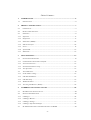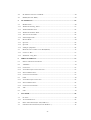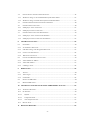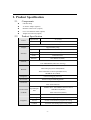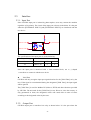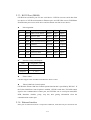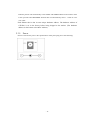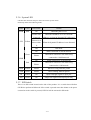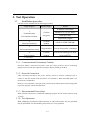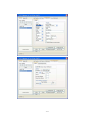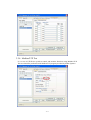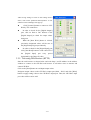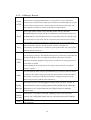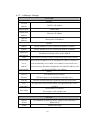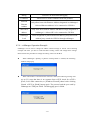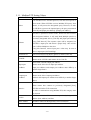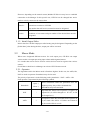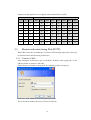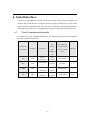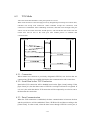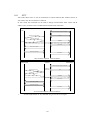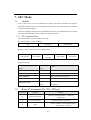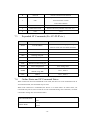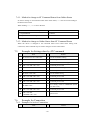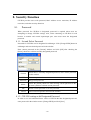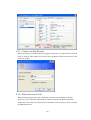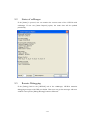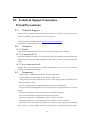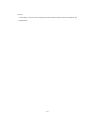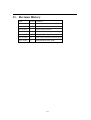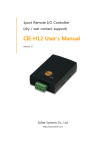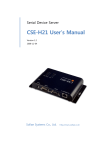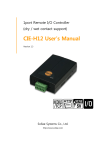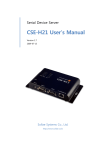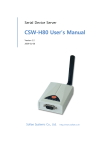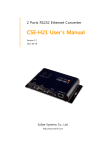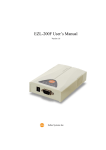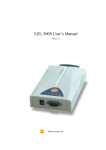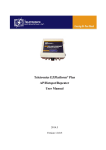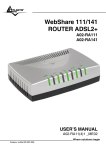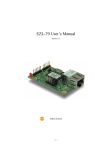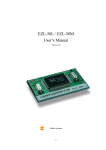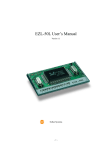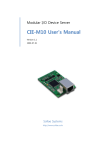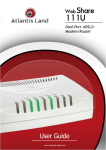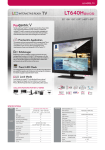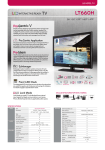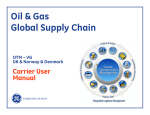Download CIE-H10 User`s Manual
Transcript
CIE-H10 User’s Manual Version 1.5 Sollae Systems Inc. To all residents of the European Union Important environmental information about this product This symbol on this unit or the package indicates that disposal of this unit after its lifecycle could harm the environment. Do not dispose of the unit as unsorted municipal waste; it should be brought to a specialized company for recycling. It is your responsibility to return this unit to your local recycling service. Respect your local environmental regulation. If in doubt, contact your local waste disposal authorities. -2- - Table of Contents – 1. INTRODUCTION ........................................................................................................... - 6 - 1.1. 2. INTRODUCTION ...............................................................................................................- 6 PRODUCT SPECIFICATION ....................................................................................... - 7 - 2.1. COMPONENTS..................................................................................................................- 7 - 2.2. PRODUCT SPECIFICATION ................................................................................................- 7 - 2.3. INTERFACE ......................................................................................................................- 8 - 2.3.1. Input Port ...................................................................................................................... - 8 - 2.3.2. Output Port ................................................................................................................... - 8 - 2.3.3. RS232 Port (DB9M).................................................................................................... - 10 - 2.3.4. Ethernet Interface........................................................................................................ - 10 - 2.3.5. Power .......................................................................................................................... - 11 - 2.3.6. System LED ................................................................................................................. - 12 - 2.3.7. ISP Switch ................................................................................................................... - 12 - 3. TEST OPERATION ...................................................................................................... - 13 - 3.1. INSTALLATION PROCEDURE ...........................................................................................- 13 - 3.1.1. Communication Environment Confirm........................................................................ - 13 - 3.1.2. Network Connection.................................................................................................... - 13 - 3.1.3. Environmental Factor Setup........................................................................................ - 13 - 3.1.4. Test Operation............................................................................................................. - 13 - 3.2. TEST OPERATION ...........................................................................................................- 14 - 3.2.1. PC IP Address change................................................................................................. - 14 - 3.2.2. CIE-H10 Installation................................................................................................... - 14 - 3.2.3. CIE-H10 Setup ............................................................................................................ - 14 - 3.2.4. Modbus/TCP Test ........................................................................................................ - 17 - 3.2.5. Test using Web Browser (HTTP) ................................................................................. - 18 - 4. IP ADDRESS AND SETTING VALUES...................................................................... - 20 - 4.1. IP ADDRESS AND SETTING VALUES .................................................................................- 20 - 4.2. SETTINGS BY EZMANAGER ............................................................................................- 20 - 4.2.1. ezManager................................................................................................................... - 20 - 4.2.2. ezManager Buttons...................................................................................................... - 21 - 4.2.3. ezManager Settings ..................................................................................................... - 22 - 4.2.4. ezManager Operation Example................................................................................... - 23 - 4.3. IP ADDRESS RELATED CATEGORIES SETTINGS VIA DHCP ...........................................- 24 - -3- 4.4. IP ADDRESS SETTINGS VIA PPPOE................................................................................- 24 - 4.5. DDNS (DYNAMIC DNS)...............................................................................................- 24 - 5. I/O INTERFACE........................................................................................................... - 26 - 5.1. MODBUS/TCP ...............................................................................................................- 26 - 5.1.1. Modbus/TCP Setting Values ........................................................................................ - 27 - 5.1.2. Standard Modbus/TCP ................................................................................................ - 28 - 5.1.3. Modbus/TCP Master Mode ......................................................................................... - 28 - 5.1.4. TCP Connection Mode ................................................................................................ - 28 - 5.1.5. Initial Output Value ..................................................................................................... - 29 - 5.2. MACRO MODE ..............................................................................................................- 29 - 5.2.1. Operator...................................................................................................................... - 29 - 5.2.2. Operand ...................................................................................................................... - 30 - 5.2.3. Example of Equation ................................................................................................... - 30 - 5.3. MONITOR AND CONTROL USING WEB (HTTP)...............................................................- 31 - 5.3.1. Connect to Web............................................................................................................ - 31 - 5.3.2. Read/Write Using Web................................................................................................. - 32 - 6. SERIAL INTERFACE .................................................................................................. - 33 - 6.1. SERIAL COMMUNICATION MODE ....................................................................................- 33 - 6.2. T2S MODE ....................................................................................................................- 34 - 6.2.1. Connection .................................................................................................................. - 34 - 6.2.2. Serial Data before TCP Connection............................................................................ - 34 - 6.2.3. Data Communication .................................................................................................. - 34 - 6.2.4. Connection Termination.............................................................................................. - 35 - 6.3. COD .............................................................................................................................- 36 - 6.3.1. Serial Data before Connection.................................................................................... - 36 - 6.3.2. Data Communication .................................................................................................. - 36 - 6.3.3. Connection Termination.............................................................................................. - 37 - 6.4. ATC ..............................................................................................................................- 38 - 6.5. U2S...............................................................................................................................- 39 - 7. ATC MODE ................................................................................................................... - 40 - 7.1. OUTLINE .......................................................................................................................- 40 - 7.1.1. AT Command Form ..................................................................................................... - 40 - 7.2. BASIC AT COMMAND (EX: ATA, ATD ETC)...................................................................- 40 - 7.3. EXPANDED AT COMMANDS (EX: AT+PLIP ETC.) ..........................................................- 41 - -4- 7.4. ONLINE STATUS AND AT COMMAND STATUS .................................................................- 41 - 7.4.1. Method to change to AT Command Status from Online Status .................................... - 42 - 7.4.2. Method to change to Online Status from AT Command Status .................................... - 42 - 7.5. EXAMPLE FOR SETTINGS DONE BY AT COMMANDS .......................................................- 42 - 7.6. EXAMPLE FOR CONNECTION .........................................................................................- 42 - 7.6.1. Example for Active Connection................................................................................... - 42 - 7.6.2. Example for Passive Connection................................................................................. - 43 - 7.7. EXAMPLE FOR CONNECTION TERMINATION ..................................................................- 43 - 7.7.1. Example for Active Connection Termination............................................................... - 43 - 7.7.2. Example for Passive Connection Termination ............................................................ - 44 - 8. SECURITY FUNCTION .............................................................................................. - 45 - 8.1. PASSWORD ....................................................................................................................- 45 - 8.1.1. Set and Delete Password............................................................................................. - 45 - 8.1.2. CIE-H10 settings with Designated Password ............................................................. - 45 - 8.1.3. Connect via Web Browser ........................................................................................... - 46 - 8.1.4. When Password is Lost ............................................................................................... - 46 - 8.2. CONNECTION RESTRICTION FUNCTION .........................................................................- 47 - 8.2.1. Allowed Ethernet Address ........................................................................................... - 47 - 8.2.2. Allowed IP Address ..................................................................................................... - 47 - 8.2.3. ezManager Lock .......................................................................................................... - 48 - 9. DEBUGGING ................................................................................................................ - 49 - 9.1. TELNET .........................................................................................................................- 49 - 9.1.1. Telnet Login................................................................................................................. - 49 - 9.1.2. Commands................................................................................................................... - 49 - 9.2. STATUS OF EZMANGER ..................................................................................................- 50 - 9.3. REMOTE DEBUGGING ....................................................................................................- 50 - 10. TECHNICAL SUPPORT/GUARANTEE PERIOD/PRECAUTIONS..................... - 52 10.1. TECHNICAL SUPPORT ....................................................................................................- 52 - 10.2. GUARANTEE..................................................................................................................- 52 - 10.2.1. Refund ..................................................................................................................... - 52 - 10.2.2. Compensated A/S .................................................................................................... - 52 - 10.2.3. Non-compensated A/S ............................................................................................. - 52 - 10.3. 11. PRECAUTIONS ...............................................................................................................- 52 REVISION HISTORY .................................................................................................. - 54 - -5- 1. Introduction 1.1. Introduction The need for the data communication system via internet is rapidly increasing due to the development of internet through out the world. In order to send and receive data via internet, TCP/IP protocol must be used. Any machines that need an internet connection must implement TCP/IP protocol. In order for any device to implement TCP/IP protocol, the machine must either be able to implement TCP/IP protocol by itself, have an open TCP/IP source implanted, or must use an OS that is capable of implementing the protocol. However, the above options require a great deal of time, cost, and effort to make it work. CIE-H10 uses MODBUS/TCP and HTTP to provide users with ability to control and monitor remote digital I/O controllers. Therefore, with CIE-H10, remote I/O devices can easily be controlled and monitored at the same time. Also, CIE-H10 provides the Macro functions to automatically change the output value via output port based on the input value from the input port. Not only that CIE-H10 can control and monitor digital I/O controllers, it also provides with functions that can covert the serial data to TCP/IP data and vice versa. Therefore, one CIEH10 can perform numerous functions at the same time. Along with its strong TCP/IP/UDP functions, CIE-H10 also provides DHCP and PPPoE functions to be used in cable and xDSL networks. And it has DDNS(Dynamic DNS) function, so it can be used more easily in the internet. It is also equipped with online debugging functions that will allow the users to quickly respond to the problems that might occur during the installation. -6- 2. Product Specification 2.1. Components z CIE-H10 body z 5V Power Adapter (Option) z RS232C Cable for PC (Option) z Cross-over Ethernet cable (Option) z Adapter for DIN rail (Option) 2.2. Product Specification Power Input Power 5V (±10%) Used Current 510mA typical Product Size 153mm x 126mm x 32mm Weight Approximately 530g Interface Input Port 8 Port Photo coupler Output Port 8 Port Relay Serial Dsub 9Pin male Network 10/100 Base-T (RJ45) Ethernet 10/100 M bit auto-sense Network Auto MDI/MDIX(Cable Auto-sensing) TCP, UDP, IP, ICMP, ARP, DHCP, PPPoE DNS lookup Dynamic DNS(DDNS) Protocol Telnet COM Port Control Option(RFC2217) MODBUS/TCP, HTTP Diagnose Online Debugging Function Environment Follows Europe RoHS Regulation CE: F690501/SP-EMC000976 Certification Communicati on Mode Programs MIC: SLS-CIE-H10 Input/Output Modbus/TCP – Slave/Master, Passive/Active Web Browser(HTTP) Port Macro Movement(Macro) Serial Port TCP Server/Client, AT emulation, UDP ezManager Set up program via LAN Ezterm Socket communication program for testing hotflash Firmware download program using TFTP -7- 2.3. Interface 2.3.1. Input Port Since CIE-H10 input port is isolated by photocouplers, users may connect the machine regardless of its polarity. The circuit of the input port is shown in the below. It is the part where the [EXTERNAL INPUT1] and [EXTERNAL INPUT2] are interfaced with the user device. 10K VCC_33 EXTERNAL INPUT1 TO_PROCESSOR EXTERNAL INPUT2 The specifications of the input port are as the following: Max. Input Voltage DC24V VIH Min. 1.8V H 1 VIL Max. 1.2V L 0 Since the input port is interfaced with a 5mm terminal block, use a (-) shaped screwdriver to connect it with the user device. z Valid Time CIE-H10 will only recognize input port signals that last for the [Valid Time] set by the user. If the signal is not maintained during the designated [Valid Time], the input signal will be ignored. The [Valid Time] is used for Modbus/TCP, Macro, HTTP, and other functions provided by CIE-H10. The unit used for the [Valid Time] is 1ms. However, since the accuracy is only guaranteed in 10ms, the designated values will round down in units of 10ms according to the designated values by the users. 2.3.2. Output Port CIE-H10 output port is interfaced via relay as shown below. It is the part where the -8- [EXTERNAL OUTPUT1] and [EXTERNAL OUTPUT2] are interfaced with the user device. EXTERNAL OUTPUT1 2 1 5 VCC_5V FROM_PROCESSOR 3 EXTERNAL OUTPUT2 RELAY SPST The output port will perform the following actions Value Relay contact 0 OFF 1 ON The allowed electrical current based on voltage conditions of the output port are as the following: Voltage Condition Allowed electrical current DC28V 5A AC125V 10A AC250V 5A Since the output port is interfaced with a 5mm terminal block, use a (-) shaped screwdriver to connect it with the user device. z Delay CIE-H10 will send output value to the output port after waiting for [Delay] ms. In order to do so, the signal value must last for [Delay] seconds. If the output value does not last for the [Delay] seconds, CIE-H10 will not send that signal to the output port. If the [Delay] value is set as 0, CIE-H10 will send the output value to the output port immediately. The [Delay] is used for Modbus/TCP, Macro, HTTP, and other functions provided by CIE-H10. The unit used for the [Delay] is 1ms. However, since the accuracy is only guaranteed in 10ms, the designated values will round down in units of 10ms according to the designated values by the users. -9- 2.3.3. RS232 Port (DB9M) CIE-H10 has an RS232 port for user serial device. CIE-H10 converts serial data from user device to TCP/IP and transmits to Ethernet port. And CIE-H10 convert TCP/IP data from Ethernet port to user serial device and it transmits raw data to user device. z z z Pin Assignment number name description level Dir. Etc. 1 DCD Data Carrier Detect RS232 Input option 2 RXD Receive Data RS232 Input required 3 TXD Transmit Data RS232 Output required 4 DTR Data Terminal Ready RS232 5 GND Ground Ground - required 6 DSR Data Set Ready RS232 Input option 7 RTS Request To Send RS232 Output option 8 CTS Clear To Send RS232 Input option 9 RI Ring Indicator RS232 Input option Output option Data bits, Parity, and Stop bit Item Configurable Value Data bit 8, 7, 6, 5 Parity None, Even, Odd Stop bit 1, 1.5, 2 Flow Control CIE-H10 support None and RTS/CTS Hardware Flow Control. z Telnet COM Port Control Option CIE-H10 has Telnet COM Port Control Option function that is specified by RFC2217. If the Telnet COM Port Control Option is enabled, CIE-H10 sends the CTS, DSR control signal to the communication counter part, and CIE-H10 sets its serial port items(RTS, DTR, Baudrate, databits, parity, stop bit) after getting information from the communication counter part. 2.3.4. Ethernet Interface Since part of CIE-H10 network is composed of Ethernet, UTP cable may be connected. The - 10 - Ethernet portion will automatically sense 10Mbit and 100Mbit Ethernet and connect itself. It also provides auto MDI/MDIX function that can automatically sense 1:1 cable or cross over cable. Each Ethernet device has its own unique hardware address. The hardware address of CIE-H10 is set in the factory before being shipped to the market. (The hardware address is also known as the MAC address.) 2.3.5. Power DC5V is used for the power. The specifications of the power plug are as the following: - 11 - 2.3.6. System LED CIE-H10 has numerous lamps to show the current system status. Each lamp shows the following status: Name Color LED Status Details PWR Red On When the power is on Flicker with When the IP address is set as a fixed IP 1s interval address, or when the dynamic IP is allocated STS Yellow Flicker for 4 times within When the dynamic IP address is not allocated 1s Green LINK Off ISP mode On When connected to 100 M network Flicker On Red Flicker When there is data in LAN while being connected to 100 M network When connected to 10 M network When there is data in LAN while being connected to 10 M network RXD Yellow Flicker When receiving Ethernet packet TXD Green Flicker When sending Ethernet packet DI Yellow On Input ON(High) signal to input port DO Green On Output ON signal from output port relay 2.3.7. ISP Switch There is an ISP switch located on the side of the product. It is a switch that will allow CIE-H10 to perform in ISP mode. If the switch is pressed more than 100ms or the power is turned on as the switch is pressed, CIE-H10 will be activated in ISP mode. - 12 - 3. Test Operation 3.1. Installation procedure CIE-H10 can be installed with the following procedure. Large category 1. Communication Environment Confirm Small category IP address environment Confirm Modbus/TCP, HTTP, Macro categories Serial port value Application program 2. Confirm Network Connection method 3. Details Check for LINK LED light Setup Method Network Setup utility, ezManager 4. Confirm Check with ezManager or Web Test Operation 5. Operation method browser(HTTP) Environmental factor setup 3.1.1. Communication Environment Confirm Check IP address, network environment, serial port value, protocols used in controlling digital I/O devices and other application programs before installing CIE-H10. 3.1.2. Network Connection After connecting CIE-H10 to the power, directly connect it with PC’s Ethernet port or connect it with the network (hub) that the PC is connected to. When the LINK LED is on, the network is established. However, since CIE-H10 is only physically connected, IP related values must be designated to perform ping test and IP communication. 3.1.3. Environmental Factor Setup When network connection is established, ezManager program will be used to perform setup via LAN. 3.1.4. Test Operation With ezManager provided by Sollae Systems or with web browser, the test operation may be performed. For more details, please refer to 3.2 test operation. - 13 - 3.2. Test operation The test operation may be performed according to the following procedure. The test operation suggested in this manual is based on the assumption that IP of PC is set as 10.1.0.2. 3.2.1. PC IP Address change Change IP address of PC as the following: IP address 10.1.0.2 Sub net mask 255.0.0.0 Gateway IP address - 3.2.2. CIE-H10 Installation Connect LAN cable directly to the LAN port of CIE-H10 or connect it to the hub where PC is connected to. Also, provide power to CIE-H10 using CIE-H10 power adapter. When the power is connected, the LINK LED will light up when a proper connection to the LAN cable is established. 3.2.3. CIE-H10 Setup Using ezManager, change the settings of CIE-H10. Start ezManager and click [Search ezTCP] button on the ezManager window. Then, ezManager will search for every ezTCP on the local network. When there is no result, click [WinXP Firewall] button on the ezManager window to check for firewall setting value. If there is a firewall, the program cannot perform the search. When CIE-H10 is found, the MAC address of CIE-H10 will be shown on the [Search Results] window. (The MAC address is also written on the bottom of the product case.) Select the MAC address and set its value as same as the values shown in the photos below. Then, click [Save] to save the setting values. - 14 - - 15 - - 16 - 3.2.4. Modbus/TCP Test It is a test of CIE-H10 to perform control and monitor functions using Modbus/TCP. This test should be performed with Modbus/TCP program provided by Sollae Systems. - 17 - After having settings as same as the settings shown above, click on the [CIE-H10 TEST] button. A new window on the ezManager will pop up. z Click [Connect] button to connect to CIEH10 by TCP connection z In order to check for the [Digital Output] port, click on Do0 to Do7 buttons of the [Digital Output] to check for output values being sent. z When the [Start Write] button is clicked, previously designated values will be sent to the [Digital Output] port periodically. z In order to check for the [Digital Input] port, click [Start Read] button to read values off of the [Digital Input] port every period designated by the [Interval] value. 3.2.5. Test using Web Browser (HTTP) Start the web browser as shown below and write http:// and IP address in the address window to connect to the CIE-H10 web browser. It will allow users to monitor and control CIE-H10. Click on the [Read] button to read input/output values. Designate output values on the CIE-H10’s output port (DO0 – DO7) and click [Write] button to apply setting values to the CIE-H10’s output port. Then, the CIE-H10’s input port value will be read as well. - 18 - - 19 - 4. IP Address and Setting Values 4.1. IP address and setting values In order to perform TCP/IP communication, the settings related to the IP address must be designated. IP address and serial port related settings may be designated by the network set up utility provided by Sollae Systems, ezManager. 4.2. Settings by ezManager 4.2.1. ezManager The basic settings of CIE-H10 (IP address settings and serial port settings) can be designated by an application utility for Windows, ezManager. ezManager can be operated in Windows platform (Windows 98, 98SE, 2000 pro, ME, XP pro/home) but may malfunction in older OS versions. The following window is the window that pops up when the user starts ezManager for the first time. ezManager communicates with CIE-H10 via UDP broadcast. The port used during the communication is 50005 and the UDP port used during the debugging process is 50006. If the firewall functions are being used, the firewall functions for the 50005 and 50006 port must be turned off. - 20 - 4.2.2. ezManager Buttons Search for all CIE-H10s series connected to the local network. The search results Search ezTCP will be shown on the [Search Result] box. Using mouse or cursor, the desired products may be selected. The values shown on the box are MAC addresses of each ezTCP, and the selected ezTCP’s setting values will be shown on the right. (The MAC address of CIE-H10 is written on the bottom of the product) Input 6 digit number written on the CIE-H10 product sticker to the MAC ADDRESS input box or Input CIE-H10’s IP address in the IP address category on Read the REMOTE tab. This will allow the user to read setting values for a specific CIEH10. When there are too many ezTCPs connected to the network and it is hard to find a desired ezTCP from the LIST box, this button may be conveniently used. After changing the settings, save the changes to ezTCP. CIE-H10 will Save automatically reset after the save. Therefore, pressing this button may cause system shutdown during normal use. CIE-H10 provides user authentication function in order to prevent other people from changing its settings. The authentication process is done using a password and Change PWD this button will allow users to change the password. If the password for the ezManager is already designated, the program will ask the user to input password as the button is clicked. The designated password will also be used when connected to the web (HTTP). The ID is ‘admin’. User can check the status values of CIE-H10 during its operation. When the button Status is clicked, a new window will pop up and show operation time, current IP address, data amount via serial port and other information. Clicking each devices of the [Search List] will also yield the same information. This will be used to read debugging messages from CIE-H10. In order to Debug use this function, activate [Debug] option under [OPTION] tab. When the Message debugging is over, please deactivate the [Debug] option to minimize network load. WinXP Firewall Exit When the PC’s firewall is activated, ezManager may not be operated properly. By clicking this button, the user can easily check their Windows firewall status. Exit ezManager - 21 - 4.2.3. ezManager Settings NETWORK Network Local IP Address CIE-H10’s IP address Subnet Mask Gateway IP Address DNS IP Address Subnet Mast Gateway’s IP address Name Server’s IP address Option DHCP Decide whether to receive CIE-H10 IP address via DHCP PPPoE Decide whether to receive CIE-H10 IP address via PPPoE PPPoE ID & Password ID and Password that will be used in PPPoE ARP ARP Function activation status (Conditionally required for DHCP) Obtain DNS If CIE-H10’s IP address is set as a dynamic IP (DHCP or PPPoE), it server will automatically receive DNS server address. If this check box is address not activated, the IP address designated in the [DNS IP Address] will automatically be used as the DNS server address. DDNS Service Set a DDNS service provider. Provider CIE-H10 supports only Dyndns(www.dyndns.com). User ID The user account which was registered to the service provider User The password of user account which was registered to the service Password provider Host Name The hostname of CIE-H10. For example: cieh10.dyndns.com OPTION Remote Use IP address to check for device settings in the ezManager’s Search REMOTE tab Telnet Enable telnet login - 22 - Debug Used for CIE-H10 online debugging Comments Allows users to make comments about the products Allowed Ethernet Only allow hosts with Ethernet Address designated in ezManager’s ‘Allowed Ethernet Address’ to be connected to CIE-H10. Address Allowed IP Only allow hosts with IP Address and address range designated in address ezManager’s ‘Allowed IP’ to be connected to CIE-H10 ezManager Hosts designated in [Allowed Ethernet address] and [Allowed IP Lock Address] may search the CIE-H10 through ezManager. 4.2.4. ezManager Operation Example ezManager can be used to change IP address related settings of ezTCP. The Following example will show you how to read CIE-H10’s setting values and change those settings. Please follow this procedure to change the setting values of CIE-H10. z When ezManager’s [Read], or [Search ezTCP] button is clicked, the following window will pop up. z When ezTCP that is connected to the network is found, the following message will pop up. If it says that there is no response from ezTCP, check for ezTCP’s power, LAN cable connection, or [Windows Firewall] status before clicking [Search ezTCP] or [Read] button again. The protocol and the port used by ezManager are UDP port 50005. The debugging port is 50006. - 23 - z If 1 ore more ezTCP is found, MAC address will be shown in the ezManager’s [Search Result] box. Check to make sure that the MAC address shown in the [Search Result] window is as same as the MAC address written on the product’s sticker. z Use PING command in Windows’ DOS window to confirm CIE-H10’s IP address. The following message will be shown after the PING command when the correct IP address is designated. If it reads “Request timed out”, check to make sure correct IP address setting values. z C:\>ping 10.1.0.1 Pinging 10.1.0.1 with 32 bytes of data: Reply from 10.1.0.1: bytes=32 time=1ms TTL=64 Reply from 10.1.0.1: bytes=32 time=1ms TTL=64 Reply from 10.1.0.1: bytes=32 time=1ms TTL=64 Reply from 10.1.0.1: bytes=32 time=1ms TTL=64 <When IP address is 10.1.0.1 > √ In order for the PING command to perform properly, CIE-H10 and PC’s IP address, subnet mask, and gateway IP address must be adequately set for the network environment. 4.3. IP Address Related Categories Settings via DHCP In the network environment composing DHCP server, settings related to CIE-H10’s IP address, subnet mask, gateway, and name servers can be automatically designated using DHCP protocol. In order to do so, user must check [DHCP] category on ezManager. Depending on DHCP server type, [ARP] category should also be checked as well. 4.4. IP Address settings via PPPoE Usually, PPPoE is used in ADSL or VDSL environment. In order to use PPPoE, PPPoE function must be activated and PPPoE’s ID and password must be designated accordingly. Like DHCP, PPPoE automatically receives IP address. √ Some ADSL or VDSL environment uses DHCP based on the modem type. Please contact your internet service for further information. 4.5. DDNS (Dynamic DNS) - 24 - In internet environment, most host get IP addresses dynamically. In this case, it is very hard to communicate to the host because the IP address is changed dynamically. The DDNS function solves this problem. If the CIE-H10 obtains its IP address, it notice to the service provider. Then the service provider serves DNS service. So, even though user doesn’t know the CIE-H10’s IP address, user can connect to the CIE-H10 by the host name (after DNS looking up.) The DDNS service provider that Dyndns(http://www.dyndns.com) currently. - 25 - the CIE-H10 supports is only 5. I/O Interface In CIE-H10, there are 8 input ports interfaced by photo couplers and 8 output ports interfaced by relays. These I/O ports can be controlled by three methods: Modbus/TCP, Macro, and Web (HTTP). Modbus/TCP protocol is used to communicate with CIE-H10. Modbus/TCP When CIE-H10 is in Slave/Passive mode, it operates as a normal Modbus/TCP device. Master operation may be activated by other settings. It also can establish TCP Active connection. It is a mode that allows the users automatically controls output port’s value based on input port status by setting Macro values Macro prior to CIE-H10 operation. During Macro operation, current status values may be read using HTTP or Modbus/TCP, but output values may not be controlled. HTTP may be controlled and monitored using web browser. Connect to CIE-H10’s IP address via web browser to access Web(HTTP) CIE-H10’s control and monitor web page. This webpage shows current status values. By clicking [Read] button, current input/output values will be read. Also, change check box values of output port and click [Write] to change output port value. 5.1. Modbus/TCP Since CIE-H10’s input and output port is operated based on Modbus/TCP, CIE-H10 can be controlled and monitored using Modbus/TCP Manager. Currently, CIE-H10 only supports Read Multiple (Function Code: 3) and Write Multiple (Function Code: 16) codes from Modbus/TCP Function Code. Also, along with Modbus/TCP, CIE-H10’s Active TCP connection, Modbus/TCP master, and Input Change Notification functions may be used to apply the product to many other fields. When the Macro function is activated, users can only read current values using Modbus/TCP but is not able to output values via output port. - 26 - 5.1.1. Modbus/TCP Setting Values Modbus/TCP Using Modbus/TCP, monitor and control CIE-H10. Like Modbus/TCP’s standard protocol, CIE-H10 will operate in Slave mode. When CIE-H10 receives Modbus/TCP query from Slave Master, it will process the designated query. However, in order for CIE-H10 to process the inputted query, the query must match [Unit ID] and [Input port address]/ [Output port address]. CIE-H10 is operated in master mode. When CIE-H10 connects with designated address, it will send Read Multiple queries to previously designated slave’s [Unit ID] and [Input port address] Master every [Poll Interval]. The response value will be outputted via CIE-H10’s output port and master’s [Input Port] value will be sent via Write Multiple to the slave. Using this function, remote input port’s value may be sent to slave’s output port (I/O Tunneling). Poll Interval Unit ID Interval in between CIE-H10’s queries as master (Unit: ms) Slave mode: CIE-H10의 Unit ID Master mode: CIE-H10 and remote device Unit ID Slave mode: CIE-H10 Input port address. Input port Master mode: Slave device Input port address. Address Input port Address and Output port Address must differ by a number larger than 8. Slave mode: Output port address. Output port Master mode: Slave Output port address. Address Address and Output port Address must differ by a number larger than 8. CIE-H10 establishes TCP connection passively. When remote host connects to previously designated [Port], Passive CIE-H10 will allow TCP connection. In order to communicate using Modbus/TCP, this category must be selected. Active CIE-H10 establishes TCP connection to previously designated IP address (Peer Address) and Port. Peer Address IP address when CIE-H10 performs active connection Port Passive connection mode: Local Port number that will receive - 27 - connection Active connection mode: Peer Port number that will establish TCP connection As long as there is no query from the Master, standard Modbus/TCP will not send current status to the remote host. Input Change Notification When CIE-H10’s input port value is changed while this category is selected, it will send Read Multiple response packet to the Master without receiving queries from the Master. This function may be used to quickly send CIE-H10’s Input Port status. Initial State Output port value when CIE-H10 is booted. 5.1.2. Standard Modbus/TCP Standard Modbus TCP will allow users to use Modbus/TCP Manager to control and monitor devices that supports Modbus/TCP. In order to operate in standard Modbus/TCP, select Modbus/TCP mode as [Slave] mode, change TCP connection as [Passive], and set TCP port number as 502. Modbus/TCP Mode Slave TCP Connection Passive TCP Port 502 Also, adequate CIE-H10’s [Unit ID], [Input port address], and [Output port address] must be selected. In the case of CIE-H10, [Input port Address] and [Output port Address] must differ by a number larger than 8. 5.1.3. Modbus/TCP Master Mode CIE-H10 operates as Modbus/TCP Master and reads input port values off of remote Modbus/TCP Slave and uses those values in CIE-H10 output port. Then, CIE-H10 sends its input port value to remote slave device as [Write Multiple] Function Code. When connecting to Modbus/TCP device, the TCP connection must be in [Active] setting. Using this function, CIE-H10 input values can be sent to the remote slave device and remote slave input port values may be outputted by CIE-H10’s output port. 5.1.4. TCP Connection Mode Standard Modbus TCP allows user Manger to establish TCP connection to Modbus/TCP device’s 502 port. - 28 - However, depending on the network status, Modbus/TCP device may have to establish connection to the Manager. In this special case, CIE-H10 can be changed into Active mode to actively connect to the remote host. Standard Modbus/TCP Passive Remote host connects to CIE-H10 Port number that will receive connection must be designated CIE-H10 connects to remote host Active IP address or host name and port number of the desired host must be designated 5.1.5. Initial Output Value Initial value for CIE-H10 output port after booting may be designated. Depending on the [Initial State] value during the boot, output port will be activated. 5.2. Macro Mode When users designated different macros for each output port, CIE-H10 can output various results via output port using input values and designated macros. It is a mode that can be used to activate various devices based on signals from various sensors. . Check Macro check box in ezManager to activate CIE-H10 macro mode. 5.2.1. Operator The algorithm used in the Macro mode is Boolean Algebra. In this case, the AND, OR, NOT are used as operators. Parenthesis may also be used. The priority of operators is in the following order: parenthesis > NOT > AND > OR. Each operator is represented by the following symbols. Parenthesis Open – ( Close - ) Since calculations within the parenthesis have the highest priority, they will be calculated first. Parenthesis may be nested used. Operand that follows NOT operator is toggled. (If NOT / operand is 0, it will be changed to 1. If it is 1, it will be changed to 0.) If Operand values that surrounds AND operator all AND * 1, the result value will be 1. If either one of them is 0, the result will be 0 as well. - 29 - If Operand values that surrounds AND operator all OR + 0, the result value will be 0. If either one of them is 1, the result will be 1 5.2.2. Operand Operands used in macro mode are each input port. Each input port is designated with i0 ~ i7 symbol based on their sequence. Since capital letters are not recognized, they can also be written as I0 ~I7. 5.2.3. Example of Equation Let’s assume that the equation settings are the same as the following. In this case, the equations for two output port are as the following. Perform OR for i0 and i1. Do0 i0 + i1 Spaces in between two operands may be ignored Perform NOT with value from performing Do2 i0*/(i1+i7) OR for i1 and i7. Then, perform AND with that value and i0 Based on input values from three input ports, the output values are as the following. - 30 - Output ports that equations are not applied will be maintained as 0 (OFF). Input port value 5.3. Output port value i0 i1 i7 Do0 Do1 Do2 Do3 Do4 Do5 Do6 Do7 0 0 0 0 0 0 0 0 0 0 0 0 0 1 0 0 0 0 0 0 0 0 0 1 0 1 0 0 0 0 0 0 0 0 1 1 1 0 0 0 0 0 0 0 1 0 0 1 0 1 0 0 0 0 0 1 0 1 1 0 0 0 0 0 0 0 1 1 0 1 0 0 0 0 0 0 0 1 1 1 1 0 0 0 0 0 0 0 Monitor and control using Web (HTTP) When HTTP check box in ezManager is selected, CIE-H10 input/output port values may be monitored and controlled using web browser. 5.3.1. Connect to Web After starting the web browser, type in CIE-H10’s IP address after typing http:// in the address window to connect to CIE-H10. If passwords for CIE-H10 are designated, the following window will pop up. In this case, enter admin for ID and designated password. This is the initial window when users connect to CIE-H10. - 31 - 5.3.2. Read/Write Using Web Current input ports values will be shown in DI0 –D17 check boxes, and output port values will be shown in DO0 – DO7 check boxes. These values represent CIE-H10 status the moment web browser is connected to CIE-H10 and will not change automatically as the CIE-H10’s status changes. Therefore, users must click [Read] in order to read current updated values. In order to output values designated by the users, designate output values for the desired output port and click [Write]. If the macro function is activated, users cannot control device’s output port using HTTP. Users may only read input/output port values. - 32 - 6. Serial Interface CIE-H10 provides RS232↔TCP/IP conversion function along with input/output port monitor and control function. Using this function, existing serial devices may be easily connected to the TCP/IP network. Also, TCP server, TCP client, AT command emulation, UDP, and many other devices are supported to provide various applications to the users. 6.1. Serial communication mode CIE-H10 has 4 serial communication modes. The following chart is a brief explanation for each communication mode. Need for Communic ation mode Protocol User Designation of Device Environmental S/W Factor via Serial Modificat Port Connection Topology ion T2S TCP ATC TCP COD TCP U2S UDP Passive Not Connection required Active/Passiv e required Active Not connection required No Not connection required - 33 - Not possible 1:1 possible 1:1 Not possible 1:1 Not possible N:M 6.2. T2S Mode T2S is the mode that CIE-H10’s serial port operates as a server. When TCP connection comes through previously designated [Local Port] from remote host, CIE-H10 will accept TCP connection. When CIE-H10 accepts the connection, TCP connection is established. After establishing connection, data that comes through serial port will be sent to the remote host after TCP/IP process, and TCP/IP data that comes from the remote host will be sent to the serial port after TCP/IP process to establish data communication. 6.2.1. Connection When remote host connects to previously designated CIE-H10, user devices that are connected to CIE-H10 can establish full duplex data communication with remote host. 6.2.2. Serial Data before TCP Connection Data before TCP connection will be handled based on the [Byte Count] settings. If the [Byte Count] is 0, the data that comes to CIE-H10’s serial port will not be recognized. If it is not 0, the serial data before TCP connection will be temporarily saved to be sent to the host after the connection. 6.2.3. Data Communication When the TCP connection is established, the data communication in between the host and the serial device will be established. Then, CIE-H10 will send data according to the [Guard Time]. In other words, when the data comes through CIE-H10’s serial port, it - 34 - will be temporarily saved in the buffer. Then, when there is no incoming data during the designated [Guard Time], CIE-H10 will send the saved data. If the [Guard Time] is 0, CIE-H10 will send serial port’s data immediately. The unit used for the [Guard Time] is 10m seconds and its minimum value is 40m seconds. Therefore, the user must set the number that is greater than 4. 6.2.4. Connection Termination When the connected host terminates the connection, or there is no data communication during the designated [Timeout], the TCP connection will be automatically terminated. The unit used for [Timeout] is 1 second. - 35 - 6.3. COD COD mode is the mode that CIE-H10 operates as a client. When previously designated [byte count] data comes through the serial port, CIE-H10 will try to connect to the previously selected [Peer IP Address] host’s TCP port [peer port] via TCP connection. When the remote host accepts the TCP connection, the TCP connection will be established. After the connection is established, the data that comes through the serial port will be sent to the remote host after TCP/IP handling. The TCP/IP data that comes from the remote host will be sent to the serial port after TCP/IP handling to form data communication. Remote RemoteHost Host CIE-H10 Listen Serial Device DATA “AB” Request TCP con DATA “C” nection Accept TCP con nection connected Ack DATA “ABC” (TCP/IP) DATA “DEF” DATA “DEF” (TCP/IP) DATA “GHI” (TCP/IP) DATA “GHI” <COD connection sequence – Byte Count: 3> 6.3.1. Serial Data before Connection Data before TCP connection will be handled based on the [Byte Count] settings. If the [Byte Count] is 0, the data that comes to CIE-H10’s serial port will not be recognized. If it is not 0, the serial data before TCP connection will be temporarily saved to be sent to the host after the connection. 6.3.2. Data Communication When the TCP connection is established, the data communication in between the host and the serial device will be established. Then, CIE-H10 will send data according to the [Guard Time]. In other words, when the data comes through CIE-H10’s serial port, it will be temporarily saved in the buffer. Then, when there is no incoming data during the designated [Guard Time], CIE-H10 will send the saved data. If the [Guard Time] is 0, CIE-H10 will send serial port’s data immediately. The unit used for the [Guard Time] is 10m seconds and its minimum value is 40m seconds. Therefore, the user must set the number that is greater than 4. - 36 - 6.3.3. Connection Termination When the connected host terminates the connection, or there is no data communication during the designated [Timeout], the TCP connection will be automatically terminated. The unit used for [Timeout] is 1 second. - 37 - 6.4. ATC ATC mode allows users to use AT commands to control CIE-H10 like modem control. In ATC mode, only TCP connection is allowed. In ATC mode, AT commands can be used to change environmental factor values and IP address. Also, it allows users to establish and terminate TCP connection Remote RemoteHost Host CIE-H10 Listen Serial Device Set IP and port by using AT commands “ATDT” nection Request TCP con Accept TCP con nection connected ”CONNECT” Ack DATA “ABC” DATA “ABC” (TCP/IP) DATA “DEF” (TCP/IP) DATA “DEF” <ATC connection sequence - active connection> Remote RemoteHost Host CIE-H10 Serial Device Set IP and port by using AT commands Request TCP con nection nec Accetp TCP con Listen on Local port “ATA” tion Ack ”CONNECT” connected DATA “ABC” DATA “ABC” (TCP/IP) DATA “DEF” (TCP/IP) DATA “DEF” <ATC connection sequence - passive connection> ) Detailed information on AT commands are given in the next chapter - 38 - 6.5. U2S U2S is a mode that performs UDP communication. In UDP communication, data is sent in block units. Therefore, data that comes through CIEH10’s serial port must be classified in block units to send it elsewhere. The block unit classification process is performed as the following. When the amount of received data via CIE-H10 serial port is as same as previously designated data byte count, [Byte Count], or the duration of the data exceeds [Guard Time], the incoming data will be recognized as one block. This block will be sent to UDP. [Timeout] is in 10ms. Since UDP communication does not involve establishing connection, N: M communication may be performed using broadcast. Therefore, it can be conveniently in changing RS 485 multi drop type network to Ethernet. - 39 - 7. ATC Mode 7.1. Outline In ATC mode, users can use AT commands to control and monitor CIE-H10. For example, AT+PRIP command can be used to designated an IP address and ATD command to establish connection to that IP address. Therefore, multiple communications with different hosts can be established after one another. Also, ATA command allows users to perform manual connection. 7.1.1. AT Command Form AT command starts with AT and ends with <CR>. AT command form is as the following AT Command <CR>(0x0d) Response code for AT command is as the following <CR>(0x0d) <LF>(0x0a) Response <CR>(0x0d) Message <LF>(0x0a) Response message When it is ATV1 (Initial When Status ATV0 OK 0 Command OK CONNECT 1 TCP Connection Established NO CARRIER 3 TCP Connection Termination ERROR 4 Command Error Designated Query Value AT+PRIIP?) Designated Value 7.2. it is Details designated value (Example: Basic AT Command (Ex: ATA, ATD etc) Command Function A passive connection D active connection E echo Details Wait for connection (Host → CIE-H10 Connection) CIE-H10 to Host connection Decide whether to echo inputted letters (E0-not echo, E1-echo) - 40 - H off-hook Forced Connection Termination Output CIE-H10 related information I Info ATI3: Firmware version ATI7: MAC address 7.3. O Online Convert to Online from AT commands status V enable result code Result code form (Number-V0, Letter-V1) Z reset reset Expanded AT Commands (Ex: AT+PLIP etc.) Command Function +PLIP local IP address +PSM subnet mask +PGIP default router +PLP listening TCP port +PTO Timeout +PRIP Remote IP address +PRP Remote machine TCP port +PWP Write configuration +PARP When values for this category is changed, it must be saved with AT+PWP command. Save setting value Whether to use IP setting ON: 1, OFF: 0 method using ARP +PDC 7.4. Details DHCP ON: 1, OFF: 0 Online Status and AT Command Status When connection cannot be established in AT mode, the device is in AT command mode. In AT command mode, AT commands may be used. When TCP connection is established, the device is in online status. In online status, AT commands may not be used. In order to use AT commands during TCP connection, use ATO command to change into AT command status. AT Command Status Online Status When TCP connection is not established, AT commands may be used. During TCP connection, all of the data are converted to TCP/IP format. - 41 - 7.4.1. Method to change to AT Command Status from Online Status In order to change to AT command status from online status, +++ must be sent according to the below time format. When sending +++, +++ is sent to the host. From last sent data to first ‘+’ input More than 500ms ‘+’ input interval 0~500ms Delay time after last ‘+’ input More than 500ms 7.4.2. Method to change to Online Status from AT Command Status When the device is changed to AT command status from online status during TCP connection, ATO command may be used to change it back to online status. 7.5. Example for Settings done by AT Commands Data AT+PLIP=192.168.1.200<CR> ◀ ◀ ◀ ◀ 7.6. ▶ SUBNET MASK setting Command process OK ▶ LOCAL PORT setting Command process OK ▶ <CR><LF>OK<CR><LF> AT+PWP<CR> GATEWAY IP address setting Command process OK <CR><LF>OK<CR><LF> AT+PTO=10<CR> ◀ ▶ <CR><LF>OK<CR><LF> AT+PLP=1470<CR> LOCAL IP address setting Command process OK <CR><LF>OK<CR><LF> AT+PSM=255.255.255.0<CR> ◀ ▶ <CR><LF>OK<CR><LF> AT+PGIP=192.168.1.254<CR> ◀ Details TIME OUT setting Command process OK ▶ <CR><LF>OK<CR><LF> Save setting values to EEPROM (Saved even after reset) Command process OK <CR><LF>NO System reset CARRIER<CR><LF> Example for Connection 7.6.1. Example for Active Connection Data Details - 42 - AT+PRIP=192.168.1.201<CR> ◀ connected <CR><LF>OK<CR><LF> AT+PRP=1470<CR> ◀ Designate IP address that is to be ▶ Command process OK Designate PORT number that is to be ▶ connected <CR><LF>OK<CR><LF> ATDT<CR> Command process OK Connect to outer host command ▶ Attempt connection to outer host ◀ <CR><LF>CONNECT<CR><LF> Successful TCP connection to outer host Data output/input 7.6.2. Example for Passive Connection Data AT+PLP=1470<CR> ◀ Details LOCAL PORT setting ▶ <CR><LF>OK<CR><LF> ATA<CR> Command process OK Wait for connection command ▶ Wait for connection from outer host Connection from outer host ◀ <CR><LF>CONNECT<CR><LF> TCP Connection OK Data output/input 7.7. Example for Connection Termination 7.7.1. Example for Active Connection Termination This is the connection termination process when CIE-H10 actively terminates connection first. Data Details Data output/input (During TCP connection ) [guard time]+++[guard time] ◀ <CR><LF>OK<CR><LF> ATH ◀ ▶ Convert to AT command status from online status Conversion to AT command status complete ▶ TCP connection termination command <CR><LF>OK<CR><LF> TCP connection termination - 43 - 7.7.2. Example for Passive Connection Termination When outer host attempts to terminate connection first Data Details Data output/input (During TCP connection ) Outer host attempts to terminate connection first ◀ <CR><LF>NO CARRIER<CR><LF> TCP connection termination - 44 - 8. Security Function CIE-H10 provides users with password, MAC address access restriction, IP address restriction, and other security functions. 8.1. Password When password for CIE-H10 is designated, password is required when users are attempting to change CIE-H10 settings. Also, when connecting to CIE-H10 via web browser to monitor and control input/output port, users must insert the designated password. 8.1.1. Set and Delete Password Password for CIE-H10 can be designated in ezManager. Click [Change PWD] button in ezManager and enter desired password in the window. Enter current password in the [Current] window and click [OK] after checking the [delete] check box to delete currently designated password. Current NEW RETYPE delete OK Cancel When there is currently designated password, enter current password in this window. Enter new password. Retype new password. Check the [delete] check box after entering current password in the [Current] window to delete current password. Delete current password or set new password Cancel current operation and close the window. 8.1.2. CIE-H10 settings with Designated Password In order to save environmental factor values to CIE-H10 that has designated password, enter password in the window next to [Change PWD] and click [Save] - 45 - 8.1.3. Connect via Web Browser When connecting to CIE-H10 that has designated password via web browser, password must be entered. Enter admin for ID and enter designated CIE-H10 password in the password window. 8.1.4. When Password is Lost When designated password is lost, ezManager cannot be used to manage CIE-H10. In this case, pres CIE-H10’s ISP button for 100ms to operate CIE-H10 in ISP mode. In ISP mode, all of the security functions are disabled. It allows users to delete currently designated password. - 46 - 8.2. Connection Restriction Function When [ezTCP Access Lock] is selected in ezManager, host connection can be restricted. This function is applicable to Modbus/TCP, HTTP, telnet, and other TCP connections. 8.2.1. Allowed Ethernet Address Host’s MAC address that attempts to establish connection to CIE-H10 may be restricted. When this category is selected, hosts with designated MAC address may only connect to CIE-H10. 8.2.2. Allowed IP Address When this category is selected, host connections can be restricted based on designated [IP address] and [Net Mask] setting values. When [Allowed IP Address] is selected, [Allowed IP] and [Net Mask] category may be bit AND to identify allowed hosts. (Ex) - 47 - Allowed IP Net Mask Allowed Hosts 10.1.0.1 255.0.0.0 10.1.0.1 ∼ 10.255.255.254 10.1.0.1 255.255.255.0 10.1.0.1 ∼ 10.1.0.254 192.168.1.4 255.255.255.255 192.168.1.4 8.2.3. ezManager Lock When [ezManager Lock] is selected, ezManager can only be used in hosts designated by [Allowed Ethernet Address] or [Allowed IP]. Beware that if this category is selected, changing device settings may become difficult. - 48 - 9. Debugging If user logs in the CIE-H10, user can monitor CIE-H10 status. And if user sets the debugging option, user can gets debugging data with ezManager. 9.1. Telnet 9.1.1. Telnet Login If the [Telnet] parameter is set, user can log in the CIE-H10. User can monitor the status of the serial ports and the network. If user inputs “ telnet [CIE-H10 IP Address]”, user can log in the CIE-H10 with telnet. Then the following message will be shown. 9.1.2. Commands z Network Status User can monitor network status of CIE-H10 with the “st net” command. z Serial Ports’ Status User can monitor the statuses of the serial port with the “st sio” command. The tx_count and the rx_count are the total data sizes to/from the serial port. The com1 is the CIEH10’s serial port, and the com2 must be ignored. - 49 - 9.2. Status of ezManger If the [Status] is pressed, user can monitor the current status of the CIE-H10 with ezManager. If user sets [Status Request] option, the status data will be updated periodically. 9.3. Remote Debugging If the [Debug] field in the [OPTION] tab of the ezManager, CIE-H10 transmits debugging messages with UDP port 50006. Then user can get the messages with new window if user presses [Debug Message] button as followed: - 50 - This function is very useful when there are any problems when user install the CIE-H10 in the user site. - 51 - 10. Technical Support/Guarantee Period/Precautions 10.1. Technical Support If there are any questions regarding the product, please use FAQ or Q/A board in Sollae Systems’s homepage. Also, feel free to contact us by email Customer support homepage address: http://www.sollae.co.kr/Support email address: [email protected] 10.2. Guarantee 10.2.1. Refund If user demands refund within 2 weeks of purchase, the product will be refunded 10.2.2. Compensated A/S If product malfunctions within 1 year of purchase, repair and product exchange will be done without charge. However, product malfunctions due to user’s miss care will be repaired with charge. 10.2.3. Non-compensated A/S Products after 1 year of purchase or product malfunctions due to user’s miss care will be repaired and exchanged with charge. 10.3. Precautions If the product is modified, the product is no longer guaranteed. The specifications of the product may be altered without notice. If the product is used for functions that are not covered by the product, the product is no longer guaranteed as well. Reverse engineering of provided applications and firmware is prohibited. Firmware and provided applications may not be used for other purposes that its original purpose. Do not use the product in extreme temperature or vibration conditions. Do not use the product in highly humid and oily environment. Do not use the product in combustible or corrosive gas environment. The product functions are not guaranteed in environments with too much noise. Please do not use this product for special cases requiring special quality and reliability such as space raveling, airplane, medicine, nuclear power, transportation, and other safety - 52 - devices. If accidents or loss may occur using this product, Sollae Systems will not be liable for any compensation. - 53 - 11. Revision History Date Version Comment Mar.22.2007 0.5 Initial touch Jun.11.2007 1.0 Initial Release Jun.28.2007 1.1 Add Security Function Jun.29.2007 1.2 Correct Maximum Input Port Voltage Jul.16.2007 1.3 Change English Expressions by JJS Sep.03.2007 1.4 Add Telnet COM Port Control Option Sep.19.2007 1.5 Add DDNS(Dynamic DNS) - 54 -