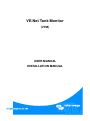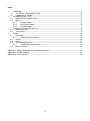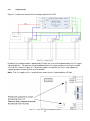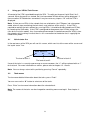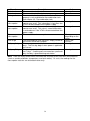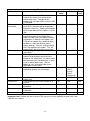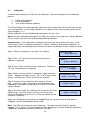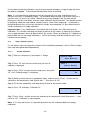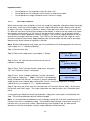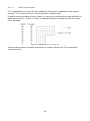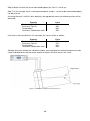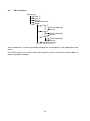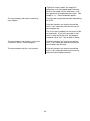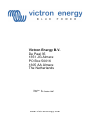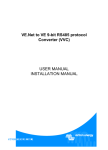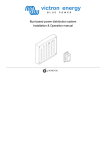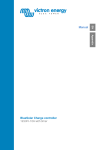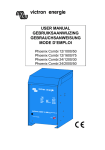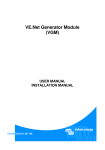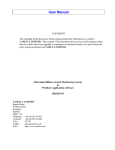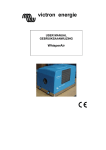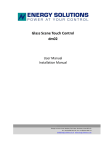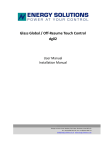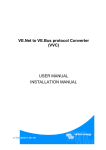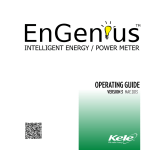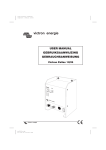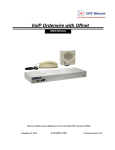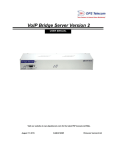Download VE.Net Tank Monitor
Transcript
VE.Net Tank Monitor (VTM) USER MANUAL INSTALLATION MANUAL Copyrights 2007 Victron Energy B.V. All Rights Reserved This publication or parts thereof, may not be reproduced in any form, by any method, for any purpose. For conditions of use and permission to use this manual for publication in other than the English language, contact Victron Energy B.V. VICTRON ENERGY B.V. MAKES NO WARRANTY, EITHER EXPESSED OR IMPLIED, INCLUDING BUT NOT LIMITED TO ANY IMPLIED WARRANTIES OF MERCHANTABILITY OR FITNESS FOR A PARTICULAR PURPOSE, REGARDING THESE VICTRON ENERGY PRODUCTS AND MAKES SUCH VICTRON ENERGY PRODUCTS AVAILABLE SOLELY ON AN “AS IS” BASIS. IN NO EVENT SHALL VICTRON ENERGY B.V. BE LIABLE TO ANYONE FOR SPECIAL, COLLATERAL, INCIDENTAL, OR CONSEQUENTIAL DAMAGES IN CONNECTION WITH OR ARISING OUT OF PURCHASE OR USE OF THESE VICTRON ENERGY PRODUCTS. THE SOLE AND EXCLUSIVE LIABILITY TO VICTRON ENERGY B.V., REGARDLESS OF THE FORM OF ACTION, SHALL NOT EXCEED THE PURCHASE PRICE OF THE VICTRON ENERGY PRODUCTS DESCRIBED HERE IN. Victron Energy B.V. reserves the right to revise and improve its products as it sees fit. This publication describes the state of this product at the time of its publication and may not reflect the product at all times in the future. -1- Index 1 Introduction ............................................................................................................................... 3 The VE.Net Tank Monitor (VTM) ........................................................................................ 3 Introduction to VE.Net ......................................................................................................... 3 2 Installation of your VTM............................................................................................................ 4 2.1 Mounting and network cables ............................................................................................. 4 2.2 Wiring................................................................................................................................... 4 2.2.1 Voltage model .......................................................................................................... 5 2.2.2 Resistance model..................................................................................................... 6 2.2.3 Current model........................................................................................................... 7 3 Using your VE.Net Tank Sensor .............................................................................................. 8 3.1 Quick status line .................................................................................................................. 8 3.2 Tank menus......................................................................................................................... 8 4 Setup ....................................................................................................................................... 10 4.1 Calibration ......................................................................................................................... 12 4.1.1 Other calibration options ........................................................................................ 13 4.2 Alarms................................................................................................................................ 16 4.3 Relays ................................................................................................................................ 17 4.4 The combination tank........................................................................................................ 18 4.4.1 Combination tank example .................................................................................... 19 4.5 Menu structure .................................................................................................................. 21 1.1 1.2 Appendix 1 Sender placement for the combination tank.................................................................. 22 Appendix 2 Troubleshooting.............................................................................................................. 23 Appendix 3 Technical data ................................................................................................................ 25 -2- 1 Introduction Victron Energy has established an international reputation as a leading designer and manufacturer of energy systems. Our R&D department is the driving force behind this reputation. It is continually seeking new ways of incorporating the latest technology in our products. Each step forward results in value-added technical and economical features. 1.1 The VE.Net Tank Monitor (VTM) The VE.Net Tank Sensor, when used with appropriate tank senders, can be used to monitor the amount of liquid in up to three tanks, such as a water or diesel tanks. 1.2 Introduction to VE.Net VE.Net stands for Victron Energy Network. It allows all VE.Net compatible devices to communicate with each other. This means that the charger for example can get information from the battery monitor to optimize the charge current. It is possible to control and monitor all your VE.Net devices from a single VE.Net compatible control panel. This saves space and allows you to control all your devices from one place. A VE.Net consists of a VE.Net panel (VPN), and one or more other VE.Net devices, such as the VE.Net Tank Sensor or VE.Net Battery Controller. -3- 2 Installation of your VTM To install your tank sensor you will need: 1. 2. 3. 2.1 Standard supplied cable including inline fuse holder with a 1Amp slow blow fuse (voltage and current models only). One Cat5 cable with two RJ45 connectors (to connect a VE.Net Panel or other VE.Net device) available in 5, 10, 15, 20, 25 and 30 meters. Wires for connecting the senders (refer to the sender manual for more information). Mounting and network cables The VTM can be mounted on a standard DIN rail. To ensure the best read out we recommend that you use the standard supplied cables and keep the wires between the VTM and the senders as short as possible. To connect the VTM to a VPN or other device use a Cat5 cable with RJ45 connectors. All Cat5 cables used in a VE.Net together should not exceed 100m in length. 2.2 Wiring There are three types of VTM available. The type of VTM you need depends on the type of tank sender you have. Make sure you follow the wiring instructions for the equipment that you have. The resistance model is powered directly from VE.Net. The voltage and current models can either be powered from VE.Net, or from the Vin connection (for the current model it is recommended that you power the unit from Vin, as the current consumption may be too high to draw from VE.Net). In order to power a VTM from VE.Net, there must be another device connected to the network that is capable of supplying power to other devices. Such devices include the current and voltage models of the VTM, the VE.Net Battery Controller (VBC000100000), and the VE.Net to VE 9bit RS485 Converter (VVC000100000). Once the VTM has been connected according to the instructions below, connect one end of the Cat5 cable to one of the RJ45 sockets on the VTM, and the other end to an empty RJ45 socket in the existing VE.Net system. -4- 2.2.1 Voltage model Figure 2-1 shows how to connect the voltage model of the VTM. Figure 2-1 – Voltage model By default, the voltage model is powered by VE.Net, but it can also be powered by the 12V supply connected to Vin. To allow the unit to be powered from Vin, place jumpers over the pins at both JP1 and JP2, shown in Figure 2-2. When the jumpers are placed, the unit is also capable of supplying power to other devices on the network. Note: The 12V supply at Vin is required even when the unit is powered from VE.Net. Figure 2-2 – voltage and current model jumper locations -5- 2.2.2 Resistance model Figure 2-3 shows how to connect the resistance model of the VTM. Please note that it does not matter which way the A and B connections on the sender are made. Figure 2-3 – Resistance model -6- 2.2.3 Current model Figure 2-4 shows how to connect the current model of the VTM. As with the voltage model, the current model can either be powered from 12V supply connected to Vin (recommended), or from VE.Net. To power the unit from Vin, place both jumpers as shown in Figure 2-2. When powered from Vin, the unit is also capable of supplying power to other devices on the network. Note: If the unit is to be powered from VE.Net, it is not necessary to connect the 12V supply at Vin. Figure 2-4 – Current model -7- 3 Using your VE.Net Tank Sensor All control of the VTM is provided through the VPN. To switch on the panel, hold “Enter” for 2 seconds. When the panel has started, the list of connected VE.Net devices will be displayed. If there are other VE.Net devices connected, it may be necessary to press “▼” until the VTM is displayed. Note: If there are no VPNs in the network that are switched on, the VTM goes into a low power mode, where it stops monitoring the tank levels, and switches off the relay(s). If the VTM is required to monitor the tanks without any running VPNs, it should be disconnected from VE.Net, by removing the Cat5 cable. If the VTM is configured to draw power from VE.Net (always the case for the resistive model), then it cannot be disconnected; instead disconnect the VPN(s) from the network, whilst making sure that there is still a connection to the device that is supplying the network with power. 3.1 Quick status line In the root menu of the VPN you will see this screen, which consists of the name of the sensor and the “quick status” line. Tank Monitor 0% 0% 0% The level of tank 1 The level of tank 3 The level of tank 2 If one of the tanks is currently experiencing an alarm condition, the “%” will be replaced with an “!” for that tank. For more information on alarms, please refer to chapter 4.2 - Alarms. Note: You can always return to this position by pressing “Cancel” repeatedly. 3.2 Tank menus To view more detailed information about the tanks, press “Enter”. You can now use the “▼” button to select one of the tanks. Press “Enter” to view more information about the selected tank. Note: The names of the tanks can be changed to something more meaningful. See chapter 4 Setup. -8- Menu item Tank level Tank level Tank gradient Trip consumption Tot. consumption Trip consumption Time to go Daily avg 2 days Daily avg 7 days Description The current level of the tank. The current level of the tank. The current inclination of the tank. Note: This property is only available for the combination tank. See chapter 4.4- The combination tank. The amount of liquid consumed since the trip counter was reset. This information is lost when the VTM is disconnected from the power supply The amount of liquid consumed since the global counter was reset. This value is saved information is retained even if the VTM is disconnected from the power supply. The current rate of consumption. The estimated time until the tank is empty, based on the current rate of consumption. The average amount of liquid consumed in the last 2 days. The first day begins when power is applied to the sensor. The average amount of liquid consumed over the last 7 days. If nothing was consumed on a particular day, that day is ignored during calculation. Units Litres/gallons. Percent. None. Litres/gallons. Litres/gallons. Changes depending on the value. Hours and minutes. Litres/gallons. Litres/gallons. Note: There are many factors which can affect the accuracy of the statistical measurements (such as sender calibration, temperature, and tank motion). As such, the readings for the consumption statistics are estimated values only. -9- 4 Setup Note: In order to configure the VTM, the VPN must be set to “User and install” access level. For more information on access levels and editing properties, please refer to the VPN manual. Once the VTM has been configured and calibrated, it is recommended that the access level of the VPN be set to “User”, in order to prevent accidental re-calibration. For more information on access levels, refer to the VPN manual. Step 1) Browse to the VTM menu in the VPN. Tank Monitor 0% 0% 0% Step 2) Press “Enter” to enter the menu. Tank 1 [Press Enter] Step 3) Press “▼” to scroll through the menu until you see “Setup”. Setup [Press Enter] Step 4) Press “Enter” to enter the setup menu. Device name → Tank Monitor You can now see all of the settings that can be changed for the VTM. Menu item Device name Volume units Tank 1 Tank 2 Tank 3 Combination tank Begin new trip Clear all stats Sensor type Software version Device address Setup menu Description The name of this device. This is the text that will appear in the device list of the VPN. Changes to this property will not take effect, until the VPN is restarted. The units that will be used for the tank capacities, and flow rates. Changes to this property will not take effect, until the VPN is restarted. Note: Changing this value will not convert the tank capacity to the new unit. This must be done manually. See “Tank setup menus” See “Tank setup menus” See “Tank setup menus”. See chapter 4.4 - The combination tank Resets the trip consumption statistics for all tanks. Clears all statistical data. Displays the interface type of the VTM (this must be the same type as the senders). The version of the software in the VTM. The device address of the VTM. -10- Default value “Tank Monitor” Range N/A Step size N/A “Litres” “Litres”, “Gallons” N/A “Ok” N/A N/A “Ok” Hardware specific N/A N/A N/A N/A Menu item Name Sender connected Force on Tank capacity Invert stats. Calibrate tank Calibrate empty Calibrate full Calib tank shape Tank shape data Alarms Tank setup menus Description The name of the tank. This text will be used for the menus that relate to the combination tank. Changes to this property will not take effect, until the VPN is restarted. Setting this option to “No” will prevent the level of this tank from being displayed in the quick status line. Power consumption will also be reduced if this option is set to “No” During installation, it may be desirable to check the output of the sender with a meter to make sure it has been correctly connected. In order to save power, the VTM will only power the sender for brief periods at a time (too brief to take a meter reading). Use this setting to force the VTM to power the sender. This will automatically be reset after one minute. The capacity of the tank that is being monitored. Normally, the tank statistics monitor the amount of liquid taken out of the tank. However, for some tanks it is more useful to know how much has been put in (such as for a waste water tank). Set this option to “Yes” to monitor how much liquid goes into the tank. Initiates the complete tank calibration procedure (empty, full and shape). Used to identify the sender output for an empty tank Used to identify the sender output for a full tank Initiates the tank shape calibration procedure. See chapter 4.1.1.2 - Tank shape calibration. See chapter 4.2 - Alarms. Default value Range “Yes” “No”, “Yes” N/A “No” “No”, “Yes” N/A 250 10 – 65530 10 “No” “No”, “Yes” N/A “Stopped” N/A Ok “Stopped”, “Start (filling)”, “Start (emptying)” N/A N/A Ok N/A N/A “Start” N/A N/A Important note: Before you can use the VTM, you must set the capacity for each tank, and calibrate the senders. -11- Step size 4.1 Calibration In order to work correctly, the VTM must be calibrated. There are three parts to the calibration process. 1. 2. 3. Empty tank calibration Full tank calibration Tank shape calibration (optional) The VTM provides a one step calibration mechanism which allows these three tasks to be carried out in one operation. If tank shape calibration is not required, then it may be more convenient to skip to chapter 4.1.1.1 Sender calibration, as the filling/draining requirements are less strict. Note: During the calibration procedures, the VTM only monitors the sender that is being calibrated. For this reason tank levels will not be displayed during calibration. Important note: If the sender does not determine the level by some mechanical means, make sure that the sender is wet before calibration is started. Otherwise, during normal operation, an empty reading will not be displayed until the tank has been fully drained, and the sender has dried. Step 1) Enter the setup menu (see steps 1 to 4 above). Device name → Tank Monitor Step 2) Press “▼” until the name of the tank you wish to calibrate is displayed. Tank 1 [Press Enter] Step 3) Press “Enter” to enter the tank setup menu. Then press “▼” until “Calibrate tank” is displayed. Calibrate tank → Stopped Step 4) Make sure that the tank is completely empty then press “Enter”. “Stopped” will begin to flash. Press “▲” to select “Start (filling)”, and then press “Enter” to confirm the selection. Calibrate tank →Start (filling) Step 5) The text on the second line will change to “Please wait…” whilst the sender is powered up and allowed to settle. Depending on the type of sender you are using, this could take several seconds. Calibrate tank → Please wait... Step 6) Once the sender has stabilised, the second line will read “Begin filling”. You must now fill the tank at a constant rate. Once the VTM detects that the tank is filling, the second line will change to “Capturing…”. Calibrate tank → Begin filling When the VTM detects that the tank has stopped filling, the second line will change back to “Stopped”, and the recorded data will be saved. Note: The VPN may continue to read “Capturing…” for some time after filling has actually stopped. This is normal. The time between the tank becoming full and the calibration procedure completing is proportional to the time taken to fill the tank. -12- If at any point during the calibration, you wish to cancel the procedure, simply change the status text back to “Stopped”. The existing calibration data will be unaffected. Note: It is also possible to calibrate the tank by starting with a full tank, and draining it at a constant rate until it is completely empty. You should be aware though, that to drain a tank at a constant rate, you must use a pump. When draining a tank through a tap, the flow rate will decrease as the tank level drops, and the shape calibration will be incorrect. To calibrate the tank by emptying, follow the steps above, except at step 4, select “Start (emptying)”. If calibration is performed by draining, using a non-mechanical sender, once complete it is advisable to wet the sender and perform an empty calibration. Important note: If any modifications are made to the tank sender, the VTM needs to be recalibrated. This includes changing the length or position of the sender, or adjusting any controls such as potentiometers that may be present on the sender. When re-calibrating, it is important to perform both the full and empty calibrations. Failure to correctly calibrate the device will result in inaccurate tank readings. 4.1.1 Other calibration options It is not always necessary to perform all parts of the calibration procedure, so the VTM also allows each step to be performed independently. 4.1.1.1 Sender calibration Step 1) Enter the setup menu (see chapter 4 - Setup). Device name → Tank Monitor Step 2) Press “▼” until the name of the tank you wish to calibrate is displayed. Tank 1 [Press Enter] Step 3) Press “Enter” to enter the tank setup menu, then press “▼”, until “Calibrate empty” is displayed. Calibrate empty → Ok Step 4) Make sure that the tank is completely empty, and then press “Enter”. The text on the second line will momentarily read “Please wait…”, then return to “Ok”. Step 5) Fill the tank completely, and allow plenty of time for the liquid to settle. Step 6) Press “▼” to display “Calibrate full”. Calibrate full → Ok Step 7) Press “Enter”, and the text on the second line will momentarily read “Please wait…”, then return to “Ok”. Calibration is now complete. Note: If it is more convenient, it is possible to perform the full calibration before the empty calibration. -13- Important notes: • • • 4.1.1.2 Do not perform a full calibration unless the tank is full. Do not perform a full calibration until the tank has had time to settle. Do not perform an empty calibration unless the tank is empty. Tank shape calibration When measuring the level of liquid in a tank, the sender only provides information about the height of the liquid. If tank has vertical edges, then this height information relates directly to the volume of water in the tank. However, if the tank is wider in some parts than others, this is no longer true. It is often the case that a tank will be narrower at the bottom, in which case the sender may report for example, that the level is at 10% when in fact the tank only contains 2% of the total volume. This could cause serious problems in certain situations, such as when judging whether or not the tank contains enough fuel for the journey. The VTM has the ability to learn the shape of a tank. Once the shape has been learnt, depth readings from the tank sender can be used to accurately determine the actual volume of liquid left in the tank. Note: Before calibrating the tank shape, you must calibrate the full and empty points on the tank (see chapter 4.1.1.1 - Sender calibration). Step 1) Drain the tank fully. Step 2) Enter to the setup menu (see chapter 4 - Setup). Device name → Tank Monitor Step 3) Press “▼” until the name of the tank you wish to calibrate is displayed. Tank 1 [Press Enter] Step 4) Press “Enter” to enter the tank setup menu, then press “▼”, until “Calib tank shape” is displayed. Calib tank shape → Start Step 5) Press “Enter” to begin calibration, and the second line Calib tank shape will change to “Capturing…”. Note: If the tank is not completely → Capturing... empty, calibration will not start. If the tank is actually completely empty, but the level indicator does not read 0%, then it is necessary to perform an empty calibration first (see chapter 4.1.1.1 - Sender calibration). Step 6) You must now fill the tank at a constant rate, until the level reaches 100%. At this point, the text will read “Start” again. The shape information can now be seen in the “Calibration data” menu. If at any point you decide to cancel the calibration, simply press enter again, and calibration will stop. The existing calibration data will not be changed. Note: It is also possible to calibrate the tank shape by starting with a full tank, and draining it at a constant rate until it is completely empty. You should be aware though, that to drain a tank at a constant rate, you must use a pump. When draining a tank through a tap, the flow rate will decrease as the tank level drops, and the shape calibration will be incorrect. -14- 4.1.1.2.1 Manual shape calibration If it is not possible to fill or drain the tank completely, then the tank shape data can be entered manually. This can be useful when installing sensors in identical tanks. In order to manually calibrate the tank shape, it is necessary to calculate the volume of the tank at depth intervals of 10%. Figure 4-1 shows a simplified drawing of a sample tank with the volume levels calculated. Figure 4-1 – Calibration values for a sample tank Once the correct values have been calculated, they can be entered in the “Tank shape data” menu for the tank. -15- 4.2 Alarms The VTM supports two types of configurable alarm. When a panel alarm occurs, a message is sent to all VE.Net panels in the network, causing the screens to blink, and depending on your panel configuration, activation of the relay and buzzer inside each panel. The VTM also contains an internal relay (the resistive model contains two) which can be activated when an alarm condition occurs. Each tank can be configured independently, to give an alarm when the tank is full and/or empty. Menu item Description Empty alarm at The tank level at which the empty alarm will be generated. The tank level at which the empty alarm will be cleared. The action to be taken when an empty alarm is generated. Empty alarm clr Empty action Empty relay Full alarm at Full alarm clr Full action Full relay Default value 5% Range 0 – 45 10% 5 – 50 5% “None” N/A 5% The relay to activate when an alarm condition is generated. Note: “Empty action” must be set to “Activate relay”, or “Panel & relay”. Also, relay 2 is only present in the resistance model. The tank level at which the full alarm will be generated. The tank level at which the full alarm will be cleared. The action to be taken when a full alarm is generated. “Relay 1” “None”, “Panel alarm”, “Activate relay”, “Panel & relay” “Relay 1”, “Relay 2”, “Both” 95% 55 – 100 The relay to activate when an alarm condition is generated. Note: “Full action” must be set to “Activate relay”, or “Panel & relay”. Also, relay 2 is only present in the resistance model. “Relay 1” -16- Step size 5% N/A 90% 50 – 95 5% “None” “None”, “Panel alarm”, “Activate relay”, “Panel & relay” “None”, “Panel alarm”, “Activate relay”, “Panel & relay” N/A N/A 4.3 Relays When an alarm condition occurs for a tank, if a relay has been assigned to that alarm, the relay will be enabled. When all alarm conditions assigned to a relay are cleared, the relay will be disabled. It is possible to override the current state of either relay, by using the “Override relay” options in the root menu. An overridden relay will remain overridden until either the alarm state of that relay changes, or the override option is changed. Table 4-1 describes this behaviour in more detail. Alarm state None None None None None None Alarm Alarm Alarm Alarm Alarm Alarm Initial state Override relay No No No Yes Yes Yes No No No Yes Yes Yes Action Relay state Off Off Off On On On On On On Off Off Off None Alarm generated Override relay set None Alarm generated Override relay cleared None Alarm cleared Override relay set None Alarm cleared Override relay cleared Table 4-1 - Relay control -17- Alarm state None Alarm None None Alarm None Alarm None Alarm Alarm None Alarm Final state Override relay No No Yes Yes No No No No Yes Yes No No Relay state Off On On On On Off On Off Off Off Off On 4.4 The combination tank It is often the case that during normal operation, a tank will not actually be in a horizontal position. When the tank is at an angle, the depth information from the tank sender is meaningless, as the depth at that part of the tank is not the same as the depth elsewhere. The VTM addresses this problem by optionally combining the information from two senders mounted in the same tank, to calculate the angle of the tank. Once this is known, it is then possible to determine how much liquid is actually in the tank. In order to use the combination tank, you must mount two tank senders in the same tank, and calibrate them both using the above procedures. It is only necessary to perform tank shape calibration on one of the two senders. Menu item Name Sender A Sender A dist. Sender B Sender B dist. Description The name of the tank. This text will be used for the menus that relate to the combination tank. Changes to this property will not take effect, until the VPN is restarted. The sender number to be used as the primary sender for the combination tank. A value of 0 here means that the combination tank is disabled. The distance of the sender from the edge of the tank, relative to the length of the tank. The sender number to be used as the secondary sender for the combination tank. Note: this must not be the same value as Sender A. The distance of the sender from the edge of the tank, relative to the length of the tank. Default value “Combination tank” N/A Range Step size N/A 0 0-3 1 10% 0 – 50 1% 2 1-3 1 15% 0 – 50 1% When the combination tank is enabled, the tank level reading in the quick status line for sender A will be replaced by the tank level of the combination tank, and the level reading for sender B will not be shown. Notes: • • • • The size, shape, and alarm information for the combination tank will be taken from the settings for the tank configured as sender A. The sender distances are the distances from the end of the tank which is expected to be the lower end during normal operation. It does not matter whether sender A or sender B is closer to the lower end of the tank. The tank level can only be calculated as long as both senders are at least partially submerged, so senders should be placed as close to the lower end of the tank as possible. However, senders that are placed too close together will be more sensitive to variations in the liquid level caused by the motion of the tank. For more information on where to place the senders, refer to Appendix 1 - Sender placement for the combination tank. -18- • 4.4.1 When using the combination tank, the readings in the menus for the senders used by the combination tank are not updated. Combination tank example Figure 4-2 shows an example set up of a combination tank system. In this system, sender A is connected to sender input 3, and sender B is connected to sender input 2. When the boat is in motion, the right hand side of the tank will rise causing the liquid to move to the left hand side, so the senders must be installed close to the left hand side. Sender A is 20cm from the left hand side of the tank (10%), and sender B is 40cm from the left hand side (20%). Figure 4-2 - Example combination tank configuration Once the system has been installed, it is configured as follows: Step 1) Perform empty and full calibrations on Tank 3 (sender A) and Tank 2 (sender B). Note: the tank must be horizontal whilst this is done. Step 2) If necessary, perform tank shape calibration on Tank 3. Note: the tank must be horizontal whilst this is done. Step 3) In the Tank 3 setup menu, enter the following values: Property Sensor connected Capacity Invert stats Value Yes 2000L No Step 4) In the Tank 3 alarm setup menu, configure the alarm thresholds to be used by the combination tank. Step 5) In the combination tank setup menu, enter the following values: Property Sender A Sender A distance Sender B Sender B distance Value 3 10% 2 20% -19- Step 6) Make sure that the sensor connected property for Tank 2 is set to yes. Step 7) In this example, there is nothing connected to sender 1, so the sender connected property can be set to no. Assuming the tank is half full, when looking in the appropriate menus the following values will be observed: Property Tank level (Tank 2) Tank level (Tank 3) Tank gradient Tank level (Combination tank) Value 50% 50% 0.0:1 50% If the tank is then elevated to a 10° inclination, the values will be as follows: Property Tank level (Tank 2) Tank level (Tank 3) Tank gradient Tank level (Combination tank) Value 55% 57% 0.2:1 50% Although the levels read by the individual senders have changed, the software compares the two values and determines that the actual amount of liquid in the tank remains the same. Figure 4-3 - Example combination tank elevated to 10° -20- 4.5 Menu structure Root menu Tank 1* Tank 2* Tank 3* Combination tank* Setup Tank 1* Tank shape data Alarms Tank 2* Tank shape data Alarms Tank 3* Tank shape data Alarms Combination tank* Figure 4-4 - VTM menu structure Items marked with * can be renamed by changing the name property in the appropriate setup menu. If the VPN is set to “user” access level, the setup menu (and all sub-menus) will be hidden, to prevent accidental changes. -21- Appendix 1 Sender placement for the combination tank If the tank contains enough liquid, the combination tank feature will work regardless of the sender positioning. However, the level can only be calculated as long as both of the senders are at least partially submerged. As the tank is drained and/or the angle of elevation is increased at some point one of the senders will no longer be submerged. When installing the senders, the positions should be chosen so that the senders will stay submerged for as long as possible as the tank drains and/or tilts. The following figures show the same tank with different sender configurations. In each case, the tank has been filled to 5% of its capacity, and tilted to the point were one of the senders is now dry. With the senders at opposite ends of the tank, the tank can be tilted up to 4° in either direction. Moving the senders into the centre of the tank increases the maximum angle to 9°. The maximum angle can be further increased for one direction by moving both senders to one side of the tank, with the cost of reducing the maximum for the other direction (however, this is no worse that the first case). If the tank is expected to tilt significantly in both directions such as when driving on hilly roads or sailing, the optimal position for the senders is in the centre of the tank. If however one direction is more important than the other, such as in a motor boat, the senders should be placed at the lower end of the tank. -22- Appendix 2 Troubleshooting Problem The tank level reading does not change when the tank is filling or emptying. Possible causes and solutions The sensor may be incorrectly wired. Ensure that you have followed the correct wiring diagram for the VTM model that you are using. See chapter 2.2 - Wiring. The VTM many not be the correct model. Ensure that you are using the correct VTM model for your tank sender. The VTM may have been incorrectly calibrated. Try calibrating the tank again. See chapter 4.1 - Calibration. The sender configuration has changed since the tank was calibrated. Perform full and empty calibrations. See chapter 4.1.1.1 Sender calibration. When performing tank calibration, the VPN reads “Please wait…”, but never changes to “Begin filling” (or “Begin emptying”). The tank level is changing too much for the VTM to determine that the sender is ready for capture. Perform the tank calibration when the tank is stationary. When performing tank calibration, the VPN reads “Begin filling” (or “Begin emptying”), but does not change to “Capturing…” once filling (or emptying) has commenced. The sensor may be incorrectly wired. Ensure that you have followed the correct wiring diagram for the VTM model that you are using. See chapter 2.2 - Wiring. The VTM many not be the correct model. Ensure that you are using the correct VTM model for your tank sender. When performing tank calibration, the VPN reads “Capturing…” and does not change once filling (or emptying) has completed; or the calibration stopped too early. When performing a complete tank calibration, the VTM has to make certain assumptions about the shape of the tank, the resolution of the sender, and the rate at which the tank is filled or emptied. As such is it possible that some installations cannot be calibrated using the one step procedure. If this is the case, then it is necessary to perform the calibration steps independently. See chapter 4.1.1 - Other calibration options. After performing tank calibration, or tank shape calibration, the calibration values in the “Tank shape data” menu are smaller for higher capacities. If the tank shape was calibrated using the “Calibrate tank” option, it is possible that the wrong filling/emptying option was selected. Perform the calibration again, selecting the correct option. See chapter 4.1 - Calibration. If the tank shape was calibrated using the -23- “Calib tank shape” option, the empty/full calibrations may have performed incorrectly. Perform the empty and full calibrations, and then perform the shape calibration again. See chapter 4.1.1 - Other calibration options. The consumption rate reads zero during consumption. The flow rate may be too low to be detected by the VTM. If the tank contents are moving around too much, it will not be possible to measure the consumption rate. The “Invert stats” property for the tank may be set incorrectly. If you are interested in how much is taken out of the tank, the property should be set to “No”. See chapter 4-Setup. The consumption rate displays a non-zero value when there is no consumption. If the tank contents are moving around too much, it will not be possible to measure the consumption rate correctly. The consumption statistics are incorrect. If the tank contents are moving around too much, it will not be possible to measure the amount of consumption correctly. -24- Appendix 3 Technical data Supply voltage range Supply current (no senders connected): @12V @24V Operating temperature range Sender input range: Voltage model Current model Resistance model Potential free alarm contact: Mode Rating Dimensions Net weight Material: Body Sticker -25- 9 ... 70VDC Standby Active <1mA <25mA <1mA <15mA 0 ... 50°C 0 …40V 4 … 20mA 0 … 300Ω Normally open 30V/3A max. 75 x 110 x 23mm 95 gram ABS Polyester -26- Victron Energy B.V. De Paal 35 1351 JG Almere PO Box 50016 1305 AA Almere The Netherlands Version: 4 Date: 02 October 2007 www.victronen erg y.com