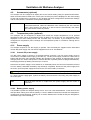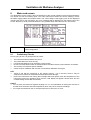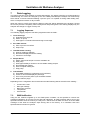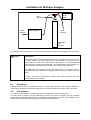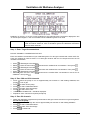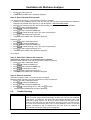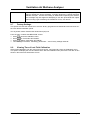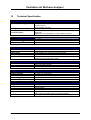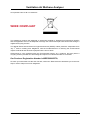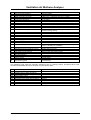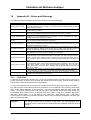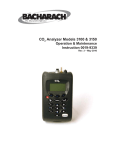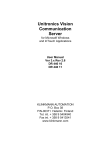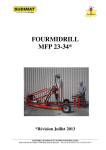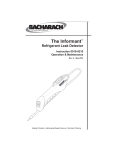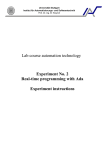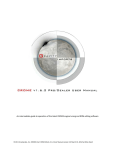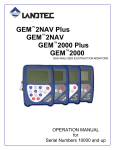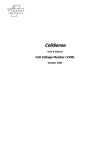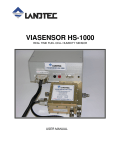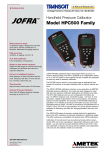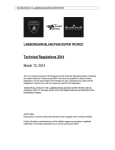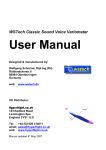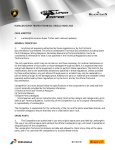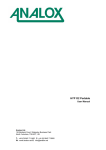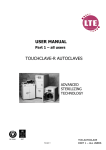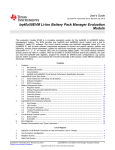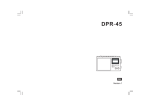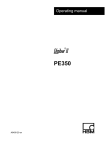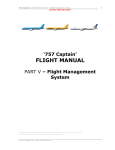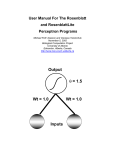Download VAM manual - Geotechnical Instruments
Transcript
VAM01 Ventilation Air Methane Analyser Operating Manual Geotechnical Instruments (UK) Ltd Sovereign House Queensway Leamington Spa Warwickshire CV31 3JR England Tel: +44 (0)1926 338111 Fax: +44 (0)1926 338110 Email: [email protected] www.geotech.co.uk Copyright© 2007 VAMOM001 / Issue 01 Ventilation Air Methane Analyser TABLE OF CONTENTS 1 Safety Related Information ...................................................................................3 2 Introduction............................................................................................................4 3 Included in the Box ...............................................................................................4 4 General Operational Features ..............................................................................5 4.1 4.2 4.3 4.4 4.5 4.6 4.7 4.8 4.9 4.10 4.11 4.12 4.13 5 Main features of the Instrument ................................................................................................... 5 Physical Characteristics of Analyser ............................................................................................ 5 Positioning of the analyser ........................................................................................................... 6 Particle filters................................................................................................................................ 6 Access to controls ........................................................................................................................ 6 Sample gas inlet........................................................................................................................... 6 Purge air inlet ............................................................................................................................... 6 Anemometer (optional)................................................................................................................. 7 Temperature probe (optional) ...................................................................................................... 7 Power supply ............................................................................................................................ 7 Memory..................................................................................................................................... 8 Switching the Analyser On and Off........................................................................................... 8 Power-on Self Test ................................................................................................................... 8 Main Analyser Menu ..............................................................................................9 5.1 5.2 5.3 5.4 5.5 5.6 5.7 6 Main Menu.................................................................................................................................... 9 Field Calibration ........................................................................................................................... 9 Set Time/Date .............................................................................................................................. 9 Check/Clear Reading Memory ..................................................................................................... 9 Adjust Contrast............................................................................................................................. 9 Modem Diagnostics...................................................................................................................... 9 Information Screen..................................................................................................................... 10 Main read screen .................................................................................................11 6.1 7 Preliminary Checks .................................................................................................................... 11 Data Logging........................................................................................................12 7.1 7.2 7.3 8 Logging Sequence ..................................................................................................................... 12 SMS Notification......................................................................................................................... 12 Errors and warnings ................................................................................................................... 13 Modem Operation ................................................................................................14 8.1 8.2 8.3 9 Compatibility............................................................................................................................... 14 Installing the SIM Card ............................................................................................................... 14 Replacing the Modem ................................................................................................................ 14 Calibration............................................................................................................15 9.1 9.2 9.3 9.4 9.5 9.6 9.7 9.8 10 10.1 10.2 10.3 10.4 Introduction................................................................................................................................. 15 Calibration Gases....................................................................................................................... 15 Set-Up ........................................................................................................................................ 15 Equipment .................................................................................................................................. 16 Gas Analyser.............................................................................................................................. 16 Trouble Shooting ........................................................................................................................ 18 Factory Settings ......................................................................................................................... 19 Viewing Time of Last Field Calibration....................................................................................... 19 Communications Software ..............................................................................20 Introduction............................................................................................................................. 20 Installing the software............................................................................................................. 20 Starting the Application........................................................................................................... 20 Connecting to the Analyser..................................................................................................... 21 VAMOM001 Issue 01 Geotechnical Instruments (UK) Ltd Page 1 Ventilation Air Methane Analyser 10.5 10.6 10.7 10.8 11 11.1 11.2 Downloading Data .................................................................................................................. 21 Setting the Clock .................................................................................................................... 21 Clearing data from the analyser ............................................................................................. 21 Restarting the Analyser via SMS ............................................................................................ 22 Service...............................................................................................................23 Main VAM analyser................................................................................................................. 23 Filters ...................................................................................................................................... 23 12 Technical Specification....................................................................................24 13 Appendix A – Event Log...................................................................................26 14 Appendix B – Errors and Warnings ................................................................28 14.1 Page 2 Cold Start................................................................................................................................ 28 Geotechnical Instruments (UK) Ltd VAMOM001 Issue 01 Ventilation Air Methane Analyser 1 Safety Related Information Information in this manual that may affect the safety of users and others is preceded by the following symbol: Warning. Failure to follow this information may result in physical injury which in some cases could be fatal. VAMOM001 Issue 01 Geotechnical Instruments (UK) Ltd Page 3 Ventilation Air Methane Analyser 2 Introduction This manual explains how to use the VAM01 Ventilation Air Methane Analyser. The ventilation Air Methane Analyser is designed to monitor the methane concentration in ventilation air from operational coal mines. It will measure the methane concentration as well as the temperature of the air and the air flow. All data is recorded and can be downloaded remotely via a modem. The VAM01 is housed in a suitcase size case so that it can be easily transported to different sites. It is intended to be used as a temporary installation. The analyser can be operated from a mains supply or a set of batteries. 3 Included in the Box The following items are included as standard with your VAM01 Ventilation Air Methane Analyser. VAM01 – Analyser VAMPSU – Mains to 12V converter 12V battery lead GSM Aerial Anemometer (includes 5 metre lead) Temperature Probe (includes 5 metre lead) CD-ROM - VAM Communicator – PC download software USB lead User Manual Spare 50 µm particle filters Spare 5 µm particle filters QRC connectors x 3 The following optional accessories are available from Geotechnical Instruments (UK) Ltd. • • • • • • Page 4 Additional user licences for VAM Communicator software Calibration kit Spare particle filters Spare sample tubing Spare QRC connectors Service contract Geotechnical Instruments (UK) Ltd VAMOM001 Issue 01 Ventilation Air Methane Analyser 4 General Operational Features 4.1 Main features of the Instrument The instrument includes the following main features: • • • • • Measurement of Methane in the ventilation air Measurement of gas flow by use of an anemometer (optional) Measurement of barometric pressure Measurement of the gas temperature (optional) Local and Remote (via modem) data download The VAM01 is intended to measure the methane content of ventilation air from working coal mines. It will monitor the methane content of the air, taking a reading every 15 minutes. These readings will be stored within the instrument. Also stored will be the barometric pressure, the total air flow and the air temperature. The readings can be accessed by dialling up the integral modem from a remote location and downloading the data by using the supplied PC software. 4.2 Physical Characteristics of Analyser VAM Analyser – showing control panel and filters VAMOM001 Issue 01 Geotechnical Instruments (UK) Ltd Page 5 Ventilation Air Methane Analyser VAM Analyser - Outside 4.3 Positioning of the analyser The analyser is contained in a sealed case and is relatively weather proof. However, it is recommended that the analyser is not exposed to extremes of weather and is shielded from direct sunlight and rain or snow. 4.4 Particle filters The analyser is fitted with two user changeable particle filters. These should be changed regularly as blocked filters can cause the sample pump to stop working. Important 4.5 The instrument should never be operated without these filters in place. Doing so may damage the analyser’s sensitive Infra-red bench and will invalidate your guarantee. Access to controls The analyser is housed in a rugged Pelican case. It is intended that the analyser is normally operated with the case closed. For setting up and maintenance the analyser can be operated with the case open. 4.6 Sample gas inlet Connect the supply of sample gas to the “Sample In” quick release connector(QRC). 4.7 Purge air inlet The unit is purged with fresh air prior to each reading via this connector. This will be done automatically during the logging process. The instrument will switch between sample gas and purge air at the appropriate time. Important Page 6 It is important that the purge air is free from all traces of methane as the instrument automatically zeroes the CH4 channel before each reading. Geotechnical Instruments (UK) Ltd VAMOM001 Issue 01 Ventilation Air Methane Analyser 4.8 Anemometer (optional) The analyser can be configured to display and record a flow reading using an optional anemometer. When an anemometer is fitted to the correct port, the flow (m/s) will be displayed on the main reading screen and recorded every 15 minutes. If your analyser has been configured for anemometer readings and an anemometer is not fitted a warning will be displayed. The anemometer can be zeroed via the field calibration menu. With the anemometer attached, select the calibration menu followed by the zero channels option. Then ensuring you there is no flow across the anemometer, then select zero anemometer to zero any offsets. Note 4.9 Temperature probe (optional) The analyser can be configured to display and record the sample temperature via an optional temperature probe. When a temperature probe is fitted to the correct port, the temperature will be displayed in the main reading screen and recorded every 15 minutes. If your analyser has been configured for temperature probe readings and a temperature probe is not fitted a warning will be displayed. 4.10 Power supply The analyser requires a 12V D/C supply to operate. This will usually be supplied via the associated custom DC power supply, but can also be supplied from a set of 12v batteries. 4.10.1 Custom DC power supply The DC power supply is housed in a separate Pelican enclosure. The DC power supply must be connected to a suitable mains supply (110-240V a/c). The DC power supply contains a 2.3Ah back-up battery that will (when fully charged) maintain the operation of the analyser for approximately 5 hours during a power cut. When mains power is restored the back-up battery will be recharged automatically. Recharging the back-up battery can take up to 12 hours. Note that if the power supply is to be stored for an extended period, the connector should be removed from the battery. Otherwise the battery may discharge completely. Disconnect the power supply from the mains, open the power supply box and remove one of the battery connectors. Warning. Always disconnect the power supply from the mains before opening the power supply To use the power supply again, replace the battery connector before connecting the power supply to the mains input. Note that there will be no output from the power supply until the mains is connected. Note 4.10.2 Battery power supply It is possible to power the analyser directly from a set of 12V Lead Acid batteries. In this case use the lead provided, making sure that the polarity is correct. Batteries should be used that are designed for constant low current discharge. Ordinary car or traction batteries are not ideal as they are designed for intermittent high current discharge. VAMOM001 Issue 01 Geotechnical Instruments (UK) Ltd Page 7 Ventilation Air Methane Analyser 4.11 Memory The memory in the analyser is volatile, although it is retained by an internal battery back-up system. The memory is not to be used as a permanent storage medium and any data should be transferred to a more permanent storage medium as soon as possible using the PC software. Although unlikely, sudden shocks, high levels of electromagnetic interference or static discharge may cause memory corruption or loss. If this occurs the memory should be cleared and the calibration re-set using the cold-start feature before further use. Note 4.12 The analyser should never be stored for prolonged periods with valuable data in memory. Switching the Analyser On and Off The analyser will switch on as soon as power is applied. When switching the instrument on a long beep will be emitted. The display will show the Geotechnical Instruments (UK) Ltd logo along with the product name. A power-on self-test will then commence. When switching the analyser off, the on/off button must be held down for approximately 1.5 seconds. If for any reason the analyser ‘locks-up’ and will not switch off in this manner, press and hold the on/off button for 15 seconds; this will force the instrument to switch off. When the analyser is switched off a clean air purge is automatically started. This ensures that the analyser is free from gas and ready for the next measurement. This final purge is especially important if an oxygen sensor or external gas pod if fitted, as these sensors will degrade if stored whilst contaminated with gas. Note 4.13 Removing the power source directly may cause memory corruption. The analyser should always be switched off using the power key, this allows the analyser to power-down in the correct sequence. Power-on Self Test When switched on the analyser will perform a pre-determined self-test sequence taking approximately 40 seconds to complete. During this time a number of tests are performed to check if any operational parameters are out of specification. See appendix B for the full list errors and their possible causes. Any errors or warnings detected are displayed at the bottom of the screen. During this time the analyser also checks and configures the local modem. The following information is displayed during the self-test :• • • • • Manufacturer’s service due date Software version Date format Serial number Baud rate Page 8 Geotechnical Instruments (UK) Ltd VAMOM001 Issue 01 Ventilation Air Methane Analyser 5 Main Analyser Menu 5.1 Main Menu The menu is used to select the diagnostic, configuration and calibration options. Whilst in the main menu data-logging is suspended until the user returns to the main read screen. The menu and submenus will automatically time-out after 5 minutes and continue logging if no key presses are detected. The main menu is activated by pressing key whilst the analyser is in the main read screen. A brief warning message is displayed to remind the user that logging is suspended until the instrument has been returned to the main read screen. The following options can be selected from the main menu using the cursor keys:• • • • • • • 5.2 Field calibration Set Time/Date Check/Clear Memory Adjust Contrast Modem diagnostics Information screen Exit menu Field Calibration This option allows a user calibration to be performed on the CH4, and anemometer data channels. Please see the section on calibration for more information. 5.3 Set Time/Date Selected via the main menu the set time/date screen enables the user to check or set the internal clock. Having the correct time and date is important as it is stored with every reading. The current time and date is always displayed in the top-left corner of the main read screen. Setting the clock is a simple process - just follow the on-screen instructions. It is also possible to switch the date format between dd/MM/yy and MM/dd/yy formats if required. The clock will need to be manually adjusted to cope with daylight saving changes or changes when crossing time zones. Note 5.4 Check/Clear Reading Memory Clear memory screen enables the user to check how many readings have previously been taken and clear them if necessary. Clearing readings is a simple process - just follow the on-screen instructions. Before readings are actually deleted a caution is displayed and must be acknowledged; once readings have been deleted they cannot be recovered. 5.5 Adjust Contrast The VAM analyser automatically adjusts the screen contrast to maintain a normal viewing contrast according to the display temperature. A small amount of manual adjustment is possible using the adjust contrast option which is available via the main menu. The current setting is displayed and can be adjusted lighter or darker using the ‘<’ and ‘>’ cursor keys. The manually adjusted setting is retained when the read-out is switched off and therefore may require re-setting when next switched on. 5.6 Modem Diagnostics The VAM analyser is equipped with a GSM modem for remote download of stored data. It can also be configured to give notification of critical faults via SMS. Please see the section on Modem Operation for information regarding configuration and set-up of the modem. The modem diagnostics screen shows the current status of the modem. The user can refresh the status information at anytime by pressing key ‘ Refresh’. The following status information is displayed:- VAMOM001 Issue 01 Geotechnical Instruments (UK) Ltd Page 9 Ventilation Air Methane Analyser GSM: Shows network connection status, when a successful connection has been made “Registered on home network” is shown. If a connection to a foreign network has been made then “Registered, roaming network” is shown. In this case, higher call charges for receiving calls and sending SMS messages are likely to be incurred. The message “Not registered, searching” indicates that the modem is attempting to connect to a GSM network. “Not registered, not searching” indicates that the modem has given up searching for a GSM network. Check the antenna connection or relocate the antenna to a new location. “Registration denied” indicates that a GSM network was found but the SIM was refused access to the network. Please contact your network provider. Network: Shows currently selected mobile phone network, eg “O2 – UK” Signal: Shows signal strength followed by bit error rate. 0 is a very poor signal, the maximum is 31 (good signal strength). PIN: Shows the current network PIN number requirements. “READY” – PIN has been entered or not required. “SIM PIN” – A PIN is required. You should disable the requirement for a PIN number prior to fitting to modem. “SIM PUK1” – Three failed attempts were made to enter a PIN. Equipment is waiting for a SIM PUK1 code. “SIM PUK2” – Network is waiting for an unblock code. Please contact your Network Provider. PIN2: (Sim Card PIN number) From this screen the user is also able to re-initialise the modem by pressing command key ‘ Re-init’. Re-initialising the modem clears any existing modem configuration and re-programs it with the analyser’s default requirements. This may be necessary if the modem stops answering calls for example. Power cycle, key ‘ ’, switches the modem OFF then ON. This may be required if the modem has crashed i.e. stopped responding to the analyser. Step 1 turns the power off and waits 10 seconds, the on signal is sent and it then waits 30 seconds before re-initialising the modem. The analyser performs an automatic check of the modem and re-initialises it (if necessary) once per day at midnight. 5.7 Information Screen The information screen shows general information about the analyser and its configuration. The following information is displayed:• • • • • • • • • • • Page 10 Software version Analyser serial number Guarantee status (purchased support contract) Logging Interval (Interval / Purge Time / Baro stabilisation time / Reading stabilisation time) Full service due date Date of last gas check Date of last field calibration Operating language Communications settings Number of readings taken Time/Date format Geotechnical Instruments (UK) Ltd VAMOM001 Issue 01 Ventilation Air Methane Analyser 6 Main read screen The ‘Read Gas Levels’ screen is also considered to be the normal operation screen and all operations are carried out from this starting point. The main read screen shows the current readings, current time/date, logging status and modem status. The current stage of the logging cycle is also displayed including the time to the next stage. Any error messages will be displayed on the bottom-right of the screen. Remote (or local) communications are only possible when the instrument is in this screen. The actual data displayed on this screen will depend on the version of the analyser and its configuration. Note 6.1 Preliminary Checks Prior to going to site, it is good practice to ensure: • • • • • • The instruments time and date are correct. The particle filters are clean and dry. If required the batteries to be used have a good charge. Ensure communications switch is towards modem to enable remote communications via modem. The memory has sufficient space available. Check the span calibration with a known concentration calibration-check gas. DO’s • Travel to site with the instrument in the vehicle's interior - not in the boot, where it may be subjected to extremes of temperature and possible shock damage. • Protect the instrument from strong direct sunlight which will quickly raise the temperature of the instrument beyond its operating range and the LCD display will appear almost black and the contrast setting cannot alter the contrast. DONT’s • Do not place the instrument against anything hot or in an unattended car during the summer as this will cause excessive internal temperatures which may cause erroneous readings. • Do not get the instrument wet, for example exposure to heavy rain or snow. VAMOM001 Issue 01 Geotechnical Instruments (UK) Ltd Page 11 Ventilation Air Methane Analyser 7 Data Logging The primary function of the analyser is remote data-logging. The logging sequence is configured during manufacturing and cannot be changed by the user. While powered-up the analyser will continuously store data at 15 minute intervals following a pre-set cycle. It is capable of storing 3000 reading sets, which corresponds to about 31 days of data. When the memory is 95% full a warning “Memory nearly full” will be displayed by the analyser. Should the memory become completely full the analyser will stop storing data. The warning displayed by the analyser will change to “Logger memory full”. 7.1 Logging Sequence The following logging sequence has been programmed into the VAM:1. Clean Air Purge. a) Solenoid set to purge air. b) Switch on pump. c) Wait approx 10 minute before advancing to next stage. 2. Zero CH4 channel. a) Zero any minor CH4 offset. b) Stop Pump. 3. Take Barometer reading a) Wait for reading to stabilise. b) Record and display barometer reading. c) Advance to next stage. 4. Sample Gases a) Switch solenoid to sample coal mine ventilation air. b) Start pump. c) Wait approximately 5 minutes to ensure stable reading sample. d) Record Methane reading. e) Store complete reading set. f) Stop pump. 5. Check Status a) Send SMS message (if configured via PC software). b) Check for errors and display any warnings. c) Once every 24 hours power-cycle & initialise modem. d) Begin clean air purge. Depending on the configuration and accessories used the following data is stored for each reading :• • • • • 7.2 Current time / date Main gas readings Barometric pressure Temperature Anemometer SMS Notification Using the PC software supplied up to two SMS phone numbers can be specified to receive text message notifications for memory full and flow fail indications. An SMS message will be sent to the specified numbers when the memory is nearly full i.e will become full within 24 hours. A second SMS message is sent when the analyser stops storing due to full memory. If no numbers have been specified then this section is ignored. Page 12 Geotechnical Instruments (UK) Ltd VAMOM001 Issue 01 Ventilation Air Methane Analyser 7.3 Errors and warnings During the logging cycle the analyser automatically checks for errors. These include checks for any operational parameters that are out of specification. See appendix B for the full list and the possible causes. Errors or warnings are displayed at the bottom right corner of the main read screen one at a time. Messages are cycled automatically (every 2 seconds) 1 of 5, 2 of 5 and so on. 7.3.1 Warnings Displayed Although not specifically identified there are two types of warning that may be displayed. Firstly there are general warnings that may not affect the functioning of the instrument e.g. memory nearly full. In these cases the analyser has detected a function that is outside the typical operating criteria. The second warning type are operational parameters that could affect the performance of the analyser e.g. CH4 channel out of calibration. The most likely reason for the errors is either an incorrect user calibration, or sensor failure. If an incorrect user calibration has caused the warning it should be correctable by way of returning the instrument to factory settings, zeroing or carrying out a user calibration as necessary for the relevant function. If any other types of warning or error messages are displayed it is advisable to contact Geotechnical Instruments (UK) Ltd for further information. Note 7.3.2 Under and Over Range Codes If a reading is under range (ie below zero) it will be displayed with ‘less than’ chevrons (<<). If a reading is over range (ie above the maximum allowed reading) it will be displayed with ‘more than’ chevrons (>>). These can occur if a channel has been incorrectly calibrated. A number displayed as (**) indicates an error and a (--) indicates where no data is available. VAMOM001 Issue 01 Geotechnical Instruments (UK) Ltd Page 13 Ventilation Air Methane Analyser 8 Modem Operation 8.1 Compatibility The analyser is fitted with a Siemens TC65T Quad Band GSM modem. Most GSM regions require that a “data enabled” SIM card is fitted. Check with your Network Provider for more information. The operator will need to supply the appropriate SIM card and operating contract. The SIM card must be data enabled. “Data Enabled” does not refer to the ability to send and receive SMS or MMS messages. Note Geotechnical Instruments (UK) Ltd or its agents are not responsible for any costs relating to use of or connection to any GSM network with this product. 8.2 Installing the SIM Card Power off the system or remove the power connector from the modem before changing the SIM card. To install the SIM card firstly remove the protective cover (see diagram) by removing the six fixing screws (requires 2.5mm Allen key). Then eject the SIM carrier using a ball point pen or similar and remove the tray from the modem. Fit the SIM card into the carrier with the metal contacts showing, and slide back into place. Power up the system and modem. When the modem is searching for a GSM network the blue LED flashes slowly (600 ms on / 600ms off). Once connection has been established, after approximately 30 seconds, the LED flashes briefly (75ms on / 3s off). After testing the modem operation using the Modem Diagnostics option replace the modem cover. Remember to ensure that the toggle switch is in the correct position for remote communications. Note Only use 3V or 1.8V SIM cards. Modem’s SIM tray 8.3 SIM Eject button Replacing the Modem The modem should only be replaced with a Siemens TC65T GSM modem. The modem must be <CR> configured to 38400 baud using the AT command: AT+IPR=38400 The modem should be configured by Geotechnical Instruments otherwise the remote reset via SMS functionality will not be available. Page 14 Geotechnical Instruments (UK) Ltd VAMOM001 Issue 01 Ventilation Air Methane Analyser 9 Calibration 9.1 Introduction The Ventilation Air Methane Analyser is calibrated during manufacture and when returned for service. However, to improve accuracy between services a user calibration can be performed. This section sets out the correct procedures to achieve an accurate user calibration. If this calibration is completed incorrectly it may decrease the accuracy of the Gas Analyser. Two important terms that are used within this section are “Zero” and “Span”. Zero: Span: The point at which the analyser is calibrated when there is none of the target gas present. The point at which the analyser is calibrated when a known quantity of the target gas is present. We recommend that the span gas has a concentration around 0.9% for optimum results. Ideally the span calibration should be checked at monthly intervals. 9.2 Calibration Gases User calibration of the analyser will improve the data accuracy in the range of the calibration gases used. This may cause less accurate readings of concentrations outside this calibrated range. Users should select the correct calibration gas for the expected gas levels on their particular application. Only use gases with a known certified concentration. Certified calibration gases for most gas concentrations can be supplied by Geotechnical Instruments (UK) Ltd. Note Warning 9.3 For each gas used the appropriate material safety data sheet must be read and understood before proceeding. Calibration gases can be dangerous. Set-Up Important Do NOT attach the gas supply to the instrument before putting it into the “Field Calibration Screen” by selecting the ‘FIELD CALIBRATION’ option from the main menu. The calibration gas supply should be connected to the normal sample inlet of the VAM analyser as shown in the diagram. VAMOM001 Issue 01 Geotechnical Instruments (UK) Ltd Page 15 Ventilation Air Methane Analyser Flow Regulator Outlet Exhaust VAM Analyser Pressure relief valve Outlet Exhaust Calibration Gas Canister The regulator’s flow is factory set. It only requires a few turns to open, but no adjustment is necessary. Warning Exhaust port When the analyser is being calibrated, there are two possible exits for the gas, via the usual manner out of the exhaust port of the analyser or in cases of over” pressurisation the 1/16 port on the pressure relief valve. It is recommended that both ports have exhaust tubing attached. The exhaust tubing must emerge in a well-vented area. Ensure there are no leaks in the tubing and connections. The calibration of the analyser should be carried out in a safe area with all necessary precautions taken when using potentially dangerous, explosive or toxic gases. For each gas used the appropriate material data sheet should be read and understood before proceeding. 9.4 Equipment Calibration gas mixtures as specified as above in 58 litre gas canisters. The regulator supplied by Geotechnical Instruments is recommended as flow and pressure rates are factory set to safe levels. 9.5 Gas Analyser To achieve the processes set out below choose “Field Calibration” from the main menu. The first screen to appear (“Check Calibration”) provides the option of checking the gas channels against known calibration gases before proceeding to re-calibration. Ensure the unit is stabilised at its working temperature before performing any of the calibration operations. Page 16 Geotechnical Instruments (UK) Ltd VAMOM001 Issue 01 Ventilation Air Methane Analyser Readings on the line “a” are the current readings for the channels listed. The figures displayed in line “b” are the span targets i.e. the concentrations of the calibration gases to be used. Note Depending on the configuration of your analyser some gas channels may not be active and will be shown as “N/A” or left blank. Ignore the calibration instructions given for those channels. Step 1: Enter Target Concentrations DO NOT CONNECT CALIBRATION GAS YET. Enter the certified concentrations of your calibration gases. For two-gas mixtures that contain 0.0% O2, enter the certified O2 value at 20.9%. For three-gas mixtures with an O2 component enter the O2 certified concentration. • • • • • • to Edit target concentrations. Press and enter the certified CH4 concentration. Then press . Select CH4 from the menu using Press to Edit target concentrations. and enter the certified CO2 concentration. Then press . Select CO2 from the menu using Press to Edit target concentrations. and enter the certified CO2 concentration or 20.9% for air Select O2 from the menu using calibration. Then press . Step 2: Zero CH4 and CO2 channels • • • • • • • Press allow the pump to run for approximately two minutes or until reading stabilises; this purges the unit of gas. to switch off the pump. Press to select “Calibration Menu”. Press to select “Zero Channel(s)”. Press to select “Zero CH4”. Press “USER ZERO COMPLETE.” should be displayed. Repeat for other channels if required (except O2) Step 3: Zero O2 channels • • • • • Attach the calibration equipment as pictured above with gas mixture 2 and turn on gas at regulator. Do not run the pump. Allow the gas to flow through the unit for approximately two minutes or until reading stabilises. to select “Calibration Menu”. Press to select ”Zero Channel(s)”. Press to “ZERO O2”. Scroll VAMOM001 Issue 01 Geotechnical Instruments (UK) Ltd Page 17 Ventilation Air Methane Analyser • • Press to select “Zero O2”. “USER ZERO COMPLETE.” should be displayed. Step 4: Span CH4 and CO2 channels Use Step 5 instead, when a 3 gas calibration mixture is available. • Continue to flow calibration gas or if the zero O2 step has not been required attach the calibration equipment as pictured above and turn on gas at regulator. Do not run the pump. • Allow the gas to flow through the unit for approximately two minutes or until reading stabilises. to select “Calibration Menu”. • Press to “SPAN CHANNEL(S)”. • Scroll to select “SPAN CHANNEL(S)”. • Press to “SPAN CH4 @ 0.90%” (the value set previously). • Scroll to select “SPAN CH4 @ 0.90%” • Press • “CALIBRATION COMPLETE” should be displayed. Repeat for CO2: to select “Calibration Menu”. • Press to “SPAN CHANNEL(S)”. • Scroll to select “SPAN CHANNEL(S)”. • Press to “SPAN CO2 @ 0.10%” (the value set previously). • Scroll to select “SPAN CO2 @ 0.10%” • Press • “CALIBRATION COMPLETE” should be displayed. Go to step 6. Step 5: Span CH4, CO2 and O2 channels Alternative to Step 4 when a 3 component gas is available Multi-gas option requires a mix with components of CH4,CO2 and O2 to select “Calibration Menu”. • Press to “SPAN CHANNEL(S)”. • Scroll to select “SPAN CHANNEL(S)”. • Press to “SPAN MULTI-GAS” • Scroll to select “SPAN CO2 @ 0.10%” • Press • “CALIBRATION COMPLETE” should be displayed. Step 6: Span O2 channels Alternative to Step 4 when a 3 component gas is available Multi-gas option requires a mix with components of CH4,CO2 and O2, to select “Calibration Menu”. • Press to “SPAN CHANNEL(S)”. • Scroll to select “SPAN CHANNEL(S)”. • Press to “SPAN O2 @ 20.9%” and press to select. • Scroll • “CALIBRATION COMPLETE” should be displayed. 9.6 Trouble Shooting Error message “User Zero failed” Page 18 Remedy A possible reason for this is because the instrument is trying to zero to a level which is outside the pre-determined range set when the unit was first calibrated at the factory. To rectify this, first ensure the unit contains absolutely none of the gas which is being zeroed. For all but O2 (which requires O2 free gas) run the pump to purge with fresh air and repeat the zeroing process. If it will not zero, then refer to the instructions given in the ‘Factory Settings’ section. If the Gas Analyser continues to fail in zeroing then the unit must be returned to Geotechnical Instruments (UK) Ltd for investigation. Geotechnical Instruments (UK) Ltd VAMOM001 Issue 01 Ventilation Air Methane Analyser “Calibration failed” 9.7 Check the span is set to the correct value, if not, correct and retry spanning the channel. Repeat the entire procedure, including zeroing the channel and then calibrate the span. Ensure the reading is stable before spanning the channel. This message may also appear if attempting to use the ‘Span Multi Gas’ option when not using a gas containing concentrations of CH4, CO2 and O2. Factory Settings This option will reset the instrument to all of its factory programmed characteristics and will clear ALL the user defined calibration points. If in any doubt contact Geotechnical Instruments (UK) Ltd. From the main “CHECK CALIBRATION” screen: • Press to enter the calibration menu. to “FACTORY SETTINGS”. • Scroll to Select “FACTORY SETTINGS”. • Press • Two messages will follow, “Resetting, please wait...” and “Factory settings restored.” 9.8 Viewing Time of Last Field Calibration Select Field Calibration from the main menu and choose ‘Last Field Cal’d’ from the Calibration menu. This option will display the time and date that the last field calibration was performed. This date is also shown in the instrument information screen. VAMOM001 Issue 01 Geotechnical Instruments (UK) Ltd Page 19 Ventilation Air Methane Analyser 10 Communications Software 10.1 Introduction The Ventilation Air Methane analyser is provided with PC software to allow readings stored in the analyser to be downloaded, and to perform administration of the analyser. Connection can be via modem or directly via the serial cable provided. The analyser is fitted with a Siemens TC65T Quad-band GSM modem. A modem for the PC is not provided. The software is in English only and is designed for Microsoft Windows 2000, XP or Vista. 10.2 Installing the software Administrative privileges are required to install the software. The Microsoft .Net Framework V2 must be installed. This software is available on the CD. Insert the CD into your computer and the installation software should start automatically. If this feature has been disabled, start Windows Explorer and double click “VAMCommunicatorInstaller.msi” in the root folder of the CD. If you are using the supplied USB communications lead you will also need to install the device drivers which can be found in the “USB Drivers” folders of the CD. There are separate drivers for 32-bit and 64-bit versions of the Microsoft Windows operating systems. 10.3 Starting the Application Click the Start menu, select Programs (XP only), then Geotechnical Instruments and “VAM Communicator”. Note Page 20 Some modems must be switched on and connected to the PC when the computer is started for them to be listed in the drop-down list of modems. If your modem is not listed, please check it is connected and switched on and restart your computer. Geotechnical Instruments (UK) Ltd VAMOM001 Issue 01 Ventilation Air Methane Analyser 10.4 Connecting to the Analyser 10.4.1 Directly via Serial Cable If you are using a USB serial cable, please connect it before starting the application. Click the “Direct” button and choose the serial port from the drop down list of COM ports. On the analyser switch the toggle switch towards “RS232”. To begin scanning for an instrument click “Connect”. The status window shows the progress of the connection. When an analyser has been found the Status window shows the serial number and analyser status. The Operations buttons are enabled. Important 10.4.2 Do not forget to put the toggle switch back to “MODEM SIM CARD”. Failure to do so will prevent remote access via modem. Connecting via Modem The software maintains a list of systems and their phone numbers. Click “Via modem” to access the modem options. The remote system’s phone number may be entered directly into Remote system drop-down list or you can add and save it for later use by clicking Edit. In the System Phone Numbers list enter the name of the system in the Name column and the remote analyser’s phone number in the Number column. Click OK to save changes. The newly added name and numbers are now added to the drop-down list of remote systems. Select the correct modem from the list and click Connect. The software attempts to dial the remote system, the progress of the connection is shown in the main status window. When a connection has been made the analyser’s status is updated and the Operations buttons are enabled. To cancel the dial-up click Cancel (below Via Modem). 10.5 Downloading Data Click the “Download Readings” button. A progress bar shows the progress. At the end of the download a Save As window is shown. You can either change the filename or use the default, which is based on the VAM serial number and most recent reading time & date. When the file has been saved it will be opened automatically in Notepad or Excel (if installed). Readings are saved in CSV file format. Once the readings have been successfully downloaded it is a good idea to clear the analyser’s memory to avoid duplicating readings. See the section on clearing data for details. Logging is suspended during the download of readings. Downloading 3000 readings over a GSM connection takes approximately 53 minutes. 10.6 Setting the Clock The analyser’s clock can be programmed from the PC. It is best to download readings and clear the analyser’s memory before setting the clock. The clock in the analyser can easily be set to the local time or UTC (GMT). The advantage of using UTC is that the time will be same where-ever the analyser has been configured in the world. Any time/date can also be entered if desired. 10.7 Clearing data from the analyser To clear all the readings from the analyser click “Clear Memory”. A brief warning must be acknowledged as deleted readings are not recoverable. VAMOM001 Issue 01 Geotechnical Instruments (UK) Ltd Page 21 Ventilation Air Methane Analyser 10.8 Restarting the Analyser via SMS This option causes the remote modem to attempt to restart the analyser. It should only be used as a last resort when the analyser cannot be successfully dialled and when no local access to the system is possible. The PC must be fitted with a GSM modem. Select the GSM modem from the down list and select or enter the remote system to be reset. The software sends an SMS message to the remote system. When the remote modem receives the message it will cycle the power of the analyser. The message may take up to 1 hour to be processed. Page 22 Geotechnical Instruments (UK) Ltd VAMOM001 Issue 01 Ventilation Air Methane Analyser 11 Service 11.1 Main VAM analyser Your VAM analyser should be regularly serviced to ensure correct and accurate operation. Geotechnical Instruments recommends a service and recalibration every 6 months. 11.2 Filters The inlet sample gas and the purge air passes through two filters before reaching the analyser. These filters may become clogged with dust. The lifetime of the filters will depend on the amount of dust within the sample air. The filters should be regularly inspected and changed if there is any sign of significant dirt build up. There are two filters on each sample line, one 50 µm and one 5 µm. It is important that the filters are replaced with equivalent filters. It is also important that the sample passes through the 50 µm filter first. Make sure that the filters are installed in the correct orientation. 11.2.1 User serviceable parts There are no user serviceable parts inside the analyser. Please do not attempt repair as this may invalidate any warranty supplied with your instrument. The following parts are supplied by Geotechnical Instruments and can be user serviced: Particulate filters These filters should be replaced if they are contaminated. Never operate the instrument without the particulate filters. Sample tubing Always ensure that sample tubes are not contaminated or damaged. QRC connectors Periodically check that the O-rings on the QRC gas connectors are not damaged. A damaged O-ring can let air into the sample gas and result in incorrect readings. If the O-ring is damaged the complete QRC connector should be replaced. VAMOM001 Issue 01 Geotechnical Instruments (UK) Ltd Page 23 Ventilation Air Methane Analyser 12 Technical Specification POWER Power requirements Separate power supply Memory backup battery Battery specification for battery powered systems RANGE AND ACCURACY Range CH4 Typical accuracy CH4 90 Response time, T FACILITIES Temperature measurement Temperature accuracy Data storage Event storage Communications 10 – 14 V DC, Typically 360mA Input: 110 -220V ac, Output: 12V DC 2.3A Hr battery back up Lithium Manganese for data retention. 12 V lead acid battery suitable for continuous low current discharge Approx 2.5 hours operation per AHr of battery capacity 0 – 1.5% +/- 0.03% vol 20 seconds With optional probe -10°C to +75°C ±0.2ºC (± probe accuracy) 3000 readings (31 days at 15 minute intervals) 1000 events RS232 protocol via download lead with variable baud rate Modem link for remote data access PUMP Flow Flow with 200mbar vacuum Vacuum pull 300cc/min typically 250cc/min approximately 400mbar approximately ENVIRONMENTAL CONDITIONS Operating temperature range Relative humidity Case seal Barometric pressure Barometric pressure accuracy 0°C - 40°C 0 - 95% non condensing IP65 ±200mbar from calibration pressure ±5mbar typically PHYSICAL Weight (Main unit) Size (Main unit) Case material Keys Display Gas sample filters Page 24 9.5 Kg L 530 mm, W 440 mm, D 220 mm Polypropylene Membrane panel Liquid crystal display, 40 x 16 characters Fibre optic woven back-light for low light conditions User replaceable two stage filters on sample and purge air inlets Geotechnical Instruments (UK) Ltd VAMOM001 Issue 01 Ventilation Air Methane Analyser An important notice to all our customers WEEE COMPLIANT The wheelie bin symbol now displayed on equipment supplied by Geotechnical Instruments signifies that the apparatus must not be disposed of through the normal municipal waste stream but through a registered recycling scheme. The Waste Electrical and Electronic Equipment directive (WEEE) makes producers responsible from st July 1 2007 in meeting their obligations, with the fundamental aim of reducing the environmental impact of electrical and electronic equipment at the end of its life. Geotechnical is now registered with the Environmental Agency as a producer and has joined a recycling scheme provider who will manage and report on our electrical waste on our behalf. Our Producer Registration Number is WEE/GB0052TQ So when your instrument is at the end of its life, contact our Sales team who will advise you on the next step in order to help us meet our obligations. VAMOM001 Issue 01 Geotechnical Instruments (UK) Ltd Page 25 Ventilation Air Methane Analyser 13 Appendix A – Event Log The VAM analyser incorporates the facility for a log of events. This can be used as an aid to monitoring the use of the analyser including any user calibrations. It can also be used as a diagnostic tool if there is a problem with the analyser. The event log can be viewed via the PC based VAM communications software. It cannot be viewed on the analyser screen. Applicable events are stored in the event log automatically along with a time/date stamp. No user intervention is required. The log can hold up to 1000 separate events. If the log becomes nearly full a warning will be given on the start up screen. If the log becomes full then no further events will be stored. The log can be downloaded, viewed, and cleared by using the VAM communications software. The log is also cleared when the analyser is cold started. The table below lists all of the events stored in the event log. The event log codes are used across the complete range of Geotechnical Instruments gas analysers. Therefore not all events listed will be applicable to your instrument type Note 0 1 2 3 5 6 7 8 9 10 11 12 13 14 15 16 17 18 19 20 21 22 23 24 25 26 27 28 29 30 31 32 33 34 35 Event Type Unspecified Event Cold Start Manufacturers Calibration Official Gas Check Return to Factory settings Successful User zero CH4 Successful User span CH4 Successful User zero CO2 Successful User span CO2 Successful User zero O2 Successful User span O2 Successful User zero CELL1 Successful User span CELL1 Successful User zero CELL2 Successful User span CELL2 Successful User zero CELL3 Successful User span CELL3 Successful User zero internal flow Failed User zero CH4 Failed User span CH4 Failed User zero CO2 Failed User span CO2 Failed User zero O2 Failed User span O2 Failed User zero CELL1 Failed User span CELL1 Failed User zero CELL2 Failed User span CELL2 Failed User zero CELL3 Failed User span CELL3 Failed User zero internal flow Confirm CH4 calibration Confirm CO2 calibration Confirm O2 calibration Set Clock via RS232 36 Clear Memory via RS232 37 38 39 40 41 42 Downloaded readings from instrument Upload readings to instrument Download ID’s from instrument Upload ID’s to instrument Technician login Auto-Purge Page 26 Data Stored 0=Manual or 1=Via RS232 Needs new command Needs new command 0=Manual or 1=Via RS232 Readings before and after Target Value, Readings before and after Readings before and after Target Value, Readings before and after Readings before and after Target Value, Readings before and after Readings before and after Target Value, Readings before and after Readings before and after Target Value, Readings before and after Readings before and After Target Value, Readings before and after Readings before and after Reading Target Value, Gas Reading Reading Target Value, Gas Reading Reading Target Value, Gas Reading Reading Target Value, Gas Reading Reading Target Value, Gas Reading Reading Target Value, Gas Reading Reading Target, Factory and Actual gas values Target, Factory and Actual gas values Target, Factory and Actual gas values Tme before and after Cleared 1=readings, 2=ID’s, 3=Comments, Questions, 5=All memory and 6=Event Log. No. of readings No. of readings No of ID’s No. of ID’s ID code Time in seconds Geotechnical Instruments (UK) Ltd 4=Site VAMOM001 Issue 01 Ventilation Air Methane Analyser 43 44 45 46 47 48 49 50 51 52 53 Power-off auto-purge Over-pressurised Warning Keyboard locked Mode of operation changed Download event log Download technician list Upload technician list Download phone directory Upload phone directory Download modem initialisation string Upload modem initialisation string 54 Tried to store reading with memory full 55 56 57 58 59 60 61 62 Download comments Upload comments Download alarm levels Upload alarm levels Download logging parameters Upload logging parameters Download site questions Upload site questions 64 Modem status reports… 70 71 72 73 74 75 76 77 Static pressure transducer zeroed Differential pressure transducer zeroed Update site questions Data logging mode selected Operate via modem selected View data selected Print data selected Adjust contrast 78 Gas Alarm triggered Time in seconds Pressure reading 1=locked and 0=unlocked 0=Manual or 1=Via RS232 & 0=GA or 1=GEM No. of events No. of entries No. of entries No. of entries No. of entries 0=Abort store, 1=Overwrite existing reading or 2=Unable to overwrite existing reading 0=Not Connected, 1=Ringing, 2=Connected, 3=Busy, 4=No Carrier, 5=No Dial tone, 6=Dialling Reading before and after Reading before and after number of questions Pump run time and logging interval 0=complete, 1=aborted and –1=comms error Contrast offset For the channels CH4, CO2 and O2 where 1=alarming and 0=not alarming. The following event types are primarily instrument error or warning events. As before each event contains the time/date and up to 12 bytes of event specific data:100 Lo-flow warning 101 102 103 104 105 106 107 108 109 Battery low warning (<20%) Reading memory nearly full warning Variable(s) in RAM out-of-range / corrupt Clock invalid / corrupt Service overdue Secondary sensor reads error at start-up Chemical cell reads error at start-up Primary sensor reads error at start-up Event log nearly full or full VAMOM001 Issue 01 Target and actual raw flow readings Channel Cell type code 0=nearly full or 1=full Geotechnical Instruments (UK) Ltd Page 27 Ventilation Air Methane Analyser 14 Appendix B – Errors and Warnings The table below lists the possible errors and warnings that could be displayed. Description Reading mem. corrupt Memory is nearly full Memory full O2 bad RAM variables ERROR – clock corrupt Full service overdue Barometric transducer ??? out of cal. Anemometer not found Temp. probe not found Lo-flow, check filters Invalid logging params 14.1 Possible causes The reading pointer is outside of the valid range (0-3000). This is probably a symptom of a more general memory corruption. Try the download any existing readings before cold-starting the analyser. The analysers reading memory is over 95% full. The readings should be downloaded and the memory cleared. The analyser’s memory is completely full. No further readings can be stored this data will be lost. The readings should be downloaded and the memory cleared. Typically caused by out-of-range user calibration target variables. This is probably a symptom of a more general memory corruption. Try the download any existing readings before cold-starting the analyser. The analyser’s internal clock cannot be read correctly. This is most likely a hardware fault. Try powering the instrument off and then on. The analyser has passed its service due date. This is programmed into the analyser at the time of manufacture and cannot be changed by the user. Download any data and return the analyser for service. The analyser’s barometric transducer is reading error. This could be due to a faulty or damaged transducer. Before returning the unit for repair check that the analysers inlet and outlets are not blocked. Try powering the instrument off and then on. The channel described (???) is out-of-calibration. This maybe caused by incorrect user calibration. Try return to factory settings or a cold-start. The analyser has been configured to take anemometer readings but it cannot access the anemometer. Ensure the anemometer is plugged-in the correct port and is firmly seated. It’s also worth checking that the pins in the Lemo plug and socket are not bent or broken. Also, check the wire for damage before returning the analyser for repair. The analyser has been configured to take temperature readings but it cannot access the temperature probe. Ensure the temperature probe is plugged-in the correct port and is firmly seated. It’s also worth checking that the pins in the Lemo plug and socket are not bent or broken. Also, check the wire for damage before returning the analyser for repair. The analyser has sensed a restriction when pumping in order not the damage the analyser the pump is switched-off. Check that the particle filters are not blocked. The pre-configured logging parameters have been set-up incorrectly or have been corrupted. Try cold-starting the instrument. Cold Start A cold start should only be carried out to correct an instrument fault if no other course of action has proved successful, as this function will clear the instrument memory entirely, reset all factory settings and reset the internal time and date to a default setting. To carry out a cold start, turn the analyser on and during the self-test press and continue to hold the ‘ ’ key until such time as the self-test has been completed. Upon completion of the self-test a ‘Pass-code Entry’ screen will be displayed. At this point the ‘ ’ key may be released. Enter the code ‘12345’ and press ‘ ’ to confirm. After the pass-code entry has been accepted the instrument’s serial number will be displayed along with the hours of operation and three options 1-cold-start, 2-modem diagnostics and 0-Exit. Select option ‘1’ if a cold start is to be carried out. After selection, key ‘1’ will require pressing again to confirm the cold-start operation. After a brief confirmation message the analyser will return to normal operation. Important Page 28 This function should only be used as a last resort. For gas calibration error messages ensure a return to factory settings and user calibration has been carried out first. Geotechnical Instruments (UK) Ltd VAMOM001 Issue 01