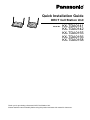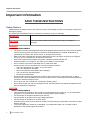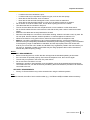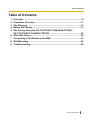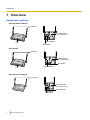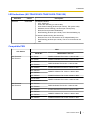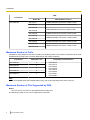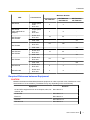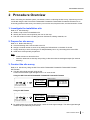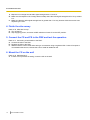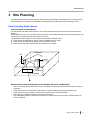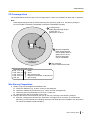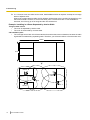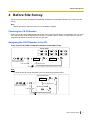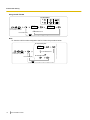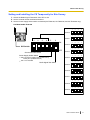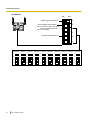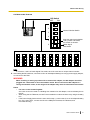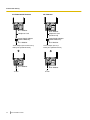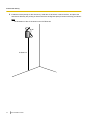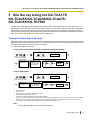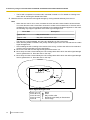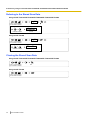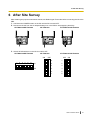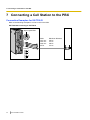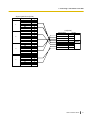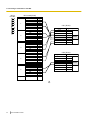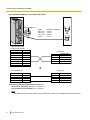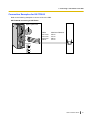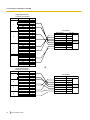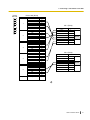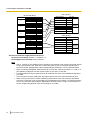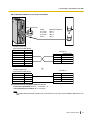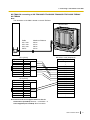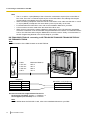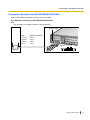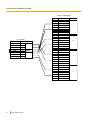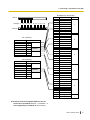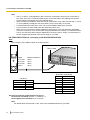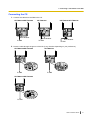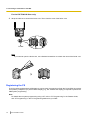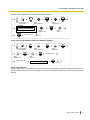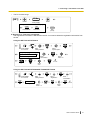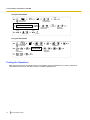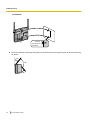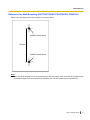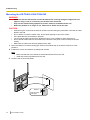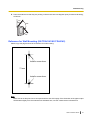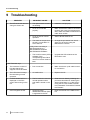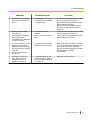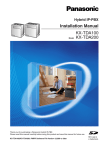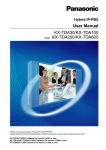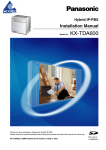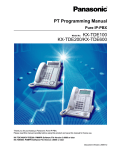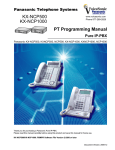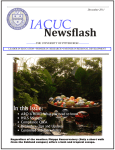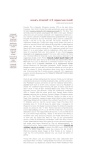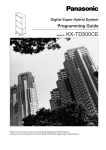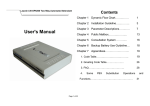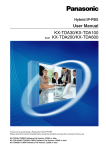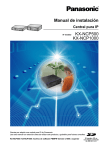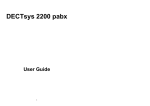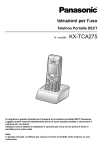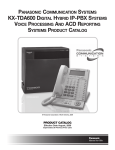Download KX-TDA0158CE - Auswide Communications
Transcript
Quick Installation Guide DECT Cell Station Unit Model No. KX-TDA0141 KX-TDA0142 KX-TDA0155 KX-TDA0156 KX-TDA0158 Thank you for purchasing a Panasonic DECT Cell Station Unit. Please read this manual carefully before using this product and save this manual for future use. Important Information Important Information SAVE THESE INSTRUCTIONS Safety Notices Please observe the safety notices in this manual in order to avoid danger to users or other people, and prevent damage to property. The notices are classified as follows, according to the severity of injury or damage: WARNING This notice means that misuse could result in death or serious injury. CAUTION This notice means that misuse could result in injury or damage to property. WARNING SAFETY REQUIREMENTS • The product must only be installed and serviced by qualified service personnel. The product should be used as-is from the time of purchase; it should not be disassembled or modified. Disassembly or modification can cause a fire, electric shock, or damage to the product. • Make sure that the wall that the unit will be attached to is strong enough to support the unit (approx. 310 g). If not, it is necessary for the wall to be reinforced. • Only use the wall-mounting equipment (screws, washers) included with the unit. • When this product is no longer in use, make sure to detach it from the wall. • Do not connect or disconnect the telephone cord with wet hands. • Disconnect the unit from the telephone cord, and contact the dealer if: – The unit is exposed to rain, water, or any other liquid. – The unit is dropped or damaged. – Internal components are exposed due to damage. – The unit does not operate properly. – Performance deteriorates. • Disconnect the unit from the telephone cord if the unit emits smoke, an abnormal smell, or makes unusual noise. These conditions can cause fire or electric shock. Confirm that smoke has stopped and contact an authorised service centre. • Do not touch the unit, or telephone cord during a lightning storm. • Do not allow anything to rest on the telephone cord. Do not locate this unit where the telephone cord may be stepped on or tripped on. CAUTION SAFETY REQUIREMENTS • The CS should be kept free of dust, moisture, high temperature (more than 40 °C), low temperature (less than 0 °C), and vibration, and should not be exposed to direct sunlight. • The CS should not be placed outdoors (use indoors). • The CS should not be placed near high-voltage equipment. • The CS should not be placed on a metal object. • When driving the screws into the wall, be careful to avoid touching any metal laths, wire laths or metal plates in the wall. • To prevent malfunction, deformity, overheating, rust, and discolouration, do not install or place equipment in the following types of locations: 2 Quick Installation Guide Important Information – – – – – • • • • • • • • Locations where air ventilation is poor. Locations that may be exposed to sulphurous gas, such as near hot springs. Near devices that emit heat, such as heaters. Near devices that emit electromagnetic noise, such as radios or televisions. Near devices that emit high-frequency noise, such as sewing machines or welders. Do not stretch or bend the cables. Also, do not allow anything to rest on the cables. Use cables that are fire-resistant or fireproof. The CS and the cables should never be placed near or over a radiator or other heat source. Do not bundle cables that are connected to the CS with the AC power cords of machines located nearby. Make sure the cables are securely fastened to the wall. Disconnect the telephone cord from the unit before cleaning. Clean the unit with a soft, dry cloth. Do not use liquid, aerosol cleaners, abrasive powders, or chemical agents to clean the unit. When left unused for a long period of time, disconnect the unit from the telephone cord. Medical—consult the manufacturer of any personal medical devices, such as pacemakers, to determine if they are adequately shielded from external RF (radio frequency) energy. (The unit operates in the frequency range of 1880 MHz to 1900 MHz, and the output peak power level is less than 0.25 W.) Do not use the unit in health care facilities if any regulations posted in the area instruct you not to do so. Hospitals or health care facilities may be using equipment that could be sensitive to external RF (radio frequency) energy. Notice SAFETY REQUIREMENTS • Before connecting the unit, confirm that the unit supports the intended operating environment. • If the unit does not operate properly, disconnect the telephone cord, then connect again. • The unit may not operate in the event of a power failure. • Do not move the unit while it is in use. • Satisfactory operation, interoperability, and compatibility cannot be guaranteed with all equipment connected to the unit, nor with all services provided by telecommunications providers over networks connected to the unit. SECURITY REQUIREMENTS • Privacy of communications may not be ensured when using the wireless systems. Note In this manual, the suffix of each model number (e.g., KX-TDA0141CE) is omitted unless necessary. Quick Installation Guide 3 Important Information Additional Information For users in the European Union only Information for Users on Collection and Disposal of Old Equipment and used Batteries These symbols on the products, packaging, and/or accompanying documents mean that used electrical and electronic products and batteries should not be mixed with general household waste. For proper treatment, recovery and recycling of old products and used batteries, please take them to applicable collection points, in accordance with your national legislation and the Directives 2002/96/EC and 2006/66/EC. By disposing of these products and batteries correctly, you will help to save valuable resources and prevent any potential negative effects on human health and the environment which could otherwise arise from inappropriate waste handling. For more information about collection and recycling of old products and batteries, please contact your local municipality, your waste disposal service or the point of sale where you purchased the items. Penalties may be applicable for incorrect disposal of this waste, in accordance with national legislation. For business users in the European Union If you wish to discard electrical and electronic equipment, please contact your dealer or supplier for further information. Information on Disposal in other Countries outside the European Union These symbols are only valid in the European Union. If you wish to discard these items, please contact your local authorities or dealer and ask for the correct method of disposal. Note for the battery symbol (bottom two symbol examples): This symbol might be used in combination with a chemical symbol. In this case it complies with the requirement set by the Directive for the chemical involved. 4 Quick Installation Guide Table of Contents Table of Contents 1 2 3 4 5 6 7 8 9 Overview ...................................................................................................6 Procedure Overview ..............................................................................11 Site Planning ..........................................................................................13 Before Site Survey .................................................................................17 Site Survey Using the KX-TCA175/KX-TCA255/KX-TCA256/ KX-TCA275/KX-TCA355/KX-TD7590 .....................................................25 After Site Survey ....................................................................................29 Connecting a Cell Station to the PBX ..................................................30 Wall Mounting .........................................................................................55 Troubleshooting .....................................................................................60 Quick Installation Guide 5 1 Overview 1 Overview Names and Locations KX-TDA0155/KX-TDA0156 Antennas CS ID Number (ID: xxxxxxxxxx) RJ11 Modular LED DIP Switch KX-TDA0158 Antennas CS ID Number (ID: xxxxxxxxxx) DIP Switch RJ45 Modular LED KX-TDA0141/KX-TDA0142 Antennas CS ID Number (ID: xxxxxxxxxx) RJ11 Modular DIP Switch 6 Quick Installation Guide 1 Overview LED Indications (KX-TDA0155/KX-TDA0156/KX-TDA0158) Indication STATUS Colour Green/Red Description CS status indication OFF: Power Off Green ON: Stand-by (no active calls) Slow Green Flashing (60 times per minute): Talk (active calls) Moderate Green Flashing (120 times per minute): Busy Red ON: Fault (includes Initialisation) Red Flashing (60 times per minute): Out of Service/Starting up • • • • • • CS status indication during the site survey • Red ON: The CS is connected to an AC adaptor/battery box. • Red Flashing (60 times per minute): The CS is connected to the PBX. Compatible PBX PBX Cell Station Model No. KX-TDA0155/ KX-TDA0141 KX-TDA15 PSMPR Software File Version 1.1000 or later KX-TDA30 PSMPR Software File Version 1.0000 or later KX-TDA100 KX-TDA200 KX-TDA600 KX-TDE100 KX-TDE200 KX-TDE600 KX-NCP500 KX-NCP1000 KX-TDA0156/ KX-TDA0142 MPR Software Version KX-TDA100 KX-TDA200 KX-TDA600 KX-TDE100 KX-TDE200 KX-TDE600 PMPR Software File Version 1.1000 or later PLMPR Software File Version 2.2000 or later PMMPR Software File Version 1.0000 or later PGMPR Software File Version 2.0000 or later PBMPR Software File Version 1.0000 or later PMPR Software File Version 1.0000 or later PLMPR Software File Version 2.2000 or later PMMPR Software File Version 1.0000 or later PGMPR Software File Version 2.0000 or later Quick Installation Guide 7 1 Overview PBX Cell Station Model No. KX-TDA0158 MPR Software Version KX-TDA15 PSMPR Software File Version 5.0000 or later KX-TDA30 PSMPR Software File Version 5.0000 or later KX-TDA100 KX-TDA200 KX-TDA600 KX-TDE100 KX-TDE200 KX-TDE600 KX-NCP500 KX-NCP1000 PMPR Software File Version 5.0000 or later PLMPR Software File Version 5.0000 or later PMMPR Software File Version 1.0000 or later PGMPR Software File Version 2.0000 or later PBMPR Software File Version 1.0000 or later Maximum Number of Calls Cell Stations (CSs) determine the area covered by the wireless system. The number of calls that can be made simultaneously through each CS varies depending on the model, as follows: Cell Station Maximum Calls KX-TDA0155 2 KX-TDA0156 4 KX-TDA0158 8 KX-TDA0141 2 KX-TDA0142 4 Compatible Portable Station • • • • • • • • KX-TCA155 KX-TCA175 KX-TCA255 KX-TCA256 KX-TCA275 KX-TCA355 KX-TD7590 KX-TD7580 Note For more details about the Portable Station (PS), refer to the Operating Instructions of the PS. Maximum Number of CSs Supported by PBX Notice The CSs are for connection to specified Panasonic PBXs only. The following number of CSs can be supported by each PBX. 8 Quick Installation Guide 1 Overview Maximum Number PBX Connected via KX-TDA0158 KX-TDA0155/ KX-TDA0141 KX-TDA0156/ KX-TDA0142 Super Hybrid Ports DLC card 2 4 - 4 8 - • Super Hybrid Ports DLC card • • DHLC card DLC card 16 32 - • CSIF card - - 32 • • DHLC card DLC card 64 128 - • CSIF card - - 128 • • DHLC card DLC card 16 32 - • CSIF card - - 32 • • DHLC card DLC card 64 128 - • CSIF card - - 128 KX-NCP500 • • DHLC card DLC card 2 4 - KX-NCP1000 • • DHLC card DLC card 4 8 - KX-TDA15 • • KX-TDA30 (with Additional AC Adaptor) KX-TDA100/ KX-TDA200 KX-TDA600 KX-TDE100/ KX-TDE200 KX-TDE600 • Required Distances between Equipment CAUTION Maintain the distances listed below between equipment in order to prevent noise, interference or the disconnection of a conversation. (The distance may vary depending on the environment.) Equipment Distance CS and office equipment such as a computer, telex, fax machine, etc. More than 2 m CS and PS More than 1 m Each CS More than 3 m Each PS More than 0.5 m PBX and CS More than 2 m Quick Installation Guide 9 1 Overview Notice If multiple CSs cover the same area, the phone connection may become noisy or the number of possible simultaneous calls with PSs may decrease due to interference between the CSs. For details, refer to "5 Site Survey Using the KX-TCA175/KX-TCA255/KX-TCA256/KX-TCA275/KX-TCA355/KX-TD7590 —Testing the Radio Signal Strength". The required distance between CSs may vary depending on the environment of the installation site and conditions in which the wireless system is used. Conduct a site survey to determine the appropriate distance. RF Specification Item Description Radio Access Method MultiCarrier TDMA-TDD Frequency Band 1880 MHz to 1900 MHz*1 Number of Carriers 10*2 Carrier Spacing 1728 kHz Bit Rate 1152 kbps Carrier Multiplex TDMA, 24 (Tx12, Rx12) slots per frame Frame Length 10 ms Modulation Scheme GFSK Roll-off factor=0.5 *1 *2 50 % roll-off in the transmitter Data Coding for Modulator Differential Coding Voice Codec 32 kbps ADPCM (CCITT G.721) Transmission Output Peak 250 mW If the suffix of your PBX model is BX, TW, or XE, the value is 1880 MHz to 1895 MHz. If the suffix of your PBX model is BX, TW, or XE, the value is 8. CAUTION • • • • • 10 The CS should be kept free of dust, moisture, high temperature (more than 40 °C), low temperature (less than 0 °C), and vibration, and should not be exposed to direct sunlight. The CS should not be placed outdoors (use indoors). The CS should not be placed near high-voltage equipment. The CS should not be placed on a metal object. Do not use this wireless system near another high-power cordless system such as DECT or SS wireless. Quick Installation Guide 2 Procedure Overview 2 Procedure Overview When connecting the wireless system, use extreme care in conducting the site survey. Site surveys can be conducted using the KX-TCA175/KX-TCA255/KX-TCA256/KX-TCA275/KX-TCA355/KX-TD7590 PS. An incorrectly performed site survey can result in poor service area, frequent noise, and disconnection of calls. 1. Investigate the installation site Refer to "3 Site Planning". a. Obtain a map of the CS installation site. b. Identify the service area required by the user on the map. c. Plan the location of each CS, taking account of distance, building materials, etc. 2. Prepare for site survey Refer to "4 Before Site Survey". a. Check and assign the CS ID number to the PS. b. Assign a channel number to each CS by setting the DIP switches on the back of the CS. c. Supply electricity to each CS using an AC adaptor/battery box or by connecting them to the PBX. d. Install each CS temporarily as planned. Note • • Install at least 2 m above the floor. Place the antennas so that they are pointing in directions that are 90 degrees apart (for antenna diversity). 3. Conduct the site survey Refer to "5 Site Survey Using the KX-TCA175/KX-TCA255/KX-TCA256/KX-TCA275/KX-TCA355/ KX-TD7590". a. Test the radio signal strength using the PS. Confirm that the radio signal strength level is "12" near the CS. Using the KX-TCA175/KX-TCA255/KX-TCA256/KX-TCA275/KX-TCA355 To survey specific channel 1 9 0 Press 1, 9, and POWER for more than 2 seconds. Channel No. Display example: RADIO STRENGTH <<< MEASURING >>> 0 to 9 RADIO STRENGTH CH0 SLOT:06 SYNC L:12 0000/0100 CS-ID:9005301234 Using the KX-TD7590 To survey specific channel 1 9 Press 1, 9, and POWER for more than 5 seconds. 0 Channel No. 0 to 9 Display example: RADIO STRENGTH <<< MEASURING >>> CH0 SLOT:06 SYNC L:12 0000/0100 CS-ID:9005301234 b. By walking away from the CS with the PS, check the radio signal strength. The radio signal strength weakens as you walk away from the CS. Quick Installation Guide 11 2 Procedure Overview c. Map the CS coverage area at radio signal strength levels "3" and "8". d. Make sure that adjacent CS coverage areas overlap where the radio signal strength level is "8" by at least 5 m. e. Make sure that the radio signal strength level is greater than "3" at any location within the service area required by the user. 4. Finish the site survey Refer to "6 After Site Survey". a. Turn off the PS. b. Stop supplying power, and return all DIP switches of each CS to the OFF position. 5. Connect the CS and PS to the PBX and test the operation Refer to "7 Connecting a Cell Station to the PBX". a. Connect the CSs to the PBX. b. Register the PSs to the PBX. c. Walk around the service area while having a conversation using a registered PS. If noise is frequent or conversations disconnect, relocate the CSs or install an additional CS. 6. Mount the CS on the wall Refer to "8 Wall Mounting". a. If there are no problems in testing, mount the CS on the wall. 12 Quick Installation Guide 3 Site Planning 3 Site Planning Choosing the best site for the CS requires careful planning and testing of essential areas. The best location may not always be convenient for installation. Read the following information before installing the unit. Understanding Radio Waves Characteristics of Radio Waves The transmission of radio waves and the CS coverage area depend on the structure and materials of the building. Office equipment, such as computers and fax machines, can interfere with radio waves. Such equipment may create noise or interfere with the performance of the PS. The illustration below shows the special transmitting patterns of radio waves. 1. Radio waves are reflected by objects made of materials such as metal. 2. Radio waves are diffracted by objects such as metallic columns. 3. Radio waves penetrate objects made of materials such as glass. CS 1. Reflection Column 2. Diffraction 3. Penetration Relationships between Radio Waves and Building Structure and Materials • The CS coverage area is affected more by the building materials and their thickness than the number of • • • • obstacles. Radio waves tend to be reflected or diffracted by conductive objects and rarely penetrate them. Radio waves tend to penetrate insulated objects and are rarely reflected by them. Radio waves penetrate thin objects more than thick objects. The table below shows the transmission tendency of radio waves when they reach objects made from various materials. Quick Installation Guide 13 3 Site Planning Object Wall Transmission Tendency Concrete The thicker they are, the less radio waves penetrate them. Ferroconcrete Radio waves can penetrate them, but the more iron there is, the more radio waves are reflected. Glass Radio waves usually penetrate them. Glass with wire net Radio waves can penetrate them, but tend to be reflected. Glass covered with heat-resistant film Radio waves are weakened considerably when they penetrate windows. Floor Ferroconcrete Radio waves can penetrate them, but the more iron there is, the more radio waves are reflected. Partition Steel Radio waves are reflected and rarely penetrate them. Plywood, Glass Radio waves usually penetrate them. Ferroconcrete Radio waves can penetrate them, but the more iron there is, the more radio waves tend to be reflected or diffracted. Metal Radio waves tend to be reflected or diffracted. Steel Radio waves are usually reflected or diffracted, and rarely penetrate them. Wood Radio waves can penetrate them, but they are weakened. Window Column Cabinet 14 Material Quick Installation Guide 3 Site Planning CS Coverage Area The example below shows the size of the coverage area of 1 CS if it is installed in an area with no obstacles. Note Radio signal strength levels are measured during the site survey (refer to "5 Site Survey Using the KX-TCA175/KX-TCA255/KX-TCA256/KX-TCA275/KX-TCA355/KX-TD7590"). A Coverage Area Radio signal strength level is greater than "3". (About 50 m to 60 m) A B Gray Zone: Conversation will be intermittent B C Good Coverage Area Radio signal strength level is greater than "8". (About 30 m to 40 m) Good sound quality can be maintained. Out of Service: Cannot make/receive calls Radio Signal Strength Levels Level: 11 to 12 Level: 08 to 10 Level: 03 to 07 Level: 01 to 02 Level: 00 Better Good May receive noise Receives noise easily or disconnects Out of range Site Survey Preparation 1. Obtain a map and investigate the installation site. a. Check the obstacles (e.g., shelves, columns, and partitions). b. Check the materials of the structures (e.g., metal, concrete, and plywood). c. Check the layout and dimensions of the room, corridor, etc. d. Write down the above information on the map. 2. Examine the service area required by the user on the map, referring to the following example. a. Draw the coverage area around a CS. Extend the coverage area 30 m to 60 m in each direction, depending on the materials of the building structures and obstacles in the installation site. Note that a CS cannot be installed outside a building. Quick Installation Guide 15 3 Site Planning b. If 1 CS cannot cover the entire service area, install additional CSs as required. Overlap the coverage areas of adjacent CSs. Where CS coverage areas overlap, the PS will start call handover to the next CS if the signal from one CS becomes weak. However, if a PS moves away from a CS and there are no CSs available for handover, the PS may go out of range and the call could be lost. Example: Installing in a Room Separated by Interior Walls Things to take note of: • The room is separated by interior walls. • The room is surrounded by concrete walls. CS installation plan: • The coverage area of each CS will not extend as far as when there are no obstacles, because the radio signals will be weakened by separating walls. Therefore, you will need 5 CSs to cover the entire room. 150 m 70 m CS no. 1 CS no. 2 CS no. 5 CS no. 3 16 Quick Installation Guide CS no. 4 4 Before Site Survey 4 Before Site Survey Use the KX-TCA175/KX-TCA255/KX-TCA256/KX-TCA275/KX-TCA355/KX-TD7590 PS to conduct the site survey. Note Display prompts for the site survey are only available in English. Checking the CS ID Number Check the CS ID number label attached to the CS. If the CS ID number label is not attached to the CS, check the CS ID number using the Maintenance Console. For details, refer to "Utility—CS Information" in the PC Programming Manual or the On-line Help for your PBX. Assigning the CS ID Number to the PS Using the KX-TCA175/KX-TCA255/KX-TCA256/KX-TCA275/KX-TCA355 To enter letters 9 1 ABC 2 Press 1, 9, and POWER for more than 2 seconds. A: + 0 C: + ABC 2 E: + GHI 4 B: + 1 D: + DEF 3 F: + JKL 5 CS No. CS ID No. 0 to 7 0 to 9 and A to F To the Desired CS No. To the initial display Note To clear the CS ID number assigned to the PS, follow the procedure below: To clear one by one CS No. 0 to 7 1 9 DEF 3 To the Desired CS No. Press 1, 9, and POWER for more than 2 seconds. OR To clear all at once To the initial display # Quick Installation Guide 17 4 Before Site Survey Using the KX-TD7590 To enter letters 9 1 ABC 2 Press 1, 9, and POWER for more than 5 seconds. A: F1 C: F3 E: B: F2 D: INT' F: CS No. CS ID No. 0 to 7 0 to 9 and A to F OK To the Desired CS No. To the initial display Note To clear the CS ID number assigned to the PS, follow the procedure below: To clear one by one CS No. 0 to 7 1 9 DEF 3 To the Desired CS No. Press 1, 9, and POWER for more than 5 seconds. OR To clear all at once To the initial display 18 Quick Installation Guide # 4 Before Site Survey Setting and Installing the CS Temporarily for Site Survey 1. Switch the Radio Signal Test switch from OFF to ON. 2. Set the channel number switches as desired. 3. Set the Power Supply Select switch as desired (KX-TDA0155, KX-TDA0156, and KX-TDA0158 only). KX-TDA0155/KX-TDA0156 1 2 3 4 1 2 3 4 1 2 3 4 1 2 3 4 1 2 3 4 1 2 3 4 1 2 3 4 1 2 3 4 1 2 3 4 1 2 3 4 Channel 0 Channel 1 1 2 3 4 5 6 ON Channel 2 DIP Switch OFF Channel 3 Channel Number Switch Power Supply Select Switch ON: From the AC Adaptor (KX-A11/KX-TCA1)/ Battery Box (PSZZTD142CE) OFF: From the PBX Channel 4 Radio Signal Test Switch Channel 5 Channel 6 Channel 7 Channel 8 Channel 9 Quick Installation Guide 19 4 Before Site Survey KX-TDA0158 ON OFF Radio Signal Test Switch 6 Power Supply Select Switch 5 ON: From the AC Adaptor (KX-A11)/ Battery Box (PSZZTD142CE) OFF: From the PBX 4 3 Channel Number Switch 2 1 DIP Switch 20 Channel 0 Channel 1 Channel 2 Channel 3 Channel 4 Channel 5 Channel 6 Channel 7 Channel 8 Channel 9 4 4 4 4 3 3 3 3 2 2 2 2 1 1 1 1 Quick Installation Guide 4 4 4 4 4 3 3 3 3 3 2 2 2 2 2 2 1 1 1 1 1 1 4 3 4 Before Site Survey KX-TDA0141/KX-TDA0142 DIP Switch OFF ON 1 2 Channel Number Switch 3 4 Keep this switch at the default "OFF" position. Otherwise, the CS will not function. 5 6 Radio Signal Test Switch Channel 0 Channel 1 Channel 2 Channel 3 Channel 4 Channel 5 Channel 6 Channel 7 Channel 8 Channel 9 1 1 1 1 1 1 1 1 1 1 2 2 2 2 2 2 2 2 2 2 3 3 3 3 3 3 3 3 3 3 4 4 4 4 4 4 4 4 4 4 Note If more than 1 CS is in Radio Signal Test mode, each CS must have a unique channel number. 4. After setting the DIP switches, connect the CS to an AC adaptor/battery box using a power supply adaptor, or connect it to the PBX. WARNING When installing or testing a product with an external AC adaptor, the AC adaptor should be plugged into a wall outlet or floor-mounted AC outlet. Do not connect the AC adaptor to a ceiling-mounted AC outlet, as the weight of the adaptor may cause it to become disconnected. Notice • • • For users in the United Kingdom: 240 V AC must not be used on a building site. Instead of an AC adaptor, connect a battery box to the CS. When using the KX-TDA0158, it is NOT recommended to conduct the site survey using the battery box. If the Power Supply Select switch is set to ON in step 3, connect the CS to an AC adaptor/battery box. If it is set to OFF, connect the CS to the PBX (KX-TDA0155, KX-TDA0156, and KX-TDA0158 only). Quick Installation Guide 21 4 Before Site Survey KX-TDA0155/KX-TDA0156 RJ11 Modular RJ45 Modular Telephone Cord Telephone Cord (PSJA1017Z) Power Supply Adaptor (PSZZ1TDA0142) Power Supply Adaptor (PSZZ1TDA0142) RJ11 Modular RJ11 Modular To AC Adaptor (KX-A11/KX-TCA1)/ Battery Box (PSZZTD142CE) RJ11 Modular To PBX 22 KX-TDA0158 Quick Installation Guide To AC Adaptor (KX-A11)/ Battery Box (PSZZTD142CE) RJ45 Modular To PBX 4 Before Site Survey KX-TDA0141/KX-TDA0142 RJ11 Modular Telephone Cord Power Supply Adaptor (PSZZ1TDA0142) RJ11 Modular To AC Adaptor (KX-A11/KX-TCA1)/ Battery Box (PSZZTD142CE) Quick Installation Guide 23 4 Before Site Survey 5. Install the CS temporarily for the site survey. Install the CS at least 2 m above the floor, and place the antennas so that they are pointing in directions that are 90 degrees apart (for antenna diversity), as follows: Note The illustration of the CS is based on the KX-TDA0158. 45º 90º 45º At least 2 m 24 Quick Installation Guide 5 Site Survey Using the KX-TCA175/KX-TCA255/KX-TCA256/KX-TCA275/KX-TCA355/KX-TD7590 5 Site Survey Using the KX-TCA175/ KX-TCA255/KX-TCA256/KX-TCA275/ KX-TCA355/KX-TD7590 The PS has a Radio Signal Test mode that monitors the state of the radio link to the CS for site survey. In Radio Signal Test mode, the frame loss and signal strength of a synchronous slot, and the signal strength of the other slots can be measured when the PS is monitoring the CS. After installing the CSs temporarily as planned during site planning, set the PS to Radio Signal Test mode and locate each CS to measure its coverage area. Then, record the results on the map of the installation site. Testing the Radio Signal Strength After locating the CS(s) temporarily, execute the Radio Signal Test using the PS. Directly after entering Radio Signal Test mode, the PS scans channel 0 for a CS that it can connect to. The channel to be scanned can be changed by pressing the appropriate keys 0 through 9. 1. Enter Radio Signal Test mode. Using the KX-TCA175/KX-TCA255/KX-TCA256/KX-TCA275/KX-TCA355 To survey other slots 1 9 / Channel No. Previous or Next 0 to 9 0 Press 1, 9, and POWER for more than 2 seconds. To survey specific channel Display example: RADIO STRENGTH <<< MEASURING >>> To store the scan data RADIO STRENGTH CH0*1 SLOT:06*2 SYNC*3 L:12*4 0000/0100*5*6 CS-ID:9005301234 Log No. 0 to 9 Using the KX-TD7590 To survey other slots 1 9 Press 1, 9, and POWER for more than 5 seconds. 0 / Channel No. Previous or Next 0 to 9 To store the scan data Display example: RADIO STRENGTH <<< MEASURING >>> *1 *2 *3 *4 *5 *6 To survey specific channel CH0*1 SLOT:06*2 SYNC*3 L:12*4 0000/0100*5*6 CS-ID:9005301234 Log No. 0 to 9 Channel number Slot number When a slot is synchronised, "SYNC" is displayed. Radio signal strength level (12 to 00) Frame error (0000 to 9999)/Frame counter (0000 to 9999). Frame error indicates the number of errors out of 10 000 radio signal receptions. An increased number of frame errors indicates greater radio signal interference and more frequent noise during conversation. The ideal number of frame errors is "0000". Error rate (%) = Frame error (0000 to 9999) / Frame counter (0000 to 9999) ´ 100 Note • Storing the scan data will clear all phonebook data. Quick Installation Guide 25 5 Site Survey Using the KX-TCA175/KX-TCA255/KX-TCA256/KX-TCA275/KX-TCA355/KX-TD7590 • The PS will not operate in normal mode if scan data is saved on it. For details on clearing scan data, refer to "Clearing the Stored Scan Data". 2. Measure the error rate and the radio signal strength by moving towards and away from the CS. Note • When the error rate is 2% or more, measure the error rate at the same location at least 5 times. You must disconnect the CS and then reconnect it to take each measurement. If the error rate is consistently 2% or more, there may be interference from external wireless equipment. In this case, the following may happen regardless of the radio signal strength level. Error Rate Description Approx. 2% May receive noise Approx. 10% May fail to make/receive calls The above is a rough standard, and may vary depending on the environment. When deciding where to install the CS, priority should be given to an error rate rather than a radio signal strength level. • After installing the CS according to the results of the survey, confirm that calls can be made and received, and conversations can be heard clearly. a. Move to the CS until the radio signal strength level becomes "12". b. Move away from the CS and identify the CS coverage area within which the radio signal strength level is greater than "8". Draw the area on the map. c. Move away from the CS and identify the CS coverage area within which the radio signal strength level is greater than "3". Draw the area on the map. • PS Channel no. 0 CH0 L:12 PS CH0 L:08 PS CH0 L:03 Radio Signal Strength Levels Level: 11 to 12 Level: 08 to 10 Level: 03 to 07 Level: 01 to 02 Level: 00 26 Quick Installation Guide Better Good May receive noise Receives noise easily or disconnects Out of range 5 Site Survey Using the KX-TCA175/KX-TCA255/KX-TCA256/KX-TCA275/KX-TCA355/KX-TD7590 3. Repeat steps 1 and 2 for other CSs, and relocate the CSs when necessary. a. Overlap adjacent CS coverage areas where the radio signal strength level is "8" by 5 m to 10 m. Channel no. 0 5 m to 10 m Channel no. 1 b. Overlap the CS coverage areas of at least 2 CSs at any location in the installation site. Channel no. 0 Channel no. 1 Channel no. 2 Channel no. 3 c. Make sure that the radio signal strength level is greater than "3" at any location in the service area required by the user. Note • • If a channel is set, the results of measurement for the 24 slots on the channel are saved each time. If the same channel is set, the new results override the previous ones. Therefore, a measurement of 10 channels ´ 24 slots in total can be made. If correct results cannot be obtained (e.g., there are many frame errors), change the location of the CS and repeat the site survey to select the best location. Quick Installation Guide 27 5 Site Survey Using the KX-TCA175/KX-TCA255/KX-TCA256/KX-TCA275/KX-TCA355/KX-TD7590 Referring to the Stored Scan Data Using the KX-TCA175/KX-TCA255/KX-TCA256/KX-TCA275/KX-TCA355 9 1 1 Log No. 0 to 9 Press 1, 9, and POWER for more than 2 seconds. To go to other slots To go to specific channel / Channel No. Previous or Next 0 to 9 A a Using the KX-TD7590 1 9 1 Log No. 0 to 9 Press 1, 9, and POWER for more than 5 seconds. To go to other slots To go to specific channel / Channel No. Previous or Next 0 to 9 Clearing the Stored Scan Data Using the KX-TCA175/KX-TCA255/KX-TCA256/KX-TCA275/KX-TCA355 1 9 GHI 4 GHI 4 Press 1, 9, and POWER for more than 2 seconds. Using the KX-TD7590 1 9 Press 1, 9, and POWER for more than 5 seconds. 28 Quick Installation Guide 6 After Site Survey 6 After Site Survey After obtaining the proper measurement results, exit Radio Signal Test mode before connecting the CS to the PBX. 1. Hold down the POWER button on the PS until the PS is turned OFF. 2. Disconnect the CS from the AC adaptor/battery box or the PBX to stop supplying electricity. KX-TDA0155/KX-TDA0156 KX-TDA0158 KX-TDA0141/KX-TDA0142 3. Switch all DIP switches on the CS from ON to OFF. KX-TDA0155/KX-TDA0156 KX-TDA0158 ON 1 2 3 4 5 6 ON OFF KX-TDA0141/KX-TDA0142 OFF OFF 6 1 5 2 4 3 3 4 2 5 1 6 ON Quick Installation Guide 29 7 Connecting a Cell Station to the PBX 7 Connecting a Cell Station to the PBX Connection Examples for KX-TDA15 Refer to the following examples to connect a CS to the PBX. KX-TDA0158 connecting to KX-TDA15 Super Hybrid Port Cable ø 0.4 mm: ø 0.5 mm: ø 0.6 mm: CAT 5: Port No. 4 3 2 1 30 Quick Installation Guide Maximum Distance 222 m 347 m 500 m 347 m 7 Connecting a Cell Station to the PBX Super Hybrid Ports (RJ45) Port No. Signal Name D2 1 D1 D2 2 D1 D2 3 D1 D2 4 D1 Pin No. 1 2 3 4 5 6 7 8 1 2 3 4 5 6 7 8 1 2 3 4 5 6 7 8 1 2 3 4 5 6 7 8 CS (RJ45) Pin No. Signal Name D1C D2C D1B D1A D2A D2B D1D D2D 1 2 3 4 5 6 7 8 Master Quick Installation Guide 31 7 Connecting a Cell Station to the PBX DLC8 Port No. 8 7 6 5 DLC8 card (RJ45) Port No. Signal Name D2 1 D1 4 3 2 1 D2 2 D1 D2 3 D1 D2 4 D1 D2 5 D1 : 32 Quick Installation Guide : Pin No. 1 2 3 4 5 6 7 8 1 2 3 4 5 6 7 8 1 2 3 4 5 6 7 8 1 2 3 4 5 6 7 8 1 2 3 4 5 6 7 8 : CS 1 (RJ45) Signal Name D1C D2C D1B D1A D2A D2B D1D D2D Pin No. 1 2 3 4 5 6 7 8 Master CS 2 (RJ45) Signal Name D1C D2C D1B D1A D2A D2B D1D D2D Pin No. 1 2 3 4 5 6 7 8 Master 7 Connecting a Cell Station to the PBX CS 1 (RJ45) DLC8 card (RJ11) Port No. Signal Name D1 D2 Pin No. 1 2 3 4 1 2 3 4 1 2 3 4 1 2 3 4 1 2 3 4 : : 1 D2 D1 2 D2 D1 3 D2 D1 4 D2 D1 5 : Signal Name D1C D2C D1B D1A D2A D2B D1D D2D Pin No. 1 2 3 4 5 6 7 8 Master CS 2 (RJ45) Signal Name D1C D2C D1B D1A D2A D2B D1D D2D Pin No. 1 2 3 4 5 6 7 8 Master Accessories and User-supplied Items for the CS Accessories (included): Screws ´ 2, Washers ´ 2 User-supplied (not included): RJ45 connector Note • • • • • The no. 4 and no. 5 pins (Master) of the CS must be connected to a pair of pins on the Super Hybrid Ports or DLC8 card. Then use 4 consecutive pairs of pins on the Super Hybrid Ports or DLC8 card, starting with the pins corresponding to the Master, as in the example above. When connecting multiple KX-TDA0158 CSs to a DLC8 card, make sure that the no. 4 and no. 5 pins (Master) of adjacent CSs are at least 3 pairs of pins away on the card. For details about the Super Hybrid Ports or DLC8 card, refer to the Installation Manual for your PBX. CS connections must be made within the Super Hybrid Ports or the same DLC8 card. When a wrong connection is made, satisfactory performance of the CS cannot be guaranteed. Check the connection of CS and the PBX using the Maintenance Console. For information about how to view CS information using the Maintenance Console, refer to "Utility—CS Information" in the PC Programming Manual or the On-line Help for your PBX. Quick Installation Guide 33 7 Connecting a Cell Station to the PBX KX-TDA0155/KX-TDA0141 connecting to KX-TDA15 Super Hybrid Port Cable ø 0.4 mm: ø 0.5 mm: ø 0.6 mm: CAT 5: Maximum Distance 222 m 347 m 500 m 347 m A Super Hybrid Port or DLC8 card (RJ45) Signal Name D2 D1 Pin No. 1 2 3 4 5 6 7 8 DLC8 card (RJ11) Signal Name D1 D2 CS (RJ11) Pin No. 1 2 3 4 Signal Name D1 D2 CS (RJ11) Pin No. 1 2 3 4 Pin No. 1 2 3 4 Signal Name D1 D2 Accessories and User-supplied Items for the CS Accessories (included): Screws ´ 2, Washers ´ 2 User-supplied (not included): RJ11 connector Note For details about the Super Hybrid Ports or DLC8 card, refer to the Installation Manual for your PBX. 34 Quick Installation Guide 7 Connecting a Cell Station to the PBX Connection Examples for KX-TDA30 Refer to the following examples to connect a CS to the PBX. KX-TDA0158 connecting to KX-TDA30 Super Hybrid Port Cable ø 0.4 mm: ø 0.5 mm: ø 0.6 mm: CAT 5: Maximum Distance 222 m 347 m 500 m 347 m Port No. 4 3 2 1 Quick Installation Guide 35 7 Connecting a Cell Station to the PBX Super Hybrid Ports or DLC4 card (RJ45) Port No. Signal Name D2 1 D1 D2 2 D1 D2 3 D1 D2 4 D1 Pin No. 1 2 3 4 5 6 7 8 1 2 3 4 5 6 7 8 1 2 3 4 5 6 7 8 1 2 3 4 5 6 7 8 CS (RJ45) Pin No. Signal Name D1C D2C D1B D1A D2A D2B D1D D2D 1 2 3 4 5 6 7 8 Master Super Hybrid Ports or DLC4 card (RJ11) Port No. Signal Name D1 1 D2 D1 2 D2 D1 3 D2 D1 4 D2 36 Quick Installation Guide Pin No. 1 2 3 4 1 2 3 4 1 2 3 4 1 2 3 4 CS (RJ45) Pin No. Signal Name D1C D2C D1B D1A D2A D2B D1D D2D 1 2 3 4 5 6 7 8 Master 7 Connecting a Cell Station to the PBX DLC8 Port No. 8 7 6 5 DLC8 card (RJ45) Port No. Signal Name D2 1 D1 4 3 2 1 D2 2 D1 D2 3 D1 D2 4 D1 D2 5 D1 : : Pin No. 1 2 3 4 5 6 7 8 1 2 3 4 5 6 7 8 1 2 3 4 5 6 7 8 1 2 3 4 5 6 7 8 1 2 3 4 5 6 7 8 CS 1 (RJ45) Signal Name D1C D2C D1B D1A D2A D2B D1D D2D Pin No. 1 2 3 4 5 6 7 8 Master CS 2 (RJ45) Signal Name D1C D2C D1B D1A D2A D2B D1D D2D Pin No. 1 2 3 4 5 6 7 8 Master : Quick Installation Guide 37 7 Connecting a Cell Station to the PBX CS 1 (RJ45) DLC8 card (RJ11) Port No. Signal Name D1 D2 Pin No. 1 2 3 4 1 2 3 4 1 2 3 4 1 2 3 4 1 2 3 4 : : 1 D2 D1 2 D2 D1 3 D2 D1 4 D2 D1 5 : Signal Name D1C D2C D1B D1A D2A D2B D1D D2D Pin No. 1 2 3 4 5 6 7 8 Master CS 2 (RJ45) Signal Name D1C D2C D1B D1A D2A D2B D1D D2D Pin No. 1 2 3 4 5 6 7 8 Master Accessories and User-supplied Items for the CS Accessories (included): Screws ´ 2, Washers ´ 2 User-supplied (not included): RJ45 connector Note • • • • • 38 The no. 4 and no. 5 pins (Master) of the CS must be connected to a pair of pins on the Super Hybrid Ports or DLC4/DLC8 card. Then use 4 consecutive pairs of pins on the Super Hybrid Ports or DLC4/DLC8 card, starting with the pins corresponding to the Master, as in the example above. When connecting multiple KX-TDA0158 CSs to a DLC8 card, make sure that the no. 4 and no. 5 pins (Master) of adjacent CSs are at least 3 pairs of pins away on the card. For details about the Super Hybrid Ports or DLC4/DLC8 card, refer to the Installation Manual for your PBX. CS connections must be made within the Super Hybrid Ports or the same DLC4/DLC8 card. When a wrong connection is made, satisfactory performance of the CS cannot be guaranteed. Check the connection of CS and the PBX using the Maintenance Console. For information about how to view CS information using the Maintenance Console, refer to "Utility—CS Information" in the PC Programming Manual or the On-line Help for your PBX. Quick Installation Guide 7 Connecting a Cell Station to the PBX KX-TDA0155/KX-TDA0141 connecting to KX-TDA30 Super Hybrid Port Cable ø 0.4 mm: ø 0.5 mm: ø 0.6 mm: CAT 5: Maximum Distance 222 m 347 m 500 m 347 m A Super Hybrid Port, or DLC4/DLC8 card (RJ45) Signal Name D2 D1 Pin No. 1 2 3 4 5 6 7 8 A Super Hybrid Port, or DLC4/DLC8 card (RJ11) Signal Name Pin No. D1 1 2 3 4 D2 CS (RJ11) Pin No. 1 2 3 4 Signal Name D1 D2 CS (RJ11) Pin No. 1 2 3 4 Signal Name D1 D2 Accessories and User-supplied Items for the CS Accessories (included): Screws ´ 2, Washers ´ 2 User-supplied (not included): RJ11 connector Note For details about the Super Hybrid Ports or DLC4/DLC8 card, refer to the Installation Manual for your PBX. Quick Installation Guide 39 7 Connecting a Cell Station to the PBX Connection Examples for KX-TDA100/KX-TDA200/KX-TDA600/KX-TDE100/ KX-TDE200/KX-TDE600 Refer to the following examples to connect a CS to the PBX. KX-TDA0156/KX-TDA0142 connecting to KX-TDA100/KX-TDA200/KX-TDA600/KX-TDE100/ KX-TDE200/KX-TDE600 Note The illustration of the PBX is based on the KX-TDE200. CSIF8 Card Port 1 Cable ø 0.4 mm: ø 0.5 mm: ø 0.6 mm: CAT 5: Maximum Distance 444 m 694 m 1000 m 694 m CSIF card (RJ45) CS (RJ11) Signal Name D1 POWH POWL D2 Pin No. 1 2 3 4 Pin No. 1 2 3 4 5 6 7 8 Signal Name D1 POWH POWL D2 Accessories and User-supplied Items for the CS Accessories (included): Screws ´ 2, Washers ´ 2, Ferrite core ´ 1 User-supplied (not included): RJ11 connector Note For details about the CSIF card, refer to the Installation Manual for your PBX. 40 Quick Installation Guide 7 Connecting a Cell Station to the PBX KX-TDA0158 connecting to KX-TDA100/KX-TDA200/KX-TDA600/KX-TDE100/KX-TDE200/ KX-TDE600 Note The illustration of the PBX is based on the KX-TDE200. DHLC8 Card Cable ø 0.4 mm: ø 0.5 mm: ø 0.6 mm: CAT 5: Maximum Distance 222 m 347 m 500 m 347 m CS 1 (RJ45) Signal Name D1C D2C D1B D1A D2A D2B D1D D2D Pin No. 1 2 3 4 5 6 7 8 Master CS 2 (RJ45) Signal Name D1C D2C D1B D1A D2A D2B D1D D2D Pin No. 1 2 3 4 5 6 7 8 Master DHLC/DLC card (Amphenol) Signal Name D1B D2B D1C D2C D1D D2D D1E D2E D1F D2F D1G D2G D1H D2H Accessories and User-supplied Items for the CS Accessories (included): Screws ´ 2, Washers ´ 2 User-supplied (not included): RJ45 connector Quick Installation Guide 41 7 Connecting a Cell Station to the PBX Note • The no. 4 and no. 5 pins (Master) of the CS must be connected to a pair of pins on the DHLC/ DLC card. Then use 4 consecutive pairs of pins on the DHLC/DLC card, starting with the pins corresponding to the Master, as in the example above. When connecting multiple KX-TDA0158 CSs to a DHLC/DLC card, make sure that the no. 4 and no. 5 pins (Master) of adjacent CSs are at least 3 pairs of pins away on the card. For details about the DHLC/DLC card, refer to the Installation Manual for your PBX. CS connections must be made within the same DHLC/DLC card. When a wrong connection is made, satisfactory performance of the CS cannot be guaranteed. Check the connection of CS and the PBX using the Maintenance Console. For information about how to view CS information using the Maintenance Console, refer to "Utility—CS Information" in the PC Programming Manual or the On-line Help for your PBX. • • • • KX-TDA0155/KX-TDA0141 connecting to KX-TDA100/KX-TDA200/KX-TDA600/KX-TDE100/ KX-TDE200/KX-TDE600 Note The illustration of the PBX is based on the KX-TDE200. DHLC8 Card Cable ø 0.4 mm: ø 0.5 mm: ø 0.6 mm: CAT 5: Maximum Distance 222 m 347 m 500 m 347 m CS (RJ11) Signal Name D1 D2 Pin No. 1 2 3 4 DHLC/DLC card (Amphenol) Signal Name D1 D2 Accessories and User-supplied Items for the CS Accessories (included): Screws ´ 2, Washers ´ 2 User-supplied (not included): RJ11 connector Note For details about the DHLC/DLC card, refer to the Installation Manual for your PBX. 42 Quick Installation Guide 7 Connecting a Cell Station to the PBX Connection Examples for KX-NCP500/KX-NCP1000 Refer to the following examples to connect a CS to the PBX. KX-TDA0158 connecting to KX-NCP500/KX-NCP1000 Note The illustration of the PBX is based on the KX-NCP500. DHLC4 Card Cable ø 0.4 mm: ø 0.5 mm: ø 0.6 mm: CAT 5: Maximum Distance 222 m 347 m 500 m 347 m Port No.: 1 2 3 4 Quick Installation Guide 43 7 Connecting a Cell Station to the PBX DHLC4 card (RJ45) Pin No. 1 2 3 4 5 6 7 8 CS 1 (RJ45) Signal Name D1C D2C D1B D1A D2A D2B D1D D2D Pin No. 1 2 3 4 5 6 7 8 Master 1 2 3 4 5 6 7 8 1 2 3 4 5 6 7 8 1 2 3 4 5 6 7 8 44 Quick Installation Guide Signal Name Port No. D1 1 D2 D1 2 D2 D1 3 D2 D1 4 D2 7 Connecting a Cell Station to the PBX DLC8 Port No.: 1 2 3 4 5 6 7 8 9 10 11 12 13 14 15 16 DLC16 CS 1 (RJ45) Signal Name D1C D2C D1B D1A D2A D2B D1D D2D Pin No. 1 2 3 4 5 6 7 8 Master CS 2 (RJ45) Signal Name D1C D2C D1B D1A D2A D2B D1D D2D Pin No. 1 2 3 4 5 6 7 8 Master DLC8/DLC16 card (RJ45) Pin No. Signal Name Port No. 1 2 3 D1 4 1 5 D2 6 7 8 1 2 3 4 5 6 7 8 1 2 3 4 5 6 7 8 1 2 3 4 5 6 7 8 1 2 3 4 5 6 7 8 D1 2 D2 D1 3 D2 D1 4 D2 D1 5 D2 Accessories and User-supplied Items for the CS Accessories (included): Screws ´ 2, Washers ´ 2 User-supplied (not included): RJ45 connector Quick Installation Guide 45 7 Connecting a Cell Station to the PBX Note • • • • • The no. 4 and no. 5 pins (Master) of the CS must be connected to a pair of pins on the DHLC/ DLC card. Then use 4 consecutive pairs of pins on the DHLC/DLC card, starting with the pins corresponding to the Master, as in the example above. When connecting multiple KX-TDA0158 CSs to a DHLC/DLC card, make sure that the no. 4 and no. 5 pins (Master) of adjacent CSs are at least 3 pairs of pins away on the card. For details about the DHLC/DLC card, refer to the Installation Manual for your PBX. CS connections must be made within the same DHLC/DLC card. When a wrong connection is made, satisfactory performance of the CS cannot be guaranteed. Check the connection of CS and the PBX using the Maintenance Console. For information about how to view CS information using the Maintenance Console, refer to "Utility—CS Information" in the PC Programming Manual or the On-line Help for your PBX. KX-TDA0155/KX-TDA0141 connecting to KX-NCP500/KX-NCP1000 Note The illustration of the PBX is based on the KX-NCP500. DHLC4 Card Cable ø 0.4 mm: ø 0.5 mm: ø 0.6 mm: CAT 5: Maximum Distance 222 m 347 m 500 m 347 m DHLC/DLC card (RJ45) CS (RJ11) Signal Name D1 D2 Pin No. 1 2 3 4 Pin No. 1 2 3 4 5 6 7 8 Signal Name D1 D2 Accessories and User-supplied Items for the CS Accessories (included): Screws ´ 2, Washers ´ 2 User-supplied (not included): RJ11 connector Note For details about the DHLC/DLC card, refer to the Installation Manual for your PBX. 46 Quick Installation Guide 7 Connecting a Cell Station to the PBX Connecting the CS 1. Connect the cable from the PBX to the CS. KX-TDA0155/KX-TDA0156 RJ11 Modular To PBX KX-TDA0158 KX-TDA0141/KX-TDA0142 RJ45 Modular To PBX RJ11 Modular To PBX 2. Pass the cable through the groove of the CS (in any direction depending on your preference). KX-TDA0155/KX-TDA0156 To PBX KX-TDA0158 To PBX KX-TDA0141/KX-TDA0142 To PBX Quick Installation Guide 47 7 Connecting a Cell Station to the PBX For the KX-TDA0142 User only: 3. Wrap the cable once around the ferrite core. Then close the case of the ferrite core. To PBX Note If you need to open the ferrite core, use a flathead screwdriver to unlatch the case of the ferrite core. Registering the PS The PS must be registered to the PBX before it can be used. Programming of both the PS and PBX is required. A Proprietary Telephone (PT) with multiline display (e.g., KX-T7636 6-line display) is required to perform the PBX system programming. Note For details about system programming using a PT, refer to "PT Programming" in the Feature Guide, and "PT Programming" in the PT Programming Manual for your PBX. 48 Quick Installation Guide 7 Connecting a Cell Station to the PBX Entering the System Programming Mode PT (Administrator Level) System Password for Administrator— for PT Programming # PROGRAM/ PAUSE Programming No. 1234 3 digits Note means default value throughout this section. Setting the Personal Identification Number (PIN) for PS Registration To prevent registering the PS to a wrong PBX, a PIN for PS registration can be set to the PBX. Before registering the PS to the PBX, enter the PIN set to the PBX into the PS. By doing so, the PS will only be registered to the PBX with the matching PIN. CAUTION To avoid unauthorised access and possible abuse of the PBX, we strongly recommend: a. Keeping the password (PIN for PS registration) secret. b. Not using the default password and changing the password regularly. c. Selecting a complex, random password that cannot be easily guessed. Note The PIN for PS registration will only be used when registering the PS to the PBX. Therefore, during normal operation after registration, even if there is more than 1 PBX with the same PIN near the PS, the PS will not be inadvertently linked to a different PBX. Setting the PIN for PBX [692] PIN for PS Registration 4 digits 1234 ENTER ENTER END (HOLD) Setting the PIN for PS Using the KX-TCA175/KX-TCA275 Press POWER for 2 seconds. Select "Setting Handset". Select "System Option". If required System Lock Password 4 digits Select "Change PIN". PIN for PS Registration 1 to 8 digits 1234 C.Tone Changing the Display Language of the PS Using the KX-TCA175/KX-TCA275 Refer to "PS Registration". Quick Installation Guide 49 7 Connecting a Cell Station to the PBX Using the KX-TCA155/KX-TCA255/KX-TCA256/KX-TCA355 Press POWER for 2 seconds. Select "Setting Handset". Select "Select Language". Select "Display Option". Select the desired language. Using the KX-TD7590 F 0 SELECT / Press POWER for 5 seconds. Select "DISPLAY SETTING". SELECT SELECT / Select "LANGUAGE". SELECT / Select the desired language. Using the KX-TD7580 / Press POWER for 2 seconds. / Select "Setting Handset". / / Select "Select Language". Select the desired language. Select "Display Option". PS Registration [690] ENTER PS No. Extn. No. 001 to max. no. of PSs (3 digits) 1 to 5 digits ENTER To the PS operation below END (HOLD) Using the KX-TCA175/KX-TCA275 When the PS has not been registered yet When registering the PS for the first time, it is possible to select the desired language for the display. (You do not need to enter the PS system programming mode when registering for the first time.) If required C.Tone Press POWER for 2 seconds. Select the desired language. When the PS has already been registered to another PBX 50 Quick Installation Guide C.Tone Press "F" for 2 seconds. 7 Connecting a Cell Station to the PBX One PS can be registered to a maximum of 4 different PBXs. Press POWER for 2 seconds. Select "Setting Handset". Select "System Option". If required System Lock Password 4 digits Select "Register H/S". "Please wait". Select "Base 1–4". C.Tone Using the KX-TCA155/KX-TCA255/KX-TCA256/KX-TCA355 Press POWER for 2 seconds. Select "Setting Handset". Select "Registration". "Please wait". Select "Register H/set". "Enter Base PIN". Select "Base 1–4". PIN for PS Registration 4 digits C.Tone Using the KX-TD7590 After PS registration, it is possible to set a 4-digit system lock password to prevent unauthorised access to PS system settings. When system lock is enabled, the system lock password will be required to access PS system settings. Quick Installation Guide 51 7 Connecting a Cell Station to the PBX CAUTION To avoid unauthorised access and possible abuse of the PBX, we strongly recommend: a. Keeping the password secret. b. Changing your password regularly. c. Selecting a complex, random password that cannot be easily guessed. F F Press POWER for 5 seconds. To register for the first time SELECT / Select "INITIAL SETTING". OR To re-register If required SELECT / Select "PS-PROGRAM". / Select "REGISTRATION". /OK System Lock Password Select "DECTSYS SETTING". SELECT / SELECT 4 digits SELECT / Select "DECT-SYS1-4" PIN for PS Registration /OK C.Tone 4 digits To set system lock SELECT / Choose "ENABLE/DISABLE". 4 digits DISABLE System Lock Password /OK System Lock Password ENABLE /OK 4 digits Using the KX-TD7580 / Press POWER for 2 seconds. / Select "Register H/set". / Select "Setting Handset". / Select "Base 1–4". Select "Registration". PIN for PS Registration 4 digits PS Termination Confirm the following before cancelling the PS registration: • The PS is turned on. 52 Quick Installation Guide C.Tone 7 Connecting a Cell Station to the PBX • The PS is within range. [691] PS No. 001 to max. no. of PSs (3 digits) ENTER ENTER If "Rejected" or "Time out" is displayed CLEAR YES Press "CLEAR". Press "YES". END (HOLD) If "Rejected" or "Time out" is displayed The registration information is still stored in the PS. You need to delete the registration information from the PS. Using the KX-TCA175/KX-TCA275 Press POWER for 2 seconds. Select "Setting Handset". Select "System Option". If required System Lock Password 4 digits Select "Cancel Base". Select "Base 1–4". C.Tone Select "Yes". Using the KX-TCA155/KX-TCA255/KX-TCA256/KX-TCA355 Press POWER for 2 seconds. Select "Setting Handset". Select "Registration". Handset PIN 4 digits Select "Cancel Base". C.Tone Select "Base 1–4". Select "YES". Quick Installation Guide 53 7 Connecting a Cell Station to the PBX Using the KX-TD7590 F 0 SELECT / Press POWER for 5 seconds. Select "DECTSYS SETTING". If required / / Select the desired item. Select "CANCEL DECT-SYS". 4 digits SELECT SELECT / /OK System Lock Password SELECT C.Tone Select "YES". Using the KX-TD7580 / Press POWER for 2 seconds. / Select "Setting Handset". Select "Registration". / Handset PIN / Select "Cancel Base". 4 digits Select the desired item. / Select "YES". C.Tone Testing the Operation Walk around the service area while having a conversation using a registered PS. If noise is frequent or conversations disconnect, relocate the CSs or install an additional CS. 54 Quick Installation Guide 8 Wall Mounting 8 Wall Mounting Mounting the KX-TDA0155/KX-TDA0156/KX-TDA0158 WARNING • • • Make sure that the wall that the unit will be attached to is strong enough to support the unit (approx. 310 g). If not, it is necessary for the wall to be reinforced. Only use the wall-mounting equipment (screws, washers) included with the unit. When this product is no longer in use, make sure to detach it from the wall. CAUTION • • • • • • When driving the screws into the wall, be careful to avoid touching any metal laths, wire laths or metal plates in the wall. Do not stretch or bend the cables. Also, do not allow anything to rest on the cables. Use cables that are fire-resistant or fireproof. The CS and the cables should never be placed near or over a radiator or other heat source. Do not bundle cables that are connected to the CS with the AC power cords of machines located nearby. Make sure the cables are securely fastened to the wall. 1. Place the reference for wall mounting (KX-TDA0155/KX-TDA0156/KX-TDA0158) on the wall to mark the 2 screw positions. 2. Install the 2 screws and washers (included) into the wall. Note • • Make sure that the screw heads are at the same distance from the wall. Install the screws perpendicular to the wall. 3. Hook the CS on the screw heads. KX-TDA0155/KX-TDA0156 Washer Drive the screw to this point. Quick Installation Guide 55 8 Wall Mounting KX-TDA0158 Washer Drive the screw to this point. 4. Place the antennas so that they are pointing in directions that are 90 degrees apart (for antenna diversity), as follows: 45º 90º 45º 56 Quick Installation Guide 8 Wall Mounting Reference for Wall Mounting (KX-TDA0155/KX-TDA0156/KX-TDA0158) Please copy this page and use as a reference for wall mounting. Install a screw here. 83 mm Install a screw here. Note Make sure to set the print size to correspond with the size of this page. If the dimension of the paper output still deviates slightly from the measurement indicated here, use the measurement indicated here. Quick Installation Guide 57 8 Wall Mounting Mounting the KX-TDA0141/KX-TDA0142 WARNING • • • Make sure that the wall that the unit will be attached to is strong enough to support the unit (approx. 310 g). If not, it is necessary for the wall to be reinforced. Only use the wall-mounting equipment (screws, washers) included with the unit. When this product is no longer in use, make sure to detach it from the wall. CAUTION • • • • • • When driving the screws into the wall, be careful to avoid touching any metal laths, wire laths or metal plates in the wall. Do not stretch or bend the cables. Also, do not allow anything to rest on the cables. Use cables that are fire-resistant or fireproof. The CS and the cables should never be placed near or over a radiator or other heat source. Do not bundle cables that are connected to the CS with the AC power cords of machines located nearby. Make sure the cables are securely fastened to the wall. 1. Place the reference for wall mounting (KX-TDA0141/KX-TDA0142) on the wall to mark the 2 screw positions. 2. Install the 2 screws and washers (included) into the wall. Note • • Make sure that the screw heads are at the same distance from the wall. Install the screws perpendicular to the wall. 3. Hook the CS on the screw heads. Washer Drive the screw to this point. 58 Quick Installation Guide 8 Wall Mounting 4. Place the antennas so that they are pointing in directions that are 90 degrees apart (for antenna diversity), as follows: 45º 90º 45º Reference for Wall Mounting (KX-TDA0141/KX-TDA0142) Please copy this page and use as a reference for wall mounting. Install a screw here. 71 mm Install a screw here. Note Make sure to set the print size to correspond with the size of this page. If the dimension of the paper output still deviates slightly from the measurement indicated here, use the measurement indicated here. Quick Installation Guide 59 9 Troubleshooting 9 Troubleshooting PROBLEM • The LED of the CS does not change to Green ON. PROBABLE CAUSE SOLUTION • The optional service card is not working. • Install the card properly. • CS is not connected properly. • Make sure that the cable is connected properly with correct pin assignments. Also, make sure that the cable does not make short circuits. • CS is not set for normal operation. • Switch all DIP switches off. • The status of the port that the CS is connected to is Out of Service. • Change the port status from Out of Service to In Service using the Maintenance Console. <Only when connecting a KX-TDA0158 CS to a KX-TDA600/KX-TDE100/ KX-TDE200/KX-TDE600> • The Local Processor (LPR) software of the corresponding DHLC/DLC card is not version 5.000 or later. • Upgrade the LPR software of the DHLC/DLC card. <KX-TDA0158 only> • The maximum number of PS calls that the CS supports cannot be made. • Poor connection • Make sure that a 4-pair cable is used for connection. • The LED of the CS stays Red ON during normal operation. • CS malfunction • Replace the CS. • "CLEAR SCAN DATA" is displayed on the PS's screen after turning on the PS. • The PS cannot be used for normal operation when scan data is stored on the PS. • Clear the scan data by following the procedure described in "Clearing the Stored Scan Data" in "5 Site Survey Using the KX-TCA175/KX-TCA255/ KX-TCA256/KX-TCA275/KX-TCA355/ KX-TD7590". • Cannot register the PS. • Wrong Personal Identification Number (PIN) is registered to the PS. • Enter the PIN set to the PBX into the PS. 60 Quick Installation Guide 9 Troubleshooting PROBLEM • • PS becomes out of range. Cannot make calls using the PS. PROBABLE CAUSE • • Location of CS is not good. Access system of the PS is not properly set. SOLUTION • • • • • • • • Noise is frequent while using the PS. Conversations disconnect while using the PS. "NO SERVICE" is displayed on the PS's screen. • The CS is not busy (i.e., the status of the LED is not Moderate Green Flashing), but calls cannot be made or received. There is noise during a phone call. PS stays out of service when the CS status is changed from Out of Service to In Service. Locate the CS properly (refer to "5 Site Survey Using the KX-TCA175/ KX-TCA255/KX-TCA256/KX-TCA275/ KX-TCA355/KX-TD7590"). Change the access system setting of the PS to the appropriate system or automatic. Call handover is not working. PS is out of CS coverage area. • Locate the CS properly (refer to "5 Site Survey Using the KX-TCA175/ KX-TCA255/KX-TCA256/KX-TCA275/ KX-TCA355/KX-TD7590"). • CSs are located too close together in the same area. • Reduce the number of CSs in the area, or increase the distance between CSs (refer to "5 Site Survey Using the KX-TCA175/KX-TCA255/KX-TCA256/ KX-TCA275/KX-TCA355/ KX-TD7590"). • It may take about 20 s for the CS to start up after the status has been changed to In Service. • Wait until the CS starts up. • Quick Installation Guide 61 0682 KX-TDA0142CE Panasonic System Networks Company U.K. Ltd. declares that this equipment is in compliance with the essential requirements and other relevant provisions of Radio & Telecommunications Terminal Equipment (R&TTE) Directive 1999/5/EC. 1321 KX-TDA0141CE/KX-TDA0158CE Panasonic System Networks Company U.K. Ltd. declares that this equipment is in compliance with the essential requirements and other relevant provisions of Radio & Telecommunications Terminal Equipment (R&TTE) Directive 1999/5/EC. KX-TDA0155CE/KX-TDA0156CE Panasonic System Networks Co., Ltd./Panasonic System Networks Company U.K. Ltd. declares that this equipment is in compliance with the essential requirements and other relevant provisions of Radio & Telecommunications Terminal Equipment (R&TTE) Directive 1999/5/EC. Declarations of Conformity for the relevant Panasonic products described in this manual are available for download by visiting: http://www.doc.panasonic.de Contact to Authorised Representative: Panasonic Testing Centre Panasonic Marketing Europe GmbH Winsbergring 15, 22525 Hamburg, Germany 1-62, 4-chome, Minoshima, Hakata-ku, Fukuoka 812-8531, Japan Copyright: This material is copyrighted by Panasonic System Networks Co., Ltd., and may be reproduced for internal use only. All other reproduction, in whole or in part, is prohibited without the written consent of Panasonic System Networks Co., Ltd. Panasonic System Networks Co., Ltd. 2009 PSQX5045WA KK0409NT3119