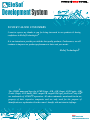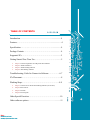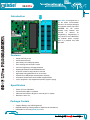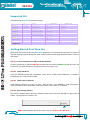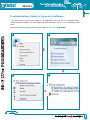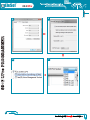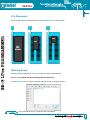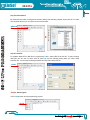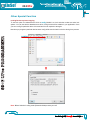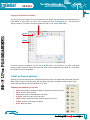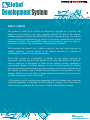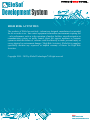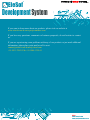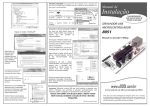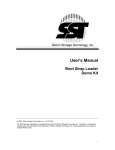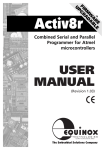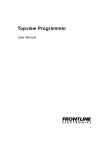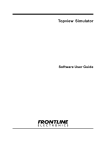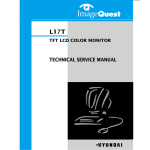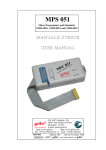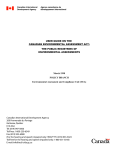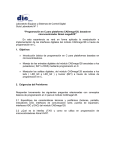Download 89+E UPro PROGRAMMER
Transcript
EleSof ® 89+E UPro 89+E UPro SST ATMEL WINBOND Visit : www.elesof.com www.projectsmaker.com Here is 89+E UPro USB Programmer for 89 Series Microcontroller and for Serial EEPROM. With on board ZIF Socket for easy insertion & removing of ICs. Flash Programming Tool ® EleSof Development System TO OUR VALUED CUSTOMERS I want to express my thanks to you for being interested in our products & having ® confidence in EleSof Technologies. It is our intention to provide you with the best quality products. Furthermore, we will continue to improve our product performance to better suit your needs. ® EleSof Technologies ® The ATMEL name and logo, the ATMEL logo, AVR, AVR (Logo), AVR Freaks, AVR ® ® Freaks (Logo), AVR Studio, IDIC, megaAVR, megaAVR(Logo), picoPower , tinyAVR are trademarks of ATMEL®Corporation. All other trademarks mentioned herein are property of their respective companies and are only used for the purpose of identification or explanation & to the owner’s benefit, with no intent to infringe. Visit : www.elesof.com www.projectsmaker.com TABLE OF CONTENTS Introduction…………………………………………..................4 Features……………………………………………................….4 Specification………………………………………….............…4 Package Contain……………………………………..............….4 Supported ICs…………………………………………...............5 Getting Started First Time Use…………………………….....…5 • • • • Step #1: Connect Programmer to USB port & Start Software Step #2: Install USB Driver Step #3: Install Flashing Software Step #4: Run Flashing Software Troubleshooting- Failed to Connect in Software……………..6-7 ICs Placement…………………………………………………...8 Flashing Steps………………………………………………...8-9 • • • • Step #1: Connect 89+E UPro & Run Flashing Software (89+E UPro) Step #2: Select Device Step #3: Load file Step #4: Auto Program Other Special Function ………………………………………..10 Other software options …………………………………...........11 Visit : www.elesof.com www.projectsmaker.com es EleSof USER MANUAL ® 89+E UPro 5 4 89+E UPro PROGRAMMER Introduction 89+E UPro, this programmer is for 89 series microcontroller devices in 20 & 40 pin packages and supports various 8 pin serial EEPROM ICs. ZIF socket enables easy insertion and removal of devices for programming. Programming is very fast since it is USB based. No external power required since it is powered from USB port itself. Features • • • • • • • • • • • Simple and Easy to use Auto Erase/Lock/Verify Auto Identify connected programmer Error checking and verification in-built Led’s for Programming & Power ON status. Supports 89 series & serial EEPROM devices 40 pin ZIF socket for easy insertion & removal High speed writing (8kb flash file in 10 seconds) Powered from USB port(No external power required) Informative window and access to latest programmed file Lock of programs in chip supported to prevent program copying Specification • • • • Power +5V from USB Cable Communication USB 2.0 compliant Cable required USB A to B type for connecting PC or Laptop Dimension 10x6.7 Cm Package Contain • • • Tested & Ready to use USB Programmer CDROM containing Flashing software, USB Driver & User Manual. USB Cable for connecting 89+E UPro to PC es EleSof USER MANUAL ® 89+E UPro 5 5 Supported ICs 89+E UPro PROGRAMMER ICs supported by 89+E UPro are mentioned below. Atmel AT89C51 AT89C52 AT89S51 AT89S52 AT89S53 AT89S8252 AT89C1051 AT89C2051 AT89C4051 Winbond W78E51 W78E52 SST SST89C54 SST89C58 SST89C59 SST89E54RD SST89E58RD SST89E554RC Serial EEPROM AT24C01 AT24C02 AT24C04 AT24C08 AT24C16 AT24C32 AT24C64 AT24C164 Serial EEPROM AT93C46 AT93C56 AT93C66 Getting Started First Time Use Below steps are mentioned for using 89+E UPro programmer for programming supportive ICs and this is first time required if system change than again need to follow the same steps mentioned below to work on that system. Step #1: Connect Programmer to USB port & Start Software Connect programmer to USB port RED LED permanent become ON and GREEN LED will blink once and become off. It is normal indication of everything is ok and it is ready to use. Step #2: Install USB Driver Insert the CDROM provided with programmer. There will be a folder called USB Driver. It contains a file“UsbDriver.exe” clicks on that to install. Step #3: Install Flashing Software Install Flashing software by running its setup “ 89+E UPro.exe ” from CDROM in folder Flashing Sof-tware and follow onscreen instructions. After se tup is done, it will install icon on desktop. Step #4: Run Flashing Software Run Flashing Software (89+E UPro.exe). Software s hould connect and show ONLINE icon green color at bottom. Your programmer is ready to use. Note: Flashing Software (89+E UPro.exe), is only for Windows-XP & Windows-7 es EleSof USER MANUAL ® 89+E UPro 5 6 Troubleshooting- Failed to Connect in Software If you get Failed to connect error in software, It is possible that virtual com port is not between COM1COM9. Change the COM port on your system from Device Manager. Also you can try Reinstalling USB driver. 89+E UPro PROGRAMMER Below are the steps to change COM port on your system for 89+ E UPro programmer. 1 2 4 3 es EleSof USER MANUAL ® 89+E UPro 89+E UPro PROGRAMMER 5 7 5 6 8 7 es EleSof USER MANUAL ® 89+E UPro 5 8 ICs Placement 89+E UPro PROGRAMMER Below images shows ICs placement over ZIF Socket of 89+E UPro for programming. ATMEL ATMEL 40B PIN SST ATMEl WINBOND Flashing Steps TO flash ICs which supported by 89+E UPro, follow the steps mentioned below. Step #1: Connect 89+E UPro & Run Flashing Software (89+E UPro) Connect 89+E UPro with PC USB port, through A-B USB cable & run Flashing Software . Note: Select 89+E UPro if programmer auto not detected es EleSof USER MANUAL ® 89+E UPro 5 9 Step #2: Select Device By clicking Device button to bring device selection dialog. After selecting inserted device click OK. To select recently used devices you can click on down arrow & select. 89+E UPro PROGRAMMER DEVICE Step #3: Load file PC software takes HEX or BIN file for programming. Load > Select HEX file & click OK. To select recently used files you can click on down arrow & select you will see following dialog when you load a HEX extension file. You can keep all setting as default and click OK to select this file. LOAD Step #4: Auto Program Click on Auto button to start programming process. AUTO es EleSof USER MANUAL ® 89+E UPro 5 10 Other Special Function Locking Device to prevent copying To set lock option for selected device click on config config, Mode0 is no lock and other modes are other lock options. You can see device datasheet as to which config lock bit will be suitable in your application. Once you set a config for particular device it is stored and it is not required to set again. 89+E UPro PROGRAMMER Next time you program a particular device same config will be used to load in to device during Auto process. CONFIG Note: Before Selection Locking mode (Protection Mode) ensure your self. es EleSof USER MANUAL ® 89+E UPro 5 11 Copying from one device to another You may wish to copy content from one programmed IC to another. For this process, first select device and Insert Master IC from which you want to copy program then click on READ button. It will read device memory to buffer. If you wish to see what content was read you can click on EDIT button. EDIT 89+E UPro PROGRAMMER SAVE READ To save this memory as HEX file you can click on SAVE button. If your master IC is locked, it will show memory as 0xFF means its content cannot be read. Once you have saved file from master you can use this file to load into new microcontrollers. Other software options Normally you will use Auto method in repeated programming task. Auto method will automatically do Erase Blank Check, Program, Verify & Protect. We have given other options like Blank, Read, Program, Verify, Protect & Erase, that can be used individually if you wish. Following are methods you can use • • • • • • • Auto: Automatically do all process below as required to load file into device Blank: Check if device is blank Read: Read content of inserted device into buffer Program: Load the content of file into device Verify: Check if loaded file content matches with device content Protect: Program config options to device Erase: Erase the device. ® EleSof Development System DISCLAIMER This product is owned by the EleSof are protected by copyright law. Therefore, this manual is to be treated as any other copyright material. No part of this manual, including product & software described herein, may be reproduces, store in a retrieval system, translated or transmitted in any form or by any means, without the prior written permission of EleSof. The manual PDF edition can be printed for private or local use, but not for distribution. Any modification of this manual is prohibited. EleSof provides this manual ‘as is’ without warranty of any kind, either expressed or implied, including , but not limited to, the implied warranties or condition of merchantability or fitness for a particular purpose. Elesof shall assume no responsibility or liability for any errors, omissions & inaccuracies that may appear in this manual. In no event shall EleSof, its directors, officers, employees or distributors be liable for any indirect, specific, incidental or consequential damages (including damages for loss of business profits & business information, business interruption or any other pecuniary loss) arising out of the use of this manual or product, even if EleSof has been advised of the possibility of such damages. EleSof reserves the right to change information contained in this manual at any time without prior notice, if necessary. All the product, tools & corporate names appearing in this kit & manual may or may not registered trademarks or copyright of their respective company, & are only used to identification or explanation & to the owners’ benefit, with no intent to infringe. Visit : www.elesof.com www.projectsmaker.com ® EleSof Development System HIGH RISK ACTIVITIES The products of EleSof are not fault - tolerant nor designed, manufactured or intended for use or resale as on – line control equipment in hazardous environments requiring fail – safe performance, such as in the operation of nuclear facilities, aircraft navigation or communication system, air traffic control, direct life support machines or weapons system in which the failure of software could lead directly to death, personal injury or severe physical or environment damage (‘High Risk Activities). EleSof & its suppliers specifically disclaim any expressed or implied warranty of fitness for High Risk Activities. ® Copyright 2010 – 2012 by EleSof Technologies. All .right reserved Visit : www.elesof.com www.projectsmaker.com ® EleSof Development System If you want to learn more about our products, please visit our website at www.elesof.com & www.projectsmaker.com If you have any questions, comments or business proposals, do not hesitate to contact us. If you are experiencing some problems with any of our products or just need additional information, please place write mail or call to us at [email protected] & [email protected] +91-9911-7095-92 & +91-9044-1359-01 Visit : www.elesof.com www.projectsmaker.com