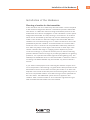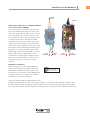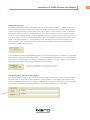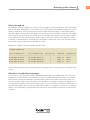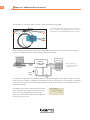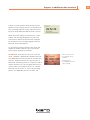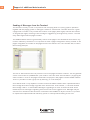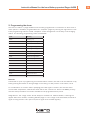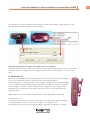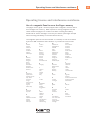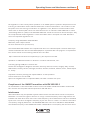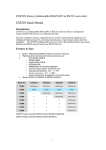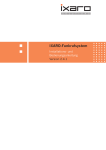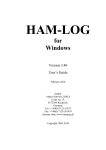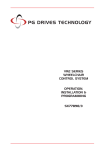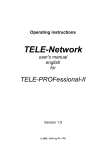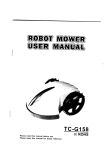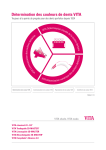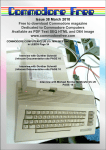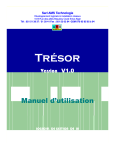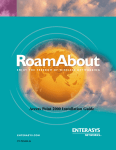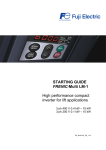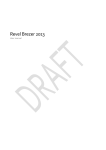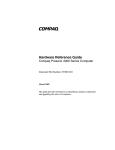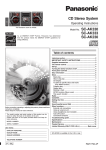Download User Manual
Transcript
S O L U T I O N IXARO Paging System Installation and Operating Manual, Version 2.4.1 S ::::: ::::: ::::: ::::: ::::: Augustaanlage 41 • D-68165 Mannheim • Germany T........................ 0049.621.145 96 F......................... 0049.621.156 58 22 S O L U T I O N S email.................. [email protected], [email protected] Content Description of the IXARO paging system........................ 5 Different Types of Pagers........................................................................ 6 Different IXARO Transmitter types........................................................... 6 IXARO-BUS Paging System...................................................................... 7 Installation of the Hardware........................................... 9 Choosing a location for the transmitter.................................................... 9 Installation of the IXARO 10 mW Standard Transmitter ......................... 10 Installation of the IXAROBUS Transmitter.............................................. 11 Mounting and wiring of transmitters..................................................... 12 Maximum cable length in IXAROBUS Systems....................................... 13 USB-Driver installation ......................................................................... 15 Installation of IXARO Software and Updates................. 17 System Requirements........................................................................... 17 Installation............................................................................................ 17 Program configuration ......................................................................... 17 Setting the serial port........................................................................... 19 Setting the path of the logfile and pagerlist........................................... 19 Operating of the software............................................. 21 Administration of the pager list............................................................. 21 Creating new entries ............................................................................. 21 Changing or removing of pagers from the list........................................ 22 Sending of messages ........................................................................... 22 Sending individual messages................................................................. 22 Sending predefined standard messages................................................. 22 Using the logbook................................................................................. 23 Allocation of predefined messages ....................................................... 23 Sending test messages ......................................................................... 24 Error messages..................................................................................... 25 Data protocols.............................................................. 29 Protocol of the IXARO Standard transmitter.......................................... 29 Protocol of the IXAROBUS transmitter................................................... 30 Support of additional data terminals............................ 31 Installation of terminal „LKWAUF“......................................................... 31 Sending of Messages from the Terminal................................................ 34 Use of a PDA or PC as add on Terminal................................................. 35 Pager QUIX................................................................... 37 Use of a magnetic Panel to erase the Pagers memory........................... 37 ID-Numbers of the QUIX ULTRA pager................................................... 38 Operating license and interference resistance ............. 39 Area of validity of the general operating license..................................... 39 Compliance of the IXARO Transmitters with EN 300-220-1.................... 41 Interference.......................................................................................... 41 S O L U T I O N S 3 Description of the IXARO paging system Description of the IXARO paging system IXARO is a simple paging system consisting of a personal computer (PC) running the IXARO software, one or more transmitters and several paging receivers. Pager Pager Pager PC Transmitter Wireless message can be sent to all receivers in range of the transmitters. Besides the application as a typical paging system the IXARO Standard transmitter may be used as a stand alone alarm device without PC. The IXARO Standard transmitter offers digital inputs which can be activated by switches. Each input is assigned a specific message that is sent upon activation of the input. Defect Transmitter Service technician A typical application is alarming a service technician upon failure of a machine. S O L U T I O N S 5 6 Description of the IXARO paging system Different Types of Pagers IXARO transmitters use the popular POCSAG protocol to encode the messages. This means that you have a big choice among pager models that can be used together with the IXARO transmitter. There are three classes of paging recievers: Tone only: he oldest type of a pager puts out an acoustical signal (beep) only when activated to inform its owner that someone is calling him from the headquarter. Some of this pagers have signals of different acoustical patterns to encode different messages. Some predefinded action has to take place when the signal is activated, for example a telephone call to the headquarter. Numeric pagers: They display a received number. This number may be a phone number to call back or a code for a predefined information or action. Alphanumeric pagers: hese are the most advanced pagers. They receive and display text messages. Usually they are capable of receiving tone only and numeric messages as well. The maximum message length depends on the pager model. Normally 80 messages may be up to 80 characters long. Some pagers can handle messages that may be several hundred or thousand characters long. The display has one to four lines. Longer messages are read by scrolling the display. Incoming messages are signalled by beeping or silent by blinking or vibrating. The messages are stored and can be read later again. A pagers memory usually holds 10 to 40 messages. If the memory is full older messages are removed in favour of newer messages. Different IXARO Transmitter types here are different models of the IXARO transmitters available: Model IXARO 10, Standard IXARO 500 IXARO BUS Output power 10 mW (SRD) 500 mW 10 mW (SRD) Frequency range 433.075-434,750 MHz 433.075-434,750MHz 433.075-434,750 MHz Transmitter range* 600 m 2.000 m 600 m per transmitter Antenna Fixed Fixed or external Fixed Interface RS232 RS232 RS422 (bus-System) *A transmitters range depends very much on terrain and location of the transmitter respectively antenna. S O L U T I O N S Description of the IXARO paging system The values given above are typical for a rural environment with forest and low buildings and an antenna height of 10 meters above ground. In areas with a high density of tall buildings range will be significantly lower. The sensitivity of the receivers influences range as well. IXARO transmitters having an output power of 10 mW are SRD equipment (Short Range Device) which may be operated in most European countries free of license and fees (see list of countries on page 39). The IXARO 10 Standard model and the IXARO 500 have digital inputs that allow sending of predefined messages without any computer. The more powerful IXARO 500 model needs an operating license from the local authority of telecommunication and operation may cost fees. To cover wide areas with license exempt transmitters the IXARO BUS system was developped: IXARO-BUS Pagingsystem IXARO-BUS Paging System o cover wider areas than possible with a single transmitter the IXARO Paging system was upgraded to operate with several transmitters each covering a certain area. To simplify wiring of extended installations the interfacing between computer and transmitters is accomplished by a RS422 based Zur Funkversorgung größerer Gelände wurde das Pagingsystem den Betrieb buskompletten system. This allows cable lengths up to 1.500 meters and IXARO operation of up to eightfür transmitters on mehreren one cable.Sendern, This cables also power supply. The cable is ducted from transmitter to mit dieprovides jeweils einen eigenen Bereich abdecken, erweitert. Um die Verkabelung transmitter. Each transmitter responds to an individual address like computers in a network. Transausgedehnter Anlagen zu vereinfachen, wurde die Anbindung der Sender an den PC auf ein RS422mission of a message starts at the transmitter with the lowest address and ends at the transmitter basiertes Bussystem umgestellt. Dieses erlaubt Leitungslängen bis 1500 Meter und den Betrieb von with the highest address: acht Sendern an einer Leitung. Über dieses Kabel erfolgt auch die Stromversorgung der Sender. Das Kabel wird von Sender zu Sender weitergeschleift. Die Sender werden wie in einem Netzwerk über eine individuelle Adresse angesprochen: transmitter 1 transmitter 2 Converter RS232 or USB to RS422 transmitter x RS422 Computer Zur Anbindung an den PC, von dem die Rufe ausgesandt werden, dient ein RS232 oder USB nach RS422 - (full duplex RS485) Wandler. Die Sender strahlen jeden Ruf nacheinander in aufsteigender Reihenfolge der Senderadressen aus. S O L U T I O N S 7 Installation of the Hardware Installation of the Hardware Choosing a location for the transmitter If the area which has to be reached by the transmitter is small compared to the maximum range listed above it is sufficient to place the transmitter near the PC. To obtain the maximum range a favourable position for the antenna has to be found. Propagation of UHF radiowaves is quasi-optical. Imagine the transmitter as a lamp shining in all directions. All locations which can be illuminated by the lamp can also be reached by the transmitter if their distance is within the range of the transmitter. Massive obstacles like concrete buildings, hills or metal constructions can not be penetrated by the UHF radiation of the transmitter. Less massive walls made from wood or windows can be penetrated. Additionally reflexions from walls may help to reach regions which would lie other ways in the shadow. Therefore the range of a paging system depends very much on the surroundings. If you want to address persons outside a building place the antenna outdoors as high as possible (pay attention to lightning protection, don´t put the transmitter higher than the lightning rod!). The weatherproof IXARO BUS version of the transmitter is needed for outdoor mounting. The IXARO standard may be mounted only indoors behind a window. If you want to reach people inside a building the situation may be much more complicated. If the building is a great hall the best placement of the transmitter would be in the center. Similarily the middle of an aisle with adjacent rooms would be the best place. A tall building with many floors is the most complicated situation since the flooring is hard to penetrate for the radio waves. The IXARO BUS system has to be applied in this situation. After a certain number of floors when the signal tends to get weak an additional transmitter has to be installed. S O L U T I O N S 9 10 Installation of the Hardware Installation of the IXARO 10 mW Standard Transmitter Connect the 9 pole D-Socket at the bottom of the transmitters case by a suitable cable with a serial port of the PC. You may use any available serial Port of the PC or a RS232 to USB convertor. The maximum cable length between PC and transmitter is 20 meters. Plug the power supply into a wall socket. The green Power LED of the transmitter should light. The red LED lights during transmission only. The IXARO Standard transmitter may be used also without a computer to send predefined messages triggered by one of two switches. The connection of the switches is also made at the 9 pold D-Socket. When one of the switches is closed the message assigned to that input will be sent. Assignment of the messages is explained in the description of the IXARO software. The following schematic shows how to connect the switches: Pin Signal Pin Signal 1 not used 6 Switch 1 In 2 TXD-Output 7 not used 3 RXD-Input 8 not used 4 not used 9 Switch 2 In 5 Ground Switches There is no need for an additional power supply for the switches. It is however possible to connect TTL compatible outputs to the inputs. Warning: To avoid damage to the transmitter do not apply negative voltage or any voltage higher than 5 volts to the inputs. To connect signals of higher voltage use an optocoupler. S O L U T I O N S Installation of the Hardware Installation of the IXAROBUS-Transmitter XAROBUS-Transmitters are weatherproof outdoor units. They are enclosed in a rugged diecast aluminium case with rubber gaskets. Their protection class is IP 66/67 (Watertight when immersed for limited time). Mounting the transmitters directly on a wall (particularly containing metal) deteriorates the radiation characteristics. To keep distance from the wall the transmitter is delivered with a wall mounting. The wall mounting is delivered with screws and dowels. The transmitter is attached to the wall mounting with two 4mm hexagon bolts in the upper left and lower right corner of its case. The dimensions of the transmitters without antenna: 177 x 82 x 58 mm (L x W x H). Up to eight transmitters of the IXAROBUS-series may be operated on one cable (RS422-BUS). The transmitters are wired parallel. This cable contains also the power supply wires. Thus even bigger areas can be supplied with the wireless signal. The cable may have a length up to 1.500 meters. Every transmitter has BUS address unique in the system. The default address on delivery is „1“. If there is only one transmitter in the system there is no need for changing the address. When using more than one transmitter they should be assigned subsequent addresses. For example addresses „1, 2, 3“ in system consisting of three transmitters. The adress is set per DIP Switch in the transmitter. To do so the case has to be opened. The DIP switch is located at the upper edge of the circuit board. It is designated on the board with „Adresse“. The address is set in binary code. A table of the binary numbers 1 to 8 is printed on a label within the case. Symbols indicating which position of the switch corresponds to “1” and “0” are printed on the board beneath the switch. The upper position corresponds to a logical “1”. An IXAROBUS-System can be upgraded anytime with additional transmitters. S O L U T I O N S 11 12 Installation of the Hardware Address Location of components on the printed circuit board of an IXAROBUS transmitter. Address Code The address DIP switch is located at the upper edge of the board. The address is coded binary. A binary code table is printed on a label at the right side of the case. The upper switch position corresponds to a logical “1”. At the lower edge of the board there is a block of terminal clamps to connect the transmitter. Data lines are designated A, B, Y, Z. Power is fed to clamps V+ (positive supply voltage) and Gnd (Ground). Neighboured clamps are connected as pairs. One clamp of each pair serves for the incoming signal the other for the outgoing signal to the next transmitter in a chain. Mounting and wiring of transmitters The wall mount is delivered with a set of three 8mm dowels. The cable may be installed outside on the wall or guided through a hole in the wall under the foot of the wall mounting. There is a slot in the foot to push the cable through. Computer network cable of the type CAT5 is used for wiring. This cable contains four twisted pairs of leads. One pair serves as transmit line for data, a second one for reception. The remaining two pairs are used for power supply. The two leads of each pair are connected together to lower the resistance of the line to reduce the voltage drop in long cables. S O L U T I O N S Installation of the Hardware Wiring scheme: All transmitters are connected parallel to the bus. Only the RS232 to RS422 line converter has to be connected to the power supply. The alternative USB to RS422 converter draws its power from the computer. Both converters isolate the PC optically from the bus providing overvoltage protection up to 3.000 volts. transmitter 1 transmitter 2 transmitter x RS422 up to 1.500 m Computer RS232 or USB Converter RS232 or USB to RS422 Power supply Maximum cable length in IXAROBUS-Systems A voltage drop U=R x I occurs along the power supply line where R is the total resistance of the line and I is the flowing current. The standby current of a transmitter is low (24 mA) and does not generate a significant voltage drop. The current consumption rises during transmission to 160 mA. The resistance of a typical CAT5 AWG24 network cable (wire diameter 0,5 mm) is around 10 Ohms per 100 meter when two wires are connected parallel each to form the forth and back leading line. This results in a voltage drop of 1,6 volts per 100 meter cable length. The minimum supply voltage for the transmitter is 8 volts, hence Maximum cable length = 100m x (power supply ouput - 8 Volt)/1,6 V The standard power supply FRIWO FE4830 has an output of 20 volts when connected to one transmitter. The resulting maximum cable length is 100m x (20 V-8 V)/1,6V = 750 m. The maximum supply voltage of 24 volts for transmitter and serial converters must not be exceeded. When longer cable is needed, cable of higher cross section is necessary. S O L U T I O N S 13 14 Installation of the Hardware Wiring scheme: EX9520 (RS232) EX9530 (USB) Transmitter Colour of the leads Function TX+ TX+ A Green Data line TX – TX – B Green/White Data line RX+ RX+ Y Brown/White Data line RX – RX – Z Brown Data line +Vs No connection V+ Orange+Orange/White Power + Gnd No connection Gnd Blue + Blue/White Power Gnd – The colour of the leads was choosen arbitrarily and is just a recommendation for consistency with the following pictures. The leads are attached to spring loaded clamps for tool-free mounting. The clamping lever has to be in the upper position before inserting the lead. The lead is clamped by pushing the lever down. To remove the lead the lever has to be pulled to the upper position again. The supply voltage V+ for transmitter and RS232 line converter may be between 9 and 24 volts. The transmitters and converters are protected against false wiring and transient overvoltage. Standard power supply is a 18 Volts wall plug mains converter. This allows a cable length up to 700 meters when using AWG24 cable. At higher lengths cable with bigger cross section is needed. Hint: Instead of the linear bus it is also possible to arrange the transmitters in a star topology (separate cable from PC to each transmitter). The PC may be located in the middle between the transmitters if this configuration is favourable to save cable length. To connect a lead insert the stripped wire ends into the corresponding port of the clamp block. The black clamping lever is pushed downward to clamp the wire. Pull the lever up again to release the wire. Every two neighboured clamps are connected. This connection is indicated by a white line on the board. One of the paired clamps takes the incoming lead, the other the outgoing to the next transmitter in a chain of transmitters. S O L U T I O N S Installation of the Hardware RS232 to PC address Wiring when making use of a RS232 to RS422 line converter (Type EX9520) Two twisted pairs of the cable serve as data lines, the remaining two pairs as power lines. The power supply (black cable) is also connected to the clamp block of the converter. Thus the converter as well as the transmitter chain is supplied with power. The USB to RS422 converter needs no power supply. The power supply has to be connected only to the transmitter chain with a separate clamp block. Each transmitter has two watertight feedthrougs for the cables. The cable leads from the second feedthrough to the next transmitter in a chain. When power supply is active LED1 on the circuit board will light green. LED2 (red) will light only during transmission. There is also a red LED on the line converter as power indicator. to first transmitter to power supply from converter to next transmitter USB-Driver installation When making use of the USB to RS422 converter a driver has to be installed on the PC. The RS232 to RS422 converter needs no additional driver. The driver for the EX9530 USB to RS422 converter is located on the IXARO installation CD in folder “DRIVER”: The driver will be installed automatically by the program DriverInstaller.exe. After running this program, connect the USB / RS422 converter with the USB cable from the package to an USB-socket of the PC. A window containing a warning that this driver has not been certified by Microsoft may pop up. The driver can be installed however with- S O L U T I O N S 15 16 Installation of the Hardware out danger by pressing the “Continue”-button. Soon afterwards Windows will notify the user that new Hardware has been found and can be used. The computer has a new virtual serial port now which is in reality the USB line converter. Please open the “Device Manager” which can be found in “Control Panel/Performance and maintenance/system/hardware” and look for „Prolific USB-to-Serial CommPort. Note the assigned COM-number (COM3 for example): The COM-Number has to be set in the IXARO Software in the extended menue „Administration“. This setting will be stored and used in future sessions: Hint: It is possible to change the COM-number by right clicking on the com ports entry in the “Device Manager”. Select “Port Settings/Advanced” from the Ports properties: If you need to install two USB convertors, for example one for the transmitter and one for an additional data terminal, install one convertor first and note the number of its COM port. Plug in the second converter. There is no need to install the driver again. The converter will be assigned the next free (unused) COM number then. Avoid plugging the convertors to other USB sockets after installation. The COM numbers might change then. S O L U T I O N S Installation of IXARO Software and Updates Installation of Software und Updates System Requirements The IXARO Software runs on a PC with Microsoft Windows operating system. The software has been tested successfully under version Windows 95/98/ME/NT/2000/XP. The PC should be equipped at least with a 500MHz CPU and 256MB RAM. Running additional software in parallel may require more powerful hardware. The minimum screen resolution is 1024 by 768 pixels. The PC needs to be equipped with at least one unused serial port or USB port. Installation nsert the IXARO Installation CD in your CD-Drive and execute „SETUP“ in folder „Software“. Follow the instructions of the SETUP-program. Important: If you wish to reinstall the same version of the software on a PC please deinstall the old version before with “Software” in “control panel”. You should also keep a safety copy of the pagerlist „PAGERS.DAT“ and the configuration file “IXARO.INI“ from the programs working directory. Program configuration All settings will be stored in the configuration file “IXARO.INI“ in the working directory. This file does not exist yet after a new installation. The program starts for the first time with default settings which you can modify. The configuration file will be saved every time the program is terminated so that your settings are preserved for the next program start. The program opens its window upon start in user mode. There are two operating modes: Normal user mode and extend administrator mode. The user mode offers all functions to send messages. System settings are accessible in administrator mode only to keep the window clear and to avoid operating errors. S O L U T I O N S 17 18 Installation of IXARO Software and Updates IXARO Standard Demo-Mode, no transmitter found IXARO BUS-System The IXARO software searches upon start for attached transmitters. The search result will be displayed in the „Info“-panel below the clock. The software differentiates between transmitters of standard type with RS232 interface and IXARO-BUS transmitters. If no transmitter is found the software will start in demo mode. All functions are available in demo mode, there will be no transmission of course. If no transmitter is found although a transmitter is connected to the computer it is likely connected to another serial port than defined in the program settings. Another possible reason is lack of power supply to the transmitter. Switch the program to administrator mode with menue point “Administration” to define the correct port. To change settings select “Administration” from the menue bar. The program window extends making visible the controls to change system settings. The administration mode will be terminated by clicking the button “Finish Administration“: The extended program window in administration mode. Additional functions to change the system settings are accessible. S O L U T I O N S Installation of IXARO Software and Updates Setting the serial port Die IXARO-transmitters can be connected to any of the serials ports COM1 … COM8. Traditional PC´s normally have built in serial ports COM1 and COM2. Laptop PC´s and modern desktops tend to have one serial port only or even USB ports only. If there is a lack of serial ports to connect the transmitter USB to serial line converters can be used. The corresponding driver creates a virtual serial port whose number starts usually at COM3 for the first virtual port. The number can be read from the “system” section in the Windows control panel. All available serial ports are shown in the panel „Com Port einstellen“ in „Administration“. Non existing ports are coloured gray and can not be selected. Click on the check box with the number of the port to which the transmitter is connected. (COM3 in this example): If the software has found an IXAROBUS system you can see the number and adresses of connected transmitters in the panel „transmitter chain”. All connected transmitters have to be listed with their bus address. If a transmitter is missing, the transmitter itself or its wiring is faulty. It is possible to deactivate transmitters by removing the tag from their check box. Example of an IXAROBUS system consisting of three transmitters having addresses 1, 2, 3. Transmitter 2 is faulty. Setting the path of the logfile and pagerlist The IXARO Software keeps an account of all sent messages. The logfile is created new once a day. The path where to store the logfile is entered in “Administration” in the right lower corner of the window. The path to keep the list of pagers „PAGERS.DAT“ is entered here as well. Please pay attention that this directories do exist and that the user has the privilege to store data there. S O L U T I O N S 19 Operating of the software Operating of the software Administration of the pager list Each pager in a paging system is identified by a unique number called Radio Identity Code = RIC . The RIC is a number in the range from 8 to 2.097.151. The RIC is either imprinted on the back of the pagers casing or will be shown shortly on the pagers display after inserting the battery. Some pagers display the RIC on demand after pressing certain buttons. The pagerlist contains an entry for every pager consisting of a designation to identify the pager and its RIC. The designation may be a number or name which is also printed on the pager or the name of the person that carries that pager. The pagerlist is displayed in the left upper half of the program window. The list may contain up to 200 entries (number can be extended on demand). The list is sorted alphabetically and can be scrolled with the scroll bar at its right side. The pagerlist is stored in the file „PAGERS.DAT“. The location of this file can be changed in „Administration“ (see page 18). Creating new entries A new pager is introduced in the system by creating an entry in the pagerlist. To create an entry open the program window in administrator mode. In the lower left corner there is the section “Edit pager list”. For each pager the following data have to be entered: The pagers designation and its RIC. After entering both click on the button „new entry“ and the pager will be inserted in the list in alphabetical order. It is not possible to write directly into the list. S O L U T I O N S 21 22 Operating of the software Changing or removing of pagers from the list A pagers entry may be changed by clicking on it in the list. The data will be transferred to the data entry field in “Administration”. Now it is possible to change the data or to delete the entry from the list with the button „Delete entry“. Sending of messages Sending individual messages Before sending a message the receiver of the message has to be chosen by clicking on its entry in the pager list. Then the message is entered in the text field „Enter message“. The message will be transmitted when the button „Send“ is pushed. The transmitter symbol left of the button will change its colour to red as long as the transmitter is active. To enhance the probability of reception the message will be repeated automatically after 110 seconds. Messages to repeat are stored in the message stack (memory). The stack may hold up to 40 messages, the stacks filling degree is displayed by a bargraph. If the stack is full no further messages can be sent until stack space is emptied again by automatic transmissions. The default message type is alphanumeric. It is possible to send numeric or tone only messages as well. To do so you have to select the message type in „Administration”. The addressed pager has to be able to respond to the selected message type. Sending predefined standard messages To save time up to five frequently used messages can be stored and used on demand. Enter the text in one of the text fields in panel “Standard messages“. The messages will be stored for future use. If you wish to send one of the standard messages select the receiver and click on the line with the desired standard messages. The message text will be transferred to the message entry field. You may modify the text or send it immediately with the button “Send“. S O L U T I O N S Operating of the software Using the logbook The software contains a logbook to record all sent messages. The time, addressee and the message text are recorded. Additionally it is possible to record the waiting time between handing over of the pager for example to a truck driver and the first message sent to the pager. To record the waiting time the pagers has to be select the pager from the list and press the button „Handout“. The pagers entry in the list will be marked yellow until the first message to this pager is sent. An entry marked by mistake can be reset by pressing the button again. The directory in which the logbook is saved is defined in “Administration” (see page 18). The logfile is created new once a day. Its name is built from month, day and year and has the extension .LOG Example of a logfile created on Oktober the 3th. 2007: Filename:100307.log Time of handing over First message sent: Waiting time Pagername message text --------------------------------------------------------------------------------------03.10.2007 09:30:21 03.10.2007 09:36:23 6 Pager 69 GATE 7 03.10.2007 09:37:48 03.10.2007 09:38:06 1 Pager 62 GATE 5 03.10.2007 09:58:32 03.10.2007 09:59:06 1 Pager 61 TEST If the “Handout“-Button was not pressed before sending the time of handing over will be relaced by a dash. Allocation of predefined messages This function is only available on IXARO STANDARD transmitters (not IXARO-BUS). The corresponding buttons in “Admistration” are activated only when an IXARo Standard transmitter is connected and has been found by the Software. This transmitter type has two switch inputs which send one of two messages stored in the transmitter upon activation (see chapter “Hardware installation” for connecting the switches). Enter the messages just as if you would like to send them immediately. To assing the message to the corresponding input press button or “Program connection 2“ in “Administration”. The transmitter is programmed now and can be disconnected from the PC for stand alone operation. S O L U T I O N S 23 24 Operating of the software Sending test messages Test messages are sent to check the range of the transmitter. This is particularly important after installation of a paging system. One is pacing off the area that should be covered by the transmitter with a pager to check where the transmissions can be received. The test messages are numbered so that a missing message can be easily detected. Test messages are sent subsequently every ten seconds after pressing the button „Start test messages“ in „Administration“. The text of a test message is: „Test message Nr.xx „ where xx is the number of the message. Test transmissions will be stopped by clicking the same button again. You can check the range of each transmitter in an IXAROBUS system with multiple transmitters separately by deactivating all over transmitters (remove the tag below the transmitters numbers in “Administration”). The time between two test messages rises with the number of transmitters in an IXAROBAUS system since the same message is transmitted subsequently by all transmitters. Attention: Starting test messages erases all pending messages in memory. S O L U T I O N S Operating of the software Error messages The program puts out error messages in a message box. Each error has an error number in the headline of the message box like “Error 5” in this example: The following list provides detailed explanations of the errors and solutions for the problem causing the error. Error 1 “Cannot save pager list” When closing the program the pager list is saved in file “PAGERS.DAT” to make changes in the pager list permanent. Saving of this file is impossible if either the directory specified for the pagerlist does not exist or if the user is not authorized to save files there. See page 18 and 19 for setting the path for the pagerlist. Error 2 “CHARACTER.TBL not found,national character set not loaded” There is a file named CHARACTER.TBL in the IXARO working directory that contains a character conversion table to enable country specific characters on th epagers display. When this file is missing no country specific characters can be displayed. The standard ASCII characterset is used instead. Error 3 “PAGERS.DAT missing” The file “PAGERS.DAT” containing a list of the pagers in the system could not be found. Most likely the path for that file has been set wrong. See section 3.2.3 for setting the path for the pagerlist. Error 4 “Config file IXARO.INI not found “ The configuration file „IXARO.INI“ was not found in the IXARO working directory. This happens after a new installation of the software since the file is written after the first session. The program starts for the first time with default settings. Accept by clicking “OK”. Settings will have to be made in “Administration”. When you deinstall the IXARO software with the Windows control panel the IXRO. INI file is kept and used after reinstallation in the same directory. If you install in a new directory, copy the IXARO.INI file there to work with your previous settings. S O L U T I O N S 25 26 Operating of the software Error 5 “No valid pager selected” You have tried to send a message without selecting a pager from the list before or you have selected an empty field from the list. Click on „OK“ and choose a valid entry from the pager list. Error 6 “Save in protocolfile not possible” This error messages appears shortly after program start when a directory has been set for the logfile that does not exist. This directory might have been removed since the last program start. To solve the problem create the directory again or enter another existing directory in „Administration“. After restarting the program the error message should not appear again then. Error 7 “Pager list full” This error messages appears when you tried to enter more pagers in the pager list than memory is reserved. There is a maximum of 200 entries in the pager list. It is however possible to extend the number of pagers upon request. Please contact the IXARO company if you need more pagers in the system. Error 8 “Invalid RIC” You have tried to enter a pager into the list with a RIC that lies outside the valid range from 8 to 2.097.151. The RIC has been mistyped since a pager can not have a RIC outside the range, it would not work. Error 9 “IXARO Software already running” You have tried to start the IXARO software twice. This is not possible since only one program may control the transmitter. Error 10 “Invalid serial port for transmitter or used by another program” This error message appears upon program start if the program fails to open the serial port that has been set for the transmitter. The serial port has either been removed from the system (for example by disconneting an USB to serial convertor) or another program is using that serial port. Please check to which port the transmitter has been connected and set the number of that port in “Administration”. Other programs that might use that port are for example programs for data exchange by modem or FAX. The program that blocks the serial port has been configured wrong since it can not use the IXARO transmitter. Error 11 “Invalid serial port for terminal or used by another program” This error message appears upon program start if the program fails to open the serial port that has been set for the add on terminal. The serial port has either been removed from the system (for example by disconneting an USB to serial convertor) or another program is using that serial port. Please check to which port the transmitter has been connected and set the number of that port in “Administration”. Other programs that might use that port are for example programs for data exchange by modem or FAX. S O L U T I O N S Operating of the software Error 12 “Interruptions at additional terminal” The PC received corrupted data from the addon terminal. When you receive this message after installing the system, it is very likely that the two wires A and B from the terminal to the RS485 converter have to be swapped. The software needs to be restarted to recover from that error. Error 13 “Transmitter doesn´t respond” The program sent a command to a transmitter that did not respond within the time that is usually needed to carry out that command. This may have several reasons: 1. A wrong COM port has been set. Check whether the COM port to which the transmitter is connected has the same number that has been set in “Administration“. 2. T he program in the transmitters microcontroller has crashed. To reset the transmitter disconnect the power supply from mains for five seconds and plug it in again. 3. T he transmitter has no power supply. Check whether the mains adaptor has been plugged in. The green LED on IXARO Standard transmitter indicates that power is present. In IXARO BUS transmitters the LED is inside the casing on the PCB. If you use the IXARO BUS transmitter with RS232 to RS422 convertor the red LED on the Convertors front panel indicates also the presence of power. The USB variant EX9530 of the convertor also has the power indicator. This does however indicate only power from the PC. You have to check the power supply for the transmitters with a voltmeter. Its is necessary to open the case of an IXARO BUS transmitter and look for the green LED on the PCB to recognize definitely that the transmitter has power since the cable between power supply and transmitter may be broken. Since the transmitter may be mounted where it is not easy accessible you should check all other possibilities first. You can deactivate all transmitters except one in an IXARO BUS system with multiple transmitters to check whether the connection to that transmitter is broken. You can deactivate transmitters in an IXARO BUS system by removing the tag under the transmitters number. 4. A broken data line. Check all cables for visible damage particularily at the RS422 convertor. Are all leads still clamped in? A broken wire within a transmitter is very unlikely. If all this actions show no success the transmitter itself or the RS422 convertor may be defective. S O L U T I O N S 27 Data protocols Data protocols Protocol of the IXARO Standard-transmitter The communication between transmitter and computer is serial using the following parameters: 9600 Baud, 8 Bit, no parity During first tests a terminal emulator like “Hyperterm” in Windows may be used. When power is applied to the transmitter it sends a startup message: POCSAG-Transmitter 1.4 ready > After the character “>” the transmitter is waiting for a transmit-command whose syntax is: P address,subaddress,call type,message <CR> Deviations from this syntax cause an error message “ERROR“. The transmitter echoes each character. The line has to start with „P“ and a following blank character and it has to be terminated by a carriage return. Transmission starts immediately after the line has been received. No new commands are accepted during transmission. The transmitter sets the handshake line „CTS“ (Pin8) high during transmission. As long as CTS is high („1“), no characters may be sent by the computer (Hardware-Handshake). The transmissions last about four seconds. Instead of the hardware handshake the reappearance of the prompt sign “>” can be used as indicator that the transmitter is ready again. Valid range of the parameters: Address: RIC of the pager between 8 and 2097151 Subaddress: Value between 0 and 3 Call type: “T” for tone only, “N” for numeric, “A” for alphanumeric Message:Number when numeric or text when alphanumeric, maximum length 90 characters Some calls to Address 1928128 for example: Tone call 4: P 1928128,3,T Numeric call: P 1928128,0,N,1234567 Alphanumeric call: P 1928128,2,A,Hello Jack S O L U T I O N S 29 30 Data protocols Protocol of the IXAROBUS transmitter The IXAROBUS-System is based physically on the RS422 Interface which allows multiple devices to communicate on one line. The line becomes a data bus. Only one device may send data on the bus at any time, data collisions are not allowed. Therefore the bus master, the PC in the sytem has to coordinate communication on the bus. It sends commands to each of the attached devices which are identified by their bus addresses. All attached devices receive the commands however only the device which has been addressed responds. The devices generate no echoes of the sent characters. Data transmission rate is 9600 Baud. The IXAROBUS transmitters accept the following commands where „x“ stand for the busaddress from 1 to 8: Identify: Ix<CR> If a transmitter having address x is attached to the bus it responds with: POCSAG Transmitter 1.4 (RS485) ready:x<CR><LF> This command is used by the IXARO software to check during program start how many transmitters exist within the system. Transmit: Px address,subaddress,call type,message <CR> (see Standard-IXARO protocol for explanation of parameters) The transmitter having address x transmits the specified message. The transmission is confirmed by the response: OK:x<CR><LF> If this response doesn´t occur within 10 seconds after the transmit command either the syntax was wrong or the transmitter did not respond (possible hardware failure. S O L U T I O N S Support of additional data terminals Support of additional data terminals The IXARO Software supports an additional data terminal which allows sending of messages equal with the PC on which the software is running. The terminal type „LKWAUF“ (see picture beneath) made by the German company SCHAUF* or a PDA or an additional PC running a terminal software is supported. *Dieter Schauf GmbH Leichtmetallstrasse 22 D-42871 Haan Installation of terminal „LKWAUF“ This terminal is normally used for data entry in queing systems of the German company SCHAUF. One application of this system is to call truck drivers waiting for freight to a certain gate of a storehouse. The truck drivers receive a ticket with a number that is displayed on the panel together with the number of the gate where they are called. These numbers are entered on the terminal. The terminal has a RS485 interface, so a RS485 to serial or USB convertor is needed to connect it to the PC on which the IXARO Software is running. The terminal can be operated stand alone as an additional data entry device for the paging system or together with the display panel it was designed for. When operating stand alone an additional power supply is needed since the terminal is normally powered from the display: S O L U T I O N S 31 32 Support of additional data terminals The terminal is connected with a 6-pole modular telephone plug 6P6C. Tapping the data stream between terminal and display panel. A duplexer and a RS485 Interface are needed. This configuration uses an EX9530 RS485 to USB convertor. Duplexer from Terminal to panel USB to PC When operating the terminal stand alone without the display panel an additional power supply is needed since the terminal is normally powered from the display:. RS232 or USB Converter RS232 or USB to RS485 RS485 Wiring scheme for stand alone operation of the terminal. Computer Terminal Power supply For stand alone operation the RS485 convertor is delivered together with a power supply. The data cable from the converter is plugged into the RJ45 socket of the terminal. The converter is assigned a certain COM-number from the opertaing system that has to be entered in Admistration mode of the IXARO software: Activate the Com-Port to which the terminal has been connected by clicking the check box with the mouse. Only available ports can be activated. You can deactivate the terminal again as well by clicking on “Aus”. S O L U T I O N S Support of additional data terminals If there is power present at the terminal (Text appears on the display) and it is connected properly a message appears in the INFO-Box below the clock that states that the terminal is active: When the power supply to the terminal is interrupted, the message disappears. If the wires A and B from the terminal have been swapped by mistake an error message appears and the terminal will be deactivated: To resolve the problem swap the two wires and restart the IXARO software. (Do not swap the power supply polarity by mistake). Label on the backside of a SLAVE terminals „LKWAUF“. ATTENTION: There are two versions of the Terminal “LKWAUF”, MASTER and SLAVE terminals. Only MASTER terminals are able to operate autonomous. SLAVE terminals can only be used as additional data entry points in conjunction with a master terminal. You can recognize the versions on their label. The software version of a SLAVE terminal has the suffix „S“ like in the following picture. The MASTER version has suffix “M”: S O L U The designation of a MASTER terminal is „SW: A_LKW_M“ T I O N S 33 34 Support of additional data terminals Sending of Messages from the Terminal The terminal normally is used in conjunction with a display panel as a queing system. Operation together with the paging system is analogous. Instead of a ticket with a number the driver is given a pager with a number. First you enter the number of the pager (three digits) and then the number of the gate (two digits). Sending of the message is triggered by pressing the key “Direct”. The next entry starts again with the pagers number. The IXARO Software allows to give arbitrary names to the pagers. The SCHAUF terminal allows only numeric data entry. Therefore it is not possible to enter a pagers designation directly. Instead of the pagers designation its number in the pagerlist has to be entered. This is the number 005, not 03 in the following example: The user of the terminal has to be provided a list of the pagers and their numbers. You can generate such a list from the file „PAGERS.DAT“ (see location of the file under “Administration”) by typing the same numbers in front of the pagers name that is displayed in the pagerlist oft the IXARO software. Thus it is possible to make a group call by entering „2“ in the example. Since the terminal is only capable of numeric entries the IXARO software adds a predefined text to the message when the message originates from the terminal. If the number „7“ has been entered the message “Gate 7” is transmitted. Messages originating from such an addon terminal will be treated equal like messages originating from the PC and will be logged as well. Messages may be sent also from additional slave terminals connected to the RS485 line. By this means it is possible to implement multiple additional data entry points in a facility without having to use a PC. S O L U T I O N S Support of additional data terminals Use of a PDA or PC as add on Terminal By the “IXAROTERM” software you can turn a handheld computer (PDA) with Palm-OS or Microsoft Pocket Windows operating system into a small data entry terminal for the paging system. The software is also available to run on PC under Microsoft windows as an additional task. It is required that any of this computers has a serial port or other interface (Bluetooth, USB) that may be treated like a serial port on the computer running the IXARO paging software. You will need the proper version of “IXAROTERM” for your computers operating system. The program „IXAROTERM“ offers a very simple user interface: A numeric keypad appears on the display that can be tapped with the stylus of the PDA or operated by mouse or keyboard on the PC. The entry of digits starts with the outmost left digit. Left: The program “IXAROTERM” in the PC-Version. As long as no digits are entered dashes appear in place of the digits. This will be replaced by the entered digits. The first three digits are the trucks (pagers) number, the last three digits are the number of the gate. The information is sent when activating the „Send“ button. Right: Operation is the same in the PDA version (here on a PALM VX). The numbers have to be entered with leading zeroes. After entry of five numbers data entry starts again from the left side. Same principles apply to address the desired pager like described in page 34. Operation is very similar to the terminal „LKWAUF“ S O L U T I O N S 35 36 Instruction Manual for the Ixaro Battery-operated Pager Ak330 Instruction Manual for the Ixaro Battery-operated Pager Ak330 The Ak330 is a battery-operated pager with a robust casing. We pride ourselves on having developed an easy-to-use pager which can be operated without the need for prior training. Technical Data Ak330 •T he Ak330 is a battery-operated alpha-numeric pager for conveying text messages. •D isplay: Green back-lit LCD, 4 rows with 16 standard-size characters, or 2 rows with 8 large font characters, depending on the version. •A larm: Bleep, flash or vibrate in the combination you choose. •A larm duration: Programmable for up to 120 seconds. The alarm can be switched off at the push of a button. •F requency: 433.5 MHZ. POCSAG-protocol with 512 Baud Data rate. •S ize: 55 × 95 × 18 mm excluding belt clip •W eight: 88g including batteries. S O L U T I O N S 37 38 Instruction Manual for the Ixaro Battery-operated Pager Ak330 How to operate the Ak330 1. Charging: The Ak330 battery-operated pager requires a charging-station to operate. This consists of an adapter and one or more charging trays for either 6 or 12 pagers. Cable connectors enable the chargingstation to be expanded to include further charging trays. In this way, one charging-station can be equipped to charge the entire stock of pagers. When you put a pager into the station, it automatically goes into charging mode. The red LED switch on the upper side glows when charging. Reception is switched off during charging. Removing a pager from the charging-station activates it. All saved messages will automatically be deleted when the pager is removed from the charging-station. After use, the pager should be replaced directly into the charging-station. The station also enables you to check at a glance how many pagers are available. The battery running time is up to 6 days, depending on the frequency of the alarm. To charge the pager completely takes approximately one day. It is not advisable to let the battery run down completely. Rather we recommend recharging at regular intervals when the pager is not in use. When not in use, the pager can remain in the chargingstation. Thanks to a built -in electronic device, it is impossible to over-charge the pager. Charging-station for 12 Pagers The charging-station can be extended to charge an additional 6 or 12 pagers. The adapter at the front is only required once. At the top left of the pager’s casing the red LED glows while charging. S O L U T I O N S Instruction Manual for the Ixaro Battery-operated Pager Ak330 2. Programming the alarm The choice of alarm on pager Ak330 can be remotely programmed via commands. A whole host of alarm options is available, programmable into “receptive” pagers by sending a 4-digit numeric code to the programming address 17228. “Receptive” means charged but not currently in the chargingstation. The following programming codes are available:: Code Meaning 8989 Bleeping only 8787 Bleeping & vibrating 9292 Nur vibrieren 9898 Vibrating, flashing & bleeping 9696 Vibrating & flashing 9595 Flashing & bleeping 9393 Switch off range alarm 9494 Switch on range alarm 99 Switch off pager 9090 30 second alarm 9191 60 second alarm 9192 120 second alarm 9193 8 second alarm 9194 15 second alarm 9195 180 second alarm 9199 Unlimited alarm Remarks: Code 9199: In spite of programming an unlimited alarm duration, the alarm can be switched off by briefly pushing the button on the right edge of the casing. For the position of the switch, see 4. For combinations of acoustic alarms (bleeping) and other types of alarms, the acoustic alarm will end after 3 repetitions, whereas the other alarms will continue. For alarm code 8989, (a solely acoustic alarm) the alarm will remain activated for the programmed time period. Range alarms: The “range” alarm should always be switched off. When activated, a warning will appear after some minutes, indicating that the pager is out of range of the transmitter, and that no signal is being received. This option requires a signal to be emitted regularly. S O L U T I O N S 39 40 Instruction Manual for the Ixaro Battery-operated Pager Ak330 3. Entering the pager into IXARO-Software To connect pager Ak330 to Ixaro software, model Ak330 must be selected in the “administration” section of the software Every pager has a unique calling address and a group address. Calling the unique address will reach this pager ONLY. Calling the group address will reach each pager within the group and will transmit an identical message. The group address for pager Ak330 is 19992, unless stipulated otherwise. The unique calling address, also known as CAPCODE or RIC (radio identification code), can be located on the sticker at the back of the pager. The pager, however, is identified by a number on the surface of the casing. S O L U T I O N S Instruction Manual for the Ixaro Battery-operated Pager Ak330 This allotting of number and RIC must be entered into the Ixaro software’s pager list prior to use. (See also the instruction manual for Ixaro software). Entering data specifics of a pager in the pager list in Ixaro software. The pager number on the surface of the casing and the unique calling address (known as CAPCODE or RIC) on the sticker at the back of the pager, are entered into “administration” in the Ixaro software. 4. Switch on/off Switching off the pager prevents the battering from running low quickly when the pager is not in use for extended periods of time when not in the charging-station. Pushing the button on the right edge of the casing for a longer time will switch the pager on or off. Sending code 99 to the programming address 17288 will switch off the entire stock of pagers. To switch on again, simply remove a pager from the charging-station. Switching off is unnecessary if the pager is being used daily in conjunction with the charging-station. Pager Ak330 has only one multi-functional button on the right edge of the casing. These functions are Pushing the button briefly: The alarm is switched off and the display light is switched on Pushing the button for 10 seconds when the pager is on, switches it off Pushing the button for 3 seconds when the pager is switched off, switches it on again. S O L U T I O N S 41 42 S O L U T I O N S Operating license and interference resistance Operating license and interference resistance Use of a magnetic Panel to erase the Pagers memory The pager model „QUIX“ can be equipped with a magnetic switch to erase all messages from memory. When exposed to strong magnetic field the switch resets the pager to a condition like after inserting the battery. Additional all stored messages in memory are erased (messages are kept when removing the battery in the unmodified version). The magnetic panel should be mounted on a desktop. It can be mounted by the four M4 screwholes at the bottom. If you want to insert screws F Finland France A Albania Algeria Andorra Angola Armenia Austria Azerbaijan M Macedonia Madagascar Malawi Mali Malta Mauritania Mauritius Moldova Monaco Mongolia Morocco Mozambique N Namibia Netherlands Niger Nigeria Norway G Gabon Gambia Georgia Germany Ghana Greece Guinea Guinea-Bissau B Bahrain Belarus Belgium Benin Bosnia Botswana Bulgaria Burkina Faso Burundi H Hungary I Iceland Iraq Ireland Israel Italy C Cameroon Cape Verde Central African Rep. Chad Comoros Congo Cote d‘Ivoire Croatia Cyprus Czech Rep. O Oman J Jordan P Poland Portugal Q Qatar R Romania Russia Rwanda K Kazakstan Kenya Kuwait Kyrgyzstan L Latvia Lebanon Lesotho Liberia Libya Liechtenstein Lithuania Luxembourg D Denmark Djibouti E Egypt Equatorial Guinea Eritrea Estonia Ethiopia S O L U T I O N S San Marino Sao Tome and Principe Saudi Arabia Senegal S Serbia Sierra Leone Slovakia Slovenia Somalia South Africa Spain Sudan Swaziland Sweden Switzerland Syria T Tajikistan Tanzania Togo Tunisia Turkey Turkmenistan U Uganda Ukraine United Arab Emirates United Kingdom Uzbekistan V Vatican Y Yemen Z Zaire Zambia Zimbabwe 43 44 Operating license and interference resistance from the top drill through the panel at the screwholes. Use screws with flat heads and countersunk holes in the panel to avoid scratching of the pagers. If you want to avoid drilling holes in your desktop you can use self adhesive Velcro to attach the panel. Attention: Do not put objects on the panel that are susceptible to magnetism! Objects endangered by erasure are credit cards or floppy disks. Tube monitors in close vicinity can suffer image distortion or wrong colouration which are however not permanent when the magnetic panel is removed. Harddisks of nearby computers are not endangered. ID-Numbers of the QUIX ULTRA pager To address a pager its identification number RIC (Radio Identity Code) is needed. The RIC is printed on the backside of the case. It’s the seven digit number whose last four digits are underscored. This number has to be entered in the pagerlist in the the IXARO software when making an entry for that pager. Besides this unique number the Quix Ultra posesses a second RIC for group calls. All pagers having the same group RIC receive and display messages to this RIC simultaneously. Both numbers are displayed shortly after inserting the battery: The numbers displayed are programmed into the device. If the displayed numbers differ from the numbers printed on the label always use the displayed RIC which is correct in any case. Area of validity of the general operating license The allocation of radio frequencies for different applications is done by the International Telecommunication Union ITU which has divided the world into three regions with uniform frequency allocation. The 433MHz ISM frequency band used by the IXARO transmitters is allocated in region 1 for license exempt radio applications. Region 1 includes Europe, Greenland, countries of the Middle East west of the Persian Gulf, the countries of the former Soviet Union and Mongolia. This are the following countries: If a country is not contained in the list above operation of the IXARO transmitter is very likely not allowed. In countries of the ITU region 1 the operation oft the IXARo transmitters may be allowed in principle. Whether it is actually allowed depends on additional national regulations. Please check together with the manufacturer of the IXARO transmitter whether the IXARO transmitter is in compliance with S O L U T I O N S Operating license and interference resistance the regulations of the country where operation of an IXARO system is planned. Responsible for the licensing of transmitters are the national authorities of telecommunications. The countries of the European Union are working on unification of regulations. The „Electronic Communications Commitee“ ECC of the European Union has made the decision on march the 19th 2004 that so called „Short Range Devices“ (SRD) in the 433 MHz ISM-band should be licensed all around Europe if they are compliant with certain regulations. These are written down in European norm EN 300 220-1. The most important regulations are: Frequency range 433,050 to 434,790 MHz Maximum power output 10 mW No audio transmissions (voice,music) The 10mW IXARO transmitters are compliant with this norm. Most European countries have implemented meanwhile the decision ECC/DEC/(04)02 to implement SRD. The progress of implementation can be viewed on the following internet site of the ECC: http://www.erodocdb.dk/doks/implement_doc_adm.aspx?docid=1976 Operation of IXARO transmitters is allowed in countries marked with „Yes“. Currently (Spring 2008) this countries are: Bosnia and Herzegowina, Bulgaria, Denmark, Germany, Estonia, Finland, Hungary, Italy, Croatia, Netherlands, Norway, Austria, Portugal, Romania, Slovakia, Slowenia, Sweden, Swiss, Czech Republic, Turkey Important countries planning the implementation of SRD operation: France: Planned for 01.01.2008 Spain has obligated itself to implement SRDs, the date is however still open. Compliance of the IXARO Transmitters with EN 300-220-1 he manufacturer of the transmitter modules used in the IXARO 10mW transmitters certifies that this modules are compliant with European Norm EN 300 220-1. Interference SRD transmitters may be operated anytime without license and fees which has the consequence that there is no exclusive right for the user to occupy a certain frequency. Short range devices can interfere with each other when used on the same frequency. Such interferences have to be tolerated by the user or he has to change the frequency by his own decision. There is no central coordination of frequency usage by authorities. The 433 MHz ISM band covers from 433,050 to 434,790 MHz. The standard frequeny of the IXARO-transmitter is 433,5 MHz. This frequency was chosen to avoid S O L U T I O N S 45 :: : : :: : : :: : : :: : : :: : : Augustaanlage 41 • D-68165 Mannheim • Germany T........................ 0049.621.145 96 F......................... 0049.621.156 58 22 S O L U T I O N S email.................. [email protected], [email protected]