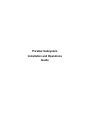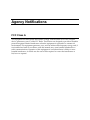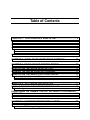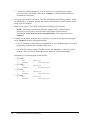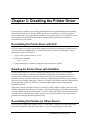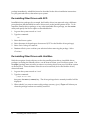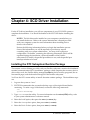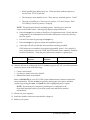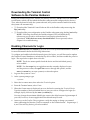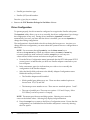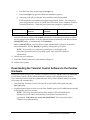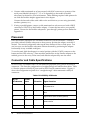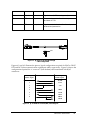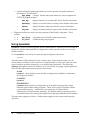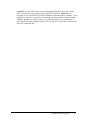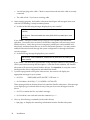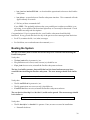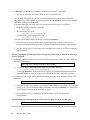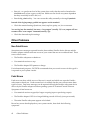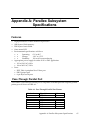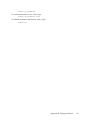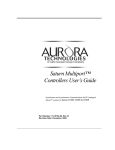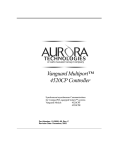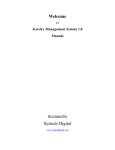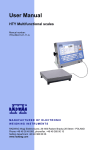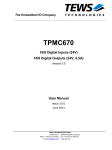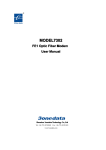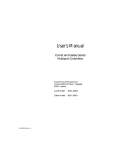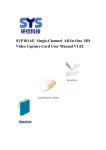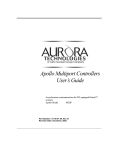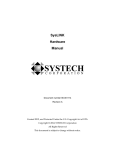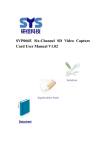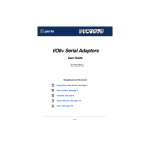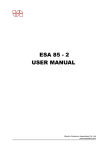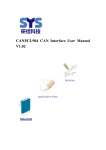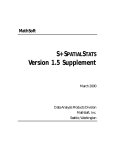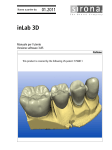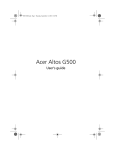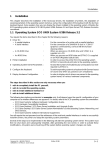Download Parallex Subsystem
Transcript
Parallex Subsystem Installation and Operations Guide Document number 80-000963-6 Revision B Parallex Subsystem Installation and Operations Guide Document part number 80-00963-6 Revision History Date 3/25/94 Revision A Description Initial production release 4/15/94 B Clarified the installation instructions Created 1994 and Protected Under the U.S. Copyright Act of 1976. Copyright © 1994, SYSTECH Corporation All Rights Reserved This document is subject to change without notice. Unplug is a registered trademark of SYSTECH Corporation Etherplex is a trademark of SYSTECH Corporation Parallex is a trademark of SYSTECH Corporation SCO is a registered trademark of The Santa Cruz Operation, Inc. Unix is a registered trademark of Unix System Laboratories, Inc. UnixWare is a trademark of Univel IBM is a trademark of International Business Machines, Inc. Agency Notifications FCC Class A This equipment has been tested and found to comply with the limits for a Class A digital device, pursuant to part 15 of the FCC Rules. These limits are designed to provide reasonable protection against harmful interference when the equipment is operated in a commercial environment. This equipment generates, uses, and can radiate radio frequency energy and, if not installed and used in accordance with this manual, may cause harmful interference to radio communications. Operation of this equipment in a residential area is likely to cause harmful interference, in which case the user will be required to correct the interference at his/her own expense. Table of Contents CHAPTER 1: YOUR PARALLEX SUBSYSTEM..................................... 9 INTRODUCTION ..........................................................................................................9 FOR REFERENCE.......................................................................................................9 PACKAGE CONTENTS .............................................................................................10 Hardware.......................................................................................................................... 10 Software........................................................................................................................... 10 SERVICE PRECAUTIONS.........................................................................................12 CHAPTER 2: QUICK START INSTRUCTION SUMMARY................... 13 CHAPTER 3: DISABLING THE PRINTER DRIVER ............................. 15 DE-INSTALLING THE PRINTER DRIVER WITH SCO .............................................15 DISABLING THE PRINTER DRIVER WITH UNIXWARE..........................................15 DE-INSTALLING THE PARALLEX (OR OTHER) DRIVERS ....................................15 De-installing Other Drivers with SCO............................................................................ 16 De-Installing Other Drivers with UnixWare................................................................... 16 CHAPTER 4: SCO DRIVER INSTALLATION ....................................... 17 INSTALLING THE DTC SUBSYSTEM RUNTIME PACKAGE ..................................17 Driver Configuration ....................................................................................................... 18 DOWNLOADING THE TERMINAL CONTROL SOFTWARE TO THE PARALLEX HARDWARE ..............................................................................................................20 ENABLING CHANNELS FOR LOGIN .......................................................................20 CHAPTER 5: UNIXWARE DRIVER INSTALLATION ........................... 23 INSTALLING THE DRIVER SUPPORT PACKAGE ..................................................23 Installing the DTC Package Using pkgadd ................................................................... 23 Driver Configuration ....................................................................................................... 24 DOWNLOADING THE TERMINAL CONTROL SOFTWARE TO THE PARALLEX HARDWARE ..............................................................................................................25 ENABLING CHANNELS FOR LOGIN .......................................................................26 CHAPTER 6: HARDWARE INSTALLATION ........................................ 27 HARDWARE CONNECTIONS...................................................................................27 PLACEMENT .............................................................................................................28 CONNECTOR AND CABLE SPECIFICATIONS .......................................................28 CHAPTER 7: PARALLEX UTILITY PROGRAMS................................. 31 THE PARALLEX MENU PROGRAM.........................................................................31 OVERVIEW OF PARALLEX UTILITIES ....................................................................31 USING HPSADMIN ....................................................................................................32 CHAPTER 8: TROUBLESHOOTING YOUR PARALLEX SUBSYSTEM37 INSTALLATION .........................................................................................................37 BOOTING THE SYSTEM...........................................................................................39 MULTI-USER MODE PROBLEMS ............................................................................41 OTHER PROBLEMS .................................................................................................42 Non Fatal Errors .............................................................................................................. 42 Fatal Errors ...................................................................................................................... 42 FEATURES ................................................................................................................45 PASS-THROUGH PARALLEL PORT .......................................................................45 PARALLEL HOST CABLE ........................................................................................46 TUNING THE KERNEL UNDER SCO .......................................................................48 TUNING THE KERNEL UNDER UNIXWARE ...........................................................48 Chapter 1: Your Parallex Subsystem Introduction SYSTECH’s Parallex™ serial communications subsystem (SCS) offers advanced capability for connecting asynchronous devices—terminals and printers, for example—to multi-user computer systems. The Parallex SCS is a complete hardware and software communications product which provides low-cost, intelligent serial communications for small and medium sized UNIX installations. The Parallex SCS is bus independent, eliminating the need for a dedicated busspecific host adapter board. The Parallex subsystem handles all serial line discipline issues, releasing the host computer from the high-interrupt service burdens associated with traditional multi-channel serial interfaces. Each Parallex SCS subsystem supports up to 32 users (depending on the model) at speeds up to 115.2K baud. A single cable connects the Parallex subsystem to your host computer’s bidirectional parallel port. In addition, the Parallex subsystem provides a separate “passthrough” connector for continued output-only parallel port operation. NOTE: Ensure that your computer's parallel port is configured for bidirectional operation (refer to your host system user manual for detailed information). This manual describes how to install and use the Parallex subsystem; specifically, the following are covered: • • • • • • • Quick start instructions. Disabling your existing parallel printer driver. Installing the device drivers and Parallex utilities. Installing the Parallex hardware. Testing your system to ensure proper installation and operation. Handling errors and troubleshooting. System specifications. For Reference To save time in cases where you may have questions about your Parallex subsystem, please take a few minutes to fill out the information below. This information will be requested if you call for help in troubleshooting your system, or if you are interested in purchasing additional SYSTECH equipment to enhance your system capabilities. Your Parallex Subsystem 9 Parallex host adapter model SCS-2004 (4 port) ❑ SCS-2008 (8 port) ❑ SCS-2016 (16 port) ❑ SCS-2032 (32 port) ❑ Parallex host adapter serial number ______________________ Reseller contact ______________________ Phone number ______________________ Package Contents The Parallex subsystem consists of the following components: Hardware • • • • Parallex adapter. Parallex power supply (some power supplies have a detachable power cord). Host connection cable, equipped with DB-25 connectors. Parallex stand. Software • Diskettes containing: • Parallex Device Driver Software. • SYSTECH’s Terminal Control Software (TCS). • Utilities and on-line manual entries. Terminal Control Software SYSTECH’s Terminal Control Software (TCS) allows the Parallex serial communications subsystem to appear to the host computer as a single-board multiplexer which handles up to 32 lines, depending on the model of Parallex subsystem used. The software includes character preprocessing which significantly lightens the terminal handling burden on the host operating system. The Terminal Control Software is downloaded from the host after each hardware component has completed its self-test operations. Internal Diagnostics SYSTECH provides a comprehensive set of power-up and in-service diagnostics for Parallex subsystems. During initialization, the Parallex subsystem checks its own hardware, then conducts a “handshaking” session with the host computer to check the host-to-Parallex data paths. In addition, SYSTECH provides a program loader which permits you to quickly download the Terminal Control Software during system initialization. 10 Your Parallex Subsystem In-service diagnostics may be invoked by the host system at any time without disturbing ongoing terminal I/O. Loopback tests may run from the host to the Parallex subsystem. Device Drivers SYSTECH provides a run-time version of SCO UNIX and SVR4 UnixWare device drivers. Two types of drivers are supplied in this package, both of which are required for proper operation of the Parallex subsystem: • The Parallex adapter (rhp or dtc) driver, which is responsible for passing packets of information to, and receiving packets from, the Parallex subsystem. • The terminal device (or hty) driver, which is responsible for processing information for terminal sessions before the information is sent to the Parallex subsystem. This driver may be configured to support asynchronous devices on one or more Parallex adapters. Both of these device drivers are installed into the system kernel. Refer to the appropriate chapter for your system for detailed installation and configuration information. Utilities SYSTECH provides utilities for initializing, monitoring, diagnosing, and troubleshooting your Parallex subsystem. These powerful utilities are accessed through SYSTECH’s hpsadmin menu program, which also allows you to view or change the Parallex driver configuration. There are two types of utilities: • System utilities, which are used for: • • • Administration—to manage the Parallex subsystem. Information gathering—to monitor and gather statistical information. Diagnostics utilities, which are used to test the operation of the Parallex subsystem. For a discussion of the utilities, refer to chapter 7. Documentation • Customer information. • This user manual. Packaged with your starter kit is important customer information, including a warranty card that should be returned to SYSTECH. The user manual is all you’ll need to install and operate your Parallex serial communications subsystem. Your Parallex Subsystem 11 Service Precautions Refer all servicing to qualified service personnel. CAUTION: Electrical shock hazards inside. Do not remove cover. No userserviceable parts inside. VORSICHT: Um elektrischen schlag zu ver meiden mettallplatte nicht abnehmen. Zugang zur bedienung nicht erforderlich. Wartung nur durch qualifiziertes personal. PRECAUCION: Esta cubierta no debe abrirse. Solo personal de servicio calificado. No hay partes que puedan recibir mantenimiento por el usuario. ATTENTION: Ne pas enlever ce couvercle. Réservé au personnel autorisé. Il n´y a pas de composant à l´interieur qui puisse être remplacé par l´utilisateur. ATTENZIONE: Non rimuovere questo coperchio. Scopritura: Solo per personale addestrato e autorizato Nell´interno non vi sono componenti che possono essere sottoposti a servzio dall´utente o fuori fabbrica. 12 Your Parallex Subsystem Chapter 2: Quick Start Instruction Summary This chapter summarizes the steps required to install and begin using your Parallex serial communications subsystem. Detailed instructions appear in the following chapters and are referenced below. Once you become familiar with the process, this summary will provide a quick installation and operation reference. 1. On SCO systems, de-install your existing printer driver by running the custom utility and issuing the command: mkdev parallel and selecting the Remove option if the parallel port is currently configured. Chapter 3 contains detailed information about deinstalling drivers. 2. Make a backup of your kernel: • • For SCO: cp /unix /unix.backup For SVR4: cp /stand/unix /stand/unix.backup 3. Install the Parallex driver. On SCO systems, you’ll install by running the custom utility. On SVR4(UnixWare) systems, you’ll run pkgadd. To install the new driver, you will need to know: • • • • The model number of the Parallex adapter to be installed. The type of parallel port being used: PS/2 (standard) or Compaq. The parallel port address. The parallel port interrupt level. Follow the on-line driver installation instructions, including rebuilding the kernel. Chapter 4 contains detailed driver installation instructions for SCO, chapter 5 for UnixWare. 4. Shut down your computer. NOTE: Ensure that your computer's parallel port is configured for bidirectional operation (refer to your host system user manual for detailed information). 5. Install the hardware components as follows: • Use the parallel host cable provided to connect the Parallex adapter COMPUTER port to your computer’s parallel port. Quick Start Instruction Summary 13 • Connect the Parallex adapter to an AC power source using the power supply provided with your Parallex subsystem. Chapter 6 contains detailed hardware installation instructions. 6. Power up your Parallex subsystem. The LED will blink quickly during self-test. When the LED blinks a “heartbeat” pattern, the Parallex subsystem has passed self-test and is ready to be downloaded. 7. Reboot your system. The Parallex subsystem will then be downloaded. NOTE: Following download, the Parallex adapter's LED will blink slowly (about once per second) to indicate that it has been downloaded and is operational. If this does not occur, download failed. Do not proceed; refer to chapter 8. 8. Connect any terminals, modems, and/or printers you plan to use, then start using the ports. Chapter 6 contains cabling information. • On SCO systems, Parallex devices are identified as /dev/hty00 through /dev/hty32 (depending on the model of Parallex subsystem). • On SVR4 (UnixWare) systems, Parallex devices are identified as /dev/hty/hty00 through /dev/hty/hty32 (depending on the model of Parallex subsystem). The printer port is the last port on the Parallex: • • • • 14 SCS-2004 • SCO = • UnixWare SCS-2008 • SCO = • UnixWare SCS-2016 • SCO = • UnixWare SCS-2032 • SCO = • UnixWare /dev/hty04 = /dev/hty/hty04 /dev/hty08 = /dev/hty/hty08 /dev/hty16 = /dev/hty/hty16 /dev/hty32 = /dev/hty/hty32 Quick Start Instruction Summary Chapter 3: Disabling the Printer Driver It is necessary to disable your existing parallel printer driver (if installed) before installing the Parallex device driver. Some systems require you to actually "de-install" the printer driver; others allow you to disable its operation. If the printer driver is not installed on your host computer, disregard these instructions and proceed with the driver installation instructions for your system. De-installing the Printer Driver with SCO On SCO systems, you must de-install the printer driver before installing the Parallex driver. You’ll use the SCO custom utility to de-install the driver from the system kernel. Follow these steps to remove the driver: 1. Log onto the system console as “root.” 2. Execute the command: mkdev parallel 3. If the parallel port is currently configured, select the Remove option. Disabling the Printer Driver with UnixWare UnixWare does not allow you to de-install the printer driver, however, your Parallex software will disable its operation automatically during the driver installation process. During driver installation, the Parallex software checks to see if the lp (printer) driver is installed, and if so, whether either its I/O address or IRQ number (interrupt vector) conflicts with that of the Parallex subsystem. If there is a conflict, the Parallex software disables the lp driver operating at that I/O address or using that IRQ number before completing the installation process. If the printer driver is installed and its I/O address or IRQ number conflicts with that of the Parallex subsystem, the software will display a message informing you that the printer driver is being disabled for that particular port. You will no longer be able to use the native printer driver for direct connection to a printer, but you can access the printer on any other native parallel ports through the native printer driver. De-Installing the Parallex (or Other) Drivers If you choose to remove the Parallex driver—or any others—from your system, follow the procedures outlined in the following sections. If you’re not planning to add another Disabling the Printer Driver 15 package immediately, rebuild the kernel as described in the driver installation instructions for your particular driver, then reboot your system. De-installing Other Drivers with SCO Installable driver packages (for example, the Parallex driver) are removed using a different procedure than that described for native drivers such as the parallel printer driver. To deinstall the Parallex driver package, or any other installable driver package, run the custom utility and specify the Remove option as described below: 1. Log onto the system console as “root.” 2. Type the command: tom 3. Select the Remove option. 4. Select the name of the package to be removed (DTC for the Parallex driver package). 5. Select Entire Package for removal. 6. Custom will ask you to confirm your selection before removing the package. Select (Continue). De-Installing Other Drivers with UnixWare With the exception of native drivers such as the parallel printer driver, installable driver packages, including the Pabrallex driver, can be removed from your UnixWare system. Use the pkgrm (package remove) utility to remove an existing driver from your UnixWare system as shown below. Enter the name of the driver to be removed (dtc for the Parallex driver) where indicated. 1. Log onto the system console as “root.” 2. Type the command: pkgrm driver name then press the enter (or return) key. The driver package that is currently installed will be displayed. 3. When asked if you want to remove this package, answer y (yes). Pkgrm will inform you when the package has been successfully removed. 16 Disabling the Printer Driver Chapter 4: SCO Driver Installation For the SCO driver installation, you will use components of your SCO UNIX system to complete the installation. You should be familiar with SCO UNIX before installing the driver. NOTES: The link kit must be installed on your computer system before you can install the drivers. Refer to the system administrator’s manual provided with your computer system for more information about installing device drivers with a link kit. Review the following information before you begin the installation process. Some of the information you will be required to provide may require consulting with your system administrator. You may wish to prepare a configuration "worksheet" containing the following information which will be requested during the installation: the model number of the Parallex subsystem (SCS model), the parallel port address to use, and the parallel port interrupt number to be used. Installing the DTC Subsystem Runtime Package The runtime version diskette provided with your Parallex subsystem contains the distributed terminal communications (DTC) installation package, which comprises the necessary device driver object code, the Parallex utility manager (hpsadmin), the host utility programs, the online manual pages, and the download images for the Parallex subsystem. You'll use the SCO custom utility to install the entire runtime package. The installation steps are: 1. Log onto the system as “root.” 2. SYSTECH recommends that you make a backup copy of the original kernel before continuing. To make a copy of the kernel, execute the following commands: cd / cp unix unix.backup 3. Type custom to run the utility. For more information on the custom(ADM) utility, refer to your system administrator’s reference manual. 4. Select the Install option, then press the enter (or return) key. 5. Select the A new product option, then press enter (or return). 6. Select the Entire Product option, then press enter (or return). SCO Driver Installation 17 7. When prompted for the “Distribution Floppy Volume 1” diskette, insert the DTC Runtime Package for SCO diskette (provided with your Parallex subsystem) in the appropriate disk drive, then press the enter (or return) key. The system will take a minute or two to extract the necessary files. After the system recognizes the DTC Runtime Package, press the enter (or return) key again. 8. After the files are extracted from the diskette, hpsadmin takes over as the driver installation interface. An informational screen, DTC Subsystem SETUP, appears first. This screen identifies the information you'll be required to specify for the driver installation: • Parallel port interrupt vector number and parallel port I/O base address • Parallel port interface type. • Parallex (SCS) model number. Press the y (yes) key to continue. 9. Remove the DTC Runtime Package for SCO diskette. Driver Configuration To operate properly, the driver must be configured to recognize the Parallex subsystem. The hpsadmin utility allows you to view or modify the driver configuration if you change the configuration in any way. During driver installation, hpsadmin is initiated automatically; however, any time after the driver is installed, you can run hpsadmin to change the existing configuration. The configuration is downloaded to the driver during the boot process. Any time you change the driver configuration, you must reboot the system for the new configuration to take effect. NOTE: For movement through hpsadmin, use the down-arrow key to advance, the up-arrow key to back up within a menu, the enter (or return key on some systems) to make a selection, and the escape key to save any new values selected within a menu and return to the previous menu. a. From the Driver Configuration menu (presented after the DTC Subsystem SETUP screen), press 1 to indicate that you have one Parallex adapter connected to your host computer. b. In the same menu, press 0 to indicate that you wish to view or modify the configuration of the Parallex adapter. c. Select the Modify field to advance to the Modify Adapter Configuration menu. Within this menu you'll select: • 18 The Parallex adapter model installed. SCO Driver Installation • Which parallel port addresses to use. There are three standard options to choose from: 278, 378, and 3BC. • The interrupt vector number to use. There are two standard options: 5 and 7. • The type of parallel port. There are two options: PS/2 and Compaq. Select PS/2 unless your host system is a Compaq. NOTE: The menus provide reset and help options. Selecting reset resets the screen to the default values. Selecting help displays help information. d. Press the escape key to return to the Driver Configuration menu. Ensure that the configuration you established for the Parallex subsystem is correct by selecting the View option. e. Exit the View menu by pressing the escape key. f. Press the escape key again to initiate the installation process. g. A message will tell you that the driver modules are being installed. UNIX minor device numbers are assigned sequentially from 0. For example, if your configuration is for an SCS-2008, the UNIX minor device numbers would be as shown in table 4-1. Note that port hty08 in the example is a printer port. Parallex Adapter 0 UNIX Minor Devices 0-8 On-board Channel 0-8 /dev/hty entries /dev/hty00-hty08 10. After the drivers are configured, the SCO custom program will "ask" you three questions. Answer y (yes) to each of the following: • • • Create a new kernel? Use the new kernel to boot by default? Rebuild the kernel environment? Refer to idbuild(ADM) in your SCO UNIX system administrator’s reference manual for more information. Exit the custom program by selecting the Quit option, and then confirm by pressing the enter (or return) key after highlighting the yes option. NOTE: Ensure that your computer’s parallel port is configured for bidirectional operation (refer to your host system user manual for detailed information). 11. Shut down your computer. 12. Install the Parallex hardware as described in chapter 6. 13. Reboot your system. SCO Driver Installation 19 Downloading the Terminal Control Software to the Parallex Hardware During the kernel build process, utilities will modify directory /etc/idrc.d and file /etc/inittab to add entries which will download the Parallex subsystem and configure the hty devices. Thus, after the kernel is built, the system rebooted, and you have entered multi-user mode, the system will automatically: • ❑ Download the Terminal Control Software file to the Parallex subsystem using the hps_load utility. • ❑ Download the port configuration to the Parallex subsystem using the hty_load utility. NOTE: Following download, the Parallex adapter’s LED will blink slowly (about once per second) to indicate that it has been downloaded and is operational. If this does not occur, download failed. Do not proceed; refer to chapter 8 for troubleshooting. Enabling Channels for Login Refer to sysadmsh(ADM) and enable(C) (in your SCO UNIX system administrator’s manual) for more information about the following instructions. To configure and enable individual channels (ports) for logins, you will first need to update the Terminal Control database to include the hty device names, and then enable the ports for login. The steps below explain how to do this. NOTE: The device name specifies both the device and the individual port(s) to be enabled. NOTE: Use the escape key to toggle between the currently displayed screen and the previous screen, the space bar to move through the options, and the enter (or return key on some systems) to select the option. 1. Log onto the system as “root.” 2. At the system prompt, type: sysadmsh 3. Select the Accounts menu, then select the Terminal option. 4. From the Terminal menu, select Create. 5. When the Create menu is displayed, move to the line for entering the Terminal Device. Type the number of the first terminal device/port you wish to configure for login (for example, hty00), followed by the enter (or return) key. You may change the maximum failed login count or the delay between login attempts if you wish, however, for most applications the defaults may be used. 6. Answer yes to the Confirm Change option to verify the setting or change you entered. After confirming the selection, you'll be returned to the Terminal menu. Repeat steps 3, 4, and 5 for each hty device/port to be enabled. 20 SCO Driver Installation 7. After configuring the system for each hty device/port you wish to enable, press the escape key to exit the Create menu, once again to exit the Terminal menu, and a third time to exit the Accounts menu. Then select the Quit option. 8. The enable(C) command is used to enable individual ports for login. The command causes the system to send a login prompt to the terminal connected to the hty device specified in the command. For example: enable hty01 would cause the system to send a login prompt to the terminal connected to /dev/hty01. Repeat this step for each port you wish to enable for login. 9. Type: init q SCO Driver Installation 21 Chapter 5: UnixWare Driver Installation NOTE: Review the following information before you begin the installation process. Some of the information you will be required to provide may require consulting with your system administrator. You may wish to prepare a configuration "worksheet" containing the following information which will be requested during the installation: the model number of the Parallex subsystem (SCS model), the parallel port address to use, and the parallel port interrupt number to be used. Installing the Driver Support Package The Driver Software Package (DSP) diskettes provided with your Parallex subsystem contain the necessary components to install the Parallex subsystem’s DTC package. The DTCspecific objects within the DSP consist of device driver object modules, the Parallex utility manager (hpsadmin), host utility programs, the on-line manual pages, and a Parallex subsystem download image. The DTC package is installed by issuing the UNIX command pkgadd. Installing the DTC Package Using pkgadd 1. Log onto the system as “root.” 2. SYSTECH recommends that you make a backup copy of the original kernel before continuing. To make a copy of the kernel, execute the following commands: cd /stand cp unix unix.backup 3. Insert the DTC Runtime Package for UnixWare diskette into the appropriate floppy drive. 4. To install the DTC package, execute the following command, followed by a carriage return; note that N is the floppy unit number: pkgadd -d /dev/dsk/f03ht 5. After the DTC components are extracted from the diskette, hpsadmin takes over as the driver installation interface. An information screen, DTC Subsystem SETUP, appears first. This screen identifies the information you'll be required to specify for the driver installation: • Parallel port interrupt vector number and parallel port I/O base address UnixWare Driver Installation 23 • Parallel port interface type. • Parallex (SCS) model number. Press the y (yes) key to continue. 6. Remove the DTC Runtime Package for UnixWare diskette. Driver Configuration To operate properly, the driver must be configured to recognize the Parallex subsystem. The hpsadmin utility allows you to view or modify the driver configuration if you change the configuration in any way. During driver installation, hpsadmin is initiated automatically; however, any time after the driver is installed, you can run hpsadmin to change the existing configuration. The configuration is downloaded to the driver during the boot process. Any time you change the driver configuration, you must reboot the system for the new configuration to take effect. NOTE: For movement through hpsadmin, use the down-arrow key to advance, the up-arrow key to back up within a menu, the enter (or return key on some systems) to make a selection, and the escape key to save any new values selected within a menu and return to the previous menu. a. From the Driver Configuration menu (presented after the DTC Subsystem SETUP screen), press 1 to indicate that you have one Parallex adapter connected to your host computer. b. In the same menu, press 0 to indicate that you wish to view or modify the configuration of the Parallex adapter. c. Select the Modify field to advance to the Modify Adapter Configuration menu. Within this menu you’ll select: • The Parallex adapter model installed. • Which parallel port addresses to use. There are three standard options to choose from: 278, 378, and 3BC. • The interrupt vector number to use. There are two standard options: 5 and 7. • The type of parallel port. There are two options: PS/2 and Compaq. Select PS/2 unless your host system is a Compaq. NOTE: The menus provide reset and help options. Selecting reset resets the screen to the default values. Selecting help displays help information. d. Press the escape key to return to the Driver Configuration menu. Ensure that the configuration you established for the Parallex subsystem is correct by selecting the View option. 24 UnixWare Driver Installation e. Exit the View menu by pressing the escape key. f. Press the escape key again to initiate the installation process. g. A message will tell you that the driver modules are being installed. UNIX minor device numbers are assigned sequentially from 0. For example, if your configuration is for an SCS-2008, the UNIX minor device numbers would be as shown in table 4-1. Note that port hty08 in the example is a printer port. Parallex Adapter 0 UNIX Minor Devices 0-8 On-board Channel 0-8 /dev/hty entries /dev/hty00-hty08 7. After the drivers are configured, pkgadd will inform you that the kernel must be rebuilt for the changes to be effective. You may rebuild the kernel manually with the UnixWare idbuild(ADM) utility or automatically with hpsadmin. Refer to idbuild(ADM) in your UnixWare system administrator’s reference manual for more information. Exit the pkgadd program by selecting the Quit option. NOTE: Ensure that your computer's parallel port is configured for bidirectional operation (refer to your host system user manual for detailed information). 8. Shut down your computer. 9. Install the Parallex hardware as described in chapter 6. 10. Reboot your system. Downloading the Terminal Control Software to the Parallex Hardware During the kernel build process, utilities will modify directory /etc/idrc.d and file /etc/inittab to add entries which will download the Parallex adapter and configure the hty devices. Thus, after the kernel is built, the system rebooted, and you have entered multi-user mode, the system will automatically: • Download the Terminal Control Software file to the Parallex subsystem using the hps_load utility. • Initialize ttymon login services on each of the Parallex ports (you'll enable them manually as described in the next section). NOTE: Following download, the Parallex adapter's LED will blink slowly (about once per second) to indicate that it has been downloaded and is operational. If this does not occur, download failed. Do not proceed; refer to chapter 8 for troubleshooting. UnixWare Driver Installation 25 Enabling Channels for Login Refer to sysadm(ADM) (in your UnixWare system administrator’s manual) for more information about the following instructions. 1. Log onto the system as “root.” 2. At the system prompt, type: sysadm 3. When the Main menu is displayed, select ports and press the enter (or return) key. 4. When the Service Access Management menu is displayed, select the port_services option. 5. Move the cursor to the enable option, then press the enter (or return) key. 6. A list of all ports that can be enabled for a login service will be displayed. The ports that are associated with logins on Parallex subsystem ports have a Pmtag of htyscs. Move the cursor to each of the selected ports and use the F2 function key to mark each port that is to be enabled. After marking all the ports, press the enter (or return) key to enable login sessions on all the marked ports. 7. Press the F7 key to display the Command menu, then choose the Exit option. 26 UnixWare Driver Installation Chapter 6: Hardware Installation This chapter explains how to install the Parallex subsystem hardware components, and provides connector pinout and cable configuration information. Hardware Connections Have the following items available, then install the hardware as described: • Parallex adapter. • Parallex power supply. • Parallex adapter stand. • Parallel host connection cable 1. Using the parallel host cable provided as part of your Parallex subsystem, connect one end to COMPUTER on the Parallex adapter. Connect the other end to your host computer’s bi-directional parallel port. If the parallel port connector on your computer is not a DB-25, you'll need to obtain a parallel cable terminated with a connector that is appropriate for your computer and that matches the pinout shown in appendix A. 2. If the power supply provided in your starter kit has a detachable cord, connect the cord to the power supply. Then connect the small, round power supply connector to POWER on the Parallex adapter. 3. Connect the power supply to an appropriate AC power source. At this point, you’ll notice that the Parallex adapter’s green LED is illuminated. The LED will blink to indicate status conditions as follows: • Initially, as the Parallex adapter’s self-test is performed, the LED will blink quickly. • When self-test completes (it takes approximately 20 seconds), the LED will blink a “heartbeat” pattern of two blinks in quick succession, then a pause. The heartbeat pattern, which indicates that the Parallex subsystem is ready to be downloaded, will repeat until downloading occurs. • Once downloaded, the LED blinks slowly (about once per second), indicating that the Parallex subsystem is operational. Hardware Installation 27 4. Connect cables terminated on at least one end with RJ-45 connectors to as many of the serial ports (labeled 0 through 3, 7, 15, or 31 depending on the model of Parallex subsystem) as desired for your environment. Tables defining required cable pinouts for use with the Parallex adapter appear later in this chapter. Connect the free ends of the serial cables to the serial devices you are using (terminals, modems, printers, etc.). 5. If using a parallel printer, connect a cable terminated on at least one end with a DB-25 connector to PRINTER on the Parallex adapter. Connect the free end to your parallel printer. Pinouts for the Parallex subsystem’s "pass-through" printer port are defined in appendix A. Placement Place the Parallex subsystem in a convenient location for your environment. A stand is provided with each Parallex subsystem so that you may position the adapter vertically if desired. The vertical configuration takes up the least amount of floor or desk space. You can, however, use the Parallex subsystem without the stand by positioning the adapter horizontally on any available workspace. To use the stand, hold the adapter in a vertical position with the POWER connector at the bottom and the LED at the top. Then match the molded line on the Parallex adapter to the molded groove in the cavity of the stand, and slide the adapter fully onto the stand. Connector and Cable Specifications SYSTECH uses a symmetrical RS-232 data terminal equipment (DTE) pinout on the RJ-45 connectors. This eases the configuration of straight-through and null-modem cables. Table 6-1 lists the pinouts of the RJ-45 ports used for RS-232 serial communications. Figure 6-1 shows the configuration required for a “straight-through” cable terminated with RJ-45 connectors. Table 6-1. RS-232 RJ-45 Pinouts RJ-45 Pin Number RS-232 Name Direction Signal Function 1 DCD input Signals module that remote device is attached and powered on 2 RTS output Flow control, to enable remote device to send data 3 SG 4 TXD output Serial data out, from Parallex adapter to remote device 5 RXD input Serial data in, from remote device to Parallex 28 Hardware Installation Signal return (NOT chassis ground) adapter 6 SG Signal return (NOT chassis ground) 7 CTS input Flow control, to enable Parallex adapter to send data on TXD 8 DTR output Signals remote device that Parallex adapter is attached and powered on pin 1 Figur e 6 -1. RJ-45 to RJ-45 S traight-T hr ough Cable Configur ation Figures 6-2 and 6-3 illustrate the pinout/signal configurations required for RJ-45 to DB-25 DTE and DCE (data communication equipment) cables, respectively. Figure 6-4 shows the configuration required for a “crossover” (null-modem) cable terminated with RJ-45 connectors. RJ-45 Plug Pin Numbe r/Signal DB-25 Plug Pin Numbe r/Signal 1 20 DTR 2 5 CTS 3 7 SG 6 4 3 RXD 5 2 TXD 7 4 RTS 8 8 DCD 6 DS R Figur e 6 -2. RJ-45 to DB-25 T er minal (DT E ) Cable Diagr am Hardware Installation 29 RJ-45 Plug Pin Numbe r/Signal DB-25 Plug Pin Numbe r/Signal 1 8 DCD 2 4 RTS 3 7 SG 6 4 2 TXD 5 3 RXD 7 5 CTS 8 20 DTR Figur e 6 -3. RJ-45 to DB-25 Modem (DCE) Cable Diagr am pin 1 Figur e 6 -4. RJ-45 to RJ-45 Null Modem Cable Configur ation 30 Hardware Installation Chapter 7: Parallex Utility Programs The Parallex Menu Program For ease in using the Parallex serial communications subsystem, SYSTECH has designed a menu-based interface program (hpsadmin) which enables you to: • View or change the Parallex driver configuration • Call up and execute any of the Parallex utilities Specific information about how to use hpsadmin appears in the section titled Using hpsadmin later in this chapter. NOTE: hpsadmin was designed for use with several SYSTECH products; the “hps” prefix refers to a generic family of products. Overview of Parallex Utilities The Parallex subsystem software includes a suite of utility programs for use with the Parallex subsystem. Two types of utilities—system and diagnostic—are provided. The utilities are identified below; a detailed explanation of each utility appears as an on-line man (manual) page that will be loaded onto your system with the Parallex software. NOTE: The utilities listed below were designed for use with several SYSTECH products. NOTE: For UnixWare users to access the utilities easily, your path must contain /usr/dtc/bin. • System utilities are divided into two categories: those used for administration of the subsystem, and those used to collect information about the subsystem. • System administration utilities are used to perform a variety of functions to manage the operation of the Parallex subsystem. These include: – hps_load: downloads the Terminal Control Software to the Parallex subsystem. This program operates as a daemon and is started at boot time. It is normally unnecessary to execute it directly. – hps_reset: – hty_load: subsystem. resets the Parallex subsystem. downloads the driver configuration to the driver and Parallex Parallex Utility Programs 31 • • System information gathering utilities are used to monitor and gather statistical information. These include: – hps_dump: “dumps” Parallex subsystem memory to a host computer for SYSTECH problem analysis. – hps_log: displays statistics on system traffic for the Parallex subsystem. – hpserrlog: displays a record of errors occurring on the Parallex subsystem. – hpsver: displays Parallex subsystem software version information. – hty_stat: displays terminal settings for ports on the Parallex subsystem. Diagnostic utilities are used to test the operation of the Parallex subsystem. These include: • • • • hps_dloop: hty_check : a loopback test for Parallex subsystem memory. a terminal setup test program. Using hpsadmin Hpsadmin, SYSTECH’s menu program, serves a dual function. It allows you to view and/or modify the Parallex subsystem driver configuration, and it provides an easy access to the Parallex utilities. To run hpsadmin, wait until your system prompt is displayed, then enter: hpsadmin The main menu will be displayed on the console screen. From the main menu, you can choose either to modify (or view) the driver configuration file, to select one of the two main types of utilities (system or diagnostic), or to request help information. The following hpsadmin description (which is available to you as an on-line man page), explains operation of the Parallex subsystem menu program in more detail. NAME hpsadmin – menu interface to the Parallex configuration, installation, information, and diagnostic utilities. SYNOPSIS hpsadmin DESCRIPTION Hpsadmin allows the driver configuration to be modified and provides a menu interface to the Parallex utility programs. There are two types of Parallex utilities: system and diagnostics. And there are two categories of system utilities: administrative and information gathering. The Parallex menu program provides a convenient method for entering the required and optional parameters for the utilities. The main menu appears as follows. Similar menus appear for the system and diagnostic selections. 32 Parallex Utility Programs MAIN MENU Sys tech Configuration and Diagnostic Utility Modify Drive r Config Sys tem Utilitie s Diagnostic Utilities Quit Help Display Me nu of the System Utilities Once a utility is selected, a screen similar to the following (an example from the hps_log utility) appears, allowing you to specify or change the utility’s parameters, get specific help on the utility, and execute the utility: HPS_LOG Display Log and Supplementary Information From The HPS Hos t Adapte r or Clus ter Controllers Optional Pa ra meters: Ente r Device File Name: /dev/dtc0 Clea r log table upon com pletion of re ad: N Run Quit Rese t Help Ente r the Full Pathname for the Hos t Adapter Device The following menu movement keys apply to all menus: <UP ARROW> Moves to the next field above the currently highlighted field. <DOWN ARROW> Moves to the next field below the currently highlighted field. <ENTER> field Goes to the submenu which is designated by the currently highlighted or moves to the next field below the currently highlighted field. <ESC> Returns to the previous menu. Each menu includes a HELP option that describes the actions available from that menu. In addition, context-sensitive help is available for each field of the display. This help information is displayed in the border of each screen. Parallex Utility Programs 33 <QUIT> Each menu contains a QUIT option that immediately terminates the hpsadmin program. The hpsadmin menus are organized as follows: Main Menu Modify Driver Config HELP QUIT System Utilities Administration hps_load hty_load hps_reset HELP QUIT Information Gathering hps_log hpserrlog hty_stat hpsver hps_dump HELP QUIT HELP QUIT Diagnostic Utilities hps_dloop hty_check HELP QUIT HELP QUIT OPTIONS The following option may be selected: -c Allow only the Modify Driver Config option in the main menu. This is used during driver installation. FILES /usr/dtc/bin/menu_gen Parallex menu engine /usr/lib/dtc/HELP_FILES/*.hlp Parallex menu help text SEE ALSO hps_load, hty_load, hps_reset, hps_log, hty_stat, hpsver, hps_dloop, hps_dump,hty_check LIMITATIONS 34 Parallex Utility Programs Hpsadmin uses the UNIX curses screen management libraries. On some systems these routines may not properly support all ASCII terminals. Hpsadmin was designed to use a minimal set of screen attributes to minimize these problems. If you experience problems, verify that your terminal type (environment or shell-variable TERM) is properly set in the system, or try different options on your terminal. If these do not solve the problem you may still execute all of the Parallex utilities from the UNIX command line. Parallex Utility Programs 35 Chapter 8: Troubleshooting Your Parallex Subsystem Before you call for support, review this chapter to see if the symptoms exhibited by your system are described. This chapter is divided into four sections: Installation, Booting, Multiuser Mode, and Other Problems. Installation The most common installation problems are associated with setting up the parallel port properly. If you have installation problems, work through the following sequence to diagnose the source of the problems. 1. Start by removing the host-to-Parallex cable and shutting down your host system. 2. Power up the Parallex adapter. ✔ Does it pass self-test and does the LED blink in a steady heartbeat pattern (boompboomp, boomp-boomp)? If no, STOP. There is a problem with the Parallex adapter. Contact your support representative. 3. Reattach the host-to-Parallex cable and boot your system. ✔ Is the following message displayed on your console? ahi start 0: Parallel port control register (0x37A) not responding If yes, STOP. You specified the wrong I/O address for the parallel port. Check your hardware manual or configuration for the correct address, then use hpsadmin to change the driver configuration and rebuild the kernel. ✔ Did the Parallex adapter reset? If no, STOP. You have one of the following problems: • There is a controller at the I/O address you specified, but it is not the controller your Parallex subsystem is attached to. Check your hardware manual or configuration for the correct address and then use hpsadmin to change the driver configuration and rebuild the kernel. • The driver was not correctly installed. Reinstall the driver. 37 • You did not plug in the cable. Check to ensure that each end of the cable is securely connected. • The cable is bad. Try a known working cable. 4. After resetting properly, the Parallex subsystem should pass self-test again, then wait, with the LED blinking a steady heartbeat pattern. ✔ Is either of the following messages displayed on your console? ahi I/O error: Reverse Receive failed (SCS-20XX on parallel port: base =0x378) ahi I/O error: Received invalid iolen value (SCS-20XX on parallel port: base =0x378) If yes, STOP. Your port is either set up wrong or is not capable of bi-directional operation. Note that in this con-dition, the Parallex subsystem will reset every time it finishes self-test. Verify that your host computer’s parallel port can be enabled as bidirectional, and then ensure that it is set for bi-directional operation. You may need to enable bi-directional mode through the system configuration or through a hardware switch or jumper. ✔ Is the following message displayed on your console? ahi I/O error: PPS TERMINATE; Failed Event 24 (SCS-20XX on parallel port: base =0x378) If yes, STOP. You most likely specified the wrong interrupt number for the parallel port. Check your hardware setup and descriptions. Note that in this condition, the Parallex subsystem will reset every time it finishes self-test. Use hpsadmin to set up the correct interrupt in the driver configuration and rebuild the kernel. 5. f you have progressed to this point without error, the console will display the appropriate message for your system: • for SCO: • for UnixWare: ahi 0, IRQ = 7, I/O ADDR = 0x378-0x37B %HPS(AHI) 0x0378-0x037B 7 - HPS unit = 0 These messages indicate that the driver has found the Parallex subsystem. If the message is not displayed, go back and check for any of the previous error messages from the driver: • for SCO, examine the file /usr/adm/messages • for UnixWare, run crash and enter the command panic 6. Next, try the following commands (in the order shown): • 38 hps_log – to display the current log information from the Parallex subsystem. Installation • hps_load -cn /etc/tcs20XX.dnl – to download the operational software to the Parallex subsystem. • hps_dloop – to test the host-to-Parallex subsystem interface. This command will take approximately 30 seconds. ✔ Did any of these commands fail? If yes, STOP. This probably indicates that your parallel port is either not reliable, is set up wrong, is not capable of bi-directional operation, or is not truly bi-directional. Check your hardware setup and descriptions. Congratulations! If you've gotten this far, your Parallex subsystem should be fully functional. If not, go back and check for any of the previous error messages from the driver: • For SCO, examine the file /usr/adm/messages • For UnixWare, run crash and enter the command panic Booting the System The hps_load utility didn’t execute and an error may have occurred when installing the Parallex subsystem. Verify that: • The hps_load utility is present in /etc. • File permissions are correct; read/execute (rx) should be set. • If hps_load does not exist, reinstall the Parallex subsystem software. The hps_load utility executes, but tcs20XX.dnl can’t be found and an error may have occurred when installing the Parallex subsystem. The error message should look similar to: hps_load: Cannot open file /etc/tcs20XX.dnl Verify that: • The file tcs20XX.dnl is present in /etc. • The file permissions are correct; read (r) should be set. • If tcs20XX.dnl does not exist, reinstall the Parallex subsystem software. The raw device (/dev/rhp’n’ or /dev/dtc’n’) could not be opened. The error message should look similar to: hps_load: Cannot open device /dev/rhp0 Verify that: • The file /dev/rhp’n’ or /dev/dtc’n’ is present. If not, an error occurred in installation. • Reinstall the driver. 39 • If /dev/rhp’n’ or /dev/dtc’n’ is present, check the device entry. Verify that: • • The file permissions are correct; read/write (rw) should be set. The Parallex subsystem may not have initialized when the system booted. Run the hps_log utility. If this returns an error, go back to the Installation section of this chapter and check your board installation. If the hps_log utility succeeds, then you just need to load the device as follows: • Reset the Parallex adapter by running hps_reset • Download the TCS with hps_load -cn /etc/tcs20XX.dnl • Download the port configuration with hty_load -f /etc/hty_config You can execute these utilities manually or through hpsadmin. • You may not have set up the parallel port configuration correctly. Check your hardware documentation and refer to the driver installation chapter of this manual. • If you have no success, record any error messages and contact a SYSTECH technical representative. The hps_load utility is running and an error appears on the console; determine what type of error occurred: • If the hps_load utility can’t get the download file header information, the error message should look similar to: hps_load: Error reading /etc/tcs20XX.dnl’s header • • Try to execute the hps_load utility either by manually entering: /etc/hps_load -cn /etc/tcs20XX.dnl or through hpsadmin. If the error occurs again it is probable that the download file /etc/tcs20XX.dnl is corrupt; in this case, reinstall the Parallex subsystem software. If a write error occurred during the download sequence the error message should look similar to: hps_load: Write error • Reset the Parallex subsystem by executing the hps_reset utility and then the hps_load utility. You can execute these utilities manually or through hpsadmin, or cycle power to the Parallex subsystem off and then on again. • If you have no success, record the error and contact a SYSTECH technical representative. The following error message appears on the console when you open any hty port: WARNING: HTY hty init: Port configuration has not been downloaded. The port configuration has not been downloaded to the Parallex adapter. Do the following: 40 Booting the System • Reset the Parallex adapter by running hps_reset • Download the TCS with hps_load -cn /etc/tcs20XX.dnl • Download the port configuration with hty_load -f /etc/hty_config You can execute these utilities manually or through hpsadmin. Multi-User Mode Problems The system is up, but no login prompt appears on the user terminal: • Verify that the terminal is functional. • Check the terminal mode settings. • For SCO systems, ensure that the port was configured through sysadmsh and enabled with the enable command. For UnixWare systems, ensure that the port was enabled through sysadm. • Verify that the cabling from the Parallex subsystem to the terminal is correctly installed. • Check to see if a login prompt appears on any other terminal attached to the Parallex subsystem. • Avoid using RS-232 cables longer than what is defined by the EIA RS-232 specification; excessive cable length may lead to data transmission errors. (Refer to the EIA RS-232 specification which defines the limits of cable lengths as described in total amount of picofarads.) • Ensure that your RS-232 connectors are wired properly for your equipment (see chapter 6 for wiring configurations). • Check for a good terminal connection using the hty_check utility. • Check for the presence of modem signals using the hty_stat utility and the channel status option. • Check the Parallex adapter for a failed port: • • Run hps_log to the Parallex adapter. You can execute this command manually or through hpsadmin. See if there is a corresponding /dev entry for the channel. Verify that /dev contains: • An hty entry for the channel. • Correct mapping of the major/minor numbers (run hpsadmin to get device mapping). • The correct file permissions (check /dev/hty’n’). • The same device as that listed in /etc/inittab. 41 • Run who -r to get the run level of the system, then verify that the run level matches the /etc/inittab entry where a getty would run. Multi-user run levels are system dependent but they are usually levels 2 and/or 3. • Run the hty_check utility. You can execute this utility manually or through hpsadmin. Instead of the login prompt, garbled text appears on the terminal: • Check the terminal settings (baud rate, data/stop bits, parity, etc.) for correctness. You can log into the terminal, but once a “stop output” (usually ^S) is set, output will not resume with a “start output” command (usually ^Q): • Check the data and stop bit settings. Other Problems Non Fatal Errors Sometimes error messages reported from the host-resident Parallex device drivers and the Parallex adapter-resident software are out of your control but are not considered fatal. These errors will not cause: • The Parallex subsystem to shutdown. • User terminal sessions to stop. • The Parallex adapter LED pattern to change. For informational purposes, SYSTECH recommends that you record an error of this type if it is reported to your system console. Fatal Errors Fatal errors are those which are out of the user’s control and which can cause the Parallex subsystem to shut down. Under normal use it is unlikely that the user will encounter these types of errors. Fatal error messages can be reported through the Parallex subsystem device drivers by the Parallex adapter-resident operating system or Terminal Control Software. Symptoms of fatal errors are: • User terminal sessions stopped (no longer accepting input or producing output). • The Parallex adapter's LED is no longer blinking on and off slowly (once per second). • The entire Parallex subsystem appears to be halted. Record any errors that displayed on your system console, then check the following symptoms: 42 Other Problems The Parallex subsystem resets itself during normal operation: • Record any errors displayed on your system console. Run the hpserrlog utility and record the results. If the problem recurs, contact a SYSTECH technical representative. The terminal sessions stop or the subsystem appears to be halted: • Record any errors displayed on your system console. Run the hpserrlog utility and record the results. • Run the hps_log utility. ✔ Does the Parallex subsystem hang? If yes, STOP. There is probably an internal software error. Kill the hps_log utility, then run the hps_dump utility. Reset the Parallex subsystem and resume operations. If the problem recurs, send the resulting dump file (hpscore) along with a list of the console messages and the results of hpserrlog to SYSTECH for analysis. Appendix A: Parallex Subsystem Specifications 43 Appendix A: Parallex Subsystem Specifications Features • High-performance 25 MHz 68360 microprocessor. • 128K bytes of flash memory. • 256K bytes of static RAM. • Green status LED. • Environmental specifications as follows: • • • Operating: 0°C to 40°C • • Storage: -10°C to +70°C • • Humidity: 10% to 90% noncondensing Appropriate power supply for either 110V or 220V application: • • 105 to 129 VAC, 60 Hz • 198 to 242 VAC, 50 Hz Ports: • • • IEEE 1284-A peripheral level 2 host port DB-25 printer port 8-pin RJ-45 serial ports Pass-Through Parallel Port The Parallex's pass-through parallel port is compatible with IBM personal computer parallel printer ports as shown in table A-1. Table A-1. Pass-Through Parallel Port Pinouts Pin Number 1 2 3 4 5 6 7 Signal Name STROBE* D(0) D(1) D(2) D(3) D(4) D(5) I/O O O O O O O O Appendix A: Parallex Subsystem Specifications 45 8 9 10 11 12 13 14 15 16 17 18 19 20 21 22 23 24 25 D(6) D(7) ACK* BUSY* ERROR SELECT* AUTOFD* FAULT INIT* SELECTIN* GND GND GND GND GND GND GND GND O O I I I I O I O O Parallel Host Cable The cable used to connect the Parallex adapter to your computer’s parallel port must match the pinouts listed in table A-2. Use the parallel host cable provided in your Parallex starter kit if possible. If your computer’s parallel port is not a DB-25, obtain a cable with the appropriate connector which meets the specifications given. Table A-2. Parallel Host Cable Pinouts Pin Number 1 2 3 4 5 6 7 8 9 10 11 12 13 14 15 16 17 18 19 46 Parallel Host Cable Signal Name HostClk Data 1 Data 2 Data 3 Data 4 Data 5 Data 6 Data 7 Data 8 PtrClk PtrBusy AckDataReq Xflag HostBusy NDataAvail NInit 1284 Active Signal Ground Signal Ground I/O H B B B B B B B B P P P P H P H H 20 Signal Ground 21 Signal Ground 22 Signal Ground 23 Signal Ground 24 Signal Ground 25 Signal Ground *Source is: H = from host B = bi-directional P = from Parallex adapter Appendix A: Parallex Subsystem Specifications 47 Appendix B: Tuning the Kernel Since the Parallex serial communications subsystem allows many users, some of the kernel’s tunable parameters may need to be increased to allow for more processes to support the additional users. The NPROC and NREGION parameters are of particular importance. Refer to the system administrator’s reference manual provided with your system for details about these and other parameters that may need to be changed when the number of supported users is increased. NPROC and NREGION are briefly defined below. • NPROC specifies how many process table entries to allocate. The value of NPROC depends on the number of processes that a user can create. The valid range is between 50 and 200. • NREGION specifies how many region table entries to allocate. It is recommended that this value be set to approximately 3.5 times the value of NPROC. The Parallex subsystem driver does not use the host system’s character list buffers (NCLIST) or the system’s streams facilities, so parameters associated with these facilities do not need to be modified. Tuning the Kernel Under SCO Under SCO UNIX, the configure(ADM) command is used to tune the kernel. To find the current value of a parameter, type the following (replacing the words that appear in italics with the actual parameters/values you are using): cd /etc/conf/cf.d ./configure -y parameter To set the parameter to a new value, type: ./configure parameter=new_value To rebuild the kernel with the new values, type: ./link_unix Tuning the Kernel Under UnixWare Under UnixWare, the idtune and idbuild commands are used to tune the kernel. To find the current value of a parameter, type the following (replacing the words that appear in italics with the actual parameters/values you are using): cd /etc/conf/bin 48 Tuning the Kernel Under SCO ./idtune -gc parameter To set the parameter to a new value, type: ./idtune -mc parameter value To rebuild the kernel with the new values, type: ./idbuild -B Appendix B: Tuning the Kernel 49 Index B Bi-directional port, 13, 19, 25, 27, 38 Blinking, 14, 20, 25, 27, 37 C Cables host computer, 10, 13, 27, 46 printer, 28, 46 RJ-45, 28, 45 RS-232, 28, 41 Configuration, 18, 24, 31 D DB-25, 10, 29, 45, 46 De-installation, 13, 15 Device driver, 10, 11, 15, 17, 23 Device names, 19, 20, 25 dtc, 11 H Heartbeat, 14, 27, 37 hps, 31 hpsadmin, 11, 17, 23, 31, 32 hty, 11 P Parallel Pass-through feature, 9, 45 port Bi-directional, 9, 13, 19, 27, 38 Compaq, 13, 19, 24 PS/2, 13, 19, 24 port address, 13, 19, 23, 24, 37 port interrupt, 13, 19, 24 Pinouts, 28 R rhp, 11 RJ-45, 28, 45 S SCS-2004, 2008, 2016, 2032, 9, 14 Self-test, 10, 14, 27, 37 Serial, 28, 45 Stand, 27 T TCS, 10, 20, 25, 40 U I Installation, 13, 15, 17, 23, 27, 37 Interrupt level, 13, 17, 23 K Kernel, backup, 13 Kernel, tuning, 48 L LED, 14, 20, 27, 37, 38, 45 Load, download, 10, 14, 18, 24, 27 Login, 20, 26 50 Index Utilities diagnostic, 31, 32 hps_dloop, 32, 34, 39 hty_check, 32, 34, 41 system, 31 administration, 31 hps_load, 20, 25, 31, 34, 39 hps_reset, 31, 34, 40 hty_load, 20, 31, 34 information gathering, 32 hps_dump, 32, 34 hps_log, 32, 34, 38, 41 hps_stat, 32, 34 hpserrlog, 32, 34, 43 hpsver, 32, 34 Index 51