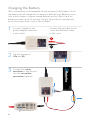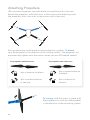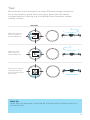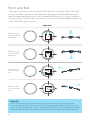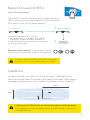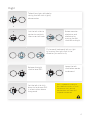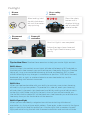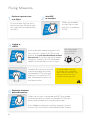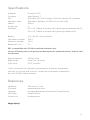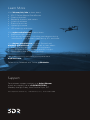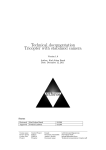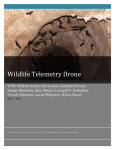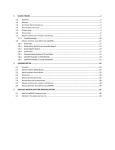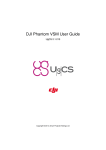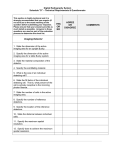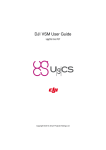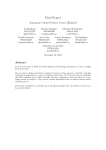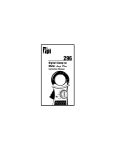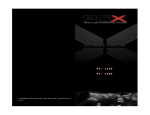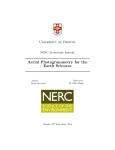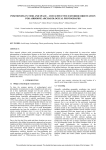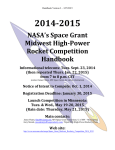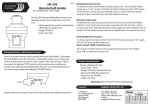Download User Manual
Transcript
IMPORTANT Read before flying! Operation Manual Contents 01 03 04 06 07 Meet IRIS Parts Charging the Battery Attaching Propellers Safety and Failsafes 08 11 13 13 14 19 20 Learn to Fly Flight Modes Return to Launch Geofence First Flight Planning Missions Flying Missions 21 Specifications and Resources 22 Learn More and Support Meet IRIS . + Thank you for purchasing IRIS+. IRIS is a personal aerial imaging platform powered by open-source hardware, software, and firmware. Please read this manual carefully before your first flight and pay close attention to safety information. Happy flying! Important note: When using a GoPro with IRIS, always ensure that the WiFi on the GoPro is turned OFF. 01 Front antenna safety button front arms (blue) Rear USB port status LED battery compartment rear arms (black) 02 Parts Controller your direct link to IRIS Ground station radio with USB and Android adapters Battery kit battery, guard bag, and charger with international travel adapters Propellers and tool kit four propellers with propeller tool and small, medium, and large hex keys (1.5 mm, 2 mm, and 3 mm) Tall legs Switch to tall legs to use IRIS with the Tarot Gimbal or for extra clearance on landing. Use the small (1.5 mm) hex key to loosen the set screw in the bottom of the leg. Slide out the leg to remove it, and replace with the tall leg. Tighten the set screw until it sits flush with the surface. Do not tighten the screw beyond this point. 03 Charging the Battery IRIS is powered by a rechargeable lithium polymer (LiPo) battery. Store the battery at half charge then charge fully before flying. Batteries must ship at half charge, so please charge before your first flight. Each full battery provides up to 22 minutes of flight time without a gimbal and up to 16 minutes when using a Tarot Gimbal.* 1 Connect charger to the power adapter cable and a wall outlet. Connect the red cable to the + port and the black cable to the - port. + – 2 Set the charger to LiPo and 3A. LiPo 3 Connect the white connector to the 3S port. Join the two yellow connectors together. 3S 04 3A 4 Secure battery inside the guard bag while charging. Charge until the status indicator displays green. Charging Complete Battery Safety Protect the battery from extreme heat, extreme cold, puncturing, and flammable surfaces. Always transport, charge, and store the battery in the guard bag. Charge the battery using a designated LiPo balance charger only. Always monitor the battery while charging. Flying with a low battery is a safety risk and can render the battery unusable. Always discontinue use when you receive a low battery notification, and always fly with a fully charged battery. Inspect the battery for damage before takeoff and after landing. If you observe any swelling of the package or the battery ceases to function, locate your local battery recycling center to dispose of the battery. In the US and Canada, visit call2recycle.org to find a location. Do not dispose of the battery in the trash. *Flight time varies with payload, wind conditions, altitude, temperature, humidity, flying style, and pilot skill. See the Flight Checklist for instructions on managing battery levels during flight. 05 Attaching Propellers IRIS uses four propellers: two with black nuts and two with silver nuts. Attach the propellers with black nuts to the motors with black tops and the propellers with silver nuts to the motors with silver tops. Each propeller has locking and unlocking direction symbols. To attach, spin the propeller in the direction of the locking symbol. The propellers will automatically tighten onto the motors when you arm IRIS before takeoff. For propellers with black nuts: For propellers with silver nuts: Spin clockwise to attach. Spin counterclockwise to attach. Spin counterclockwise to remove. Spin clockwise to remove. To remove, hold the motor in place with the propeller tool, and spin the propeller in the direction of the unlocking symbol. 06 Safety IRIS has powerful motors and high-speed propellers. Never place your hands near propellers while IRIS is armed or the safety button displays solid red. Always press the safety button until it displays blinking red before handling. Always fly in an open area away from people and buildings; do not attempt to fly indoors or in a confined space. Do not fly over people, near airports, or in any situation that could pose a hazard to those around you. Always fly within your line of sight and in compliance with local regulations. IRIS will not avoid obstacles on its own. As the operator, it is your job to recognize and avoid obstructions while flying. Always follow the preflight and postflight steps in the order described in this manual, and remain attentive at all times while flying. Environmental factors, such as wind and GPS irregularities, can cause instability in flight. IRIS will attempt to compensate for these factors by triggering a failsafe if it detects an unsafe flying condition due to loss of controller signal, loss of GPS signal, or low battery (see below for details). To avoid potential hazards due to environmental factors, identify the boundaries of your flying area before takeoff, and recover IRIS manually by switching into standard (STD) if it moves outside your designated flying area. If you observe any inconsistent behavior, land, and consult the troubleshooting guide at 3dr.com/iris/info. Failsafes Loss of RC signal Always use the controller as a primary or backup control system when flying. Ensure that the controller is turned on any time IRIS is powered. If contact with the controller is lost during flight, IRIS will land and display a blinking yellow LED. If IRIS is more than 2 meters (6.5 feet) from the launch point, it will return to launch (RTL) before landing. (See page 13 for more information about RTL.) Loss of GPS signal IRIS requires an active GPS signal before takeoff. If IRIS loses GPS signal in flight, it will trigger a GPS failsafe, indicated by a blinking blue and yellow LED with a high-high-high-low tone, and automatically switch to manual control (standard - altitude hold mode). Always be prepared to regain manual control of IRIS at any time while flying and choose an unobstructed flying area to improve GPS signal strength. When flying a mission, we recommended changing the GPS failsafe behavior to land. (Visit 3dr.com/iris/info for more information about configuring the GPS failsafe.) Low battery When the battery reaches 25% of its remaining charge, IRIS will land and display a blinking yellow LED with a quick repeating tone. If IRIS reaches the low battery limit during a mission, it will return to the launch point before landing. 07 Learn to Fly left stick: throttle & yaw Left Stick Left Stick Maneuver IRIS in flight using the controller sticks. Throttle Left Stick Move the left stick up and down to control altitude. left stick To take off and to gain altitude, raise the throttle stick slightly above center position. Left Stick Set the throttle stick to center to maintain the current altitude. Lower the throttle stick below center to decrease altitude. Set the throttle stick fully down to land once IRIS is a few inches above the ground. 08 Left Stick Left Stick Left Stick right stick: pitch & roll ver + Land ver + Land Yaw wer just slightly wer just slightly hover Move the left stick horizontally LeftStick Stick to rotate IRIS and change orientation. Left hover For a slow rotation, move the stick slightly away from the center Left Left in either direction. Moving the stick farther from the center creates a faster rotation. left stick ft Yaw ft Yaw Righ Righ Move the stick to the left to rotate counterclockwise. ght Yaw ght Yaw Move the stick to the right to rotate clockwise. Release the stick to activate stop rotating and activate the current ld until maintain propellers orientation. ld until propellers p spinning p spinning Flight Tip When adjusting orientation, move the left stick horizontally without changing its vertical position. 09 Pitch and Roll The right stick allows you to control IRIS’ position in the air. Move the right stick to tell IRIS to move in that direction: forward (toward the blue arms), back (toward the black arms), left (toward the left arms), or right (towards the right arms). How far you move the stick from the center before releasing it tells IRIS how fast to move. right stick Move the right stick forward to fly forward. Forward Forward Forward Forward Back Move the right stick back to fly backward. Move the right stick left to fly left. Move the right stick right to fly right. Back Back Back Left Left Left Left Right Right Right Right Flight Tip IRIS moves according to its orientation. The blue arms and white lights face forward, and the black arms and red lights face backward. Before using the right stick, use yaw to keep IRIS facing in outward orientation so that the black arms and red lights face towards you and the blue arms and white lights face away from you. 10 Flight Modes Full Autonomy mode switch IRIS includes three flight modes: manual flight (STD-altitude hold), hover mode (LTR-loiter), and mission flight (AUTO). Use the switch on the Return to Launch right side of the controller to select a flight mode. Loiter Standard (altitude hold mode) STD fly manually Full Autonomy Altitude Hold Start your flight in standard to select altitude hold mode, and fly IRIS manually using the controller. Loiter Stabalize Loiter mode LTR hover Altitude Hold Select loiter to set IRIS to hover in place automatically. Use the controller to adjust IRIS’ position then release the sticks to hold that position. Loiter is a great way for beginners to learn how to fly! If you’re new to flying, start your first flight in loiter instead of standard. Stabalize To avoid sudden changes in altitude, set the throttle stick to center position before switching modes, including in the event of a GPS failsafe. Advanced Operator Note: If you choose to modify the flight mode configuration to include Stabilize mode, please fly only with the provided set of tall legs. Flying in Stabilize with short legs can cause vibrations that may interfere with autopilot calculations and produce unexpected behavior. 11 Auto mode AUTO Altitude Hold fly a mission Select auto mode to fly an autonomous mission. IRIS will automatically fly the series of waypoints saved to the autopilot. See pages 19 and 20 for Loiter instructions on planning and flying missions. Do not activate auto mode unless you have saved a mission to IRIS using a ground station application. Full Autonomy Gimbal control TILT tilt the camera up and down Connect a Tarot Gimbal (sold separately), and use the TILT knob to Stabalize Return to Launch control the angle of the camera in flight. Visit 3dr.com/iris/info for instructions. Land CH 7 Altitude Hold land at the current position Set the CH 7 switch to ON to end your flight and land IRIS at its current position. Once you activate land, set the throttle stick fully Loiter down, and IRIS will automatically disarm after landing. IRIS will not disarm automatically unless the throttle stick is set fully down. Reposition during landing: During landing, use the right stick on the controller to adjust IRIS’ position. Full Autonomy 12 Return to LaunchAltitude (RTL) Hold land at the launch point Set the RTL switch to ON to end your flight and return IRIS to the launch point automatically. Ensure that the RTL switch is set to OFF before takeoff. Loiter 1 2 15 meters When commanded to RTL, IRIS will: 1 Achieve minimum altitude of 15 m (50 ft) or maintain current altitude if above 15 m. Fullfor Autonomy 2 Move to launch point and loiter 5 seconds. 3 Land at launch point. hover 5 seconds 3 launch point Reposition during landing: During landing, use the right stick on the controller to adjust IRIS’ position. Return to Launch RTL returns IRIS to the location where IRIS was armed. Always arm IRIS in a safe, unobstructed launch point. Geofence A safety fence restricts IRIS to within 300 meters (980 feet) of the launch point and under 100 meters (320 feet) in altitude. If IRIS reaches the edge of the geofence, it will initiate an automatic return to launch. 300 m 100 m launch point In the event of a GPS failsafe, the horizontal geofence will be disabled. If IRIS breaches the vertical geofence during a GPS failsafe, it will land at its current position. 13 First Flight Select an open area for flying, away from people and buildings, and remember to bring the Flight Checklist and a fully charged battery. Determine the boundaries of your flying area before takeoff, and select a level, unobstructed space as a launch point. Follow these preflight and postflight steps in the order shown here and on the Flight Checklist every time you fly. Preflight 1 Check IRIS. Point the controller antenna up and the IRIS antenna down for the strongest signal. Set the mode switch to standard (STD). If you’re new to flying, try starting your first flight in loiter (LTR) instead of standard. Ensure that the RTL switch is set to OFF. 2 Power on controller. Ensure that the controller is always turned on while IRIS is powered. If IRIS loses communication with the controller in flight, IRIS will initiate an automatic return to launch. 14 Press and hold the DN button on the controller to view flight data from IRIS. See the Flight Checklist for more information about controller flight data. 3 Connect battery. Press the sides of the battery compartment together and rotate the door down. Insert battery, and attach the yellow connectors. To close, squeeze the door, and rotate up until it clicks into place, ensuring that the battery cables do not interfere with the LED cables. Keep IRIS still and level while it powers on and initializes the sensors. Place IRIS at the launch point with the black arms facing towards you and the blue arms facing away from you. Connect the radio to your ground station, and select Connect. A ground station (recommended) lets you view live data in flight and unlock IRIS’ advanced autonomous features. To download a ground station app for you laptop or Android device, visit 3DR.com/iris/info. 15 4 Press safety button. Press the safety button until it is solid red. IRIS is now live. Do not handle IRIS while the safety button is solid red and IRIS is live. Always press the button until it displays blinking red before approaching the propellers. Stand back! Motors inactive, safe to handle 5 Motors active, deactivate before handling Check LED. Check the LED to view the status of IRIS. Wait to proceed until you see the blinking green light indicating that IRIS has acquired GPS lock. Initializing, please wait. Acquiring GPS, please wait. Autopilot ready, GPS locked Pre-arm safety check failure. Connect to a ground station and see the troubleshooting guide at 3DR.com/iris/info. 6 GPS lock requires a clear view of the sky. IRIS may take a few minutes to acquire GPS lock depending on your flying location. Always fly in an open area to improve GPS signal strength, and review the GPS failsafe information on page 7. Arm motors. To activate the motors, hold the left stick down-right until the motors spin. Now you’re ready for takeoff! 16 IRIS will spin its propellers when armed. Ensure that the launch point is clear of obstructions before arming. Always disarm the motors before approaching IRIS. Flight Left Stick Take off and gain altitude by raising the left stick slightly above center. Set the left stick to center to maintain the current altitude. Rotate counterclockwise and clockwise by moving the left stick left and right. Left Stick Left Stick Left Stick Fly forward, backward, left, or right by moving the right stick in the Left Stick direction you want to fly. Lower the left stick below center to descend. Release the right stick to level IRIS. Left Stick Set the left stick fully down to land once IRIS is a few inches above the ground. ! IRIS is a powerful and agile flier. Move the sticks in small increments until you feel comfortable with how IRIS responds to controls. 17 Postflight 1 2 Disarm motors. After landing, hold the left stick downleft until the motors stop spinning. 3 Disconnect battery. 4 Press safety button. Press the safety button until it displays blinking red to make IRIS safe to handle. Power off controller. Your first flight is now complete! Follow the steps shown here and on the Flight Checklist every time you fly. Tips for New Fliers: Practice these exercises to help you master flight controls. Skill 1: Hover Your first step is to maintain a consistent altitude while keeping IRIS oriented so the black arms face towards you and the blue arms face away from you. Practice taking off, rising to a comfortable hovering altitude, and keeping IRIS in place without allowing for any changes in orientation or position. If IRIS drifts forward, backward, left, or right, or rotates clockwise or counterclockwise, use the corresponding stick controls to correct. Skill 2: Box When you feel comfortable with your ability to maintain a consistent hovering altitude, try flying a box pattern. To practice this, take off, reach your hovering altitude, then fly forward, right, backward, and left by making small adjustments to the right stick. Make sure to fly the box in front of you and not around you. Use the left stick to rotate IRIS so the black arms face towards you and blue arms face away from you for the duration of the exercise. Skill 3: Figure Eight When you can confidently navigate a box while maintaining altitude and orientation, try flying a figure-eight pattern. Once again, make sure to fly the figure eight in front of you and not around you. Use the right stick to create a smooth flight path while using the left stick to correct orientation and maintain altitude. 18 Planning Missions To plan a mission, download a ground station application from 3dr.com/iris/info, and install onto your laptop or Android device. Mission Planner for Windows DroidPlanner 2 for Android 1 Power IRIS, connect the radio to your laptop or Android device, and select Connect. Connect the blue end of the Android adapter to your device and the black end to the radio. Select Connect. 2 Connect the USB adapter to the radio and your laptop. Select AUTO, 57600, and Connect. Configure waypoints. Select Edit and tap to add waypoints, or select the brush tool and draw a path for IRIS to follow. 3 APM Planner for OS X Select Flight Plan, and click to add waypoints. Select the green arrows at the bottom of the screen to configure altitude and change waypoint types. Save the mission to IRIS. Select the option menu in the top-right corner, and select Send Mission. Select Write WPs. When flying missions, we recommend changing the GPS failsafe behavior to set IRIS to land in the event of a loss of GPS signal. For instructions, visit 3dr.com/iris/info. 19 Flying Missions Loiter 1 Perform a pre-mission test flight. 2 Arm IRIS in standard. When you’re ready to start the mission, arm IRIS in standard Left Stick (STD). Fly a brief test flight to verify that all controls (throttle, yaw, roll, and pitch) are responding normally. Altitude Hold 3 Switch to AUTO. Stabalize If you planned a takeoff waypoint into your mission, switch to AUTO on the ground, and raise the throttle to initiate the mission. If you did not add a takeoff waypoint, switch to AUTO mode after takeoff to initiate the mission in flight. To recall IRIS during a mission, use the controller to switch to standard (STD) and land manually. Or switch to RTL, and automatically return to the launch point. 4 For auto-takeoff, raise throttle to start mission. To avoid sudden changes in altitude when switching from auto to standard (STD), ensure that the left stick is set to the center position. Switch to standard before disarming. When the mission is complete and IRIS has landed, use the controller to switch to standard (STD) then disarm and proceed with the postflight steps. If you added an automatic landing waypoint to your mission, IRIS will disarm automatically after landing. 20 Specifications Autopilot: Firmware: GPS: Telemetry radio: Motors: Frame type: Propellers: Pixhawk v2.4.5 ArduCopter 3.2 3DR uBlox GPS with Compass (LEA-6H module, 5 Hz update) 3DR Radio Telemetry v2 (915 mHz or 433 mHz) 920 kV V 9.5 x 4.5 T-Motor multirotor self-tightening counterclockwise (2) 9.5 x 4.5 T-Motor multirotor self-tightening clockwise (2) Battery: Low battery voltage: Maximum voltage: Battery cell limit: 3S 5.1 Ah 8C lithium polymer 10.5 V 12.6 V 3S IRIS is compatible with 3S lithium polymer batteries only. Using a 4S battery can cause permanent damage to the gimbal electronics and will void the warranty. Payload capacity: Radio range: Flight time: 400 g (.8 lbs) up to 1 km (.6 miles) 16-22 minutes* *Flight time varies with payload, wind conditions, elevation, temperature, humidity, flying style, and pilot skill. Listed flight time applies to elevations less than 2,000 ft above sea level. Resources Hardware: Firmware: Software: 3DR Store: Community: 3DR.com/iris/info copter.ardupilot.com planner.ardupilot.com and planner2.ardupilot.com store.3DR.com diydrones.com Happy flying! 21 Learn More Visit 3dr.com/iris/info to learn about: »» 3PV™ Follow Me and DroidPlanner »» Opening the shell »» Replacing the arms and motors »» Installing software »» Planning a mission »» Updating firmware »» LED meanings and tones Visit copter.ardupilot.com to learn about: »» Additional flight modes »» Configuring parameters, including yaw behavior during autonomous flight, descent speed during RTL, and more Visit planner.ardupilot.com (Mission Planner) and planner2.ardupilot.com (APM Planner) to learn about: »» Planning a mission with waypoints and events »» Using a ground station to command IRIS in flight »» Downloading and analyzing flight logs Join the community and share your experience at diydrones.com. Follow us on Facebook and Twitter @3drobotics. Support For customer support, contact us at [email protected] or call our support line at +1 (858) 225-1414 Monday through Friday, from 8 am to 5 pm, PST. IRIS+ Operation Manual vF | ©3D Robotics, Inc. | 11 December 2014