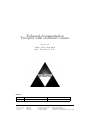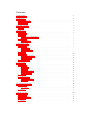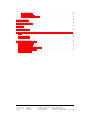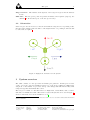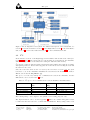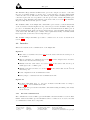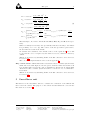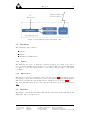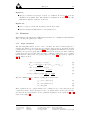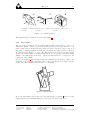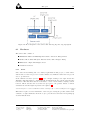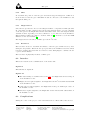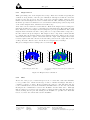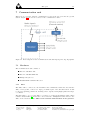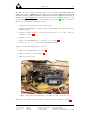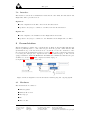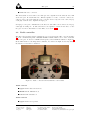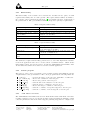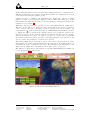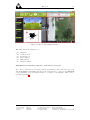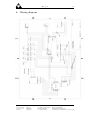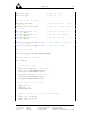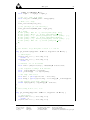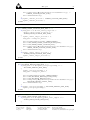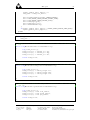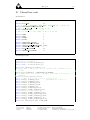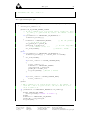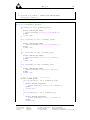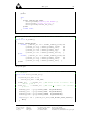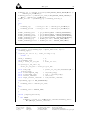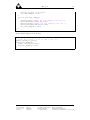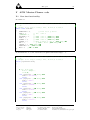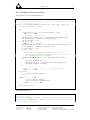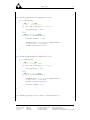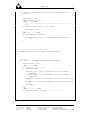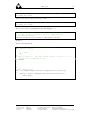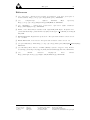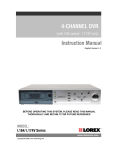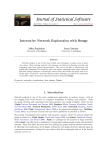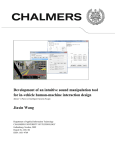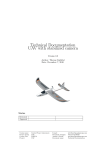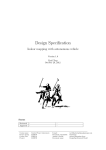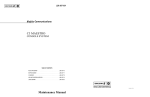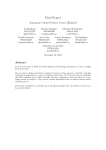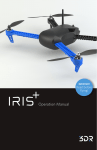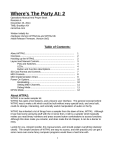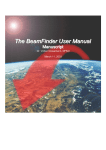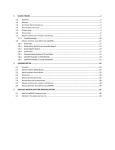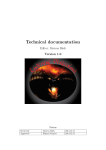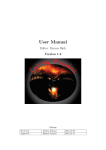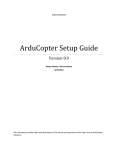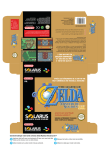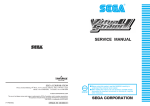Download Technical documentation v.1.0 - ISY
Transcript
Technical documentation Tricopter with stabilized camera Version 1.0 Author: Karl-Johan Barsk Date: December 12, 2011 Status Reviewed Approved Course name: Project group: Course code: Project: Karl-Johan Barsk Fredrik Lindsten Control Project Triforce TSRT10 Tricopter 111206 111208 E-mail: Document responsible: Author’s E-mail: Document name: [email protected] Karl-Johan Barsk [email protected] Technical documentation tricopter.pdf Project Identity Group E-mail: Homepage: Orderer: Customer: Course Responsible: Project Manager: Advisors: [email protected] http://www.isy.liu.se/edu/projekt/tsrt10/2011/trikopter/ Fredrik Lindsten, Linköping University Phone: +46 13 - 28 13 65, E-mail: [email protected] David Törnqvist, Linköping University Phone: +46 13 - 28 18 82 , E-mail: [email protected] David Törnqvist, Linköping University Phone: +46 13 - 28 18 82, E-mail: [email protected] Josefin Kemppainen Manon Kok, Linköping University Phone: +46 13 - 28 40 43 , E-mail: [email protected] Group Members Name Responsibility Phone Josefin Kemppainen Karl-Johan Barsk Joakim Hallqvist Patrik Johansson Rasmus Jönsson Johan Larsson Mattis Lorentzon Björn Rödseth Project Manager Documents Firmware Hardware Software Tests Information Designer 070 070 070 070 070 070 070 070 - 866 788 571 299 999 747 592 274 56 95 37 47 30 87 32 52 75 48 64 48 19 78 66 20 E-mail (@student.liu.se) joske208 karba878 joaha738 patjo855 rasjo160 johla342 matlo622 bjoro826 Document History Version 0.1 1.0 Date 111130 111208 Course name: Project group: Course code: Project: Changes made First draft. Second draft. Control Project Triforce TSRT10 Tricopter E-mail: Document responsible: Author’s E-mail: Document name: Sign KJB KJB Reviewer Karl-Johan Barsk Karl-Johan Barsk [email protected] Karl-Johan Barsk [email protected] Technical documentation tricopter.pdf Contents 1 Introduction 1 2 Definitions 1 2.1 Signal definitions . . . . . . . . . . . . . . . . . . . . . . . . . . . . . . . . . . . . . . . . . 1 2.2 Orientation . . . . . . . . . . . . . . . . . . . . . . . . . . . . . . . . . . . . . . . . . . . . 2 3 System overview 3.1 I2 C 2 . . . . . . . . . . . . . . . . . . . . . . . . . . . . . . . . . . . . . . . . . . . . . . . . 4 Flight unit 3 4 4.1 Hardware . . . . . . . . . . . . . . . . . . . . . . . . . . . . . . . . . . . . . . . . . . . . . 4 4.2 Interface . . . . . . . . . . . . . . . . . . . . . . . . . . . . . . . . . . . . . . . . . . . . . . 5 4.2.1 Internal communication . . . . . . . . . . . . . . . . . . . . . . . . . . . . . . . . . 5 4.3 Firmware . . . . . . . . . . . . . . . . . . . . . . . . . . . . . . . . . . . . . . . . . . . . . 6 4.3.1 6 ArduPilot . . . . . . . . . . . . . . . . . . . . . . . . . . . . . . . . . . . . . . . . . 5 Surveillance unit 5.1 8 Hardware . . . . . . . . . . . . . . . . . . . . . . . . . . . . . . . . . . . . . . . . . . . . . 9 5.1.1 Gimbal . . . . . . . . . . . . . . . . . . . . . . . . . . . . . . . . . . . . . . . . . . 9 5.1.2 IMUCamera . . . . . . . . . . . . . . . . . . . . . . . . . . . . . . . . . . . . . . . . 9 5.2 Interface . . . . . . . . . . . . . . . . . . . . . . . . . . . . . . . . . . . . . . . . . . . . . . 9 5.3 Firmware . . . . . . . . . . . . . . . . . . . . . . . . . . . . . . . . . . . . . . . . . . . . . 10 5.3.1 Angle calculation . . . . . . . . . . . . . . . . . . . . . . . . . . . . . . . . . . . . . 10 5.3.2 Servo input . . . . . . . . . . . . . . . . . . . . . . . . . . . . . . . . . . . . . . . . 12 Complications . . . . . . . . . . . . . . . . . . . . . . . . . . . . . . . . . . . . . . . . . . . 13 5.4 6 Sensor unit 6.1 13 Hardware . . . . . . . . . . . . . . . . . . . . . . . . . . . . . . . . . . . . . . . . . . . . . 14 6.1.1 Sonar . . . . . . . . . . . . . . . . . . . . . . . . . . . . . . . . . . . . . . . . . . . 14 6.1.2 GPS . . . . . . . . . . . . . . . . . . . . . . . . . . . . . . . . . . . . . . . . . . . . 15 6.1.3 Magnetometer . . . . . . . . . . . . . . . . . . . . . . . . . . . . . . . . . . . . . . 15 6.1.4 Barometer . . . . . . . . . . . . . . . . . . . . . . . . . . . . . . . . . . . . . . . . . 15 6.2 Interface . . . . . . . . . . . . . . . . . . . . . . . . . . . . . . . . . . . . . . . . . . . . . . 15 6.3 Complications . . . . . . . . . . . . . . . . . . . . . . . . . . . . . . . . . . . . . . . . . . . 15 6.3.1 Magnetometer . . . . . . . . . . . . . . . . . . . . . . . . . . . . . . . . . . . . . . 16 6.3.2 GPS . . . . . . . . . . . . . . . . . . . . . . . . . . . . . . . . . . . . . . . . . . . . 16 7 Communication unit 17 7.1 Hardware . . . . . . . . . . . . . . . . . . . . . . . . . . . . . . . . . . . . . . . . . . . . . 17 7.1.1 . . . . . . . . . . . . . . . . . . . . . . . . . . . . . . . . . . . . . . . . . . . 17 7.2 Interface . . . . . . . . . . . . . . . . . . . . . . . . . . . . . . . . . . . . . . . . . . . . . . 19 XBee 8 Ground station 19 8.1 Hardware . . . . . . . . . . . . . . . . . . . . . . . . . . . . . . . . . . . . . . . . . . . . . 19 8.2 Radio controller . . . . . . . . . . . . . . . . . . . . . . . . . . . . . . . . . . . . . . . . . . 20 8.3 Interface . . . . . . . . . . . . . . . . . . . . . . . . . . . . . . . . . . . . . . . . . . . . . . 21 8.4 Software . . . . . . . . . . . . . . . . . . . . . . . . . . . . . . . . . . . . . . . . . . . . . . 21 8.4.1 Functionality . . . . . . . . . . . . . . . . . . . . . . . . . . . . . . . . . . . . . . . 22 8.4.2 Console program . . . . . . . . . . . . . . . . . . . . . . . . . . . . . . . . . . . . . 22 8.4.3 APM Mission Planner . . . . . . . . . . . . . . . . . . . . . . . . . . . . . . . . 22 A Wiring diagram 26 B Surveillance unit code 27 C I2 C code 35 D Virtual box code 38 E Firmware modifications to support sending/receiving virtual box size and target position 44 E.1 Target position . . . . . . . . . . . . . . . . . . . . . . . . . . . . . . . . . . . . . . . . . . 44 E.2 Virtual box size . . . . . . . . . . . . . . . . . . . . . . . . . . . . . . . . . . . . . . . . . . 45 F APM Mission Planner code F.1 Box size functionality 47 . . . . . . . . . . . . . . . . . . . . . . . . . . . . . . . . . . . . . . 47 . . . . . . . . . . . . . . . . . . . . . . . . . . . . . . . . . . . . . . . 49 F.3 Box and target shared functionality . . . . . . . . . . . . . . . . . . . . . . . . . . . . . . . 51 F.4 Modified map functionality . . . . . . . . . . . . . . . . . . . . . . . . . . . . . . . . . . . 52 F.5 Video functionality . . . . . . . . . . . . . . . . . . . . . . . . . . . . . . . . . . . . . . . . 56 F.2 Target functionality Course name: Project group: Course code: Project: Control Project Triforce TSRT10 Tricopter E-mail: Document responsible: Author’s E-mail: Document name: [email protected] Karl-Johan Barsk [email protected] Technical documentation tricopter.pdf Tricopter 1 1 Introduction During the course of the project the group has constructed a surveillance system made up of a UAV (Unmanned Aerial Vehicle) with a mounted camera. The user is able to specify a flying route along with a specific point of interest for surveillance and the UAV will then perform the surveillance mission. This will be referred to as the autonomous flight mode. During the flight a video stream from the camera will be broadcasted to a ground station with the optional addition to record it. Additional to the autonomous flight mode there will be a manual flight mode. The manual mode is for manual control of the tricopter with two optional safety features to prevent accidents. This will allow for unexperienced pilots to try out the equipment without risking damage to it. These are: 1. A virtual box with pre-specified boundaries. If this feature is enabled and the user breaches the boundaries, an auto-pilot will take control of the tricopter and fly it back to the center of the virtual box. 2. Easy-control, which when enabled translates the user control signals to direction commands in a fixed coordinate system instead of directly forwarding the signals to the rotors. For more information on the safety features, see section 4.3. 2 Definitions APM ArduCopter ArduPilot ArduPilot board AV EEPROM ESC GPS GUI IMU IMUcamera IMUcopter IMU-shield I2 C RC UAV XBee 2.1 ArduPilot Mega Open source control system for multicopters The autopilot of the tricopter The ArduPilot and IMUcopter together as one unit Audio video Electrically Erasable Programmable Read-Only Memory Electronic Speed Controller Global Positioning System Graphical User Interface Inertial Measurement Unit IMU-module with an IMU and a processor mounted on the Gimbal An IMU-shield connected to the ArduPilot Sensor module with accelerometers, gyroscopes, magnetometers and a barometer Inter-Integrated Circuit Radio Control Unmanned Aerial Vehicle Wireless modem Signal definitions Tricopter heading: The heading of the tricoper in degrees from the magnetometer to compensate for the drift in the raw gyro on the GPS and the IMUcopter. Tricopter orientation: Course name: Project group: Course code: Project: The roll, pitch and yaw of the tricopter in degrees. Control Project Triforce TSRT10 Tricopter E-mail: Document responsible: Author’s E-mail: Document name: [email protected] Karl-Johan Barsk [email protected] Technical documentation tricopter.pdf Tricopter Target location: in dm. 2 The latitude and longitude of the target in degrees and the altitude GPS data: The tricopter’s position specified in latitude and longitude (degrees), the altitude1 in dm and the speed of the tricopter in cm/s. 2.2 Orientation If the tricopter is seen from above and the arm with the tail pan servo is pointing south, then the arm pointing north-east will be called right and the one pointing north-west will be called left, see figure 1. Figure 1: Right/Left orientation for the system 3 System overview The UAV consists of a tricopter with an ArduCopter platform. ArduCopter is based on the open source autopilot ArduPilot and is one of the most sophisticated IMU-based autopilots on the market. It provides, among other things, full UAV functionality with scripted waypoints and manual RC control. The tricopter consists of a Ground Station, a Flight unit, a Surveillance unit, a Sensor unit and a Communication unit. The relation of these subsystems can be seen in figure 2. For more information about the ArduPilot, see [1]. 1 Due to the fact that a barometer and sonar sensor will be used to decide the altitude this information will be redundant. Course name: Project group: Course code: Project: Control Project Triforce TSRT10 Tricopter E-mail: Document responsible: Author’s E-mail: Document name: [email protected] Karl-Johan Barsk [email protected] Technical documentation tricopter.pdf Tricopter 3 Figure 2: Block diagram for the system. For further descriptions of the subsystems, see section 8 for the Ground station, section 4 for the Flight unit, section 5 for the Surveillance unit, section 6 for the Sensor unit and section 7 for the Communication unit. 3.1 I2 C In the interface sections of the Flight unit, the Surveillance unit and the Sensor unit (sections 4.2, 5.2 and 6.2 respectively) the I2 C bus is mentioned. On this bus, the ArduPilot will be acting as master. It is written in C using the Arduino Wire library. I2 C uses two bidirectional lines named Serial Data Line (SDA) and Serial Clock (SCL) with pull-up resistors. As the name suggests, the former is used for sending the data and the latter for the clock. Since the bus is the same as the one used by the barometer, section 6.1.4, the given barometer code on the ArduPilot initializes the bus and sets the ArduPilot to master. This is done in the file APM_BMP085.cpp. The protocol on the bus, namely the communication between the ArduPilot and the IMUcamera, can be seen in table 1 below. Table 1: I2 C protocol for communication between ArduPilot and IMUcamera. Type Current location Camera target Tricopter heading Gimbal servo angles byte 1: size 12 12 12 2 packet byte flag 1 2 3 4 2: byte 3 to end: packet Lat, lng, alt Lat, lng, alt Roll, pitch, yaw Pan, tilt The fourth package - servo angles to the gimbal - is for testing purposes only. The implementation can be seen in appendix C. There the variable busy_bus is used to make sure that the bus is not overrun with transmissions. Each package will be sent Course name: Project group: Course code: Project: Control Project Triforce TSRT10 Tricopter E-mail: Document responsible: Author’s E-mail: Document name: [email protected] Karl-Johan Barsk [email protected] Technical documentation tricopter.pdf Tricopter 4 according to its send rate, which is equal to number of runs through the loop() (the main function). A (constant) variable, aptly named send_rate_offset , is used to further handle possible conflicts on the bus by offsetting the transmissions a number of runs. 4 Flight unit The purpose of the flight unit is to fly the tricopter according to the commands received from the Ground station. It manages the sensor data from the Sensor unit, see section 6 and controls the Gimbal, see section 5.1.1. It consists of three rotors, one tail pan servo, IMUcopter and the ArduPilot chipset. Note that though the GPS is mounted on the ArduPilot chipset, it is considered a part of the Sensor unit, see section 6. See figure 3 for the outline of the unit. Figure 3: Block diagram for the Flight unit with ingoing and outgoing signals. 4.1 Hardware The Flight unit consists of: ArduPilot Mega - Arduino Compatible UAV Controller w/ ATMega2560 Three rotors and a tail pan servo EM-406/uBlox/MTK Adapter Cable 5 cm ArduPilot Mega IMU Shield/OilPan Rev-H (With Pins) [IMUcopter] Course name: Project group: Course code: Project: Control Project Triforce TSRT10 Tricopter E-mail: Document responsible: Author’s E-mail: Document name: [email protected] Karl-Johan Barsk [email protected] Technical documentation tricopter.pdf Tricopter 5 The ArduPilot Mega, which is an IMU-based open source autopilot, is used to control the tricopter by sending signals to both the servo on the tail and to the three ESCs which control the three rotors. The main board, which is designed with an ATMega2560 micro controller, is placed as close as possible to the tricopter’s center of mass. The IMUCopter is mounted on the ArduPilot and with help of the Sensor unit, see section 6, the ArduPilot Mega is a fully functional autopilot for a UAV. The ArduPilot IMU on the Flight unit, called IMUcopter, is used to take measurements of the acceleration and the angular velocity of the tricopter for the ArduPilot Mega. The processor on ArduPilot Mega is used to process the measurements from IMUcopter as well as measurements from the barometer, magnetometer, sonar and GPS, which are part of the sensor unit. The IMUcopter consists of the regular functionality of an IMU, which has a triple axis accelerometer and a triple axis gyro. The ArduPilot Mega and IMUcopter will be considered as one device as described in section 4.2.1. 4.2 Interface This section describes the communication of the Flight unit. Signals in GPS data, see definition in section 2.1, from the Sensor unit via the serial port on the ArduPilot. Tricopter heading, see definition in section 2.1, from the magnetometer in Sensor unit via the I2 C bus and serial ports. Altitude from the sonar sensor, see section 6.1.1, in the Sensor unit via the port marked pitot tube on IMUcopter. Altitude from the barometer, see section 6.1.4, in the Sensor unit via the I2 C bus and serial ports. Control signals from the Communication unit. Route/target coordinates from the Communication unit. Signals out Updated UAV flight data, i.e. tricopter orientation and GPS data according to section 2.1, to the Communication unit. The Flight unit provides the Surveillance unit with heading and GPS position data via an I2 C bus. 4.2.1 Internal communication The communication between IMUcopter and ArduPilot is serial and has not been modified further. Henceforth, IMUcopter and ArduPilot will be considered as one device in terms of communication with other components. Course name: Project group: Course code: Project: Control Project Triforce TSRT10 Tricopter E-mail: Document responsible: Author’s E-mail: Document name: [email protected] Karl-Johan Barsk [email protected] Technical documentation tricopter.pdf Tricopter 4.3 6 Firmware The firmware on the flight unit is run on the ArduPilot board which is responsible for: Processing all sensor data from IMUcopter. Processing the flight commands. Sending control signals to the tricopter’s rotors and servo. Sending data to IMUcamera. 4.3.1 ArduPilot The ArduPilot is a complete control system running on an Arduino base. It receives commands from the ground station and uses the information from the IMUcopter to stabilize the tricopter while performing these commands. It is also responsible for the autonomous flight mode. Its output signals are control signals for the rotors, tail pan servo and flight information to the ground station. The board is delivered with open source firmware that fuses sensor information from the IMUcopter to get estimates of the tricopter’s position, velocity and orientation. Most of the ArduPilot’s functionality already exists in the firmware but some things have been added: Functionality to send target coordinates to the IMUcamera over I2 C bus. Functionality to send position and orientation estimates to the IMUcamera over I2 C bus. Functionality for virtual box feature in manual mode. Autonomous mode Performing autonomous flight is a matter of translating route information to control signals for the rotors and tail pan servo. The route information consists of predefined waypoints that the tricopter should pass through. Using sensor information to estimate position, velocity and orientation, it is possible to adjust the control signals to steer the tricopter in the desired direction. The sensor information is hardware filtered on the IMUcopter and then fused on the ArduPilot to get the estimates. The autonomous flight mode will be performed using already existing functionality in the ArduPilot firmware. Autonomous landing: In the given code there is an implemented command for autonomous landing. By setting a land command in the APM mission planner the tricopter will perform landing. At three meter altitude the tricopter will hold the current GPS position in longitudinal and lateral direction and then descend. When the tricopter is either 40 cm above the ground or has the speed 0 m/s the engines will be turned off and the tricopter will fall freely from this point. This command has been tested in a simulation environment and it works but it does not perform a very smooth landing. Therefore this command has not been implemented in the final product because of the risk of damaging the components. Figure 4 shows an example of how a route specification looks like when the landing command land in the simulation. Primarily the tricopter will fly autonomously to Course name: Project group: Course code: Project: Control Project Triforce TSRT10 Tricopter E-mail: Document responsible: Author’s E-mail: Document name: [email protected] Karl-Johan Barsk [email protected] Technical documentation tricopter.pdf Tricopter 7 waypoint 1 and then further to waypoint 2. The third waypoint is not an actual waypoint because the command has been changed to a landing command. Therefore the next thing to do is to land at the location of waypoint 2 and the simulated tricopter will not fly to the third waypoint as seen in the figure. The location of waypoint 3 (the landing command) can be chosen arbitrarily. Figure 4: Exampel of a route with autonomous landing. Manual mode In manual mode the user controls the tricopter using an RC controller. How the control signals are interpreted depends on the feature that has been enabled. Virtual box feature: The virtual box feature is used to confine the flight space for the tricopter. The box default size is 20 x 20 x 20 [m], but can be altered. The box cannot be too small due to inaccuracy in the GPS, thus a box size of the default one, ± 1 or 2 meters is recommended. The center point of the box is determined by the tricopter’s position when the feature is activated. To prevent the tricopter from crashing because the box is placed too close to the ground, the box is automatically elevated to a safe height. This height is by default 3 meters. The box is oriented so that the sides are parallel to the longitude and latitude lines. To calculate the boundaries Bi , the following equations have been used. The longitude and latitude are in degrees ∗107 and sizebox , altitudetricopter , saf eHeight and rearth in meters. Course name: Project group: Course code: Project: Control Project Triforce TSRT10 Tricopter E-mail: Document responsible: Author’s E-mail: Document name: [email protected] Karl-Johan Barsk [email protected] Technical documentation tricopter.pdf Tricopter 8 sizebox 180 · 107 1 2 π rearth 7 sizebox 180 · 10 1 BS = latitude − 2 π rearth sizebox 180 · 107 1 BW = longitude − (1) 2 π rearth sizebox 180 · 107 1 BE = longitude + 2 π rearth { sizebox altitudetricopter + 2 if altitudetricopter ≥ saf eHeight + size2box BT = saf eHeight + sizebox else { altitudetricopter − size2box if altitudetricopter ≥ saf eHeight + size2box BB = saf eHeight else BN = latitude + The subscripts i, Bi , refers to North, South, West, East, Top and Bottom respectively. When a boundary is broken the tricopter will fly back autonomously to the middle in a proximity of 5 x 5 x 5 [m]. The control of the tricopter will be given back to the user when it is back in the middle. To calculate the boundaries of the middle of the box the equations (1) above will be used but the sizebox is replaced by the wanted sizemiddle , which is 5 meters by default. This mode is activated by switching AUX1 on the RC controller to the lower level, see section 8.2. The code for the implementation can be seen in appendix D. Easy control feature: When this feature is activated a fixed coordinate system is used which was created and aligned to the tricopter’s orientation when it was armed. As long as this feature is active all control commands are interpreted as desired flight directions in this coordinate system and will be converted to rotor commands to follow them. This mode is activated by switching AUX2 on the RC controller to the lower level, see section 8.2. 5 Surveillance unit The function of the Surveillance unit is to calculate the orientation of the Gimbal and then control the camera. The purpose of the camera and the Gimbal is covered in the introduction, see section 1. Course name: Project group: Course code: Project: Control Project Triforce TSRT10 Tricopter E-mail: Document responsible: Author’s E-mail: Document name: [email protected] Karl-Johan Barsk [email protected] Technical documentation tricopter.pdf Tricopter 9 Figure 5: Block diagram for the Surveillande unit. 5.1 Hardware The Surveillance unit consists of: Camera Gimbal ArduImu+V2 [IMUcamera] 5.1.1 Gimbal The Gimbal is the device on which the camera is mounted. It consists of two servos, one to perform a panning movement and one to perform a tilting movement. This makes it possible to rotate the camera relative to the UAV so that it focuses on the target coordinates. 5.1.2 IMUCamera IMUcamera is connected to ArduPilot via the I2 C -bus (section 3.1) from which it receives the target’s location and the tricopter’s position and orientation. With this information IMUcamera calculates the desired angles for the gimbal servos, see section 5.3.2. Note that this unit is used as s processor only, since the sensor are not used. See section 5.4. 5.2 Interface The interface between the surveillance unit and the other units, the Ground station and Flight unit, will be presented below. Course name: Project group: Course code: Project: Control Project Triforce TSRT10 Tricopter E-mail: Document responsible: Author’s E-mail: Document name: [email protected] Karl-Johan Barsk [email protected] Technical documentation tricopter.pdf Tricopter 10 Signals in: Tricopter orientation and target location, see definition in section 2.1, from the ArduPilot in the Flight unit. The signals are transmitted via the I2 C bus. The IMUcamera will have address 2 on the bus. Signals out: Video to Laptop 1 in the Ground station via the Video link. Reference signal from IMUcamera to the gimbal servos. 5.3 Firmware The firmware for the unit is run on IMUcamera and is used to communicate with ArduPilot and to calculate the gimbal servo angles. 5.3.1 Angle calculation The first thing IMUcamera does in order to calculate the desired camera angles is to calculate the distance between the tricopter and the target in the ground plane and the bearing relative to north, see equations (2)-(6). The longitudes and latitudes received from ArduPilot are given in degrees x107 and the altitudes are given in cm. The calculated bearing is given in degrees x102 . The cartesian coordinates for the target, in a coordinate system with its center at the tricopter’s position see figure 7a, are given by equations (7)-(9). These are in m. ∆lat = tricopterlat − targetlat targetlat ∆long = cos( ) · (tricopterlong − targetlong ) 107 ∆alt = tricopteralt − targetalt √ π rearth dist = ∆2lat + ∆2long · 180 107 −∆long 18000 bearing = 9000 + arctan( )· ∆lat π (2) (3) (4) (5) (6) The factor 9000 in (6) is to turn the bearing 90◦ towards north. xE = dist · cos(bearing) (7) yE = dist · sin(bearing) zE = ∆alt /100 (8) (9) These equations are a good approximation for coordinates close to each other but are not completely accurate. In the equations for ∆long we assume that both the target and the tricopter have the same latitude. A more graphical explanation of the equations (7) - (9) can be seen i figure 6. Course name: Project group: Course code: Project: Control Project Triforce TSRT10 Tricopter E-mail: Document responsible: Author’s E-mail: Document name: [email protected] Karl-Johan Barsk [email protected] Technical documentation tricopter.pdf Tricopter 11 Figure 6: A graphical interpretation of the transformation from the tricopter’s coordinate system to the earth’s. To compensate for the tricopter’s heading, a three dimensional rotation matrix with the pitch (p), roll (r) and yaw (y) angles is used, see equation (10), to transfer the target to the tricopter’s coordinate system, see figure 7b. cos(r) xT yT = sin(r) 0 zT − sin(r) cos(r) 0 xE cos(y) 0 sin(y) 1 0 0 0 1 0 yE 0 0 cos(p) − sin(p) 0 zE 1 0 sin(p) cos(p) − sin(y) 0 cos(y) (10) The desired gimbal angles relative to the tricopter are then given by equations (11)-(12). Course name: Project group: Course code: Project: Control Project Triforce TSRT10 Tricopter zT ) dist xT = arctan( ) yT angletilt = arctan( (11) anglepan (12) E-mail: Document responsible: Author’s E-mail: Document name: [email protected] Karl-Johan Barsk [email protected] Technical documentation tricopter.pdf Tricopter E G T y x 12 y y x x z z z (a) Earth coordinate sys-(b) Tricopter coordinate sys-(c) Gimbal coordinate system (E). tem (T). tem (G). Figure 7: Coordinate systems. The implementation of this can be seen in appendix B. 5.3.2 Servo input The servos used for this project are pulse-width-modulated and the servo control code available in Arduino is used to generate the pulses given a specific angle. The servo code takes a value between 0 and 180 and generates a pulse between 0.5 and 2.5 ms. It is important to disable interrupts from the bus code during the pulse generation otherwise the pulse may stay high for too long. An offset was added so if both calculated angles are zero the camera will be pointing straight ahead. To prevent the servos from taking damage, some limitations on the servo output were implemented to correspond to the restrictions of the gimbal. If you look at figure 8 you can suspect that the transfer from the tilt servo angle to the actual tilt of the camera is not linear because of the joints shaded in the figure. Because of this, a non-linear transfer function had to be calculated. Figure 8: Gimbal sketch. To see the relationship between the servo and gimbal angle, see figure 9. As seen by the transfer function the maximum difference between the two angles is around 5◦ . Course name: Project group: Course code: Project: Control Project Triforce TSRT10 Tricopter E-mail: Document responsible: Author’s E-mail: Document name: [email protected] Karl-Johan Barsk [email protected] Technical documentation tricopter.pdf Tricopter 13 60 Gimbal angle Servo angle 50 40 [degrees] 30 20 10 0 −10 −20 −30 −30 −20 −10 0 10 20 Servo angle [degrees] 30 40 50 Figure 9: Gimbal transfer function. The red line represents the servo angle and the blue line the gimbal angle. For the implementation of the gimbal transfer function, see appendix B. 5.4 Complications Before the work on the tricopter started, the plan was to use the sensors on the IMUcamera to control and correct for eventual reference errors, e.g. drift errors. But after some testing it was concluded that the readings from the IMUcamera were so inaccurate that it was impossible to use them for the project’s purpose. On the other hand, the gimbal servos were accurate enough for the IMUcamera’s sensors not to be needed. 6 Sensor unit To be able to fulfill the requirements specified by the project, additional sensors needed to be placed on the tricopter. These sensors will be described in this section. See figure 10 for the outline of the unit. Course name: Project group: Course code: Project: Control Project Triforce TSRT10 Tricopter E-mail: Document responsible: Author’s E-mail: Document name: [email protected] Karl-Johan Barsk [email protected] Technical documentation tricopter.pdf Tricopter 14 Figure 10: Block diagram for the Sensor unit with ingoing and outgoing signals. 6.1 Hardware The Sensor unit consists of: MB1200 XL-MaxSonar-EZ0 High Performance Ultrasonic Range Finder GS407 U-Blox5 GPS 4Hz (New Antenna & Free uBlox Adapter Basic) HMC5883L - Triple Axis Magnetometer A built-in barometer 6.1.1 Sonar Since autonomous landing was a secondary requirement in this project, a sonar sensor was mounted on the tricopter for accurate altitude determination when the tricopter is close to ground level. If the built-in barometer (section 6.1.4) gets a height reading below eight meters the ArduPilot will start using a combined height measurement from both the sonar and the barometer. The AutoPilot uses the sonar data to create a scale variable, varying between 0 and 1, which decreases the closer the tricopter gets to the ground. Based on this it calculates its current height as presented in equation 13. current height = scale variable∗barometer readings+(1−scale variable)∗sonar readings (13) This sensor is placed on the main frame of the tricopter, facing the ground, with at least a distance of eight centimetres from the body to prevent the sonar sensor from picking up electrical disturbances. Course name: Project group: Course code: Project: Control Project Triforce TSRT10 Tricopter E-mail: Document responsible: Author’s E-mail: Document name: [email protected] Karl-Johan Barsk [email protected] Technical documentation tricopter.pdf Tricopter 6.1.2 15 GPS To determine the position of the tricopter and enable waypoint navigation, a GPS module is mounted on the tricopter. This GPS module is connected to the ArduPilot board through the GPS port. 6.1.3 Magnetometer Since the tricopter is able to hover, no heading from GPS to compensate for IMU yaw drift. To compensate for this, a magnetometer is used the magnetic field to provide a heading of the tricopter for the Flight unit and the Surveillance unit. Since the magnetic field’s declination varies depending on location, this has to be accounted for in the ArduPilot. This declination which can easily be obtained online at [9], can then be set in the APM Planner, see the User manual [6]. The magnetometer is mounted on IMUcopter via an I2 C cable. 6.1.4 Barometer The barometer is used to determine the altitude of the tricopter, which is done by measuring the air pressure. When the tricopter gets armed, the ArduPilot saves its current barometer reading, then uses that as a reference value during flight to estimate the tricopter’s current altitude. The barometer is physically mounted on IMUcopter. 6.2 Interface This section describes the communication of the Sensor unit. Signals in This unit has no signals in. Signals out GPS data serially, see definition in section 2.1, to the Flight unit via the serial port on the ArduPilot board. Magnetometer acquired signals to the Flight unit via an I2 C bus with address 0x1E on the ArduPilot board. Sonar sensor acquired signals to the Flight unit via the port marked pitot tube on the ArduPilot board. Barometer acquired signals to the Flight unit via the I2 C bus with address 0x77 on the ArduPilot board. 6.3 Complications During the course of the project, a few critical issues arose. These will be listed below. Course name: Project group: Course code: Project: Control Project Triforce TSRT10 Tricopter E-mail: Document responsible: Author’s E-mail: Document name: [email protected] Karl-Johan Barsk [email protected] Technical documentation tricopter.pdf Tricopter 6.3.1 16 Magnetometer While performing tests on the magnetometer, large offsets were measured regarding the orientation, along all axis, of the tricopter. Initially it was suspected that the electronics mounted on the tricopter were the cause of the bad compass readings. However, after further tests and investigations, it was conclusive that the offset calibration performed by the Arducopter was not well suited for a location with a relatively large vertical component of the earth’s magnetic field, which Sweden is affected by. A few data collection sessions revealed that the offsets in the magnetometer reading were stationary and therefore could be compensated for with stationary offset values. To find these offsets the collected magnetometer readings were plotted up in Matlab. The earths magnetic field is measured as three orthogonal vector components which correspond to the three axis in the plotted figures. The length of these components combined should be constant since the measured field is approximately stationary. Therefore the plotted values should resemble a sphere centered around the origin. Raw magnetometer data revealed a sphere that was centered around an offset point from the origin. The location of this point is the offset needed to fix the incorrect magnetometer readings. 400 400 200 200 0 0 Z Z The plotted magnetometer readings can be seen in figure 11. −200 −200 −400 400 −400 400 200 400 400 −400 0 −200 −200 −400 200 0 0 −200 Y 200 200 0 Y X (a) Raw magnetometer data. −200 −400 −400 X (b) Corrected magnetometer data plotted with a fitted sphere. Figure 11: Magnetometer calibration. 6.3.2 GPS At the end of the project, a rather unexpected error occured that caused the ArduPilot to not get GPS lock. Given the shortage of time to further inverstigate this issue, a conclusion could not be made. However, suspicions pointed to, that this issue was due to the communication between the ArduPilot and IMUcamera over the I2 C -bus, which interrupted the communication between the ArduPilot and the GPS device. Although this error has not been resolved, it can easily be worked around by first disconnecting the camera, starting the tricopter and waiting for the ArduPilot to get GPS lock. After this is done, reconnect the camera and reset the ArduPilot. Course name: Project group: Course code: Project: Control Project Triforce TSRT10 Tricopter E-mail: Document responsible: Author’s E-mail: Document name: [email protected] Karl-Johan Barsk [email protected] Technical documentation tricopter.pdf Tricopter 7 17 Communication unit This section covers the wireless communication between the tricopter and the ground station. Figure 12 below is an overview of the communication unit. Figure 12: Block diagram for the Communication unit with ingoing and outgoing signals. 7.1 Hardware The Communication unit consists of: XBee Pro 900 Wire Ant XBee Pro 900 RP-SMA Ant Multiplex Royal 9 evo AR7000 DSM2 7-Channel Receiver 7.1.1 XBee The XBee will be connected to the ArduPilot and communicate while airborne with the XBee on the ground, connected to Laptop 2 which is part of the Ground station. It will be used for updating parameters, tracking sensor outputs, setting flight paths and target coordinates. The first thing to do to get the XBee to work is to load the latest firmware using a Digi software called X-CTU [8] and set the correct baud rate. APM-planner will connect to the XBee on the baud rate 57600. This is done with the unit installed on the product. Course name: Project group: Course code: Project: Control Project Triforce TSRT10 Tricopter E-mail: Document responsible: Author’s E-mail: Document name: [email protected] Karl-Johan Barsk [email protected] Technical documentation tricopter.pdf Tricopter 18 The XBee is a very sensitive unit and must be used carefully. The XBee must be connected to the ArduPilot board after the board is supplied with power from the battery. Then it must be disconnected before the battery power is broken. It is very important to follow these steps otherwise the XBee will be reset and the unbricking procedure described on the ArduCopter web page [7] must be performed. Hence, the recommended starting procedure is 1. Supply the tricopter with power from the battery. 2. Wait for the initialization to finish, after the status LEDs on the ArduCopter stop flashing rapidly. 3. Supply the XBee module on the tricopter with power, i.e. the outer of the two switches, see figure 13. 4. Wait two seconds. 5. Turn on the RX/TX switch, i.e. the inner one, see figure 13. 6. You are good to go, i.e. connect through APM Planner. and the corresponding shutdown procedure is 1. Turn of the RX/TX switch, see figure 13. 2. Turn of the XBee power, see figure 13. 3. Shut down the tricopter. Figure 13: The three switches related to the XBee module on the tricopter. The switch on the XBee module should be in master mode at all time, see figure 13 Course name: Project group: Course code: Project: Control Project Triforce TSRT10 Tricopter E-mail: Document responsible: Author’s E-mail: Document name: [email protected] Karl-Johan Barsk [email protected] Technical documentation tricopter.pdf Tricopter 7.2 19 Interface The interface between the Communication unit and the other units, Ground station and Flight unit, will be presented below. Signals in: Control signals from the RC control in the Ground station. Updated route/target coordinates over XBee from the Ground station. Signals out: Control signals to the ArduPilot in the Flight unit from the RC. Updated route/target coordinates to the ArduPilot in the Flight unit over XBee. 8 Ground station The Ground station consists of two computers and one Radio Controller (RC). The Ground station is primarily used to control the tricopter from the ground, either with the RC (in manual mode) or the autonomous mode. It will also receive the orientation of the tricopter from the Communication unit, see section 7. One of the computers is dedicated to receiving the analogue video signal from the camera, named Laptop 1. The other is equipped with the software APM Mission Planner and communicates with the tricopter via XBee, see section 7.1.1. This computer is named Laptop 2. See figure 14 for the outline of the unit. Figure 14: Block diagram for the Ground station with ingoing and outgoing signals. 8.1 Hardware The Ground station consists of: iTheater glasses Wireless AV receiver Two laptops RC XBee module Course name: Project group: Course code: Project: Control Project Triforce TSRT10 Tricopter E-mail: Document responsible: Author’s E-mail: Document name: [email protected] Karl-Johan Barsk [email protected] Technical documentation tricopter.pdf Tricopter 20 Dazzle*Tv video converter The wireless AV receiver will receive analogue video signals from the wireless video link at the tricopter. To watch this video, iTheater glasses or a video converter connected to a laptop can be used. By using the video converter and a composite video cable, Laptop 2 can play back the video signal from Laptop 1. For laptop to tricopter communication, the Xbee module will be used connected to Laptop 2 through an USB-port. It will send and receive signals to and from the Xbee on the tricopter. For more information on the XBee, see section 7.1.1. 8.2 Radio controller The RC-controller that was used during the project was a Royal 9 Evo, as seen in figure 15. It is communicating with a AR7000 DSM2 7-Channel RC-receiver on the back arm on the tricopter. It uses a 2.4 GHz band frequency and a DSM2 modulation. Figure 15 shows which stick is controlling which command, note that some flight modes may change the function of the stick or disable it. Figure 15: Radio controller and its different control sticks AUX1 controls Upper level: Autonomous mode Middle level: Manual mode Lower level: Virtual box AUX2 controls Upper level: Not specified Course name: Project group: Course code: Project: Control Project Triforce TSRT10 Tricopter E-mail: Document responsible: Author’s E-mail: Document name: [email protected] Karl-Johan Barsk [email protected] Technical documentation tricopter.pdf Tricopter 21 Middle level: Not specified Lower level: Easy control 8.3 Interface The interface between the Ground station and the other units, namely the Communication unit, and the Surveillance unit, is described here. Signals in Analogue video signal from the video link in the Surveillance unit. Tricopter heading, orientation and position via XBee/USB. Waypoint coordinates (longitude, latitude, altitude) via XBee/USB. Target coordinates (longitude, latitude, altitude) via XBee/USB. PI parameters via XBee/USB. Size of the virtual box via XBee/USB. Other parameters e.g flight modes via XBee/USB. Signals out Control signals to the Communication unit via the RC. Waypoint coordinates (longitude, latitude, altitude) via XBee/USB. Target coordinates (longitude, latitude, altitude) via XBee/USB. PI parameters via XBee/USB. Size of the virtual box via XBee/USB. Flight modes via XBee/USB. 8.4 Software For the required functionality of the project, there was a need to create software for handling transmission of data and parameters, playback of video, and also for logging of the data. There already existed an open source program with a graphic interface for simulation and programming of already existed an open source program with a graphical interface for simulation and programming of the ArduCopter chipset. This program is called APM Mission Planner, [2], and was modified to fit our specific goals and purposes, while it maintained a user-friendly environment. The software is executed on Laptop 2. Course name: Project group: Course code: Project: Control Project Triforce TSRT10 Tricopter E-mail: Document responsible: Author’s E-mail: Document name: [email protected] Karl-Johan Barsk [email protected] Technical documentation tricopter.pdf Tricopter 8.4.1 22 Functionality The functionality of the software can be divided into and listed in two parts, one with required functionality and one with optional. The required functionalities are linked to the contents of the requirement specification, [5], representing priority 1 requirements of the ground station. The optional functionalities correspond to priority 2 requirements. Table 2: Required functionality Functionality Waypoints via XBee. Target point via XBee. Tricopter position and orientation via XBee Playback of video Size of the box Description Send waypoints of the flight route over the XBee. Send the position of the target over the XBee. Receive data about the tricopter’s position and orientation over the XBee. Display the video feed in VLC player on computer. Set the size of the Virtual Box offline. Table 3: Optional functionality Functionality Size of the Box (wireless) Flight mode Virtual Box/Easy control features Description Send and receive parameters that determine the size of the Virtual Box via XBee. Display or change the mode of the tricopter. Autonomous or manual mode. Display or change which features are active. The attributes, required functionality, presented above, were first implemented as functions in an application that can be executed from a terminal window. When all the functionality worked, the next step was to modify the APM Mission Planner to handle the functions, which removed the need for the external application. 8.4.2 Console program The purpose of the console program is to have a simple software that fulfils the priority 1 requirements for the ground station. The console program has the following functions: connect() get orientation() get location() set box size() set target() get target() set waypoint() add waypoint() 8.4.3 - Connect the laptop to the tricopter, with XBee or USB-cable Receive the orientation of the tricopter Receive the position of the tricopter Send the size of the virtual box to the tricopter Send the target coordinates to the tricopter Receive the target coordinates of the tricopter Send the coordinate of a specific waypoint to the tricopter Send the coordinate of a new waypoint to the tricopter APM Mission Planner The APM Mission Planner v1.0.66 is an off-the-shelf software with much of the functionality required for the project already at hand, such as updating the firmware, setting controller parameters and as the name suggests, planning waypoints for a flight route. Course name: Project group: Course code: Project: Control Project Triforce TSRT10 Tricopter E-mail: Document responsible: Author’s E-mail: Document name: [email protected] Karl-Johan Barsk [email protected] Technical documentation tricopter.pdf Tricopter 23 The software was modified to fit the requirements such as setting and displaying the target location, set the box size and display the video feed. The interesting parts of the off-the-shelf software are the ”Flight Data” and ”Flight Planner” tab. If there is a need to move a waypoint, left-click on the waypoint and drag it to the desired location while holding down the left mouse button. More about how to use the modified version of the APM Mission Planner V1.0.66, is described in the User manual, [6]. The modifications that were made to APM Mission Planner can be found in appendix F, except graphical modification which were made with Microsoft Visual Studio’s designer. The designer automatically generates code, so it is hard to track the exact changes. The generated code is located in the designer files e.g. FlightData.Designer.cs. Among these changes were the exchange of the map representation of the multicopter, from a quadcopter to a tricopter, see figure 18 Modifications in Flight Planner tab The Flight Planner tab, see figure 16, is used for defining an intended flight route by using waypoints and for defining the target that the camera should lock on. The offthe-shelf software was only able to define the route as waypoints and the project also required a waypoint for the target that the camera should look at. The target waypoint was implemented in ”Flight planner” as a red marker so the user can differ the target from route waypoint, which is green, see figure 16. The coordinates for the target can not be written with ”Flight planner” because there were some problems with the change of layout, so the reading and writing functionality to the tricopter is implemented in ”Flight data”. Figure 16: The modified Flight Planner tab. Modifications in Flight Data tab The Flight Data tab is used for displaying real-time data from the tricopter, see figure 18. Course name: Project group: Course code: Project: Control Project Triforce TSRT10 Tricopter E-mail: Document responsible: Author’s E-mail: Document name: [email protected] Karl-Johan Barsk [email protected] Technical documentation tricopter.pdf Tricopter 24 In the off-the-shelf software there were some functionalities that had to be implemented to fulfil the requirements of the software. These functionalities were displaying the location of the target and setting the virtual box size. Sending the target coordinates, was implemented in ”Flight data” instead of ”Flight planner” because of problems with editing the layout. That and setting the box size functionality were implemented in the tab ”Set Box & Target”, which was included in the parameter box, see figure 18. When there was some time over, the video feed box was implemented in ”Flight data”. The user can use this box to display the video feedback from the tricopter, if there is a video receiver connected to the laptop and the set up has been done according to the ”User manual”, [6]. In the non-modified version of APM Mission Planner it is possible to display the video broadcast in the attitude window, but because the camera is not fixed in the tricopter it was decided to split up the attitude and video into two separate windows. It was also done due to the desire to be able to record the video feedback and the attitude indicator separately. Because of the implementation of the window for the video broadcast, the parameter box was moved to the left. The intended flight trajectory and the position of the tricopter are presented on a map. Representation of a target was implemented in the same way as in ”Flight planner”. A red marker shows the coordinates of the target. The real-time position indicator for the multicopter in ”Flight data” was changed from a quad copter to a tricopter. The difference between the modified and the non-modified APM Mission Planner, can be seen in figures 18 17, respectively. Figure 17: The non-modified Flight Data tab. Course name: Project group: Course code: Project: Control Project Triforce TSRT10 Tricopter E-mail: Document responsible: Author’s E-mail: Document name: [email protected] Karl-Johan Barsk [email protected] Technical documentation tricopter.pdf Tricopter 25 Figure 18: The modified Flight Data tab. The numbering in the figures above: #1 #2 #3 #4 #5 #6 Menu bar Connection bar Parameter box Video window Map window Attitude window Modifications to firmware related to APM Mission Planner To be able to send and receive target position and virtual box size between the tricopter and APM Mission Planner, and also for the sent values to be saved to the EEPROM on the ArduPilot, some modifications hade to be made to the firmware. These can be found in appendix E. Course name: Project group: Course code: Project: Control Project Triforce TSRT10 Tricopter E-mail: Document responsible: Author’s E-mail: Document name: [email protected] Karl-Johan Barsk [email protected] Technical documentation tricopter.pdf Tricopter A 26 Wiring diagram Course name: Project group: Course code: Project: Control Project Triforce TSRT10 Tricopter E-mail: Document responsible: Author’s E-mail: Document name: [email protected] Karl-Johan Barsk [email protected] Technical documentation tricopter.pdf Tricopter B 27 Surveillance unit code In arduimu.pde: // // Gimbal code // # include <Wire . h> // I2C l i b r a r y # include <Waypoints . h> // Used f o r l o c a t i o n s t r u c t # include <Ser vo . h> // Ser vo l i b r a r y // // Macros // # define ToRad ( x ) ( ( x ) * 0 . 0 1 7 4 5 3 2 9 2 5 2 ) # define ToDeg ( x ) ( ( x ) * 5 7 . 2 9 5 7 7 9 5 1 3 1 ) // // I2C // # define # define # define # define CURRENT LOCATION TARGET LOCATION TRICOPTER HEADING GIMBAL SERVO ANGLES 1 2 3 4 # define I2C MAX MESSAGE LENGTH 32 // // Gimbal // # define OFFSET TILT 215.0 f ( degrees ) # define OFFSET PAN 80.0 f ( degrees ) # define OFFSET THETA 24.0 f ( degrees ) # define MAX TILT 30 ( degrees , w. o o f f s e t ) # define MIN TILT −65 ( degrees , w. o o f f s e t ) # define MAX PAN 90 ( degrees , w. o o f f s e t ) # define MIN PAN −90 ( degrees , w. o o f f s e t ) // // Current a n g l e s // static float angle_tilt = 0 . 0 f ; offset ) static float angle_pan = 0 . 0 f ; offset ) // // // // Package ID −−− | | −−− −−− | | −−− −−− | | −−− // Max message l e n g t h i n b y t e s // T i l t o f f s e t t o l e v e l gimbal ←// Pan o f f s e t t o l e v e l gimbal ←- // Theta o f f s e t t o l e v e l ←- tilt // Maximum t i l t s e r v o output ←- // Minimum t i l t s e r v o output ←- // Maximum pan s e r v o output ←- // Minimum pan s e r v o output ←- // Gimbal t i l t a n g l e (w . o ←// Gimbal pan a n g l e (w . o ←- // // Serv o Course name: Project group: Course code: Project: Control Project Triforce TSRT10 Tricopter E-mail: Document responsible: Author’s E-mail: Document name: [email protected] Karl-Johan Barsk [email protected] Technical documentation tricopter.pdf Tricopter // Servo servo_tilt ; Servo servo_pan ; 28 // T i l t s e r v o o b j e c t // Pan s e r v o o b j e c t // // L o c a t i o n s and o r i e n t a t i o n // Waypoints : : WP target ; lat , alt ) Waypoints : : WP tricopter_pos ; lat , alt ) long tricopter_roll = 0 ; degrees *100) long tricopter_pitch = 0 ; degrees *100) long tricopter_yaw = 0; degrees *100) // Target l o c a t i o n i n ( lng , ←- // T r i c o p t e r l o c a t i o n i n ( lng , ←- // T r i c o p t e r r o l l a n g l e ( ←- // T r i c o p t e r p i t c h a n g l e ( ←// T r i c o p t e r yaw a n g l e ( ←- static bool new_orientation = false ; // New o r i e n t a t i o n data has ←been r e c e i v e d ? static bool target_in_sight = false ; // Target i s i n s i g h t ? // // I2C r e c e i v e d data // byte received_data [ I2C_MAX_MESSAGE_LENGTH ] ; // // Setup − Run once a t s t a r t u p // void setup ( ) { // // Gimbal s e r v o s e t u p // servo_tilt . attach ( 1 0 ) ; // a n a l o g p i n 1 servo_tilt . setMaximumPulse ( 2 4 5 0 ) ; servo_tilt . setMinimumPulse ( 4 5 0 ) ; servo_pan . attach ( 9 ) ; // a n a l o g p i n 0 servo_pan . setMaximumPulse ( 2 4 5 0 ) ; servo_pan . setMinimumPulse ( 4 5 0 ) ; // // S e t a n g l e s t o z e r o a t s t a r t // angle_tilt = 0 ; angle_pan = 0 ; setServoAngles ( ) ; // // R e s e t l o c a t i o n s ( s o c c e r f i e l d o u t s i d e B−house ) // target . lat = 5 8 3 9 8 2 4 3 0 ; target . lng = 1 5 5 7 8 9 5 1 2 ; target . alt = 0 ; Course name: Project group: Course code: Project: Control Project Triforce TSRT10 Tricopter E-mail: Document responsible: Author’s E-mail: Document name: [email protected] Karl-Johan Barsk [email protected] Technical documentation tricopter.pdf Tricopter 29 tricopter_pos . lat = 5 8 3 9 7 9 0 2 9 ; tricopter_pos . lng = 1 5 5 7 8 9 5 1 2 ; tricopter_pos . alt = 0 ; // // I n i t i a l i z e I2C // for ( uint8_t i =0; i<I2C_MAX_MESSAGE_LENGTH ; i++) received_data [ i ] = 0 ; Wire . begin ( 0 x02 ) ; // Address 2 on t h e bus Wire . onReceive ( receiveEvent ) ; Wire . onRequest ( requestEvent ) ; } // // Main l o o p // void loop ( ) { // // Update a n g l e s when new o r i e n t a t i o n has been r e c e i v e d // if ( new_orientation ) { cli ( ) ; calculateAngles ( ) ; setServoAngles ( ) ; new_orientation = false ; sei ( ) ; } // // R e f r e s h s e r v o s ˜ e v e r y 20 ms ( d i s a b l e i n t e r r u p t s ! ) // cli ( ) ; Servo : : refresh ( ) ; sei ( ) ; } // // I2C − r e c e i v e e v e n t // void receiveEvent ( int howMany ) { // At l e a s t two b y t e s s e n t int8_t payload = Wire . receive ( ) ; int8_t flag = Wire . receive ( ) ; // Get a l l data while ( Wire . available ( ) ) { int i = payload − Wire . available ( ) ; byte data_byte = Wire . receive ( ) ; received_data [ i ] = data_byte ; } // I n t e r p r e t message Course name: Project group: Course code: Project: Control Project Triforce TSRT10 Tricopter E-mail: Document responsible: Author’s E-mail: Document name: [email protected] Karl-Johan Barsk [email protected] Technical documentation tricopter.pdf Tricopter 30 switch ( flag ) { // New t r i c o p t e r l o c a t i o n case CURRENT_LOCATION : tricopter_pos . lat = ( long ) convertToint32_t ( received_data←); tricopter_pos . lng = ( long ) convertToint32_t ( received_data←+4) ; tricopter_pos . alt = ( long ) convertToint32_t ( received_data←+8) ; break ; // New t a r g e t l o c a t i o n case TARGET_LOCATION : target . lat = ( long ) convertToint32_t ( received_data←); target . lng = ( long ) convertToint32_t ( received_data←+4) ; target . alt = ( long ) convertToint32_t ( received_data←+8) ; break ; // New t r i c o p t e r h e a d i n g case TRICOPTER_HEADING : tricopter_roll = ); tricopter_pitch = +4) ; tricopter_yaw = +8) ; new_orientation = break ; ( long ) convertToint32_t ( received_data←( long ) convertToint32_t ( received_data←( long ) convertToint32_t ( received_data←true ; // New r e q u e s t e d gimbal a n g l e s case GIMBAL_SERVO_ANGLES : angle_pan = float ( int8_t ( received_data [ 0 ] ) ) ; angle_tilt = float ( int8_t ( received_data [ 1 ] ) ) ; setServoAngles ( ) ; break ; } } // // I2C − r e q u e s t e v e n t // void requestEvent ( ) { // Only one ty pe o f r e q u e s t − Target i n s i g h t ? if ( target_in_sight ) Wire . send ( 1 ) ; else Wire . send ( 0 ) ; } // // Convert 4 b y t e s t o i n t 3 2 // Course name: Project group: Course code: Project: Control Project Triforce TSRT10 Tricopter E-mail: Document responsible: Author’s E-mail: Document name: [email protected] Karl-Johan Barsk [email protected] Technical documentation tricopter.pdf Tricopter 31 int32_t convertToint32_t ( byte * data ) { return int32_t ( ( uint32_t ( data [ 3 ] ) << 4 * 6 ) + ( uint32_t ( data [ 2 ] ) <<←4 * 4 ) + ( uint32_t ( data [ 1 ] ) << 4 * 2 ) + uint32_t ( data [ 0 ] ) ) ; } // // Clamp s e r v o a n g l e s t o [ −180 , 1 8 0 ] // void clampServoAngles ( ) { // Get r i g h t a n g l e i n t e r v a l while ( angle_pan < −180.0 f ) angle_pan while ( angle_pan > 1 8 0 . 0 f ) angle_pan while ( angle_tilt < −180.0 f ) angle_tilt while ( angle_tilt > 1 8 0 . 0 f ) angle_tilt += −= += −= 360.0 f ; 360.0 f ; 360.0 f ; 360.0 f ; // Clamp s e r v o a n g l e s if ( angle_pan < MIN_PAN ) angle_pan = MIN_PAN ; if ( angle_pan > MAX_PAN ) angle_pan = MAX_PAN ; if ( angle_tilt < MIN_TILT ) angle_tilt = MIN_TILT ; if ( angle_tilt > MAX_TILT ) angle_tilt = MAX_TILT ; } // // S e t out d e s i r e d a n g l e s t o s e r v o s // void setServoAngles ( ) { // Clamp a n g l e s t o v a l i d i n t e r v a l clampServoAngles ( ) ; // // Compensate f o r non−l i n e a r i t y i n t i l t a n g l e output . // See t e c h n i c a l documentation f o r more d e t a i l s . // // Parameters #define GIMBAL_A 12 // (mm) #define GIMBAL_B 12 #define GIMBAL_C 27 #define GIMBAL_D 22 #define GIMBAL_F 6 #define GIMBAL_G 11 #define GIMBAL_PHI 0 . 4 9 9 3 4 6 7 2 // atan (F/G) #ifndef PI #define PI 3 . 1 4 1 5 9 2 7 #endif // C a l c u l a t e t h e t a and add o f f s e t f o r l e v e l i n g t i l t float theta = ToRad ( angle_tilt + OFFSET_THETA ) ; // C a l c u l a t e a l p h a from t h e t a and p a r a m e t e r s float psi = PI − GIMBAL_PHI − theta ; float i = sqrt ( GIMBAL_B * GIMBAL_B + GIMBAL_D * GIMBAL_D − 2 * ←GIMBAL_B * GIMBAL_D * cos ( psi ) ) ; float alpha_1 = acos ( ( i * i + GIMBAL_A * GIMBAL_A − GIMBAL_C * ←GIMBAL_C ) / ( 2 * GIMBAL_A * i ) ) ; float alpha_2 = acos ( ( i * i + GIMBAL_B * GIMBAL_B − GIMBAL_D * ←- Course name: Project group: Course code: Project: Control Project Triforce TSRT10 Tricopter E-mail: Document responsible: Author’s E-mail: Document name: [email protected] Karl-Johan Barsk [email protected] Technical documentation tricopter.pdf Tricopter 32 GIMBAL_D ) / ( 2 * GIMBAL_B * i ) ) ; float alpha = alpha_1 + alpha_2 ; // Get s e r v o a n g l e from a l p h a float tilt_out = OFFSET_TILT − ToDeg ( alpha ) ; // Write s e r v o a n g l e servo_tilt . writef ( tilt_out ) ; // S e t pan a n g l e ( no non−l i n e a r i t y ) servo_pan . writef ( OFFSET_PAN − angle_pan ) ; / * // Debug S e r i a l . p r i n t (” S e r i a l . p r i n t (” S e r i a l . p r i n t (” S e r i a l . p r i n t (” S e r i a l . p r i n t (” S e r i a l . p r i n t (” */ T i l t in : ”) ; S e r i a l . p r i n t ( a n g l e t i l t ) ; Theta : ” ) ; S e r i a l . p r i n t ( ToDeg ( t h e t a ) ) ; ( ”) ; S e r i a l . p r i n t ( theta ) ; S e r i a l . p r i n t (” ) ”) ; Alpha : ” ) ; S e r i a l . p r i n t ( ToDeg ( a l p h a ) ) ; ( ”) ; S e r i a l . p r i n t ( alpha ) ; S e r i a l . p r i n t (” ) ”) ; T i l t out : ” ) ; S e r i a l . p r i n t ( t i l t o u t ) ; } // // Get d i s t a n c e i n ground p l a n e between t o l o c a t i o n s // long get_distance ( Waypoints : : WP * loc1 , Waypoints : : WP * loc2 ) { // V a l i d i n p u t ? if ( loc1−>lat == 0 | | loc1−>lng == 0 ) return −1; if ( loc2−>lat == 0 | | loc2−>lng == 0 ) return −1; // L a t i t u d e o f l o c 2 i n r a d i a n s float rads = ( abs ( loc2−>lat ) / 1 0 0 0 0 0 0 0 ) * 0.0174532925; // Get l o n g i t u d e s c a l i n g s from l a t i t u d e float _scaleLongDown = cos ( rads ) ; float _scaleLongUp = 1 . 0 f/ cos ( rads ) ; // Get a n g l e d i f f e r e n c e s float dlat = ( float ) ( loc2−>lat − loc1−>lat ) ; float dlong = ( ( float ) ( loc2−>lng − loc1−>lng ) ) * _scaleLongDown ; // Get d i s t a n c e from a n g l e d i f f e r e n c e return sqrt ( sq ( dlat ) + sq ( dlong ) ) * . 0 1 1 1 3 1 9 5 ; } // // Get b e a r i n g from l o c 1 t o l o c 2 // long get_bearing ( Waypoints : : WP * loc1 , Waypoints : : WP * loc2 ) { // V a l i d i n p u t ? if ( loc1−>lat == 0 | | loc1−>lng == 0 ) return −1; if ( loc2−>lat == 0 | | loc2−>lng == 0 ) Course name: Project group: Course code: Project: Control Project Triforce TSRT10 Tricopter E-mail: Document responsible: Author’s E-mail: Document name: [email protected] Karl-Johan Barsk [email protected] Technical documentation tricopter.pdf Tricopter 33 return −1; // L a t i t u d e o f l o c 2 i n r a d i a n s float rads = ( abs ( loc2−>lat ) / 1 0 0 0 0 0 0 0 ) * 0.0174532925; // Get l o n g i t u d e s c a l i n g s from l a t i t u d e float _scaleLongDown = cos ( rads ) ; float _scaleLongUp = 1 . 0 f / cos ( rads ) ; // Get l o n g i t u d e d i f f e r e n c e long off_x = loc2−>lng − loc1−>lng ; // Get l a t i t u d e d i f f e r e n c e long off_y = ( loc2−>lat − loc1−>lat ) * _scaleLongUp ; // Get b e a r i n g from d i f f e r e n c e s long bearing = 9000 + atan2(−off_y , off_x ) * 5729.57795; // Wrap b e a r i n g i f n e c e s s a r y if ( bearing < 0 ) bearing += 3 6 0 0 0 ; return bearing ; } // // C a l c u l a t e gimbal a n g l e s // void calculateAngles ( ) { // Get t r i c o p t e r o r i e n t a t i o n i n r a d i a n s float roll_rad = ToRad ( tricopter_roll / 1 0 0 . 0 f ) ; float pitch_rad = ToRad ( tricopter_pitch / 1 0 0 . 0 f ) ; float yaw_rad = ToRad ( tricopter_yaw / 1 0 0 . 0 f ) ; // C a l c u l a t e c o s and s i n v a l u e s float cos_roll = cos(−roll_rad ) ; float sin_roll = sin(−roll_rad ) ; float cos_pitch = cos(−pitch_rad ) ; float sin_pitch = sin(−pitch_rad ) ; float cos_yaw = cos(−yaw_rad ) ; float sin_yaw = sin(−yaw_rad ) ; // C a l c u l a t e d i s t a n c e and b e a r i n g from t r i c o p t e r t o t a r g e t float dist = ( float ) get_distance(&tricopter_pos , &target ) ; float bearing = ( float ) ToRad ( get_bearing(&tricopter_pos , &target ) ←/100.0 f) ; // Get r e l a t i v e c o o r d i n a t e s i n world system float x = dist * cos ( bearing ) ; float y = dist * sin ( bearing ) ; float z = −(target . alt − tricopter_pos . alt ) / 1 0 0 . 0 f ; // cm t o m // Rotate r e l a t i v e c o o r d i n a t e s a c c o r d i n g t o t r i c o p t e r o r i e n t a t i o n float y_p = x * cos_pitch * cos_yaw − y * cos_pitch * sin_yaw + z * ←sin_pitch ; float x_p = x * ( cos_yaw * sin_pitch * sin_roll+cos_roll * sin_yaw ) + y←* ( cos_roll * cos_yaw−sin_pitch * sin_roll * sin_yaw ) − z * cos_pitch←- Course name: Project group: Course code: Project: Control Project Triforce TSRT10 Tricopter E-mail: Document responsible: Author’s E-mail: Document name: [email protected] Karl-Johan Barsk [email protected] Technical documentation tricopter.pdf Tricopter 34 * sin_roll ; float z_p = −(x * ( sin_roll * sin_yaw−cos_roll * cos_yaw * sin_pitch ) + ←y * ( cos_yaw * sin_roll+cos_roll * sin_pitch * sin_yaw ) + z * ←cos_pitch * cos_roll ) ; // Get r e s u l t i n g a n g l e s angle_tilt = ToDeg ( atan2 ( z_p , abs ( dist ) ) ) ; angle_pan = ToDeg ( atan2 ( x_p , y_p ) ) ; // Target i n s i g h t ? if ( angle_tilt > MAX_TILT | | angle_tilt < MIN_TILT | | angle_pan > MAX_PAN || angle_pan < MIN_PAN ) { target_in_sight = false ; } else { target_in_sight = true ; } / * // Debug S e r i a l . p r i n t (” S e r i a l . p r i n t (” S e r i a l . p r i n t (” S e r i a l . p r i n t (” S e r i a l . p r i n t (” S e r i a l . p r i n t (” S e r i a l . p r i n t (” S e r i a l . p r i n t (” S e r i a l . p r i n t (” S e r i a l . p r i n t (” S e r i a l . p r i n t (” S e r i a l . p r i n t (” ! ! ! ”) ; T i l t : ”) ; S e r i a l . p r i n t ( a n g l e t i l t ) ; Pan : ” ) ; S e r i a l . p r i n t ( a n g l e p a n ) ; Dist : ”) ; S e r i a l . p r i n t ( d i s t ) ; Bearing : ”) ; S e r i a l . p r i n t ( bearing ) ; Tri . lng : ”) ; S e r i a l . p r i n t ( t r i c o p t e r p o s . lng ) ; Tri . l a t : ”) ; S e r i a l . p r i n t ( t r i c o p t e r p o s . l a t ) ; Tar . l n g : ” ) ; S e r i a l . p r i n t ( t a r g e t . l n g ) ; Tar . l a t : ” ) ; S e r i a l . p r i n t ( t a r g e t . l a t ) ; x : ”) ; S e r i a l . p r i n t ( x ) ; y : ”) ; S e r i a l . p r i n t ( y ) ; z : ” ) ; S e r i a l . p r i n t ( z ) ; */ } Course name: Project group: Course code: Project: Control Project Triforce TSRT10 Tricopter E-mail: Document responsible: Author’s E-mail: Document name: [email protected] Karl-Johan Barsk [email protected] Technical documentation tricopter.pdf Tricopter C 35 I2 C code In defines.h: // // I2C p a r a m e t e r s # define IMU CAMERA ADRESS # define CURRENT LOCATION PACKET SIZE # define CURRENT LOCATION FLAG # define CAMERA TARGET LOCATION PACKET SIZE # define CAMERA TARGET LOCATION FLAG # define TRICOPTER HEADING PACKET SIZE # define TRICOPTER HEADING FLAG # define GIMBAL SERVO ANGLES PACKET SIZE # define GIMBAL SERVO ANGLES FLAG 0 x02 12 1 12 2 12 3 2 4 // A send r a t e o f 0 e q u a l s no s e n d i n g o v e r t h e bus // The send r a t e i s s e n d s p e r r u n s through ' l o o p ( ) ' # define CURRENT LOCATION SEND RATE 4000 # define CAMERA TARGET LOCATION SEND RATE 6000 # define TRICOPTER HEADING SEND RATE 1000 # define GIMBAL SERVO ANGLES SEND RATE 0 // In ArduCopter.pde: // // I2C v a r i a b l e s // The o f f s e t o f t h e s e n t p a c k a g e s a r e s e n d r a t e o f f s e t r u n s through←' loop () ' static int busy_bus = 0; static const int send_rate_offset = 200; static int update_current_location = send_rate_offset * 3 ; static int update_camera_target_location = send_rate_offset * 2 ; static int update_tricopter_heading = send_rate_offset ; static int update_gimbal_servo_angles = 0; static int32_t angle_pan = 0; static int32_t angle_tilt = 0; // In loop() in ArduCopter.pde: // Sending t r i c o p t e r l o c a t i o n o v e r I2C bus #if CURRENT_LOCATION_SEND_RATE != 0 if ( busy_bus == 0 && update_current_location == ←CURRENT_LOCATION_SEND_RATE ) { update_current_location = 0 ; busy_bus = send_rate_offset ; Wire . beginTransmission ( IMU_CAMERA_ADRESS ) ; Wire . send ( CURRENT_LOCATION_PACKET_SIZE ) ; Wire . send ( CURRENT_LOCATION_FLAG ) ; Course name: Project group: Course code: Project: Control Project Triforce TSRT10 Tricopter E-mail: Document responsible: Author’s E-mail: Document name: [email protected] Karl-Johan Barsk [email protected] Technical documentation tricopter.pdf Tricopter 36 Wire . send ( ( uint8_t * ) ( makeCurrentLocationSendVector ( ) ) , ←CURRENT_LOCATION_PACKET_SIZE ) ; Wire . endTransmission ( ) ; } if ( update_current_location < CURRENT_LOCATION_SEND_RATE ) update_current_location++; #endif // Sending camera t a r g e t l o c a t i o n o v e r I ˆ2C bus #if CAMERA_TARGET_LOCATION_SEND_RATE != 0 if ( busy_bus == 0 && new_camera_target && ←update_camera_target_location == ←CAMERA_TARGET_LOCATION_SEND_RATE ) { update_camera_target_location = 0 ; busy_bus = send_rate_offset ; Wire . beginTransmission ( IMU_CAMERA_ADRESS ) ; Wire . send ( CAMERA_TARGET_LOCATION_PACKET_SIZE ) ; Wire . send ( CAMERA_TARGET_LOCATION_FLAG ) ; Wire . send ( ( uint8_t * ) ( makeCameraTargetLocationSendVector ( ) ) , ←CAMERA_TARGET_LOCATION_PACKET_SIZE ) ; Wire . endTransmission ( ) ; } if ( update_camera_target_location < ←CAMERA_TARGET_LOCATION_SEND_RATE ) update_camera_target_location++; #endif // Sending t r i c o p t e r h e a d i n g o v e r I2C bus #if TRICOPTER_HEADING_SEND_RATE != 0 if ( busy_bus == 0 && update_tricopter_heading == ←TRICOPTER_HEADING_SEND_RATE ) { update_tricopter_heading = 0 ; busy_bus = send_rate_offset ; Wire . beginTransmission ( IMU_CAMERA_ADRESS ) ; Wire . send ( TRICOPTER_HEADING_PACKET_SIZE ) ; Wire . send ( TRICOPTER_HEADING_FLAG ) ; Wire . send ( ( uint8_t * ) ( makeTricopterOrientationSendVector ( ) ) , ←TRICOPTER_HEADING_PACKET_SIZE ) ; Wire . endTransmission ( ) ; } if ( update_tricopter_heading < TRICOPTER_HEADING_SEND_RATE ) update_tricopter_heading++; #endif // Sending gimbal s e r v o a n g l e s o v e r I2C bus #if GIMBAL_SERVO_ANGLES_SEND_RATE != 0 if ( busy_bus == 0 && update_gimbal_servo_angles == ←GIMBAL_SERVO_ANGLES_SEND_RATE ) { Course name: Project group: Course code: Project: Control Project Triforce TSRT10 Tricopter E-mail: Document responsible: Author’s E-mail: Document name: [email protected] Karl-Johan Barsk [email protected] Technical documentation tricopter.pdf Tricopter 37 update_gimbal_servo_angles = 0 ; busy_bus = send_rate_offset ; Wire . beginTransmission ( IMU_CAMERA_ADRESS ) ; Wire . send ( GIMBAL_SERVO_ANGLES_PACKET_SIZE ) ; Wire . send ( GIMBAL_SERVO_ANGLES_FLAG ) ; Wire . send ( angle_pan ) ; Wire . send ( angle_tilt ) ; Wire . endTransmission ( ) ; } if ( update_gimbal_servo_angles < GIMBAL_SERVO_ANGLES_SEND_RATE ) update_gimbal_servo_angles++; #endif if ( busy_bus > 0 ) busy_bus −−; // Making a v e c t o r with t h e c u r r e n t l o c a t i o n t o send o v e r t h e I2C ←bus static long * makeCurrentLocationSendVector ( ) { long send_vector [ 3 ] ; send_vector [ 0 ] = current_loc . lat ; send_vector [ 1 ] = current_loc . lng ; send_vector [ 2 ] = current_loc . alt ; return send_vector ; } // Making a v e c t o r with t h e t a r g e t l o c a t i o n t o send o v e r t h e I2C bus static long * makeCameraTargetLocationSendVector ( ) { long send_vector [ 3 ] ; send_vector [ 0 ] = camera_target . lat ; send_vector [ 1 ] = camera_target . lng ; send_vector [ 2 ] = camera_target . alt ; return send_vector ; } // Making a v e c t o r with t h e t r i c o p t e r o r i e n t a t i o n t o send o v e r t h e ←I2C bus static long * makeTricopterOrientationSendVector ( ) { long send_vector [ 3 ] ; send_vector [ 0 ] = dcm . roll_sensor ; send_vector [ 1 ] = dcm . pitch_sensor ; send_vector [ 2 ] = dcm . yaw_sensor ; return send_vector ; } Course name: Project group: Course code: Project: Control Project Triforce TSRT10 Tricopter E-mail: Document responsible: Author’s E-mail: Document name: [email protected] Karl-Johan Barsk [email protected] Technical documentation tricopter.pdf Tricopter D 38 Virtual box code In defines.h: // V i r u a l box p a r a m e t e r s //−−−−−−−−−−−−−−−−−−−−− # define BOX SIZE 20 // A box t h a t i s BOX SIZE x BOX SIZE x BOX SIZE [m] , d e f a u l t s i z e # define BOX HEIGHT ABOVE GROUND 3 // The box h e i g h t above t h e ground i n [m] # define MIDDLE SIZE 5 // The r e s o l u t i o n o f t h e middle i n t h e box , i n [m] # define # define # define # define WEST EAST NORTH SOUTH 1 2 3 4 # define # define # define # define # define # define // PREVIOUSLY BROKEN PREVIOUSLY UN BROKEN VIRTUAL BOX UPDATE RATE LOITER COUNTER RATE BOX BOUNDARIES MIDDLE BOUNDARIES 1 0 10000 4 10 11 In ArduCopter.pde: // V i r t u a l box p a r a m e t e r s static struct Location middle_box ; static struct Location start_loc ; static int virtual_box_counter = 0 ; // Counter t h a t c o n t r o l s how o f t e n we c heck i f t h e b o u n d a r i e s a r e ←broken . static byte boundaries = PREVIOUSLY_UN_BROKEN ; //A v a r i a b l e t h a t s a y s i f t h e b o u n d a r i e s p r e v i o u s l y been broken o r ←unbroken static bool box_created = false ; //A b o o l t h a t ch e c k i f t h e box been c r e a t e d o r not static int32_t boundary_west ; // B o u n d a r i e s f o r t h e box static int32_t boundary_east ; static int32_t boundary_north ; static int32_t boundary_south ; static int32_t boundary_top ; static int32_t boundary_bottom ; static int32_t middle_boundary_west ; // B o u n d a r i e s f o r t h e middle−box static int32_t middle_boundary_east ; static int32_t middle_boundary_north ; static int32_t middle_boundary_south ; static int32_t middle_boundary_top ; static int32_t middle_boundary_bottom ; static int current_box_size = BOX_SIZE ; Course name: Project group: Course code: Project: Control Project Triforce TSRT10 Tricopter E-mail: Document responsible: Author’s E-mail: Document name: [email protected] Karl-Johan Barsk [email protected] Technical documentation tricopter.pdf Tricopter 39 // Determine s t h e s i z e o f t h e box // In loop() in ArduCopter.pde: if ( box_created && virtual_box_counter == VIRTUAL_BOX_UPDATE_RATE ) { virtual_box_counter = 0 ; #ifndef GO_TO_LOITER_BEFORE_GUIDED // I f t h e b o u n d a r i e s not been broken but i t b r e a k s now , t h e ←we w i l l go t o g u i d e d and f l y back t o t h e middle o f t h e ←box if ( ( boundaries == PREVIOUSLY_UN_BROKEN && ←boundaries_breaks ( ) ) ) { boundaries = PREVIOUSLY_BROKEN ; // S e t t h e param ←t o p r e v i o u s l y broken old_guided_WP = guided_WP ; guided_WP = middle_box ; // S e t t h e waypoint←t o t h e middle o f t h e box set_mode ( GUIDED ) ; // Return t o middle } #else if ( ( boundaries == PREVIOUSLY_UN_BROKEN && ←boundaries_breaks ( ) ) | | control_mode == LOITER ) { set_mode ( LOITER ) ; if ( loiter_counter == LOITER_COUNTER_RATE ) { loiter_counter = 0 ; boundaries = PREVIOUSLY_BROKEN ; old_guided_WP = guided_WP ; guided_WP = middle_box ; set_mode ( GUIDED ) ; // Return t o middle } if ( loiter_counter < LOITER_COUNTER_RATE ) loiter_counter++; } #endif // The b o u n d a r i e s been broken and we a r r i v e t o t h e middle , ←then t h e c o n t r o l i s g i v e n back t o t h e u s e r and t h e box−←mode i s t u r n e d on . if ( boundaries == PREVIOUSLY_BROKEN && in_middle ( ) ) { #ifdef VIRTUAL_BOX_PRINT Serial . println ( " *** NOTE : In middle !" ) ; #endif boundaries = PREVIOUSLY_UN_BROKEN ; guided_WP = old_guided_WP ; set_mode ( BOX ) ; Course name: Project group: Course code: Project: Control Project Triforce TSRT10 Tricopter E-mail: Document responsible: Author’s E-mail: Document name: [email protected] Karl-Johan Barsk [email protected] Technical documentation tricopter.pdf Tricopter 40 } } if ( virtual_box_counter < VIRTUAL_BOX_UPDATE_RATE ) virtual_box_counter++; // F u n c t i o n s t h a t c o n t r o l s i f t h e b o u n d a r i e s b r e a k s static bool boundaries_breaks ( ) { if ( current_loc . lat > boundary_north ) { #ifdef VIRTUAL_BOX_PRINT Serial . println ( " boundary_north BROKEN !" ) ; #endif return true ; } else if ( current_loc . lat < boundary_south ) { #ifdef VIRTUAL_BOX_PRINT Serial . println ( " boundary_south BROKEN !" ) ; #endif return true ; } else if ( current_loc . lng > boundary_east ) { #ifdef VIRTUAL_BOX_PRINT Serial . println ( " boundary_east BROKEN !" ) ; #endif return true ; } else if ( current_loc . lng < boundary_west ) { #ifdef VIRTUAL_BOX_PRINT Serial . println ( " boundary_west BROKEN !" ) ; #endif return true ; } // 2D box i n l o n g i t u d e and l a t i t u d e #ifndef IGNORE_HIGHT else if ( current_loc . alt < boundary_bottom ) { #ifdef VIRTUAL_BOX_PRINT Serial . println ( " boundary_bottom BROKEN !" ) ; #endif return true ; } else if ( current_loc . alt > boundary_top ) { #ifdef VIRTUAL_BOX_PRINT Serial . println ( " boundary_top BROKEN !" ) ; #endif return true ; Course name: Project group: Course code: Project: Control Project Triforce TSRT10 Tricopter E-mail: Document responsible: Author’s E-mail: Document name: [email protected] Karl-Johan Barsk [email protected] Technical documentation tricopter.pdf Tricopter 41 } #endif } else { #ifdef VIRTUAL_BOX_PRINT Serial . println ( " boundary NOT BROKEN !" ) ; Serial . print ( " current_box_size : " ) ; Serial . println ( current_box_size ) ; #endif return false ; } // C o n t r o l s i f t h e t r i c o p t e r i s back i n t h e middle−box , e i t h e r i n 2D ←o r 3D. static bool in_middle ( ) { #ifndef IGNORE_HEIGHT return ( ( current_loc . lat < middle_boundary_north ) && ( current_loc . lat > middle_boundary_south ) && ( current_loc . lng < middle_boundary_east ) && ( current_loc . lng > middle_boundary_west ) && ( current_loc . alt < middle_boundary_top ) && ( current_loc . alt > middle_boundary_bottom ) ); #else return ( ( current_loc . lat < middle_boundary_north ) && ( current_loc . lat > middle_boundary_south ) && ( current_loc . lng < middle_boundary_east ) && ( current_loc . lng > middle_boundary_west ) ) ; #endif } In system.pde: // This f u n c t i o n c r e a t e s t h e v i r t u a l box and t h e middle − box ←boundaries . static void create_virtual_box ( ) { if ( current_box_size == 0 ) current_box_size = BOX_SIZE ; middle_box = current_loc ; //The middle i n t h e box w i l l be t h e ←current position start_loc = current_loc ; //The s t a r t l o c w i l l be t h e c u r r e n t ←position boundary_west boundary_east boundary_north boundary_south = = = = get_boundary ( WEST , BOX_BOUNDARIES ) ; get_boundary ( EAST , BOX_BOUNDARIES ) ; get_boundary ( NORTH , BOX_BOUNDARIES ) ; get_boundary ( SOUTH , BOX_BOUNDARIES ) ; if ( start_loc . alt < ( current_box_size/2+BOX_HEIGHT_ABOVE_GROUND ) ←*100) { Course name: Project group: Course code: Project: Control Project Triforce TSRT10 Tricopter E-mail: Document responsible: Author’s E-mail: Document name: [email protected] Karl-Johan Barsk [email protected] Technical documentation tricopter.pdf Tricopter 42 boundary_top = ( current_box_size/2+BOX_HEIGHT_ABOVE_GROUND ) * 100 +←current_box_size * 1 0 0 / 2 ; boundary_bottom = ( current_box_size/2+BOX_HEIGHT_ABOVE_GROUND ) ←* 100 − current_box_size * 1 0 0 / 2 ; middle_box . alt = ( boundary_top + boundary_bottom ) / 2 ; } else { boundary_top boundary_bottom } = start_loc . alt + current_box_size * 1 0 0 / 2 ; = start_loc . alt − current_box_size * 1 0 0 / 2 ; middle_boundary_west middle_boundary_east middle_boundary_north middle_boundary_south middle_boundary_top middle_boundary_bottom = = = = = = } get_boundary ( WEST , MIDDLE_BOUNDARIES ) ; get_boundary ( EAST , MIDDLE_BOUNDARIES ) ; get_boundary ( NORTH , MIDDLE_BOUNDARIES ) ; get_boundary ( SOUTH , MIDDLE_BOUNDARIES ) ; middle_box . alt + MIDDLE_SIZE / 2 * 1 0 0 ; middle_box . alt − MIDDLE_SIZE / 2 * 1 0 0 ; // C a l c u l a t e s t h e b o u n d a r i e s with a i d o f t h e s t a r t l o c a t i o n . static int32_t get_boundary ( byte compass_direction , byte ←boundary_type ) { if ( start_loc . lat == 0 | | start_loc . lng == 0 ) return −1; int32_t boundary int boundary_size int32_t start_loc_lat_abs = 0; = 0; = start_loc . lat ; if ( start_loc_lat_abs < 0 ) start_loc_lat_abs = −start_loc_lat_abs ; float rads_temp 0.0174532925; float scaleLongDown_temp float scaleLongUp_temp float awesome_constant float super_awesome_constant = ( start_loc_lat_abs / 1 0 0 0 0 0 0 0 . 0 ) = = = = * ←- cos ( rads_temp ) ; 1 . 0 f / cos ( rads_temp ) ; .01113195; 1 . 0 f/ awesome_constant ; if ( boundary_type == BOX_BOUNDARIES ) { boundary_size = current_box_size ; } else { boundary_size = MIDDLE_SIZE ; } switch ( compass_direction ) { case NORTH : boundary = ( start_loc . lat * awesome_constant+boundary_size←* 0 . 5 ) * super_awesome_constant ; Course name: Project group: Course code: Project: Control Project Triforce TSRT10 Tricopter E-mail: Document responsible: Author’s E-mail: Document name: [email protected] Karl-Johan Barsk [email protected] Technical documentation tricopter.pdf Tricopter 43 break ; case SOUTH : boundary = ( start_loc . lat * awesome_constant−boundary_size←* 0 . 5 ) * super_awesome_constant ; break ; case WEST : boundary = start_loc . lng − int32_t ( ( boundary_size * 0 . 5 ) * ( ←super_awesome_constant * scaleLongUp_temp ) ) ; break ; case EAST : boundary = start_loc . lng + int32_t ( ( boundary_size * 0 . 5 ) * ( ←super_awesome_constant * scaleLongUp_temp ) ) ; break ; } return boundary ; } In set_mode() in system.pde: // A mode t h a t c r e a t e s a v i r t u a l box i f t h e box−mode i s t u r n e d on . ←When t h e t r i c o p t e r i s i n s i d e t h e box t h e s t r e e r i n g f u n c t i o n a l i t y ←is like stabilize . case BOX : if ( ! box_created ) { #ifdef VIRTUAL_BOX_PRINT Serial . println ( " *** NOTE : BOX CREATED ( like a boss )" ) ; #endif create_virtual_box ( ) ; box_created = true ; } yaw_mode = YAW_HOLD ; roll_pitch_mode = ROLL_PITCH_STABLE ; throttle_mode = THROTTLE_MANUAL ; reset_hold_I ( ) ; break ; The following code has been added in every mode i set_mode in system.pde to remove the box when box mode is deactivated. // I f a v i r t u a l box has been c r e a t e d , un−make t h e box if ( box_created ) { box_created = false ; boundaries = PREVIOUSLY_UN_BROKEN ; } Course name: Project group: Course code: Project: Control Project Triforce TSRT10 Tricopter E-mail: Document responsible: Author’s E-mail: Document name: [email protected] Karl-Johan Barsk [email protected] Technical documentation tricopter.pdf Tricopter E 44 Firmware modifications to support sending/receiving virtual box size and target position E.1 Target position In Parameters.h: ... k_param_camera_target_alt = 2 3 0 , k_param_camera_target_lat , k_param_camera_target_lng , ... AP_Int32 camera_target_alt ; AP_Int32 camera_target_lat ; AP_Int32 camera_target_lng ; ... camera_target_alt ( 0 , k_param_camera_target_alt , PSTR ( " CAMERA_ALT " ) ) ←, camera_target_lat ( 0 , k_param_camera_target_lat , PSTR ( " CAMERA_LAT " ) ) ←, camera_target_lng ( 0 , k_param_camera_target_lng , PSTR ( " CAMERA_LNG " ) ) , In ArduCopter.pde: static struct Location camera_target ; // camera t a r g e t waypoint . static bool new_camera_target ; // Flag t o t e l l us i f a new camera ←target is received . ... // I f new t a r g e t has been s e n t t o t r i c o p t e r , s a v e i t t o eeprom and // p r i n t t o c o n s o l e t h a t new t a r g e t p o s i t i o n has been r e c e i v e d . void update_camera_target ( ) { if ( ( ( g . camera_target_alt != camera_target . alt ) | | ( g . camera_target_lat != camera_target . lat ) | | ( g . camera_target_lng != camera_target . lng ) ) && ! new_camera_target ) { g . camera_target_alt . save ( ) ; camera_target . alt = g . camera_target_alt ; g . camera_target_lat . save ( ) ; camera_target . lat = g . camera_target_lat ; g . camera_target_lng . save ( ) ; camera_target . lng = g . camera_target_lng ; new_camera_target = true ; } else if ( new_camera_target ) Course name: Project group: Course code: Project: Control Project Triforce TSRT10 Tricopter E-mail: Document responsible: Author’s E-mail: Document name: [email protected] Karl-Johan Barsk [email protected] Technical documentation tricopter.pdf Tricopter 45 { Serial . print ( " *** NEW TARGET *** latitude : " ) ; Serial . print ( ( float ) camera_target . lat / 1 0 0 0 0 0 0 0 ) ; Serial . print ( " longitude : " ) ; Serial . print ( ( float ) camera_target . lng / 1 0 0 0 0 0 0 0 ) ; Serial . print ( " altitude : " ) ; Serial . println ( ( float ) camera_target . alt / 1 0 0 ) ; Serial3 . print ( " *** NEW TARGET *** latitude : " ) ; Serial3 . print ( ( float ) camera_target . lat / 1 0 0 0 0 0 0 0 ) ; Serial3 . print ( " longitude : " ) ; Serial3 . print ( ( float ) camera_target . lng / 1 0 0 0 0 0 0 0 ) ; Serial3 . print ( " altitude : " ) ; Serial3 . println ( ( float ) camera_target . alt / 1 0 0 ) ; new_camera_target = false ; } } At line 1248 in function slow_loop(): // I f t a r g e t i s not hardcoded , check i f new has been r e c e i v e d . # ifndef HARD CODED CAMERA TARGET update_camera_target ( ) ; # endif E.2 Virtual box size In Parameters.h: ... k_param_box_size , ... AP_Int16 box_size ; ... box_size ( 2 0 , k_param_box_size , PSTR ( " BOX_SIZE " ) ) , In ArduCopter.pde: static bool box_size_changed = false ; // Flag i f new box s i z e has ←been r e c e i v e d . ... // I f new box s i z e has been s e n t t o t r i c o p t e r , s a v e i t t o eeprom and // p r i n t t o c o n s o l e t h a t new s i z e has been changed . void update_current_box_size ( ) { if ( ( g . box_size != current_box_size ) && ! box_size_changed ) { Course name: Project group: Course code: Project: Control Project Triforce TSRT10 Tricopter E-mail: Document responsible: Author’s E-mail: Document name: [email protected] Karl-Johan Barsk [email protected] Technical documentation tricopter.pdf Tricopter 46 current_box_size = g . box_size ; box_size_changed = true ; } } else if ( box_size_changed ) { Serial . print ( " *** NOTE : Box size changed !! New size " ) ; Serial . println ( current_box_size ) ; Serial3 . print ( " *** NOTE : Box size changed !! New size " ) ; Serial3 . println ( current_box_size ) ; box_size_changed = false ; } At line 1240 in function slow_loop(): // Check i f new box s i z e has been r e c e i v e d and // update t h e v i r t u a l box s i z e i f t h a t i s t h e c a s e . update_current_box_size ( ) ; if ( box_size_changed ) { update_virtual_box_size ( ) ; box_size_changed = false ; } Course name: Project group: Course code: Project: Control Project Triforce TSRT10 Tricopter E-mail: Document responsible: Author’s E-mail: Document name: [email protected] Karl-Johan Barsk [email protected] Technical documentation tricopter.pdf Tricopter F F.1 47 APM Mission Planner code Box size functionality In Common.cs: // M o d i f i e d t o be c o n s i s t e n t with c h a n g e s made i n t h e a r d u c o p t e r ←code // ( s i m p l e i s no l o n g e r a mode ) . Also , Box mode i s added . public enum ac2modes { STABILIZE = 0 , // h o l d l e v e l p o s i t i o n ACRO = 1 , // r a t e c o n t r o l //SIMPLE = 2 , // ALT_HOLD = 2 , // AUTO c o n t r o l // * * * changed * * * AUTO = 3 , // AUTO c o n t r o l // * * * changed * * * GUIDED = 4 , // AUTO c o n t r o l // * * * changed * * * LOITER = 5 , // Hold a s i n g l e l o c a t i o n // * * * changed * * * RTL = 6 , // AUTO c o n t r o l // * * * changed * * * CIRCLE = 7 , // * * * changed * * * POSITION = 8 , // * * * added * * * BOX = 9 // * * * added * * * } In CurrentState.cs, at line 270 in function UpdateCurrentSettings(...): // M o d i f i e d t o be c o n s i s t e n t with c h a n g e s made i n t h e a r d u c o p t e r ←code // ( s i m p l e i s no l o n g e r a mode ) . Also , Box mode i s added . switch ( sysstatus . mode ) { ... / * c a s e ( by te ) 1 0 2 : mode = ” Simple ” ; br eak ; * / case ( byte ) 1 0 2 : // * * * changed * * * mode = " Alt Hold " ; break ; case ( byte ) 1 0 3 : // * * * changed * * * mode = " Auto " ; break ; case ( byte ) 1 0 4 : // * * * changed * * * mode = " Guided " ; break ; case ( byte ) 1 0 5 : // * * * changed * * * mode = " Loiter " ; break ; case ( byte ) 1 0 6 : // * * * changed * * * mode = " RTL " ; break ; case ( byte ) 1 0 7 : // * * * changed * * * mode = " Circle " ; break ; Course name: Project group: Course code: Project: Control Project Triforce TSRT10 Tricopter E-mail: Document responsible: Author’s E-mail: Document name: [email protected] Karl-Johan Barsk [email protected] Technical documentation tricopter.pdf Tricopter 48 case ( byte ) 1 0 8 : // * * * added * * * mode = " Position " ; break ; case ( byte ) 1 0 9 : // * * * added * * * mode = " Box " ; break ; ... } In FlightData.cs: // Box s i z e v a r i a b l e s . public static float BoxSize = 2 0 ; public static float CurrentBoxSize = 2 0 ; ... // Run when t y p i n g i n t h e v i r t u a l box s i z e t e x t box . private void textBox1_TextChanged ( object sender , EventArgs e ) { try { if ( sizeBox . Text != "" ) { if ( int . Parse ( sizeBox . Text ) > 0 ) { BoxSize = float . Parse ( sizeBox . Text ) ; } else { MessageBox . Show ( " Box size can not be zero !" ) ; sizeBox . Text = "" ; } } } catch { MessageBox . Show ( " Invalid box size !!! " ) ; sizeBox . Text = "" ; } } ... // Update l o c a l v i r t u a l box s i z e and d i s p l a y i t . public void UpdateBoxSize ( float size ) { CurrentBoxSize = size ; label2 . Text = " Size : " + CurrentBoxSize ; } ... // Run when c l i c k i n g t h e ” send ” button f o r t h e v i r t u a l box s i z e . Course name: Project group: Course code: Project: Control Project Triforce TSRT10 Tricopter E-mail: Document responsible: Author’s E-mail: Document name: [email protected] Karl-Johan Barsk [email protected] Technical documentation tricopter.pdf Tricopter 49 private void SendBoxSize ( object sender , EventArgs e ) { if ( comPort . BaseStream . IsOpen ) { if ( BoxSize < 0 | | BoxSize > 2 5 5 ) Console . WriteLine ( " Invalid size " ) ; else if ( MainV2 . comPort . BaseStream . IsOpen ) { try { MainV2 . comPort . setParam ( " BOX_SIZE " , BoxSize ) ; MessageBox . Show ( " New box size set !" ) ; } catch ( Exception ex ) { Console . WriteLine ( ex ) ; } } try { MainV2 . comPort . param = MainV2 . comPort . getParamList ( ) ; UpdateBoxSize ( ( float ) MainV2 . comPort . param [ " BOX_SIZE " ] ) ; } catch ( Exception ex ) { Console . WriteLine ( ex ) ; } } else MessageBox . Show ( " Tricopter is not connected !" ) ; } F.2 Target functionality In FlightData.cs: // Target Vars static public string tar_lat="" ; static public string tar_lng = "" ; // Current t a r g e t static float Clat = 5 8 . 3 9 8 4 5 f ; static float Clng = 1 5 . 5 7 7 9 2 f ; static float Calt = 1f ; ... // Run when t y p i n g i n t h e t a r g e t a l t i t u d e t e x t box . private void TarAlt_TextChanged ( object sender , EventArgs e ) { try { if ( TarAlt . Text != "" ) { if ( int . Parse ( TarAlt . Text ) >= 0 ) {} } } catch { MessageBox . Show ( " Invalid altitude !!! " ) ; TarAlt . Text = "" ; } Course name: Project group: Course code: Project: Control Project Triforce TSRT10 Tricopter E-mail: Document responsible: Author’s E-mail: Document name: [email protected] Karl-Johan Barsk [email protected] Technical documentation tricopter.pdf Tricopter 50 } ... // Update l o c a l t a r g e t p o s i t i o n and d i s p l a y i t . public void UpdateCurrentTarget ( float lat , float lng , float alt ) { Clat = lat ; Clng = lng ; Calt = alt ; Ctar_lat . Text = " Lat : " + Clat . ToString ( ) ; Ctar_long . Text = " Long : " + Clng . ToString ( ) ; Ctar_alt . Text = " Alt : " + Calt . ToString ( ) ; } ... // Run when c l i c k i n g t h e ” send ” button f o r t h e t a r g e t p o s i t i o n . private void SendTarget ( object sender , EventArgs e ) { if ( comPort . BaseStream . IsOpen ) { int templat = ( int ) ( 1 0 0 0 0 0 0 0 * float . Parse ( tar_lat ) ) ; int templng = ( int ) ( 1 0 0 0 0 0 0 0 * float . Parse ( tar_lng ) ) ; int tempalt = ( int ) ( 1 0 0 * float . Parse ( TarAlt . Text ) ) ; if ( tempalt < 0 ) MessageBox . Show ( " Bad altitude " ) ; else if ( templat == 0 | | templat >= 1800000000 | | templat < ←−1800000000) MessageBox . Show ( " Bad latitude " ) ; else if ( templng == 0 | | templat > 900000000 | | templat < ←−900000000) MessageBox . Show ( " Bad longitude " ) ; else if ( MainV2 . comPort . BaseStream . IsOpen ) { try { MainV2 . comPort . setParam ( " CAMERA_LAT " , templat ) ; MainV2 . comPort . setParam ( " CAMERA_LNG " , templng ) ; MainV2 . comPort . setParam ( " CAMERA_ALT " , tempalt ) ; } catch ( Exception ex ) { Console . WriteLine ( ex ) ; } } try { MainV2 . comPort . param = MainV2 . comPort . getParamList ( ) ; UpdateCurrentTarget ( ( ( float ) MainV2 . comPort . param [ "←CAMERA_LAT " ] ) / 1 0 0 0 0 0 0 0 , ( ( float ) MainV2 . comPort . param [ "←CAMERA_LNG " ] ) / 1 0 0 0 0 0 0 0 , ( ( float ) MainV2 . comPort . param [ "←CAMERA_ALT " ] ) / 1 0 0 ) ; float tempmsg1 = ( ( float ) MainV2 . comPort . param [ "←- Course name: Project group: Course code: Project: Control Project Triforce TSRT10 Tricopter E-mail: Document responsible: Author’s E-mail: Document name: [email protected] Karl-Johan Barsk [email protected] Technical documentation tricopter.pdf Tricopter CAMERA_LAT " ] ) float tempmsg2 = CAMERA_LNG " ] ) float tempmsg3 = CAMERA_ALT " ] ) 51 / 10000000; ( ( float ) MainV2 . comPort . param [ "←/ 10000000; ( ( float ) MainV2 . comPort . param [ "←/ 100; string tempfinalmsg = " Lat : " + tempmsg1 . ToString ( ) + "←long : " + tempmsg2 . ToString ( ) + " alt : " + tempmsg3 . ←ToString ( ) ; MessageBox . Show ( tempfinalmsg ) ; } catch ( Exception ex ) { Console . WriteLine ( ex ) ; } } else MessageBox . Show ( " Tricopter is not connected !" ) ; } At line 383 in MainLoop(): // Updating l a t / l o n g d i s p l a y e d t e x t . TarLat . Text = " Lat : " + tar_lat ; TarLng . Text = " Long : " + tar_lng ; F.3 Box and target shared functionality In FlightData.cs: // Run when c l i c k i n g t h e button t o g e t c u r r e n t v a l u e s f o r // t a r g e t p o s i t i o n and v i r t u a l box s i z e from t h e t r i c o p t e r . private void click_getBoxTar ( object sender , EventArgs e ) { if ( MainV2 . comPort . BaseStream . IsOpen ) { try { UpdateBoxSize ( ( float ) MainV2 . comPort . param [ " BOX_SIZE " ] ) ; UpdateCurrentTarget ( ( ( float ) MainV2 . comPort . param [ "←CAMERA_LAT " ] ) / 1 0 0 0 0 0 0 0 , ( ( float ) MainV2 . comPort . param [ "←CAMERA_LNG " ] ) / 1 0 0 0 0 0 0 0 , ( ( float ) MainV2 . comPort . param [ "←CAMERA_ALT " ] ) / 1 0 0 ) ; } catch ( Exception ex ) { Console . WriteLine ( ex ) ; } } } Course name: Project group: Course code: Project: Control Project Triforce TSRT10 Tricopter E-mail: Document responsible: Author’s E-mail: Document name: [email protected] Karl-Johan Barsk [email protected] Technical documentation tricopter.pdf Tricopter F.4 52 Modified map functionality In FlightData.cs and FlightPlanner.cs: // M o d i f i e d f u n c t i o n t o s u p p o r t drawing t a r g e t marker . // L a s t parameter ” i s r e d ” added t o n o t i f y i f t h e marker added s h o u l d ←be r e d i n s t e a d o f g r e e n . private void addpolygonmarker ( string tag , double lng , double lat , ←int alt , bool isred = false ) { try { PointLatLng point = new PointLatLng ( lat , lng ) ; // * * * added code * * * // Red marker f o r t h e t a r g e t GMapMarkerGoogleRed m2 = new GMapMarkerGoogleRed ( point ) ; m2 . ToolTipMode = MarkerTooltipMode . Always ; m2 . ToolTipText = tag ; m2 . Tag = tag ; // * * * added code end * * * GMapMarkerGoogleGreen m = new GMapMarkerGoogleGreen ( point ) ; m . ToolTipMode = MarkerTooltipMode . Always ; m . ToolTipText = tag ; m . Tag = tag ; // ArdupilotMega . GMapMarkerRectWPRad mBorders = new ←ArdupilotMega . GMapMarkerRectWPRad ( p o i n t , ( i n t ) f l o a t . ←P a r s e (TXT WPRad. Text ) , MainMap ) ; GMapMarkerRect mBorders = new GMapMarkerRect ( point ) ; { mBorders . InnerMarker = m ; mBorders . wprad = ( int ) float . Parse ( TXT_WPRad . Text ) ; mBorders . MainMap = MainMap ; } } // Check i f adding a g r e e n o r r e d ( t a r g e t ) marker . // * * * added code * * * if ( isred ) objects . Markers . Add ( m2 ) ; else { // * * * added code end * * * objects . Markers . Add ( m ) ; objects . Markers . Add ( mBorders ) ; } // * * * added b r a c k e t * * * } catch ( Exception ) { } In FlightPlanner.cs: // Added b o o l e a n s . static bool addtarget = false ; // True i f adding t a r g e t and not WP. static bool onTargetMarker = false ; // True i f mouse o v e r t h e t a r g e t ←marker and not WP marker . Course name: Project group: Course code: Project: Control Project Triforce TSRT10 Tricopter E-mail: Document responsible: Author’s E-mail: Document name: [email protected] Karl-Johan Barsk [email protected] Technical documentation tricopter.pdf Tricopter 53 ... void MainMap_OnMarkerLeave ( GMapMarker item ) { if ( ! isMouseDown ) { // * * * code added * * * // Test i f t a r g e t m a r k e r . if ( item . Tag . ToString ( ) == " Target " ) { onTargetMarker = false ; } else // * * * added code end * * * if ( item is GMapMarkerRect ) { CurentRectMarker = null ; GMapMarkerRect rc = item as GMapMarkerRect ; rc . Pen . Color = Color . Blue ; MainMap . Invalidate ( false ) ; } } } ... void MainMap_OnMarkerEnter ( GMapMarker item ) { if ( ! isMouseDown ) { // * * * code added * * * // Test i f t a r g e t marker . if ( item . Tag . ToString ( ) == " Target " ) { onTargetMarker = true ; } else // * * * added code end * * * if ( item is GMapMarkerRect ) { GMapMarkerRect rc = item as GMapMarkerRect ; rc . Pen . Color = Color . Red ; MainMap . Invalidate ( false ) ; CurentRectMarker = rc ; } } } ... void MainMap_MouseUp ( object sender , MouseEventArgs e ) { ... Course name: Project group: Course code: Project: Control Project Triforce TSRT10 Tricopter E-mail: Document responsible: Author’s E-mail: Document name: [email protected] Karl-Johan Barsk [email protected] Technical documentation tricopter.pdf Tricopter 54 if ( isMouseDown ) // mouse down on some o t h e r o b j e c t and dragged ←to here . { if ( e . Button == MouseButtons . Left ) { isMouseDown = false ; } // * * * code added * * * // Test i f t a r g e t marker if ( onTargetMarker ) onTargetMarker = false ; // * * * added code end * * * if ( ! isMouseDraging ) { if ( CurentRectMarker != null ) { // c a n t add WP i n e x i s t i n g r e c t } // * * * code added * * * // P l a c e t a r g e t on t h e map i f l e f t −c l i c k w h i l e s h i f t i s ←h e l d down . else if ( addtarget && Control . ModifierKeys == Keys . Shift←) { targetloc . lat = ( int ) ( currentMarker . Position . Lat←*10000000) ; targetloc . lng = ( int ) ( currentMarker . Position . Lng←*10000000) ; writeKML ( ) ; FlightData . tar_lat = currentMarker . Position . Lat . ←ToString ( ) ; FlightData . tar_lng = currentMarker . Position . Lng . ←ToString ( ) ; addtarget = false ; } // * * * added code end * * * else { callMe ( currentMarker . Position . Lat , currentMarker . ←Position . Lng , 0 ) ; } } else ... } ... void MainMap_MouseDown ( object sender , MouseEventArgs e ) { start = MainMap . FromLocalToLatLng ( e . X , e . Y ) ; Course name: Project group: Course code: Project: Control Project Triforce TSRT10 Tricopter E-mail: Document responsible: Author’s E-mail: Document name: [email protected] Karl-Johan Barsk [email protected] Technical documentation tricopter.pdf Tricopter 55 if ( e . Button == MouseButtons . Left && Control . ModifierKeys != ←Keys . Alt ) { } } isMouseDown = true ; isMouseDraging = false ; // * * * code added * * * // P l a c e t a r g e t on map i f l e f t −c l i c k w h i l e s h i f t i s h e l d ←down . if ( Control . ModifierKeys == Keys . Shift ) { addtarget = true ; } / * * * added code end * * * / if ( currentMarker . IsVisible ) { currentMarker . Position = MainMap . FromLocalToLatLng ( e . X , ←e . Y) ; } ... // move c u r r e n t marker with l e f t h o l d i n g void MainMap_MouseMove ( object sender , MouseEventArgs e ) { ... // d r a g i n g if ( e . Button == MouseButtons . Left && isMouseDown ) { isMouseDraging = true ; // * * * code added * * * // Moving t h e t a r g e t marker . if ( onTargetMarker ) { targetloc . lat = ( int ) ( currentMarker . Position . Lat * ←10000000) ; targetloc . lng = ( int ) ( currentMarker . Position . Lng * ←10000000) ; FlightData . tar_lat = currentMarker . Position . Lat . ToString←() ; FlightData . tar_lng = currentMarker . Position . Lng . ToString←() ; writeKML ( ) ; } else // * * * added code end * * * if ( CurentRectMarker == null ) // l e f t c l i c k pan ... } } Course name: Project group: Course code: Project: Control Project Triforce TSRT10 Tricopter E-mail: Document responsible: Author’s E-mail: Document name: [email protected] Karl-Johan Barsk [email protected] Technical documentation tricopter.pdf Tricopter 56 At line 394 in function FlightPlanner(): // Target i n i t i a l p o s i t i o n on map . targetloc . lat = ( int ) ( 5 8 . 3 9 8 4 5 * 1 0 0 0 0 0 0 0 ) ; targetloc . lng = ( int ) ( 1 5 . 5 7 7 9 2 * 1 0 0 0 0 0 0 0 ) ; targetloc . alt = ( int ) ( 1 * 1 0 0 ) ; At line 865 in function WriteKML(): // L i n e added f o r drawing t h e t a r g e t marker on t h e map . addpolygonmarker ( " Target " , ( double ) targetloc . lng / 1 0 0 0 0 0 0 0 , ( double←) targetloc . lat / 1 0 0 0 0 0 0 0 , 0 , true ) ; In FlightData.cs, at line 401 in function MainLoop(): // Draw t a r g e t marker on t h e map . addpolygonmarker ( " Target " , ( double ) Clng , ( double ) Clat , ( int ) ( Calt 1 0 0 ) , true ) ; F.5 * ←- Video functionality In FlightData.cs: // B o o l e a n s t o show i f r e c o r d i n g i s a c t i v e and i f r e c o r d i n g v i d e o ←window o r a t t i t u d e window . static bool recording = false ; static bool recordcam = false ; // Video window public static hud . HUD mycam = null ; ... // S i g n a l t h a t i t i s t h e a t t i t u d e window we a r e s t a r t i n g t o r e c o r d . private void hud_mouseover ( object sender , EventArgs e ) { if ( ! recording ) recordcam = false ; } // S i g n a l t h a t i t i s t h e v i d e o window we a r e s t a r t i n g t o r e c o r d . private void cam_mouseover ( object sender , EventArgs e ) { if ( ! recording ) recordcam = true ; } In function FlightData(): // hud2 i s v i d e o window o b j e c t i n t h e g r a p h i c d e s i g n . mycam = hud2 ; Course name: Project group: Course code: Project: Control Project Triforce TSRT10 Tricopter E-mail: Document responsible: Author’s E-mail: Document name: [email protected] Karl-Johan Barsk [email protected] Technical documentation tricopter.pdf Tricopter 57 At line 262 in function Mainloop(): // * * * code added * * * // C o n d i t i o n added t o d e c i d e i f t o r e c o r d a t t i t u d e window o r v i d e o ←window . if ( recordcam ) { hud2 . streamjpgenable = true ; aviwriter . avi_add ( hud2 . streamjpg . ToArray ( ) , ( uint ) hud2 . streamjpg←. Length ) ; aviwriter . avi_end ( hud2 . Width , hud2 . Height , 1 0 ) ; } else // * * * added e l s e cond ( c o n t a i n s t h e o r i g i n a l code though ) * * * { // O r i g i n a l code . hud1 . streamjpgenable = true ; // add a frame aviwriter . avi_add ( hud1 . streamjpg . ToArray ( ) , ( uint ) hud1 . streamjpg←. Length ) ; // w r i t e h e a d e r − s o even p a r t i a l f i l e s w i l l p l a y aviwriter . avi_end ( hud1 . Width , hud1 . Height , 1 0 ) ; } // * * * added code end * * * At line 859 in function cam_camimage(...): // D i s p l a y v i d e o i n t h e a p p r o p r i a t e window . hud2 . bgimage = camimage ; // * * * m o d i f i e d * * * At line 1229 in function recordHudToAVIToolStripMenuItem_Click(...): // L i n e added t o show t h a t r e c o r d i n g i s on . recording = true ; At line 1248 in function stopRecordToolStripMenuItem_Click(...): // L i n e added t o show t h a t r e c o r d i n g i s o f f . recording = false ; In Configuration.cs: // Boolean t o show i f camera window i s a c t i v e . public static bool is_camera_on = false ; At line 75 in function Configuration_Load(...): // This l i n e was changed s o t h a t t h e c o n f i g u r a t i o n s e t t i n g // f o r hud o v e r l a y i s a p p l i e d t o t h e v i d e o window and not // t h e a t t i t u d e window . CHK_hudshow . Checked = GCSViews . FlightData . mycam . hudon ; At line 629 in function BUT_videostart_Click(...): Course name: Project group: Course code: Project: Control Project Triforce TSRT10 Tricopter E-mail: Document responsible: Author’s E-mail: Document name: [email protected] Karl-Johan Barsk [email protected] Technical documentation tricopter.pdf Tricopter 58 // L i n e added t o s i g n a l t h a t t h e camera window i s a c t i v e . is_camera_on = true ; At line 646 in function BUT_videostop_Click(...): // L i n e added t o s i g n a l t h a t t h e camera window i s not a c t i v e . is_camera_on = false ; At line 665 in function CHK_hudshow_CheckedChanged(...): // This l i n e was changed s o t h a t t h e c o n f i g u r a t i o n s e t t i n g // f o r hud o v e r l a y i s a p p l i e d t o t h e v i d e o window and not // t h e a t t i t u d e window . GCSViews . FlightData . mycam . hudon = CHK_hudshow . Checked ; In HUD.cs: At line 624 in doPaint(): // O r i g i n a l code has been commented/ i n a c t i v a t e d . / * i f ( hudon == f a l s e ) { return ; } */ } // Added c o n d i t i o n t o o n l y draw a t t i t u d e ( ” hud ” ) o v e r l a y i f a c t i v a t e d i n ” C o n f i g u r a t i o n ” tab . if ( hudon ) { i t i s ←- ... } // E l s e draw an image . else if ( ! ArdupilotMega . GCSViews . Configuration . is_camera_on ) { _bgimage = global : : ArdupilotMega . Properties . Resources . ←camera_image ; } Course name: Project group: Course code: Project: Control Project Triforce TSRT10 Tricopter E-mail: Document responsible: Author’s E-mail: Document name: [email protected] Karl-Johan Barsk [email protected] Technical documentation tricopter.pdf Tricopter 59 References [1] v/a, arducopter – Arduino-based autopilot for mulitrotor craft, from quadcopters to traditional helis. http://code.google.com/p/arducopter/, 2011-09-02. [2] v/a, ardupilot-mega – Official ArduPilot Mega http://code.google.com/p/ardupilot-mega/wiki/Mission, 2011-09-05. [3] v/a, FlightGear – sophisticated, professional, http://www.flightgear.org/, 2011-09-09. repository. open-source flight simulation. [4] Atmel, 8-bit Atmel Microcontroller with 64K/128K/256K Bytes In-System Programmable Flash. http://www.atmel.com/dyn/resources/prod documents/doc2549.pdf, may 2011. [5] Barsk, Karl-Johan, Requirement specification - Tricopter with stabilized camera version 1.1. oct 2011. [6] Barsk, Karl-Johan, User manual - Tricopter with stabilized camera version 1.0 . [7] v/a, Quad Telemetry – XBee. http://code.google.com/p/arducopter/wiki/Quad TelemetryPage, 2011-11-14. [8] v/a, Knowledge Base Article - X-CTU (XCTU) software - Support - Digi International. http://www.digi.com/support/kbase/kbaseresultdetl.jsp?kb=125, 2011-11-17. [9] v/a, NOAANational Geophysical Data http://www.ngdc.noaa.gov/geomagmodels/Declination.jsp, 2011-12-06. Course name: Project group: Course code: Project: Control Project Triforce TSRT10 Tricopter E-mail: Document responsible: Author’s E-mail: Document name: Center. [email protected] Karl-Johan Barsk [email protected] Technical documentation tricopter.pdf