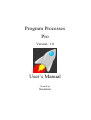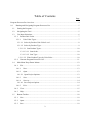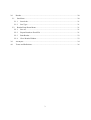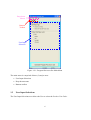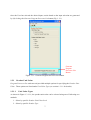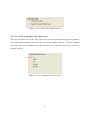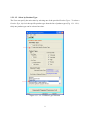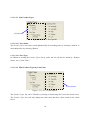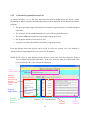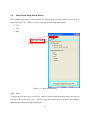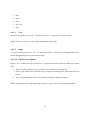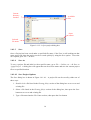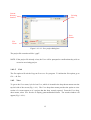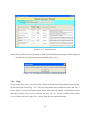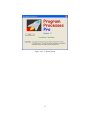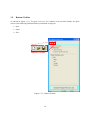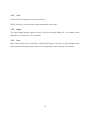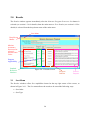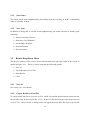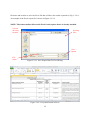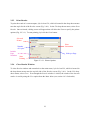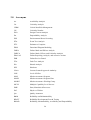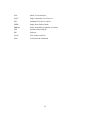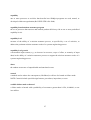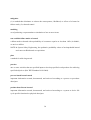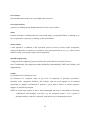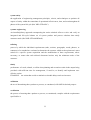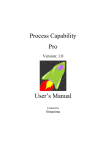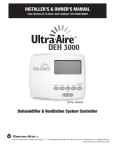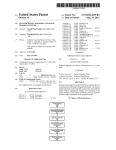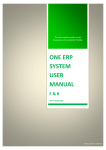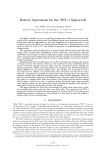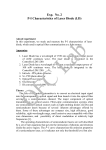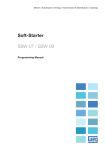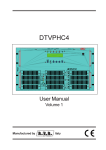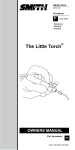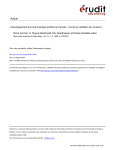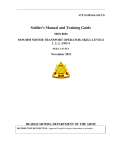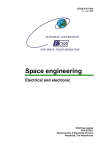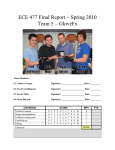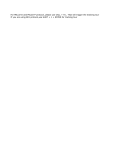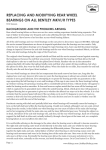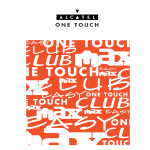Download User`s Manual - s
Transcript
Program Processes Pro Version: 1.0 User’s Manual Created by Simanima Table of Contents Page Program Processes Pro Overview ................................................................................................... 4 1.0 Running and Navigating Program Processes Pro ............................................................... 5 1.1 Starting the Program......................................................................................................... 5 1.2 Navigating the Tool .......................................................................................................... 5 1.3 User Input Selections ....................................................................................................... 6 1.3.1 Product Unit-Value ................................................................................................... 7 1.3.1.1 Unit-Value Types .............................................................................................. 7 1.3.1.1.1 Select by Product Unit-Value Level ................................................................ 8 1.3.1.1.2 Select by Product Type .................................................................................... 9 1.3.1.1.2.1 Sort Product Types .................................................................................. 10 1.3.1.1.2.1.1 Sort Order ......................................................................................... 10 1.3.1.1.2.1.2 Sort Type .......................................................................................... 10 1.3.1.1.2.2 Filter Product Types by Unit-Value ........................................................ 10 1.3.2 1.4 Generate Program Processes List............................................................................ 11 Main Menu Drop-Down Menus ..................................................................................... 12 1.4.1 File .......................................................................................................................... 12 1.4.1.1 New .................................................................................................................. 13 1.4.1.2 Open................................................................................................................. 13 1.4.1.2.1 Open Project Options..................................................................................... 13 1.4.1.3 Save ................................................................................................................. 14 1.4.1.4 Save As ............................................................................................................ 14 1.4.1.4.1 Save Project Options ..................................................................................... 14 1.4.1.5 Exit................................................................................................................... 15 1.4.2 View ........................................................................................................................ 15 1.4.3 Help ......................................................................................................................... 16 1.5 Buttons Toolbar .............................................................................................................. 18 1.5.1 New ......................................................................................................................... 19 1.5.2 Open ........................................................................................................................ 19 1.5.3 Save ......................................................................................................................... 19 2 2.0 Results ............................................................................................................................... 20 2.1 Sort Menu ....................................................................................................................... 20 2.1.1 Sort Order................................................................................................................ 21 2.1.2 Sort Type ................................................................................................................. 21 2.2 Results Drop-Down Menu ............................................................................................. 21 2.2.1 Save As ................................................................................................................... 21 2.2.2 Export Results to Excel File ................................................................................... 21 2.2.3 Print Results ............................................................................................................ 23 2.2.4 Close Results Window ............................................................................................ 23 3.0 Acronyms .......................................................................................................................... 24 4.0 Terms and Definitions....................................................................................................... 26 3 Program Processes Pro Overview The Program Processes Pro software tool allows the User to generate a list of recommended Mission Assurance program processes based on a specified product type or unit-value. The Mission Assurance program covers Reliability, Maintainability, Availability, and Dependability (RMAD), System Safety, and Quality Assurance (QA) programs. This tool is complaint with S102 Mission Assurance Standards. 4 1.0 Running and Navigating Program Processes Pro 1.1 Starting the Program If the Program Processes Pro icon (Fig.1.1-1) is on the Desktop, double-click it to execute the Program Processes Pro software tool. Figure 1.1-1. Program Processes Pro Icon If the icon is not on the Desktop, go to the Start Menu. Under the All Programs listing, look for a program folder titled Simanima. Within the Simanima folder, look for the Program Processes Pro folder. Select the Program Processes Pro program, contained in the Program Processes Pro program folder. It is recommended that a shortcut to the program be created and placed on the Desktop, if one does not already exist. This can be done by right-clicking the Program Processes Pro executable located in the installation location and selecting Create Shortcut. 1.2 Navigating the Tool After the splash screen has disappeared, which is displayed for a short time when the program is executed, the main menu of the Program Processes Pro tool is displayed as shown in Figure 1.21. 5 Drop-down Menus Buttons Toolbar User Input Selection Figure 1.2-1. Program Processes Pro Main Menu The main menu is comprised of three (3) major areas: 1.3 • User Input Selections • Drop-down menus • Buttons toolbar User Input Selections The User Input Selections area allows the User to select the Product Unit-Value. 6 Once the User has selected the desired input, results based on the input selection are generated by left-clicking the Generate Program Processes List button (Fig. 1.3-1). Generate Program Processes List Button Figure 1.3-1. Generate Program Processes List Button 1.3.1 Product Unit-Value Program Processes Pro software tool provided multiple options for specifying the Product UnitValue. These options are listed under Unit-Value Type (see section 1.3.1.1 for details). 1.3.1.1 Unit-Value Types As shown in Figure 1.3.1.1-1, the product unit-value can be selected using one of following two methods: 1. Select by specific Product Unit-Value Level 2. Select by specific Product Type 7 Figure 1.3.1.1-1. Unit-Value Type Selection 1.3.1.1.1 Select by Product Unit-Value Level The User can specify the Product Unit-Value Level even if a specific product type is not known, but a general understanding of the unit-value level of the product is known. To select a product unit-value, left-click the option next to the unit-value level. Only one unit-value level can be selected at a time. Figure 1.3.1.1.1-1. Product Unit-Value Level 8 1.3.1.1.2 Select by Product Type The User can specify the unit-value by selecting one of the provided Product Types. To select a Product Type, left-click the specific product type from the list of product types (Fig. 1.3.1.1.2-1). Only one product type can be selected at a time. Figure 1.3.1.1.2-1. Product Type Selection 9 1.3.1.1.2.1 Sort Product Types Sort Options Figure 1.3.1.1.2.1-1. Sort Options 1.3.1.1.2.1.1 Sort Order The Product Types list can be sorted alphabetically in ascending order by selecting “A to Z” or descending order by selecting “Z to A”. 1.3.1.1.2.1.2 Sort Type In addition to sorting the Product Types list by order, the list can also be sorted by “Product Name” or by “Unit Value”. 1.3.1.1.2.2 Filter Product Types by Unit-Value Filter Options Figure 1.3.1.1.2.2-1. Filter Options The Product Types list can be filtered by selecting or deselecting the Unit-Value check boxes. The Product Types list will only display the unit-values that have check marks in the check boxes. 10 1.3.2 Generate Program Processes List As shown in Figure 1.3.2-1, the User input selection will be displayed on the Results screen. Depending on the User inputs, the following outputs will be displayed for the Mission Assurance Program: • The processes that comprise the Mission Assurance program for the User defined product unit-value; • The reference S-102 standard numbers for each of the program processes; • The Parent SR&QA program for each of the program processes; • The program domain of each process; and • A purpose of each of the Mission Assurance program processes. From the Results Screen the project can be saved to a file (see section 1.4.1.4 for details) or export to an Excel spreadsheet file (see section 2.2 for details). NOTE: Product Type is only displayed in the Results screen if the User has selected a Product Type to identify the product unit-value. If the User selects to only provide the unit-value by level, then Product Type will not be displayed. User Inputs Mission Assurance Processes for selected Product UnitValue Program Applicability Standard Reference Numbers Figure 1.3.2-1. Results Screen Program Domain 11 Process Purpose 1.4 Main Menu Drop-Down Menus The available program Drop-Down menus are located at the top right corner of the screen, as shown in Figure 1.4-1. The Drop-Down menu has the following main options: • File • View • Help Drop-Down Menus Figure 1.4-1. Drop-Down Menus 1.4.1 File To get to the File menu, left-click on File, which is located in the drop-down menus near the top left side of the screen (Fig. 1.4-1). The File drop-down menu focuses on project file handling functions and contains the following options: 12 • New • Open • Save • Save As • Exit 1.4.1.1 New To start a new project, go to File --- then select New. A new project will be created. NOTE: Only one (1) project can be open and worked on at a time. 1.4.1.2 Open To open a saved project, go to File --- then select Open. A dialog box will appear that can be used to navigate and select a project file to open. 1.4.1.2.1 Open Project Options Figure 1.4.1.2-1 shows the Open dialog box. A project file can be opened by either one of three ways: 1. Double-click a file listed in the Available file(s) section of the dialog box 2. Select a file listed in the Available file(s) section of the dialog box, then press the Open button. 3. Type a file name into the File Name text box, then press the Open button. NOTE: Only project files with format and extension “.pppf” can be opened by this program. 13 Current directory location Available files. Open button. Selected file name Figure 1.4.1.2-1. Open project dialog box 1.4.1.3 Save Once a Project has been saved under a specified file name, if the User is still working on that same project file, then the project can be re-saved quickly by using the Save option. To use the Save option, go to File --- Save. 1.4.1.4 Save As To save a project file and label it with a specific name, go to File --- Save As --- Save As *.pppf Project. A dialog box will appear that can be used to name and save the current project file to a specified location. 1.4.1.4.1 Save Project Options The Save dialog box is shown in Figure 1.4.1.4-1. A project file can be saved by either one of three ways: 1. Double-click a file listed in the Existing file(s) section of the dialog box to save over and existing file. 2. Select a file listed in the Existing file(s) section of the dialog box, then press the Save button to save over and existing file. 3. Type a file name into the File Name text box, then press the Save button. 14 Current directory location Existing files. Save button. File Name. Figure 1.4.1.4-1. Save project dialog box The project file extension will be “.pppf”. NOTE: If the project file already exists, the User will be prompted to confirm that they wish to overwrite an existing project. 1.4.1.5 Exit The Exit option will exit the Program Processes Pro program. To initiate the Exit option, go to File --- 1.4.2 Exit. View To get to the View menu, left-click on View, which is located in the drop-down menus near the top left side of the screen (Fig. 1.4-1). The View drop-down menu provides the option to view results of a recent output or of a project that has been recently opened. From the View dropdown menu, select View Results to display generated/loaded results. The results window will appear (Fig. 1.4.2-1). 15 Figure 1.4.2-1. Results Screen NOTE: If no results have been generated or loaded, then the following message will be displayed to notify the User that results are not available (Fig 1.4.2-2). Figure 1.4.2-2. Results Not Currently Available Notification 1.4.3 Help To get to the Help menu, left-click on Help, which is located in the drop-down menus near the top left side of the screen (Fig. 1.4-1). The Help drop-down menu contains the About and User’s Guide options. From the Help drop-down menu, select About to display an information screen about the Program Processes Pro software tool (Fig. 1.4.3-1). To open a PDF version of the User’s Guide for this tool, select User’s Guide from the Help drop-down menu. 16 Figure 1.4.3-1. About Screen 17 1.5 Buttons Toolbar As shown in Figure 1.5-1, Program Processes Pro software tool provides buttons for quick access to the following functions that are performed on projects: • New • Open • Save Button Toolbar Figure 1.5-1. Button Toolbar 18 1.5.1 New Left-click the New button to create a new project. NOTE: Only one (1) project can be open and worked on at a time. 1.5.2 Open The Open button provides quicker access to the Open project dialog box. For details on the dialog box, see section 1.4.1.2.1 for details. 1.5.3 Save Once a Project has been saved under a specified file name, if the User is still working on that same project file, then the project can be re-saved quickly by left-clicking the Save button. 19 2.0 Results The Results window appears immediately after the Generate Program Processes List button is selected (see section 1.3.4 for details) from the main menu or View Results (see section 1.4.2 for details) is selected from the drop-down menu of the main menu. Sort Menu Drop-Down Menus Mission Assurance Processes for selected Product UnitValue Program Applicability Standard Reference Numbers 2.1 Figure 2.0-1. Results Screen Program Domain Process Purpose Sort Menu The Results windows offers Sort capabilities located at the top right corner of the screen, as shown in Figure 2.0-1. The Sort menu allows the results to be sorted the following ways: • Sort Order • Sort Type 20 2.1.1 Sort Order The results can be sorted alphabetically in ascending order by selecting “A to Z” or descending order by selecting “Z to A”. 2.1.2 Sort Type In addition to being able to sort the results alphabetically, the results can also be sorted by the following: • Mission Assurance Process • Reference S-102 Standard • Parent SRQA Program • Program Domain • Process Purpose 2.2 Results Drop-Down Menu The Results windows offers a Drop-Down menu located at the top right corner of the screen, as shown in Figure 2.0-1. The Drop-Down menu has the following options: • Save As • Export Results to Excel File • Print Results • Close 2.2.1 Save As See section 1.4.1.4 for details. 2.2.2 Export Results to Excel File To export results into Excel, left-click on File, which is located in the drop-down menus near the top left side of the Results screen (Fig. 2.0-1). In the File drop-down menu, select Export Results to Excel File. Once selected, a dialog screen will appear that will allow the User to specify the 21 file name and location to save the Excel file that will have the results exported to (Fig. 2.2.2-1). An example of the Excel export file is shown in Figure 2.2.2-2. NOTE: This feature utilizes Microsoft® Excel® and requires that it is already installed. Current directory location Existing files. Save button. File Name. Figure 2.2.2-1. Save Export Data To Excel Dialog Figure 2.2.2-2. Exported Result in Excel 22 2.2.3 Print Results To print the result of a current output, left-click on File, which is located in the drop-down menus near the top left side of the Results screen (Fig. 2.0-1). In the File drop-down menu, select Print Results. Once selected, a dialog screen will appear that will allow the User to specify the printer options (Fig. 2.2.3-1). To start printing, left-click the Print button. Selected Printer Print Orientation Number of Copies Include Page Numbers 2.2.4 Sides per Page Start Printing Figure 2.2.3-1. Printer Options Close Results Window To close Results window and return back to the main menu, left-click on File, which is located in the drop-down menus near the top left side of the Results screen (Fig. 2.0-1). In the File dropdown menu, select Close. Even though the Results window is closed, the results of the last run can be viewed by using the View option from the Main Menu (see section 1.4.2 for details). 23 3.0 Acronyms Ao Availability Analysis CA Criticality Analysis CIRM Critical Item Risk Management CN Criticality Number DCA Design Concern Analysis Do Dependability Analysis ESS Environmental Stress Screening ETA Event Tree Analysis ETC Estimate to Complete FDM Functional Diagram Modeling FMEA Failure Mode and Effects Analysis FMECA Failure Mode, Effects, and Criticality Analysis FRACAS Failure Reporting, Analysis, and corrective Action FRB Failure Review Board FTA Fault Tree Analysis HA Hazard Analysis HW Hardware LLAA Lessons Learned Approval Authority LOE Level of Effort MAP Mission Assurance Program MAPP Mission Assurance Program Plan MAWG Mission Assurance Working Group MCLP Multiple Capability Level Process PMP Parts, Materials & Processes PoF Physics of Failure QA Quality Assurance R&M Reliability and Maintainability RD/GT Reliability Development/Growth Testing RMAD Reliability, Maintainability, Availability and Dependability 24 SCA Sneak Circuit Analysis SCLP Single Capability Level Process SEC Standards Executive Council SPFM Single Point Failure Mode SR&QA Safety, Reliability & Quality Assurance SSP System Safety Program SW Software TAAF Test, Analyze and Fix V&V Verification & Validation 25 4.0 Terms and Definitions The definitions contained in this section were taken from the S-102.0.1 Mission Assurance Program General Requirements Standard. anomaly apparent problem or failure affecting a configured product, process, or support equipment/facilities that is detected during product verification or operation. NOTE: Anomalies are distinguished from discrepancies, product defects which do not violate project requirements which may or may not be documented in the FRACAS. acquisition authority an organization (Government, contractor, or subcontractor) that levies requirements on another organization through a contract or other document. approximation1 a value that is nearly but not exactly correct or accurate. audit an independent examination of accounts and records to assess or verify compliance with specifications, standards, contractual agreements, or other criteria (Ref. IEEE STD 1624-2008). baseline process the minimum set of functions that constitute a specific type of process. baseline program the minimum set of functions that constitute a specific type of program. 1 Definition source: IEEE 100, The Authoritative Dictionary of IEEE Standards Terms 26 capability one or more processes or activities that describe how SR&QA programs are used, treated, or developed within an organization (Ref. IEEE STD 1624-2008). capability-based mission assurance program the set of processes that assesses and controls product deficiency risk at one or more predefined capability levels. capability level measure of the ability of a mission assurance process, as specified by a set of activities, to address the pertinent mission assurance needs of a systems engineering process. capability level growth a measurable improvement (e.g., an increase in resources, scope of effort, or maturity of input data) in the ability of a mission assurance process to support the mission assurance needs of a systems engineering process. chaos the random occurrence of unpredictable and unrelated events. control a method used to reduce the consequences, likelihood, or effects of a hazard or failure mode NOTE: Controls include special design features, procedures, inspections, or tests. credible failure mode or hazard a failure mode or hazard with a probability of occurrence greater than 1.0E-6, 0.000001, or one in a million. 27 engineering judgment a properly trained engineer’s technical opinion that is based on an evaluation of specific data and personal experience. NOTE: Engineering judgments are a reality that cannot not be avoided when insufficient time, data, or funding are available to perform a detailed quantitative analysis. (See Sections 5.5.1 and 5.5.2 for more information.) environmental safety assurance to give appropriate consideration to potential environmental impacts prior to beginning any action that may significantly affect the environment. estimation a tentative evaluation or rough order magnitude calculation failure termination of the ability of a unit to perform its required function NOTE: A fault may cause a failure. failure mode consequence of the mechanism through which a failure occurs, or the manner by which a failure is observed. fault2 [1] [Software reliability] a manifestation of an error in software; [2] [Hardware reliability] any undesired state of a component or system; [3] [Components] a defect or flaw in a hardware or software component; [4] [Human reliability] procedure (operational or maintenance) or process (manufacture or design) that is improperly followed; NOTE: [1] An accident may cause a fault; [2] A fault may cause a failure; [3] A fault does not necessarily require failure. 2 Definition source: IEEE 100, The Authoritative Dictionary of IEEE Standards Terms 28 hazard a condition that is prerequisite to a mishap and a contributor to the effects of the mishap. NOTE: A single point failure mode (SPFM) item is a hazard with respect to its potential to lead directly to loss of a safety-critical or mission-critical system function. maturity level measure of the degree of accuracy of a data product, as developed using a specified set of input data, in relation to what is considered the best achievable results. mishap an unplanned event or series of events resulting in death, injury, occupational illness, or damage to or loss of equipment or property, or damage to the environment. mission the purpose and functions of the space system (sensors, transponders, boosters, experiments, etc.) throughout its expected operational lifetime, and controlled reentry or disposal orbit time period. A space system may have multiple missions (e.g., primary mission, ancillary mission, and safety mission). mission assurance the program-wide identification, evaluation, and mitigation or control of all existing and potential deficiencies that pose a threat to system safety or mission success, throughout the product’s useful life and post-mission disposal. NOTE: Deficiencies include damaging-threatening hazards, mission-impacting failures, and system performance anomalies that result from unverified requirements, optimistic assumptions, unplanned activities, ambiguous procedures, undesired environmental conditions, latent physical faults, inappropriate corrective actions, and operator errors. mission capability This term encompasses the purpose and functions of the space system (sensors, transponders, etc.) throughout its intended system mean mission duration (the expected life of the space vehicle). (Ref. AFMAN 91-222 SUPL1). 29 mitigation (1) a method that eliminates or reduces the consequences, likelihood, or effects of a hazard or failure mode; (2) a hazard control. modeling act of producing a representation or simulation of one or more items. non-credible failure mode or hazard a failure mode or hazard with a probability of occurrence equal to or less than 1.0E-6, 0.000001, or one in a million. NOTE: In System Safety Engineering, the qualitative probability values of an improbable hazard and a non-credible hazard are equivalent. plan a method for achieving an end. practice one or more activities that use specified inputs to develop specified work products for achieving specified objectives (Ref. IEEE Standard 1624-2008). process-based lesson learned important information created, documented, and retrieved according to a process or procedure descriptor. product-based lesson learned important information created, documented, and retrieved according to a system or device life cycle specific functional or physical descriptor. 30 program [1] the managed collection of an organization’s practices that is structured to ensure that the customers’ requirements and product needs are satisfied (Ref. IEEE Standard 1624-2008); [2] a defined set of managed processes conducing to an end under a single plan. NOTE: A program does not have to consist of related, managed process. Compare with definition of “system”. process a sequence of tasks, actions, or activities, including the transition criteria for progressing from one to the next, that bring about a result (Ref. IEEE Standard 1624-2008). NOTE: A process can be unmanaged or managed. An unmanaged or "free" process does not have its inputs or outputs controlled. The rain and melted snow that replenishes a lake is an example of an unmanaged process. A managed or "controlled" process has its inputs and outputs controlled. An electrical power station is an example of a managed process. quality a measure of a part’s ability to meet the workmanship criteria of the manufacturer. NOTE: Quality levels for parts used by some of the handbook methods are different from quality of the parts. Quality levels are assigned based on the part source and level of screening the part goes through. The concept of quality level comes from the belief that screening improves part quality. reliability probability that an item will perform its intended function for a specified interval under stated conditions. residual risk risk associated with significant failure modes or hazards for which there are no known control measures, incomplete control measures, or no plans to control the failure mode or hazard. 31 root cause(s) most fundamental reason(s) an event might or has occurred. root cause analysis a process for identifying the fundamental cause of an event or failure. safety freedom from those conditions that can cause death, injury, occupational illness, or damage to or loss of equipment or property, or damage to the environment. safety critical a term applied to a condition, event, operation, process or item of whose proper recognition, control, performance or tolerance is essential to safe system operation or use; e.g., safety critical function, safety critical path, safety critical component. specialty engineering a subgroup of the engineering processes that make up the Mission Assurance Process Note: Traditionally, this subgroup includes Reliability, Maintainability, PMP, Survivability, and Supportability. system [1] a defined set of related processes. [2] elements of a composite entity, at any level of complexity of personnel, procedures, materials, tools, equipment, facilities, and software, that are used together in an intended operational or support environment to perform a given task or achieve a specific purpose, support, or mission requirement. NOTE: A system that consists of one or more unmanaged processes is susceptible to becoming “unbalanced” and changing over time (e.g., an ecological system). For a system to maintain stability it must be “balanced” and consist only of managed processes. 32 system safety the application of engineering management principles, criteria, and techniques to optimize all aspects of safety within the constraints of operational effectiveness, time, and cost throughout all phases of the system lifecycle (Ref. MIL-STD-882C). systems engineering An interdisciplinary approach encompassing the entire technical effort to evolve and verify an integrated and life-cycle balance set of system product and process solutions that satisfy customer needs. (Ref. MIL-STD-499B Draft). tailoring process by which the individual requirements (tasks, sections, paragraphs, words, phrases, or sentences) of a standard are evaluated to determine the extent to which each requirement is most suited for a specific system acquisition and the modification of these requirements, where necessary, to ensure that each tailored document invokes only the minimum needs of the customer. timely performance of a task, subtask, or effort when planning and execution results in the output being provided with sufficient time for management, if need be, to identify and implement costeffective action. EXAMPLE: An action that avoids or minimizes schedule delays and cost increases. validation the act of determining that a product or process, as constituted, will fulfill its desired purpose verification the process of assuring that a product or process, as constituted, complies with the requirements specified for it 33