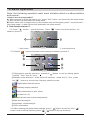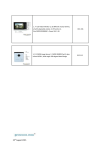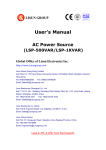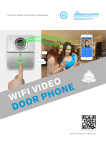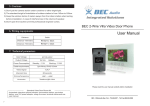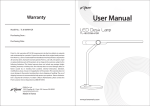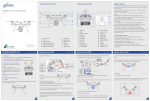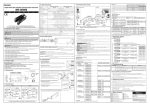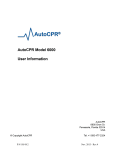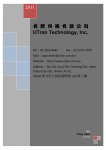Download Untitled - Eletur.cz
Transcript
Contents 1. Introduction ....................... 4 2. Outdoor unit . . . . . . . . . . . . . . . ........ 5 3. Indoor unit ........................ 6 4. Basic Operation .................... 7 5. Wiring Diagram .....................9 6. Intercom System Installation ..........10 7. Camera installation ................. 11 8. Monitor wall handling installation ...... 12 9. Specifications . . . . . . . . . . . . ......... 13 10. Operating conditions . . . . . . . ........14 11. Maintenance . . . . . . . . . . . . ......... 14 12. Warnings . . . . . . . . . . . . . . . . ........ 14 13. Parts ........................... 15 14. Technical support . . . . . . . . ......... 15 15. Notes .......................... 15 Note: Due to ongoing product development and quality improvements, it is possible that the illustrations shown in this manual differ slightly from the actual product. 3 1.Introduction This is a flexible , multifunctional, strong anti-jamming, high secrecy product .The product has a modern appearance, user-friendly design, and simple to use individual control buttons. Image is very clear and with its simple installation it is an ideal home security product which will make for a safer home environment. It has a 7 inch TFT digital display screen and a selection of 16 different musical chimes, all with adjustable volume. Photos taken with the outdoor camera can be viewed indoor, also have date and time on the photo that be taken. and you can monitor the outdoor scene at any time. With infrared lights, night visitors can also be recognized. Indoor unit can give outdoor unit power supply, convenient and saving energy . A outdoor unit can support multiple indoor unit, make you at home can be seen at the outdoor environment. Indoor unit can automatically take photo, and store 20-40 photos of visitors.Support SD card extension.host can also view photos manually at any time . Screen Display time, and date Pass CE and ROHS certification Thank you for your support for our product, your satisfaction is our aim. 4 2.Outdoor Unit Outdoor 1 Microphone power cable (+) Infrared light Audio cable GND Camera lens video cable Call button Lock cable(+) Lock cable(-) Speaker Outdoor 2 Camera lens Infrared light Microphone Audio cable GND video cable power cable (+) Lock cable(+) power cable (+) Lock cable(-) power cable (-) Call button Speaker Outdoor 3 Microphone Infrared light Camera lens Lock cable(+) Lock cable(-) Speaker power cable (+) Call button Audio cable GND video cable 5 3.Indoor Unit front view Power connection socket Outdoor unit and indoor unit connection socket TV connection socket 1 Outdoor unit and indoor unit connection socket Outdoor unit and indoor unit connection socket TV connection socket 2 Outdoor unit and indoor unit connection socket rear view 6 4. Basic Operation Note: the following operation must meet situation which no abnormalities and normal . 1.How to turn to sleep model? ◆ When outdoor unit call the indoor unit , press ''Call '' button two times into the sleep model ,or after 30 seconds automatic into sleep mode . ◆ When indoor unit in video model ( no the outdoor unit call situation ) press '' monitor button '' into sleep model , or after 90 seconds automatic into sleep mode 2 2 .. How to adjust menu ? 2.1.Press“ ”button, open the screen,Press“ ”button into the interface,As shown in picture 1 . 1 ① main menu 2.2.Choose " 2 Picture1 ② preview picture "icon into the main menu setting,As shown in picture 2. 2 1 3 4 6 5 Picture2 "button to set the taking photo ①Taking photo quantity selection:press the" quantity (from 1pcs to 3pcs). nd ②Standby mode selection:At the picture 2 interface,select the 2 icon,press the" " button to choose the following standby mode: Digital photo frame function Standby display calendar Motion detection to take photo screen turn off ③The bell selection and volume adjustment ④Date and time adjust ⑤brightness ,contrast adjust ⑥Vision information 2.3. After entering the main menu settings, press " "button to confirm,click " button, back to set up interface,press " "," "button to flip up and down. 7 " 3.How to intercom with outdoor unit? Press the "monitor " button first ,then press the "call" button can intercom with the outdoor units,during the intercom residents can press the "unlock" button to unlock the door,or press the "call" button to hang up,if you haven't hang up yourself,the monitor will close after 90 seconds automatic. 4.How to intercom with indoor unit ? When the outdoor unit call the indoor unit,all the indoor unit will ring at the same time,is after 30 seconds,there is no answer,then will stop the ring;the resident can chose any monitor to answer,and other monitor will close the display.when intercom,residents can press " call " button to close the intercom,other monitor will open the display,if there is no one to close it,,the monitor will close after 90 seconds automatic. 5.How to monitor ? If the outdoor unit didn't call, users need through the indoor unit monitoring outdoor conditions, then press "monitoring key" , can see outdoor conditions. 6.How to unlock? Only when in intercom mode ,it can unlock . Press "unlock" button . 7.How to preview picture ? When indoor unit at any mode: Mode 1: ①Press ''Quick preview''button to preview the picture . ②Press ''Back'' botton exit . Mode 2: ①Press ''monitor'' button first,then Press ''menu'' button into menu model ,As shown in picture 1 . ② press "up"and "down"botton s select the " " icon,Press "OK" botton into the preview picture mode,Press"up"and"down"bottons to preview the picture . ③Press ''back ''botton exit . 8.How to delete pictures ? ① In preview picture mode,Press"OK"botton, it will Pop-up dialog as below. ② Press"up" and "down"bottons to choose delete "one" or "all",Press"OK" botton to confirm . ③ choose“√”, click "ok"botton to remove the selected photos . 9.The bell selection and volume adjustment and exit. To ensure the power supply is normal : When indoor unit at any mode:though the menu into the ring selection,press the"ok"button continuous to select the ring.At the same time you can press the "up"and "down"bottons to select the " adjust volume " icon ,press the"ok"button to setting the volume of the ring,press the ''back ''botton exit. 8 5.Wiring Diagram a.One camera to one monitor 12 34 +4 321 +- 4 321 +- 4 321 +- 12 34 +- 12 34 b. Two camera to one monitor C.Two camera to Three monitor +12 345 A +- 12 34 C 4 321 +- 12 34 12 345 B A 12 345 +- C 12 345 4 321 B 9 +- Signal 6.Intercom System Installation Install place Outdoor camera 1. Standard height is 145cm.(It depends on personal height.) 2. Formula mode is the space from ground to camera. 3. Camera view angle is 90degree. 4. The best distance from visitor to camera is 75cm. Mounting Position Intercom Station The standard height for the intercom station installation is 1300mm (note: this depends on the individual's height), so the centre of the monitor coincides with the line of vision The distance between the ground level and the bottom of the intercom station is approximately 1300mm 10 7. Camera installation 11 8. Monitor Setup 1.Fixed the 4 screw, install the wall mounting of monitor on the wall 2.Install the monitor on the wall mounting 2 3 3.Connect the power socket to the monitor 12 9. Specifications Outdoor monitor: model CAM210 CAM212 CAM201 camera 1/3"/F2.4/110° 1/4"/F3.6/150° 1/3"/F4.0/106° 420 line 420 line 420 line illumination 2 LUX 2 LUX 2 LUX light source 6pcs Infrared light 6pcs Infrared light 150×103×30mm 114×114×34mm distinguishability Dimensions 6pcs Infrared light 130×80×40mm Indoor monitor: model VDP-320 display 7"TFT(color) Screen LCD:800*480 Power 100-240V AC 50Hz-60Hz 1.0A max Video input 1V P-P 75Ω Chime Melody 16Chimes power dissipation Wating: 0.2W;Working: 8W wire Connection 5-Wired Dimensions 180*130*24mm 13 10.Operating conditions ① Operating temperature range: -15°C to +55°C ② Operating humidity: less than 85% , non-condensing 11. Maintenance ①Use a soft, dry cloth to wipe and dry the machine ②Switch off power to the indoor unit before cleaning ③Difficult to remove dirt can be cleaned using a neutral detergent with a soft towel before drying with a soft dry cloth ④Do not use benzene, thinner or other organic solvents such as gasoline to clean. These solvents may damage the machine casing or the surface and may discolor the buttons 12. Warnings 1.The machine should be installed in a solid, well-ventilated, dry environment away from direct sunlight, strong magnetic field and dust 2.Do not use chemicals to clean the surface, you should use a clean, dry soft cloth to wipe 3.Avoid pressing several keys together 4.Only use products with these units that have been produced by our factory. Other products may not be compatible and may not work correctly. 5.Do not disassemble the machine without authorization. If there is a fault that needs repair, please contact your dealer. 6.Do not install or make any wire adjustment while power supply is plugged in. It can cause electrical shock or damage to the unit. 7.Do not manually hold down hook switch to verify chime volume. It could cause loud feedback in the handset and can lead to hearing damage. 8.Do not mount the monitor where it could be bumped, hit, or easily jolted. 9.In the case of electrical storms, unplug power supply from AC outlet. It can cause fire, electrical shock, or power surge. 10.Do not install components in any of the following locations, as it may cause the system to malfunction: - High or extreme cold temperature area: under direct sunlight, near equipment that varies in temperature, in front of air conditioner. - Places subject to moisture or humidity extremes, such as bathroom, cellar, greenhouse, etc. - High or extreme cold temperature area: under direct sunlight, near equipment that varies in temperature, in front of air conditioner. - High or extreme cold temperature area: under direct sunlight, near equipment that varies in temperature, in front of air conditioner. - Places subject to moisture or humidity extremes, such as bathroom, cellar, greenhouse, etc. - Places subject to environmental conditions, such as oil, dust, salts, chemicals, etc. - Places subject to constant vibration or impact. - Places where noise generating devices, such as close to TV or radio equipment. 11.Monitor is designed for indoor use only. Do not install outdoors. 12.Keep the equipment dry. If water should get in, wipe off immediately. Water contains minerals that can erode electronic circuits. 13.Intercom system is not operational during a power failure. 14.Intercom system may be affected by radio frequency interference or EMI (Electromagnetic Interference) in areas where broadcasting station antennas are close by 14 13. Parts □ Monitor □ 14V/1.2A power (monitor ) □ Cable (standard configuration 1M) Note: Electronic lock is not included □ Camera □ User manual 14. Technical Support 1.Please read this user's manual carefully before installation and use. Save this manual for future reference. 2.Please use and install in strict accordance with the user's manual. If you meet any problems in the installation process, please call us for technical support and consulting services. 15.Notes (1) Our Company is committed to reform and innovation, and reserves the right to make changes and improvements without further notice. Illustrations in this manual are for reference only. (2) All warranty and liability is void should you or your dealer open the unit without authorization or remove/deface the product labeling (3) Please ensure you carefully record and keep the Serial Number label on the machine. It is the only means of identifying your product. (4) Warranty: For one year from purchasing this product, we promise to provide you with free maintenance and technical support. This excludes damage during installation, unauthorized tampering and willful damage. (5) Warranty periods different from this cannot be support by the manufacturer 15