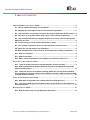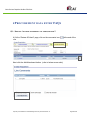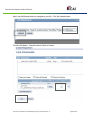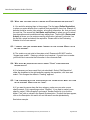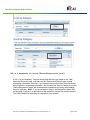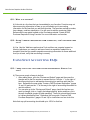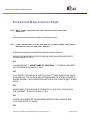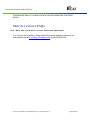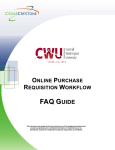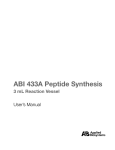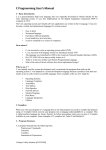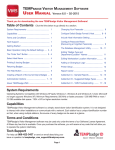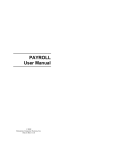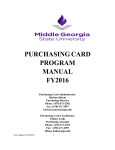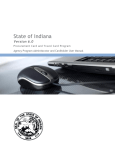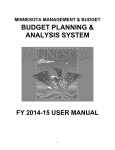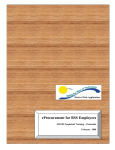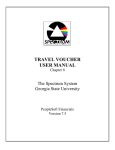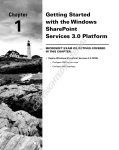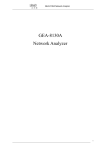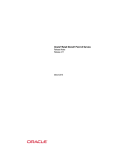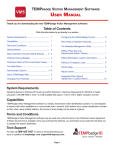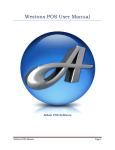Download online purchase requisition workflow faq guide
Transcript
ONLINE PURCHASE REQUISITION WORKFLOW FA Q GUIDE This document was prepared for the exclusive use of the designated recipient and contains proprietary and confidential information of CedarCrestone, Inc. Distribution outside the designated recipient's organization is prohibited. Online Purchase Requisition Workflow FAQ Guide REVISION MANAGEMENT PROCESS DOCUMENT INFORMATION REVISION HISTORY Date 08/06/13 Action Draft Created By Tina Short Page(s) All APPROVAL HISTORY Date Approved 8/9/13 Approved By Stuart Thompson Proprietary and Confidential to Central Washington University and CedarCrestone, Inc. Signature (optional) Page 2 of 12 Online Purchase Requisition Workflow FAQ Guide TABLE OF CONTENTS E P R O C U R E M E N T D AT A E N T R Y F AQ S ................................................................. 4 Q1: How do I attach documents to a requisition? ................................................................ 4 Q2: What are the main steps to enter an eProcurement requisition? ................................ 6 Q3: I cannot find the vendor when I search in the system. What could be the reason? .. 6 Q4: Why does my requisition status show “Open” under manage requisitions? ............ 6 Q5: I am confused with the item category as there are so many of them in the system! Which one do I use? ................................................................................................................. 6 Q6: Is it necessary to use the “Define Requisitions” page? ............................................... 7 Q7: Can I change a requisition once it is converted into a purchase order? .................... 8 Q8: Where do I see the status of my requisition? ................................................................ 8 Q9: What information do I need to enter in eProcurement for creating a requisition? ..... 8 Q10: What is a template? ........................................................................................................ 8 Q11: What is a favorite? .......................................................................................................... 9 Q12: After I create a requisition from a template, can I add more lines to it? ................... 9 U S I N G S P L I T A C C O U N T I N G F AQ S ..................................................................... 9 Q13: I need to split my line item for two departments. How do I do that? ......................... 9 Q14: What is the difference between distribute by amount and distribute by quantity (split accounting only)? .......................................................................................................... 10 Q15: I have five lines on my requisition totaling $1000. I do not care about individual line item splits but I want to split the total requisition as follows: $600 to deptA and $400 to deptB. How do I do that? ................................................................................................... 10 F I X E D C O S T R E Q U I S I T I O N S F AQ S .................................................................. 11 Q16: What type of requisitions are created under Fixed Cost Services? ........................ 11 Q17: I don’t know what type of description to write under the Service Description for a Fixed Cost Service. ................................................................................................................. 11 M I S C E L L AN E O U S F AQ S ................................................................................ 12 Q18: What are other ways I can get Questions Answered? .............................................. 12 Proprietary and Confidential to Central Washington University and CedarCrestone, Inc. Page 3 of 12 Online Purchase Requisition Workflow FAQ Guide E P ROCUREMENT DATA ENTRY Q1: H O W DO I FAQ S AT TA C H D O C U M E N T S T O A R E Q U I S I T I O N ? A) At the “Review & Submit” page, click on the comments icon row. at the end of the Next click the Add Attachment button. (refer to below screen shot) Proprietary and Confidential to Central Washington University and CedarCrestone, Inc. Page 4 of 12 Online Purchase Requisition Workflow FAQ Guide Next, use the Browse button to navigate to your file. Click the Upload button. Click the OK button. Check the box to Send to Vendor. Proprietary and Confidential to Central Washington University and CedarCrestone, Inc. Page 5 of 12 Online Purchase Requisition Workflow FAQ Guide Q2: W H AT A R E T H E M AI N S T E P S TO E N T E R AN E P R O C U R E M E N T R E Q U I S I T I O N ? A: You would be entering them in three pages. The first page (Define Requisition) is where you enter defaults (this is optional) that populate for every line. Example of defaults would be vendor, item category, accounting information, etc. that you need for each line. The second link (Add Items and Services) is where you put in actual item descriptions and quantities and keep adding them. The third link (Review and Submit) is where you can enter accounting information (optional if you enter if on the first tab, review and submit the requisition. Please refer to the Purchasing Website for a full user manual. Q3: I CANNOT FIND THE VENDOR WHEN BE THE REASON? I SEARCH IN THE SYSTEM. W H AT COULD A) The vendor may not exist in the system at all. Please note DO NOT use the “suggest new vendor”. Entering a vendor is not required. If you do have a vendor you would like to use enter the information in the comments field. Q4: W H Y D O E S M Y R E Q U I S I T I O N S TAT U S S H O W REQUISITIONS? “O P E N ” UNDER MANAGE A) It is because you have saved it but not submitted it. Select “Edit Requisition” under the dropdown to the right and after opening the requisition, click save and submit. This changes the status to “Pending” approval. Q5: I A M C O N F U S E D W I T H T H E I T E M C AT E G O RY A S T H E R E A R E S O M A N Y O F T H E M IN THE SYSTEM ! WHICH ONE DO I USE? A) If you want to narrow down the item category, make sure you enter a more specific search. Put in something such as “Supplies”. If you want to make it more specific, make it “Office Supplies” and search. Another helpful tip is to click the button “Find” with no values in the Search By description. Once all the items appear, click on the Description link and it will sort the search results alphabetically. See below example. Proprietary and Confidential to Central Washington University and CedarCrestone, Inc. Page 6 of 12 Online Purchase Requisition Workflow FAQ Guide Q6: I S I T N E C E S S A RY TO U S E T H E “D E F I N E R E Q U I S I T I O N S ” PA G E ? A) No, it is not necessary. You can directly add the items you need on the “Add Items and Services” page, and then use the “Review and Submit” page to enter accounting information. However, if you have the same information (such as vendor, unit of measure, accounting information, etc) for each line, then it is easier to use the “Define Requisitions” page, set those defaults up and then not worry about adding them for each line. Note: If you do not enter a value in the Requisition Name field on this page, it will put in a description of the requisition number the system assigns. This field is helpful for searching for requisitions you entered. Proprietary and Confidential to Central Washington University and CedarCrestone, Inc. Page 7 of 12 Online Purchase Requisition Workflow FAQ Guide Q7: C A N I C H A N G E A R E Q U I S I T I O N O N C E I T I S C O N V E R T E D I N TO A P U R C H AS E ORDER? A) No, you cannot change a requisition once it has been sourced to a PO. In that case, contact the buyer and he/she will initiate a change purchase order to send to the vendor. Q8: W H E R E DO I S E E T H E S TAT U S O F M Y R E Q U I S I T I O N ? A) Navigate to eProcurement >> Manage Requisitions. If you can’t find your requisition, use the search fields to expand or narrow your search. Once you locate your requisition, use the small triangle to the left of the requisition ID to expand the requisition and from there, you can look up approvals, PO statuses and invoice payments (whichever is eligible). For more information, review the user guide “Viewing Requisition Status and Detail”. Q9: W H AT I N F O R M AT I O N D O A REQUISITION? I N E E D TO E N T E R I N E P R O C U R E M E N T F O R C R E AT I N G A: You would need to enter the same information as you currently do on a paper requisition. These are item descriptions, accounting information (project ID and operating unit), unit of measure, quantity, price, vendor, item category etc. A lot of this information such as item category, vendor, unit of measure can be searched in the system by using the search magnifying glass. Q10: W H AT I S A T E M P L AT E ? A) A template is nothing but a fully saved requisition for repeated use. Example: You want to order the same type of item every month except for a few changes. In that case, save the first requisition you make as a template and then use that for making future requisitions. Reference the “Create a FMS Purchase Requisition Using Templates” user guide located on the Purchasing website for instructions on how enter requisition from templates. After requisitions are created from templates, you can go ahead and change any information you need (such as vendor, item category, descriptions, quantities, accounting information, comments, etc). Proprietary and Confidential to Central Washington University and CedarCrestone, Inc. Page 8 of 12 Online Purchase Requisition Workflow FAQ Guide Q11: W H AT I S A FAV O R I T E ? A) A favorite is a line item that you have added to your favorites. Favorites may not have accounting information in them so you still need to put in accounting information for the lines that you add from favorites. The favorites are tied to vendor, item category, and item description. You still need to add the remaining fields. Reference the user guide located on the Purchasing website “Create a FMS Purchase Requisition Using Favorites” for more information on favorites. Q12: A F T E R I TO I T ? C R E AT E A R E Q U I S I T I O N F R O M A T E M P L AT E , C A N I ADD MORE LINES A) Yes. Use the “Add items and services” link and then use a special request or favorite (whichever you need) to add more lines to a requisition loaded from a template. Note that you need to populate accounting information for these additional lines (or at least, verify that accounting is correct). U SING S PLIT A CCOUNTING FAQ S Q13: I N E E D TO S P L I T M Y L I N E I T E M F O R T W O D E PA R T M E N T S . T H AT ? HOW DO I DO A) There are a couple of ways to do that: After adding items, go to the “Review and Submit” page and there use the triangle next to the line number to expand the line. Use the “+” to the right of the accounting lines to add another accounting line and then split that line item. Reference the user guide “Create a FMS Purchase Requisition” (pages 12 and 13) and use the “+” all the way to the right of accounting information to use this method. You can also go to the “Review and Submit” page, check the line item you want to change, click on “modify line/shipping/acctg” button and then, put in the split chartfields (project ID and operating). Then click ok and then choose to “replace distribution lines”. Reference the user guide “Create a FMS Purchase Requisition” (pages 13 and 14) for instructions on how to do this. Note that any split accounting should add up to 100% for that line. Proprietary and Confidential to Central Washington University and CedarCrestone, Inc. Page 9 of 12 Online Purchase Requisition Workflow FAQ Guide Q14: W H AT I S T H E D I F F E R E N C E B E T W E E N D I S T R I B U T E B Y A M O U N T A N D D I S T R I B U T E B Y Q U A N T I T Y ( S P L I T A C C O U N T I N G O N LY )? A) Example of Distribute by amount: If you are buying one piece of equipment that needs to be split between two departments, use the Distribute by amount as shown. Another example for distribute by amount is this: You are buying 5 microscopes for $1000 each. However, you want the total $5000 to be split for two departments with $2800 going to dept1 and $2200 going to dept2. In that case, for the first line delete out the original value of $5000 and enter button on the right hand side of the $2800 in the amount field and click on the page. Note you may have to scroll over if your monitor is smaller. A new line will be created if should automatically fill in the $2200 dollars into the amount field. You will need to adjust the project ID and operating unit to reflect the second department accounting information. Example of Distribute by quantity : Use if you are clearly splitting the 5 microscopes by quantity. (Example) 3 to DepartmentA and 2 to DepartmentB. First remove the 7 in the quantity field and enter 3 in the quantity field. Click on the button on the right hand side of the page. Note you may have to scroll over if your monitor is smaller. A new line will be created if should automatically fill in the with the quantity of 4 in the amount field. You will need to adjust the project ID and operating unit to reflect the second department accounting information. Q15: I H AV E F I V E L I N E S O N M Y R E Q U I S I T I O N TO TAL I N G $1000. I D O N O T C A R E A B O U T I N D I V I D U A L L I N E I T E M S P L I T S B U T I WA N T T O S P L I T T H E TO TA L R E Q U I S I T I O N A S F O L L O W S : $600 TO D E P T A A N D $400 T O D E P T B. H O W D O I D O T H AT ? A) There are three options: 1) You can go line by line. For example, if line 1 is for $500, line 2 is for $200, line 3, 4 and 5 are for $100, then put the $600 on line 1 and line 3 for dept1. Then use the $400 for lines 2, 4 and 5. You can “mix and match” your accounting lines. 2) You can also split each line by amount for 60% and 40%. You need to calculate the percentage based on the overall split. 3) Another option is that after adding the line items, use the “modify line/shipping/accounting” feature on the “review and submit” page. Then use a split distribution with 60% going to dept1 and 40% going to dept2. Put in all the accounting information (project ID and operating unit) and click apply. Then choose to replace distribution lines so that every line has the same 60 40 percentage. Proprietary and Confidential to Central Washington University and CedarCrestone, Inc. Page 10 of 12 Online Purchase Requisition Workflow FAQ Guide F IXED C OST R EQUISITIONS FAQ S Q16: W H AT T Y P E O F R E Q U I S I T I O N S A R E C R E AT E D U N D E R F I X E D C O S T S E RV I C E S ? A) Examples are honorariums, repairs, consulting services. Q17: I D O N ’ T K N O W W H AT T Y P E O F D E S C R I P T I O N T O W R I T E U N D E R T H E S E R V I C E DESCRIPTION FOR A FIXED COST SERVICE. A) Below are examples of sample descriptions of various services: REPAIR FOR MODERNFOLD PARTITION(S) IN SURC BALLROOM PER QUOTE GIVEN JANUARY 31, 2013. OR HONARIUM FOR *** INSERT NAME OF INDIVIDUAL *** TO SPEAK AND MEET WITH STUDENTS ON MARCH 1, 2013. OR FALL PROTECTION REPAIR & CERTIFICATION 1ST YEAR INSPECTION PRICE. ROOM RENTAL FOR LIUZHOU MPA PROGRAM REM 205 WINTER COURSE (2 SINGLE ROOMS) – INCLUDING FEES AND TAXES FOR 2 NIGHTS @$77.83 PER NIGHT. OR ADVERTISING FOR COLLEGE OF BUSINESS 5” X 6.49” FULL COLOR AD IN THE CURRENT – RUN DATE APRIL 22, 2013. OR CONSULTING SERVICES TO IMPLEMENT MEDICATE EHS MODULE PER ATTACHED SCOPE OF WORK. OR Proprietary and Confidential to Central Washington University and CedarCrestone, Inc. Page 11 of 12 Online Purchase Requisition Workflow FAQ Guide PROGRAM REVIEW OF SCIENCE EDUCATION PROGRAM PER CONTRACT #XXXX. M ISCELLANEOUS FAQ S Q18: W H AT A R E O T H E R WAY S I C A N G E T Q U E S T I O N S A N S W E R E D ? A) If you have any questions, please visit the Purchasing website to reference our user guides or email [email protected] or call 509-963-1002. Proprietary and Confidential to Central Washington University and CedarCrestone, Inc. Page 12 of 12