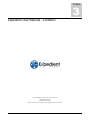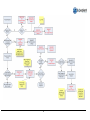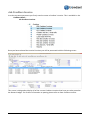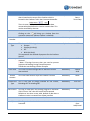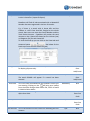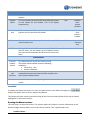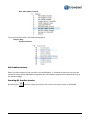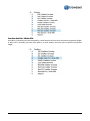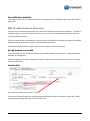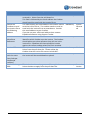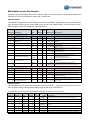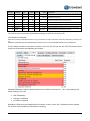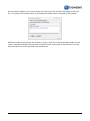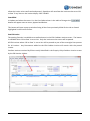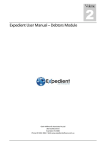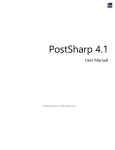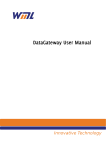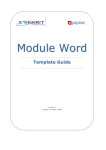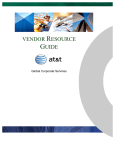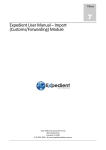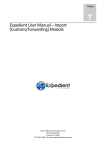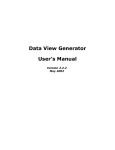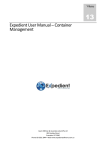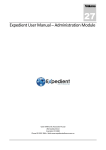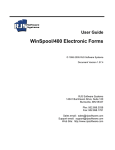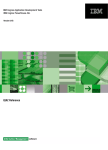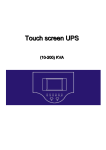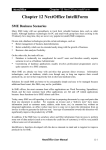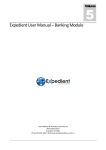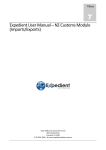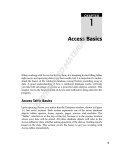Download Expedient User Manual – Creditors
Transcript
Volume 3 Expedient User Manual – Creditors Gavin Millman & Associates (Aust) Pty Ltd 281 Buckley Street Essendon VIC 3040 Phone 03 9331 3944 • Web www.expedientsoftware.com.au Table of Contents Accounting Process ........................................................................................................................................................2 Cash Payment Process ...................................................................................................................................................3 Cash Payment Scenarios .................................................................................................................................................... 3 Job Creditors Invoice .....................................................................................................................................................5 Creating Creditors Invoices ................................................................................................................................................ 6 Costs Billed ..................................................................................................................................................................... 9 Posting Creditors Invoices .................................................................................................................................................. 9 G/L Creditor Invoices ........................................................................................................................................................ 10 Creating G/L Creditor Invoice ........................................................................................................................................... 10 Posting G/L Creditor Invoices ........................................................................................................................................... 12 Creditor Add On / Write Offs ........................................................................................................................................... 13 Creating Creditors Add On / Write Offs ........................................................................................................................... 14 Posting Add On / Write Offs ............................................................................................................................................ 15 Modify Creditors Invoices ................................................................................................................................................ 16 Find and Update Invoice No / Due Date / OK to Pay / Invoice Date ................................................................................ 16 Load CASS IATA File ......................................................................................................................................................... 17 ATB – Detailed ................................................................................................................................................................. 17 Print IATA Reconciliation ................................................................................................................................................. 18 EDI Creditor Invoices Overview....................................................................................................................................18 Set Up Creditor Invoice EDI .............................................................................................................................................. 18 Creditor Tab ..................................................................................................................................................................... 18 EDI Creditor Invoice File Formats ..................................................................................................................................... 20 XML File Format............................................................................................................................................................ 20 CSV File Format............................................................................................................................................................. 20 Cost Code Mapping .......................................................................................................................................................... 23 Creditor Invoice EDI Internal Contacts ............................................................................................................................. 23 EDI Creditors Invoices ...................................................................................................................................................... 24 Costs Billed ................................................................................................................................................................... 25 Post EDI Invoice ............................................................................................................................................................ 25 CREDITORS INTRODUCTION E Xpedient software contains an Accounting Module, one of which is the Creditors function. The Creditors Function allows users to pay process creditor payments, and monitor creditor payment history. Accounting Process 2 Cash Payment Process The below diagram highlights all of the possible scenarios of processing payments and the various processes in Expedient that take place to do so. Note: The red Text boxes are Expedient Menu items that you need to use to perform the various functions. Cash Payment Scenarios 1. Receive Invoice, hardcopy or electronically from Creditor to pay (Local & Foreign Currency) 2. Pay Cheque immediately to Creditor & assign costs against a job (no creditors invoice) 3. Pay money to a non job related expense, like Rent, Stationery 4. Credit Card a) Receive invoice from creditor – Add G/L Creditor Invoice – Pay on Credit Card in Banking – (moving money from Creditor to Credit Card people) OR b) If normal Credit Card Payment such as Petrol, then go straight in to Banking G/L Cheques. 3 4 Job Creditors Invoice In order to process payments you firstly need to create a Creditor’s Invoice. This is available in the Creditors Menu Job Creditors Invoices Once you have selected the Invoice Function you will be presented with the following screen. This screen is designed to display all of the current Creditors Invoices that have yet to be posted to the General Ledger. For further information on posting please refer to Post Creditors Invoice. 5 Creating Creditors Invoices By clicking the below. button or typing A will place the cursor in the input screen in Add Mode. See This screen can be used for any creditor that you owe money for. If the creditor happens to be CASS IATA in which they send you their Creditors Invoice at the Consol level, then in the Invoice No field enter the Master–Bill Number. An additional option is available to allow for users to enter a Valid Import Consol number. This extracts the Currency and Bank Rate against the consol. To activate this, please contact GMA staff. See below: Field Name Description Validation Default Mandatory Blank Mandatory Blank Header Invoice Date This is the date of the Creditors Invoice Acc. Date This is the accounting date in which you want the Creditors invoice to fall in. This can be set to automatically match the Invoice Date. Please advise Expedient Software if you want this facility. 6 Field Name Validation Default Optional Invoice Date + Terms Days Mandatory Blank Mandatory Blank Optional EFT Mandatory AUD Mandatory 1.00 for AUD This is the total amount as per the Creditor’s invoice Mandatory Blank Invoice Line Type This is the type of charge method on the invoice, Excluding GST or Including GST Mandatory Excl. GST OK to Post? This flag is used when the posting program is activated. If this is set to “No” then the invoice will be posted. Defaults to Yes when a user adds, defaults to No when a Creditors Invoice is created from a Data Interface Detail Mandatory Yes C/H This flags whether the below number is a consol or house bill Blank Defaults from Job/Consol Due Date Creditor Invoice Number Payment Type Currency Exch. Rate Invoice Amount Description This is the due date of when the invoice is due. The due date is based on the terms of the Creditor which is located in the Creditors Tab in the Customer Masterfile. There is some validation on this date. The due date cannot take place before the invoice creation date. This can be amended by the user. This is the Creditor in which the invoice is received from Clicking on the will bring up a lookup from the customer master file (Where Creditor is selected) This is the Creditors Invoice Number This shows the following values: Cheque Compay (AU Only) EFT BPAY (AU Only) This represents the method of payment for the Creditors Invoice. This is the currency in which the Creditor’s Invoice was received. Note: If Foreign Currency then you need to process payment via Banking Foreign Contra Payment. If AUD then use Banking Creditor Cheques This is the current Exchange Rate in which the invoice was received. 7 Field Name Description Validation Default Job/Consol This is the Job/Consol Number in which the Creditors invoice is based on. (Import & Export). Mandatory Blank Expedient will find all jobs associated with a Masterbill Number that were registered in the last 12 months E.g.: If there is a consol with 4 house bills and the Creditor is a IATA Cass that bills Freight for the whole consol, then users can enter the Consol Number and the Total Invoice Amount. Expedient will portion the total amount to the 4 house bills based on the Volume (sea) or Kilograms (Air) for each house bill. To view the break up you can click on the View Jobs and Amounts button . See below for the break-up of costs for each house bill (job) Type This is the department of the Job No / Consol No. This is for display purposes only. N/A Defaults from Job/Consol Client This is the Client Code for the job that has been entered. The word CONSOL will appear if a consol has been entered. N/A Defaults from Job/Consol Cost Code This is the Cost associated with the Creditors Invoice you are entering. Clicking on the will bring up a lookup from the Alpha Charge Code master file, which is found in Administration Menu. This is the General Ledger Cost Code associated to the Alpha Cost Code. Mandatory Null N/A Defaults from Cost Code N/A Defaults from Cost Code N/A Null Account Description This is the Cost Code Description Excl Amount This is the amount on the invoice line excluding the GST Amount 8 Field Name Description Incl Amount This is the amount on the invoice line including the GST Amount Previous This is the amount of money that has already been billed Billed on this invoice for the creditor. This is for display purposes only. Validation Default N/A Null N/A Defaults from Invoice /Creditor Previous Cost This is the amount of money that has previously been paid out on this invoice for the creditor N/A Defaults from Invoice / Creditor Balance This is the balance of money from the Previous Billed minus Previous Cost N/A Previous Bill – Previous Cost GST On Clicking this Check box will automatically add the GST to the line items. Use this feature if the Creditors Invoice you have received excludes the GST amounts on the line items. Action Buttons Optional Blank Post Job Creditor Invoice This allows the user to post the current record. The button will be enabled under the following conditions: ‘OK to Post’ = YES Invoice is Balanced This shows the Jobs and their invoicing amount, which are attached to the Consol that has been entered in the Job / Consol Creditors Screen. View Jobs and Amounts Docs Allows the user to attach supporting documents to the record. Costs Billed In Update and when the cursor is in the Cost Code column in the table of charges the button will appear next to Insert, Append and Delete. This button will open a pop up window listing all the Costs previously billed for the Job or Consol highlighted in the Invoice screen. Posting Creditors Invoices The next step is to Post the Invoice. This process posts the Creditor’s Invoice information to the General Ledger and the data in this screen will be cleared. This is performed in the: Creditors Menu 9 Post Job Creditor Invoices To view this invoice after it has been posted, go to Enquiry Only Creditor Invoices G/L Creditor Invoices When you have money to pay out that is not Job Related (i.e.: Stationary) then you can input the Creditors Invoice which subsequently bypasses the Job Creditors process and is input directly into the General Ledger. Creating G/L Creditor Invoice By clicking the button or typing A will place the cursor in the input screen in Add Mode. 10 Field Name Description Validation Default This is the date of the Creditors Invoice Mandatory Blank This is the accounting date in which you want the Creditors invoice to fall in This is the due date of when the invoice is due. The due date is based on the terms of the Creditor which is located in the Creditors Tab in the Customer Masterfile. Mandatory Blank Header Invoice Date Acc. Date Due Date Creditor ABN Invoice Number There is some validation on this date. The due date cannot take place before the invoice creation date. This can be amended by the user. This is the Creditor in which the invoice is received from Clicking on the will bring up a lookup from the customer master file (Where Creditor is selected) This is the Creditors ABN Number. This is a display only field. This is the Creditors Invoice Number 11 Optional Invoice Date + Terms Days Mandatory Blank N/A Default from Creditor Mandatory Blank Field Name Description Validation Default Reference Details This is the Creditors Reference Details. A short description of the payment being made. Optional Blank Mandatory Blank Mandatory Excl. GST Mandatory Null Blank Null N/A Defaults from Cost Code This is the amount on the invoice line excluding the GST Amount N/A Null Incl Amount This is the amount on the invoice line including the GST Amount GST On Clicking this Check box will automatically add the GST to the line items. Use this feature if the Creditors Invoice you have received excludes the GST amounts on the line items. N/A Null Optional Blank Invoice Amount This is the total amount as per the Creditor’s invoice Invoice Line This is the type of charge method on the invoice, Type Excluding GST or Including GST Detail GL Code This is the Cost associated with the Creditors Invoice you are entering. Clicking on the will bring up a lookup from the Alpha Charge Code master file, which is found in Administration Menu. Department This is the Department in which the payment is to be attributed Description This is the Cost Code Description Excl Amount Posting G/L Creditor Invoices The next step is to Post the G/L Creditors Invoice. This process posts the invoice information to the General Ledger and the data in this screen will be cleared. This is performed in the: Creditors Menu – Post G/L Invoices Function 12 Creditor Add On / Write Offs An Add On is whereby you have overpaid by a small amount and you wish to balance the general ledger. A Write off is whereby you have short paid by a small amount and you wish to balance the general ledger. 13 Creating Creditors Add On / Write Offs By clicking the Field Name button or typing A will place the cursor in the input screen in Add Mode. See below: Description Validation Default Mandatory Today’s Date Header Date This is the Add On / Write Off date Doc No Creditor Invoice No Orig Amount Balance This is the Creditor in which you will be Creating the Mandatory Add On / Write Off. Clicking on the will bring up a lookup from the customer master file (Where Creditor is selected) Enter the invoice number in which you wish to Add On Mandatory / Write Off. Clicking on the will bring up a lookup of the invoices raised against the creditor Enter the Original Invoice Amount. This value will N/A display if the invoice number is entered This is the balance outstanding based off the original amount and the amount against the General Ledger 14 N/A Blank Blank Drawn from Invoice Number Drawn from Invoice Number Field Name Description Description Enter the description of what function you are performing Detail Validation Default Optional Blank Code This is the Charge Code. This field has a lookup facility Mandatory which looks up the General Ledger Charge Codes Masterfile in the General Ledger Menu. Department This is department in which the money will be posted Mandatory against. This field has a lookup. Amount This is the amount of the line item you wish to Add On / Mandatory Write Off. Negative amount represents Add On and a positive amount represents a Write Off Blank Blank Blank Posting Add On / Write Offs The next step is to Post the Add On / Write Offs. This process posts the information to the General Ledger and the data in this screen will be cleared. This is performed in the: Creditors Menu – Post Add On / Write Offs. 15 Modify Creditors Invoices There may be occasions whereby users need to alter an invoice number or modify the invoice due date. This is performed via the: Creditors Menu – Modify Creditors Invoices Find and Update Invoice No / Due Date / OK to Pay / Invoice Date When you enter this screen you will notice that the only Button that is accessible is the Find Button. Here you can search any value in all of the fields. 16 From here, simply find a record and then click on Update to alter the Invoice Number, Due Date, OK To Pay or the Invoice Date. Load CASS IATA File Loading the CASS IATA File allows users to reconcile the costs ATB – Detailed This report outlines a list of creditors accounts with aged balances for a specific period, which is nominated by the user, using the below parameters. New Page Per Creditor? Drop Down List If YES – 1 Creditor will be displayed per page. If NO –The report output will remain as it currently. NOTE: When you enter this screen it defaults to NO. 17 Print IATA Reconciliation This report allows users to reconcile the IATA related job costs in Expedient with what IATA CASS is billing you. EDI Creditor Invoices Overview Invoices can be received electronically by email and uploaded into Expedient Software. The data is loaded straight into the EDI Creditors Invoice screen so that the information can be checked and confirmed before posting. The file should contain the details of a single invoice and follow the format prescribed by Expedient Software and set up for the Creditor in the Customer Masterfile. Contact Expedient Software to gain access to the Creditor Invoice EDI options. Set Up Creditor Invoice EDI To set up Creditors Invoice EDI the Creditor Invoice EDI module must be active. Contact Expedient Software to arrange this. Once the module is available update the Customer Masterfile for the Creditor you want to receive Invoice by EDI from. Creditor Tab Set “Receive Creditor Invoice EDI?” to Yes. The screen will then display the set up questions and further tabs for Creditors Invoice EDI. Work through the following questions in the Creditor Tab. 18 Field Name File Format Advise the Creditor to send the Invoice file to the following address Creditor’s Identifying Reference Invoice GST Consolidate lines with the same Cost Code per Job/Consol number? Applied Exchange Rate Description Validation This indicates what format the Invoice data will be received in. Select from the pull down list. This field is followed by the email address the Creditor should send the email with the Invoice file to. This field displays the email address the Creditor should send the invoice file to. The creditor needs to send an email with the invoice file as an attachment. Provide this email address to your Creditor If you do not see a valid email address here contact Expedient Software using Support Tracker This is the reference contained in the Invoice EDI that identifies which Creditor sent the invoice. The Creditor should advise you what reference they will use in the invoice file. Expedient will then upload the invoice against the correct creditor when the file is received. This indicates whether GST is applicable to the invoice. Select from the pull down list. Please advise the Creditor that the invoice file cannot include GST. This indicates whether lines of the same cost code in the invoice will be consolidated on upload. Mandatory Blank Mandatory System Generat ed Mandatory Blank Mandatory Blank Mandatory No This is the date the exchange rate will be applied. Select the date to apply from the pull down list. Mandatory Date of Invoice 19 Default EDI Creditor Invoice File Formats Creditors can send Creditor Invoice EDI in either XML or in CSV file format. Select which format the Creditor will use in the Customer Masterfile, Creditor tab. XML File Format The Expedient XML file format for Creditor Invoices is as follows. Supply this format information to your Creditor if they want to send Creditor Invoice EDI using a XML format. The field names in the XML file must match the Field Name specified below. Sequence Field Name M/ O/ C Type Length Sample Data Business Rules char 50 M MILLMAN 20 M 123456789 Invoice Number M 3/02/2012 Date of Invoice Master Air Way Bill Number, Ocean Bill Number or House Bill Number HEADER INFORMATION 1 ExpedientCreditorInvoice 2 Invoice 3 EDICode 4 InvoiceNo char 5 InvoiceDate Date 6 BillNumber char 20 O 987654321 3 M AUD Client Reference Code - mapped to Client Code in Expedient 7 Currency char 8 TotalInvoiceAmountIncGST decimal 12,2 M 123.45 decimal 12,2 C 123.45 decimal 12,2 C 123.45 Char 25 O 987654321 Customer Reference associated with the Invoice Expedient Job Number to be quoted by Creditor TotalInvoiceAmountExcGST 9 TotalInvoiceGST 10 11 Custref Invoice Currency Total value of the invoice including GST Total value of the invoice excluding GST. Conditional: Mandatory if TotalInoviceGST not provided Total value of the GST on the invoice. Conditional: Mandatory if TotalInvoiceAmountIncGST not provided DETAIL INFORMATION 12 InvoiceLines 13 InvoiceLine 14 JobNumber char 10 M 1234567890 15 CostCode char 100 M 123 16 CostCodeAmountExcGST decimal 12,2 M 123.45 17 CostCodeGSTIndicator char 1 M Y or N Creditors’ Cost Code Cost Code Amount excluding GST Indicates whether GST is applied to the Cost Code (Y)es or (N)o CSV File Format The Expedient CSV file format for Creditor Invoices is as follows. Supply this format information to your Creditor if they want to send Creditor Invoice EDI using a CSV format. The CSV file must include the Field Name headings in the first row of the CSV Sequence Type Length 1 EDICode char 50 M MILLMAN 2 InvoiceNo char 20 M 123456789 Invoice Number 3 InvDate Date M 3/02/2012 Date of Invoice Master Air Way Bill Number, Ocean Bill Number or House Bill Number 4 BillNumber M/O/C Sample Data Field Name Business Rules Client Reference Code - mapped to Client Code in Expedient char 20 O 987654321 5 Currency char 3 M AUD 6 TtInvAIGST decimal 12,2 M 123.45 Total value of the invoice including GST 7 TtInvAEGST decimal 12,2 C 123.45 Total value of the invoice excluding GST. Conditional: Mandatory 20 Invoice Currency Sequence 8 Field Name TtInvGST Type Length char 10 M 10 CostCode char 100 M FREIGHT 11 CCAExcGST decimal 12,2 M 123.45 12 CCGSTInd char 1 M Y or N 13 Custref Char O 987654321 JobNumber 12,2 25 C Sample Data 111.00 123456789 0 9 decimal M/O/C Business Rules if TtInvGST is not included Total value of the GST on the invoice. Conditional: Mandatory if TtInvAEGST is not included Expedient Job Number to be quoted by Creditor Creditor’s Cost Code. Cost Code Amount excluding GST Indicates whether GST is applied to the Cost Code - (Y)es or (N)o Customer Reference associated with the Invoice The CSV file must include the Field Name headings in the first row of the CSV CSV Sample File Example EDICode,InvoiceNo,InvDate,BillNumber,Currency,TtInvAIGST,TtInvGST,JobNumber,CostCode,CCAExcGST,CCGSTInd,Cust ref DEMCON,123456789,3/02/2012,OBL987654321,AUD,123.45,111.00,1234567890,FREIGHT,10.00,Y,987654321 If the Creditor intends to send their invoices in the CSV File Format use the CSV File Format tab to match the information provided by the Creditor. Expedient Software requires specific fields to be included in the CSV file. This is indicated by the colour coding in this tab. Red: Mandatory Orange: Conditional No Colour: Optional Mandatory fields must be supplied by the Creditor in their invoice file. Expedient cannot upload the invoice if the mandatory information is missing. 21 Set the Required flags to Yes or No to match the information the Creditor will supply in their CSV file. The system will indicate which of the Conditional fields must be supplied by the Creditor. Match the order of the columns the Creditor is using in their file to the Field Order number on the screen. Expedient Software will not load a Creditor Invoice if the order of the columns in the file does not match the order specified in the Creditor tab. 22 Cost Code Mapping This screen matches the cost code your Creditor uses for charge items to the cost codes you use in Expedient, e.g. your Creditor may use the code ‘TRUCK’ in their invoice which correlates to your cost code ‘FR’ for Freight. Obtain a list of the Cost Codes used by your Creditor, which may be short code or a full text description, e.g. ‘Freight’, and decide which Expedient Cost Code will be matched to it. Click in an empty row to enter the Creditor Cost code. A maximum of 100 characters is permitted. Select the Cost Code using . The Cost Code description will appear beside the cost code. Creditor Invoice EDI Internal Contacts Expedient will send email alerts when invoices are received but cannot be loaded for the following circumstances: The Creditor has sent the invoice file in a different file format to that set for the Creditor in the Customer Masterfile The file contains cost codes which have not been mapped to Expedient cost codes Expedient will send email alerts when invoices are received and have been loaded for the following circumstances: Expedient has received an invoice which has already been loaded but not posted. Expedient has updated the invoice details with the details from the newer file Expedient has received and loaded an invoice which has already been posted. Add user email addresses at your site to receive alerts when there is a problem loading invoices. Use in the Full Name column to view all available users. At least one email address must be provided. The email alert will include a copy of the invoice file. Check the EDI Creditor Invoice details in the Customer Masterfile against the contents and format of the invoice file. When the Customer Masterfile has been updated to match the file, forward the email alert including the invoice attachment to the email address shown email alert and Expedient will try to load the invoice again. E.g. the following email alert has been received Invoice 123456789 for Creditor Expedient cannot be loaded as the following Creditors Cost Codes are not mapped. Freight BAF 23 Map these Cost Codes in the Cost Code Mapping Table in the Customer Masterfile, Creditor tab. Once mapped send the EDI Creditor Invoice file attached to email address [email protected] to upload the Creditor Invoice. Open the Customer Masterfile for Creditor Expedient and go the Cost Code mapping tab. Check whether the Creditors cost codes ‘Freight’ and ‘BAF’ are listed. If they are not listed map the new charge codes. If they are already listed ensure that the Creditor Cost Codes match exactly ‘Freight’ and ‘BAF’. Once completed follow the instructions in the email alert to load the invoice in Expedient. EDI Creditors Invoices Creditor Invoices that have been received and loaded by EDI can be viewed, updated and posted from the EDI Creditors invoice screen available within the EDI Creditors Invoice menu Data is loaded from the invoice file into the EDI Creditors Invoice screen following the instructions in the Customer Masterfile, i.e. the date of exchange rate, consolidation of cost codes and the mapping of Creditor costs codes to Expedient cost codes is set in the Customer Masterfile. Documents for the Creditor Invoice can be added to this screen using the toolbar button. Expedient will attempt to match the Bill Number in the file to a House Bill Number or Master Bill Number in Expedient. If the bill number supplied by the Creditor cannot be found Expedient will show ‘NOT FOUND’ in the Client Column. Update and insert the correct Job or Consol number to 24 allow the invoice to be confirmed and posted. Expedient will not allow the invoice to be set to ‘OK to Post’ if any lines on the invoice display ‘NOT FOUND’. Costs Billed In Update and when the cursor is in the Cost Code column in the table of charges the button will appear next to Insert, Append and Delete. This button will open a pop up window listing all the Costs previously billed for the Job or Consol highlighted in the Invoice screen. Post EDI Invoice The posting function is available as a toolbar button in the EDI Creditors Invoice screen. The button is available when ‘OK to Post’ is set to Yes. Only the invoice on the screen will be posted. All EDI Invoices where ‘OK to Post’ is set to Yes will be posted as part of the overnight Post process for all invoices. Any Documents added to the EDI Creditor Invoice will remain with the posted invoice. Creditor Invoices received by EDI are easily identified in the Enquiry Only>Creditors Invoice screen by the EDI Invoice tickbox. 25