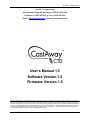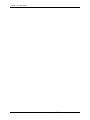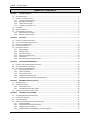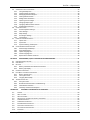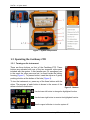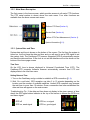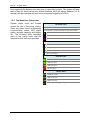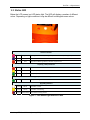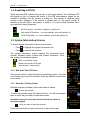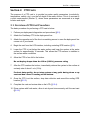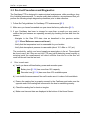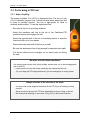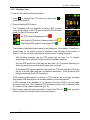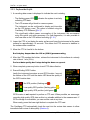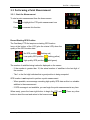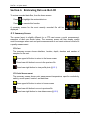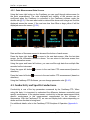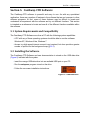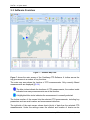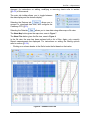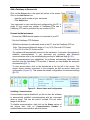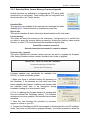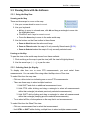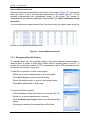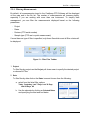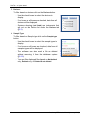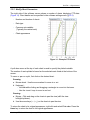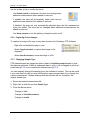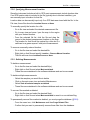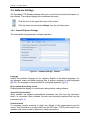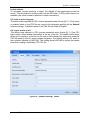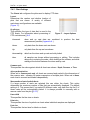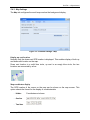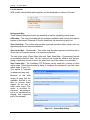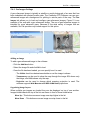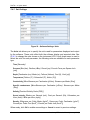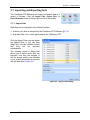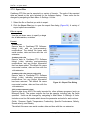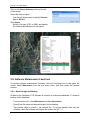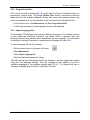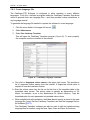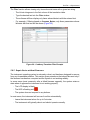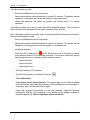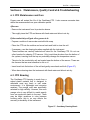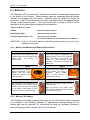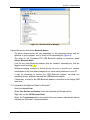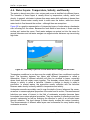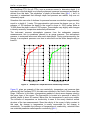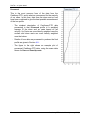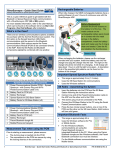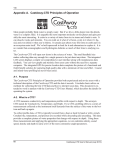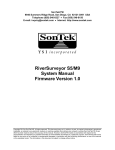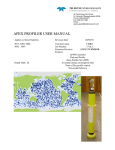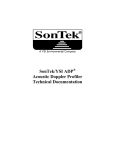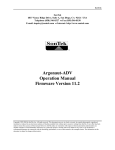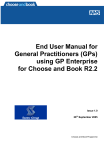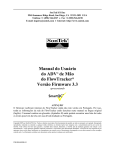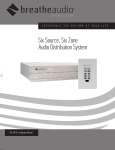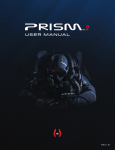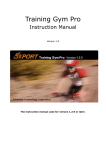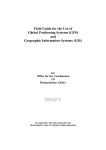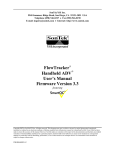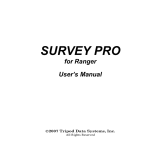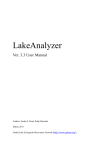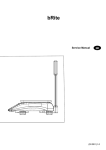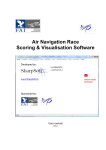Download CastAway-CTD User`s Manual (English)
Transcript
SonTek – a Xylem brand SonTek – a Xylem brand 9940 Summers Ridge Rd, San Diego, CA 92121-3091 USA Telephone +1 (858) 546-8327 Fax +1 (858) 546-8150 E-mail: [email protected] Internet: www.sontek.com ® User’s Manual 1.5 Software Version 1.5 Firmware Version 1.5 Copyright 2012 by Xylem Inc. All rights reserved. This document may not, in whole or in part, be copied, photocopied, reproduced, translated, or reduced to any electronic medium or Machine-readable form without prior consent in writing from Xylem. Every effort has been made to ensure the accuracy of this manual. However, Xylem makes no warranties with respect to this documentation and disclaims any implied warranties of merchantability and fitness for a particular purpose. Xylem shall not be liable for any errors or for incidental or consequential damages in connection with the furnishing, performance, or use of this manual or the examples herein. The information in this document is subject to change without notice. CastAway-CTD User’s Manual (January 2012) i SonTek – a Xylem brand ii CastAway-CTD User’s Manual (January 2012) SonTek – a Xylem brand Release Notice This is the January 2012 release of the CastAway-CTD User’s Manual. During the creation of this manual, the following were the latest versions of firmware/software. As such, if you are using different firmware/software versions, not all aspects of this manual may apply. CastAway firmware version 1.5 CastAway software version 1.5 Trademarks The terms SonTek, CastAway, and RiverSurveyor are registered trademarks of Xylem Inc. All rights are reserved. All other brand names are trademarks of their respective holders. Warranty, Terms, and Conditions Thank you for purchasing the CastAway-CTD. The instrument was thoroughly tested at the factory and found to be in excellent working condition. If the shipping crate appears damaged, or if the system is not operating properly, please contact us immediately. The system you have purchased is covered under a two year limited warranty that extends to all parts and labor for any malfunction due to workmanship or errors in the manufacturing process. The warranty does not cover shortcomings that are due to the design, nor does it cover any form of incidental damage as a result of errors in the measurements. If your system is not functioning properly, first try to identify the source of the problem. If additional support is required, we encourage you to contact us immediately, and we will work to resolve the problem as quickly as possible. If the system needs to be returned to the factory, please contact technical support to obtain a Service Request (SR) number. We reserve the right to refuse shipments without SR numbers. We require the system to be shipped back in the original shipping container using the original packing material with all delivery costs covered by the customer (including all taxes and duties). If the system is returned without appropriate packing, the customer will be required to cover the cost of a new packaging crate and material. Contact Information Any questions, concerns, or suggestions can be directed to SonTek by telephone, fax, or email. Business hours are 8:00 a.m. to 5:00 p.m., Pacific Standard Time, Monday through Friday. Phone : +1 (858) 546-8327 Fax : +1 (858) 546-8150 Email : [email protected] (General information) [email protected] (Sales information) [email protected] (Support information) Web : http://www.sontek.com See our web site for information concerning new products and software/firmware upgrades. CastAway-CTD User’s Manual (January 2012) iii SonTek – a Xylem brand iv CastAway-CTD User’s Manual (January 2012) SonTek – a Xylem brand FCC INFORMATION This device complies with part 15 of the FCC Rules. Operation is subject to the following two conditions: (1) This device may not cause harmful interference, and (2) this device must accept any interference received, including interference that may cause undesired operation. The CastAway-CTD® FCC license number can be found in two locations: (1) on the shipping box label and (2) engraved on the back of the CastAway-CTD®. Examples of the shipping box label and engraving are shown below. CastAway-CTD User’s Manual (January 2012) v SonTek – a Xylem brand TABLE OF CONTENTS SECTION 1. GETTING STARTED........................................................................................................................... 1 1.1 SYSTEM COMPONENTS ..........................................................................................................................................1 1.2 OPERATING THE CASTAWAY-CTD ...........................................................................................................................2 1.2.1 Turning on the instrument .....................................................................................................................2 1.2.2 Main Menu Description .........................................................................................................................3 1.2.3 System Date and Time ...........................................................................................................................3 1.2.4 Top Menu Bar: Status Icons ...................................................................................................................4 1.3 STATUS LED........................................................................................................................................................5 1.4 ACQUIRING A GPS FIX ...........................................................................................................................................6 1.5 SYSTEM INFORMATION SCREENS .............................................................................................................................6 1.5.1 Raw Real-Time CTD Data .......................................................................................................................6 1.5.2 Recorder / Battery Status.......................................................................................................................6 SECTION 2. CTD CASTS ....................................................................................................................................... 7 2.1 OVERVIEW OF CTD CAST PROCEDURE ......................................................................................................................7 2.2 PRE-CAST PROCEDURES AND DIAGNOSTICS ...............................................................................................................8 2.3 DEPLOYMENT CONSIDERATIONS ..............................................................................................................................9 2.4 CAST DATA REQUIREMENTS ...................................................................................................................................9 2.5 PERFORMING A CTD CAST ...................................................................................................................................10 2.5.1 Before Profiling ....................................................................................................................................10 2.5.2 Starting a Cast .....................................................................................................................................11 2.5.3 Perform the Profile ...............................................................................................................................12 2.5.4 Review Cast Data on LCD .....................................................................................................................13 2.5.5 Invalid Casts .........................................................................................................................................13 2.5.6 Post Cast Cleaning and Maintenance ..................................................................................................13 SECTION 3. CTD POINT MEASUREMENTS......................................................................................................... 14 3.1 OVERVIEW OF POINT MEASUREMENT PROCEDURES ..................................................................................................14 3.2 POINT MEASUREMENT REQUIREMENTS ..................................................................................................................14 3.3 PERFORMING A POINT MEASUREMENT...................................................................................................................15 3.3.1 Start the Measurement........................................................................................................................15 3.3.2 Collect the Sample ...............................................................................................................................16 3.3.3 Review Data on LCD .............................................................................................................................16 3.3.4 Invalid Point Measurements ................................................................................................................17 3.3.5 Post Measurement Cleaning and Maintenance ...................................................................................17 SECTION 4. REVIEWING DATA ON THE LCD ...................................................................................................... 18 4.1 SUMMARY SCREEN .............................................................................................................................................18 4.2 DATA REVIEW SCREENS .......................................................................................................................................19 4.2.1 Cast Profile Screens ..............................................................................................................................19 4.2.2 Point Measurement Data Screens .......................................................................................................20 4.3 CONDUCTIVITY AND SPECIFIC CONDUCTANCE...........................................................................................................20 SECTION 5. CASTAWAY-CTD SOFTWARE .......................................................................................................... 21 5.1 SYSTEM REQUIREMENTS AND COMPATIBILITY ..........................................................................................................21 5.2 INSTALLING THE SOFTWARE ..................................................................................................................................21 5.3 SOFTWARE OVERVIEW ........................................................................................................................................22 5.4 CONNECTING AND CONFIGURING YOUR CASTAWAY-CTD ..........................................................................................24 5.4.1 Bluetooth Adapter ...............................................................................................................................24 5.4.2 Communicating with the Instrument ...................................................................................................24 5.4.3 Configuring the Instrument ..................................................................................................................26 5.4.4 Download Data, Format Memory, Firmware Upgrade ........................................................................27 vi CastAway-CTD User’s Manual (January 2012) SonTek – a Xylem brand 5.5 VIEWING DATA WITH THE SOFTWARE .....................................................................................................................29 5.5.1 Using the Map View .............................................................................................................................29 5.5.2 Selecting Casts for Display ...................................................................................................................29 5.5.3 Managing Data with Projects ..............................................................................................................30 5.5.4 Filtering Measurements .......................................................................................................................31 5.5.5 Modify Chart Parameters ....................................................................................................................33 5.5.6 Capturing Screen Images .....................................................................................................................34 5.5.7 Changing Sample Type .........................................................................................................................34 5.5.8 Specifying Measurement Location .......................................................................................................35 5.5.9 Deleting Measurements .......................................................................................................................35 5.6 SOFTWARE SETTINGS ..........................................................................................................................................36 5.6.1 General Software Settings ...................................................................................................................36 5.6.2 Chart Settings.......................................................................................................................................38 5.6.3 Map Settings ........................................................................................................................................39 5.6.4 Geo Images Settings ............................................................................................................................41 5.6.5 Unit Settings.........................................................................................................................................42 5.7 IMPORTING AND EXPORTING DATA ........................................................................................................................43 5.7.1 Import Files ..........................................................................................................................................43 5.7.2 Export Files ...........................................................................................................................................44 5.7.3 Export Summary / KML Export .............................................................................................................45 5.8 SOFTWARE MAINTENANCE FUNCTIONS ..................................................................................................................46 5.8.1 Data Storage and Backup ....................................................................................................................46 5.8.2 Purge Deleted Files ..............................................................................................................................47 5.8.3 Import Language File ...........................................................................................................................47 5.8.4 Create Language File ...........................................................................................................................48 5.8.5 Repair Device without Firmware ..........................................................................................................49 SECTION 6. MAINTENANCE, QUALITY CONTROL & TROUBLESHOOTING .......................................................... 51 6.1 CTD MAINTENANCE AND CARE.............................................................................................................................51 6.2 CTD HOUSING...................................................................................................................................................51 6.3 BATTERIES ........................................................................................................................................................52 6.3.1 Battery Installation and Removal Procedures ......................................................................................52 6.3.2 Battery Life Display ..............................................................................................................................52 6.4 CALIBRATION GUIDELINES ....................................................................................................................................53 6.5 DATA QUALITY ASSURANCE AND CONTROL .............................................................................................................53 6.5.1 Built-in System Tests ............................................................................................................................53 6.5.2 User System Tests ................................................................................................................................53 6.5.3 Verifying Data Quality .........................................................................................................................54 6.6 TROUBLESHOOTING TIPS......................................................................................................................................55 6.6.1 No System Time ...................................................................................................................................55 6.6.2 Bluetooth Communication Troubleshooting ........................................................................................56 6.6.3 Cold Weather Problems .......................................................................................................................58 6.6.4 CastAway-CTD Does Not Respond .......................................................................................................59 APPENDIX A. A-1. A-2. A-3. A-4. A-5. A-6. A-7. A-8. A-9. A-10. CASTAWAY-CTD PRINCIPLES OF OPERATION ............................................................................ 60 PURPOSE .....................................................................................................................................................60 WHAT IS A CTD? ..........................................................................................................................................60 WHO USES CTDS? ........................................................................................................................................61 WATER LAYERS: TEMPERATURE, SALINITY, AND DENSITY ......................................................................................62 CTD MEASURED DATA ...................................................................................................................................63 CTD DERIVED PARAMETERS ............................................................................................................................65 BEST MEASUREMENT PRACTICES ......................................................................................................................67 OVERVIEW OF AVAILABLE DATA .......................................................................................................................68 DATA PROCESSING ALGORITHMS ......................................................................................................................71 REFERENCES .................................................................................................................................................75 CastAway-CTD User’s Manual (January 2012) vii SonTek – a Xylem brand Section 1. Getting Started The CastAway-CTD is a profiling instrument that measures conductivity, temperature, and pressure. The CastAway is a small, rugged and technically advanced CTD designed for vertical profiling to depths of up to 100m as well as surface point measurements. The instrument incorporates advanced technical features which allow it to achieve a 5 Hz response time, fine spatial resolution and high accuracy. It uses a six electrode flow-through conductivity cell with zero external field coupled with a rapid response thermistor to attain high measurement accuracies. The instrument is simple to deploy, does not require a pump and is hydrodynamically designed to free fall rate of 1 m/s. The integrated LCD display screen, internal GPS sensor and automated wireless data transfer are unique features that simplify the data collection and analysis process. When using the system for the first time, we suggest reviewing a few sections of this manual: System Components (§1.1). Learn the LCD interface (§1.2). Perform a CTD cast (Section 2). Download data (§5.4). Review data with CastAway-CTD Software (§5.5). To learn more about how the CastAway-CTD works, read the Principles of Operation (Appendix A. ) at the end of this document. 1.1 System Components The following items are included with each CastAway-CTD: 1. Quick Start Guide 2. 15 m (50 ft) deployment line 3. Two magnetic stylus pens, plus one lanyard to hold stylus 4. CastAway-CTD in protective sleeve 5. Two locking carabiners (for use with the deployment line) 6. Four alkaline AA batteries 7. USB Bluetooth adapter 8. USB data drive with software and documentation 9. Maintenance Kit - Two sensor cleaning brushes, one replacement O-ring, O-ring lubricant CastAway-CTD User’s Manual (January 2012) 1 SonTek – a Xylem brand Figure 1 - System Components 1.2 Operating the CastAway-CTD 1.2.1 Turning on the instrument There are three buttons on front of the CastAway-CTD. These buttons are activated with one of the two magnetic stylus pens included with the system. A third smaller pen, for emergency use in the event the other pens are lost, is stored inside the battery housing (Figure 1). To press a button, insert the stylus as if gently pushing a button at the bottom of the hole (Figure 2). To turn the instrument on, press any of the three buttons with the stylus. The purpose of each button is shown in the corner of the screen closest to that button. Figure 2 - Buttons Use the lower left button to change the highlighted function. Use the lower right button to execute the highlighted function. Use the upper left button to turn the system off. 2 CastAway-CTD User’s Manual (January 2012) SonTek – a Xylem brand 1.2.2 Main Menu Description The first screen is the home screen, which provides access to all major CTD functions. The CTD serial number is shown above the main menu. Four main functions are available from the home screen main menu: Perform CTD Cast (Section 2). Review Data (Section 4). Perform CTD Point Measurement (Section 3). System Information (§1.5). 1.2.3 System Date and Time System date and time is shown on the bottom of the screen. The first time the system is turned on, it will not have the date and time and you will need to get a GPS signal to set the system clock. The CastAway-CTD uses an integrated GPS to automatically acquire and track the date and time. If the clock is not set the date/time will not be shown on the bottom of the home page screen. Time Zone On the LCD, time is always displayed in Universal Coordinated Time (UTC). The CastAway-CTD computer software however automatically converts from UTC and displays data in the local time zone. Setting Date and Time 1. Turn on the CastAway and go outside to establish a GPS connection (§1.4). 2. Wait. On a cold start, GPS reception can take 5 to 10 minutes depending on the location and the number of available satellites. Limited GPS reception may increase the wait time to more than 10 minutes. Once a connection has been established the date and time will appear on the main screen. Troubleshooting Tip: If the date and time does not display in the given amount of time check the GPS signal status indicator at the top of the screen to ensure the GPS is on and has a signal. GPS off GPS on, no signal GPS on, weak signal GPS on, good signal CastAway-CTD User’s Manual (January 2012) 3 SonTek – a Xylem brand Upon replacing the batteries you may have to repeat this process. The system will keep track of time for about half an hour without batteries, but if left without batteries (i.e. in storage) the date and time will need to be re-acquired by getting a GPS fix. 1.2.4 Top Menu Bar: Status Icons System status icons are located across the top of the home screen. There are status icons for Bluetooth communication status, GPS signal status, recorder capacity and battery life. The following table describes each of the status icons and the information that each icon provides. Bluetooth status In general, when connected to a PC this icon will remain grey. The icon will only turn blue when there is active data transfer. Grey: Modem ok, not active. Blue: Modem ok, actively communicating with a PC. Red: Modem error GPS status GPS off GPS on, no signal GPS on, weak signal GPS on, good signal Recorder status 60-100% free space 30-60% free space 10-30% free space 0-10% free space Battery status 90-100% full charge 20-90% full charge 10-20% full charge 0-10% charge remaining, change batteries immediately 4 CastAway-CTD User’s Manual (January 2012) SonTek – a Xylem brand 1.3 Status LED Below the LCD screen is a LED status light. The LED will display a number of different colors. Depending on light conditions it may be difficult to distinguish some colors. General Functions Solid Magenta Preparing for next activity: Turning the system on or off. Responding to a pressed button. Flashing Blue Bluetooth data transfer Flashing Red Except when obtaining a GPS fix, indicates a system error. Acquiring a GPS position fix Flashing Red GPS position is unavailable Flashing Yellow Poor quality GPS position has been obtained Solid Green Good quality GPS position has been obtained Collecting data, either CTD cast or point measurement Flashing Green Actively collecting CTD data Upgrading firmware Flashing White Boot loader is active Flashing Yellow Boot loader is initializing Flashing Red and Blue New firmware is being written Figure 3 – LED Status Light Reference Table CastAway-CTD User’s Manual (January 2012) 5 SonTek – a Xylem brand 1.4 Acquiring a GPS fix When acquiring GPS location during a cast or point measurement, the CastAway-CTD will display an icon to indicate the quality of the GPS measurement, based on the number of satellites that the system is picking up. The number of satellites being tracked is also displayed. If the number is greater than 10, the actual number of satellites is the last digit of the number. A value of 1 for the first digit indicates that a good position is being computed. No GPS position: less than 4 satellites, no position fix Low quality GPS position: 4 or more satellites, low quality position fix Good GPS position: 4 or more satellites, good quality position fix 1.5 System Information Screens To access system information from the home screen: Press Press to highlight the system information icon. to execute this function. The system information screen displays the instrument serial number, firmware version number and contact information. From this screen you have three options: Return to the home screen Display raw real-time CTD data View recorder / battery status 1.5.1 Raw Real-Time CTD Data This may be useful to verify the system is operating properly. This data is for display only and is not recorded. Press any button to return to the home screen. 1.5.2 Recorder / Battery Status Detailed recorder and battery status information is shown. Format the recorder To erase the recorder press the lower left button. You will be prompted twice to verify that you want to erase the recorder. Erased files cannot be recovered. Once the format has started, it cannot be stopped. Verify you want to erase the recorder Press any other button to abort and return to the home screen. 6 CastAway-CTD User’s Manual (January 2012) SonTek – a Xylem brand Section 2. CTD Casts The purpose of a CTD cast is to provide key water quality parameters (conductivity, temperature, salinity, etc.) over the full depth of the water column. This is in contrast to a point measurement (Section 3), where these parameters are measured at a single location and depth. 2.1 Overview of CTD Cast Procedure The basic procedure for performing a CTD cast is below. 1. Perform pre-deployment diagnostics and procedures (§2.2). 2. Attach the CastAway-CTD to the deployment line. 3. Attach the opposite end of the line to something secure in case the deployment line comes out of your hands. 4. Begin the cast from the LCD interface, including a starting GPS location (§2.5). 5. Lower the CTD to just below the water surface and keep the system at the water surface for approximately 10 seconds. This allows the CTD sensors to stabilize to the surface water conditions. 6. Allow the CTD to free fall to the bottom. Do not deploy deeper than the 100 m (330 ft.) pressure rating 7. After the CTD reaches the bottom, immediately retrieve the system to the surface at a steady rate of about 1 m/s (3 ft/s). For best data quality, do not stop system at any point during down or up cast and don’t leave it resting on the bottom. 8. Once the CTD is at the surface, stop data collection and record the ending GPS location (§2.5.3). 9. Complete the cast and review data on the LCD (§2.5.4). 10. Rinse system with fresh water, allow to air dry and store securely until the next cast (§2.5.6). CastAway-CTD User’s Manual (January 2012) 7 SonTek – a Xylem brand 2.2 Pre-Cast Procedures and Diagnostics The CastAway-CTD is designed to require minimal maintenance, while providing a long life of reliable measurements. To ensure quality data collection, we recommend that you perform the following simple diagnostic procedures prior to data collection. 1. Follow SonTek guidelines for CastAway-CTD maintenance (§6.1) 2. Make sure you haven’t exceeded one year since the factory calibration (§6.3). 3. If your CastAway has been in storage for more than a month you may want to confirm that your sensors are operating correctly by checking the raw data from the sensors. Navigate to the Raw CTD data view as described in the previous section (§1.5.1Error! Reference source not found.). Verify that the temperature in air is reasonable for your location. Verify that atmospheric pressure is reasonable (about 10.1 dBar or 14.7 psi). The conductivity, salinity, and sound speed are meaningless in the air. These should be close to zero, but if they are not, the CTD may just be detecting some humidity or moisture inside the measurement cell which could be from the air or the flow cell could still be wet from the last cast. 4. Prior to each cast: a) Verify you have sufficient battery power and recorder space. Battery icon (§1.2.4) has more than 10% capacity Recorder icon (§1.2.4) has more than 10% available space b) Look inside the measurement flow cell to make sure it is clear of dirt and debris. c) Ensure the casting line is properly secured to the CastAway and make sure the opposite end of the casting line is secured to the boat or something nearby. d) Check the casting line for knots or tangles e) Make sure time and date are displayed at the bottom of the Home Screen 8 CastAway-CTD User’s Manual (January 2012) SonTek – a Xylem brand 2.3 Deployment Considerations For deeper casts, you will need to provide your own deployment line and line handling equipment. A variety of different lines can be used; guidelines for selecting and configuring line are given below. Do not attach the CastAway-CTD to more than 100 m (330 ft.) of line. The maximum deployment depth of the CastAway-CTD is 100 m (330 ft.). Deploying the system to greater depths can result in permanent damage. If your CTD accidently exceeds 100 meters during a deployment, you will need to send it back to the factory for recalibration and to check for damage. Do not use a large diameter line, or one with significant positive buoyancy. This can slow or stop the CTD descent during the down cast. Use a line that has good abrasion and cut resistance, with a suitable working load. We recommend a working load of at least 10 kg (20 lb.). For deeper casts, consider using a small winch or other mechanical device to simplify retrieval of the system. One good option is a scuba dive reel. The link below provides some examples of dive reels. SonTek has tested some of the devices on this page and found them to work well with the CastAway-CTD. There are a variety of devices available from many different companies. http://www.leisurepro.com/Cat/Context_965/Page_1/Reels/969.html Secure deployment of the CastAway-CTD is the customer’s responsibility; deployment devices and methods should be evaluated carefully. 2.4 Cast Data Requirements In order to collect quality CTD data the following procedures should be followed. Casts should have a total cast depth of at least 50 cm (20 inches). If collecting data in water shallower than this usually a point measurement is adequate. If you collect a cast shallower than 50 cm a warning message will display on the CastAway as follows: Deeper than 50cm = Good cast, no warning 5 – 50cm = “warning: too shallow” message. Instrument will display depth and location, no data plots. The software will show cast as invalid but the user can change it from “invalid” to “point measurement” and the software will process the data and display derived parameters. The data and the processed parameters may be okay but there were not enough sample points to process it as a cast. Shallower than 5 cm = “invalid: too shallow” message. Neither the CTD or the software will display processed data. The software will show cast as invalid, users can change from “invalid” to a “point measurement” in the software. The data is invalid and resulting parameters are likely incorrect because the CTD was probably not fully submerged but users have the option to look at processed parameters as a point measurement. CastAway-CTD User’s Manual (January 2012) 9 SonTek – a Xylem brand 2.5 Performing a CTD Cast 2.5.1 Before Profiling The system includes 15 m (50 ft) of deployment line. The line is 3 mm (1/8 in.) diameter polymer cord. It allows minimal water absorption and is close to neutrally buoyant. The line is appropriate for casts in relatively shallow water. To use this deployment line: Securely tie the line to a locking carabiner Attach the carabiner and line to the top of the CastAway-CTD protective sleeve and engage the lock Attach the opposite end of the line to something secure in case the line should slip out of your hands Never attach the other end of the line to yourself Be sure the deployment line is long enough for expected cast depth Coil the line without knots or tangles, so it is easy to pay out during the cast Be aware of local bottom conditions: Use caution around rocks, reefs, piers, bridges, sunken trees, etc. to avoid snagging the line or the CTD. Layers of silt or mud on the bottom could plug the conductivity flow cell Try not to drag the CTD along the bottom if you are casting from a moving vessel Always be aware of the currents in the water: 10 You may need to add weight to the bottom of the CTD if you are casting in strong currents Strong currents may keep the CTD from descending because of drag on the line We recommend attaching no more than 2.5 kg (5 lb.) to the protective sleeve CastAway-CTD User’s Manual (January 2012) SonTek – a Xylem brand 2.5.2 Starting a Cast To start a CTD cast from the home screen: 1. Press to highlight the CTD cast icon then press execute this function. to 2. Record Starting GPS Position The CastAway-CTD first acquires a starting GPS location. Icons at the bottom of the LCD (plus the status LED) show the quality of the GPS location data. No GPS position (flashing red LED ) Low quality GPS position (flashing yellow LED High quality GPS position (solid green LED ) ) The number of satellites being tracked is also displayed. If the number of satellites is greater than 10, the actual number of satellites is the last digit of the number. A value of 1 for the first digit indicates that a good position is being computed. After installing batteries, the first GPS signal lock can take 3 to 10 minutes depending on your location and the number of available satellites. The first GPS signal lock of the day can also take 3 to 10 minutes depending on when and where your last successful signal lock occurred. To minimize GPS signal acquisition time, keep the CTD level with the LCD facing the sky in a clear open area free of overhead obstructions. Trees, buildings, and bridges can interfere with GPS reception. GPS location is not required to perform a CTD cast but we encourage recording high quality GPS data as this is a valuable addition to the measurement. If GPS coverage is not available or you choose not to get a GPS fix you can begin the cast at any time. The CastAway-CTD Software can be used to manually enter the location of the cast at a later time (§5.5.8). 3. When ready, press the lower right button to begin the CTD cast. button to abort the cast and return to the home screen. CastAway-CTD User’s Manual (January 2012) Press any other 11 SonTek – a Xylem brand 2.5.3 Perform the Profile 1. A recording data screen is displayed to indicate the cast is starting. The flashing green LED collecting CTD data. indicates the system is actively The LCD screen will go blank to conserve power. The instrument can be configured to display real time data on the LCD during a cast. The option is enabled using the CastAway-CTD Software (§5.4.3). This significantly affects power consumption of the instrument. We recommend using this option only when necessary. For field diagnostics, it is also possible to view raw data on the LCD without recording (§1.5.1). 2. Lower the CTD to just below the water surface and keep the instrument at the water surface for approximately 10 seconds. This allows the CTD sensors to stabilize to the surface water conditions. 3. Allow the CTD to free fall to the bottom. Don’t deploy deeper than the 100 m (330 ft) pressure rating 4. After the CTD reaches the bottom, retrieve the instrument to the surface at a steady rate of about 1 m/s (3 ft/s). For best data quality don’t stop during the down or up cast 5. When complete, press any button to end CTD data collection. 6. Record Ending GPS Position Lastly the instrument acquires an end GPS location. Icons at the bottom of the LCD and the status LED show the quality of the GPS location data. No GPS position (flashing red ) Low quality GPS position (flashing yellow High quality GPS position (solid green ) ) GPS location is not required to perform a CTD cast. When possible, we encourage recording high quality GPS data as this is a valuable addition to the measurement. If GPS coverage is unavailable, you can end the cast at any time. When ready, press the lower right button to complete the CTD cast. The CastAway-CTD automatically loads the cast into the review data screen to allow immediate field review of data quality (Section 4). 12 CastAway-CTD User’s Manual (January 2012) SonTek – a Xylem brand 2.5.4 Review Cast Data on LCD After each cast the cast summary screen will be displayed. Verify that you have collected a successful cast. This screen will show an invalid message if the maximum cast depth was less than 5cm and a caution warning if the maximum cast depth was less than 50cm. The warning message “warning:too shallow” is displayed in yellow and is provided as a quality control feature for the user. Both raw and processed data will be available for these samples. Plots of the data will display in the instrument with a large X across the screen. Raw and processed data will be available through the sotware and can be exported in any format. If your maximum cast depth is less than 50cm you may want to consider collecting a point measurement at this site. For more detailed information on reviewing cast data on the LCD see Section 4. 2.5.5 Invalid Casts Invalid casts are indicated by the message “invalid: too shallow” on the cast summary screen. These casts do not have adequate data for calculating the derived parameters and no data plots will be displayed in the instrument. The plot screens for these casts will have a large red X across them. Raw data from these casts can be viewed in the CastAway software by manually converting the measurement type from “invalid” to “cast”. The raw data can also be exported to ASCII or Matlab. This information is provided after the cast to alert the user that another cast will need to be performed at this site to provide quality data. 2.5.6 Post Cast Cleaning and Maintenance Careful cleaning and maintenance of the CastAway-CTD ensures a long operating life and accurate data collection. If you are casting in salt or brackish water you may want to rinse the CTD with fresh water in between each cast if the time between casts is more than 15 minutes. When you are finished casting for the day, remove the CTD from the protective sleeve. Rinse the CTD and sleeve with fresh water and allow them to air dry. If the CTD has been fouled with any oil or other foreign materials, use a mild detergent and the sensor cleaning bushes to clean the CTD and sensors (§6.1). CastAway-CTD User’s Manual (January 2012) 13 SonTek – a Xylem brand Section 3. CTD Point Measurements The purpose of a CTD point measurement is to record water quality parameters (conductivity, temperature, salinity, etc.) at a single location and depth. This is in contrast to a cast (Section 2), where these parameters are measured as a vertical profile over the full water depth at a given location. 3.1 Overview of Point Measurement Procedures The same deployment line and equipment used for a CTD cast should be used for point measurements (§2.1). The basic procedure for performing a CTD point measurement is below. Perform pre-deployment diagnostics and procedures, the same as for a cast (§2.2). Attach the CastAway-CTD to the deployment line. Even though you won’t be lowering it, attach the opposite end of the line to something secure in case the CTD comes out of your hands. Begin the point measurement from the LCD, and get a starting GPS location (§3.2). Place the CTD in the desired measurement location. Staying at this location move the CTD back and forth horizontally for about 10 seconds to get water flowing through the cell. The instrument should be underwater at least 20cm (0.7 ft) deep to collect a valid measurement. Retrieve the instrument and stop data collection. There is no end GPS location for a point measurement. Review data on the LCD (Section 4Error! Reference source not found.). Rinse the instrument with fresh water, allow to air dry, and store securely until the next measurement (§2.5.6). 3.2 Point Measurement Requirements In order to collect quality CTD data the following procedures should be followed. Point measurements should be collected at a depth of at least 20 cm (0.7 ft). If you collect a point measurement shallower than 20 cm a warning message will display on the CastAway as follows: Deeper than 20cm = good measurement, no warning 5 – 20 cm = “warning: too shallow message”. Questionable point measurement. The unit will display data but the software will show point as invalid. Users can change from “invalid” to “point” in the software to calculate parameters, data may be ok but the user must determine if it is valid. Shallower than 5 cm = “invalid: too shallow”. Neither the unit or the software will display parameter data. The unit will show temperature, but this is probably an air temperature. Users can change this from “invalid” to a “point” in the software, but this data is invalid and the resulting parameters are likely to be incorrect because the CTD was probably not fully submerged. 14 CastAway-CTD User’s Manual (January 2012) SonTek – a Xylem brand 3.3 Performing a Point Measurement 3.3.1 Start the Measurement To start a point measurement from the home screen: Press to highlight the CTD point measurement icon Press to execute this function Record Starting GPS Position The CastAway-CTD first acquires a starting GPS location. Icons at the bottom of the LCD (plus the status LED) show the quality of the GPS location data. No GPS position ( flashing red) Low quality GPS position ( flashing yellow) High quality GPS position ( solid green) The number of satellites being tracked is displayed on the screen. If the number is greater than 10, the actual number of satellites is the last digit of the number. The 1 or the first digit indicates that a good position is being computed. GPS location is not required to perform a point measurement. When possible, we encourage recording high quality GPS data as this is a valuable addition to the measurement. If GPS coverage is not available, you can begin the point measurement at any time. When ready, press the lower right button to begin the CTD cast. Press any other button to abort the cast and return to the home screen. CastAway-CTD User’s Manual (January 2012) 15 SonTek – a Xylem brand 3.3.2 Collect the Sample A recording data screen will indicate the measurement is starting. The LCD screen will go blank to conserve power. The flashing green LED indicates the instrument is actively collecting data. The instrument screen can be set to stay on and display real time data during a point measurement. The option is enabled using the CastAway-CTD Software (§5.3) Note that this significantly affects the power consumption of the instrument. We recommend that you use this option only when necessary, and leave the LCD screen disabled for normal data collection. It is also possible to view raw data on the LCD without recording (§1.5.1). Place the CTD in the desired measurement location Keep the instrument at this location, moving back and forth to flush water through the measurement cell, for about 10 seconds. Point measurements need to be taken below a certain depth to ensure no air is in the cell. The required depth for a valid point measurement is 20 cm (0.7 ft). A good rule of thumb is to have your elbow under water to be sure the sensor is deep enough to collect a good measurement. Since this is a point measurement, it is not necessary to collect data for a long period of time. Just 10 seconds of data is sufficient. When complete, press any button to end the CTD measurement. When the measurement is complete, the CastAway CTD automatically loads the review data screen to allow immediate field verification of data quality (Section 4). 3.3.3 Review Data on LCD After each measurement the summary screen will be displayed. Verify that you have collected a successful point measurement. This screen will show an invalid message if the maximum depth was less than 5cm and a caution warning if the maximum depth was less than 20cm. The warning message “warning:too shallow” is displayed in yellow and is provided as a quality control feature for the user. Both raw and processed data will be available for these samples. Plots of the data will display in the instrument with a large X across the screen. Raw and processed data will be available through the sotware and can be exported in any format. For more detailed information on reviewing data on the LCD see Section 4. 16 CastAway-CTD User’s Manual (January 2012) SonTek – a Xylem brand 3.3.4 Invalid Point Measurements Invalid point measurements are indicated by the message “invalid: too shallow” on the summary screen. These measurements do not have adequate data for calculating the derived parameters and no data will be displayed in the instrument. The review screens for these measurements will have a large red X across them. Raw data from these samples can be viewed in the CastAway software by manually converting the measurement type from “invalid” to “point measurement”. The raw data can also be exported to ASCII or Matlab. These warnings are provided directly after the measurement to alert the user that another sample will need to be collected at this site to ensure quality data. 3.3.5 Post Measurement Cleaning and Maintenance Careful cleaning and maintenance of the CastAway-CTD ensures a long operating life and accurate data collection. If you are sampling in salt or brackish water you may want to rinse the CTD with fresh water in between each measurement if the time between measurements is more than 15 minutes. When you are finished sampling for the day, remove the CTD from the protective sleeve. Rinse the CTD and sleeve with fresh water and allow them to air dry. If the CTD has been fouled with any oil or other foreign materials, use a mild detergent and the sensor cleaning bushes to clean the CTD and sensors (§6.1). CastAway-CTD User’s Manual (January 2012) 17 SonTek – a Xylem brand Section 4. Reviewing Data on the LCD To review recorded data files, from the home screen: Press to highlight the review data icon Press to execute this function A summary screen for the most recently recorded file will be displayed. 4.1 Summary Screen The screen layout is slightly different for a CTD cast versus a point measurement; examples of each are shown below. The summary screen will also display quality control messages when cast and point measurements do not meet minimum criteria for a quality measurement. CTD Cast The summary screen shows date/time, location, depth, duration and number of samples for the cast. Press upper left button to return to the home screen Press lower left button to move to the previous file Press lower right button to view profile plots (§4.2.1) CTD Point Measurement The summary screen shows point measurement temperature, specific conductivity, salinity, sound speed, location, and date/time. Press upper left button to return to home screen Press lower left button to move to previous file Press lower right button to view data screens (§4.2.2) 18 CastAway-CTD User’s Manual (January 2012) SonTek – a Xylem brand 4.2 Data Review Screens 4.2.1 Cast Profile Screens Using the lower right button on the CastAway you can scroll through profile plots of the data collected for the cast. The settings for these plots (units and visibility) can be configured when the CastAway is connected to the CastAway software under the devices tab (§5.3). If the cast was invalid (less than 5 cm max. depth) data will not be shown and a large red X will be displayed across the screen. If the cast was less than 50cm a large yellow X will be displayed across the screen (§2.5.5). Temperature Salinity Conductivity Speed of Sound Figure 4 - Four cast measurement profile plots Date and time of the cast is shows at the bottom of each screen. Press the lower right button to move to the next profile plot. After the last profile, the file information screen is shown. You can return to the home screen from the file information screen. Using the upper and lower left buttons, you can scroll through data from multiple files recorded on the instrument. Press the upper left button to move to the next later CTD cast (based on date/time). Press the lower left button to move to the next earlier CTD cast (based on date/time). Using the CastAway-CTD Software, you can change the units used for display of any parameter and which profile plots are shown (§5.4.3). CastAway-CTD User’s Manual (January 2012) 19 SonTek – a Xylem brand 4.2.2 Point Measurement Data Screens Using the lower right button on the CastAway you can scroll through data screens for the point measurement. The units displayed and visibility of the screens can be configured when the CastAway is connected to the CastAway software under the devices tab (§5.3). If the cast was invalid no data will be shown and a large red X will be displayed across the screen. If the cast was less than 20cm a large yellow X will be displayed across the screen (§3.3.4). Figure 5 - Four data screens Date and time of the measurement is shows at the bottom of each screen. Press the lower right button to move to the next data screen. After the last data screen, the file information screen is shown. You can return to the home screen from the file information screen. Using the upper and lower left buttons, you can scroll through data from multiple files recorded on the instrument. Press the upper left button date/time). to move to the next later CTD measurement (based on Press the lower left button date/time). to move to the next earlier CTD measurement (based on Using the CastAway-CTD Software, you can change parameter units (§5.4.3). 4.3 Conductivity and Specific Conductance Conductivity is one of the key parameters measured by the CastAway-CTD. When using this data, it is important to understand the difference between conductivity and specific conductance. In the simplest sense, conductivity is the raw measurement while specific conductance is this measurement compensated for the influence of temperature. With the CastAway-CTD, we use and display both values depending on where and how the data is being used. For additional details, refer to the CastAway-CTD Principles of Operation (Appendix A. ). 20 CastAway-CTD User’s Manual (January 2012) SonTek – a Xylem brand Section 5. CastAway-CTD Software The CastAway-CTD software is powerful and easy to use. As with any specialized application, there are a number of features in the software that are not common in other software programs. At first, some of these features may be difficult to locate and understand so experiment with the software and try out different functions. This section is intended as a reference to locate and use all of the different functions available within the software. 5.1 System Requirements and Compatibility The CastAway-CTD Software runs from a PC with the following system capabilities: A PC with any of these operating systems should be able to use the software: Windows XP, Windows Vista, Windows 7 Access to a high speed internet connect is not required, but does provide a greater number of options for the background map (§5.6.3). 5.2 Installing the Software The CastAway-CTD Software and user documentation is stored on the USB data drive (Figure 6) included with the system. Insert the orange USB data drive into an available USB port on your PC. Run the setup.exe program stored on the drive. Follow the on-screen installation instructions. Figure 6 – USB Data Drive CastAway-CTD User’s Manual (January 2012) 21 SonTek – a Xylem brand 5.3 Software Overview Figure 7 – Software Map View Figure 7 shows the main screen of the CastAway-CTD Software. A toolbar across the top gives access to a number of key functions. The main map area shows the location of CTD measurements. Only currently filtered measurements are displayed (§5.5.4). The blue circles indicate the locations of CTD measurements; the number inside indicates how many measurements are at that location. A highlighted blue circle indicates the measurement is currently selected. The bottom section of the screen lists the selected CTD measurements, including key parameters such as serial number and measurement date/time. The right side of the main screen shows charts (plots) of data from the selected CTD measurements. Under the settings menu the number and location of charts can be 22 CastAway-CTD User’s Manual (January 2012) SonTek – a Xylem brand changed, for instructions on adding, modifying or removing charts refer to section (§5.4.3) of this manual. The main tab toolbar allows you to toggle between the data display and the devices display. Selecting the Devices tab allows you to connect to, download data from, and configure the CastAway-CTD (§5.3). Selecting the Data tab allows you to view data using either map or file view. The Show Map button gives the map view, seen in Figure 7 The Show Files button gives the file view, seen in Figure 8. In the file view, the map has been replaced with a list of files. Again, only currently filtered measurements are displayed. For instructions on setting the filtering options refer to section (§5.5.4). Clicking on a column header in the file list sorts the list based on that value. Figure 8 – Software File View CastAway-CTD User’s Manual (January 2012) 23 SonTek – a Xylem brand 5.4 Connecting and Configuring your CastAway-CTD This section will walk you through connecting and configuring a CastAway-CTD using the CastAway-CTD PC Software. In summary, First, make sure the bluetooth adapter is inserted in the USB drive on your computer and that your bluetooth connection is enabled and working. Then add the CastAway to the list of devices registered in the software. When the corresponding CastAway is then turned on, connection should automatically be established. The rest of this section will go into these steps in more detail and describe how to configure the instrument settings while connected through the software. 5.4.1 Bluetooth Adapter The software communicates with the instrument using Bluetooth radio communication. A USB Bluetooth adaptor is included with the system (Figure 12). Though many PCs are already Bluetooth enabled, the built-in Bluetooth functions do not work reliably with the CastAway-CTD Software. We only recommend using the USB Bluetooth adaptor included with the system. To install the USB Bluetooth adaptor: insert the adaptor into an available USB port on your PC The adaptor should be plug-and-play with all supported operating systems and should install automatically. Some computers may require additional configuration. If you encounter any problem installing or using the USB Bluetooth adaptor, refer to the troubleshooting section for additional configuration details (§6.6.2). 5.4.2 Communicating with the Instrument Once the Bluetooth adapter is finished installing, you can run the CastAway-CTD Software to communicate with the CTD and download data (§5.4). When opening the software for the first time, this manual will be displayed. After the initial run, the normal display is a world map, several empty profile charts to the right of the map, and space for selected measurement data (Figure 9) on the lower section of the window. A good first step is establishing communications between the instrument and your PC which allows downloading data files and configuring the CTD. 24 Figure 9 – Initial CastAway Software Screen CastAway-CTD User’s Manual (January 2012) SonTek – a Xylem brand Add a CastAway to Devices List Click on the Devices tab in the upper left portion of the screen. Then Click on the Add Device icon. Input the serial number of your instrument. Click Add Device. Your instrument is now controlled and configured by this PC. A single PC can control any number of CastAway-CTDs and a CastAway-CTD can be controlled by any number of PCs. Connect to the Instrument Ensure the USB Bluetooth adaptor is connected to your PC Run the CastAway-CTD Software While the instrument is reasonably close to the PC, turn the CastAway-CTD on. Note: The maximum Bluetooth range is 10 m (30 ft). Place the CTD within 1-2 m (3-6 ft) of the PC for best results. The software will automatically connect to the instrument. It can take a few minutes to establish communications. If you encounter any problems with Bluetooth communications refer to the troubleshooting section for additional help (§6.6.2). Once communications are established, the software automatically downloads any new files from the CastAway-CTD recorder. If desired, you can disable the automatic file download (§5.6.1). To view device status, click on the devices tab at the top left of the screen. This screen shows devices connected to the computer as well as device status and configuration (Figure 10). This screen also allows configuration of instrument settings (§5.4.3) Figure 10 – Device Status and Configuration Disabling Communications Communications can be disabled if you do not want the software to automatically establish communications with the instrument when in range. This can be useful if multiple PCs are within range of the device. To disable communications, right click on the Status section of the device then click on Communications Disabled to enable/disable communication with that device. CastAway-CTD User’s Manual (January 2012) 25 SonTek – a Xylem brand 5.4.3 Configuring the Instrument A number of options are available to customize the operation of the CastAway-CTD (Figure 11). A CastAway can only be configured while connected to a PC using the CastAway-CTD Software. In the Device Configuration panel you can change several settings that are applied to the CastAway instrument this section does not configure the CastAway PC software. Configuration options are available for language, plots types, updating the type of batteries installed and choosing whether or not the screen turns off during a cast. Save new configuration settings to the CastAway. Abandon new configuration and keep existing settings. Figure 11 - Device Configuration Language & Units Changes the operating language and display units on the instrument. This setting affects only the LCD interface, not the CastAway-CTD software. To change the language or display units for the software, see §5.6.1. English / Metric: English language, metric units (m, ºC, dBar, m/s) English / Imperial: English language, Imperial units (ft, ºF, psi, ft/s) Español / Metrico: Spanish language, metric units (m, ºC, dBar, m/s) Plot Salinity Enables/disables display of the salinity data screen (Section 4). Plot Specific Conductance Enables/disables display of the specific conductance data screen (Section 4). Plot Sound Speed Enables/disables display of sound speed in the review data screens (Section 4). Battery type This specifies the type of battery installed in the CTD, and is needed for accurate battery capacity calculations. See §6.3 for battery life estimates. Choose from Alkaline, NiMH Rechargeable, or Energizer Ultimate Lithium 1.5 V depending on the batteries currently installed. Show data during cast This enables/disables the display of data on the LCD during a cast or measurement. This significantly increases power consumption and decreases battery life. Use this option only when necessary, and keep it disabled the rest of the time. 26 CastAway-CTD User’s Manual (January 2012) SonTek – a Xylem brand 5.4.4 Download Data, Format Memory, Firmware Upgrade Several functions are available for configuring the CTD setup while connected to an instrument. These setting can be configured from the devices tab in the “Tasks” section. Download files This option is only available if the automatic file download has been disabled (§5.6). Press this button to download any new files. Refresh info This option refreshes all status information downloaded from the instrument. Format memory This option will erase the memory on the instrument. It will prompt you to confirm that you want to erase the memory before processing. Erasing the memory takes several minutes; no other CTD functions should be accessed during this time. Erased files cannot be recovered. Once the format has been started, it cannot be stopped. Firmware info / upgrade This option displays the firmware version and can be used to upgrade the firmware. After viewing firmware version number, click No to exit or Yes to upgrade. IMPORTANT! PRIOR TO UPDATING FIRMWARE: Download and backup all data files Format the CTD memory Firmware updates may periodically be available from SonTek. To install a firmware update: 1. Make sure there is sufficient battery life remaining on the CastAway. If the batteries are low install new ones before updating the firmware. Installing new firmware with low batteries could lead to an interruption during installation leading to an unsuccessful install. 2. Prior to updating the firmware backup all existing data files and reformat the CastAway memory. The firmware update may not work properly if the recorder has not been formatted. 3. Save the new firmware file provided by customer support to a drive on your PC. 4. Connect the CastAway to the PC and navigate to the devices tab in the PC software. Under Tasks click on the button to upgrade firmware. You will be prompted to select the CastAway-CTD User’s Manual (January 2012) 27 SonTek – a Xylem brand firmware file provided by customer support and click Open. When prompted, click OK to proceed with the firmware upgrade... 5. The upgrade will take several minutes. Do not turn the instrument off, exit the software, or use other applications on your PC during the upgrade process. If the firmware upgrade process is accidentally interrupted the instrument will still operate using the old firmware or exhibit unusual behavior, in this case the upgrade process should be repeated. During the firmware installation it will be normal to see messages such as, “missing screen: home” or “missing screen: splash” displayed on the CTD. To verify that the system has been successfully upgraded follow the instructions in step 6. 6. After the new firmware has been installed, go to the system information screen on the CastAway CTD and verify that the firmware version listed is the appropriate version. If the instrument shows that it is still running the old firmware, the connection to the instrument was probably disrupted inadvertently during the upgrade and the upgrade process will need to be repeated. 7. Once you have verified that the firmware has installed correctly reformat the recorder again and you will be ready to use the instrument with the new upgrades. If you do not reformat the recorder the CastAway may exhibit unusual behavior or show error messages. To confirm successful installation of the firmware, turn the instrument on and navigate to the system information screen to verify the system is using the updated firmware version. If the system is using the prior version of firmware repeat the upgrade process. Reset factory defaults: This option changes all instrument settings to the factory defaults. This option may be useful if settings were accidentally changed. Click No to exit or Yes to reset the CTD configuration to factory defaults. 28 CastAway-CTD User’s Manual (January 2012) SonTek – a Xylem brand 5.5 Viewing Data with the Software 5.5.1 Using the Map View Zooming on the Map There are three ways to zoom on the map: 1. Use your mouse wheel to zoom in or out. 2. Use your keyboard: a. Alt key to zoom to a boxed area, click Alt and drag a rectangle to zoom into the highlighted area b. Click the + and - keys to zoom in or out. c. Press the Home key to zoom to the entire world map. 3. Use the buttons on the View toolbar in the software a. Zoom to World shows the entire world map. b. Zoom to Filtered scales the map to fit only currently filtered casts (§5.5.4). c. Zoom to Selected scales the map to fit only currently selected casts. Panning on the Map To pan the view on the world map choose from these methods: 1. Click and drag on the map to pan the view (shift the view left/right/up/down). 2. Use the arrow keys (←↑→↓) to pan the view. 5.5.2 Selecting Casts for Display To display data from one or more CTD measurements, you must select those measurements. You can select files using either the Map view or Files view. To select files from the map view: • Click on a blue circle icon indicating one or more CTD measurements. • There are three ways to select multiple locations: 1. Hold SHIFT and click on additional measurement icons. 2. Hold CTRL while clicking and drag a rectangle to select all measurements within that rectangle (de-selects previously selected measurements). 3. Hold SHIFT while clicking and drag a rectangle to select all measurements within that rectangle (keeping previous selected measurements). • To un-select all files, click anywhere on the map that is not a measurement. To select files from the Show Files view: Click on a measurement line to select that measurement. Hold CTRL or SHIFT while clicking multiple lines to select multiple measurements. CastAway-CTD User’s Manual (January 2012) 29 SonTek – a Xylem brand Selected Measurement List Selected measurements are listed at the bottom of the screen (Figure 12). You can plot data from some or all of the selected measurements. By default, the first 5 of the selected measurements are automatically shown in the charts. The number of measurements automatically displayed can be modified (§5.6Error! Reference source not found.). You can add/remove measurements from the charts using the check boxes along the left side of the selected measurement list. Figure 12 – Selected Measurement List 5.5.3 Managing Data with Projects To organize data, you can generate projects and group selected measurements to those projects. A project is much like a folder used to organize data on your PC. A project can contain any number of CTD measurements and a CTD measurement can be included in more than one project. To add files to a project or create a new project: Select one or more measurements to go in the project. Click Add to Project to see the add files dialog. Select the desired project, or type in a new project name. Click Add to add the files to that project. To remove files from a project: Filter the display to show only files from one project (§5.5.4). Select one or more measurements to remove. Click the Remove from Project button to see the remove files dialog. All projects containing the selected files will be listed. 30 CastAway-CTD User’s Manual (January 2012) SonTek – a Xylem brand 5.5.4 Filtering Measurements By default, all measurements stored in the CastAway-CTD Software will be displayed on the map and in the file list. The number of measurements will increase rapidly, especially if you are working with more than one Instrument. To simplify data management, you can filter the measurements displayed based on the following parameters. Project Dates Devices (CTD serial number) Sample type (CTD cast or point measurement) If more than one type of filter is specified, only those files which meet all filter criteria will be displayed. Figure 13 – Filter Files Toolbar 1. Project: To filter files by project use the Project pull down menu to specify the desired project or choose All Files. 2. Date: To filter files by date click on the Dates icon and choose from the following: a. select from the listed filter options: Today, Yesterday, Last 7 Days, Last 30 Days, Last 90 Days, All b. Use the calendar by clicking on Selected Dates and specifying the start and end dates. CastAway-CTD User’s Manual (January 2012) 31 SonTek – a Xylem brand 3. Devices: To filter based on devices click on the Devices button. Use the check boxes to select the devices to display. If no boxes or all boxes are checked, data from all devices will be displayed. Systems showing (not listed) are instruments that are not on the Device list under the Devices tab (§5.3). 4. Sample Type: To filter based on Sample type click on the Sample type button. 32 Use the check boxes to select the sample types to display. If no boxes or all boxes are checked, data from all samples types will be displayed. The software can also mark a file as deleted without removing it from the database system (§5.5.9). You can filter displayed files based on Not deleted only, Deleted only, or Deleted & not deleted. CastAway-CTD User’s Manual (January 2012) SonTek – a Xylem brand 5.5.5 Modify Chart Parameters The right side of the software screen shows a number of charts displaying CTD data (Figure 14). Chart details can be specified in the software settings menu (§5.6.2). Number and location of charts Data type Common axis variable (Typically the vertical axis) Chart appearance Figure 14 – Example CTD Charts A pull down menu at the top of each chart is used to specify the plotted variable. The number of casts plotted is based on the selected casts listed at the bottom of the screen. To zoom or pan on a plot, first click on the desired chart. Zooming a. Mouse wheel - Use the mouse wheel to zoom in or out. b. Keyboard Hold Alt while clicking and dragging a rectangle to zoom into that area. Use the + and - keys to zoom in and out. Panning a. Mouse - Click and drag on the charts to pan the view (shift the view left/right/up/down). b. Use the arrow keys (←↑→↓) on the charts to pan the view. To return the chart to its original appearance, right click and select Fit to view. Press the Home key to return the chart to its original appearance. CastAway-CTD User’s Manual (January 2012) 33 SonTek – a Xylem brand Use the toolbar at top to modify the charts. Use Enable auto-fit to determine if the plot axes change when additional measurement data is added or removed. If enabled, the axes will automatically adjust each time an additional measurement file is added or removed. If disabled, the axes are only automatically adjusted when the first measurement file(s) are added. The axes are not changed when additional measurements are added or removed. Use Show samples to turn the plotting of sample location on/off. 5.5.6 Capturing Screen Images To capture an image of the map or any chart shown in the CastAway-CTD Software: Right click on the desired map or chart. Select Copy Screenshot to capture that image to the clipboard. Select Save Screenshot to save the image to a file. 5.5.7 Changing Sample Type CTD measurements are flagged as either a Cast or Point Measurement based on how the data was collected. If there is inadequate data in a file, it will be flagged as either an invalid cast (§2.5.5) or an invalid point measurement (§3.3.4). You can manually change the sample type in the software if needed. This can be useful if your cast data is invalid you may still be able to see processed data if you change it to a point measurement. Beware however that the software will not ‘remember’ the original sample type. 1. Select the desired measurement file. 2. Right click on that file and click Sample Type. 3. Click the desired action. 34 Change to Cast Change to Point Measurement Change to Invalid CastAway-CTD User’s Manual (January 2012) SonTek – a Xylem brand 5.5.8 Specifying Measurement Location Since the instrument includes a built-in GPS most measurements include location data. If no GPS location data is included in the file (typically due to blocked satellites), you can manually input a location for that file. Location data can be manually input only if no GPS data was stored with the file. In the File view, these files show the Location Source as None. To manually specify the location for a file: Go to file view and select the desired measurement file. Go to map view and zoom / pan the map to the region with your desired location. From the selected file list, click the file and drag the cursor to the desired measurement location on the map. The location for that file will be marked by a blue dot if a valid cast or a green square if valid point measurement. To remove a manually entered location: Go to the file view and select the desired file. Right click on that file and specify Location – Remove Manual Location. That file will now show Location Source as None. 5.5.9 Deleting Measurements To delete a measurement: Go to the file view and select the desired file(s). Right click on that file and select Mark as deleted. These files are maintained in the software database and can be recovered. To delete multiple measurements: Select the samples you would like to delete Click on the main menu icon and select Maintenance Select Mark all selected samples as deleted These files are maintained in the software database and can be recovered. To recover files marked as deleted: Go to the file view and select the desired file(s). Right click on that file and select Mark as deleted to revert to a non-deleted flag. To permanently remove files marked as deleted, you must purge the database (§5.8.2): From the menu icon, click Maintenance and then Purge Deleted Files. Confirm that you want to permanently remove these files from the database. CastAway-CTD User’s Manual (January 2012) 35 SonTek – a Xylem brand 5.6 Software Settings The CastAway-CTD Software settings allow you to control and customize all aspects of the software. The settings diaglog can be accessed two ways: Click this icon in the upper left corner of the screen. Click the menu icon and select Settings from the pull down menu. 5.6.1 General Software Settings The General tab configures basic software operation. Figure 15 – Software Settings: General Language Specify the preferred language for the software. English is the default language. You can generate, import and share language files to support operation in other languages (§5.8.4). The language on the instrument is configured separately (§5.4.3). Show confirmation dialog on exit Enable/disable the display of a confirmation dialog before exiting software. Automatic file download When enabled, the software automatically downloads new files from the instrument when it is connected. When disabled, the user must manually download files from the instrument (§5.4.4). Default latitude To accurately convert pressure to depth, the latitude of the measurement must be known. This information is usually pulled from the GPS data. If GPS position data is not available, this value is used for pressure to depth conversions. 36 CastAway-CTD User’s Manual (January 2012) SonTek – a Xylem brand Default altitude To accurately convert pressure to depth, the altitude of the measurement must be known. This information is usually pulled from the GPS data. If GPS position data is not available, this value is used for pressure to depth conversions. CSV fields in native language This affects data exported in CSV (comma separated value) format (§5.7). If this option is enabled, labels in the CSV file are output in the language specified by the General software settings. If disabled, labels in the CSV file are output in English. CSV export header prefix This affects data exported in CSV (comma separated value) format (§5.7). One CSV export option allows header information at the top of the file. The header prefix option allows you to specify a text string for the start of each header line, which may make the CSV file easier to load for some software programs. The default setting is %, which is the comment indicator for MATLAB. This setting allows MATLAB to ignore the header lines when loading a CastAway-CTD CSV file. Figure 16 – Software Settings: Charts CastAway-CTD User’s Manual (January 2012) 37 SonTek – a Xylem brand 5.6.2 Chart Settings The Charts tab configures the plots used to display CTD data. Layout Determines the number and relative location of plots that are shown. A variety of different row/column configurations are available (Figure 17). Graph type This specifies the type of data that is used in the CTD charts. For information about processing of CTD cast data see § A-8. Figure 17 – Layout Options Processed: down and up cast data are combined to produce the best measurement possible (Appendix A. ). Down: only data from the down cast are shown. Up: only data from the up cast are shown. Down and Up: data from the down and up cast are both plotted. Raw: all samples are shown without processing or editing. This includes data prior to entering the water, while holding at the surface, and while waiting at the bottom between the down and up cast. Common axis This specifies the value against which all charts are shown: Depth, Pressure, or Time. Axis synchronization When set to Common axis only, all charts are zoomed and scaled to the dimensions of the common axis – allowing for easier comparison of multiple plots. When set to None, each chart is zoomed and scaled independently. Max number of auto-loaded charts If a large number of casts are selected this can clutter the charts. This option determines the maximum number of files that are automatically displayed. The default setting is 5. This means that if you select 20 different casts, only data from the first 5 of those casts will be automatically plotted. It is always possible to manually add or remove casts from the plot (§5.5.2). Line width This specifies the line size on charts. Point size This specifies the size of symbols on charts when individual samples are displayed. Font size This specifies the text size for labels on charts. 38 CastAway-CTD User’s Manual (January 2012) SonTek – a Xylem brand 5.6.3 Map Settings The Map tab configures the world map used as the background display. Figure 18 – Software Settings: Map Display up-cast location Normally only the down-cast GPS location is displayed. This enables display of both up and down-cast location on the map. Down cast location is a solid blue circle, up cast is an empty blue circle; the two locations are connected by a line. Map coordinates display The GPS location of the cursor on the map can be shown on the map screen. This option selects the format for the display of coordinate data Hidden One line Two lines Coordinates not shown CastAway-CTD User’s Manual (January 2012) 39 SonTek – a Xylem brand Lat/lon format GPS position data (latitude and longitude) can be displayed in a variety of formats. Background Map Three different background maps are available as well as uploading custom maps. Offline Map - This map is included with the software installation and can be used without access to the internet. Because of file size limitations, the resolution is fairly low. Open Street Map - This online map provides improved resolution with a street view, but requires access to an internet connection. Open Street Map – Osmarender - This online map provides improved resolution with a street view, but requires access to an internet connection. The two online maps (Open Street Map and Open Street Map - Osmarender) provide an essentially identical view. The two versions are hosted by different web servers, giving a redundant source of data in the event that one of the servers is unavailable. New Custom Map - The CastAway-CTD Software can be used with a variety of other online maps. This button provides a dialog to configure the software for use with other online maps (Figure 19). This option is intended for advanced users only. Because of the wide variety of maps that are available, SonTek is not able to provide direct support for the use of other online maps. This option is provided for customer convenience, but is not considered an integral and supported part of the software. Figure 19 – Custom Map Dialog 40 CastAway-CTD User’s Manual (January 2012) SonTek – a Xylem brand 5.6.4 Geo Images Settings A geo-referenced image is typically a satellite or aerial photograph of an area that has been imbedded with precise location data. The CastAway-CTD Software can use georeferenced images as a background for plotting in various parts of the map. The Geo Images tab allows you to load and configure geo-referenced images. Figure 21 is an example of the map with a geo-referenced image. The use of geo-reference images is intended for more advanced users. Because of the wide variety of images that are available, SonTek provides only limited support for this option. Figure 20 –Geo Images Settings Figure 21 – Software Map with Geo Image Adding an Image To add a geo-referenced image to the software: Click the Add New button. Select the image file and click OK to load. Once the file has been loaded, you can specify how it is used. The Visible check box determines whether or not the image is shown. Transparency can be used to show the map through the image. 0% shows only the image, and 100% shows only the map. Projection can be used to change which mapping projection is used. The software supports Web Mercator and WGS 84 Mercator projections. Organizing Image Layers When multiple geo images are loaded they can be displayed on top of one another. Images listed towards the top of the list are shown in front of those listed below. Move Up - This button moves an image one step higher in the list Move Down - This button moves an image one step lower in the list CastAway-CTD User’s Manual (January 2012) 41 SonTek – a Xylem brand 5.6.5 Unit Settings Figure 22 – Software Settings: Units The Units tab allows you to specify the units used for parameters displayed and output by the software. These units affect both the software display and exported data. See §5.4.3 to change the units shown on the instrument LCD. A pull down menu is used to select the units for each parameter; the following units are available for each parameter type. Time [Seconds] Pressure [Bar (bar), Decibar (dBar), Pascal (pa), Pounds Force per Square Inch (psi)] Depth [Centimeter (cm), Meter (m), Fathom (fathom), Foot (ft), Yard (yd)] Temperature [Celsius (ºC), Fahrenheit (ºF), Kelvin (ºK)] Conductivity [MicroSiemens per Centimeter (μS/cm), Siemens per Meter (S/m)] Specific conductance [MicroSiemens per Centimeter (μS/cm), Siemens per Meter (S/m)] Salinity [Practical Salinity Scale (PSS)] Sound velocity [Meters per Second (m/s), Feet per Second (ft/s), Kilometers per Hour (km/h), Miles per Hour (mph)] Density [Kilograms per Cubic Meter (kg/m3), Grams per Cubic Centimeter (g/cm3), Pounds per Cubic Foot (lbs/ft3), Pounds per Cubic Inch (lbs/in3)] When ready, click OK to enable new settings or Cancel to revert to previous settings. 42 CastAway-CTD User’s Manual (January 2012) SonTek – a Xylem brand 5.7 Importing and Exporting Data The CastAway-CTD Software can import and export data in a variety of formats. Click the Import Files, Export Files, or Export Summary icons at the top right corner of the screen. 5.7.1 Import Files Data files can be imported in two different formats. 1. Archive (.zip) files as exported by the CastAway-CTD Software (§5.7.2). 2. Raw data files (.ctd, .cactd) generated by the CastAway-CTD. Click the Import Files icon and select the desired files, or you can drag these files onto the software screen and they will be imported automatically. The software shows a dialog that allows you to select which files are imported, how they are merged (if the file already exists), and whether or not project information is imported with the data files (Figure 23). Figure 23 – Import Files Dialog CastAway-CTD User’s Manual (January 2012) 43 SonTek – a Xylem brand 5.7.2 Export Files CastAway-CTD files can be exported in a variety of formats. The units of the exported data are based on the units selected for the software display. These units can be changed by navigating to Main Menu Settings Units. 1. Select the file or files that you wish to export. 2. Click the Export Files icon to open the export files dialog (Figure 24). A variety of export options are available. Files to export Use the pull down menu to specify a Single file, all Selected files, or All files. Format CastAway raw Exports data in CastAway-CTD Software format (.ctd), with no post-processing modifications. The default file name uses serial number, date and time with the .ctd extension. CastAway with edits Exports data in CastAway-CTD Software format (.ctdx), including post-processing modifications, and any project information that has been added. The default file name uses serial number, date and time with the .ctdx extension. CastAway with edits (remove project info) Exports data in CastAway-CTD Software format (.ctdx), including post-processing modifications; but any project information has been removed. The default file name uses serial number, date and time with the .ctdx extension. Figure 24 – Export Files Dialog CSV (comma separated values) Exports data as an ASCII file easily imported by other software programs (such as Microsoft Excel). The system outputs one line per sample, including only the fields specified. Units can be changed by navigating to Main Menu Settings Units. Includes a one line file header which shows the parameter and units for each column. Fields: Pressure, Depth, Temperature, Conductivity, Specific Conductance, Salinity, Sound velocity, and Density The default file name uses serial number, date and time with the .csv extension. 44 CastAway-CTD User’s Manual (January 2012) SonTek – a Xylem brand CSV (comma separated values) + INFO HEADER Exports data as an ASCII file easily imported by other software programs (such as Microsoft Excel). The file includes an informational header with cast information such as date, time, and GPS location. Each header line can be proceeded by user specified text/characters if desired (§5.6.1). The parameter and units for each column are also specified in the header. The system outputs one line per sample, including only the fields specified. The default filename is serial number, date and time with a .csv extension. Fields: Pressure, Depth, Temperature, Conductivity, Specific Conductance, Salinity, Sound velocity, and Density HYPACK ® A format compatible with import into the Hypack software package. Exports depth and speed of sound for sound velocity corrections in Hypack. MATLAB A format compatible with import into the MATLAB software package. You can select which variables to export in the Fields section. In addition metadata information is automatically included in the .mat file. Units can be changed by navigating to Main Menu Settings Units. Export packaging When exporting multiple files, they can either be combined into a single Zip file (archive) or placed into a Folder. Cast data This specifies type of data output. For information about processing of CTD cast data, see §A-7. Processed: only the final processed profile (combined down and up casts) is output Down: only down cast data is output Up: only up cast data is output Down and Up: down and up cast data is output Raw: raw CTD data is output without processing or editing - includes data taken in air, at the surface (not moving), and at the bottom (not moving) 5.7.3 Export Summary / KML Export This option exports a summary of one or more CastAway-CTD files and includes data such as file name, date and time, location, and min/max values for all paprameters. This information can be export in ascii or KML (Google Earth, Google Maps) format. This is an excellent way to view the locations of your samples along with other georeferenced datasets or for preparing reports. To export your georeferenced summary file: CastAway-CTD User’s Manual (January 2012) 45 SonTek – a Xylem brand Click on the Export Summary button at the top of the screen. Select the files to export: Use the pull down menu to specify Selected files or All files. Click Export Select a file type (CSV or KML) and specify the location and filename for the export. 5.8 Software Maintenance Functions To access software maintenance functions, click the CastAway icon in the upper left corner, select Maintenance from the pull down menu, and then select the desired function. 5.8.1 Data Storage and Backup All data in the CastAway-CTD Software is stored in a customized database. To create a backup of this database: From the menu icon, click Maintenance and then Data backup. Specify the file name and desired location for the backup. The backup data is stored a .zip archive file. To re-load backup data into the software, open the software and import the archive file (§5.7.1). 46 CastAway-CTD User’s Manual (January 2012) SonTek – a Xylem brand 5.8.2 Purge Deleted Files Files can be marked as deleted (§5.5.9), which flags the files as deleted but does not permanently remove them. The Purge Deleted Files function permanently removes these files from the software database. Purged files cannot be recovered unless they have been backed up or are still available on the instrument that collected the files. From the menu icon, click Maintenance and then Purge Deleted Files. Confirm that permanently removing these files from the database. 5.8.3 Import Language File The CastAway-CTD Software can operate in different languages. The software includes a utility called the CastAway Translator that allows users to generate their own language files and thus allows custom translations into any language. For information on using the CastAway Translator to generate a new language file, see §5.8.4. To load a language file into the software: Click the menu button in the upper left corner. Select Maintenance Select Import Language File Select the desired language file (.lang) This will load the desired language file into the software. It will then restart the software using the new language settings. This new language is then added to the list of available languages in the software settings menu (§5.6.1). You should feel free to exchange language files with other CastAway-CTD users. CastAway-CTD User’s Manual (January 2012) 47 SonTek – a Xylem brand 5.8.4 Create Language File The CastAway-CTD Software is configured to allow operation in many different languages. To do this, it includes a program called the CastAway Translator that allows users to generate their own language files – and thus provides custom translations in any language desired. To generate the language file needed to operate the software in a new language: 1. Click the menu button in the upper left corner. 2. Select Maintenance 3. Select Run CastAway Translator This will open the CastAway Translator program (Figure 25). To work properly, the computer must be connected to the internet. Figure 25 – CastAway Language Translator a. First click on Supported culture names in the upper right corner. This provides a list of supported culture names from the internet. A supported culture name is required to use the translation feature. b. Enter the culture name from the list on the first line of the translator table in the translated value column. The culture name is typically an abbreviation of 2-6 letters, for example, es-mx is the abbreviation for Spanish (Mexico). Type the translated value for each parameter in translated value column. c. When satisfied with all translations, click Save As and specify a name for the new language file (.lang). Exit the CastAway Translator and load the language file into the software (§5.8.3). The CastAway Translator software can also be used to edit and update existing language files as needed, using the New, Open, Save and Save As functions. 48 CastAway-CTD User’s Manual (January 2012) SonTek – a Xylem brand The Filter function allows viewing only items whose Id starts with a given text string. The Id text strings are in the first column of the translation table. Type the desired text into the Filter window. The software will then display only items whose Id starts with the entered text. For example, if filtering based on Common_Button, only those parameters whose Id starts with that text will be shown (Figure 26). Figure 26 – CastAway Translator Filter Example 5.8.5 Repair Device without Firmware The instrument operating system is extremely robust, and has been designed to recover from any foreseeable problem. This section gives procedures that should be used only if the firmware has become corrupted and the system is not working reliably. In some cases (most commonly after a failed firmware upgrade), the system enters a state where it appears the instrument is not working properly. The LCD display is blank. The LED is flashing red. The system does not respond to any buttons. In most cases, the instrument will recover from this automatically. Leave the instrument alone for up to 5 minutes. The instrument will typically reboot and should operate normally. CastAway-CTD User’s Manual (January 2012) 49 SonTek – a Xylem brand If the above does not work: Remove the batteries from the instrument Leave the instrument without batteries for at least 30 minutes. This allows internal capacitors to discharge and forces the system to a complete reset. Install new batteries, this resets the system and should return it to normal operation. If the above options do not work, contact SonTek for additional support. The instructions below should not be attempted without direct assistance from SonTek. Only if the above options have failed, and you are certain that the firmware is corrupted, should the next steps be used. 50 Remove the batteries from the instrument. Leave the instrument without batteries for at least 30 minutes. This allows internal capacitors to discharge and forces the system to a complete reset. Install new batteries. While the LED is flashing red for the first few seconds of the reboot process, press all three buttons in the following sequence. This must be done fairly quickly and puts the system in a special low-level operating mode. Upper left button Lower left button Lower right button Run the CastAway-CTD software. Click the menu button in the upper left corner Select Maintenance Select Repair device without firmware. This option may not be initially available until the software has found the instrument with the Bluetooth communication. If necessary, wait a few seconds and try again. Follow the on-screen instructions to load new firmware, using the firmware provided by SonTek. This procedure is very similar to the standard method of firmware upgrade (§5.3Error! Reference source not found.). CastAway-CTD User’s Manual (January 2012) SonTek – a Xylem brand Section 6. Maintenance, Quality Control & Troubleshooting 6.1 CTD Maintenance and Care Proper care will extend the life of the CastAway-CTD. It also ensures accurate data within the recommended one year calibration period. After use: Remove the instrument from its protective sleeve. Thoroughly rinse the CTD and sleeve with fresh water and allow to air dry. If the conductivity cell gets oil or grease in it: Prepare a solution of warm water and mild dish soap. Place the CTD into the solution and move back and forth to rinse the cell. If necessary, use the cleaning brushes supplied with the instrument. These brushes are carefully selected and sized for the CastAway-CTD. Do not use other brushes for cleaning CTD sensors. Only insert these brushes from the bottom of the system, inserting from the top can potentially damage the temperature sensor. The pins for the conductivity cell are located near the bottom of the sensor. These are the sensors that are most sensitive to dirt or oil. Insert brush into the bottom of the cell and gently move back and forth (Figure 27). When done cleaning rinse the instrument with fresh water and allow to air dry. 6.2 CTD Housing The CastAway-CTD housing is made from a robust plastic material that is designed to withstand most any fresh or salt water environment. It is lightweight and corrosion resistant. The orange color was specifically selected for high visibility. However, this neon orange color is very difficult to match exactly from one production batch to the next. There may be slight variations in color between housing parts; this in no way affects the accuracy or durability of the instrument. Figure 27 – CastAway Cleaning Brush CastAway-CTD User’s Manual (January 2012) 51 SonTek – a Xylem brand 6.3 Batteries The CastAway-CTD is powered by 2 AA batteries installed in a water tight compartment in the bottom of the housing. Several battery types are supported although alkaline batteries are supplied with the system. Batteries must be installed to power the instrument. If the CTD will be idle for more than one week, remove the batteries before storage to avoid draining them. If the instrument is left in storage a GPS fix will be required to set the clock after re-installing the new batteries. Supported Battery Types: Alkaline: ~40 hours normal operation Rechargeable NiMH: ~40 hours normal operation Energizer ultimate lithium 1.5 V: ~60 hours normal operation 1.5 V Lithium batteries are recommended for cold weather IMPORTANT: Only use 1.5 V lithium batteries, other lithium batteries (which run at 3.6 V) may damage the instrument 6.3.1 Battery Installation and Removal Procedures Step 1 Remove the CTD housing from the protective rubber sleeve by opening the rubber sleeve and pulling the instrument out. Step 3 Install the batteries using the alignment indicated in the housing. The + and - signs indicate the polarity at the top of the battery. Step 5 Push the battery compartment closed; twist clockwise to lock. It takes force to properly close and seal the housing; use the palms of both hands to push the battery cap onto the CTD housing. Step 2 Open the battery compartment by gripping the top of the CTD with one hand, and twisting the battery cap (bottom of the housing) counter clockwise. Pull down to remove the battery cap. Step 4 Carefully clean and inspect the O-ring; replace the O-ring if necessary. When needed, apply a small amount of lubricant to the O-ring. Step 6 Insert the CTD housing back into the protective sleeve. Align the grooves on the sides of the CTD with the raised tracks on the inside of the protective sleeve. 6.3.2 Battery Life Display The CastAway will display remaining battery life on the LCD and also when connected to a computer in the CastAway software. To appropriately calculate battery life, the battery type must be specified. For instructions on using the CastAway Software to specify battery type refer to section (§5.4.3) in this manual. 52 CastAway-CTD User’s Manual (January 2012) SonTek – a Xylem brand 6.4 Calibration Guidelines It is recommended that the CastAway-CTD sensors be recalibrated at the factory once a year. To arrange for calibration, contact SonTek customer support. Phone : +1 (858) 546-8327 Fax : +1 (858) 546-8150 Email : [email protected] (Support information) Web : http://www.sontek.com/castaway Your instrument is carefully calibrated at the factory and it is designed to remain within specifications for one year. SonTek does not allow users to recalibrate the instrument because of possible errors in the recalibration process. The CastAway-CTD is designed specifically to collect data while moving and the calibration process is engineered to account for this motion. Because of its unique design, a factory calibration is the only way that SonTek can ensure that the conductivity and temperature flow cell is properly calibrated for use. 6.5 Data Quality Assurance and Control The CastAway-CTD is a field instrument and though robust it is possible for the system to get damaged. To assure data quality there are built in diagnostic checks performed automatically. The CTD will display a warning message if it detects a problem. 6.5.1 Built-in System Tests Built in diagnostic tests will alert you if there is a problem with the system. The conductivity cell monitors redundant electrodes for erratic measurements to check for possible contaminant coatings in the flow cell. Comparisons of internal and external temperatures are checked for extremes and possible problems. The system will also check to make sure the system has been deployed deep enough to collect a valid measurement. The thresholds for point measurements and casts are described in §2.4 and §3.2. 6.5.2 User System Tests To confirm the instrument is operating correctly, perform a few simple checks: To check a system in the air: Rinse the instrument in fresh water and allow to air dry completely. Follow the instructions in §1.5.1Error! Reference source not found. to navigate to the real time data display screen. Temperature should be close to the local air temperature. If the temperature sensor is wet, the measured temperature could be different from the actual air temperature. CastAway-CTD User’s Manual (January 2012) 53 SonTek – a Xylem brand Conductivity, sound speed, and salinity should be near zero in air if the system is completely dry. Humidity in the air can be high enough to register as conductivity. Moisture in the conductivity cell or on the temperature sensor can cause unpredictable results such as conductivity values below 500, and nonzero sound speed and salinity values. If the conductivity in air is much higher than 500, clean the conductivity cell and allow it to dry completely (§6.1) then repeat the previous steps. Pressure should be about 10 dBar or 15 psi. These values will vary due to atmospheric pressure and altitude. To check a system in water: Follow the same steps as above to see if the measurements are reasonable for the water you are sampling. Fresh water conductivity can vary greatly depending on the location. Even tap water will be slightly conductive and have a low salinity. Seawater measurements can vary depending on location, evaporation, and rainfall. Some general guidelines to keep in mind when making a cast: Frequently check to make sure the flow cell is clear of debris before casting. Be aware of nearby inlets, rivers, streams, tributaries, storm water drains, outfalls, etc. These can create unexpected and interesting features in the profile graphs. 6.5.3 Verifying Data Quality When reviewing data with the CastAway-CTD Software, there are some things you can look for to verify that you are collecting high quality data. Make note of any outliers or spikes in the Processed data profile graphs. Change the data to plot both the Down and Up Casts and look for any large or unexpected differences between the two casts (§A-8. ). Perform repeated casts at the same location, and use the software to compare data from those casts. If repeated casts show the same results, this is a good indicator of data quality. However, if repeated casts are different, this could be correct if the water is moving because of wind, surface waves, or internal waves. Ensure temperature and conductivity are realistic for the water you are sampling. Spikes in temperature or conductivity near the surface can be caused by air bubbles trapped in the flow cell. Spikes in conductivity can be caused by algae, small fish, jelly fish, plankton, etc. Spikes near the bottom can be caused by sediment entering the conductivity cell. Water is a very dynamic environment. It can be distinctly layered or well mixed and uniform. Layers of different densities can be avenues for internal waves and currents that can create unique features in your data. The best quality control you can perform is to make sure the features you see in your data make sense for the sample location. 54 CastAway-CTD User’s Manual (January 2012) SonTek – a Xylem brand 6.6 Troubleshooting Tips 6.6.1 No System Time The CastAway-CTD uses the integrated GPS to acquire and track the date and time. When powering the instrument for the first time, acquiring a GPS signal is required to set the system clock. If you attempt to start data collection without allowing the system to acquire the date and time, it will report an error message. Go to an open area outside and allow the system to acquire a GPS signal to set the date and time. On a cold start, GPS reception can take 5 to 10 minutes depending on your location and the number of satellites in view. Poor GPS satellite reception can increase the wait time. Follow progress with the GPS status indicator or watch for the date and time to appear at the bottom of the screen. GPS off GPS on, no signal GPS on, weak signal GPS on, good signal When the time (UTC) appears at the bottom of the screen you are ready to start collecting data. You may have to repeat this process when you replace the batteries. The system will keep track of time for a short period without batteries, but if left without batteries the date and time will reset. CastAway-CTD User’s Manual (January 2012) 55 SonTek – a Xylem brand 6.6.2 Bluetooth Communication Troubleshooting If you are unable to establish communication from the CastAway-CTD Software to your instrument, there are a couple of simple checks you should perform. Be sure the USB Bluetooth adaptor included with the system is installed in a USB port of your PC (§5.4.1). Make sure the instrument is close to your PC and has been turned on. The maximum Bluetooth range is 10 m (30 ft). When possible, place the CTD within 1-2 m (3-6 ft) of the PC for best results. Under the Devices tab in the software, make sure that communication for that instrument has not been disabled. If it has been disabled, right click on the Status area and click Communication disabled to toggle this setting. If possible, attempt to communicate with the instrument using another computer and a different USB Bluetooth adaptor. This can help resolve where the problem occurs. If none of the above is successful, you may have a problem with the driver installation for the USB Bluetooth adaptor. Some general guidelines are given here; consult your system administrator when making any changes. Access the Device Manager of your Windows operating system. 56 Windows XP: the following should access the Device Manager. Open the Control Panel. Click the System icon. Select the Hardware tab and click on Device Manager. Window Vista: the following should access the Device Manager. CP - DM Open the Control Panel. Click the System icon. For XP and Vista, the Device Manager will be similar to Figure 28. CastAway-CTD User’s Manual (January 2012) SonTek – a Xylem brand Figure 28 – Windows Device Manager Expand the section that shows Bluetooth Radios. The exact drivers shown will vary depending on the operating system and the specifics of your computer, but it is likely to look something like Figure 28. The driver for the CastAway-CTD USB Bluetooth adaptor is commonly called Generic Bluetooth Radio. Look for any other Bluetooth adaptors that are installed, especially any that are flagged as not working (_!_). Whenever making changes to device drivers, be sure to consult your systems administrator to be sure these changes do not cause other problems on your PC. It may be necessary to remove the USB Bluetooth adaptor, un-install any remaining drivers, and then re-install the USB Bluetooth adaptor. If necessary, a driver for the USB Bluetooth adaptor is included on the orange USB data drive. To Troubleshoot the Bluetooth Radio in Windows 7 Open the Control Panel. Select View Devices and Printers under the Hardware and Sound section. Right click on the CSR Bluetooth Radio Select the Troubleshoot option and consult with your system administrator before following the Windows 7 recommendations. CastAway-CTD User’s Manual (January 2012) 57 SonTek – a Xylem brand 6.6.3 Cold Weather Problems Operation of any electronic device, particularly one that uses a LCD, can be challenging in very cold weather. Batteries Batteries lose power in very cold conditions. This can cause batteries to die much sooner than they would otherwise. Monitor battery power closely, and expect that you may need to change batteries more often than you would in warmer weather. SonTek has found that Energizer ultimate lithium 1.5 V AA batteries offer improved performance in colder weather. Though these batteries are more expensive, you might consider using them if you will be making multiple measurements in cold weather. IMPORTANT: You must only use 1.5 V lithium batteries – other lithium batteries (which run at 3.6 V) may damage the system LCD The LCD used by the CastAway-CTD is rated for operation to -20º C (-4º F). LCD operation is likely to be the limiting factor for using the instrument in cold weather. When air temperatures are very cold, you can improve operation by minimizing the length of exposure to the cold air. When possible, keep the instrument in a warm place when not in use. This might be in the inside of a heated vehicle, or tucked inside a warm jacket. If the instrument housing is kept warm, the LCD may keep operating for some time even if the air temperature is below the minimum operating temperature. Remember that water temperature will never be much less than 0º C – so by comparison, the instrument may be warmer when in the water. Minimize the amount of time spent reviewing data on the LCD. If possible, move the instrument to a warmer environment when reviewing data. Surface Spikes in Conductivity / Salinity In some casts, you may see spikes in the conductivity and salinity data near the water surface. 58 These spikes can be caused by air bubbles trapped in the conductivity cell when the instrument is first immersed in the water. Following the recommended procedure of soaking the system for 5-10 seconds at the surface prior to starting the cast should avoid this problem. CastAway-CTD User’s Manual (January 2012) SonTek – a Xylem brand 6.6.4 CastAway-CTD Does Not Respond If the instrument does not wake up properly or respond to normal commands, there is generally a simple solution. Try the steps below in the order shown – using only those steps required to regain normal operation. Leave the instrument idle for a period of 5 minutes. Remove the batteries and install new batteries. In certain situations, the instrument will enter a special low level boot mode. In this mode, it should automatically re-start after about 1 minute. In most cases, this problem will resolve itself automatically. Waiting 5 minutes ensures the instrument will re-start if possible. Verify the batteries are installed in the correct orientation (§6.3Error! Reference source not found.). Batteries that have been drained may not allow the system to operate normally. Remove the batteries from the instrument. Leave the instrument without batteries for at least 30 minutes. This allows internal capacitors to discharge and forces the system to a complete reset. Install new batteries. This should reset the system and return it to normal operation. If none of the above work contact SonTek customer support. They will lead you through a procedure to evaluate if the firmware is functioning, and recover from corrupted firmware if necessary (§5.8.5). CastAway-CTD User’s Manual (January 2012) 59 SonTek – a Xylem brand Appendix A. CastAway-CTD Principles of Operation ® Most people probably think water is simply water. But if we dive a little deeper into the details, water is a complex fluid. It is arguably the most important molecule on this planet and quite possibly the most interesting. It exists in a variety of states from ice to steam and clouds to rain. It can dissolve rocks and minerals. You can walk on it when it’s frozen, swim in it when it’s liquid, and even drink it when you’re thirsty. It sustains just about every life form on earth and it is an ecosystem unto itself. We’ve built spacecraft to look for it and submarines to explore it. It is no wonder that oceanographers and hydrologists dedicate so much of their time to studying water. The CastAway-CTD will open new doors in the science of water. The small handheld size makes collecting data easy enough for a single person to do just about anywhere. The integrated LCD screen displays a simple yet comprehensive user interface along with instantaneous data feedback. You can view graphs and statistics from your casts without the need for a separate computer. The integrated GPS for precise location data completes the picture of a functional and field-friendly solution for capturing high quality data with a minimum of time and effort. Coastal and inland water profiling has never been easier. A-1. Purpose The CastAway-CTD Principles of Operation provides both experienced and novice users with a technical description of the instrument and the data it records. It includes basic advice on methods for collecting the best CTD data and how to interpret your data. This document is intended to work in tandem with the CastAway-CTD User’s Manual, which describes the details for operating the system. A-2. What is a CTD? A CTD measures conductivity and temperature profiles with respect to depth. The acronym CTD stands for Conductivity, Temperature, and Depth. For a CTD, profiling refers to a series of measurements collected as the instrument itself descends from the surface of the water to the bottom and back up again. To collect profile data, a CTD is typically lowered from a boat or dock by hand or with a winch. Conductivity, temperature, and pressure are recorded while descending and ascending. This data provides a complete picture of water properties that change with respect to depth. Using these three measurements and applying the appropriate equations, we can calculate salinity, sound speed, density and depth to name a few of the more commonly sought parameters. 60 CastAway-CTD User’s Manual (January 2012) SonTek – a Xylem brand A-3. Who Uses CTDs? The CTD is a versatile tool that is used by many different groups of people. Oceanographers studying and modeling the intricate details of seawater consider the CTD to be one of their most essential tools. Hydrographic surveyors use CTDs to characterize the speed of sound in water so that they can precisely calibrate the ranges of their echo sounding equipment. Hydrologists employ CTDs to detect salt water intrusion and other contaminants in rivers, lakes, wells, and reservoirs. Biologists in the aquaculture and fisheries industries regularly collect CTD data to ensure the health and well-being of the fish they monitor. Coastal engineers use CTDs in rivers, inlets, and estuaries to study local tides. Even fisherman use CTDs to locate parcels of water that are attractive to certain species of fish. CastAway-CTD User’s Manual (January 2012) 61 SonTek – a Xylem brand A-4. Water Layers: Temperature, Salinity, and Density The water in almost every lake, river, estuary and ocean is stratified into different layers. The formation of these layers is usually driver by temperature, salinity, and/or and density. In general, cold water is denser than warm water while salt water is denser than fresh water. Denser water usually tends to settle near the bottom, while less dense water tends to float towards the surface – although there are exceptions. Figure 29 is a graphic representation of intersecting layers of water where a freshwater river is flowing into the ocean. Because the fresh water is less dense, it floats near the surface as it enters the ocean. Fresh water wedges can extend out into the ocean for several kilometers and salt water wedges can migrate similar distances up rivers during high tides. Figure 29 – Boundary Layers for a Fresh Water River Flowing into the Ocean Temperature conditions in one layer may be notably different from conditions in another layer. The boundary between two layers with different temperature is called a thermocline. Water of different salinities will often be stratified in layers, especially where fresh and salt waters come together. The boundary where there is a notable change in salinity is called a halocline. Likewise a change in density is called a pycnocline. In coastal waters, the pycnocline usually coincides with the halocline because water density is directly related to temperature and salinity. Underwater acoustics are widely used to map the depth of rivers, lakes and the ocean, as well as to measure physical properties of the water and its motion. Thermoclines and haloclines are areas of interest in the field of underwater acoustics because these boundaries have unique physical properties. They are capable of reflecting sound from acoustic instruments as well as changing the direction or path of an acoustic beam through refraction. The local change in water density creates this unique boundary. Thus measurements of different water layers can be essential for many studies using underwater acoustics. 62 CastAway-CTD User’s Manual (January 2012) SonTek – a Xylem brand A-5. CTD Measured Data The CastAway-CTD uses three sensors to profile water conditions: conductivity, temperature, and pressure. The conductivity and temperature sensors are located in the flow-through channel along the back of the instrument housing, while the pressure sensor port passes through the housing at the top of the battery cap (Figure 30). The flow-through channel is designed to ensure a steady flow of water past the sensors when the system is descending and ascending through the water column. Conductivity refers to the electrical properties of water, or specifically how much electricity the water conducts. Pure water has low conductivity while seawater has high conductivity. The conductivity of water is proportional to the concentration of ions in solution which carry the electrical current. Chlorine is the most common ion in seawater, primarily from dissolved salts. Figure 30 – CTD Sensors To measure conductivity, the instrument has six electrodes in its flow-through channel. Although only two electrodes are required for a basic conductivity measurement, using six electrodes within the enclosed channel improves the accuracy of the conductivity measurement while increasing its immunity to calibration errors that plague many conductivity measurements. Two electrodes generate an electrical current and the remaining four are used to measure the resistivity of the water contained within the cell. Resistivity and conductivity are related by the following equation. C K R C is conductivity, R is the measured resistance in ohms and K is the cell constant. K l A l is the distance between the electrodes in centimeters and A is the cross-sectional area of the volume of water enclosed by the cell in square centimeters. The instrument measures resistance in ohms and this is converted to conductivity, reported in units of MicroSiemens per centimeter (µS/cm). Temperature is measured using a thermistor. Thermistors have a well-known relationship between resistance and temperature; resistance of a thermistor changes as the temperature changes. The thermistor in the CastAway-CTD is calibrated to the ITS90 standard following the recommendations of the Joint Panel on Oceanographic Tables and Standards and Saunders (1990). CastAway-CTD User’s Manual (January 2012) 63 SonTek – a Xylem brand The CastAway-CTD, like all CTDs, uses a pressure sensor to determine depth. It is important to note that depth is not directly measured; pressure is measured and depth is derived from this data. The calculation of depth is described later (§A-6. ), but it is important to understand that although depth and pressure are related, they are not necessarily equal. Scientists often use units of decibars for pressure because one decibar is approximately equal to a depth of 1 meter. This approximation gets worse the deeper you go. At a pressure of 100 decibars the depth in the ocean is closer to 100.5 meters while at 10,000 dbars the depth is about 9,700 meters. These depths vary slightly with changes in density caused by temperature and salinity differences. Pressure (dbar) The instrument removes atmospheric pressure from the underwater pressure measurements; this is sometimes referred to as gauge pressure. The atmospheric pressure is measured before and after each deployment. During post-processing, the change in atmospheric pressure over time is removed from the entire sample using a linear fit. 0 0 10 10 20 20 30 30 40 40 50 50 60 60 70 70 80 80 90 90 100 10 12 14 16 o Temperature ( C) 18 100 3.7 3.8 3.9 4 4.1 4.2 Conductivity (S/cm) 4.3 4.4 x 10 4 Figure 31 – Example of Temperature and Conductivity Profiles Figure 31 gives an example of the raw conductivity, temperature and pressure data collected by the CastAway-CTD; this data was collected in the Pacific Ocean near San Diego, California. In this data, a temperature gradient of about seven degrees exists in the upper layer of the ocean. The thermocline is located at a pressure of about 30 decibar (depth of about 30 meters). Below this, the temperature is much more stable. The influence of temperature on conductivity is seen in the nearly identical vertical structure of the two measurements. Since the salinity of the ocean is fairly constant in this area, the change in temperature is mostly responsible for the change in conductivity. To separate the influence of temperature on conductivity, scientists often use a derived parameter called specific conductivity (§A-6. ). 64 CastAway-CTD User’s Manual (January 2012) SonTek – a Xylem brand A-6. CTD Derived Parameters In addition to conductivity and temperature, a number of valuable parameters can be derived from the data collected by a CTD. Using an advanced microprocessor, the CastAway-CTD provides four of the most commonly derived parameters after the completion of each cast: specific conductance, salinity, sound speed, and depth. In the CastAway-CTD Software, you can also view density. To derive these additional parameters the CastAway-CTD uses established, internationally recognized methods. These methods have been compiled into something known as EOS-80 – the International Equation of State for Seawater (1980). The equations were published by UNESCO in 1983 (§A-10. ). Specific Conductance The instrument measures the conductivity of the water, which is primarily a function of the concentration of ions in the water. However, conductivity is also affected by water temperature. To remove temperature effects, we derive a parameter called specific conductance. Specific conductance may be a more useful parameter for certain applications. Hydrologist sometimes use specific conductance to identify pollution events in fresh water. Because pesticides and fertilizers increase the conductivity of water, agricultural runoff can often be detected by analyzing profiles of specific conductance in fresh water basins. The calculation of specific conductance from conductivity is a fairly simple formula. This is the standard method for applying a temperature correction to any conductivity measurement; the slope depends on the material measured. The slope of 0.020 used here is for water. SpC C 1 0.020 * (T 25) Where: SpC C T = Specific conductance (µS/cm) = Conductivity (µS/cm) = Temperature (ºC) Salinity Prior to the 1970s, the salinity of water was measured primarily through the chemical analysis methods of titration and evaporation. In the mid-1960s, oceanographers began using conductivity meters to analyze water samples exploiting the direct correlation between the electrical conductivity of water and the amount of ions it contained. Since Chlorine from salt is the primary ion, the amount of ions can be directly related to the amount of salt in the water. Historically, salinity was defined in terms of parts per thousand (ppt). A salinity of 35 ppt meant 35 pounds of salt per 1,000 pounds of seawater. In 1978, oceanographers redefined salinity in terms of the Practical Salinity Scale (PSS-78) based on the conductivity ratio of a sea water sample to a standard potassium chloride KCl solution at CastAway-CTD User’s Manual (January 2012) 65 SonTek – a Xylem brand 15º C and atmospheric pressure. Ratios have no units, so technically the salinity given by PSS-78 has no units and it is not the same as ppt; a salinity of 35 PSS-78 is not equal to 35 grams of salt per liter of water. Ocean salinity generally ranges from 31 to 39 PSS-78. Using the EOS-80 equations, salinity can be directly calculated from temperature, conductivity, and pressure measurements (Millard & Fofonoff, 1983). The instrument records these parameters and calculates salinity onboard after each cast. Sound Speed The speed of sound in water is a critical value for any application that makes use of underwater sound. These applications include bathymetric surveys done in harbors, estuaries, rivers, and coastal areas. Detailed knowledge of the sound speed profile is needed to convert the acoustic data to accurate water depth information. Sound speed can be calculated from temperature, salinity, and pressure (Millard & Fofonoff, 1983). Since the CastAway-CTD measures and calculates these parameters with each cast, this data can be directly used for a variety of applications using underwater acoustics. Density Density is the mass of a given volume of water. It is important for converting pressure data to depth, and also can be used to predict density driven currents. Density can be calculated from temperature and salinity (Millard & Fofonoff, 1983). Depth A CTD does not directly measure depth, it measures pressure. To accurately determine depth from pressure data, we need several other pieces of information – all of which are directly available from the instrument. The density of water, which can be calculated based on temperature and salinity. The location of the measurement, specifically latitude and altitude. This data is recorded from the GPS onboard the instrument. With the above data, we can convert pressure to depth with considerable accuracy. 66 Gravity is calculated using the WGS84 ellipsoidal gravity formula using local latitude and altitude measured by the GPS. If there is no information from the GPS a default latitude of 30 degrees and a default altitude of zero are used. These defaults can be changed in the software (§5.6.1). These calculations are taken from the WGS84 Ellipsoidal Gravity Formula, Department of Defense World Geodetic System, 1984. The depth is calculated from equation 25 of (Millard & Fofonoff, 1983), and includes a full integration of the geopotential anomaly over the entire cast to account for changes in water density. CastAway-CTD User’s Manual (January 2012) SonTek – a Xylem brand A-7. Best Measurement Practices Making measurements with the CastAway-CTD is quite simple; the basic steps are described in detail in the User’s Manual (Section 2 and Section 3). There are a few key items that should be kept in mind to ensure the best quality data. At the start of the cast, hold the system underwater near the surface for 5-10 seconds. This allows the temperature and conductivity sensors to adjust from air to water conditions, and avoids problems in the first part of the down cast. For the down cast, allow the system to free fall to the bottom. The size, shape and weight of the instrument have been specifically designed to free fall at approximately 1 m/s (3.3 ft/s). Allowing a clean free fall ensures a steady flow of water through the flow-through cell and past the sensors. For the up cast, retrieve the system at a steady rate of about 1 m/s (3.3 ft/s). A steady rate ensures a steady flow of water past the sensors for the best quality data. Do not let the system rest on the bottom. Begin the up cast as quickly as possible. Do not pause during either the down or up cast. CastAway-CTD User’s Manual (January 2012) 67 SonTek – a Xylem brand A-8. Overview of Available Data The user can view several types of data from the CastAway-CTD: Processed, Down Cast, Up Cast, or Raw. For most applications, we recommend using the processed data without additional modification. This section provides an overview of the different types of data available from the CastAway-CTD. Raw Data Raw data is exactly that – the raw samples of conductivity, temperature, and pressure data versus time. No derived parameters (specific conductivity, salinity, sound speed, density or depth) are available. Pressure data has been corrected for atmospheric pressure using data collected in the air at the start and end of the cast. This sets pressure at the water surface to zero. Raw data is used only for specialized applications. In most cases, it is better to use either the Processed data, or the Down / Up Cast data. Raw data includes all data during the entire cast: in air at the beginning, at the surface, down cast, at the bottom, up cast, and in the air at the end. The figure to the right shows raw temperature data from a sample cast (collected in a reservoir in San Diego, California). Notice the variation in temperature at the top – indicating some of that data was collected in air. This data is removed by the CastAway-CTD processing. Notice the temperature at the bottom. When the system first hits the bottom the temperature is accurate. As the system sits on the bottom motionless, the thermistor begins heating the water around it. This only occurs when the system or the water is not moving. This heating is a result of the electrical current that is required to read the temperature sensor. This data is removed by the processing. 68 CastAway-CTD User’s Manual (January 2012) SonTek – a Xylem brand Down and Up Cast Converting raw data to down and up casts takes several steps. Pressure data has been corrected for atmospheric pressure using data collected in the air at the start and end of the cast. This sets pressure at the water surface to zero. We calculate the rate of change of pressure versus time, which is the vertical speed of the system through the water. We use this to eliminate data collected in the air or while stationary at the surface or bottom, as well as to separate the down and up casts. We then combine the raw data from the down and up casts into vertical bins based on pressure. All samples within a bin size of 0.3 decibars are averaged into a single value, giving profile data with regular spacing for easier post-processing. When looking at data from the down or up cast, only the bin-averaged values from the desired cast are shown. Data when out of the water, waiting at the surface, or waiting at the bottom have been removed. The figure to the right shows temperature data from the down and up cast for the same file shown in Raw data. The difference between the two casts are likely caused by internal waves propogating along the different temperature and density layers. When you first view the data difference between the up and down cast in this data set, it may appear that there is a problem with the sensor. However, there are many factors that can influence the distribution of measured parameters in the water column. Internal waves are certainly one phenomenon to be aware of, but more often the differences will be from the CTD moving through different columns of water. Even though you may be stationary during your measurements, the water could be moving. Even enclosed bodies of water have thermally driven currents that you can’t see from the surface. As a result, your down cast and up cast could be through two different volumes of water. Changes in water temperature and conductivity can be abrupt, especially near merging bodies of water like lakes and rivers or rivers and oceans. These areas will often produce interesting data. CastAway-CTD User’s Manual (January 2012) 69 SonTek – a Xylem brand Processed This is the most common form of the data from the CastAway-CTD, and is what we recommend for the majority of our users. In this form, data from the down and up cast have been combined to give the best possible measurement of the true profile. 70 The simplest description of CastAway-CTD data processing is that Processed profile is a weighted average of the down and up casts based on fall velocity. Up Casts are more heavily weighted near the surface and down casts are more heavily weighted near the bottom. Details of how data are processed to produce the final profile are given in Section A-9. . The figure to the right shows an example plot of processed CastAway-CTD data, using the same data shown for Raw and Down/Up casts. CastAway-CTD User’s Manual (January 2012) SonTek – a Xylem brand A-9. Data Processing Algorithms Data Processing for Casts When processing cast data from the CastAway-CTD, we take a number of things into account. Weighting The sensors work best when they have a steady flow of water through the cell. A higher flow of water through the cell provides the best measurements. The measured temperature will increase slightly with time when the water or the CTD is stationary. Thus when combining measurements, we weight the measured data based on the vertical speed of the system – which is determined by monitoring the change in pressure. For near surface data, the up cast is weighted more heavily than the down cast. This is because the up cast will have been moving at a steady rate for some time, while the down cast has just started moving – providing more reliable data. For near bottom data, the down cast is weighted more heavily than the up cast. This is because the down cast will have been moving at a steady rate for some time, while the up cast has just started moving. Processing Steps Below is a step by step description of the data processing steps used to convert Raw CTD data into the Processed profile. 1. Pressure is corrected for the ambient atmospheric pressure. 2. Pressure data is collected at the start and end of the cast, while the system is in the air. This air pressure is subtracted from the raw pressure data to get a measure of water pressure only. If there is a difference in the start and end air pressure, a linear correction is applied over the course of the cast. Next we calculate how pressure changes with time. We calculate the rate of change of pressure versus time for each sample in the data file. The rate of change in pressure can be thought of as the vertical speed of the system through the water. We set a minimum value for the rate of change of 0.025 decibars/second. If the rate of change of pressure is less than this, we consider the system to be stationary. The sensors and flow-through cell are designed for measurements while the system is in motion; while processing the data, we discard any samples where the system is considered to be stationary. 3. The conductivity data is de-spiked. This is to remove erratic measurements near the water surface that can be caused by air bubbles trapped in the conductivity flow cell or measurements made when the system is only partially submerged. CastAway-CTD User’s Manual (January 2012) 71 SonTek – a Xylem brand Using a one second moving window, the standard deviation of the conductivity measurements is computed. If the center measurement in the window is more than 3 standard deviations from the mean value of the windowed samples, this spike is replaced with the mean of the windowed measurements. After filtering, conductivity samples measured when the pressure is less than 0.15 decibars are replaced with the nearest conductivity measurement in time taken at a pressure greater than 0.15 decibars. This is to preserve as much of the cast as possible before measurements in air contaminate the data. 4. To separate the down and up cast, we monitor the change in pressure to determine: When the system first enters the water. When it starts the down cast. When it reaches the bottom (maximum pressure). When it starts the up cast. When it reaches the surface and leaves the water. The downcast is defined as measurements made before reaching the maximum depth. The up cast is defined as measurements made after reaching the maximum depth. There is only one down cast and one up cast for each CTD cast. If multiple up and down motions are contained in a sample period, the up and down casts are separated by the point of maximum pressure. The maximum pressure is the maximum pressure measured while the fall velocity is greater than 0.05 decibars/second. This sets the maximum pressure to the measurement taken just as the system hits the bottom or the end of the casting line. 5. Based on the maximum measured pressure: An array of pressure bins is created from the surface downward. Each bin has a width of 0.3 decibars. The center of the first bin is located at 0.15 decibars, the second at 0.45 decibars, the third at 0.75 decibars, and so on. The reported pressure is always the center of the bin except for the last (deepest) bin. The reported pressure in the last bin is set to the maximum measured pressure. 6. The temperature and conductivity from down cast samples and up cast samples are averaged separately into 0.3 decibar bins. 7. If the absolute value of the fall velocity of the system is less than 0.025 decibars/second during a down cast, this sample is not used for the bin average. 8. If the absolute value of the upward velocity of the system is less than 0.025 decibars/second during an up cast, this sample is not used for the bin average. 72 CastAway-CTD User’s Manual (January 2012) SonTek – a Xylem brand 9. All samples in the up and down portions of the cast that take place within a given 0.3 decibar slice of the water column are averaged together using the fall velocity as a weighting function. Faster velocities have more weight in the average. 10. If there should be no measurements in a bin after filtering based on fall velocity, a linear interpolation is applied to fill in missing samples in both the up and down casts using the adjacent bins that contain data. 11. If the surface bin or the last bin near the bottom is empty, the next nearest value from the cast is used to fill that bin. This is applied to the up and the down cast data separately. 12. The conductivity and temperature from the deepest two bins in the up cast are replaced with the measurements from the deepest two bins from the down cast to remove the effects of thermistor heating while resting on the bottom. 13. The down cast samples and up cast samples are combined to get the final Processed data: For bins with pressure greater than two decibars and less than 0.9*Maximum Pressure, the up and down cast temperatures and conductivities are averaged to get the final Processed data. For bins with pressures less than two decibars, the down cast is weighted by the square of half of the bin pressure before averaging with the up cast. This is an exponential decay weighting function on the down cast data near the water surface. This weighting function is shown for temperature below; the same formula applies to conductivity. DownCast, P 2dbar , TPr ocessed P 2 * TDown TUp 2 2 P 1 2 For bins with pressures greater than 0.9*Maximum Pressure, only the down cast data is used. 14. After the final Processed temperature and conductivity profiles are computed: The derived parameters of specific conductance, salinity, sound speed, density and depth are calculated for each pressure bin. Algorithms for these derived parameters are taken directly from Millard & Fofonoff 1983, using the 1980 International Equation of State for Seawater (EOS-80). Temperatures are multiplied by 1.00024 to convert from ITS-90 to ITPS-68 before computing the EOS-80 derived parameters. The up, down, and processed output temperatures are in ITS-90, the conversion to ITPS-68 is only applied for EOS-80 calculations. 15. The final step is to convert the pressure bins to depth bins: CastAway-CTD User’s Manual (January 2012) 73 SonTek – a Xylem brand Gravity is calculated using the WGS84 ellipsoidal gravity formula using local latitude and altitude measured by the GPS. If there is no information from the GPS a default latitude of 30 degrees and a default altitude of zero are used. These defaults can be changed in the software (§5.6.1). The depth is calculated from equation 25 of Millard & Fofonoff 1983 and includes a full integration of the geopotential anomaly over the entire cast to account for changes in water density. Data Processing for Point Measurements Previous sections (§A-8. and §A-9. ) describe data processing for a CTD cast in detail. Some of the same methods apply to a CTD point measurement; although the processing is simpler since only a single point is being measured. A summary of processing for a CastAway-CTD point measurement is below. For a point measurement, only two data types are available; selecting the Down/Up Cast data shows the same data as selecting Processed data. Raw Data Raw data is exactly that – the raw samples of conductivity, temperature and pressure data versus time. No derived parameters (specific conductivity, salinity, sound speed, density or depth) are available. Pressure data has been corrected for atmospheric pressure using data collected in the air at the start and end of the measurement. This sets pressure at the water surface to zero. Raw data is used only for specialized applications. In most cases, it is better to use the Processed data. Raw data includes all data during the entire measurement: in air at the beginning, in the water, and in the air at the end. Processed Data (same as Down and Up Cast) Pressure data has been corrected for atmospheric pressure using data collected in the air at the start and end of the cast. This sets pressure at the water surface to zero. We calculate the rate of change of pressure versus time, which is the vertical speed of the system through the water. We use this to eliminate data collected in the air. We then look for the point where the change of pressure is greater than 0.15 decibars from the first recorded point. This typically occurs when the system is first submerged into the water. We wait 2 seconds and take one sample of conductivity, temperature and pressure. This single sample is used as the point measurement. After the Processed temperature, conductivity and pressure sample is selected the derived parameters of specific conductivity, salinity, sound speed, density and depth are calculated. 74 CastAway-CTD User’s Manual (January 2012) SonTek – a Xylem brand A-10. References International Temperature Scales of 1948, 1968 and 1990 http://www.ices.dk/ocean/procedures/its.htm [4/28/2010 7:24:44 PM] Millard & Fofonoff, “Algorithms for computation of fundamental properties of seawater”, UNESCO technical papers in marine science 44, 1983. WGS84 Ellipsoidal Gravity Formula, Department of Defense World Geodetic System 1984, NIMA TR8350.2, 3rd edition amendment 1, January 2000, Technical Report pages 3-5 to 4-2. It is worth noting that a new standard for CTD calculations has been proposed to the scientific community; the Thermodynamic Equation of State of Seawater (TEOS-10). However, the methods shown in the UNESCO 1983 publication are still the most commonly used calculations and are the only ones supported by the CastAway-CTD. Users interested in applying the TEOS-10 equations can export raw data from the CastAway-CTD to perform these calculations. CastAway-CTD User’s Manual (January 2012) 75