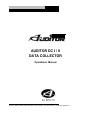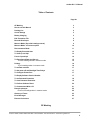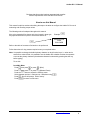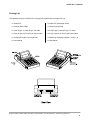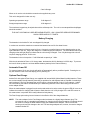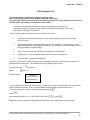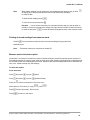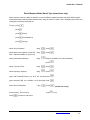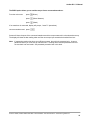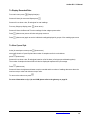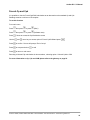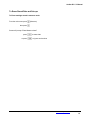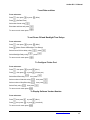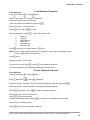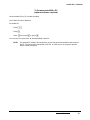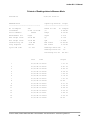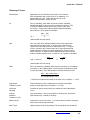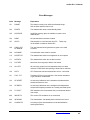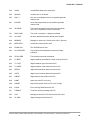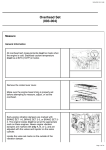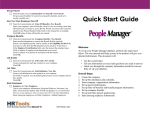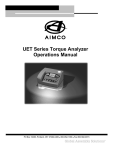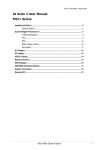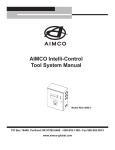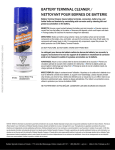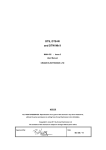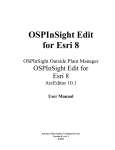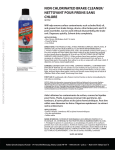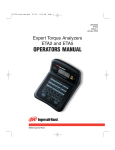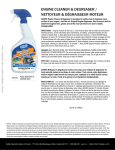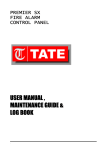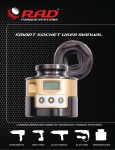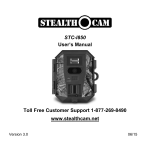Download AUDITOR DC I / II DATA COLLECTOR - aimco
Transcript
AUDITOR DC I / II DATA COLLECTOR Operations Manual PO Box 16460, Portland OR 97292-0460 • 503-254-6600 • Fax 503-255-2615 • www.aimco-global.com Auditor DC I / II Manual Table of Contents Page No CE Marking 3 How to use this Manual 3 Packing List 4 Care & Storage 5 Battery Charging 5 Edit Transducer File 6 Barcode Read Input 8 Measure Mode (Up to 200 readings stored) 9 Measure Mode - circle store option 10 Direct measure Mode 11 To Display Recorded data 13 To View Cp and Cpk 13 French Cp and Cpk 14 To Erase Stored Data and Set-ups To Erase readings stored in measure mode 15 15 Printing To print readings taken in measure mode 16 16 To set Date and time 17 To Set power off and Backlight Time Delays 17 To Configure Printer Port 17 To Display Software Version Number 17 To set Password Protection 18 To clear Password Protection 18 To Perform Software Reset 20 To Communicate With a PC 21 Example printouts Printout of Readings taken in measure mode 22 22 Glossary of Terms 23 Error Messages 25 External Connectors 27 CE Marking PO Box 16460, Portland OR 97292-0460 • 503-254-6600 • Fax 503-255-2615 • www.aimco-global.com 2 Auditor DC I / II Manual Declares that this product has been assessed and complies with the requirements of the relevant CE Directives. How to use this Manual This manual is split into sections describing the steps to be taken to configure the Auditor DC for use in measuring and recording torque values. The following method is adopted throughout this manual. Keys to be pressed will be shown as the key legend in large type Any special instructions or point to note will be shown as Example INSTRUCTION TO BE FOLLOWED Refer to the table of contents to find action to be performed. Follow instructions for key presses required to carry out required action. Note: It is possible to change the default primary character on dual function keys. I.e. when text is entered into various fields, it is possible to set the Auditor DC to default to either the numerals or text as the primary character (the alternate character is selected by pressing the shift key before typing). To set this: from Main Menu Press then press or press (Misc’) Press then press or press (Software Reset) Press the 7 times to access the Shift key menu Select between options 1 Characters or 2 Numbers using Press Screen will prompt; 'End of set-up' Press to return to main menu PO Box 16460, Portland OR 97292-0460 • 503-254-6600 • Fax 503-255-2615 • www.aimco-global.com 3 Auditor DC I / II Manual Packing List The following items are included in the carrying case supplied with the Auditor DC unit. 1 x Auditor DC 1 x Auditor DC (fastcharge model) 1 x Camera (Neck) Strap 1 x Camera (Neck) Strap 1 x 9 way D type to 9 way D type PC cable 1 x 9 way D type to 9 way D type PC cable 1 x 9 way D type to 25 way D type Printer cable 1 x 9 way D type to 25 way D type Printer cable 1 x Charging Unit (Max. current 500 mA) 1 x Fastcharge Charging Unit (Max. current 1 A) 1 x User Manual 1 x User Manual PO Box 16460, Portland OR 97292-0460 • 503-254-6600 • Fax 503-255-2615 • www.aimco-global.com 4 Auditor DC I / II Manual Care & Storage When not in use the unit should be returned to the supplied carry case. This unit is designed for indoor use only Operating temperature range 5-40 degrees C Storage temperature range 0-50 degrees C The membrane keypad may be wiped clean with a soft damp cloth. The unit is not waterproofed and spillages should be avoided. THIS UNIT CONTAINS NO USER SERVICEABLE PARTS. ONLY QUALIFIED SERVICE PERSONNEL SHOULD REPLACE OR FIT PARTS. Battery Charging The batteries in the Auditor DC unit are shipped fully charged. In continuous use with a transducer connected the batteries have a life of at least 8 hours. To charge the batteries following a period of use. Connect the supplied charger to the charging socket on the right hand side of the unit. Plug in the charger to a suitable supply and switch on. The LED indicator above the charging socket will light (Red) to indicate that the unit is being recharged. From fully discharged the unit will require a charging period of 16-20 hours. The batteries in the unit comprise a 7 cell NiCad with a capacity of 1.6Ahr. With the unit switched off from a 10% charge state, the batteries will fully discharge in 25-50 days. To prevent the loss of all set-up data, the unit has additional battery backup for the internal memory. Automatic Power Off To conserve battery life in use, the unit will switch off automatically after a predefined period. Pressing the on key will restore the unit to the last display prior to powering off. Optional Fast Charge Auditor DCs with optional Fast Charge, are supplied with internal NiMH (Nickel Metal Hydride) batteries. These are environmentally friendly batteries presenting no problems for safe disposal and are capable of sustaining a rapid recharge. From fully discharged the unit will require a charging period of only 2.5 hours approx. Auditor DC model having this feature are identified by the additional green LED next to the existing LED above the mains adapter socket. When the mains adapter is plugged into the socket and switched on at the mains, the green LED will come on to indicate the machine is charging and will start to flash when the unit is fully charged. If the red LED comes on, this means there is a problem and usually indicates a faulty battery. The Fast Charge option also gives an increase in the effective life of the charged batteries. NOTE: The mains adapter for the Fast Charge model terminates in a slightly larger diameter plug. This prevents the use of a standard mains adapter for charging the fast charge batteries. No attempt should be made to recharge the NiMH batteries using the standard mains adapter - failure to heed this warning could result in damage to the unit. The fast charge adapter can, however, be used to charge a standard Auditor DC. PO Box 16460, Portland OR 97292-0460 • 503-254-6600 • Fax 503-255-2615 • www.aimco-global.com 5 Auditor DC I / II Manual Edit Transducer File The following section deals with the editing of transducer files This section can be skipped if using Auditor Smart type Transducers. If using any other types of transducer then the following instructions for 'Edit Transducer File' must be followed before any reading or measurements can be taken. All Auditor Smart type transducers have in-built circuitry which allow the Auditor DC to identify the range of the transducer and calibrate the readings automatically. No set-up is necessary for these types of transducer. There are 5 other types of transducer which the Auditor DC will accept. 1. High Output: (H/O) these transducers have an internal amplifier and give an output signal level of 1-2 Volts. 2. Industry Standard (IS): These transducers have no internal amplifier. The exact span or rated torque will be marked on the transducer nameplate. The sensitivity of these transducers is 2 mV/V., they are fitted with a 350 Ohm bridge. 3. Serial: These are digital type transducers and produce an RS232 signal 4. Keypad (KPD): This is an optional keypad which connects to the Auditor DC. 5. Keyboard (KEY): Keyboard on Auditor DC Use of any of the above 5 transducer types requires that settings are made in the transducer file before any measurements can take place. The procedure for entering settings is given below. At main menu press press Screen will show (Configure) (Edit Tx) Transducer B (Current set-up) Complete set-up The ‘B’ indicates that this is the ‘B’ file in memory. It is the first of 8 memories (labelled B to I) reserved for the saving of transducer set-ups. Your most used transducer setting should be stored in this memory. The remaining memories (C to I) may be accessed by pressing . Press Select transducer type H/O, I/S, SER, KPD or KEY using press Depending on type of transducer selected above continue set-up in the appropriate section overleaf. PO Box 16460, Portland OR 97292-0460 • 503-254-6600 • Fax 503-255-2615 • www.aimco-global.com 6 Auditor DC I / II Manual If you have chosen I/S Select units of measure - inlb, ftlb etc. using type in transducer spantype in mV/V type in Bridge resistance type in Pulses Per Rev type in serial Number press press press press press (Auditor DC II only) press To set-up another transducer press Select another memory (B to I) using the keys and press to return to the main menu press If you have chosen SER select location of decimal point using press select Baud Rate, Data Bits, Stop Bits and parity in the same manner to set-up another transducer press Select another memory (B to I) using the keys and press to return to main menu press If you have selected H/O Select units of measure- inlb, ftlb, etc. using Note: High Output devices usually produce an output voltage of approximately 1-2Volts. This analogue voltage signal will not be exact and may not be linear. If you are using a device that has a nominal 1Volt output, we suggest that you multiply the span of your transducer by 2.5 to determine the new span setting. Type in your new span type in Serial Number screen will indicate ‘End of Set-up’ press press press Connect your high output device and select measure mode (refer to instruction sheet for measure mode only) Use an independent measuring device to apply a torque to the transducer and check the reading on the independent unit against the reading shown on the Auditor DC. It will be necessary to return to the ‘Edit Tx’ menu option and adjust the span setting until the two readings agree. You may have to repeat the above procedure several times until your high output transducer is correctly calibrated. PO Box 16460, Portland OR 97292-0460 • 503-254-6600 • Fax 503-255-2615 • www.aimco-global.com 7 Auditor DC I / II Manual If you have selected KPD Select location of decimal point using then Select Parity- Odd, Even or Disabled using then To set-up another transducer press press press Select another memory (B to I) using the keys and press To return to main menu press If you have selected KEY Select location of decimal point using then To set-up another transducer press press Select another memory (B to I) using the keys and press To return to main menu press Barcode read input for characteristic names and comments. It is now possible to scan a barcode name in Auditor DC at certain prompt lines. The input of a barcode is allowed at the characteristic name prompt in store characteristic, direct characteristic and edit characteristic modes. In addition it is also possible to scan a barcode in the comment field in store characteristic only. Edit characteristic and normal store behave in a slightly different manner to direct characteristic. The Auditor DC will accept most bar code reading formats, but not all. General Operational Method for Scanning bar Code data. Connect the Bar Code Reader to the Printer/PC connector at the rear of the Auditor DC. Bar code readings can generally be taken at the prompt to input data (Characteristic name or a comment) when the flashing cursor is on the screen. This can be on a blank line or following a line of data (an existing characteristic or a comment). When the cursor is flashing, swipe the code with a bar code reader and observe the screen. If the flashing cursor disappears, the code has been captured - wait a few seconds for the data to appear in the display. If the flashing cursor remains, re-scan the code until it is accepted. When the data is displayed, press to continue. From this point, follow the instructions as for normal data input. When entering data via the bar Code reader into a comment field, make sure you have reserved enough characters in the comment field to accept the code. If the number of characters scanned in exceeds the number reserved, the Auditor DC will beep and refuse to accept the data. Refer to the instructions on Configuration for more details. PO Box 16460, Portland OR 97292-0460 • 503-254-6600 • Fax 503-255-2615 • www.aimco-global.com 8 Auditor DC I / II Manual Measure Mode (Up to 200 readings stored) press To start Press Press (measure) plug in transducer then press select proper transducer using then press If using I/S or H/O type transducers continue with instruct If using SER, KPD or KEY you are now ready to take measurements using press select peak, track, Impulse or ‘Click Dip’ using Note: Impulse available on Auditor DC II only press select measurement direction using press select ‘Cycle end Time’ using press select frequency response using press select units of measure (Right is clockwise. Left is anti-clockwise) type in Max torque value press type in Min torque value press type in threshold torque value press Note: When selecting a threshold torque value the Auditor DC will ignore any torque which is below this value. You cannot take another reading until the applied torque falls below this value. type in amount of Dip select Second Parameter using press press (Auditor DC II only) If the set-up and transducer has not been changed since the Auditor DC was last used you are now ready to take torque measurements. Pressing after taking a series of readings will result in statistical information being displayed (Range, mean and standard deviation) for the stored readings. To return to measure mode press If you have selected ‘Click Dip’ type in the amount of ‘Dip’ to be sensed press You are now ready to take torque measurements. When finished press PO Box 16460, Portland OR 97292-0460 • 503-254-6600 • Fax 503-255-2615 • www.aimco-global.com 9 Auditor DC I / II Manual Note: When taking readings you can change the set-up parameters by pressing the up arrow Changing any of the set parameters will result in the Auditor DC prompting to erase all data. To erase stored readings press To return to set-up screens press Example: You have been measuring in a right hand direction and you want to switch to left hand. Press the up arrow twice, change from right hand to left hand. Screen will prompt to erase all data press to erase all stored readings and return to the measure screen. Printing of stored readings from measure mode Pressing from the measure mode will result in all stored readings being printed to an attached printer. Note: Transducer needs to be connected to Auditor DC. Measure mode circle-store option Circle-Store is a function to increase the number of stored readings to extend beyond the normal maximum of 200 readings possible in measure mode. With the circle-store option selected, readings will be accepted beyond the 200 limit but the first readings taken will be lost. Effectively the last 200 readings taken will be stored but the user is not limited to taking only 200 readings. To select this option: From main menu Press then press or press (Misc’) Press then press or press (Software Reset) Press the 6 times to access the Circle-store menu Select option 2 Circle-store On using press Press Screen will prompt; 'End of set-up' Press to return to main menu PO Box 16460, Portland OR 97292-0460 • 503-254-6600 • Fax 503-255-2615 • www.aimco-global.com 10 Auditor DC I / II Manual Direct Measure Mode (Smart Type transducers only) Direct measure mode is to allow an operator to connect different transducers which may have different spans and an angle output and can switch between them using an external T switch. This is a display only function and readings are not stored or printed out. To start press press press (Direct) press (Direct Measure) press (Set-up) using press select peak, track, Impulse or ‘Click Dip’ using Note: Impulse available on Type II only press select measurement direction (Right is clockwise. Left is anti-clockwise) select units of measure using press select ‘Cycle end Time’ using press select frequency response using press type in the Threshold Percent. (mx 50.0 mn 0.0) and press type in amount of Dip (mx 100.0Nm mn 0.0Nm) and press select Second Parameter Screen shows; 'End of set-up' using press (Auditor DC II only) press to exit Press to return to main menu PO Box 16460, Portland OR 97292-0460 • 503-254-6600 • Fax 503-255-2615 • www.aimco-global.com 11 Auditor DC I / II Manual The READ option allows you to read the torque from a connected transducer. From the main menu press (Direct) press (Direct Measure) (Read) press If no transducer is connected, display will prompt; 'Insert Tx' (transducer) connect transducer and press Screen will show the span of the connected transducer and the torque measured in units selected at set-up. The display will show the last reading taken until the next torque input exceeds the threshold level set. Note: if password protection has been set on Direct measure, then exit is by password only. A correct password returns you to the set-up read sub-menu. Entering three incorrect passwords will force the user back into read mode. See password protection later in this book. PO Box 16460, Portland OR 97292-0460 • 503-254-6600 • Fax 503-255-2615 • www.aimco-global.com 12 Auditor DC I / II Manual To Display Recorded Data From main menu press (Display/Analyse) Screen will show job name and Specs press Screen will now show x-bar, R and sigma for total readings From any Subgroup display press (down arrow) Screen will show the Date and Time the readings for that subgroup were taken Press (down arrow) screen will show subgroup comment. Press (down arrow) again to see the individual readings displayed in groups of four readings per screen To View Cp and Cpk At the job name/spec screen press (down arrow) screen will show the Cp and Cpk and the number of samples used in the calculations press (down arrow) Screen will now show x-bar, R and sigma based on all of the data ( all subgroups calculated together) The number of samples that were NOK will also be displayed expressed as a percentage. Press (down arrow) Screen will show the highest and lowest torque’s recorded and the number of readings that were above the maximum torque value and minimum torque value. To return to the main menu press For more information on Cp, Cpk and CAM, please refer to the glossary on page 23. PO Box 16460, Portland OR 97292-0460 • 503-254-6600 • Fax 503-255-2615 • www.aimco-global.com 13 Auditor DC I / II Manual French Cp and Cpk It is possible to view the French Cpk/CAM calculations as an alternative to the standard Cp and Cpk. Readings must be a minimum of 30 samples. To set this function: From main menu Press then press or press (Misc’) Press then press or press (Software reset) Press 5 times to access the Cpk Calculation screen Use the and arrow keys to access option 2 French Cpk/CAM and press Press to confirm. Screen will prompt; 'End of set-up' Press to accept and exit or to edit Press to return to main menu Returning to Normal Cpk calculations is done as above, selecting option 1 Normal Cpk/no CAM For more information on Cp, Cpk and CAM, please refer to the glossary on page 23. PO Box 16460, Portland OR 97292-0460 • 503-254-6600 • Fax 503-255-2615 • www.aimco-global.com 14 Auditor DC I / II Manual To Erase Stored Data and Set-ups To Erase readings stored in measure mode From the main menu press then press (Measure) Screen will prompt 'Erase Measure data?' press or press to erase data to ignore and continue PO Box 16460, Portland OR 97292-0460 • 503-254-6600 • Fax 503-255-2615 • www.aimco-global.com 15 Auditor DC I / II Manual Printing To print details of set-up or analysis of data To print readings taken in measure mode Connect Auditor DC to printer and switch printer on On Auditor DC Press Press Press (right arrow) then press Press or press (Print)) then press or press (Print Measure) Auditor DC will print details of stored readings taken in measure mode (with date/time stamp) A sample printout can be found in Appendix A To return to main menu press PO Box 16460, Portland OR 97292-0460 • 503-254-6600 • Fax 503-255-2615 • www.aimco-global.com 16 Auditor DC I / II Manual To set Date and time From main menu Press then press or press (Misc’) Press (Set Date/Time) Select date format using Enter date and time and press To return to main menu press To set Power Off and Backlight Time Delays From main menu Press then press or press (Misc’) Press (Select Power Off/Backlight Time Delays) Select Power Off time delay using press Select Backlight Delay using press To return to main menu press To Configure Printer Port From main menu Press then press or press (Misc’) Press then press or press (Printer port) Select Baud Rate using then press Select number of data bits using then press Select number of Stop Bits using then press Select Parity using then press To return to main menu press To Display Software Version Number From main menu Press then press or press (Misc’) Press then press or press (Version #) To return to main menu press PO Box 16460, Portland OR 97292-0460 • 503-254-6600 • Fax 503-255-2615 • www.aimco-global.com 17 Auditor DC I / II Manual To set Password Protection From main menu Press then press or press (Misc’) Press then press or press (Password) Screen will prompt; 'Enter new Password' Type in the password (4 characters) and press Screen will prompt; 'confirm password' Press to accept or to reject Select desired option using . Options for protection are: 1. 2. 3. 4. 5. 6. Power up Configure Direct Measure Direct Char Software Reset Date and Time Press to protect your selected option or to exit NOTE: when an option is password protected, # appears in the top right of the display window. Pressing will remove the protection Press to exit Display now reads: 'End of set-up' To return to main menu press or press to edit password protection. The remaining options can be password protected in the same manner. To clear Password Protection From main menu Press then press Press then press or press (Password) or press (Misc’) Screen will prompt; 'Password' Enter the existing password (4 characters) and press Screen will prompt; 'Confirm Password' and display the existing password Press to confirm or press to clear the password protection. Screen will prompt; 'Enter new Password' Press to clear the password (keying in 4 characters before pressing will result in a new password being created) Screen will say 'Confirm password' Press to confirm and password is cleared. PO Box 16460, Portland OR 97292-0460 • 503-254-6600 • Fax 503-255-2615 • www.aimco-global.com 18 Auditor DC I / II Manual Notes on Password Protection Be aware of the implications of password protection. Always keep a note of the chosen password somewhere safe. As there is no function to enable an existing password to be removed without it first being entered, it may be advisable for the person who is ultimately responsible for the Auditor DC to initially set a password and issue it only to personnel who need the information. This will prevent an unknown password being entered, accidentally or deliberately, without anyone else’s knowledge. If an unknown password is encountered, please contact AIMCO for advice. PO Box 16460, Portland OR 97292-0460 • 503-254-6600 • Fax 503-255-2615 • www.aimco-global.com 19 Auditor DC I / II Manual To Perform Software (S/W) Reset CAUTION: Use of this function will result in the loss of all stored data. Following this procedure will return the Auditor DC to its factory default state. This feature should only be used when it is desired to clear all settings from the Auditor DC. From main menu Press then press or press (Misc’) Press then press or press (S/W Reset) Press the key 8 times to access the Software Reset screen. Screen will display 'Erase all data and set mode?' press To carry out S/W reset To exit without performing S/W reset press Screen will display 'ERASING ALL CHARACTERISTICS ROUNDS AND MASTER ROUNDS' - wait a moment for display to change Select Subgroup mode using and press screen will say 'End of set-up' To return to main menu press There are a number of other parameters which are set from the Software Reset Menu, some of which are detailed elsewhere in this manual. Pressing after making a selection will take the user on to the next screen. Pressing will give the user the option to exit to the Misc menu by pressing or continuing to edit by pressing . Screens can be skipped using the and keys. These are the settings in the order they appear when the Software Reset Menu is accessed. Cm max samples - type in the required figure Cm min samples Language Autoprint mode Capability label Cpk Calculation Circle-store (On/Off) Shift key mode - type in the required figure select using select using select using select using select using select using PO Box 16460, Portland OR 97292-0460 • 503-254-6600 • Fax 503-255-2615 • www.aimco-global.com 20 Auditor DC I / II Manual To Communicate With a PC (optional software required) Connect Auditor DC to PC via cable provided On PC start PCComms Software On Auditor DC Press Press Press then press or press You can now set-up and view all information/data via the PC NOTE: This optional PC software is used primarily to write and store characteristics and rounds on the PC. The format of the data stored on the PC, is of little use to the computer operator without further processing. PO Box 16460, Portland OR 97292-0460 • 503-254-6600 • Fax 503-255-2615 • www.aimco-global.com 21 Auditor DC I / II Manual Printout of Readings taken in Measure Mode AUDITOR DC 07/01/95 12:39:12 MEASURE-Peak Capability Results ----------------------------------- --------------------------- No of Samples 200 Based on last Transducer A UTA 75.00 Nm /x 6.96 Nm Range 8.30 Nm Serial Number: 99999 Torque 15. samples Measurement Dir Right Sigma 2.210 Max Torque Value 20.00 Nm Cp 0.754 Min Torque Value 10.00 Nm Cpk Thrshld Torq Val 2.00 Nm Freq response Cycle end time 1676 Hz 0.1 Sec - 0.458 Max found 12.65 Nm Min found 4.35 Nm Readings above max 0. Readings below min 13. Percentage not OK Date Time 86.66 % Torque 1 07/01/95 12:38:32 7.21 LO 2 07/01/95 12:38:35 4.87 LO 3 07/01/95 12:38:38 6.65 LO 4 07/01/95 12:38:40 6.56 LO 5 07/01/95 12:38:42 7.45 LO 6 07/01/95 12:38:45 5.76 LO 7 07/01/95 12:38:47 7.07 LO 8 07/01/95 12:38:49 9 07/01/95 12:38:52 9.37 LO 10 07/01/95 12:38:54 5.29 LO 11 07/01/95 12:38:56 6.09 LO 12 07/01/95 12:38:59 4.35 LO 13 07/01/95 12:39:01 5.90 LO 14 07/01/95 12:39:04 5.25 LO 15 07/01/95 12:39:06 12.65 10.03 PO Box 16460, Portland OR 97292-0460 • 503-254-6600 • Fax 503-255-2615 • www.aimco-global.com 22 Auditor DC I / II Manual Glossary of Terms Characteristic Specification of one particular torque value to be collected. Each characteristic has a name of up to 14 characters, 8 if downloaded from a PC. Auditor DC can store up to 48 different characteristics at any one time. Cp This is a capability index which shows the process capability potential but takes no account of how centred the process is. This is used for capability studies and Cp may range in value from 0 to infinity. A large value indicates greater potential capability and a value of 1.33 or greater is desirable. Cp = Max - Min 6 (Max and Min are limit values) CpK This is an index which indicates whether the process will produce units within the tolerance limits. If the process is centred on the nominal value then CpK will have a value equal to Cp. For values of CpK between 0 and 1 then some of the 6 sigma spread will fall outside tolerance limits but for values greater then 1 these will all be within tolerance. A negative value of CpK indicates that the process mean is outside tolerance limits. A value of 1.33 or greater is desirable. (Max CpK = lesser of 3 -) ( - - Min) or 3 (Max and Min are limit values) CAM This is an alternative capability index requiring a minimum of 30 readings to be taken. In this implementation, 5 sub-groups of 6 samples are used for each calculation. The CAM calculation uses the following formula: Max - Min x Cam Factor * 6 x Average Sample Value * CAM Factor is taken from a table (in the case of 5 x 6 samples = 1.910) High Output Transducer (H/O) Torque transducer with no coding links but internal pre-amplifier giving an output signal level of typically 1 or 2 volts. Horizontal sampling Collection of data by round, taking one reading for each characteristic in turn. Industry Standard Transducer (I/S) Type of transducer, with no pre-amplifier or coding links, but with the exact rated torque, marked on the body. Master Round A sequence of up to five rounds. It is used to allow a collection sequence, which is part vertical, part horizontal. Max Torque Upper tolerance level of any reading. This can equal but not exceed the PO Box 16460, Portland OR 97292-0460 • 503-254-6600 • Fax 503-255-2615 • www.aimco-global.com 23 Auditor DC I / II Manual Value torque rating of the transducer to be used. Min Torque Value Lower tolerance level of any reading. No. of Sub Groups Number used to allocate memory space in Auditor DC, for a particular characteristic. May be set in the range of 1 to 99. Round Sample A sequence of characteristics to be collected either horizontally or vertically. Each round has a name of up to 14 characters, 8 if downloaded from the PC. Individual torque reading. Standard Deviation Is a measure of the variation of the samples of a statistical group. If a group of n values has a mean of x- then its standard deviation is given by; n = (xi i=1 n - 1 ) Sub-Group grouping of samples to enable analysis, with an allowable range of 1 - 50. Threshold Torque Value level of torque, which a signal must rise above and then fall below, to be considered a valid torque cycle. This may be set in the range of 1 to 50% of rated span or the Min Torque Value, whichever is the lower. Units of Measure It is possible with Auditor DC to read a transducer calibrated in say Nm and convert internally to display and store in any of the other torque units. Vertical Collection of data by round, where a full sub-group is collected for a characteristic, before stepping to the next characteristic. Vertical plus Prompt Identical in procedure to that of Vertical mode except that before stepping to the next characteristic, Auditor DC will prompt for the fitting of a transducer (even though the correct one is installed) and will require the ENTR key to be pressed. PO Box 16460, Portland OR 97292-0460 • 503-254-6600 • Fax 503-255-2615 • www.aimco-global.com 24 Auditor DC I / II Manual Error Messages Code Message Explanation 101 RANGE The selection made is not within the allowable range. See the limits specified max to min. 104 EXISTS The characteristic name entered already exists. 105 NO SPACE Insufficient memory space is available to create a new characteristic. 106 NONE No characteristics have been created. 107 ON PC Characteristic or round was sent from PC. These may not be edited or erased on Auditor DC. 108 CONV' OUT OF RANGE The units selected would generate too great or too small a number. 109 NO NAME A characteristic name must be entered. 110 NO SET-UP The characteristic exists but configuration is not complete. 111 NO DATA The characteristic exists, but no data is stored. 113 DAT STR More than one sub group of data is now stored. 114 ALL STR All of the sub groups for this characteristic have now been collected. Erase these after printing to allow further collection. 120 NO Tx UTA Transducer has been selected but none is connected. 121 TxID - FLT Transducer ID level not recognised. Use another transducer or get transducer recalibrated. 122 AZ OFSET An auto-zero calibration on the transducer has detected an excessive offset from zero. 123 AZ DISCR An auto-zero calibration on the transducer has detected an excessive discrepancy between the Tracking and Peak inputs. 124 Tx FAULT ADC saturation due to transducer fault, no transducer fitted or over torque 200 INCOR-TX The correct UTA transducer is not connected. 300 IN ROUND This characteristic has already been included in the round. 301 CHARACTS A minimum of two characteristics must be defined before entering Edit Round. PO Box 16460, Portland OR 97292-0460 • 503-254-6600 • Fax 503-255-2615 • www.aimco-global.com 25 Auditor DC I / II Manual 306 RS232 Invalid RS232 data on the serial input. 400 INVALID Incorrect time or ate format. 600 ONLY 1 Only one round programmed so not possible generate master round. 601 NO RND No rounds programmed so not possible to generate master round. 602 IN M RND This round has already been entered into the master round. It is not possible to enter a round twice. 701 RND COMP The round is complete, no skipping is allowed. 702 ALL SKIP All other characteristics have already been skipped. 800 MEMORY Message on power up if memory error found. (See 6.4) 801 MENU ERR Invalid menu entered due to fault. 802 PROM CKS The EPROM has an error. 803 OP CODE ERR The processor has attempted to execute an illegal instruction. 804 STACK ERR The processor stack has overflowed. 901 TX SPEC Illegal transducer specification number received from PC. 902 TX TYPE Illegal transducer type received from PC. 904 TX UNITS Illegal transducer units data received from PC. 905 SERIAL Illegal serial transducer data received from PC. 906 UNITS Illegal units of measure data received from PC. 907 DIRECT Illegal direction data received from PC. 908 NAME Name sent from PC is too long. 909 RANGE Numeric Parameter sent from PC is out of range. 920 RS232 Error receiving RS232 data from PC. 921 TIMEOUT Timed out receiving message from PC. 922 CRC Message received from PC has incorrect CRC value. 923 ILL MSG Illegal message received from PC. PO Box 16460, Portland OR 97292-0460 • 503-254-6600 • Fax 503-255-2615 • www.aimco-global.com 26 Auditor DC I / II Manual NOTE: If Auditor DC can be switched on, but fails to respond to the keyboard, the electronic circuitry may be reset by linking pins 5 and 6 in the PC connector, with a length of wire. This will turn the unit off. Turn the unit on again by pressing ‘ON’. If after this reset Auditor DC still fails to operate correctly, use '6' for Miscellaneous and '6' Software Reset to clear memory. Having carried out a hardware reset as described above the message '800 MEMORY' may be displayed on the next power up, and a software reset should be carried out. External Connections TRANSDUCER CONNECTOR PRINTER/PC CONNECTOR 1 2 3 9 13 14 15 1 2 3 4 5 6 7 8 9 0V High Level I/P +5V -Ve Excitation +Ve Excitation -Ve Signal +Ve Signal RTS Ready To Send Rx Receive Data Tx Transmit Data DTR Data Terminal Ready -0V Not Reset Analogue O/P CTS Clear To Send +5V CHARGER SOCKET Centre +12V Outer -0V PO Box 16460, Portland OR 97292-0460 • 503-254-6600 • Fax 503-255-2615 • www.aimco-global.com 27