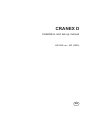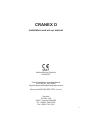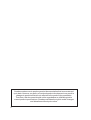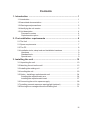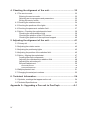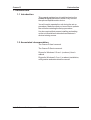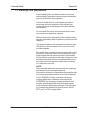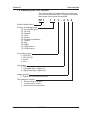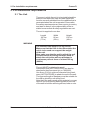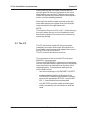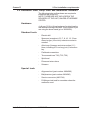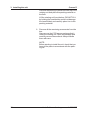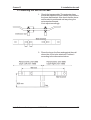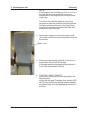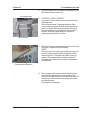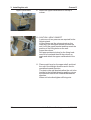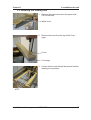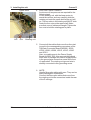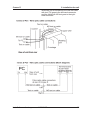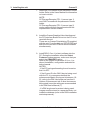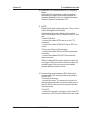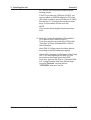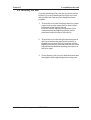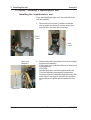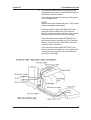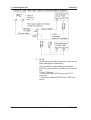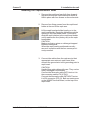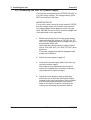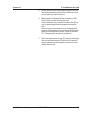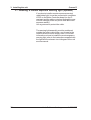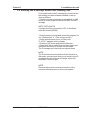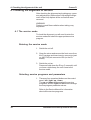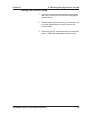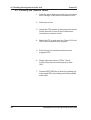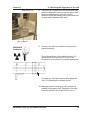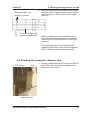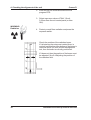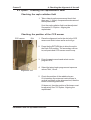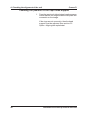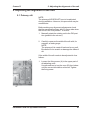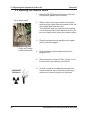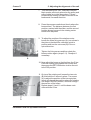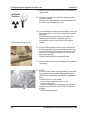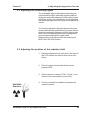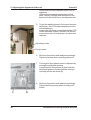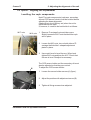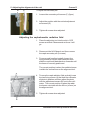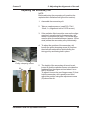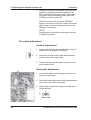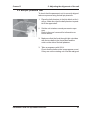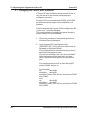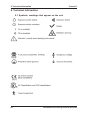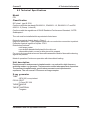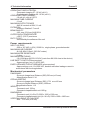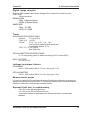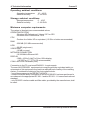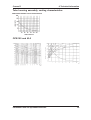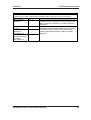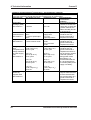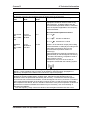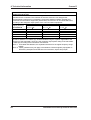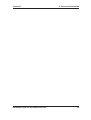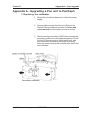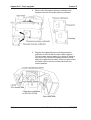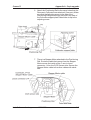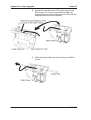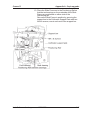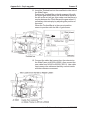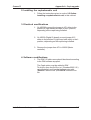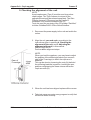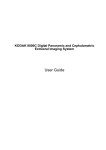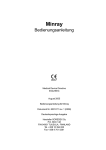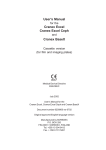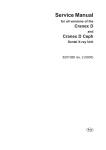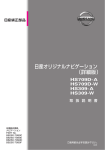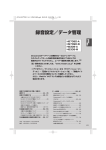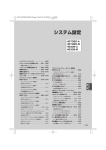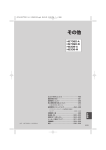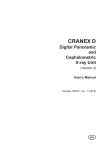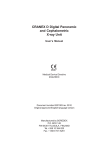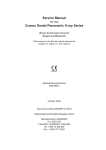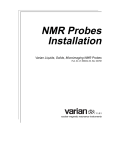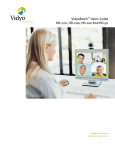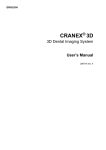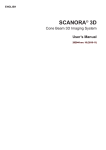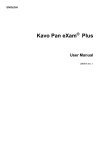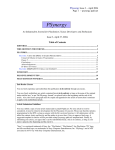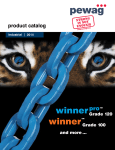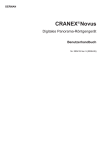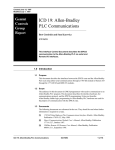Download CRANEX D - thetechgods.net
Transcript
CRANEX D Installation and set-up manual 8201085 rev. 405 (0609) EN CRANEX D Installation and set-up manual Medical Device Directive 93/42/EEC Cranex Installation and setup Manual 8201085 rev. 405 (0609) Original approved English language version (Document 8201085-SDX1TPH-1 rev. 4) Soredex P.O.Box 148 04301 Tuusula, FINLAND Tel. +358 45 7882 2000 Fax +358 9 701 5261 I Soredex endeavours to produce product documentation that is accurate and up to date. However, our policy of continual product development may result in changes to products that are not reflected in the product documentation. Therefore, this document should not be regarded as an infallible guide to current product specifications. Soredex maintains the right to make changes and alterations without prior notice. II Contents 1. Introduction ................................................................................... 1 1.1 Introduction .............................................................................................. 1 1.2 Associated documentation ....................................................................... 1 1.3 Warnings and precautions ........................................................................ 2 1.4 Identifying the unit version ......................................................................... 3 1.5 Unit description ........................................................................................ 4 Panoramic version ................................................................................. 4 Cephalometric option ............................................................................. 5 2. Pre-installation requirements ...................................................... 6 2.1 The Unit ................................................................................................... 6 2.1 Space requirements ................................................................................. 7 2.3 The PC .................................................................................................... 8 2.4 Installation tools, setup tools and installation hardware .............................. Hardware ............................................................................................... Standard tools ........................................................................................ Special tools .......................................................................................... 9 9 9 9 3. Installing the unit ......................................................................... 10 3.1 Unpacking the unit .................................................................................. 10 3.2 Attaching the unit on the wall ................................................................... 13 3.3 Installing the rotating unit ........................................................................ 17 3.4 Levelling the unit..................................................................................... 23 3.5 Option - Installing a cephalometric unit .................................................... Installing the cephalometric arm ............................................................ Installing the cephalometric head .......................................................... 3.6 Connecting the unit to a power supply..................................................... 24 24 27 28 3.7 Installing a remote exposure warning light (optional) ............................... 30 3.8 Running the z-carriage without the Rotating unit ...................................... 31 III 4. Checking the alignment of the unit ........................................... 32 4.1 The service mode .................................................................................. Entering the service mode .................................................................... Selecting service programs and parameters ........................................ Exiting the service mode ...................................................................... 4.2 Checking the rotation center ................................................................... 32 32 32 33 34 4.3 Checking the positions of the lights ........................................................ 36 4.4 Checking the panoramic radiation field .................................................. 37 4.5 Option - Checking the cephalometric head ............................................. Checking the ceph radiation field ......................................................... Checking the position of the CCD sensor ............................................. Checking the position of the ceph head support.................................... 39 39 39 40 5. Adjusting the alignment of the unit ........................................... 41 5.1 Primary slit ............................................................................................. 41 5.2 Adjusting the rotation center ................................................................... 42 5.3 Adjusting the positioning lights ............................................................... 45 5.4 Adjusting the position of the radiation field .............................................. 45 5.5 Option - Aligning the cephalostat ............................................................ Levelling the ceph components ............................................................. Adjusting the cephalometric radiation field ............................................ Adjusting the secondary slit .................................................................. Ear posts adjustment ............................................................................ 47 47 48 49 50 Vertical adjustment ................................................................................................ 50 Horizontal adjustment ............................................................................................ 50 5.6 Ball/pin phantom test .............................................................................. 51 5.7 Changing the serial port numbers ........................................................... 52 6. Technical Information................................................................. 54 6.1 Symbols, markings that appear on the unit ............................................. 54 6.2 Technical Specifications ......................................................................... 55 Appendix A - Upgrading a Pan unit to Pan/Ceph ...................... A-1 IV Cranex D 1. Introduction 1. Introduction 1.1 Introduction This manual explains how to install and set up the Cranex D digital panoramic dental x-ray unit and the optional cephalometric device. You will need to operate the unit during the set up procedure. Make sure that you know how to operate the unit before starting the set up procedure. It is also required that person installing and setting up the unit should have attended manufacturer's service training course. 1.2 Associated documentation The Cranex D User's manual. The Cranex D Service manual. Digora for Windows 2.5 rev 1 (or above) User's manual Digora for Windows 2.5 rev 1 (or above) Installation, configuration and administration manual. Installation and set-up manual 8201085 1 1. Introduction Cranex D 1.3 Warnings and precautions When installing the unit always observe local and national safety regulation concerning the installation and use of dental x-ray equipment. Failure to install the unit in an approved location according to these installation instructions may cause the device to be dangerous to both patient and operator. Do not install the unit in environments where there are corrosive or explosive vapours. When checking the alignment of the radiation beam take the necessary steps to protect yourself from the radiation. The aperture plate in the collimator is made of lead (Pb) which is a toxic material. Do not touch it with your bare hands. Be careful when working on the unit when the covers have been removed. Some mechanical parts have sharp edges that can cause injuries if mishandled. Some electric components are high voltage and can be lethal if touched. Whenever possible disconnect the unit from the main power supply when working on it with the covers off. NOTE Also read and familiarize yourself with the warnings and precautions in the User's Manual. Also advise operators to familiarize themselves with the warnings and precautions in the User's Manual. If the CRANEX D will be used with a 3rd party imaging application software not produced by SOREDEX, the 3rd party imaging software must comply with all applicable local laws and regulations on patient information software. This includes for example the Medical Device Directive 93/42/ EEC and / or FDA is applicable. 2 Installation and set-up manual 8201085 Cranex D 1. Introduction 1.4 Identifying the unit version The unit type label is located at the rear of the unit next to the main power cable. The type code allows the version of the unit to be identified. PP 1 1 2 3 - 4 5 6 Product identification Country or language code 00 General (English) 01 UK only 02 German 03 USA 05 France 06 Finland and Sweden 07 Russia 08 Italy 09 Spain 2X OEM version 3X OEM version X-ray tube version 0 OPX/105 1 DE 100/15ö 2 D-051 4 KL5 Unit version 0 Pan unit only/ no ceph unit 7 Left-hand ceph - digital unit 8 Right-hand ceph - digital unit Imaging media 1 Digital unit (removable sensors) The production version 0 Pilot production version 1 1st production version 2 2nd production version etc. Installation and set-up manual 8201085 3 1. Introduction Cranex D 1.5 Unit description Panoramic version 4 Installation and set-up manual 8201085 Cranex D 1. Introduction Cephalometric option Installation and set-up manual 8201085 5 2. Pre-installation requirements Cranex D 2. Pre-installation requirements 2.1 The Unit The room in which the unit is to be installed and the position from where the user will take exposures must be correctly shielded from the radiation that is generated when the unit is operated. Since radiation safety requirements vary from country to country and state to state it is the responsibility of the installer to ensure that all safety regulations are met. The unit is supplied in one box: Length 185 cm (73 in) Width 80 cm (32 in) Height 100 cm (40 in) WARNING The installed unit weighs 150 kg (330 lb). Make sure that the floor in the room where the unit is to be used can support the weight of the unit. Also make sure that the wall to which the unit is attached and the fixing hardware used to attach the unit to the wall can withstand a continuous pull-out force of at least 300 kg (660 lb). The unit MUST be attached to a wall. Panoramic units (NOT PAN/CEPH) can also be attached to the show stand (pt. no. 9802666). Use 8 mm (5/16 in) minimum diameter fixing hardware (NOT SUPPLIED) to attach the unit to the wall. The type and length of hardware must be suitable for the wall to which the unit will be fixed. Note that if the wall is made of thin material, you may have to use a reinforcing backing plate on the rear of the wall to hold the securing screws, bolts or nuts. 6 Installation and set-up manual 8201085 Cranex D 2. Pre-installation requirements 2.1 Space requirements The main dimensions of the unit are shown below. Installation and set-up manual 8201085 7 2. Pre-installation requirements Cranex D When installing the unit make sure that there is enough space at the front and sides of the unit to allow patient entry and exit. Patients using wheelchairs will require more space around the cephalometric unit than standing patients. Note that units with the ceph mounted on the lefthand side require more space than units with the ceph mounted on the right-hand side. NOTE The height of the unit is 2.32 m (91"). If the ceiling in the room where the unit is to be installed is lower than this the height of the unit must be reduced by shortening the leg. 2.3 The PC The PC that is to be used with the unit must be installed in a location that meets all local and national safety requirements with regards the connection of a PC to an x-ray device. The PC must not be used as a server. The connection of the unit to the PC must meet EN60601-1 requirements. The use of ACCESSORY equipment not complying with the equivalent safety requirements of this equipment may lead to a reduced level of safety of the resulting system. Consideration relating to the choice shall include: - use of the accessory in the PATIENT VICINITY 8 - evidence that the safety certification of the ACCESSORY has been performed in accordance to the appropriate IEC 601-1 and/or IEC 601-1-1 harmonized national standard - only RS 232C interface cable and fibre optic cable, provided by the manufacturer, shall be used. Installation and set-up manual 8201085 Cranex D 2. Pre-installation requirements 2.4 Installation tools, setup tools and installation hardware The following tools and hardware are required to install and set up the unit. NOTE: THESE ARE NOT INCLUDED IN THE DELIVERY OF THE UNIT, UNLESS OTHERWISE STATED. Hardware 4 x 8 mm (5/16 in) fixing hardware for attaching the wall bracket and leg to the wall. (Not required if you are using the show stand (pt. no. 9802666). Standard tools - Electric drill - Spanners (wrenches) 5.5, 7, 8, 10, 13, 17mm. Also a longer (10cm min) extension socket is needed. - Allen keys (Hexagon socket wrenches) 1.5 8mm, including a 12 cm long (min) 3 mm allen key - Flat blade screwdriver - Torx screwdrivers T20, (T25, T30) - Spirit level - Pliers and wire cutters - Scissors - Alignment tool (part number 6904590) - Ball phantom (part number 6904580) - Service connector (4801744) - Prüfkörper test tools for countries where the method is used Special tools Installation and set-up manual 8201085 9 3. Installing the unit Cranex D 3. Installing the unit 3.1 Unpacking the unit NOTE Save all the packaging materials as they may be needed if you move the unit to a new location. 1. Transport the box to the location where the unit is to be unpacked / installed. 2. Remove the straps that hold the box to the pallet and then remove the lid from the top of the box. Remove as much packing material as possible and all accessible accessories. 3. Lift off the sides of the box. 10 Installation and set-up manual 8201085 Cranex D 3. Installation the unit 4. Remove the leg assembly and the upper wall bracket from the side of the packing material. 5. CAUTION - HEAVY OBJECT A minimum of two persons are required for the following task(s). NOTE If the unit is a pan/ceph remove the two packing pieces from the sides of the cephalometric head and then lift the cephalometric head from the box with the remaining two packing pieces. Side packing pieces Installation and set-up manual 8201085 11 3. Installing the unit Cranex D Remove the packing material from the top of the rotating unit and place this packing material on the floor. Lift the rotating unit from the box (DO NOT lift it by holding the head holder and do not damage the head holder) and carefully place it on to the packing material. 6. Remove all the remaining accessories from the box. Also remove the CCD sensor package that it under the rotating unit. Open the package and carefully remove the sensor/s. Always handle them with care. NOTE: Before starting to install the unit, check that you have all the parts in accordance with the packing list. 12 Installation and set-up manual 8201085 Cranex D 3. Installation the unit 3.2 Attaching the unit on the wall 1. Check the leg assembly. The extension bars should be positioned in the middle of the slots in the lower wall bracket. Also check that the lower wall bracket is positioned mid way along the extension bar threads. If not adjust accordingly. 2. Place the leg on the floor and against the wall where the unit is to be attached. Position it according to the dimensions below. Installation and set-up manual 8201085 13 3. Installing the unit Cranex D NOTE: If the height of the unit with leg (2.32 m / 91") is too high for the room in which it is to be installed, reduce the height of the unit by shortening the leg. Level the lower wall bar and then use it as a template to mark the position of the fixing holes. Drill appropriate size holes for the fixing hardware to be used and then attach the lower wall bracket and leg to the wall. 2. Remove the upper cover from the upper shelf (4 screws), and then remove the plastic film from the column Upper cover 3. Place some packaging material on the floor to support the column and Z-carriage. If possible place the packaging material just in front of the wall bracket and leg. 4. CAUTION - HEAVY OBJECT A minimum of two persons are required for the following task. Lift the column and Z-carriage from the box (DO NOT lift it by holding the patient support handle), and place them on to the packaging material on the floor. 14 Installation and set-up manual 8201085 Cranex D 3. Installation the unit 5. Remove the two M10 screws and washers from the horizontal bar on the leg. Horizontal bar 6. CAUTION - HEAVY OBJECT A minimum of two persons are required for the following task. Lift the column and Z-carriage and turn them over so that the upper shelf is pointing towards the floor. Attach the lower part of the column to the horizontal bar on the leg with the two M10 screws. Rest the upper shelf on a piece of packaging material on the floor. M10 screws 7. Remove the two transport supports from the rear of column. Replace the M4 screws. NOTE: If the unit is to be used in an exhibition, mark the position of the transportation supports before removing them. The mark will make it easy to replace the transportation supports as the Zcarriage can be driven to the same transportation position. Transportation support 8. On the upper wall bracket check that the extension bars are positioned in the middle of the slots in the wall bracket. Also check that the wall bracket is positioned mid way along the extension bar threads. If not adjust accordingly. Installation and set-up manual 8201085 15 3. Installing the unit Upper wall bracket Cranex D 9. Attach the upper wall bracket on the top of column. 10. CAUTION - HEAVY OBJECT A minimum of two persons are required for the following task. Lift the column up (the column pivots on the lower leg) until the upper bracket touches the wall. Level the upper bracket and then mark the position of the fixing holes on the wall. Lower the column. Drill appropriate size holes for the fixing hardware to be used and then lift the column up again and attach the upper wall bracket to the wall. 11. Place a spirit level on the upper shelf, and level the unit in the left/right direction and in the forwards/backwards direction. The slots in the wall brackets allow the unit to be levelled in the left/right direction and the nuts on the extension bars in the forwards/backwards direction. When unit is levelled tighten all fixing nuts. 16 Installation and set-up manual 8201085 Cranex D 3. Installation the unit 3.3 Installing the rotating unit 1. Remove the metal cover from the upper shelf (10 Torx screws). Metal cover 2. Remove the cover from the top of the Z-carriage. Cover Z-carriage 3. Loosen the four nuts that will be used to hold the rotating unit in position. Nuts Installation and set-up manual 8201085 17 3. Installing the unit Upper shelf Nut Slot Cranex D 4. CAUTION - HEAVY OBJECT A minimum of two persons are required for the following task. Lift the rotating unit, with the linear motor towards the column, and very carefully slide the rotating unit onto the upper shelf as far as it will go. The four slots in the rotating unit MUST slide under the four nuts on the upper shelf. Make sure that none of cables are caught. Tighten the four nuts to hold the rotating part in place. Rotating unit 5. Connect all the cables that come from the rotating unit to the corresponding connectors of the Top Rack Connector Board (N5300), J5303, J5305, J5306, J5309, J5312, J5316, J5320 and J5321. Also, one cable goes to the Power Supply Board (N4700), X22. Also connect the ground wires from Z-carriage and Power Supply Board in the ground wire connection screw at the front of upper shelf. The rotating unit ground wire is already connected to this grounding screw. 6. NOTE: Handle fibre optic cables with care. They can be easily damaged if mishandled. Connect the fibre optic cables that come from the rotating unit to the connectors inside the rear of the Z-carriage. 18 Installation and set-up manual 8201085 Cranex D 3. Installation the unit When the unit is viewed from the rear the cable with text (TX) goes to the left-hand connector and the cable with NO text goes to the righthand connector. Installation and set-up manual 8201085 19 3. Installing the unit Cranex D 7. Attach the CCD-sensor to the panoramic sensor holder. Refer to the Users Manual for information on how to do this. NOTE: CCD Image Receptor PP1-1 (sensor type 1) can ONLY be used with the panoramic sensor holder. CCD Image Receptor PP1-2 (sensor type 2) can be used with both the panoramic and the cephalometric sensor holders. 8. Install the Cranex Graphical User Interface and the PCI Interface Board Driver into the PC to be used with the unit. These are on Cranex D Installation CD supplied with the unit. From the disk run SETUP.EXE and both the GUI and the PCI driver will be installed simultaneously. 9. Install DfW 2.5 rev1 (or later) software into the PC. During the installation when the Select Features window appears, make sure that you select the CRANEX D option. Refer to the Digora for Windows 2.5 rev 1 (or above) Installation, configuration and administration manual. NOTES: - If the PC has hyperthreading it must be set so that it is OFF. - If the Cranex D is the ONLY device being used with the PC, it is recommended that the enhancement Matrix Size be set to between 19 25, refer to the DfW User's Manual, section 11 Options, Enhancement tab. If other devices are being used, leave the setting as recommended in the DfW User's Manual (7). - If a DfW single user's version is being used, images must be stored in a separate folder, not inside the database (refer to the DfW Installation and setup manual). 20 Installation and set-up manual 8201085 Cranex D 3. Installation the unit 10. Switch the PC off and install the PCI-Interface Board. When the PC is switched on again it should automatically find the previously installed PCI Interface Board Driver. If not, reinstall the driver, from the Cranex D Installation CD. 11. NOTE: Handle fibre optic cables with care. They can be easily damaged if mishandled. Connect the fibre optic cables (part number 4801743) between the PCI board in the PC and unit. To the PCI Board: - connect the cable WITH text on to the "TX" connector. - connect the cable WITHOUT text to "RX" connector. To the rear of the unit (Z-carriage): - connect the cable WITH text to the right-hand connector. - connect the cable WITHOUT text to the lefthand connector. When routing the fibre optic make sure that it is not lying on the floor where it can be trodden on and damaged. Also do not bend the cables around radiuses less the 15cm. 12. Connect the serial interface (RS) cable (part number 4801742) between the serial ports of PC and unit. To the rear of the unit: - connect the male "D" connector (nine pin) to the appropriate female connector at the rear of the unit. Secure the connector in place with the holding screws. To the PC: - connect the female connectors to the male "D" connectors (COM1 and COM2) at the rear of the Installation and set-up manual 8201085 21 3. Installing the unit Cranex D PC. Secure the connectors in place with the holding screws. If the PC only has one COM port (COM1), you can use either a USB/RS adaptor or PCI-card (RS-card) to make a second COM port (COM2). See section 5.7 Changing the serial port numbers, for information on how to do this. NOTE Only use the cables supplied by the manufacturer. 13. From the Cranex D Installation CD install the CCD Sensor Gain Files into the PC. To do this copy the contents of the CD's folder "Gainfiles" to folder /Soredex/DfW 2.5/Dicc/ Ortho/Gainfiles. Note! DfW 2.5 folder name should be altered according to the DfW software supplied. When DfW is installed it will support a Pan/Ceph unit . If you are installing a Pan only unit, you must remove the Ceph option from DfW. To do this, open the file Dicc.ini ( /Soredex/DfW 2.5/ ) using Notepad, and from the line beginning with "Devices" remove the text ",PP1CEPH" and save the file. 22 Installation and set-up manual 8201085 Cranex D 3. Installation the unit 3.4 Levelling the unit If you are installing a Pan unit, the unit must now be levelled. If you are installing a Pan/Ceph unit, level the unit after the Ceph arm and head have been installed. 1. To level the unit in the front/back direction, place a spirit level on the upper shelf so that it is perpendicular to the front of the unit. Level the unit by adjusting the position of the nuts (loosening and tightening them) on the extension bars at the top of the column. 2. To level the unit in the left/right direction place a spirit level across the upper shelf so that it is parallel to the front of the unit. Level the unit by slightly loosening the nuts that hold the unit to the top wall bracket and then pushing the column to the left or right. 3. Check that the unit is level in both directions and then tighten all the adjusting and securing nuts. Installation and set-up manual 8201085 23 3. Installing the unit Cranex D 3.5 Option - Installing a cephalometric unit Installing the cephalometric arm If you are installing a ceph unit, the ceph arm must now be installed. 1. Remove the front cover (6 screws under the mirror) and side covers (2 screws at the front and 4 at the rear) from the z-carriage. Front cover Side cover Nuts and Washers Ceph arm 24 2. Remove all packing material, the nuts and washers from the ceph arm. Lift the ceph arm up behind the unit to where it is to be attached. CAUTION: Handle fibre optic and other cables with care. They can be easily damaged if mishandled. Carefully route the cables through the hole in the back of the Z-carriage to the front of it and then secure the arm in place with the washers/nuts (4). Cables Installation and set-up manual 8201085 Cranex D 3. Installation the unit 3. Connect the cables from the ceph arm to the appropriate connectors on the Digital IO board and Motor Controller board. Connect the ground wire to the grounding point on Z-carriage frame. NOTE: Handle fibre optic cables with care. They can be easily damaged if mishandled. Connect the fibre optic cable WITH text, that comes from the rotating unit (The Terminal Board), to the left-hand connector (when viewed from rear) inside the rear of the Z-carriage. Connect the fibre optic cable WITHOUT text, that comes from the rotating unit (The Terminal Board), to the fibre optic cable WITH text that comes from the ceph arm. Connect the fibre optic cable WITHOUT text, that comes from the ceph arm, to the right-hand connector (when viewed from rear) inside the rear of the Z-carriage. Installation and set-up manual 8201085 25 3. Installing the unit Cranex D 4. NOTE: Handle fibre optic cables with care. They can be easily damaged if mishandled. Connect the fibre optic cables (part number 4801743) between the PCI board in the PC and unit. To the PCI Board: - connect the cable WITH text on to the "TX" connector. - connect the cable WITHOUT text to "RX" connector. 26 Installation and set-up manual 8201085 Cranex D 3. Installation the unit Installing the cephalometric head 1. Remove the ceph head carefully from its package and remove the ceph head cover which is held in place with four screws on the under side. 2. Remove four fixing screws from the ceph head holder at the end of the ceph arm. Lift the ceph head and slide it partly on to the ceph head holder. Route the cables through the opening in the ceph head holder. Continue to slide the ceph head on to the ceph head holder until it reaches the line (factory set) on the ceph head holder. CAUTION: Make sure that no wires or cables get trapped between metal parts. When the ceph head is positioned correctly, secure it in position with the four screws previously removed. 3. Connect the cables from the ceph arm to their appropriate connectors in ceph head. Also connect the ground wire in the grounding point in ceph head. CAUTION: Handle fibre optic cables with care. They can be easily damaged if mishandled. Connect the fibre optic cable WITH text on it to the connector marked TX (ICD15). Connect the fibre optic cable WITHOUT text on it to RX connector (ICD13). Both connectors are on the N5905 Terminal Board, on the top of the ceph head. Installation and set-up manual 8201085 27 3. Installing the unit Cranex D 3.6 Connecting the unit to a power supply The units are manufactured for EITHER 230 VAC or 115 VAC mains voltage. The voltage setting CANNOT be modified in the field. IMPORTANT NOTE If x-ray unit is ever moved to a new location CHECK that the voltage at the new location is the same to the mains voltage which appears on the unit type label. NEVER connect a unit to a mains voltage that is not specified on the type label. 1. Before connecting the unit to the power supply make sure that the voltage is 230 VAC (or 115 VAC) ±10% depending on the voltage rating on the type label of the unit. Also make sure that the power supply is fitted with a 10 A (230 VAC) or a 20A (115 VAC) slow blow fuse. The power supply must also be equipped with proper circuit breaker. 2. Switch the main power supply off. 3. Connect the power supply cable from the x-ray unit to the power supply. Also observe any national and local requirements with regards the connection of dental xray equipment to a power supply. 4. Switch the main power supply on and then switch the unit on with the on/off switch that is located on the right-hand side of the unit. Make sure that the exposure switch is not locked. Refer to the User's Guide for information on locking and unlocking the exposure switch. 28 Installation and set-up manual 8201085 Cranex D 3. Installation the unit 5. Check that the unit control panel lights come on. Test all the buttons and functions of the unit, but do not take any exposures yet. 6. Start Cranex D Graphical User Interface (GUI) from PC by double clicking the icon. Check that there is a connection from the PC to unit by selecting different programs using the GUI. If there is no connection an error message will appear. If this happens first check that the serial ports connections are correct. Refer to Section "5.7 Changing the serial port numbers". 7. Take test exposures in test (T) mode to see that the unit moves correctly. Refer to the Cranex D user's manual for information on how to do this. Switch the unit off. Installation and set-up manual 8201085 29 3. Installing the unit Cranex D 3.7 Installing a remote exposure warning light (optional) If you plan to install a remote exposure warning/ ready state light, it must be connected to connector J5301 on the Motor Controller board (on the Zcarriage) and the cable routed out through the rear of the Z-carriage (there is a punch hole above the exposure switch). Use a grommet to protect the cable. The warning light assembly must be positioned outside the room in which the x-ray is used in the location where it can be clearly seen. For further information on how to install the remote exposure warning light, refer to the instructions supplied with the light and the relevant circuit diagram in the unit service manual . 30 Installation and set-up manual 8201085 Cranex D 3. Installation the unit 3.8 Running the z-carriage without the Rotating unit If you need to drive the Z-carriage up or down when the rotating unit has not been installed, it can be done as follows: - Connect service connectors (not supplied) to X90 and X14 on the Digital IO Board (N5200), on the Zcarriage. NOTE, CEPH UNITS: A jumper must be connected to JP1 on the Motor controller board (N3500). - Enter the service mode and select the program "rd our" (See section "4.1 The service mode"). - Press and hold down the L or R key until "C 43 FiL" appears on the display. - Press the "up" button and then the R button. - Press the E key to select this and then press and hold down the E key to exit the service mode. The Z-carriage can now be driven up and down. NOTE: The Z-movement microswitches do not function in this mode, so make sure that you do not drive the Zcarriage to the mechanical end stops, which will cause the Z-motor to jam. NOTE: Remove the service connectors from the unit to avoid accidental access to service programs. Installation and set-up manual 8201085 31 4. Checking the alignment of the unit Cranex D 4. Checking the alignment of the unit After checking the alignment and making any necessary adjustments (See section 5 Adjusting the Alignment of the Unit) replace all the covers that were removed. WARNING: Protect yourself from radiation when taking x-ray exposures. 4.1 The service mode To check the alignment you will need to enter the service mode and select the appropriate service program. Entering the service mode 1. Switch the unit off. 2. Open the mirror and remove the front cover from the Z-carriage and insert service connector (part no 4801744) into connector X90 (on the IOboard). 3. Switch the unit on. Press and hold down the E key (3 seconds) until you hear a triple beep, the unit is now in the service mode. Selecting service programs and parameters 1. There are four unmarked buttons on the control panel, left / right / up / down. The up and down buttons select the service programs, and the right and left buttons change service program parameter values. Refer to the Service Manual for information about all the service programs. 32 Installation and set-up manual 8201085 Cranex D 4. Checking the alignment of the unit Exiting the service mode 1. If you are in the parameter selection level press the E key once to go up to the service program selection level. 2. Press and hold down the E key (3 seconds) until you hear a triple beep, the unit is now in the normal mode. 3. Switch the unit off, remove the service connector (part no 4801744) and replace all the covers. Installation and set-up manual 8201085 33 4. Checking the alignment of the unit Cranex D 4.2 Checking the rotation center 1. Open the mirror and remove the front cover from the Z-carriage. Insert service connector to X90. 2. Switch the unit on. 3. Attach the CCD sensor to the panoramic sensor holder. See the Cranex D User's Manual for information on how to do this. 4. Switch the PC on and open the Cranex GUI and DfW. Select the panoramic program. 5. Enter the service mode and select service program EPS. 6. Select exposure values of 70kV, 10 mA, 0.32sec from the unit control panel (or from GUI). 7. Press the RETURN key to drive the rotating unit to the ready/PIO (the rotating unit will be parallel to the wall). 34 Installation and set-up manual 8201085 Cranex D 4. Checking the alignment of the unit Alignment tool 8. Place the chin support onto the holder and then place the alignment tool into the bite piece hole so that is pointing away from the column. Make sure that the rotating part is perpendicular to upper shelf (parallel to the wall). Chin support WARNING Radiation 9. Protect your self from radiation and press the exposure switch. Check the position of the radiation beam. If it strikes the O line (accuracy ±1 mm) on the alignment tool, the beam is correctly positioned. If it does not, then the beam must be adjusted. See "5.2 Adjusting the rotation center". 10. Manually turn the rotating unit 90° so that it is parallel to the upper shelf. Reposition the alignment tool so that it is parallel to the column. Installation and set-up manual 8201085 35 4. Checking the alignment of the unit WARNING Radiation Cranex D 11. Protect your self from radiation and press the exposure switch. Check the position of the radiation beam. If it strikes the M line (accuracy ±1 mm) on the alignment tool, the beam is correctly positioned. If it does not, then the position of the beam must be adjusted. See "5.2 Adjusting the rotation center". 4.3 Checking the positions of the lights 1. Exit the service mode. 2. Select the panoramic program and then press the RETURN key to drive the unit to the PIO position. Reposition the alignment tool so that it is pointing away from the column. 3. Press either Up / Down arrow keys or open the mirror to switch the patient positioning lights on. 36 Installation and set-up manual 8201085 Cranex D 4. Checking the alignment of the unit Midsagittal light, tool parallel to column Focal trough light, tool parallel to upper shelf 4. When the alignment tool is parallel to the upper shelf, the focal trough light beam must coincide with the F line (±1 mm accuracy) on the alignment tool. When the alignment tool is parallel to the column, the midsagittal light beam must coincide with the M line (±1 mm accuracy) on the alignment tool. If the light beams do not coincide with their respective light beams, they must be adjusted. (See "5.3 Adjusting the positioning lights"). 4.4 Checking the panoramic radiation field CCD sensor Slot 1. Place the alignment tool in the slot in the front of the CCD sensor, and slide the alignment tool down as far as it will go. Alignment tool Installation and set-up manual 8201085 37 4. Checking the alignment of the unit Cranex D 2. Enter the service mode and select service program EPS. 3. Select exposure values of 70kV, 10 mA, 0.32sec from the unit control panel (or from GUI). WARNING Radiation 4. Protect yourself from radiation and press the exposure switch. Check the position of the radiation beam. If it is between the outermost vertical lines, is vertical (not tilted) and the bottom of the beam is level with the M (±2 mm) line on the alignment tool, then the beam is correctly positioned. If it does not, then the position of the beam must be adjusted. See 5.4 Adjusting the position of the radiation field. 38 Installation and set-up manual 8201085 Cranex D 4. Checking the alignment of the unit 4.5 Option - Checking the cephalometric head Checking the ceph radiation field 1. Take a lateral ceph exposure and check that there are (1 -10mm) unexposed borders around the exposed area. If not the ceph radiation field must be adjusted. See section 5.5 Option - Aligning the cephalostat Checking the position of the CCD sensor CCD sensor Slot 1. Place the alignment tool in the slot in the CCD sensor and slide it down as far as it will go. 2. Press the the RETURN key to drive the unit to the Ceph PIO position. The secondary collimator, ear posts and CCD sensor must line up. 3. Enter the service mode and select service program EPS, Alignment tool 4. Select the lateral ceph program and exposure values 70kV, 10 mA. 5. Check the position of the radiation beam. If it is between the outermost vertical lines, is vertical (not tilted) on the alignment tool, then the beam is correctly positioned. If it does not, then the position of the beam must be adjusted. See "5.5 Option - Aligning the cephalostat". Installation and set-up manual 8201085 39 4. Checking the alignment of the unit Cranex D Checking the position of the ceph head support 1. From the previously taken lateral ceph exposure check that the two rings inside the ear posts are concentric on the image. If the rings are not concentric, then the head support must be adjusted. See section 5.5 Option - Aligning the cephalostat 40 Installation and set-up manual 8201085 Cranex D 5. Adjusting the alignment of the unit 5. Adjusting the alignment of the unit 5.1 Primary slit NOTE: The primary slit DOES NOT have to be adjusted during installation. However, this procedure may be needed later. Before making any alignment adjustments check that the panoramic primary slit is 0.9 mm wide when the unit is in the PIO position. To do this: 1. Manually rotate the rotating unit to the PIO position (parallel to the column). 2. Carefully measure the width of the slit with, for example, a feeler gauge. NOTE: The primary slit is made of lead and is very soft. Be careful not to scratch or damage the sides of slit. If the width of the slit needs to be adjusted do it as follows: 1. Loosen the fixing screw (A) in the upper part of slit adjusting cone. Use screwdriver to turn the cone (B) from below until the correct slit width is achieved. Tighten the fixing screw. Installation and set-up manual 8201085 41 5. Adjusting the alignment of the unit Cranex D 5.2 Adjusting the rotation center 1. Press the RETURN key to drive the unit to the PIO position (parallel to the column). Top of upper shelf 2. With a marker pen, place marks on the pulley and the pulley holder that are located on the top of the upper shelf near the front. The marks will help you reposition the rotating unit in the same front / back direction when you turn the rotating unit to check the rotation center. 3. Place the alignment tool (parallel to the upper shelf) in the chin support. Pulley and pulley holder with marks 4. Enter the service mode and select service program EPS. 5. Select exposure values of 70kV, 10 mA, 1 sec from the unit control panel (or from GUI). WARNING Radiation 42 6. Protect yourself from radiation and press the exposure switch. Move the slider on the alignment tool to mark the position of the beam. Installation and set-up manual 8201085 Cranex D 5. Adjusting the alignment of the unit 7. Turn the rotating unit 180°. Make sure that the black marks, previously placed on the pulley and pulley holder are in the same place. This ensures that the rotating unit has not moved in the backwards / forwards direction. 8. Press the exposure switch and check where the beam strikes. The distance between the first position, marked with the slider, and the second position shows how much the rotating center needs to be adjusted. 9. To adjust the position of the rotation center loosen the three fixing screws (A) (one shown in the picture) that hold the collimator guide in position and turn the set screw (B) in the required direction. Tighten the fixing screws and then check the beam position again (steps 6 - 8). Readjust if necessary. 10. Now adjust the beam so that it strikes the O line. Push the rotating unit towards the column and then press the RETURN button to drive the unit to the PIO position. 11. On top of the rotating unit, loosen the two nuts (B) that hold the Y-sensor in place. Turn screw (A) to adjust the position of the interrupt plate which will change the position where the rotating unit stops in the PIO position, and thus change the position of the beam. Repeat steps 10 and 11 until the beam coincides with the O line. Installation and set-up manual 8201085 43 5. Adjusting the alignment of the unit Cranex D 12. Now turn the rotating unit so that it is parallel to upper shelf. WARNING Radiation 13. Protect your self from radiation and press the exposure switch. Check how far the radiation beam is away from the M line on the alignment tool. Adjustment fixing screw 14. To get the beam in the correct position, on the M line, the position of the chin rest holder must be adjusted. Do this by removing the chin rest holder, it is held in place with one screw that can be accessed from the under side of the patient handle. 15. Loosen the adjustment fixing screw that holds the long set screw in position and turn the long set screw to adjust the position of the chin rest holder (Turn the screw clockwise to move the chin rest to the left). Tighten the fixing screw when adjusted. 16. Recheck the position of the beam and readjust if necessary. A 44 17. NOTE: If the chin rest holder was adjusted by more that 1mm, you will have to adjust the head holder. (NOTE: the midsagittal light MUST be adjusted first). To adjust the chin rest holder: - remove the head holder lower cover. - loosen screws (A). - move the head holder sideways until the midsagittal beam hits the middle of the forehead support. - Tighten all the screws. Installation and set-up manual 8201085 Cranex D 5. Adjusting the alignment of the unit 5.3 Adjusting the positioning lights The midsagittal light is adjusted by loosening two nuts that hold the light assembly in place and then sliding the assembly sideways until the light strikes the M line (center of the bite block) on the adjusting tool when the alignment tool is positioned parallel to column. The focal trough light is adjusted by loosening two screws that hold the light assembly in place and the sliding the assembly sideways until the light strikes the F line on the adjusting tool when the alignment tool is positioned parallel to upper shelf. Before making any adjustments, the rotating unit MUST be in the PIO position. 5.4 Adjusting the position of the radiation field 1. Place the alignment tool in the slot in the front of the CCD sensor and slide it down as far as it will go. 2. Enter the service mode and select service program EPS. 3. Select exposure values of 70kV, 10 mA, 1 sec from the unit control panel (or from GUI). WARNING Radiation 4. Protect yourself from radiation and press the exposure switch. Installation and set-up manual 8201085 45 5. Adjusting the alignment of the unit Cranex D Check how much the radiation beam is out of alignment. (It should be between the outermost vertical lines, vertical (not tilted) and the bottom of the beam level with the M line on the alignment tool. 5. To get the radiation beam in the correct horizontal position, the CCD holder assembly must be moved sideways. Loosen the four fixing screws that hold the CCD holder assembly in place, and then use the two set screws to move it side ways in the direction required. Adjusting screws Fixing screws 6. Recheck the position and readjust accordingly. Tighten all screws when correctly positioned. 7. The height of the radiation beam is adjusted by moving the adult/child aperture. Loosen first the fixing screw (A) that holds the adult/child aperture in place and the moving it vertically with the set screw (B). 8. Recheck the position and readjust accordingly. Tighten the fixing screws when correctly positioned. 46 Installation and set-up manual 8201085 Cranex D 5. Adjusting the alignment of the unit 5.5 Option - Aligning the cephalostat Levelling the ceph components Note! The ceph components (ceph arm, secondary slit and CCD sensor holder) must be levelled before adjusting the beam alignment. Ceph arm is in level (factory set) when the unit is delivered with the ceph. If, however, it needs to be levelled do it as follows. M17 nuts M10 nuts 1. Remove Z-carriage front and side covers. Slightly loosen the M17 nuts that hold the ceph arm in place. 2. Loosen the M10 nuts, two on both sides of Zcarriage that hold the L-shaped adjustment plates in place. 3. Use a spirit level to level the arm. When level tighten M10 nuts and then the M17. Check that the arm is level. Readjust is necessary. B The CCD sensor holder and the secondary slit must also be adjusted so that they are vertical. To adjust the CCD sensor holder: 1. Loosen the sensor holder screws (A) (2pcs). 2. Adjust the position with adjustment screw (B). 3. Tighten all fixing screws when adjusted. A Installation and set-up manual 8201085 47 5. Adjusting the alignment of the unit D C Cranex D To adjust the secondary slit: 1. Loosen the secondary slit screws (C) (2pcs) 2. Adjust the position with the vertical adjustment set screws (D). 3. Tighten all screws when adjusted Adjusting the cephalometric radiation field 1. Place the adjusting tool into the slot in CCD sensor and slide it downwards as far as it will go. 2. Disconnect the N610 board, and then remove the ceph secondary slit (2 screws) 3. To move ceph head horizontally loosen four fixing screws on top the ceph head and then slide the ceph head backwards or forwards until the beam is correctly positioned. The correct position is when the radiation beam is within the vertical lines on the alignment tool. 4. To move the ceph radiation field vertically loose the two fixing screws (A) that hold the collimator slit plate in position and then adjust the plate with the adjustment screws (B) next to the collimator. The correct position is when the radiation beam coincides with the M line (±2 mm) on the alignment tool. 5. Tighten all screws when adjusted 48 Installation and set-up manual 8201085 Cranex D 5. Adjusting the alignment of the unit Adjusting the secondary slit NOTE: Before adjusting the secondary slit, position the cephalometric radiation field (previous section). 1. Assemble the secondary slit 2. Take an ceph exposure, (ceph PIO, 73kV, 10mA, 1 s, alignment tool on CCD sensor). 3. If the radiation field cannot be seen on the alignment tool, move the tool to the secondary slit, attach it in position with tape. The correct alignment is when the radiation beam (approx.16mm wide) strikes the secondary slit symmetrically. 4. To adjust the position of the secondary slit loosen the pulley clamping screw (A) and turn the shaft with screwdriver while holding the timing pulley and timing belt in place. Pulley clamping screw D C 5. The height of the secondary slit must be adjusted so that the radiation beam coincides the marking M on the alignment tool when it is on the CCD-sensor. To adjust it loosen the two fixing screws (C) that hold the secondary slit in position and then adjust the position using the adjustment screw (D) above the slit. Installation and set-up manual 8201085 49 5. Adjusting the alignment of the unit Cranex D 6. When secondary slit is adjusted and all screws tightened, manually move the rotating unit so that it is parallel to the upper shelf, exit the service mode, select panoramic mode, press RETURN to move the unit in PIO. Select the ceph mode and press RETURN again to move the unit into the ceph PIO position again. Now check that the alignment is correct. Readjust if necessary. NOTE: Adjustments to the ceph must always be made in ceph PIO position. Ear posts adjustment Vertical adjustment 1. Loosen the M6 fixing screw behind the motor (it allows the head support to be tilted). 2. Adjust the vertical position with the adjustment screw on the top of ceph head. 3. Tighten the fixing screws when rings are on the same vertical level. Horizontal adjustment C 1. Loosen the adjustment fixing screw at the rear/ top of the ceph head. 2. Adjust the horizontal position with the adjustment lever at the front of the ceph head. 3. Tighten the screws when rings are on the same horizontal level. B 50 A Installation and set-up manual 8201085 Cranex D 5. Adjusting the alignment of the unit 5.6 Ball/pin phantom test To check that the panoramic unit is correctly aligned take an exposure using the ball pin phantom. 1. Place the ball phantom in the bite block as far it will go. Make sure that the ball phantom is parallel to the upper shelf. 2. Set the unit to take a normal panoramic exposure, Refer to the user's manual for information on how to do this. 3. Make sure that the focal through light coincides with the two balls in the frontal area and the notch on the side of the ball phantom. 3. Take an exposure with 60 kV. Check that the balls on the image appear round. If they are not the rotating unit must be realigned Installation and set-up manual 8201085 51 5. Adjusting the alignment of the unit Cranex D 5.7 Changing the serial port numbers If Cranex D User Interface cannot connect to the xray unit check to see that the serial ports are configured correctly. Cranex D GUI uses serial ports COM1 and COM2 by default but these might not be available in all systems. If this is the case the Cranex GUI’s configuration file (“opcc.conf”) must be changed. The configuration is located in the same directory where Cranex GUI was installed. 1. Check the numbers of used serial ports from Windows Device Manager. 2. Open Cranex GUI’s configuration file (SOREDEX PP_GUI /) with text editor such as Notepad (or Microsoft Word). The configuration file contains two lines, which specify the serial ports used. Correct line identifiers are “op” and “serialdicc”. After the line identifiers there are Unix type device identifiers that specify the used serial port. Port number starts from 0 so that “/dev/ttyS0” means COM1 and so on. For example: op /dev/ttyS0 serialdicc /dev/ttyS1 specifies Cranex GUI will use serial ports COM1 and COM2, and: op /dev/ttyS4 serialdicc /dev/ttyS7 specifies Cranex GUI will use serial ports COM5 and COM8. 52 Installation and set-up manual 8201085 Cranex D 5. Adjusting the alignment of the unit Make changes according to your system settings and save configuration file NOTE: When using Microsoft Word, make sure to save file in Text Only format. Restart the Cranex D GUI for changes to take effect. Installation and set-up manual 8201085 53 6. Technical Information Cranex D 6. Technical Information 6.1 Symbols, markings that appear on the unit 54 Installation and set-up manual 8201085 Cranex D 6. Technical Information 6.2 Technical Specifications Model PP1 Classification IEC class I, type B, IP20 Conforms with the standards EN 60601-1, EN60601-1-3, EN 60601-2-7 and EN 60601-1-2 (Group 1, class B) Conforms with the regulations of DHHS Radiation Performance Standard, 21CFR Subchapter J. The unit must be installed within a protected clinical area. Protection against electric shock - Class 1. Degree of protection - Type B applied parts with no conductive connection to patient. Protection against ingress of liquids - IPX 0 Disinfection methods: • mild soapy water • non-alcholic based disinfectant for the chin rest • disposable plastic covers for bite piece/chin support For use in environments where no flammable anaesthics and/or flammable cleaning agents are present. Mode of operation:Continuous operation with intermittent loading. Unit description Dental panoramic and panoramic/cephalometric x-ray units with a high frequency switching mode x-ray generator. The panoramic version takes panoramic exposures. The panoramic/cephalometric version takes panoramic and cephalometric exposures. The unit uses a CCD sensor as image receptor. X-ray generator TUBE - OPX/105, or equivalent FOCAL SPOT - 0.5 mm IEC 336 TARGET ANGLE - 5º TARGET MATERIAL - Tungsten Installation and set-up manual 8201085 55 6. Technical Information Cranex D OPERATING TUBE POTENTIAL - Panoramic imaging 57 - 85 kV (±4 kV) - Cephalometric imaging 60 - 85 kV (±4 kV) OPERATING TUBE CURRENT - 10 mA (±1 mA) at 0.5 FS MAXIMUM TUBE CURRENT - 11 mA MAXIMUM OUTPUT POWER - 945 W nominal at 85kV, 11 mA FILTRATION - minimum filtration 2.7 mm Al BEAM QUALITY - HVL over 3.05 mm Al @ 85 kV OUTER SHELL TEMPERATURE - +50ºC (122ºF) maximum DUTY CYCLE - controlled by the software of the unit Power requirements INPUT VOLTAGE - 230 or 115 VAC (±10%), 50/60 Hz, single phase, grounded socket MAXIMUM LINE CURRENT - 8 A (@ 85 kV/10mA, 230 VAC mains) MAXIMUM LINE RESISTANCE - 1 ohm MAXIMUM LINE FUSING - 10 A /20A slow @ 230/115 VAC (main fuse 8A/16A slow in the device) LINE SAFETY SWITCH (when required) - Approved type, min. 10 A 250 VAC EARTH LEAKAGE CIRCUIT BREAKER (when required) - Approved type, min. 16 A 250 VAC, breaker activation leakage current in accordance with local regulations. Mechanical parameters PANORAMIC - Source to Image layer Distance (SID) 520 mm (±10 mm) - Magnification factor 1.34 CEPHALOMETRIC - Source to Image layer Distance (SID) 1721 mm ±20 mm - Source to Object Distance (SOD) 1500mm -Magnification factor 1.15 WEIGHT - Panoramic unit 120 kg - Panoramic/cepahlometric unit 165 kg DIMENSIONS - Panoramic unit (H x W x D) 2320 x 1200 x 1000 mm - Panoramic/cephalometric unit (H x W x D) 2320 x 1200 x 1900 mm VERTICAL HEIGHT OF CHIN REST - 950 - 1750 mm (±10 mm) 56 Installation and set-up manual 8201085 Cranex D 6. Technical Information Digital image receptor Only the CCD sensors specifically designed for Cranex D unit can be used. PIXEL SIZE - 96 micrometres RESOLUTION - PAN: 6.9lp/mm (theor) - CEPH: 5.9lp/mm (theor) IMAGE SIZE - PAN: 9.5 MB - CEPH: 13.3 MB Timer PANORAMIC EXPOSURE TIMES - Normal 17.6 s (±15%) - Child 16 s (±15%) - Partial 1.9 s - 3 s - 9.2 s - 3 s - 1.9 s Can be freely selected and combined, overlapping approx. 0.3 s. - TMJ 3.3 + 3.3 s (±15%) Max 240 mAs CEPHALOMETRIC EXPOSURE TIMES - 8 - 20 s scanning times, 5 steps according to R’10 series (ISO) BACK-UP TIMER - 23.5 s (±1.5s) Leakage technique factors PANORAMIC - 85 kV, 2400 mAs/h (85 kV, 10 mA, duty cycle 1:15) CEPHALOMETRIC - 85 kV, 1800 mAs/h (85 kV, 10 mA, duty cycle 1:20) Measurement bases kV and mA values can be verified with a specified digital multimeter according to separate measurement instructions. The exposure times can be measured as the duration of radiation in the primary radiation beam. Exposed field size in cephalometry - 22 x 26 cm for lateral projections - 22 x 22 cm for PA and AP projections - Automatic filtration of soft tissues for lateral projections controlled by software. Installation and set-up manual 8201085 57 6. Technical Information Cranex D Operating ambient conditions - Operating temperature - Relative humidity 10 - 40ºC 0 - 85 RH% Storage ambient conditions - Storage temperature - Relative humidity 0 - 40ºC 0 - 85 RH% Minimum computer requirements The values in (brackets) are recommended values. OPERATING SYSTEM - Windows XP Professional / Home / SP1 or SP2 - Windows 2000 Professional / SP4 CPU - Pentium 4 or Athlon XP or equivalent (1.5 GHz or better recommended) RAM - 256 MB (512 MB recommended) HDD - 20 GB (single user) VIDEO RAM - 16 MB (or more) NETWORK CONNECTION - 10/100 Mbit/s Ethernet NIC DISPLAY - 1280 x 1024 x 24-bit Tru Color, 85Hz display (19" CRT or 17” TFT LCD recommended) COM 1 and COM 2 available (free) Connection to the PC must meet EN60601-1 requirements. The use of ACCESSORY equipment not complying with the equivalent safety requirements of this equipment may lead to a reduced level of safety of the resulting system. Consideration relating to the choice shall include: - use of the accessory in the PATIENT VICINITY - evidence that the safety certification of the ACCESSORY has been performed in accordance to the appropriate IEC 601-1 and/or IEC 601-1-1 harmonized national standard - only RS 232C interface cable and fibre cable, provided by the manufacturer, shall be used. 58 Installation and set-up manual 8201085 Cranex D 6. Technical Information Tube housing assembly cooling characteristics OPX/105 and KL5 Installation and set-up manual 8201085 59 6. Technical Information Cranex D Unit dimensions 60 Installation and set-up manual 8201085 Cranex D 6. Technical Information Guidance and manufacturer’s declaration – electromagnetic emissions The PP1 is intended for use in the electromagnetic environment specified below. The customer or the user of the PP1 should assure that it is used in such an environment. Emissions test Compliance Electromagnetic environment - guidance RF emissions Group 1 The PP1 uses RF energy only for its internal function. CISPR 11 Therefore, its RF emissions are very low and are not likely to cause any interference in nearby electronic equipment. The PP1 is suitable for use in all establishments, RF emissions Class B including domestic establishments and those directly CISPR 11 connected to the public low-voltage power supply Class A Harmonic network that supplies buildings used for domestic emissions purposes. IEC 61000-3-2 Complies Voltage fluctuations/ flicker emissions IEC 61000-3-3 Installation and set-up manual 8201085 61 6. Technical Information Cranex D Guidance and manufacturer’s declaration – electromagnetic immunity The PP1 is intended for use in the electromagnetic environment specified below. The customer or the user of the PP1 should assure that it is used in such an environment. Immunity test IEC 60601 test level Compliance level Electromagnetic environment guidance Electrostatic Floors should be wood, ±6 kV contact ±6 kV contact discharge (ESD) concrete or ceramic tile. IEC 61000-4-2 If floors are covered with ±8 kV air ±8 kV air synthetic material, the relative humidity should be at least 30 %. Electrical fast Mains power quality ±2 kV for power supply ±2 kV for power transients/bursts should be that of a lines supply lines IEC 61000-4-4 typical commercial or ±1 kV for input/output ±1 kV for hospital environment. lines input/output lines Surge Mains power quality ±1 kV differential mode ±1 kV differential IEC 61000-4-5 should be that of a mode ±2 kV common mode typical commercial or ±2 kV common hospital environment. mode <5 % UT <5 % UT Mains power quality Voltage dips, (>95 % dip in UT) (>95 % dip in UT) should be that of a short for 0.5 cycle for 0.5 cycle typical commercial or interruptions and hospital environment. If voltage variations 40 % UT 40 % UT user of the PP1 requires on power supply (60 % dip in UT) (60 % dip in UT) continued operation lines for 5 cycles for 5 cycles during power mains IEC 61000-4-11 interruptions, it is 70 % UT 70 % UT recommended that the (30 % dip in UT) (30 % dip in UT) PP1 be powered from for 25 cycles for 25 cycles an uninterruptible power supply or a battery. <5 % UT <5 % UT (>95 % dip in UT) (>95 % dip in UT) for 5 sec for 5 sec Power frequency 3 A/m 3 A/m Power frequency (50/60 Hz) magnetic field should be magnetic field at levels characteristic IEC 61000-4-8 of a typical location in a typical commercial or hospital environment. NOTE UT is the a.c. mains voltage prior to application of the test level. 62 Installation and set-up manual 8201085 Cranex D 6. Technical Information Guidance and manufacturer’s declaration – electromagnetic immunity The PP1 is intended for use in the electromagnetic environment specified below. The customer or the user of the PP1 should assure that it is used in such an environment. Immunity IEC 60601 test Compliance Electromagnetic environment - guidance test level level Portable and mobile RF communications equipment should be used no closer to any part of the PP1, including cables, than the recommended separation distance calculated from the equation applicable to the frequency of the transmitter. Conducted RF IEC 610004-6 Radiated RF IEC 610004-3 3 Vrms 150 kHz to 80 MHz 3 V/m 80 MHz to 2.5 GHz 3V 3 V/m Recommended separation distance d = 1.2 P d = 1.2 P 80 MHz to 800 MHz d = 2.3 P 800 MHz to 2.5 GHz where P is the maximum output power rating of the transmitter in watts (W) according to the transmitter manufacturer and d is the recommended separation distance in metres (m). Field strengths from fixed RF transmitters, as determined by an electromagnetic site survey, a should be less than the compliance level in b each frequency range. Interference may occur in the vicinity of equipment marked with the following symbol: NOTE 1 At 80 MHz and 800 MHz, the higher frequency range applies. NOTE 2 These guidelines may not apply in all situations. Electromagnetic propagation is affected by absorption and reflection from structures, objects and people. a Field strengths from fixed transmitters, such as base stations for radio (cellular/cordless) telephones and land mobile radios, amateur radio, AM and FM radio broadcast and TV broadcast cannot be predicated theoretically with accuracy. To assess the electromagnetic environment due to fixed RF transmitters, an electromagnetic site survey should be considered. If the measured field strength in the location in which the PP1 is used exceeds the applicable RF compliance level above, the PP1 should be observed to verify normal operation. If abnormal performance is observed, additional measures may be necessary, such as reorienting of relocating the MINRAY. b Over the frequency range 150 kHz to 80 MHz, field strengths should be less than 3 V/m. Installation and set-up manual 8201085 63 6. Technical Information Cranex D Recommended separation distances between portable and mobile RF communications equipment and the PP1. The PP1 is intended for use in an electromagnetic environment in which radiated RF disturbances are controlled. The customer or the user of the PP1 can help prevent electromagnetic interference by maintaining a minimum distance between portable and mobile RF communications equipment (transmitters) and the PP1 as recommended below, according to the maximum output power of the communications equipment. Rated maximum Separation distance according to frequency of transmitter m output power of 150 kHz to 80 MHz 80 MHz to 800 MHz 800 MHz to 2.5 GHz transmitter W d = 1.2 P d = 1.2 P d = 2.3 P 0.01 0.12 0.12 0.23 0.1 0.38 0.38 0.73 1 1.2 1.2 2.3 10 3.8 3.8 7.3 100 12 12 23 For transmitters rated at a maximum output power not listed above, the recommended separation distance d in meters (m) can be estimated using the equation applicable to the frequency of the transmitter, where P is the maximum output power rating of the transmitter in watts (W) according to the transmitter manufacturer. NOTE 1. At 80 MHz and 800 MHz, the separation distance for the higher frequency range applies. NOTE 2. These guidelines may not apply in all situations. Electromagnetic propagation is affected by absorption and reflection from structures, objects and people. 64 Installation and set-up manual 8201085 Cranex D Installation and set-up manual 8201085 6. Technical Information 65 Cranex D Appendix A - Ceph upgrade Appendix A - Upgrading a Pan unit to Pan/Ceph 1. Replacing the collimator 1. Switch the unit off and disconnect it from the power supply. 2. Remove all the covers from the unit. (Refer to the Cranex D Service Manual, section 3. Covers and cover removal for information on how to do this). 3. Disconnect the short cable (J5502) that connects the panoramic collimator to the cable that goes to N3100 (on the CCD sensor side of the Rotating unit), and then remove the panoramic collimator (4 screws). Keep the screws as they will be need ed to attach the new collimator. Installation and set-up manual 8201085 A-1 Appendix A - Ceph upgrade Cranex D 4. Remove the Panoramic primary collimator and replace it with the Pan/ceph primary collimator. 5. Replace the cable that connects the panoramic collimator to N3100 with the new cable supplied. To make cable routing easier tie a piece of string to one end of the cable to be replaced and the other end to the replacement cable. When you pull out the old cable out the new one will be pulled into the correct position. A-2 Installation and set-up manual 8201085 Cranex D Appendix A - Ceph upgrade 6. Attach the Positioning Rail to the same holes that the Panoranic Collimator was attached (3 screws). Make sure that the Adjusting screw in the side of the Positioning Rail goes through the hole in the side of the Colimator support plate. Attach the circlip to the adjusting screw. 7. There is a Stepper Motor attached to the Positioning Rail. Route the cable that comes from the Stepper Motor across the inside of the C-arm to loose connector J14 on the CCD Sensor side. Secure the Stepper Motor cable to the other cables with cable ties. Installation and set-up manual 8201085 A-3 Appendix A - Ceph upgrade Cranex D 8. Attach the Ceph Aperture CCD to the inside of the Side Frame, if it is not already attached (M4 x 8). Note that the side of the Ceph Aperture CCD with the large aperture must face outwards. 9. Slide the Support Bar into the bearings in the Slide Frame. A-4 Installation and set-up manual 8201085 Cranex D Appendix A - Ceph upgrade 10. Place the Slide Frame on to the Positioning Rail so that the two bearings on the underside of the Slide Frame are positioned on either side of the Positioning rail. Secure the Slide Frame in position by securing the support bar to the Collimator Support Plate with two M4 x 8 screws, one at each end of the support bar. Installation and set-up manual 8201085 A-5 Appendix A - Ceph upgrade Cranex D 11. Insert the Toothed bar into the small hole in the side of the Slide Frame. Position the Toothed Bar so that it engages fully with the motor gear wheel when the Slide Frame is slid to the left as far as it will go. Also make sure that there is no play between the Tooth Bar and the gear wheel. If necessary eliminate play by adjusting the position of the motor. When the Toothed Bar is in the correct position secure in position with the M4 x 6 grub screw. 12. Connect the cable that comes from the solenoid on the Slide Frame to N5500 (J5502). Also connect the new cable from N3100 to N5500 (J5501). Use cable ties to secure the cables so that they cannot interfer with the collimator movement. A-6 Installation and set-up manual 8201085 Cranex D Appendix A - Ceph upgrade 2. Installing the cephalometric unit 1. Follow the instructions given in section 3.5 Option Installing a cephalonmetric unit, in this manual. 3. Electrical modifications 1. On N55300 connect the jumper to JP1 either to the position R (right hand side ceph) or the L position, depending on the ceph being installed. 2. On N5200 (Digital IO board) connect jumper X15 either to the position R (right hand side ceph) or the L position, depending on the ceph being installed. 3. Remove the jumper from JP1 in N3500 (Motor controller). 4. Software modifications 1. The DfW 2.5 folder name should be altered according to the DfW software supplied. The Ceph option must be added to DfW. To do this, open the file Dicc.ini ( /Soredex/DfW 2.5/ ) using Notepad, and from the line beginning with "Devices" add the text ",PP1CEPH" and save the file. Installation and set-up manual 8201085 A-7 Appendix A - Ceph upgrade Cranex D 5. Checking the alignment of the unit NOTE: A pan/ceph sensor (Type 2) must be used to produce ceph images. The Type 2 sensor is not part of the upgrade kit and must be ordered separately. The Gain Flies for the new CCD sensor (on the Cranex D Installation CD) must be installed in the PC. To do this copy the contents of the CD's folder "Gainfiles" to folder /Soredex/DfW 2.5/Dicc/Ortho/Gainfiles. 1. Reconnect the power supply to the unit and switch the unit on. 2. Align the unit, pan and ceph, according to the instructions given in sections 4. Checking the alignment of the unit, and 5. Adjusting the alignment of the unit, in this manual. IMPORTANT NOTE! Perform all the alignment steps. NOTE: When you level the ceph arm, you may have to adjust the position of the stiffening brackets (one on each side of the Z-carriage) to which the ceph arm is attached. This can be done by loosening the nuts (A) that hold the stiffening brackets in position, levelling the arm, and then retightening the these nuts as well as the Ceph arm nuts (B). 3. When the unit has been aligned replace all the covers. 4. Take test exposures using every program to verify that the device works correctly. A-8 Installation and set-up manual 8201085