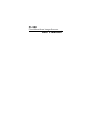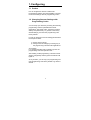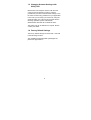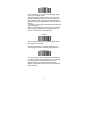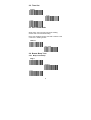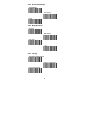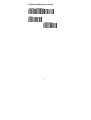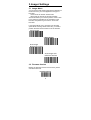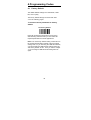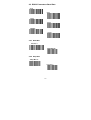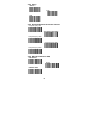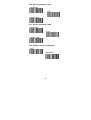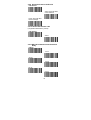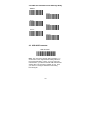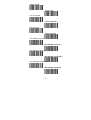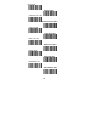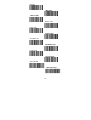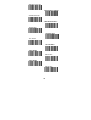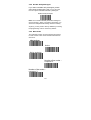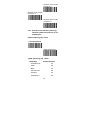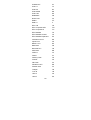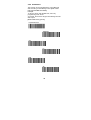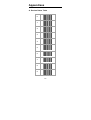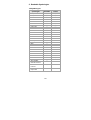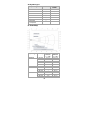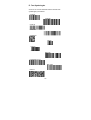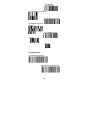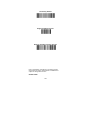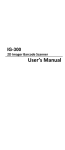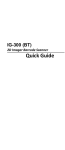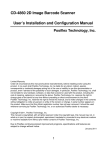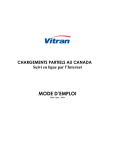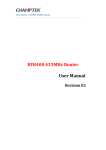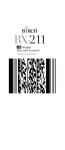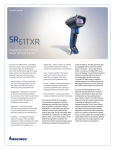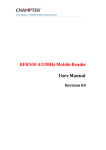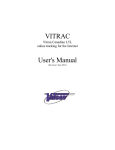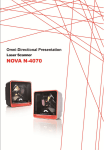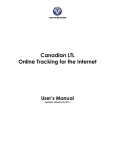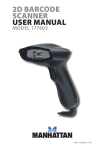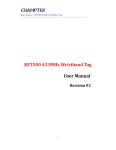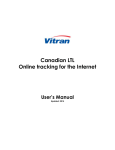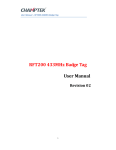Download User`s Manual
Transcript
FI-300 Fixed-Mount Area Imager Scanner User’s Manual Contents 1.Configuring ....................................................................................... 1 1.1 Preface ....................................................................................... 1 1.2 Changing Scanner Settings with Programming Codes ............. 1 1.3 Changing Scanner Settings with Utility Tool ............................. 2 1.4 Factory Default Settings ............................................................ 2 2.Operating Settings ........................................................................... 3 2.1 Scanning Triggering ................................................................... 3 2.2 Time Out .................................................................................... 5 2.3 Good Read Mode....................................................................... 5 2.4 Buzzer Beep Tone ..................................................................... 5 2.5 Good Read Duration .................................................................. 7 2.6 Bad Read Message Settings ..................................................... 8 3.Imager Settings ................................................................................. 9 3.1 Imager Mode .............................................................................. 9 3.2 Firmware Version ....................................................................... 9 4. Programming Codes ..................................................................... 10 4.1 Factory Default ......................................................................... 10 4.2 RS232 Parameters Baud Rate ................................................ 11 4.3 USB HID Parameter................................................................. 15 4.4 Decoding Selection .................................................................. 16 Appendixes ........................................................................................ 27 A. Decimal Value Table ................................................................. 27 B. ASCII Table ............................................................................... 28 C. Readable Symbologies ............................................................. 29 D. Scan Map .................................................................................. 30 E. Test Symbologies ...................................................................... 31 F. Complement .............................................................................. 32 1. Configuring 1.1 Preface How to configure this device: The Barcode Programming Feature gives the possibility to change the scanner settings with use programming codes. 1.2 Changing Scanner Settings with Programming Codes You can setup your device by scanning all necessary programming codes for parameters that meet applications. After these scans, the device will save directly and permanently. To go back to the factory default settings, just scans the programming code factory default. In order to change the scanner settings please follow the sequence below: 1) Power-up the scanner. 2) Change scanner settings by scanning any of the programming code that meet applications. An Example: For changing the Baud rate to 38400 only scan the programming code that represents this. After reading a valid programming code the scanner will give a High beep and the green led indicator will lights on. At any moment, you can stop your programming and read programming code factory default to go back to default. 1 1.3 Changing Scanner Settings with Utility Tool Manufacturer has setup this scanner with the most common used programming codes, it could be possible that you need more advanced settings to use the scanner without any problems into your application. In this case you can setup your scanner by using the advanced Utility Tool. This tool can be used with the following operation systems: Windows98, Windows2000, Windows XP en Windows Vista. This Utility Tool can be delivered on request. Please contact your dealer 1.4 Factory Default Settings The factory default settings are shown with * and bold in the followings sections The readable and default enable symbologies list, please see Appendixes C. 2 2. Operating Settings 2.1 Scanning Triggering <Level> A reading session begins (lighting and decode processing on) when beam is activated and stops when beam is deactivated. Continuous Scanning When the scanner is turned on a continuous reading session begins (lighting and decode processing on). Pulse A reading session begins when beam is activated and stays on until a period of inactivity lasting the time specified by the timeout. After the timeout, the scan engine turns off. Flashing Flashing mode allows power up the lighting and decoding are on (no need to activate the trigger line) and after a period of inactivity lasting the time specified by the trigger timeout, the scanner starts flashing, checking for a bar code to be read. When a bar code is detected, the lighting and decoding automatically turn on and stay on until another period of inactivity (timeout), after the timeout the scanner starts flashing again. 3 Autostand This mode allows you to switch from Flashing trigger mode to Level trigger mode. Autostand begins in flashing mode: At power up the lighting and decoding are on (no need to activate the trigger line) and after a period of inactivity lasting the time specified by the trigger timeout, the scanner starts flashing. To switch to Level trigger mode activate the trigger line (press the trigger). When in Level trigger mode, after a period of inactivity lasting the time specified by the trigger timeout, the scanner switches back to flashing mode. Toggle This mode allows lighting and decoding toggle when the trigger line is activated. First trigger activation = lighting and decoding on, second trigger activation = lighting and decoding off. Presentation This mode allows power up lighting and decoding are on. After a period of inactivity lasting the time specified by the trigger timeout, the lighting turns off or is dimmed. When a new bar code is presented the lighting and decoding restart and stay on until another period inactivity. 4 2.2 Time Out <2 sec> 4 sec 6 sec 2.3 Good Read Mode When active, the scan engine stops the reading session after a successful decoding. Note: This parameter is NOT used with continuous and continuous + flashing modes. <Active > Not Active 2.4 Buzzer Beep Tone 2.4.1 Beep Tone Setup <High > Medium Low 5 2.4.2 Good Read Beeps <One Beep > Two Beeps None 2.4.3 Beep Duration 60 msec <80 msec> 200 msec Off 2.4.4 Timing <During Transmission> Before Transmission After Transmission 6 2.5 Good Read Duration 2.5.1 Good Read Led Duration <80 msec > 0.5 sec 1 sec Off 2.5.2 Error Beep <On > Off 2.5.3 Setup Beep <On> Off 7 2.6 Bad Read Message Settings <Default = "NOREAD" > Active <Not Active > 8 3. Imager Settings 3.1 Imager Mode You can set the best reading performance depends on the environment, your used application and type of barcodes. • Linear mode for decode 1D Barcodes. • Area mode for decode 1D and 2D barcodes. Area mode allows you to set the position of the FI-300 in any direction regardless of the orientation of the barcode, and perform a good read on 1D and 2D barcodes. Linear mode allows you to increase your decoding speed while scanning 1D barcodes. But, you need to position the beam across all bars in the 1D barcode. Linear imager <Area imager> Area imager Bright Environment Area imager with Reflective Surface 3.2 Firmware Version Display the firmware version of the scanner, please scan below barcode. Firmware Version 9 4. Programming Codes 4.1 Factory Default The default RS232 settings are 57600 baud, 8 data bits, and no parity. The factory default settings are shown with bold < > in the following pages. To set the scanner parameters to factory default Set factory default Reset all configuration parameters to their factory default setting. After this reset you must select all required parameters that meet applications. Note: The “Set factory default” setting would return to the original default setting instead of the customized setting. That is, if you are using the USB HID interface, your device will lose USB interface settings when the “Set factory default” be set. Then you must to chapter 7.3 to re-configure USB HID mode setting barcode again. 10 4.2 RS232 Parameters Baud Rate 4800 9600 19200 38400 <57600> 115200 4.2.1 Data Bits Data Bits 7 <Data Bits 8> 4.2.2 Stop Bits <Stop Bits 1> Stop Bits 2 11 4.2.3 Parity <None> Even Odd 4.2.4 Hardware/Software Protocols Timeout Compose (ms): 500 <Compose (ms):1000> Compose (ms): 1500 Compose (ms): 2000 Compose (ms): 2550 4.2.5 RS-232 Parameters–ENQ <Not Active> Active <Default: 05H> 12 4.2.6 RS-232 Parameters–ACK <Not Active> Active <Default: 06H> 4.2.7 RS-232 Parameters–NAK <Not Active> Active <Default: 15H> 4.2.8 Software Protocol–XON/XOFF Active <Not Active> 13 4.2.9 Hardware Protocol–RTS/CTS <Not Active> Active, RTS idle after each character Active, RTS idle after whole message 4.2.10 RS-232 Parameters-LRC (Longitudinal Redundancy Check) <Not Active> Active 4.2.11 RS-232 Parameters-Inter-Character Delay <None> 10 ms 20 ms 30 ms 40 ms 50 ms 14 4.2.12 RS-232 Parameters-Inter-Message Delay <None> 10 ms 30 ms 50 ms 80 ms 100 ms 4.3 USB HID Parameter USB HID Mode Note: The “Set factory default” setting (Chapter 7.1) would return to the original default setting instead of the customized setting. That is, if you are using the USB interface, your device will lose USB HID interface settings when the “Set factory default” be set. Then you must to re-configure USB HID mode setting barcode again. 15 4.4 Decoding Selection 4.4.1 Symbologies Selection Australian Post ON <Australian Post OFF> AZTEC ON <AZTEC OFF> BPO ON <BPO OFF> Canada Post ON <Canada Post OFF > CODABAR ON <CODABAR OFF> Codablock A ON 16 <Codablock A OFF> Codablock F ON <Codablock F OFF> CODE 11 ON <CODE 11 OFF> <CODE 39 ON> CODE 39 OFF CODE 93 ON <CODE 93 OFF> <CODE 128 ON> CODE 128 OFF <GS1-128 ON> 17 GS1-128 OFF <DATAMATRIX ON> DATAMATRIX OFF DATAMATRIX - MIRROR ON <DATAMATRIX - MIRROR OFF> Dutch Post ON <Dutch Post OFF> <EAN-8 ON> EAN-8 OFF <EAN-13 ON> EAN-13 OFF 18 <EAN 128 ON> EAN 128 OFF GS1 CC-A/B ON <GS1 CC-A/B OFF> GS1 CC-C ON <GS1 CC-C OFF> GS1 DataBar-Omni ON <GS1 DataBar Omni OFF > GS1 DataBar Limited ON <GS1 DataBar Limited OFF> GS1 DataBar Expanded ON <GS1 DataBar Expanded> 19 Infomail ON <Infomail OFF> Interleaved 2 of 5 ON <Interleaved 2 of 5 OFF> Japan Post ON <Japan Post OFF> Matrix 2 of 5 ON <Matrix 2 of 5 OFF> MaxiCode ON <MaxiCode OFF> MicroPDF417 ON <MicroPDF417 OFF> 20 MSI ON <MSI OFF> <PDF417 ON> PDF417 OFF Planet ON <Planet OFF> PLESSEY ON <PLESSEY OFF> Postnet ON <Postnet OFF> QR Code ON <QR Code OFF> 21 Standard 2 of 5 ON <Standard 2 of 5 OFF> Sweden Post ON <Sweden Post OFF > Telepen ON <Telepen OFF> TLC 39 ON <TLC 39 OFF> <UPC-A ON> UPC-A OFF <UPC-E ON> UPC-E OFF 22 4.4.2 Disable All Symbologies If you want to disable all Symbologies, please scan below programming code. Or you can scan the “Off” option to disable individual symbologies. Disable All Symbologies Note: Do not reset individual parameters settings for each symbology. When you enable a symbology, you will recover the parameter settings stored in memory. Anytime, you may reset to factory defaults by scanning the programming code of “Set factory default” . 4.4.3 Multi Code The multicode function is used configure the scanner to read a series of bar codes and then transmit them all at once. <Not active> Active Active exclusive Number of bar codes – compose: 2 Number of bar codes – compose: 3 23 Number of bar codes compose: 4 Number of bar codes – compose: 5 Number of bar codes compose: 6 4.4.4 Activates user defined symbology identifier (UDSI) transmission for all symbologies. [UDSI symbology id] <data> <not transmitted> UDSI transmitted [UDSI symbology id] <data> symbology default identifier Australia Post P3 Aztec D3 BPO P2 Canada Post P6 Codabar B7 Codablock A K0 24 Codablock F K1 Code 11 C1 Code 39 B1 Code 93/93i B6 Code 128 B3 DataMatrix D0 Dutch Post P4 EAN-8 FF EAN-13 F GS1-128 C9 GS1 Composite A/B G0 GS1 Composite C G1 GS1 DataBar C3 GS1 DataBar Limited C4 GS1 DataBar Expanded C5 Interleaved 2 of 5 B2 Japan Post P5 Matrix 2 of 5 B4 MaxiCode D2 MicroPDF417 C8 MSI Code B8 PDF417 C7 Planet P1 Plessey Code C2 Postnet P0 QR Code D1 Standard 2 of 5 B5 Sweden Post P7 Telepen C6 TLC 39 H0 UPC-A A0 UPC-E E0 25 4.4.5 Postambles The scanner can be programmed to output Barcode data according to the following format: [BAR CODE DATA] [POSTAMBLE STRING] Example: To send a <ETX> after the Barcode, scan only programming code <ETX>. As a result, the scanner will give the following barcode data output: [BAR CODE DATA] [<ETX>] Postamble None <CR+LF > CR LF TAB SP 26 Appendixes A. Decimal Value Table 0 1 2 3 4 5 6 7 8 9 27 B. ASCII Table A B C D E F G H I J K L M N O P Q R S T U V W X Y Z 28 C. Readable Symbologies 1D Symbologies Symbologies Readable EAN/UPC UCC/EAN128 ISBN ISBT Code 11 Code 39 Code 93/93i Code 128 Interleaved 2 of 5 Matrix 2 of 5 Instustrial 2 of 5 Standard 2 of 5 Codabar MSI Plessey Telepen BPO Codablock Informail Planet TLC 39 Postnet Postal codes GS1-128 GS1 CC-A/B/C GS1 DataBar Omnidirectional GS1 DataBar Limited GS1 DataBar Expanded ○ ○ ○ ○ ○ ○ ○ ○ ○ ○ ○ ○ ○ ○ ○ ○ ○ ○ ○ ○ ○ ○ ○ Default Enable ○ ○ ○ ○ ○ ○ ○ ○ ○ 29 2D Symbologies Symbologies Readable ○ ○ ○ ○ ○ ○ ○ Data Matrix PDF417 MicroPDF417 MaxiCode QR code Aztec EAN.UCC composite Default Enable ○ D. Scan Map Symbology Code 39 UPC / EAN Data matrix PDF417 Density Minimum Distance (+/- 10%) 5.2 cm 2.0 cm 2.4 cm 4 cm 7 cm 4 cm 5.3 cm 3.8 cm * 5.2 cm 3.5 cm 3 cm 0.125 mm 0.20mm 0.25mm 0.5mm 1mm 0.33 mm 0.191 mm 0.254 mm 0.381 mm 0.16 mm 0.254 mm 0.381 mm 30 Maximum Distance (+/- 10%) 12.1 cm 21.5 cm 26 cm 44 cm 82 cm 31 cm 16.2 cm 21 cm 28 cm 14.4 cm 22 cm 36 cm E. Test Symbologies Scan one or more of these barcodes to test barcode symbologies you enabled. Codabar Code 39 Code 93 Code 128 DataMatrix EAN 8 1234 5670 EAN13 1 234567 890128 EAN 128 Interleaved 2 of 5 MSI code PDF417 31 GS1 DataBar Omnidirectional GS1 DataBar Omni Stacked GS1 DataBar Expanded GS1DataBar Expanded Stacked GS1 DataBar Limited UPC A 0 12345 67890 5 UPC E 0 123456 5 F. Complement AIM identifier transmitted AIM identifier not transmitted 32 Set factory default Engine Firmware Version Scanner Decoder Firmware Version Due to Champtek’s / Scantech ID’s continuing product improvement programs, specifications and features are subject to change without notice. October 2010 33