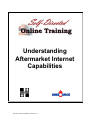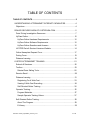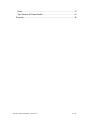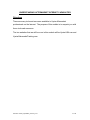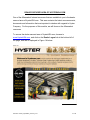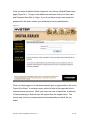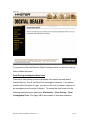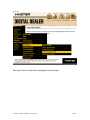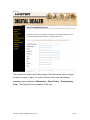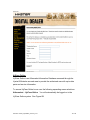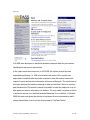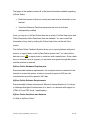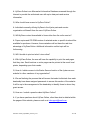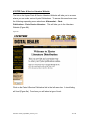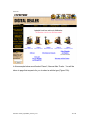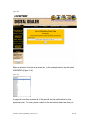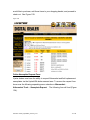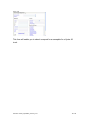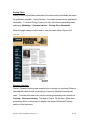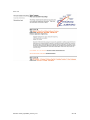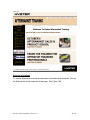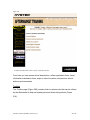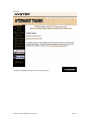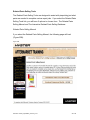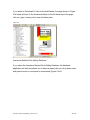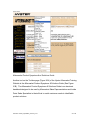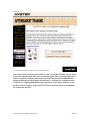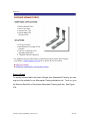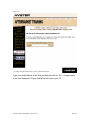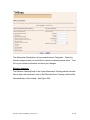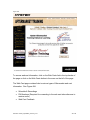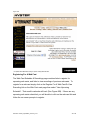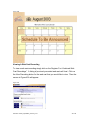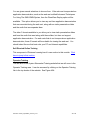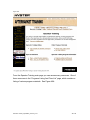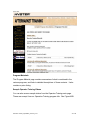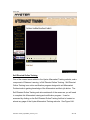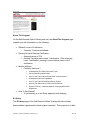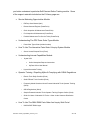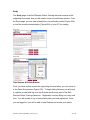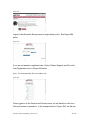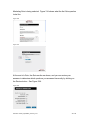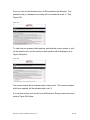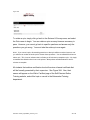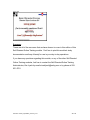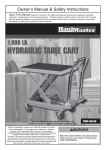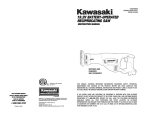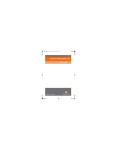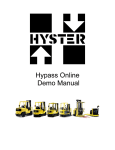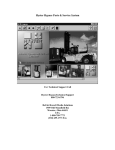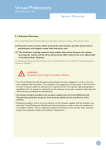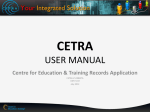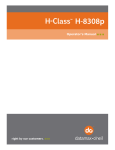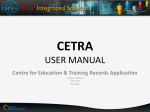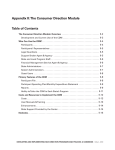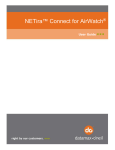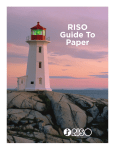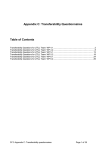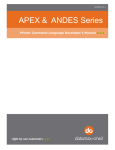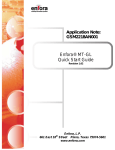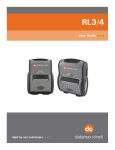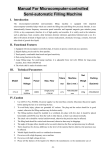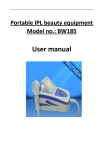Download "user manual"
Transcript
Understanding Aftermarket Internet Capabilities Filename: Internet_Capabilities_Version_2.doc TABLE OF CONTENTS TABLE OF CONTENTS .......................................................................................2 UNDERSTANDING AFTERMARKET INTERNET CAPABILITIES ....................4 Objectives .......................................................................................................4 DEALER SECURED AREA OF HYSTERUSA.COM .........................................5 Parts Pricing Investigation Resources ............................................................7 HyPass Online ..............................................................................................10 HyPass Online Hardware Requirements ...................................................12 HyPass Online Software Requirements.....................................................12 HyPass Online Questions and Answers ....................................................12 HYSTER Parts & Service Literature Website................................................14 Online Nameplate Request Form..................................................................17 Driving Force.................................................................................................19 Distance Learning .........................................................................................19 HYSTER AFTERMARKET TRAINING.............................................................21 Schools & Seminars......................................................................................22 Toolbox .........................................................................................................23 Related Parts Selling Tools........................................................................25 Receive Email ...............................................................................................29 Distance Learning .........................................................................................31 Registering For A Web Cast ......................................................................33 Viewing A Web Cast Recording .................................................................34 Self-Directed Online Training .....................................................................35 Operator Training..........................................................................................35 Program Materials......................................................................................37 Sample Operator Training Videos..............................................................37 Self-Directed Online Training ........................................................................38 About The Program....................................................................................39 E-Library ....................................................................................................39 Filename: Internet_Capabilities_Version_2.doc 2 of 46 Study..........................................................................................................41 Take Quizzes & Review Results ................................................................41 Summary ......................................................................................................46 Filename: Internet_Capabilities_Version_2.doc 3 of 46 UNDERSTANDING AFTERMARKET INTERNET CAPABILITIES Objectives There are many tools and resources available to Hyster Aftermarket professionals on the Internet. The purpose of this module is to acquaint you with those tools and resources. The two websites that we will focus on in this module will be HysterUSA.com and HysterAftermarketTraining.com. Filename: Internet_Capabilities_Version_2.doc 4 of 46 DEALER SECURED AREA OF HYSTERUSA.COM One of the Aftermarket Internet resources that are available to you is the dealer secured area of HysterUSA.com. This area contains the latest announcements, documents and information that are important to dealers with regards to Hyster Company. For the purposes of this module, we will focus on the Aftermarket resources. To access the dealer secured area of HysterUSA.com, browse to www.HysterUSA.com, and click on the Dealer Logon link at the bottom left of the page, and that is displayed in Figure 1A below. Figure 1A Filename: Internet_Capabilities_Version_2.doc 5 of 46 Once you have clicked the Dealer Logon link, you will see a Digital Dealer logon page (Figure 2A). To logon to the dealer secured area, enter your User name and Password then click on Login. If you do not have a logon user name and password for this area, contact your dealership’s security administrator. Figure 2A Once you have logged on to the dealer secured area, a page similar to the one in Figure 4A will load. It contains a menu on the left side of the page with links to various Internet resources. When you hover over one of these links, a submenu of items pertaining to that link topic will expand from the original menu. The menus may continue to expand several levels depending on which link you select. Filename: Internet_Capabilities_Version_2.doc 6 of 46 Figure 4A For purposes of this Self-Directed Online Training module, we will only focus on some of these resources. Parts Pricing Investigation Resources There are 2 parts pricing resources available in the dealer secured area of HysterUSA.com. One is the Parts Price Investigation Request. If you have a question about the price of a part, you can use this form to submit a request for an investigation into the price of the part. To access this form hover over the following expanding menu selections: Aftermarket… Parts Pricing… Parts Investigation Form. See figure 4B for an example of the menu expansion. Filename: Internet_Capabilities_Version_2.doc 7 of 46 Figure 4B See figure 5A for a Parts Price Investigation form example. Filename: Internet_Capabilities_Version_2.doc 8 of 46 Figure 5A The second form is the Parts Pricing Inquiry Form that can be used to request the price of a part, or parts. To access this form hover over the following expanding menu selections: Aftermarket… Parts Pricing… Pricing Inquiry Form. See Figure 6A for an example of this form. Filename: Internet_Capabilities_Version_2.doc 9 of 46 Figure 6A HyPass Online HyPass Online is an Aftermarket Information Database accessed through the HysterUSA dealer secured area to provide the authorized user with up-to-date parts and service information. To access HyPass Online hover over the following expanding menu selections: Aftermarket… HyPass Online. You will automatically be logged on to the HyPass Online system. See Figure 6B. Filename: Internet_Capabilities_Version_2.doc 10 of 46 Figure 6B HYPASS was developed to distribute technical reference data for part number identification and service instructions. In the years since the introduction of HYPASS, the Hyster product line has expanded significantly. In 1999 a world-wide task team of 50+ people was appointed to establish what would be required to meet the market needs with respect to parts and service information in the new millennium. The conclusion of this team was that the batch processing of data and the time it takes to produce and distribute the CDs makes it almost impossible to meet the objective of up-todate parts and service information for dealers. The only viable, long-term solution is electronic access to a real time technical database for our dealers. In October 2000 this team was given the charter to implement this recommendation and it started immediately to work on the development of "HyPass Online". Filename: Internet_Capabilities_Version_2.doc 11 of 46 The pages in the website contain all of the latest information available regarding HyPass Online. • Real-time access to the most current parts and service information on the Internet. • Technical Reference Data that represents the truck as built and subsequently modified. Once you sign on to HyPass Online there are a variety of Online Help topics and FAQs (Frequently Asked Questions) that are available. You can consult this information at any time by clicking the Online Help button on the left of the screen. The HyPass Online Feedback System allows you to report problems with parts, service, or support data, or the HyPass Online system itself. You can click the data error icon ( ) to report errors or omissions with a specific item. Once a data error or omission report is opened, you can track its progress through the system until the problem is resolved. HyPass Online Hardware Requirements Recommended hardware requirements: the computer must be connected to the Internet to access the system; minimum connection speed is 28.8 bps, the recommended connection speed is 56.0 bps. HyPass Online Software Requirements Recommended software requirements: Microsoft Internet Explorer 4.0 or above, or Netscape Navigator/Communicator 4 or above, or a browser with support for HTML 4.01 and CSS Level 1 specifications. HyPass Online Questions and Answers Q. What is HyPass Online? Filename: Internet_Capabilities_Version_2.doc 12 of 46 A. HyPass Online is an Aftermarket Information Database accessed through the Internet to provide the authorized user with up-to-date parts and service information. Q. Who should have access to HyPass Online? A. Individuals currently utilizing HyPass in the Hyster parts and service organization will benefit from the use of HyPass Online. Q. Will HyPass content be available in forms other than the online version? A. Paper copies and CD-ROM version of selected series or specific trucks will be available for purchase. However, these variations will not have the real-time advantage of HyPass Online. Additional information on this topic will be forthcoming. Q. Will I be able to print-out what I view online? A. With HyPass Online, the user will have the capability to print the web pages that they view. Small sections or entire pages can be printed at the user's local printer, depending upon their needs. Q. How do I obtain access to the Dealer Secured section of the hysterusa.com website for other members of my organization? A. We are finalizing the process that will ensure that select individuals from each dealership have been assigned passwords to access this section of the website. It will be up to the management of the dealership to identify those to whom they grant access. Q. How can I submit a question about HyPass Online? A. If you have questions about HyPass Online, other than what is detailed within the pages of this website, please e-mail us at [email protected]. Filename: Internet_Capabilities_Version_2.doc 13 of 46 HYSTER Parts & Service Literature Website The link to the Hyster Parts & Service Literature Website will take you to an area where you can order various Hyster Publications. To access this area hover over the following expanding menu selections: Aftermarket… Parts Publications…Parts Service Literature. This will take you to the Literature Website (Figure 8A). Figure 8A Click on the Parts & Service Publication link in the left menu bar. A truck listing will load (Figure 9a). From here you will select a type of truck. Filename: Internet_Capabilities_Version_2.doc 14 of 46 Figure 9A In this example below we will select Class II, Narrow Aisle Trucks. You will be taken to page that requests for you to select a vehicle type (Figure 10A). Filename: Internet_Capabilities_Version_2.doc 15 of 46 Figure 10A Make a selection from the drop down list. In the example below, we will select N25XMDR3 (Figure 11A). Figure 11A A page will load that contains all of the parts & service publications for that particular truck. To order, place a check in the box beside each item that you Filename: Internet_Capabilities_Version_2.doc 16 of 46 would like to purchase, add those items to your shopping basket, and proceed to check out. See Figure 11B. Figure 11B Online Nameplate Request Form Hyster dealers now have the ability to request Aftermarket and field replacement nameplates via the HysterUSA dealer secured area. To access the request form hover over the following expanding menu selections: Aftermarket… Aftermarket Tools… Nameplate Request. The following form will load (Figure 13A). Filename: Internet_Capabilities_Version_2.doc 17 of 46 Figure 13A This form will enable you to submit a request for a nameplate for a Hyster lift truck. Filename: Internet_Capabilities_Version_2.doc 18 of 46 Driving Force Driving Force is a publication dedicated to the hard working individuals that make the publication possible… Hyster Dealers. It contains success stories and helpful information. To access Driving Force hover over the following expanding menu selections: Marketing… Communications… Driving Force Newsletter. When the page loads you will be able to view the latest edition (Figure 14A). Figure 14A Distance Learning Hyster’s Distance Learning area contains links to register for upcoming Distance Learning web casts as well as recordings of previous Distance Learning web casts. To access this area hover over the following expanding menu selections: Training… Distance Learning. The page in Figure 17A will load. (Web casts procedures will be covered more in depth in the Hyster Aftermarket Training section of this document). Filename: Internet_Capabilities_Version_2.doc 19 of 46 Figure 17A Filename: Internet_Capabilities_Version_2.doc 20 of 46 HYSTER AFTERMARKET TRAINING Another Internet resource that is available for dealers is the Hyster Aftermarket Training website. Located at the following unsecured URL, www.HysterAftermarketTraining.com, it contains many resources for dealers with regards to the Aftermarket. It can also be accessed via a link on the Hyster dealer secured area main page. Since it is unsecured, it can be accessed without a username and password by going directed to the URL. However, this resource is intended specifically for Hyster dealers, and is not intended for customer use. From the home page, you can access several areas of the website. The 4 main areas of the website are the Schools area, the Distance Learning area, the Web Casts area, and the Operator Training area. See Figure 18A. Filename: Internet_Capabilities_Version_2.doc 21 of 46 Figure 18A Schools & Seminars To access Aftermarket schools and seminars information and resources, click on the Schools link in left menu bar of the page. See Figure 19A. Filename: Internet_Capabilities_Version_2.doc 22 of 46 Figure 19A From here you can access school descriptions, online registration forms, travel information submission forms, maps to school locations, and previous school pictures and summaries. Toolbox The Toolbox page (Figure 20A) contains links to various tools that can be utilized by the Aftermarket to help sell related parts and direct ship products (Figure 21A). Filename: Internet_Capabilities_Version_2.doc 23 of 46 Figure 20A Filename: Internet_Capabilities_Version_2.doc 24 of 46 Related Parts Selling Tools The Related Parts Selling Tools are designed to assist with pinpointing just what parts are needed to complete various repair jobs. If you select the Related Parts Selling Tools link, you will have 2 options to choose from: The Related Parts Selling Manual and The Interactive Related Parts Selling Database. Related Parts Selling Manual If you select the Related Parts Selling Manual, the following page will load (Figure 20B). Figure 20B Filename: Internet_Capabilities_Version_2.doc 25 of 46 If you select to Download Or View In Acrobat Reader, the page shown in Figure 21A below will load. In the bookmarks listed on the left hand side of the page, click on a type of repair job to view all related parts. Figure 21A Interactive Related Parts Selling Database If you select the Interactive Related Parts Selling Database, the database application will load that allows you to select a repair job from a drop down menu and press a button to view parts to recommend (Figure 21A-2). Filename: Internet_Capabilities_Version_2.doc 26 of 46 Figure 21A-2 Aftermarket Product Symptoms And Solutions Guide Another tool on the Toolbox page (Figure 20A) of the Hyster Aftermarket Training Website is the Aftermarket Product Symptoms & Solutions Guide (See Figure 21B). The Aftermarket Product Symptoms & Solutions Guide is an electronic handbook designed to be used by Aftermarket Sales Representatives and Inside Parts Sales Specialists in their efforts to match customer needs to identifiable product solutions Filename: Internet_Capabilities_Version_2.doc 27 of 46 Figure 21B Users can either view the guide online or view it in Acrobat Reader format. Once a user has selected how they want to view the guide, they can access an online table of contents containing various Direct Ship Products and an alphabetical symptom/application listing which directs them to solutions for customer needs. In addition to viewing applicable product solutions, users will be directed to use the Extra Value Catalog, and/or the Direct Ship Coordinator who is responsible for a particular product. Filename: Internet_Capabilities_Version_2.doc 28 of 46 Figure 21C Receive Email To remain informed about the latest offerings from Aftermarket Training, you can sign up to be included in our Aftermarket Training distribution list. To do so, go to the Receive Email link of the Hyster Aftermarket Training web site. See Figure 37A. Filename: Internet_Capabilities_Version_2.doc 29 of 46 Figure 37A Type your email address in the field provided and click on “Go”. A page similar to the one displayed in Figure 38A below will load on your PC. Filename: Internet_Capabilities_Version_2.doc 30 of 46 Figure 38A The Aftermarket Distribution List has several Interest Categories. Check the Interest categories that you would like to receive occasional emails about. Then fill out your contact information and save your changes. Distance Learning The Distance Learning Area of the Hyster Aftermarket Training website includes links to web cast information, and to Self-Directed Online Training, which will be discussed later in this module. See Figure 39A. Filename: Internet_Capabilities_Version_2.doc 31 of 46 Figure 39A To access web cast information, click on the Web Casts link in the top border of the page or click on the Web Casts button in the menu on the left of the page. The Web Cast page contains links to various types of Aftermarket web cast information. See Figure 40A • Schedule & Recordings • PIN Numbers (Required for connecting to the web cast teleconference to receive audio) • Web Cast Feedback Filename: Internet_Capabilities_Version_2.doc 32 of 46 Figure 40A Registering For A Web Cast The Web Cast Schedule & Recordings page contains links to register for upcoming web casts, and links to view recordings of previous web casts. To register for a web cast simply click on the Register For A Web Cast Or View Recording link on the Web Cast main page then select “View Upcoming Schedule”. That month’s calendar will load. (See Figure 40B). If there are any upcoming web casts scheduled, you will be able to click on the web cast link and follow the on screen prompts to register. Filename: Internet_Capabilities_Version_2.doc 33 of 46 Figure 40B Viewing A Web Cast Recording To view a web cast recording simply click on the Register For A Archived Web Cast Recordings”. A listing of previously recorded web casts will load. Click on the View Recording button for the web cast that you would like to view. Then the screen in Figure 43A will appear. Figure 43A Filename: Internet_Capabilities_Version_2.doc 34 of 46 You are given several selections to choose from. If the web cast incorporated an application demonstration, such as the web cast entitled Advanced Techniques For Using The SMH IRMN System, then the PlaceWare Replay option will be available. This option allows you to view any real time application demonstration that was recorded during the web cast, along with an static presentation slides and the audio that accompanies them. The other 3 formats available to you allow you to view static presentation slides and hear the audio that went along with those slides, but does not support application demonstration. For web casts that do not incorporate an application demonstration, these 3 formats will be suitable for viewing the web cast. You should select the one that best suits your PC and Internet capabilities. Self-Directed Online Training This component of Distance Learning has it’s own section in this module. Click here to jump to that section. Operator Training The last area of the Hyster Aftermarket Training website that we will cover is the Operator Training area. It can be accessed by clicking on the Operator Training link in the top border of the website. See Figure 45A. Filename: Internet_Capabilities_Version_2.doc 35 of 46 Figure 45A From the Operator Training main page you can access many resources. One of these resources is the “Programs Listing And Price List” page, which contains a listing of various program materials. See Figure 46A. Filename: Internet_Capabilities_Version_2.doc 36 of 46 Figure 46A Program Materials The Program Material page contains summaries of what is contained in the various programs, and links to detailed descriptions of those contents. It also contains a price listing. Sample Operator Training Videos You can also access sample videos from the Operator Training main page. These are excerpt from our Operation Training program kits. See Figure 46B. Filename: Internet_Capabilities_Version_2.doc 37 of 46 Figure 46A Self-Directed Online Training One of the newest areas added to the Hyster Aftermarket Training website, and a component of Distance Learning, is Self-Directed Online Training. Self-Directed Online Training is an online certification program designed to aid Aftermarket Professionals in gaining knowledge of the Aftermarket and their job duties. The Self-Directed Online Training web site contains all of the resources you will need to complete this Aftermarket training and certification program. It can be accessed by clicking on the Self-Directed Online Training link that is located on almost any page of the Hyster Aftermarket Training web site. See Figure 24A. Filename: Internet_Capabilities_Version_2.doc 38 of 46 Figure 24A About The Program On the Self-Directed Online Training web site, the About The Program page supplies you with information on the following: • Different Levels of Certification o Currently, 2 levels are available. • Passing Scores & Earning Certification o A passing score is 75% o Passing 3 modules earns Level 1 certification. After achieving Level 1 certification, passing 3 more modules earns Level 2 certification • Module Subjects o Currently, there are 7: • ! Understanding The PDC Parts Order Types ! Service Marketing Opportunities ! How To Use The Interactive Parts Order & Inquiry System ! Understanding Internet Capabilities ! How To Use The EXCLAIM Parts Return System ! Knowing The Parts Return Policies and Procedures ! Operator Training – Dispelling Myths & Complying With OSHA Regulations How To Get Started? o To get started, go to the Study page and start studying. E-Library The E-Library page of the Self-Directed Online Training web site contains downloadable supplemental module support materials. Their purpose is to help Filename: Internet_Capabilities_Version_2.doc 39 of 46 you better understand a particular Self-Directed Online Training module. Some of the support materials included on the E-Library page are: • • Service Marketing Opportunities Module o PM Drop User Manual (html) o Remanufactured Engines (PowerPoint) o Chain Inspection & Maintenance PowerPoint) o Fork Inspection & Maintenance (PowerPoint) o Periodic Maintenance For Service Techs (PowerPoint) Understanding The PDC Parts Order Types Module o • How To Use The Interactive Parts Order & Inquiry System Module o • Server Access Request Form (Excel) Understanding Internet Capabilities Module o o • Parts Order Types Chart (Adobe Acrobat) Hyster USA ! Online Nameplate Request Instructions ! HyPass Online User Manual Hyster Aftermarket Training Operator Training - Dispelling Myths & Complying with OSHA Regulations o Electric Truck Daily Checklist (Excel) o Gas/LP/Diesel Truck Checklist (Excel) o Frequently Asked Questions About Powered Industrial Truck Operator Training (Word) o OSHA Regulations (Word) o Sample Powered Industrial Truck Operator Training Program Outline (Word) o Guide for Users of Industrial Lift Trucks - Order via the Literature Distribution Center • How To Use The SMH IRMN Parts Order And Inquiry Web Portal o UNISOURCE IRMN Logon Filename: Internet_Capabilities_Version_2.doc 40 of 46 Study The Study page of the Self-Directed Online Training web site contains all the supporting documents that you will need to study for certification quizzes. From the Study page, you can view a description of a particular module (Figure 25A), or load the module documentation (Figure 26A) on your PC for viewing. Figure 25A Figure 26A Take Quizzes & Review Results Once you have studied a module’s supporting documentation, you can move on to the Take Quizzes area (Figure 27A). To begin taking Quizzes, you will need to register yourself and log on to the Quizzes and Surveys area of the SelfDirected Online Training classroom. Registration involves filling out a very brief form. You will be able to log on immediately after you have registered. Once you are logged on, you will be able to take Quizzes and review your results. Filename: Internet_Capabilities_Version_2.doc 41 of 46 Figure 27A Logon to the Quizzes & Surveys area to begin taking a quiz. See Figure 28A below. Figure 28A If you are not already a registered user, click on Please Register and fill out the User Registration form in Figure 29A below. Note*: For the Suburb field, fill in your address city. Figure 29A Once logged on to the Quizzes and Surveys area, you will be able to click on a Quiz and answer its questions. In the example below in Figure 30A, the Service Filename: Internet_Capabilities_Version_2.doc 42 of 46 Marketing Quiz is being selected. Figure 31A shows what the first Quiz question looks like. Figure 30A Figure 31A At the end of a Quiz, the Quiz results are shown, and you can review your answers to determine which questions you answered incorrectly by clicking on the Review button. See Figure 32A. Figure 32A Filename: Internet_Capabilities_Version_2.doc 43 of 46 Once you click on the Review button, all Quiz questions will be listed. The questions that you answered incorrectly will be marked with a red “x”. See Figure 33A. Figure 33A To view how you answered that question, and what the correct answer is, click on the question text, and the results for that question will be displayed, as in Figure 34A below. Figure 34A The correct answer will be indicated with a check mark. The incorrect answer, which you supplied, will be indicated with a red “x”. You can also access your results from the Quizzes & Surveys area main menu, show in Figure 35A below. Filename: Internet_Capabilities_Version_2.doc 44 of 46 Figure 35A To retake a quiz, simply click go back to the Quizzes & Surveys area, and select the Quiz name to begin. You can retake a quiz as many times as necessary to pass. However, you cannot go back to specific questions and answer only the questions you got wrong. You must take the entire quiz over again. Note*: If you cancel a quiz, all remaining questions on that quiz will be scored as incorrect, and you will have to re-take the entire quiz to answer those questions. You are allotted 60 minutes to take a quiz. This is not an indicator that it will take you 60 minutes to complete a quiz. It is simply a standard time limitation that is set on all quizzes. Most quizzes will take between 5 and 30 minutes to complete. All students that achieve certification level will receive a framed certificate that will be formally presented by their supervisor. See Figure 36A. Also, their names will appear on the Who’s Certified page of the Self-Directed Online Training website, and will be kept on record in the Aftermarket Training department. Filename: Internet_Capabilities_Version_2.doc 45 of 46 Figure 36A Summary These are all of the resources that we have chosen to cover in this edition of this Self-Directed Online Training module. Feel free to print this module’s study documentation and keep it handy for use in your day-to-day operations. If you have any questions regarding this module, or any of the other Self-Directed Online Training modules, feel free to contact the Self-Directed Online Training Administrator, Kim Lynch by email at [email protected] or by phone at 252931-5781. Filename: Internet_Capabilities_Version_2.doc 46 of 46