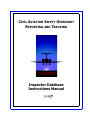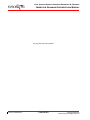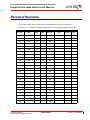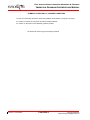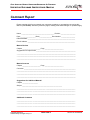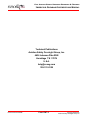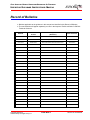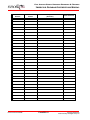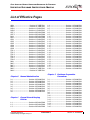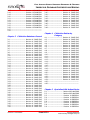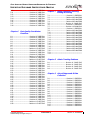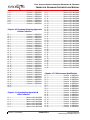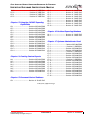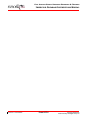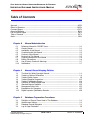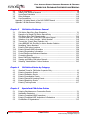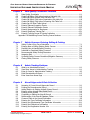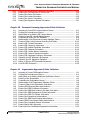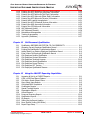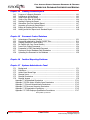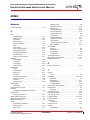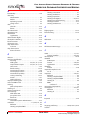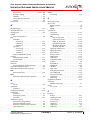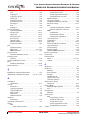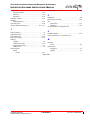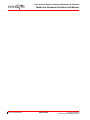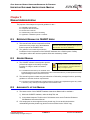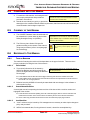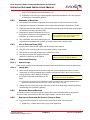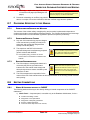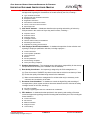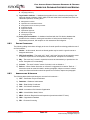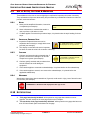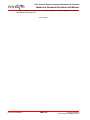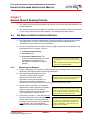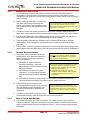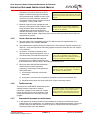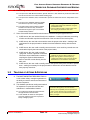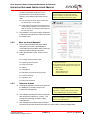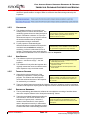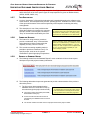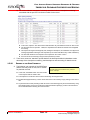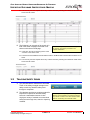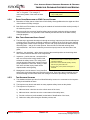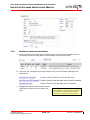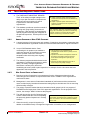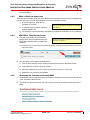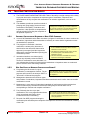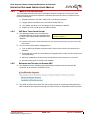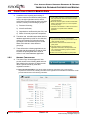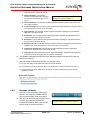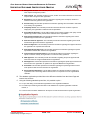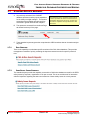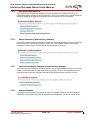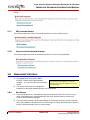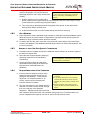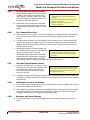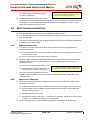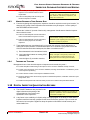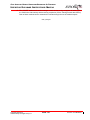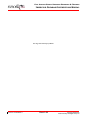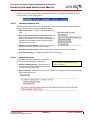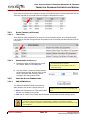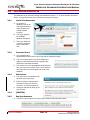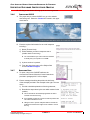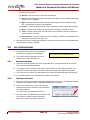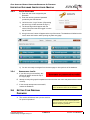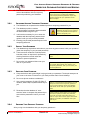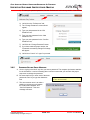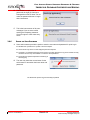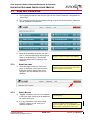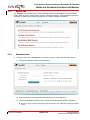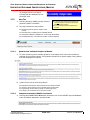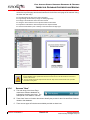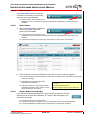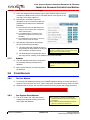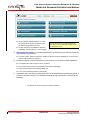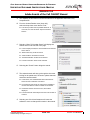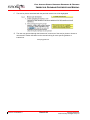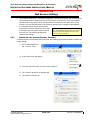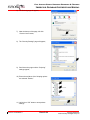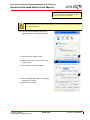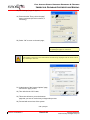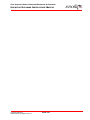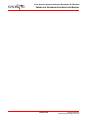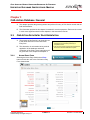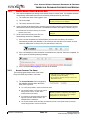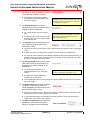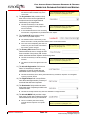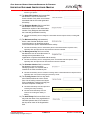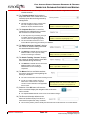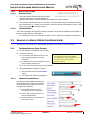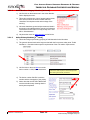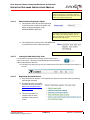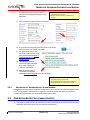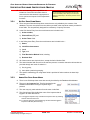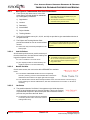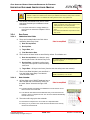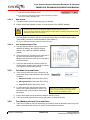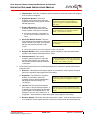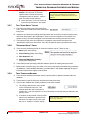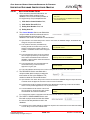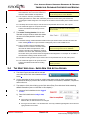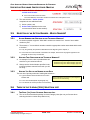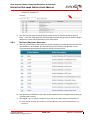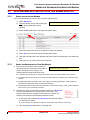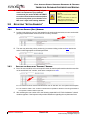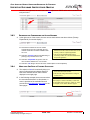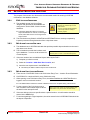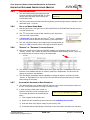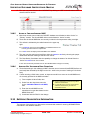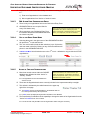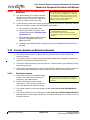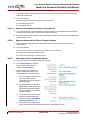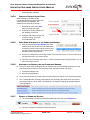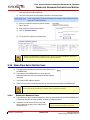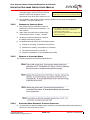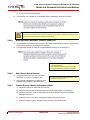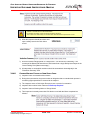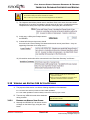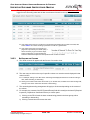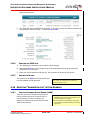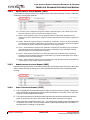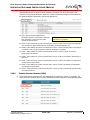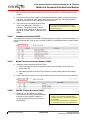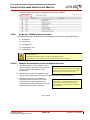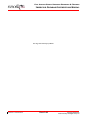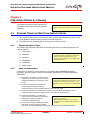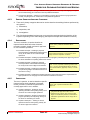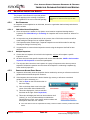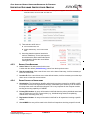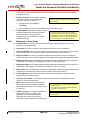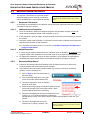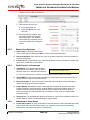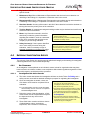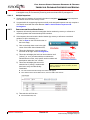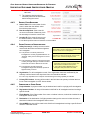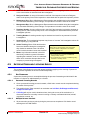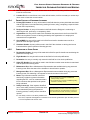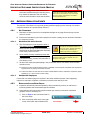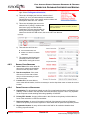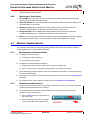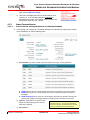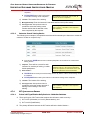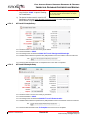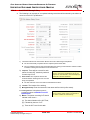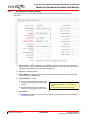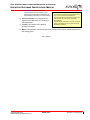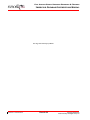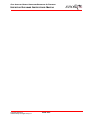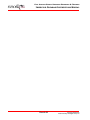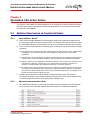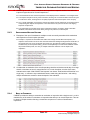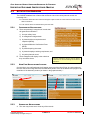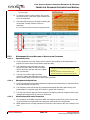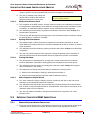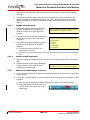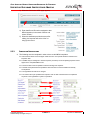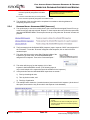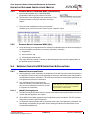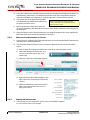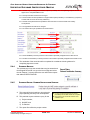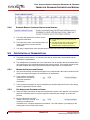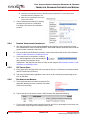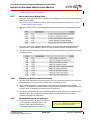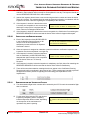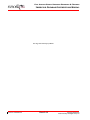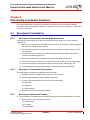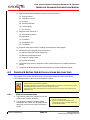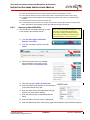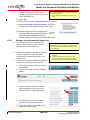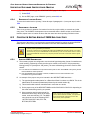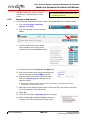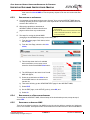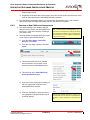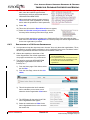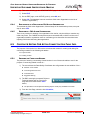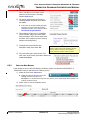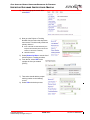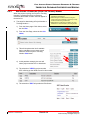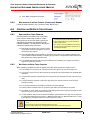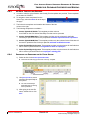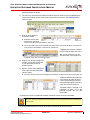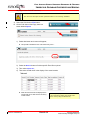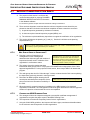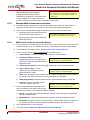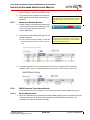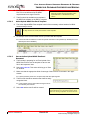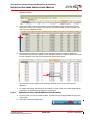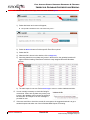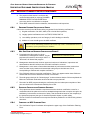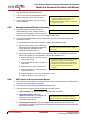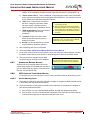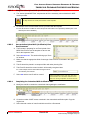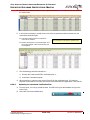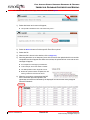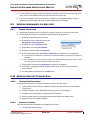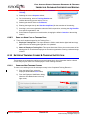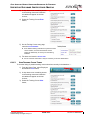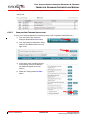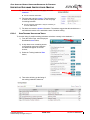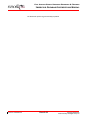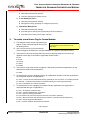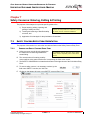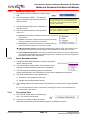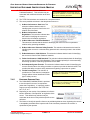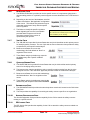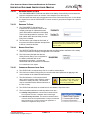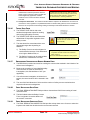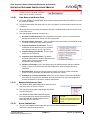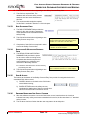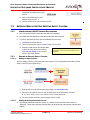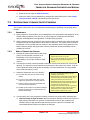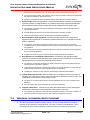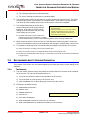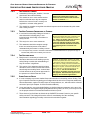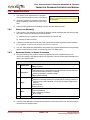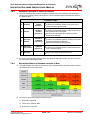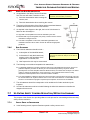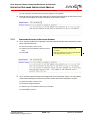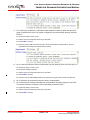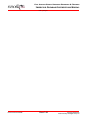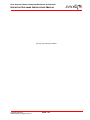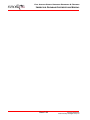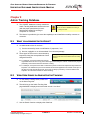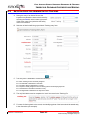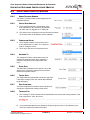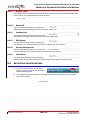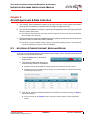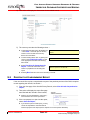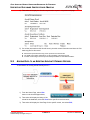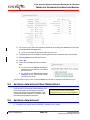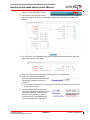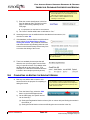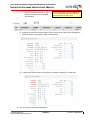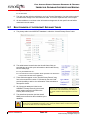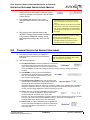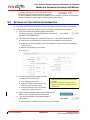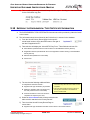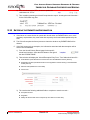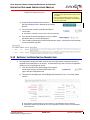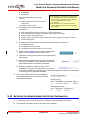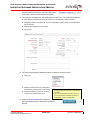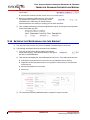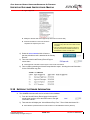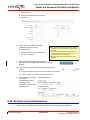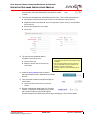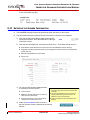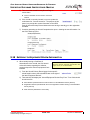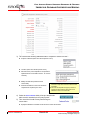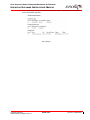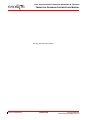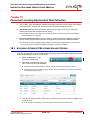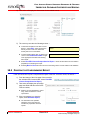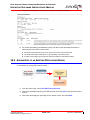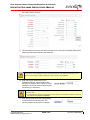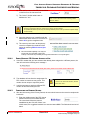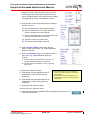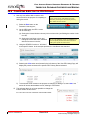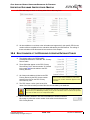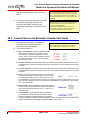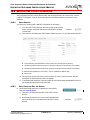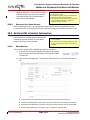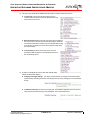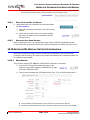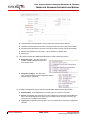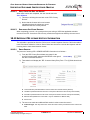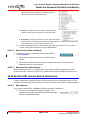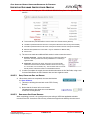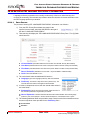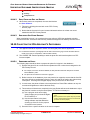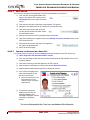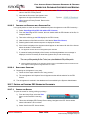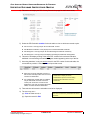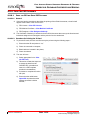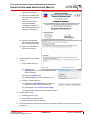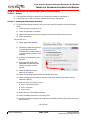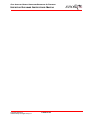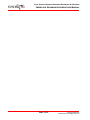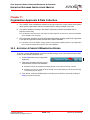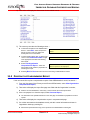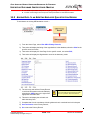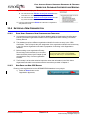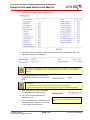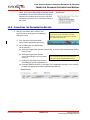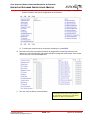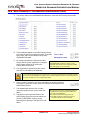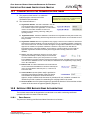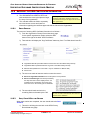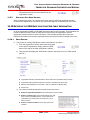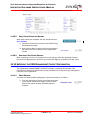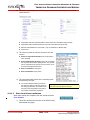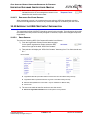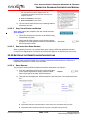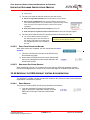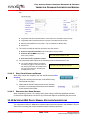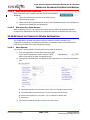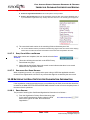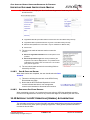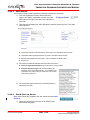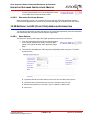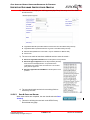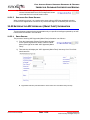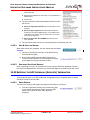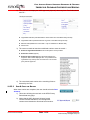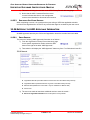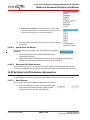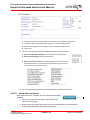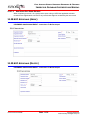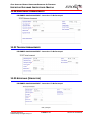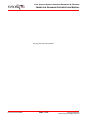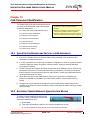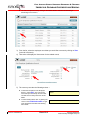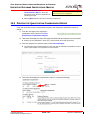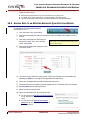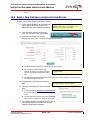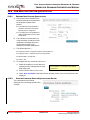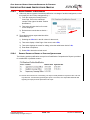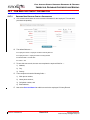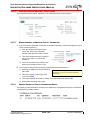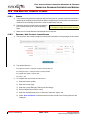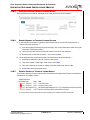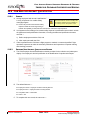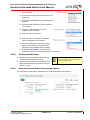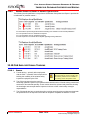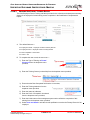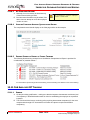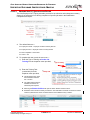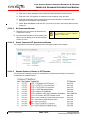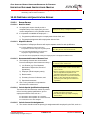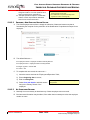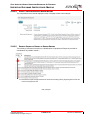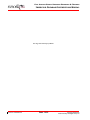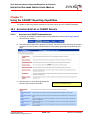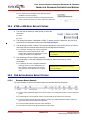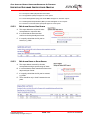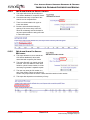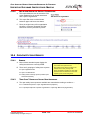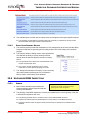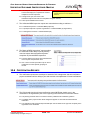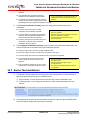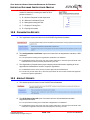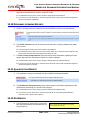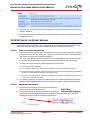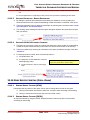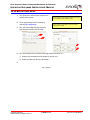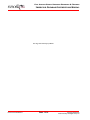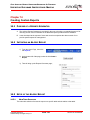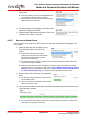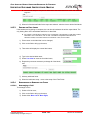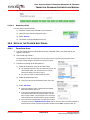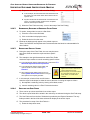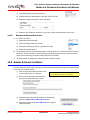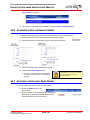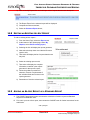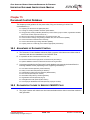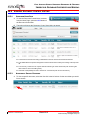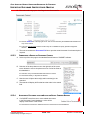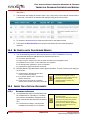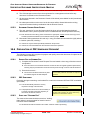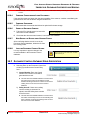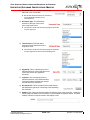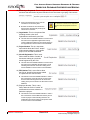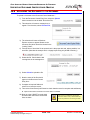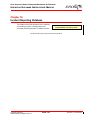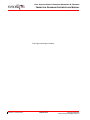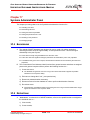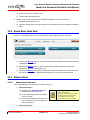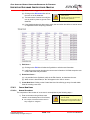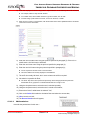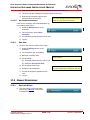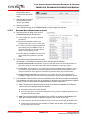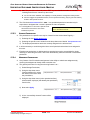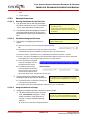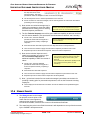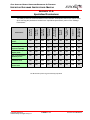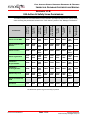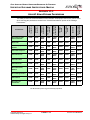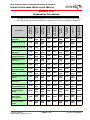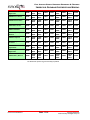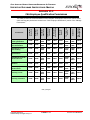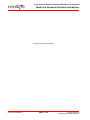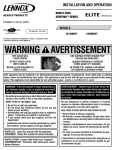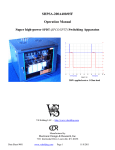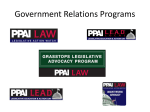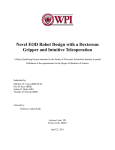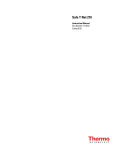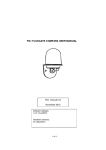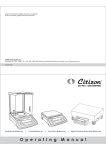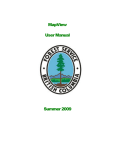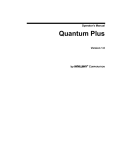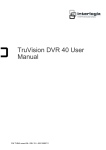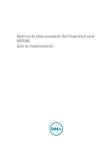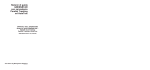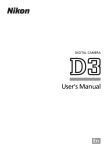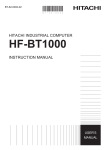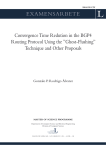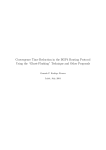Download 000 CASORT [9].book
Transcript
CIVIL AVIATION SAFETY OVERSIGHT REPORTING AND TRACKING Inspector Database Instructions Manual This Page Intentionally Left Blank CIVIL AVIATION SAFETY OVERSIGHT REPORTING & TRACKING INSPECTOR DATABASE INSTRUCTIONS MANUAL Approval This CASORT Database Instructions Manual is one in a set of manuals forming the technical guidance provided for the conduct of aviation safety oversight by the Civil Aviation Authority of the Philippines (CAAP). This particular manual provides the generic guidance for the use of the suite of databases that make up the CASORT (Civil Aviation Safety Oversight and Tracking) databases. These databases are the underlying support to the recording of inspector actions, collection of historical information and resolution of safety concerns. This manual compliments the technical policy and procedures manuals necessary to perform tasks in support of the Philippine Civil Aviation Regulations (PCARs). All personnel assigned by the CAAP to perform tasks that are addressed in this manual shall comply with these database policies and procedures in the performance of their duties. All other relevant working documents relating to these specific tasks and responsibilities will also be considered. If there is any conflicting guidance, the employee should advise management in writing. It is a goal of the CAAP to provide guidance that empowers personnel to conduct their tasks in a standardized manner. This manual is subject to regular review and improvement as approved by the Director. The CAAP has authority to amend the manual, as necessary, to conform to the Philippine Safety and Security Oversight Program. This manual will be treated as a dynamic document. As a result of amendments to the Philippine Civil Aviation legislation and the progress of aviation safety practices, there will be the need for amendments. Contribution of meaningful ideas for the improvement of the content of this manual is therefore encouraged and requested from all users. Approved by: Ramon S. Gutierrez Director-General Date of Issue _________________________ Copyright 2003-2012 Aviation Safety Oversight Group, Inc PAGE APR-1 Revision 10 30SEP2011 CIVIL AVIATION SAFETY OVERSIGHT REPORTING & TRACKING INSPECTOR DATABASE INSTRUCTIONS MANUAL This Page Intentionally Left Blank Revision 10 30SEP2011 PAGE APR-2 Copyright 2003-2012 Aviation Safety Oversight Group Inc CIVIL AVIATION SAFETY OVERSIGHT REPORTING & TRACKING INSPECTOR DATABASE INSTRUCTIONS MANUAL Record of Revisions The overall revision status of this manual is identified in this Record of Revisions. Consult the List of Effective Pages to determine the current revision status of each page. Rev. No. Revision Date Initials Supv Insp Rev. No. 01 30JUN04 NA NA 26 02 31OCT05 NA NA 27 03 31JAN06 NA NA 28 04 30SEP06 NA NA 29 05 31MAR07 NA NA 30 06 30JUN07 NA NA 31 07 31MAY08 NA NA 32 08 31AUG08 NA NA 33 09D 31MAR11 NA NA 34 10 30SEP11 NA NA 35 11 31AUG12 NA NA 36 12 37 13 38 14 39 15 40 16 41 17 42 18 43 19 44 20 45 21 46 22 47 23 48 24 49 25 50 Copyright 2003-2012 Aviation Safety Oversight Group, Inc PAGE ROR-1 Revision Date Initials Supv Insp Revision 11 31AUG2012 CIVIL AVIATION SAFETY OVERSIGHT REPORTING & TRACKING INSPECTOR DATABASE INSTRUCTIONS MANUAL SUMMARY OF REVISION 11 CHANGES & ADDITIONS New GO functionality discussions replaced all COMMIT documentation in Chapters 3 through 12. Chapter 8 converted to incorporate new Admin Tracking Database Chapter 15, Document Control database guidance provided. The Remainder Of This Page Intentionally Left Blank Revision 11 31AUG2012 PAGE ROR-2 Copyright 2003-2012 Aviation Safety Oversight Group Inc CIVIL AVIATION SAFETY OVERSIGHT REPORTING & TRACKING INSPECTOR DATABASE INSTRUCTIONS MANUAL Comment Report Please complete this form to transmit your comments, questions, or suggestions concerning this Manual (See Header). Attach any reference pages, marking area where changes or questions apply. Name: ________________________________________ Position: __________________ Dept.:__________________ Base:_______________ Box Number: _________________ Date Submitted: __________________________________________________________ E-mail Address: __________________________________________________________ Material Unclear Chapter ______________________ Page _______________________ Suggestions for improvement ________________________________________________ ________________________________________________________________________ ________________________________________________________________________ ________________________________________________________________________ Material Incorrect Chapter ______________________ Page _______________________ Correction _______________________________________________________________ ________________________________________________________________________ ________________________________________________________________________ ________________________________________________________________________ Suggestions for Additional Material Chapter ___________________ Subject _________________________________________________ ___________________________________ ____________________________________ ___________________ ____________________________________________________ ___________________ ____________________________________________________ Additional Comments ___________________ ____________________________________________________ ___________________ ____________________________________________________ ___________________ ____________________________________________________ Copyright 2003-2012 Aviation Safety Oversight Group, Inc PAGE CMT-1 Revision 08 31AUG2008 CIVIL AVIATION SAFETY OVERSIGHT REPORTING & TRACKING INSPECTOR DATABASE INSTRUCTIONS MANUAL Technical Publications Aviation Safety Oversight Group, Inc. 4636 Lebanon Pike #388 Hermitage TN 37076 U.S.A. [email protected] 305-331-8158 Revision 08 31AUG2008 PAGE CMT-2 Copyright 2003-2012 Aviation Safety Oversight Group Inc CIVIL AVIATION SAFETY OVERSIGHT REPORTING & TRACKING INSPECTOR DATABASE INSTRUCTIONS MANUAL Record of Bulletins Bulletins applicable to the guidance in this manual are identified in this Record of Bulletins. The actual bulletin will appear separately as a file in the Inspector Toolkit sub-folder C-SWCAA Technical Guidance. Bulletin Date Posted Subject (Remarks) Date Removed 001-2006 30APR2006 Standard Reports Expansion 31OCT2006 002-2006 23AUG2006 Entering Training in CASORT 31OCT2006 001-2007 31APR2007 New CAA Action Number Selections 31JUL2007 002-2007 31OCT2007 Planned Records Notification 31JAN2008 Copyright 2003-2012 Aviation Safety Oversight Group, Inc PAGE BUL-1 Revision 08 31AUG2008 CIVIL AVIATION SAFETY OVERSIGHT REPORTING & TRACKING INSPECTOR DATABASE INSTRUCTIONS MANUAL Bulletin Number Revision 08 31AUG2008 Date Posted Subject (Remarks) PAGE BUL-2 Date Removed Copyright 2003-2012 Aviation Safety Oversight Group Inc CIVIL AVIATION SAFETY OVERSIGHT REPORTING & TRACKING INSPECTOR DATABASE INSTRUCTIONS MANUAL List of Effective Pages APR-1 ............................... APR-2 ............................... ROR-1 .............................. ROR-2 .............................. CMT-1 .............................. CMT-2 .............................. BUL-1 ............................... BUL-2 ............................... LEP-1 ............................... LEP-2 ............................... LEP-3 ............................... LEP-4 ............................... LEP-5 ............................... LEP-6 ............................... TOC-1 .............................. TOC-2 .............................. TOC-3 .............................. TOC-4 .............................. TOC-5 .............................. TOC-6 .............................. INX-1 ............................... INX-2 ............................... INX-3 ............................... INX-4 ............................... INX-5 ............................... INX-6 ............................... Chapter 0 0-1 0-2 0-3 0-4 0-5 0-6 0-7 0-8 Revision Revision Revision Revision Revision Revision Revision Revision 09 09 09 09 09 09 09 09 31MAR2010 31MAR2010 31MAR2010 31MAR2010 31MAR2010 31MAR2010 31MAR2010 31MAR2010 General Record Keeping Policies 1-1 ................................... Revision 08 31AUG2008 1-2 ................................... Revision 08 31AUG2008 1-3 ................................... Revision 08 31AUG2008 Copyright 2003-2012 Aviation Safety Oversight Group, Inc 1-4 ................................... 1-5 ................................... 1-6 ................................... 1-7 ................................... 1-8 ................................... 1-9 ................................... 1-10 ................................. 1-11 ................................. 1-12 ................................. 1-13 ................................. 1-14 ................................. 1-15 ................................. 1-16 ................................. 1-17 ................................. 1-18 ................................. 1-19 ................................. 1-20 ................................. 1-21 ................................. 1-22 ................................. 1-23 ................................. 1-24 ................................. 1-25 ................................. 1-26 ................................. 1-27 ................................. 1-28 ................................. Chapter 2 Manual Administration .................................. .................................. .................................. .................................. .................................. .................................. .................................. .................................. Chapter 1 Revision 10 30SEP2011 Revision 10 30SEP2011 Revision 11 31AUG2012 Revision 11 31AUG2012 Revision 08 31AUG2008 Revision 08 31AUG2008 Revision 08 31AUG2008 Revision 08 31AUG2008 Revision 11 31AUG2012 Revision 11 31AUG2012 Revision 11 31AUG2012 Revision 11 31AUG2012 Revision 11 31AUG2012 Revision 11 31AUG2012 Revision 11 31AUG2012 Revision 11 31AUG2012 Revision 11 31AUG2012 Revision 11 31AUG2012 Revision 11 31AUG2012 Revision 11 31AUG2012 Revision 11 31AUG2012 Revision 11 31AUG2012 Revision 11 31AUG2012 Revision 11 31AUG2012 Revision 10 30SEP2011 Revision 10 30SEP2011 10 10 10 10 10 10 10 10 10 10 10 10 10 10 10 10 10 10 10 10 10 10 10 10 10 31MAR2011 31MAR2011 31MAR2011 31MAR2011 31MAR2011 31MAR2011 31MAR2011 31MAR2011 31MAR2011 31MAR2011 31MAR2011 31MAR2011 31MAR2011 31MAR2011 31MAR2011 31MAR2011 31MAR2011 31MAR2011 31MAR2011 31MAR2011 31MAR2011 31MAR2011 31MAR2011 31MAR2011 31MAR2011 Database Preparation Procedures 2-1 ................................... 2-2 ................................... 2-3 ................................... 2-4 ................................... 2-5 ................................... 2-6 ................................... 2-7 ................................... 2-8 ................................... 2-9 ................................... 2-10 ................................. 2-11 ................................. 2-12 ................................. 2-13 ................................. 2-14 ................................. 2-15 ................................. 2-16 ................................. PAGE LEP-1 Revision Revision Revision Revision Revision Revision Revision Revision Revision Revision Revision Revision Revision Revision Revision Revision Revision Revision Revision Revision Revision Revision Revision Revision Revision Revision Revision Revision Revision Revision Revision Revision Revision Revision Revision Revision Revision Revision Revision Revision Revision 10 10 10 10 10 10 10 10 10 10 10 10 10 10 10 10 31MAR2011 31MAR2011 31MAR2011 31MAR2011 31MAR2011 31MAR2011 31MAR2011 31MAR2011 31MAR2011 31MAR2011 31MAR2011 31MAR2011 31MAR2011 31MAR2011 31MAR2011 31MAR2011 Revision 11 31AUG2012 CIVIL AVIATION SAFETY OVERSIGHT REPORTING & TRACKING INSPECTOR DATABASE INSTRUCTIONS MANUAL 2-17 2-18 2-19 2-20 2-21 2-22 2-23 2-24 2-25 2-26 2-27 2-28 ................................. Revision 10 31MAR2011 ................................. Revision 10 31MAR2011 ................................. Revision 10 31MAR2011 ................................. Revision 10 31MAR2011 ................................. Revision 10 31MAR2011 ................................. Revision 10 31MAR2011 ................................. Revision 10 31MAR2011 ................................. Revision 10 31MAR2011 ................................. Revision 10 31MAR2011 ................................. Revision 10 31MAR2011 ..................................................................... ..................................................................... 3-39 3-40 3-41 3-42 3-43 3-44 3-45 3-46 3-47 3-48 ................................ ................................ ................................ ................................ ................................ ................................ ................................ ................................ ................................ ................................ Chapter 4 Chapter 3 CAA Action Database: General 3-1 .................................. 3-2 .................................. 3-3 .................................. 3-4 .................................. 3-5 .................................. 3-6 .................................. 3-7 .................................. 3-8 .................................. 3-9 .................................. 3-10 ................................ 3-11 ................................ 3-12 ................................ 3-13 ................................ 3-14 ................................ 3-15 ................................ 3-16 ................................ 3-17 ................................ 3-18 ................................ 3-19 ................................ 3-20 ................................ 3-21 ................................ 3-22 ................................ 3-23 ................................ 3-24 ................................ 3-25 ................................ 3-26 ................................ 3-27 ................................ 3-28 ................................ 3-29 ................................ 3-30 ................................ 3-31 ................................ 3-32 ................................ 3-33 ................................ 3-34 ................................ 3-35 ................................ 3-36 ................................ 3-37 ................................ 3-38 ................................ Revision 11 31AUG2012 Revision Revision Revision Revision Revision Revision Revision Revision Revision Revision Revision Revision Revision Revision Revision Revision Revision Revision Revision Revision Revision Revision Revision Revision Revision Revision Revision Revision Revision Revision Revision Revision Revision Revision Revision Revision Revision Revision 11 11 11 11 11 11 11 11 11 11 11 11 11 11 11 11 11 11 11 11 11 11 11 11 11 11 11 11 11 11 11 11 11 11 11 11 11 11 31AUG 31AUG 31AUG 31AUG 31AUG 31AUG 31AUG 31AUG 31AUG 31AUG 31AUG 31AUG 31AUG 31AUG 31AUG 31AUG 31AUG 31AUG 31AUG 31AUG 31AUG 31AUG 31AUG 31AUG 31AUG 31AUG 31AUG 31AUG 31AUG 31AUG 31AUG 31AUG 31AUG 31AUG 31AUG 31AUG 31AUG 31AUG 2012 2012 2012 2012 2012 2012 2012 2012 2012 2012 2012 2012 2012 2012 2012 2012 2012 2012 2012 2012 2012 2012 2012 2012 2012 2012 2012 2012 2012 2012 2012 2012 2012 2012 2012 2012 2012 2012 Revision Revision Revision Revision Revision Revision Revision Revision Revision Revision 11 11 11 11 11 11 11 11 11 11 31AUG 31AUG 31AUG 31AUG 31AUG 31AUG 31AUG 31AUG 31AUG 31AUG 2012 2012 2012 2012 2012 2012 2012 2012 2012 2012 CAA Action Entries by Category 4-1 ................................. Revision 11 31AUG 2012 4-2 ................................. Revision 11 31AUG 2012 4-3 ................................. Revision 11 31AUG 2012 4-4 ................................. Revision 11 31AUG 2012 4-5 ................................. Revision 11 31AUG 2012 4-6 ................................. Revision 11 31AUG 2012 4-7 ................................. Revision 11 31AUG 2012 4-8 ................................. Revision 11 31AUG 2012 4-9 ................................. Revision 11 31AUG 2012 4-10 ................................ Revision 11 31AUG 2012 4-11 ................................ Revision 11 31AUG 2012 4-12 ................................ Revision 11 31AUG 2012 4-13 ................................ Revision 11 31AUG 2012 4-14 ................................ Revision 11 31AUG 2012 4-15 ................................ Revision 11 31AUG 2012 4-16 ................................ Revision 11 31AUG 2012 4-17 ................................ Revision 11 31AUG 2012 4-18 ................................ Revision 11 31AUG 2012 4-19 ................................ Revision 11 31AUG 2012 4-20 ................................ Revision 11 31AUG 2012 4-21 ................................ Revision 11 31AUG 2012 4-22 ................................ Revision 11 31AUG 2012 4-23 ................................ Revision 11 31AUG 2012 4-24 ................................ Revision 11 31AUG 2012 4-25 ..................................................................... 4-26 ..................................................................... Chapter 5 5-1 5-2 5-3 5-4 5-5 5-6 5-7 5-8 5-9 Specialized CAA Action Entries .................................. Revision 08 31AUG2008 .................................. Revision 08 31AUG2008 ................................... Revision 10 30SEP2011 ................................... Revision 10 30SEP2011 ................................... Revision 10 30SEP2011 ................................... Revision 10 30SEP2011 ................................... Revision 10 30SEP2011 ................................... Revision 10 30SEP2011 ................................... Revision 10 30SEP2011 PAGE LEP-2 Copyright 2003-2012 Aviation Safety Oversight Group Inc CIVIL AVIATION SAFETY OVERSIGHT REPORTING & TRACKING INSPECTOR DATABASE INSTRUCTIONS MANUAL 5-10 5-11 5-12 5-13 5-14 5-15 5-16 5-17 5-18 ................................. ................................. ................................. ................................. ................................. ................................. ................................. ................................. ................................. Chapter 6 Revision Revision Revision Revision Revision Revision Revision Revision Revision 10 10 10 10 10 10 10 10 10 30SEP2011 30SEP2011 30SEP2011 30SEP2011 30SEP2011 30SEP2011 30SEP2011 30SEP2011 30SEP2011 Data Quality Coordinator Functions 6-1 ................................... 6-2 ................................... 6-3 ................................... 6-4 ................................... 6-5 ................................... 6-6 ................................... 6-7 ................................... 6-8 ................................... 6-9 ................................... 6-10 ................................. 6-11 ................................. 6-12 ................................. 6-13 ................................. 6-14 ................................. 6-15 ................................. 6-16 ................................. 6-17 ................................. 6-18 ................................. 6-19 ................................. 6-20 ................................. 6-21 ................................. 6-22 ................................. 6-23 ................................. 6-24 ................................. 6-25 ................................. 6-26 ................................. 6-27 ................................. 6-28 ................................. 6-29 ................................. 6-30 ................................. 6-31 ................................. 6-32 ................................. 6-33 ................................. 6-34 ................................. 6-35 ................................. 6-36 ................................. 6-37 ................................. 6-38 ................................. Revision 10 30SEP2011 Revision 10 30SEP2011 Revision 10 30SEP2011 Revision 10 30SEP2011 Revision 10 30SEP2011 Revision 10 30SEP2011 Revision 10 30SEP2011 Revision 11 31OCT2012 Revision 10 30SEP2011 Revision 10 30SEP2011 Revision 10 30SEP2011 Revision 11 31OCT2012 Revision 10 30SEP2011 Revision 11 31OCT2012 Revision 10 30SEP2011 Revision 10 30SEP2011 Revision 10 30SEP2011 Revision 10 30SEP2011 Revision 10 30SEP2011 Revision 10 30SEP2011 Revision 10 30SEP2011 Revision 10 30SEP2011 Revision 10 30SEP2011 Revision 10 30SEP2011 Revision 10 30SEP2011 Revision 10 30SEP2011 Revision 10 30SEP2011 Revision 10 30SEP2011 Revision 10 30SEP2011 Revision 10 30SEP2011 Revision 10 30SEP2011 Revision 10 30SEP2011 Revision 10 30SEP2011 Revision 10 30SEP2011 Revision 10 30SEP2011 Revision 10 30SEP2011 Revision 11 31OCT2012 Revision 11 31OCT2012 Copyright 2003-2012 Aviation Safety Oversight Group, Inc Chapter 7 Safety Concerns: Entering, Editing & Printing 7-1 .................................... Revision 10 30SEP2011 7-2 ................................... Revision 08 31AUG2008 7-3 ................................... Revision 08 31AUG2008 7-4 ................................... Revision 08 31AUG2008 7-5 .................................. Revision 11 31AUG 2012 7-6 .................................... Revision 10 30SEP2011 7-7 ................................... Revision 10 31MAR2010 7-8 .................................... Revision 10 30SEP2011 7-9 ................................... Revision 08 31AUG2008 7-10 ................................. Revision 08 31AUG2008 7-11 ................................. Revision 08 31AUG2008 7-12 ................................. Revision 08 31AUG2008 7-13 ................................. Revision 08 31AUG2008 7-14 ................................. Revision 08 31AUG2008 7-15 ................................. Revision 08 31AUG2008 7-16 ................................. Revision 08 31AUG2008 7-17 ................................. Revision 08 31AUG2008 7-18 ................................. Revision 08 31AUG2008 7-19 ................................. Revision 08 31AUG2008 7-20 ................................. Revision 08 31AUG2008 7-21 ..................................................................... 7-22 ..................................................................... Chapter 8 8-1 8-2 8-3 8-4 Admin Tracking Database .................................. .................................. .................................. .................................. Chapter 9 Revision Revision Revision Revision 31AUG 31AUG 31AUG 31AUG 2012 2012 2012 2012 Aircraft Approvals & Data Collection 9-1 .................................... 9-2 .................................... 9-3 .................................... 9-4 .................................... 9-5 .................................... 9-6 .................................... 9-7 .................................... 9-8 .................................... 9-9 .................................... 9-10 .................................. 9-11 .................................. 9-12 .................................. 9-13 .................................. 9-14 .................................. 9-15 .................................. 9-16 .................................. PAGE LEP-3 11 11 11 11 Revision Revision Revision Revision Revision Revision Revision Revision Revision Revision Revision Revision Revision Revision Revision Revision 10 10 10 10 10 10 10 10 10 10 10 10 10 10 10 10 30SEP2011 30SEP2011 30SEP2011 30SEP2011 30SEP2011 30SEP2011 30SEP2011 30SEP2011 30SEP2011 30SEP2011 30SEP2011 30SEP2011 30SEP2011 30SEP2011 30SEP2011 30SEP2011 Revision 11 31AUG2012 CIVIL AVIATION SAFETY OVERSIGHT REPORTING & TRACKING INSPECTOR DATABASE INSTRUCTIONS MANUAL 9-17 9-18 9-19 9-20 9-21 9-22 9-23 9-24 .................................. .................................. .................................. .................................. .................................. .................................. .................................. .................................. Revision Revision Revision Revision Revision Revision Revision Revision 10 10 10 10 10 10 10 10 30SEP2011 30SEP2011 30SEP2011 30SEP2011 30SEP2011 30SEP2011 30SEP2011 30SEP2011 Chapter 10 Personnel Licensing Approvals & Data Collection 10-1 .................................. Revision 10 30SEP2011 10-2 .................................. Revision 10 30SEP2011 10-3 .................................. Revision 10 30SEP2011 10-4 .................................. Revision 10 30SEP2011 10-5 .................................. Revision 10 30SEP2011 10-6 .................................. Revision 10 30SEP2011 10-7 .................................. Revision 10 30SEP2011 10-8 .................................. Revision 10 30SEP2011 10-9 .................................. Revision 10 30SEP2011 10-10 ................................ Revision 10 30SEP2011 10-11 ................................ Revision 10 30SEP2011 10-12 ................................ Revision 10 30SEP2011 10-13 ................................ Revision 10 30SEP2011 10-14 ................................ Revision 10 30SEP2011 10-15 ................................ Revision 10 30SEP2011 10-16 ................................ Revision 10 30SEP2011 10-17 ................................ Revision 10 30SEP2011 10-18 ................................ Revision 10 30SEP2011 10-19 ................................ Revision 10 30SEP2011 10-20 ................................ Revision 10 30SEP2011 10-21 ................................ Revision 10 30SEP2011 10-22 ................................ Revision 10 30SEP2011 10-23 ................................ Revision 10 30SEP2011 10-24 ................................ Revision 10 30SEP2011 10-25 ................................ Revision 10 30SEP2011 10-26 ................................ Revision 10 30SEP2011 10-27 ................................ Revision 10 30SEP2011 10-28 ................................ Revision 10 30SEP2011 10-29 ................................................................... 10-30 ................................................................... Chapter 11 Organization Approvals & Data Collection 11-1 11-2 11-3 11-4 11-5 11-6 ................................. ................................. ................................. ................................. ................................. ................................. Revision 11 31AUG2012 Revision Revision Revision Revision Revision Revision 08 08 08 08 08 08 31AUG2008 31AUG2008 31AUG2008 31AUG2008 31AUG2008 31AUG2008 11-7 ................................. 11-8 ................................. 11-9 ................................. 11-10 ............................... 11-11 ............................... 11-12 ............................... 11-13 ............................... 11-14 ............................... 11-15 ............................... 11-16 ............................... 11-17 ............................... 11-18 ............................... 11-19 ............................... 11-20 ............................... 11-21 ............................... 11-22 ............................... 11-23 ............................... 11-24 ............................... 11-25 ............................... 11-26 ............................... 11-27 ............................... 11-28 ............................... 11-29 ............................... 11-30 ............................... 11-31 ............................... 11-32 ............................... 11-33 ............................... 11-34 ............................... 11-35 ............................... 11-36 ............................... 11-37 ............................... 11-38 ............................... Revision Revision Revision Revision Revision Revision Revision Revision Revision Revision Revision Revision Revision Revision Revision Revision Revision Revision Revision Revision Revision Revision Revision Revision Revision Revision Revision Revision Revision Revision Revision Revision 08 08 08 08 08 08 08 08 08 08 08 08 08 08 08 08 08 08 08 08 08 08 08 08 08 08 08 08 08 08 08 08 31AUG2008 31AUG2008 31AUG2008 31AUG2008 31AUG2008 31AUG2008 31AUG2008 31AUG2008 31AUG2008 31AUG2008 31AUG2008 31AUG2008 31AUG2008 31AUG2008 31AUG2008 31AUG2008 31AUG2008 31AUG2008 31AUG2008 31AUG2008 31AUG2008 31AUG2008 31AUG2008 31AUG2008 31AUG2008 31AUG2008 31AUG2008 31AUG2008 31AUG2008 31AUG2008 31AUG2008 31AUG2008 Chapter 12 CAA Personnel Qualification 12-1 .................................. 12-2 .................................. 12-3 .................................. 12-4 .................................. 12-5 .................................. 12-6 .................................. 12-7 .................................. 12-8 .................................. 12-9 .................................. 12-10 ................................ 12-11 ................................ 12-12 ................................ 12-13 ................................ 12-14 ................................ 12-15 ................................ 12-16 ................................ 12-17 ................................ 12-18 ................................ PAGE LEP-4 Revision Revision Revision Revision Revision Revision Revision Revision Revision Revision Revision Revision Revision Revision Revision Revision Revision Revision 10 10 10 10 10 10 10 10 10 10 10 10 10 10 10 10 10 10 30SEP2011 30SEP2011 30SEP2011 30SEP2011 30SEP2011 30SEP2011 30SEP2011 30SEP2011 30SEP2011 30SEP2011 30SEP2011 30SEP2011 30SEP2011 30SEP2011 30SEP2011 30SEP2011 30SEP2011 30SEP2011 Copyright 2003-2012 Aviation Safety Oversight Group Inc CIVIL AVIATION SAFETY OVERSIGHT REPORTING & TRACKING INSPECTOR DATABASE INSTRUCTIONS MANUAL 12-19 12-20 12-21 12-22 ............................... ............................... ............................... ............................... Revision Revision Revision Revision 10 10 10 10 30SEP2011 30SEP2011 30SEP2011 30SEP2011 Chapter 13 Using the CASORT Reporting Capabilities 13-1 ................................. Revision 08 31AUG2008 13-2 ................................. Revision 08 31AUG2008 13-3 ................................. Revision 08 31AUG2008 13-4 ................................. Revision 08 31AUG2008 13-5 ................................. Revision 08 31AUG2008 13-6 ................................. Revision 08 31AUG2008 13-7 ................................ Revision 09 31MAR2010 13-8 ................................ Revision 09 31MAR2010 13-9 ................................ Revision 09 31MAR2010 13-10 .............................. Revision 09 31MAR2010 13-11 .............................. Revision 09 31MAR2010 13-12 .............................. Revision 09 31MAR2010 13-13 .............................. Revision 09 31MAR2010 13-14 .............................. Revision 09 31MAR2010 Chapter 14 Creating Custom Reports 14-1 14-2 14-3 14-4 14-5 14-6 14-7 14-8 ................................. Revision 08 31AUG2008 ................................. Revision 08 31AUG2008 ................................. Revision 08 31AUG2008 ................................. Revision 08 31AUG2008 ................................. Revision 08 31AUG2008 ................................. Revision 08 31AUG2008 ................................ Revision 09 31MAR2010 ................................ Revision 09 31MAR2010 15-2 ................................ 15-3 ................................ 15-4 ................................ 15-5 ................................ 15-6 ................................ 15-7 ................................ 15-8 ................................ 15-9 ................................ 15-10 .............................. Revision Revision Revision Revision Revision Revision Revision Revision Revision 11 11 11 11 11 11 11 11 11 31AUG 31AUG 31AUG 31AUG 31AUG 31AUG 31AUG 31AUG 31AUG 2012 2012 2012 2012 2012 2012 2012 2012 2012 Chapter 16 Incident Reporting Database 16-1 ................................ Revision 11 31AUG 2012 16-2 ................................ Revision 11 31AUG 2012 Chapter 17 Systems Administrator Panel 17-1 ................................. Revision 08 31AUG2008 17-2 .................................. Revision 10 30SEP2011 17-3 ................................. Revision 09 31MAR2010 17-4 ................................. Revision 09 31MAR2010 17-5 .................................. Revision 10 30SEP2011 17-6 ................................. Revision 09 31MAR2010 17-7 ................................. Revision 09 31MAR2010 17-8 ................................. Revision 09 31MAR2010 17-9 .................................. Revision 10 30SEP2011 17-10 ............................... Revision 09 31MAR2010 17-11 ............................... Revision 09 31MAR2010 17-12 ............................... Revision 09 31MAR2010 17-13 ............................... Revision 09 31MAR2010 17-14 ............................... Revision 09 31MAR2010 17-15 ............................... Revision 09 31MAR2010 17-16 ............................... Revision 09 31MAR2010 17-17 ............................... Revision 09 31MAR2010 17-18 ............................... Revision 09 31MAR2010 Chapter 15 Document Control Database 15-1 ................................ Revision 11 31AUG 2012 End of List of Effective Pages Copyright 2003-2012 Aviation Safety Oversight Group, Inc PAGE LEP-5 Revision 11 31AUG2012 CIVIL AVIATION SAFETY OVERSIGHT REPORTING & TRACKING INSPECTOR DATABASE INSTRUCTIONS MANUAL Revision 11 31AUG2012 PAGE LEP-6 Copyright 2003-2012 Aviation Safety Oversight Group Inc CIVIL AVIATION SAFETY OVERSIGHT REPORTING & TRACKING INSPECTOR DATABASE INSTRUCTIONS MANUAL Table of Contents Approval ......................................................................................................................... APR-1 Record of Revisions ......................................................................................................... ROR-1 Comment Report ............................................................................................................. CMT-1 Record of Bulletins ........................................................................................................... BUL-1 List of Effective Pages ....................................................................................................... LEP-1 Table of Contents ............................................................................................................ TOC-1 Index ............................................................................................................................... INX-1 Chapter 0 0.1 0.2 0.3 0.4 0.5 0.6 0.7 0.8 0.9 0.10 Reference Manual for CASORT Users .............................................................. Generic Manual ............................................................................................. Availability of this Manual .............................................................................. Compliance with this Manual .......................................................................... Currency of this Manual ................................................................................. Revisions to This Manual ............................................................................... Proposing Revisions to this Manual ................................................................. Editing Conventions ...................................................................................... Use of Notes, Cautions & Warnings ................................................................ Notifications ................................................................................................. Chapter 1 1.1 1.2 1.3 1.4 1.5 1.6 1.7 1.8 1.9 1.10 0-1 0-1 0-1 0-2 0-2 0-2 0-4 0-4 0-7 0-7 General Record Keeping Policies The Need for Safety Oversight Records .......................................................... 1-1 Tracking of Actions & Decisions ..................................................................... 1-4 Tracking Safety Issues .................................................................................. 1-9 Tracking Required Inspections ..................................................................... 1-12 Tracking Certification Events ........................................................................ 1-14 Collection of Safety-Related Data ................................................................. 1-16 Standard Reports Available .......................................................................... 1-20 Management’s Key Role .............................................................................. 1-22 Expectations for Inspectors ......................................................................... 1-25 Digital Inspector Qualification Records .......................................................... 1-26 Chapter 2 2.1 2.2 2.3 2.4 Manual Administration Database Preparation Procedures Definition of General Terms Used in This Database .......................................... Web Browser Settings ................................................................................... Database General Navigation ......................................................................... Log-In Page Orientation ................................................................................ Copyright 2003-2012 Aviation Safety Oversight Group, Inc PAGE TOC-1 2-1 2-1 2-1 2-6 Revision 11 31AUG2012 CIVIL AVIATION SAFETY OVERSIGHT REPORTING & TRACKING INSPECTOR DATABASE INSTRUCTIONS MANUAL 2.5 2.6 2.7 2.8 2.9 Log-In Procedures ......................................................................................... 2-8 Setting Your Personal Password ..................................................................... 2-9 Home Page Orientation ............................................................................... 2-13 Other Messages .......................................................................................... 2-18 User Permissions ......................................................................................... 2-19 Appendix 2-A Adobe Search of the Full CASORT Manual ....................................... 2-21 Appendix 2-B Web Browser Settings ................................................................... 2-23 Chapter 3 3.1 3.2 3.3 3.4 3.5 3.6 3.7 3.8 3.9 3.10 3.11 3.12 3.13 3.14 3.15 3.16 CAA Action Data Entry Page Orientation ......................................................... 3-1 Example of a Simple CAA Action Record Entry ................................................. 3-7 CAA Action Entry Field Characteristics ........................................................... 3-10 The Most Used Link - Enter New CAA Action Record ...................................... 3-18 Selection of an Action Number - Which Number? ........................................... 3-19 There is the 3-Level (Step) Selection List ...................................................... 3-19 Using BROWSE ALL Function for Action Number Selection .............................. 3-22 Recapping “Action Numbers” ....................................................................... 3-24 Entering CAA Action Locations ..................................................................... 3-26 Entering Aircraft MMS Information ............................................................... 3-28 Entering Organization Information ................................................................ 3-29 Control Numbers as Reference Numbers ....................................................... 3-32 Connecting Records .................................................................................... 3-33 Memo Field Entry Restrictions ...................................................................... 3-36 Viewing and Editing CAA Action Records ....................................................... 3-40 Selecting “Administration” Action Numbers ................................................... 3-43 Chapter 4 4.1 4.2 4.3 4.4 4.5 4.6 4.7 CAA Action Entries by Category Standard Terms for CAA Action Inspector Entry ............................................... 4-1 Entering Inspection Events ............................................................................ 4-4 Entering Evaluation Events ............................................................................ 4-7 Entering Investigation Events ........................................................................ 4-9 Entering Personnel Licensing Events ............................................................. 4-12 Entering Resolution Events .......................................................................... 4-15 Entering Training Events ............................................................................. 4-17 Chapter 5 5.1 5.2 5.3 5.4 5.5 CAA Action Database: General Specialized CAA Action Entries Entering Simultaneous or Consecutive Events ................................................. 5-1 Notification Reminders .................................................................................. 5-3 Entering Completed MRAI Inspections ............................................................ 5-5 Entering Completed MCE Inspections & Evaluations ......................................... 5-9 Certification of Organizations ....................................................................... 5-12 Revision 11 31AUG2012 PAGE TOC-2 Copyright 2003-2012 Aviation Safety Oversight Group Inc CIVIL AVIATION SAFETY OVERSIGHT REPORTING & TRACKING INSPECTOR DATABASE INSTRUCTIONS MANUAL Chapter 6 Data Quality Coordinator Functions 6.1 Data Quality Coordinator ............................................................................... 6-1 6.2 Creating & Editing CAA Action Locations Sub-table Info ................................... 6-2 6.3 Creating & Editing Aircraft MMS Sub-table Info ............................................... 6-5 6.4 Creating & Editing CAA Action Organization Sub-table Info .............................. 6-8 6.5 Creating & Editing CAA Action Connecting Sub-Table Info .............................. 6-11 6.6 Creating an MS Excel Table Upload .............................................................. 6-15 6.7 Entering Planned Inspection Events .............................................................. 6-19 6.8 Entering Planned Certification Events ........................................................... 6-25 6.9 Entering Assignments for Employees ............................................................ 6-31 6.10 Entering Employee Training Plan .................................................................. 6-31 6.11 Entering Training Course & Training Institution ............................................. 6-32 Appendix 6-A Establishing Formal Training Course Numbers ................................. 6-37 Chapter 7 7.1 7.2 7.3 7.4 7.5 7.6 7.7 7.8 Safety Concern Entry Form Orientation ........................................................... 7-1 Entering New or Editing Existing Safety Concern ............................................. 7-9 Deciding How to Handle Safety Concerns ...................................................... 7-10 Individual or Combined Safety Concerns? ..................................................... 7-11 Recommended Safety Finding Discussion ...................................................... 7-12 Assessing Risk ............................................................................................ 7-14 Up-Dating Safety Concern Resolution/Mitigation Summary ............................. 7-16 Closing Safety Concerns .............................................................................. 7-19 Chapter 8 8.1 8.2 8.3 8.4 8.5 Admin Tracking Database What is an Administrative Issue? .................................................................... View Open Issues in Administrative Tracking .................................................. Enter an Issue for Administrative Tracking ...................................................... Field Characteristics & Menus ........................................................................ Enter Issue from Home Page ......................................................................... Chapter 9 9.1 9.2 9.3 9.4 9.5 9.6 9.7 9.8 9.9 9.10 9.11 9.12 Safety Concerns: Entering, Editing & Printing 8-1 8-1 8-2 8-3 8-4 Aircraft Approvals & Data Collection Accessing A Current Aircraft Approvals Record ................................................ 9-1 Printing the Comprehensive Report ................................................................ 9-2 Adding Data to an Existing Aircraft Primary Record .......................................... 9-3 Entering a New Aircraft Make/Model/Series ..................................................... 9-4 Entering a New Aircraft ................................................................................. 9-4 Completing or Editing the Aircraft Record ....................................................... 9-6 Relationships of the Aircraft Database Tables .................................................. 9-8 Common Fields in the Aircraft Sub-tables ........................................................ 9-9 Entering the Type Certificate Information ..................................................... 9-10 Entering the Supplemental Type Certificate Information ................................ 9-11 Entering the Exemptions Information ........................................................... 9-12 Entering the Registration Number Info ......................................................... 9-13 Copyright 2003-2012 Aviation Safety Oversight Group, Inc PAGE TOC-3 Revision 11 31AUG2012 CIVIL AVIATION SAFETY OVERSIGHT REPORTING & TRACKING INSPECTOR DATABASE INSTRUCTIONS MANUAL 9.13 9.14 9.15 9.16 9.17 9.18 Entering Entering Entering Entering Entering Entering Chapter 10 10.1 10.2 10.3 10.4 10.5 10.6 10.7 10.8 10.9 10.10 10.11 10.12 10.13 10.14 10.15 10.16 10.17 10.18 9-14 9-16 9-17 9-18 9-20 9-21 Personnel Licensing Approvals & Data Collection Accessing A Current PEL License Holder’s Record .......................................... 10-1 Printing the Comprehensive Report .............................................................. 10-2 Adding Data to an Existing PEL License Record ............................................. 10-3 Entering a New PEL License Holder/Number ................................................. 10-4 Completing & Editing the PEL Database ........................................................ 10-8 Relationships of the Personnel Licensing Database Tables .............................. 10-9 Common Fields in the Personnel Licensing Sub Tables .................................. 10-10 Entering PEL Contact Information ............................................................... 10-11 Entering PEL License(s) Information ............................................................ 10-12 Entering PEL Medical Certificate Information ................................................ 10-14 Entering PEL Designee Information ............................................................. 10-15 Entering PEL License History Information ..................................................... 10-17 Entering PEL Logbook Review Information ................................................... 10-18 Entering PEL Language Proficiency Information ............................................ 10-20 Collecting the PEL Applicant’s Photograph .................................................... 10-21 Collecting the PEL Applicant’s Signature ....................................................... 10-23 Editing or Printing PDF-Generated Documents .............................................. 10-24 Print the PDF Documents ............................................................................ 10-26 Chapter 11 11.1 11.2 11.3 11.4 11.5 11.6 11.7 11.8 11.9 11.10 11.11 11.12 11.13 11.14 11.15 11.16 11.17 11.18 the Airworthiness Certificate Information ......................................... the CAA Approvals for this Aircraft .................................................. the Owner Information ................................................................... the Lessee Information .................................................................. the Insurer Information .................................................................. the Equipment Review Information ................................................. Organization Approvals & Data Collection Accessing A Current ORGanization Record .................................................... 11-1 Printing the Comprehensive Report .............................................................. 11-2 Adding Data to an Existing Employee Qualification Record ............................. 11-3 Entering a New Organization ....................................................................... 11-4 Completing the Organization Record ............................................................. 11-6 Relationships of the Organization Database Tables ........................................ 11-8 Common Fields in the Organization Sub-tables .............................................. 11-9 Entering ORG Business Name Authorizations ................................................. 11-9 Entering the ORG Certificates Information ................................................... 11-11 Entering the ORG Base Locations Sub-table Information ............................... 11-12 Entering the ORG Management Contact Information ..................................... 11-13 Entering the ORG CAA Contact Information ................................................. 11-15 Entering the Exemptions Authorizations ....................................................... 11-16 Entering the ORG Aircraft Listing Authorizations ........................................... 11-17 Entering ORG Policy Manual Status Authorizations ........................................ 11-18 Entering the Complexity Review Information ................................................ 11-20 Entering Aerial Work Approvals ................................................................... 11-21 Entering the Non-Certificated Organization Information ................................ 11-22 Revision 11 31AUG2012 PAGE TOC-4 Copyright 2003-2012 Aviation Safety Oversight Group Inc CIVIL AVIATION SAFETY OVERSIGHT REPORTING & TRACKING INSPECTOR DATABASE INSTRUCTIONS MANUAL 11.19 11.20 11.21 11.22 11.23 11.24 11.25 11.26 11.27 11.28 11.29 11.30 11.31 11.32 Entering the AOC Operations (General) Authorizations .................................. Entering the AOC (Flight Ops) Approvals Information ................................... Entering the AOC Approvals (Ops Fleet) Information .................................... Entering the AOC Approvals (Maint Fleet) Information .................................. Entering the AOC Approvals (Airports) Information ....................................... Entering AOC Leasing Arrangements ........................................................... Entering the AOC Contracted Services Information ....................................... Entering the AMO Approvals Information ..................................................... Entering the ATO Approvals Information ...................................................... AOC Approvals (Areas) ............................................................................... AOC Approvals (Routes) ............................................................................. Maintenance Arrangements ........................................................................ Training Arrangements ............................................................................... Approvals (Simulators) ............................................................................... Chapter 12 12.1 12.2 12.3 12.4 12.5 12.6 12.7 12.8 12.9 12.10 12.11 12.12 CAA Personnel Qualification Qualification RECORDS ARE CRITICAL TO CAA CREDIBILITY ......................... 12-1 Accessing Current Employee Qualification Record .......................................... 12-1 Printing the Qualification Comprehensive Report ........................................... 12-3 Adding Data to an Existing Employee Qualification Record ............................. 12-4 Enter a New CAA Employee Qualification Record ........................................... 12-5 CAA Employee Position Qualification ............................................................. 12-6 CAA Employee Contact Information .............................................................. 12-8 CAA Employee Technical Licenses ............................................................... 12-10 CAA Employee Aircraft Qualification ............................................................ 12-12 CAA Employee Formal Training ................................................................... 12-14 CAA Employee OJT Training ....................................................................... 12-16 CAA Employee Qualification Resume ........................................................... 12-19 Chapter 13 13.1 13.2 13.3 13.4 13.5 13.6 13.7 13.8 13.9 13.10 13.11 13.12 13.13 13.14 13.15 11-23 11-25 11-26 11-28 11-29 11-31 11-32 11-33 11-34 11-36 11-36 11-37 11-37 11-37 Using the CASORT Reporting Capabilities Accessing & Set-Up of CASORT Reports ........................................................ 13-1 HTML vs MS Excel Report Feature ................................................................ 13-2 CAA Action Search Report Filters .................................................................. 13-2 Open Safety Issue Reports .......................................................................... 13-5 Unfinished MRAI Inspections ....................................................................... 13-6 Certification Reports .................................................................................... 13-7 Special Tracking Reports ............................................................................. 13-8 Organization Reports ................................................................................... 13-9 Aircraft Reports .......................................................................................... 13-9 Personnel Licensing Reports ....................................................................... 13-10 Qualification Reports .................................................................................. 13-10 My Reports ................................................................................................ 13-10 Setting Up the Report Heading ................................................................... 13-11 More Specific Sorting (Drill-Down) ............................................................... 13-12 Report Page Setup ..................................................................................... 13-13 Copyright 2003-2012 Aviation Safety Oversight Group, Inc PAGE TOC-5 Revision 11 31AUG2012 CIVIL AVIATION SAFETY OVERSIGHT REPORTING & TRACKING INSPECTOR DATABASE INSTRUCTIONS MANUAL Chapter 14 14.1 14.2 14.3 14.4 14.5 14.6 14.7 14.8 14.9 Purpose of a Reports Generator ................................................................... Initiating an Ad-Hoc Report ......................................................................... Setup of the Ad-Hoc Report ......................................................................... Setup of the Filter & Sort Fields ................................................................... Naming & Saving the Report ........................................................................ Alternative: Run the Unsaved Report ............................................................ Accessing a Previously Saved Report ............................................................ Editing an Existing Ad-Hoc Report ................................................................ Adding an Ad-Hoc Report as a Standard Report ............................................ Chapter 15 15.1 15.2 15.3 15.4 15.5 15.6 15.7 15.8 Creating Custom Reports 14-1 14-1 14-1 14-4 14-6 14-7 14-7 14-8 14-8 Document Control Database Advantages of Document Control ................................................................. Documents attached to Specific CASORT Files ............................................... Viewing Document Control Listing ................................................................ Be Careful with Your Server Memory ............................................................ Insert Only Critical Documents ..................................................................... Preparation of PDF Searchable Document ..................................................... Document Control Database Field Orientation ............................................... Uploading the Document to the Database ..................................................... Chapter 16 Incident Reporting Database Chapter 17 Systems Administrator Panel 15-1 15-1 15-2 15-4 15-4 15-5 15-6 15-9 17.1 Background ................................................................................................ 17-1 17.2 Definitions .................................................................................................. 17-1 17.3 Admin Panel Home Page ............................................................................. 17-2 17.4 Manage Users ............................................................................................. 17-2 17.5 Manage Permissions .................................................................................... 17-5 17.6 Manage Images .......................................................................................... 17-9 Appendix 17-A Specialized Permissions .............................................................. 17-11 Appendix 17-B CAA Action & Safety Issue Permissions ........................................ 17-12 Appendix 17-C Aircraft Airworthiness Permissions ............................................... 17-13 Appendix 17-D Personnel Licensing Permissions ................................................. 17-14 Appendix 17-E Organization Permissions ............................................................ 17-15 Appendix 17-F CAA Employee Qualification Permissions ...................................... 17-17 End of Table of Contents Revision 11 31AUG2012 PAGE TOC-6 Copyright 2003-2012 Aviation Safety Oversight Group Inc CIVIL AVIATION SAFETY OVERSIGHT REPORTING & TRACKING INSPECTOR DATABASE INSTRUCTIONS MANUAL Index Numerics 8 critical elements . . . . . . . . . . . . . . . . . . . . . . . . . . . . . . . . .12-1 A A&E autofilled fields . . . . . . . . . . . . . . . . . . . . . . . . . . . . . . .3-17 date calender . . . . . . . . . . . . . . . . . . . . . . . . . . . . . . . . .3-13 date fields . . . . . . . . . . . . . . . . . . . . . . . . . . . . . . . . . . . .3-13 default entries . . . . . . . . . . . . . . . . . . . . . . . . . . . . . . . . . 3-2 field characteristics . . . . . . . . . . . . . . . . . . . . . . . . . . .3-10 fields . . . . . . . . . . . . . . . . . . . . . . . . . . . . . . . . . . . . . . . . . . 3-1 memo fields . . . . . . . . . . . . . . . . . . . . . . . . . . . . . . . . . .3-16 name collection fields . . . . . . . . . . . . . . . . . . . . . . . . .3-14 number/letter fields . . . . . . . . . . . . . . . . . . . . . . . . . . .3-14 paragraph entry fields . . . . . . . . . . . . . . . . . . . . . . . . .3-16 record ID field . . . . . . . . . . . . . . . . . . . . . . . . . . . . . . . .3-17 safety issue (SI)I number . . . . . . . . . . . . . . . . . . . . . .3-17 A&E field aircraft MMS . . . . . . . . . . . . . . . . . . . . . . . . . . . . . . . . . .3-28 location ID . . . . . . . . . . . . . . . . . . . . . . . . . . . . . . . . . . . .3-26 organization . . . . . . . . . . . . . . . . . . . . . . . . . . . . . . . . . .3-29 other operator . . . . . . . . . . . . . . . . . . . . . . . . . . . . . . . .3-16 A&E number 1st tier . . . . . . . . . . . . . . . . . . . . . . . . . . . . . . . . . . . . . . . .3-19 administrative . . . . . . . . . . . . . . . . . . . . . . . . . . . . . . . .3-44 browse all . . . . . . . . . . . . . . . . . . . . . . . . . . . . . . . . . . . .3-22 categories . . . . . . . . . . . . . . . . . . . . . . . . . . . . . . . . . . . .3-19 descriptive numbering . . . . . . . . . . . . . . . . . . . . . . . .3-23 public assistance . . . . . . . . . . . . . . . . . . . . . . . . . . . . . .3-44 selection . . . . . . . . . . . . . . . . . . . . . . . . . . . . . . . . . . . . . . . 3-8 special project . . . . . . . . . . . . . . . . . . . . . . . . . . . . . . . .3-44 A&E numbers primary list . . . . . . . . . . . . . . . . . . . . . . . . . . . . . . . . . . . . 3-1 accident inquiry boards . . . . . . . . . . . . . . . . . . . . . . . . . . .12-1 add data CAA Employee Qualification Record . . . . . . . . . . .12-4 admin panel manage permissions . . . . . . . . . . . . . . . . . . . . . . . . . .17-5 admin panel home page . . . . . . . . . . . . . . . . . . . . . . . . . .17-2 Admin Tracking database . . . . . . . . . . . . . . . . . . . . . . . . . . . 8-1 administrative issue . . . . . . . . . . . . . . . . . . . . . . . . . . . . . . . . 8-1 aircraft airworthiness certificate . . . . . . . . . . . . . . . . . . . . . . .9-14 CAA approvals . . . . . . . . . . . . . . . . . . . . . . . . . . . . . . . .9-16 edit record . . . . . . . . . . . . . . . . . . . . . . . . . . . . . . . . . . . .9-13 Copyright 2003-2012 Aviation Safety Oversight Group, Inc editing record . . . . . . . . . . . . . . . . . . . . . . . . . . . . . . . . . 9-6 equipment review . . . . . . . . . . . . . . . . . . . . . . . . . . . . 9-21 exemptions . . . . . . . . . . . . . . . . . . . . . . . . . . . . . . . . . . . 9-12 insurer information . . . . . . . . . . . . . . . . . . . . . . . . . . . 9-20 lessee information . . . . . . . . . . . . . . . . . . . . . . . . . . . . 9-18 make/model/series . . . . . . . . . . . . . . . . . . . . . . . . . . . . 9-4 new aircraft . . . . . . . . . . . . . . . . . . . . . . . . . . . . . . . . . . . . 9-4 owner information . . . . . . . . . . . . . . . . . . . . . . . . . . . . 9-17 registration number . . . . . . . . . . . . . . . . . . . . . . . . . . 9-13 serial number. . . . . . . . . . . . . . . . . . . . . . . . . . . . . . . . . . 9-9 supplemental type certificate . . . . . . . . . . . . . . . . . 9-11 type certificate . . . . . . . . . . . . . . . . . . . . . . . . . . . . . . . 9-10 aircraft MMS creation . . . . . . . . . . . . . . . . . . . . . . . . . . . . . . . . . . . . . . . 6-6 deactivation . . . . . . . . . . . . . . . . . . . . . . . . . . . . . . . . . . . 6-7 designations . . . . . . . . . . . . . . . . . . . . . . . . . . . . . . . . . . . 6-5 re-activation . . . . . . . . . . . . . . . . . . . . . . . . . . . . . . . . . . . 6-7 aircraft qualification . . . . . . . . . . . . . . . . . . . . . . . . . . . . . .12-12 AOC leasing arrangements . . . . . . . . . . . . . . . . . . . . . . .11-31 autofilled numbers . . . . . . . . . . . . . . . . . . . . . . . . . . . . . . . . 3-17 B browse all numbers . . . . . . . . . . . . . . . . . . . . . . . . . . . . . . . 3-22 C cautions use of . . . . . . . . . . . . . . . . . . . . . . . . . . . . . . . . . . . . . . . . . 0-7 certification . . . . . . . . . . . . . . . . . . . . . . . . . . . . . . . . . . .3-47, 4-1 definition . . . . . . . . . . . . . . . . . . . . . . . . . . . . . . . . . . . . . . 4-3 final actions . . . . . . . . . . . . . . . . . . . . . . . . . . . . . . . . . . 5-17 first A&E record . . . . . . . . . . . . . . . . . . . . . . . . . . . . . . . 5-13 of organizations . . . . . . . . . . . . . . . . . . . . . . . . . . . . . . 5-12 change inspector speciality . . . . . . . . . . . . . . . . . . . . . . . . 17-6 conformance . . . . . . . . . . . . . . . . . . . . . . . . . . . . . . . . . . . . . . 4-1 definition . . . . . . . . . . . . . . . . . . . . . . . . . . . . . . . . . . . . . . 4-1 connecting fields . . . . . . . . . . . . . . . . . . . . . . . . . . . . . . . . . . 3-33 connecting number . . . . . . . . . . . . . . . . . . . . . . . . . . . . . . . 3-35 connecting record . . . . . . . . . . . . . . . . . . . . . . . . . . . . . . . . 3-34 Control Number . . . . . . . . . . . . . . . . . . . . . . . . . . . . 3-17, 3-32 Control Numbers . . . . . . . . . . . . . . . . . . . . . . . . . . . . . . . . . . 3-32 CPC duties entering of . . . . . . . . . . . . . . . . . . . . . . . . . . . . . . . . . . . 5-14 create new user . . . . . . . . . . . . . . . . . . . . . . . . . . . . . . . . . . . 17-3 creation organization . . . . . . . . . . . . . . . . . . . . . . . . . . . . . . . . . . . 6-9 PAGE INX-1 Revision 11 31AUG2012 CIVIL AVIATION SAFETY OVERSIGHT REPORTING & TRACKING INSPECTOR DATABASE INSTRUCTIONS MANUAL D Data Backup . . . . . . . . . . . . . . . . . . . . . . . . . . . . . . . . . . . . . . 1-22 data entry administrative . . . . . . . . . . . . . . . . . . . . . . . . . . . . . . . . . 3-7 default . . . . . . . . . . . . . . . . . . . . . . . . . . . . . . . . . . . . . . . . 3-7 replicating a record . . . . . . . . . . . . . . . . . . . . . . . . . . . . 3-9 saving record . . . . . . . . . . . . . . . . . . . . . . . . . . . . . . . . . . 3-9 date calendar . . . . . . . . . . . . . . . . . . . . . . . . . . . . . . . . . . . . . . 3-13 format . . . . . . . . . . . . . . . . . . . . . . . . . . . . . . . . . . . . . . . . 3-14 de-activate users . . . . . . . . . . . . . . . . . . . . . . . . . . . . . . . . . . 17-1 deactivate users . . . . . . . . . . . . . . . . . . . . . . . . . . . . . . . . . . . 17-3 deactivation organization . . . . . . . . . . . . . . . . . . . . . . . . . . . . . . . . . . 6-10 demonstration flights . . . . . . . . . . . . . . . . . . . . . . . . . . . . . 5-16 descriptive numbering . . . . . . . . . . . . . . . . . . . . . . . . . . . . 3-23 Disconnect users . . . . . . . . . . . . . . . . . . . . . . . . . . . . . . . . . . 17-1 disconnect users . . . . . . . . . . . . . . . . . . . . . . . . . . . . . . . . . . 17-2 drop-down menu no choice . . . . . . . . . . . . . . . . . . . . . . . . . . . . . . . . . . . . . 3-12 drop-down menus browse for more . . . . . . . . . . . . . . . . . . . . . . . . . . . . . . 3-12 E edit user . . . . . . . . . . . . . . . . . . . . . . . . . . . . . . . . . . . . . . . . . . 17-5 employee qualification accessing . . . . . . . . . . . . . . . . . . . . . . . . . . . . . . . . . . . . . 12-1 adding data . . . . . . . . . . . . . . . . . . . 9-3, 10-3, 11-3, 12-4 comprehensive report . . . . . . . . . 9-2, 10-2, 11-2, 12-3 enter a new . . . . . . . . . . . . . . . . . . . . . . . . . . . . . . . . . . . 12-5 formal training . . . . . . . . . . . . . . . . . . . . . . . . . . . . . .12-14 new employee contact . . . . . . . . . . . . . . . . . . . . . . . . 12-8 new employee resume . . . . . . . . . . . . . . . . . . . . . . .12-20 new technical specialty . . . . . . . . . . . . . . . . . . . . . . . 12-6 on-the-job training . . . . . . . . . . . . . . . . . . . . . . . . . .12-17 records . . . . . . . . . . . . . . . . . . . . . . . . . . . . . . . . . . . . . . . 12-1 technical licenses . . . . . . . . . . . . . . . . . . . . . . . . . . . .12-10 employee training plan . . . . . . . . . . . . . . . . . . . . . . . . . . . 13-9 enter new A&E record . . . . . . . . . . . . . . . . . . . . . . . . . . . . . 3-18 entering planned inspections . . . . . . . . . . . . . . . . . . . . . . . . . . 6-19 entering of . . . . . . . . . . . . . . . . . . . . . . . . . . . . . . . . . . . . . . . . . 4-7 entering permissions . . . . . . . . . . . . . . . . . . . . . . . . . . . . . . 17-8 error message HTTP Status 500 . . . . . . . . . . . . . . . . . . . . . . . . . . . . . . 2-18 java pointer-error . . . . . . . . . . . . . . . . . . . . . . . . . . . . . 2-18 timed out . . . . . . . . . . . . . . . . . . . . . . . . . . . . . . . . . . . . . 2-18 error messages Contact the Systems Administrator . . . . . . . . . . . . 2-19 evaluation . . . . . . . . . . . . . . . . . . . . . . . . . . . 1-6, 3-47, 4-1, 4-7 definition . . . . . . . . . . . . . . . . . . . . . . . . . . . . . . . . . . . . . . 4-2 entering completed MCE . . . . . . . . . . . . . . . . . . . . . . . 5-9 Revision 11 31AUG2012 events entering consecutive . . . . . . . . . . . . . . . . . . . . . . . . . . 5-1 entering evaluations . . . . . . . . . . . . . . . . . . . . . . . . . . . 4-7 entering inspections . . . . . . . . . . . . . . . . . . . . . . . . . . . 4-4 entering investigation . . . . . . . . . . . . . . . . . . . . 4-9, 4-17 entering personnel licensing . . . . . . . . . . . . . . . . . . 4-12 entering resolution . . . . . . . . . . . . . . . . . . . . . . . . . . . 4-15 entering simultaneous . . . . . . . . . . . . . . . . . . . . . . . . . 5-1 F flight program . . . . . . . . . . . . . . . . . . . . . . . . . . . . . . . . . . . 12-12 formal training . . . . . . . . . . . . . . . . . . . . . . . . . . . . . . . . . . . 12-14 G GO button . . . . . . . . . . . . . . . . . . . . . . . . . . . . . . . . . . . . . . . . . 3-9 H HTTP Status 500 message . . . . . . . . . . . . . . . . . . . . . . . . . 2-18 I ICAO . . . . . . . . . . . . . . . . . . . . . . . . . . . . . . . . . . . . . . . . . 1-1, 12-1 location identifiers . . . . . . . . . . . . . . . . . . . . . . . . 3-26, 6-2 ID card printer . . . . . . . . . . . . . . . . . . . . . . . . . . . . . . . . . . . 10-26 identifier ICAO airport . . . . . . . . . . . . . . . . . . . . . . . . . . . . . . . . . . . 6-2 location . . . . . . . . . . . . . . . . . . . . . . . . . . . . . . . . . . 3-26, 6-2 organization . . . . . . . . . . . . . . . . . . . . . . . . . . . . . . 3-30, 6-8 identifiers location . . . . . . . . . . . . . . . . . . . . . . . . . . . . . . . . . . . . . . 3-26 imperative emphasis note use of . . . . . . . . . . . . . . . . . . . . . . . . . . . . . . . . . . . . . . . . . 0-7 inspection . . . . . . . . . . . . . . . . . . . . . . . . . . . . . . . . . . . . 3-47, 4-1 definition . . . . . . . . . . . . . . . . . . . . . . . . . . . . . . . . . . . . . 4-2 entering completed MCE . . . . . . . . . . . . . . . . . . . . . . 5-9 entering completed MRAI . . . . . . . . . . . . . . . . . . . . . . 5-5 entering of . . . . . . . . . . . . . . . . . . . . . . . . . . . . . . . . . . . . 4-4 MRAI conduct of . . . . . . . . . . . . . . . . . . . . . . . . . . . . . . . . 5-6 international expectations . . . . . . . . . . . . . . . . . . . . . . . . . 1-2 investigation . . . . . . . . . . . . . . . . . . . . . . . . . . . . . . . . . 3-47, 4-1 definition . . . . . . . . . . . . . . . . . . . . . . . . . . . . . . . . . . . . . 4-3 entering of . . . . . . . . . . . . . . . . . . . . . . . . . . . . . . . . . . . . 4-9 K keyword. . . . . . . . . . . . . . . . . . . . . . . . . . . . . . . . . . . . . . . . . . 3-22 L language proficiency . . . . . . . . . . . . . . . .10-20, 10-21, 10-23 location PAGE INX-2 Copyright 2003-2012 Aviation Safety Oversight Group Inc CIVIL AVIATION SAFETY OVERSIGHT REPORTING & TRACKING INSPECTOR DATABASE INSTRUCTIONS MANUAL airports . . . . . . . . . . . . . . . . . . . . . . . . . . . . . . . . . . . . . . .3-26 create a new . . . . . . . . . . . . . . . . . . . . . . . . . . .6-3, 6-6, 6-9 creating & editing . . . . . . . . . . . . . . . . . . . . . . . . . . . . . . 6-2 identifier . . . . . . . . . . . . . . . . . . . . . . . . . . . . . . . . . . . . . . 6-2 removing from primary list . . . . . . . . . . . . . . . . . . . . . 6-4 revision . . . . . . . . . . . . . . . . . . . . . . . . . . . . . . . . . . . . . . . . 6-5 lock records . . . . . . . . . . . . . . . . . . . . . . . . . . . . . . . . . . . . . . .17-6 M manage images . . . . . . . . . . . . . . . . . . . . . . . . . . . . . . . . . . .17-9 manage permissions . . . . . . . . . . . . . . . . . . . . . . . . 17-2, 17-7 manage users . . . . . . . . . . . . . . . . . . . . . . . . . . . . . . . . . . . . .17-2 manual rules of construction . . . . . . . . . . . . . . . . . . . . . . . . . . . 0-4 MCE evaluation accessing of . . . . . . . . . . . . . . . . . . . . . . . . . . . . . .5-10 conduct of . . . . . . . . . . . . . . . . . . . . . . . . . . . . . . .5-10 entering of . . . . . . . . . . . . . . . . . . . . . . . . . . . . . . .5-15 inspection accessing of . . . . . . . . . . . . . . . . . . . . . . . . . . . . . .5-10 conduct of . . . . . . . . . . . . . . . . . . . . . . . . . . . . . . .5-10 entering of . . . . . . . . . . . . . . . . . . . . . . . . . . . . . . .5-16 minimum certification events . . . . . . . . . . . . . . . . . . 5-9 meeting initial application review . . . . . . . . . . . . . . . . . . . . . .5-15 pre-application . . . . . . . . . . . . . . . . . . . . . . . . . . . . . . .5-14 memo field . . . . . . . . . . . . . . . . . . . . . . . . . . . . . . . . . . . . . . .3-16 minimum entering required annual inspections . . . . . . . . . . . 5-5 minimum certification events . . . . . . . . . . . . . . . . . . . . . .13-9 minimum required annual inspections . . . . . . . . . . . . .13-9 MMS make-model-series . . . . . . . . . . . . . . . . . . . . . . . . . . . .3-28 MRAI minimum required annual inspections . . . . . . . . . . 5-5 N notes use of . . . . . . . . . . . . . . . . . . . . . . . . . . . . . . . . . . . . . . . . . . 0-7 notification viewing of . . . . . . . . . . . . . . . . . . . . . . . . . . . . . . . . . . . . . 5-3 notification reminders . . . . . . . . . . . . . . . . . . . . . . . . . . . . .4-23 notifications categories . . . . . . . . . . . . . . . . . . . . . . . . . . . . . . . . . . . . . 5-3 home page location . . . . . . . . . . . . . . . . . . . . . . . . . . . . 5-3 reminders . . . . . . . . . . . . . . . . . . . . . . . . . . . . . . . . . . . .4-17 notifications setting management-assigned task . . . . . . . . . . . . . . . . . . . . 5-4 minimum certification event . . . . . . . . . . . . . . . . . . . 5-5 minimum required annual inspection . . . . . . . . . . 5-4 open safety issue . . . . . . . . . . . . . . . . . . . . . . . . . . . . . . 5-4 Copyright 2003-2012 Aviation Safety Oversight Group, Inc other planned records . . . . . . . . . . . . . . . . . . . . . . . . . 5-5 number connecting . . . . . . . . . . . . . . . . . . . . . . . . . . . . . . . . . . . 6-11 O on-the-job training . . . . . . . . . . . . . . . . . . . . . . . . . . . . . . .12-16 open source Apache Tomcat . . . . . . . . . . . . . . . . . . . . . . . . . . . . . . . . 1-4 JAVA . . . . . . . . . . . . . . . . . . . . . . . . . . . . . . . . . . . . . . . . . . 1-4 MySQL . . . . . . . . . . . . . . . . . . . . . . . . . . . . . . . . . . . . . . . . 1-4 organization aerial work . . . . . . . . . . . . . . . . . . . . . . . . . . . . . . . . . .11-21 aircraft listing . . . . . . . . . . . . . . . . . . . . . . . . . . . . . . . .11-17 AOC airports approvals . . . . . . . . . . . . . . . . . . . . . . .11-29 contracted services . . . . . . . . . . . . . . . . . . . . . .11-32 flight ops approvals . . . . . . . . . . . . . . . . . . . . .11-25 maint fleet approvals . . . . . . . . . . . . . . . . . . . .11-28 Operations (General) . . . . . . . . . . . . . . . . . . . .11-23 ops fleet approvals . . . . . . . . . . . . . . . . . . . . . .11-26 approved maintenance . . . . . . . . . . . . . . . . . . . . . .11-33 approved training . . . . . . . . . . . . . . . . . . . . . . . . . . .11-34 base locations . . . . . . . . . . . . . . . . . . . . . . . . . . . . . . .11-12 business names . . . . . . . . . . . . . . . . . . . . . . . . . . . . . . . 11-9 CAA contacts . . . . . . . . . . . . . . . . . . . . . . . . . . . . . . . .11-15 certificates . . . . . . . . . . . . . . . . . . . . . . . . . . . . . . . . . . .11-11 complexity review . . . . . . . . . . . . . . . . . . . . . . . . . . .11-20 creation . . . . . . . . . . . . . . . . . . . . . . . . . . . . . . . . . . . . . . . 6-9 deactivation . . . . . . . . . . . . . . . . . . . . . . . . . . . . . . . . . . 6-10 exemptions . . . . . . . . . . . . . . . . . . . . . . . . . . . . . . . . . .11-16 identifier . . . . . . . . . . . . . . . . . . . . . . . . . . . . . . . . . . . . . . 6-8 legal name . . . . . . . . . . . . . . . . . . . . . . . . . . . . . . . . . . . 11-5 management contacts . . . . . . . . . . . . . . . . . . . . . . .11-13 non-certificated . . . . . . . . . . . . . . . . . . . . . . . . . . . . .11-22 policy manual status . . . . . . . . . . . . . . . . . . . . . . . . .11-18 reactivation . . . . . . . . . . . . . . . . . . . . . . . . . . . . . . . . . . . 6-11 wet leasing . . . . . . . . . . . . . . . . . . . . . . . . . . . . . . . . . .11-31 organization identifier . . . . . . . . . . . . . . . . . . . . . . . . . . . . . 3-30 orientation A&E data entry page . . . . . . . . . . . . . . . . . . . . . . . . . . . 3-1 owner of a record . . . . . . . . . . . . . . . . . . . . . . . . . . . . . . . . . . . . 17-2 P password change . . . . . . . . . . . . . . . . . . . . . . . . . . . . . . . . . . . . . . . 2-14 entering personal . . . . . . . . . . . . . . . . . . . . . . . . . . . . . 2-10 error messages . . . . . . . . . . . . . . . . . . . . . . . . . . . . . . . 2-11 protect your . . . . . . . . . . . . . . . . . . . . . . . . . . . . . . . . . . 2-10 selecting a . . . . . . . . . . . . . . . . . . . . . . . . . . . . . . . . . . . . 2-10 setting your . . . . . . . . . . . . . . . . . . . . . . . . . . . . . . . . . . . 2-9 temporary . . . . . . . . . . . . . . . . . . . . . . . . . . . . . . . . . . . . 2-10 PAGE INX-3 Revision 11 31AUG2012 CIVIL AVIATION SAFETY OVERSIGHT REPORTING & TRACKING INSPECTOR DATABASE INSTRUCTIONS MANUAL permissions . . . . . . . . . . . . . . . . . . . . . . . . . . . . . . . . . . . . . . . 17-1 add . . . . . . . . . . . . . . . . . . . . . . . . . . . . . . . . . . . . . . . . . . 17-6 assigning of . . . . . . . . . . . . . . . . . . . . . . . . . . . . . . . . . . 17-6 assigning to groups . . . . . . . . . . . . . . . . . . . . . . . . . . . 17-8 entering of . . . . . . . . . . . . . . . . . . . . . . . . . . . . . . . . . . . 17-8 load permission for . . . . . . . . . . . . . . . . . . . . . . . . . . . 17-8 load permissions for . . . . . . . . . . . . . . . . . . . . . . . . . . 17-7 mirroring of . . . . . . . . . . . . . . . . . . . . . . . . . . . . . . . . . . 17-8 view . . . . . . . . . . . . . . . . . . . . . . . . . . . . . . . . . . . . . . . . . . 17-6 viewing of . . . . . . . . . . . . . . . . . . . . . . . . . . . . . . . . . . . . 17-7 personnel licensing contact information . . . . . . . . . . . . . . . . . . . . . . . . . .10-11 designee info . . . . . . . . . . . . . . . . . . . . . . . . . . . . . . . .10-15 edit record . . . . . . . . . . . . . . . . . . . . . . . . . . . . . . . . . .10-24 enter license info . . . . . . . . . . . . . . . . . . . . . . . . . . . .10-12 license history . . . . . . . . . . . . . . . . . . . . . . . . . . . . . . .10-17 logbook review . . . . . . . . . . . . . . . . . . . . . . . . . . . . . .10-18 medical certificate . . . . . . . . . . . . . . . . . . . . . . . . . . .10-14 new license holder . . . . . . . . . . . . . . . . . . . . . . . . . . . . 10-4 plan employee training . . . . . . . . . . . . . . . . . . . . . . . . . . . . 13-9 MCE events . . . . . . . . . . . . . . . . . . . . . . . . . . . . . 13-8, 13-9 MRAI Inspections . . . . . . . . . . . . . . . . . . . . . . . . . . . . . 13-9 planned events minimum certification events . . . . . . . . . . . . . . . . . 1-15 planning events inspector . . . . . . . . . . . . . . . . . . . . . . . . . . . . . . . . . . . . . 3-43 position qualification record . . . . . . . . . . . . . . . . . . . . . . . 12-6 print Certificate of Authority . . . . . . . . . . . . . . . . . . . . . . .10-26 public assistance . . . . . . . . . . . . . . . . . . . . . . . . . . . . . . . . . . 3-45 Q Qualification Comprehensive Report . . . . . . . . . . . . . . 12-3 qualification comprehensive report . . . . . . 9-2, 11-2, 12-3 R reactivation organization . . . . . . . . . . . . . . . . . . . . . . . . . . . . . . . . . . 6-11 records bottom line . . . . . . . . . . . . . . . . . . . . . . . . . . . . . . . . . . . . 1-3 on-going inspections . . . . . . . . . . . . . . . . . . . . . . . . . . 1-2 original certification . . . . . . . . . . . . . . . . . . . . . . . . . . . 1-2 paper records . . . . . . . . . . . . . . . . . . . . . . . . . . . . . . . . . . 1-3 safety issues . . . . . . . . . . . . . . . . . . . . . . . . . . . . . . . . . . . 1-2 Their Primary Role . . . . . . . . . . . . . . . . . . . . . . . . . . . . 1-26 reference aircraft type . . . . . . . . . . . . . . . . . . . . . . . . . . . . . . . . . . 3-28 replicating a saved record . . . . . . . . . . . . . . . . . . . . . . . . . . 3-9 reports A&E range of dates records . . . . . . . . . . . . . . . . . . . . 13-3 Revision 11 31AUG2012 specific aircraft records . . . . . . . . . . . . . . . . . . . 13-4 specific date records . . . . . . . . . . . . . . . . . . . . . 13-3 specific organization records . . . . . . . . . . . . . 13-5 specific PEL license records . . . . . . . . . . . . . . . 13-4 A&E search filters . . . . . . . . . . . . . . . . . . . . . . . . . . . . . 13-2 accessing standard . . . . . . . . . . . . . . . . . . . . . . . . . . . 13-1 completed certification summary . . . . . . . . . . . . . 13-8 drill down sorting . . . . . . . . . . . . . . . . . . . . . . . . . . . . 13-12 MCE completed certification summary . . . . . . . . . 5-12 planned certification summary . . . . . . . . . . . 5-11 MRAI all unfinished . . . . . . . . . . . . . . . . . . . . . . . . . . . . . 5-9 unfinished by inspector . . . . . . . . . . . . . . . . . . . 5-8 unfinished by organization . . . . . . . . . . . . . . . . 5-9 open safety issues . . . . . . . . . . . . . . . . . . . . . . . . . . . . 13-5 organizations . . . . . . . . . . . . . . . . . . . . . . . . . . . . . . . . . 13-9 page setup . . . . . . . . . . . . . . . . . . . . . . . . . . . . . . . . . . 13-13 planned certification summary . . . . . . . . . . . . . . . . 13-8 setup of heading . . . . . . . . . . . . . . . . . . . . . . . . . . . . 13-11 special tracking . . . . . . . . . . . . . . . . . . . . . . . . . . . . . . . 13-8 standard reports . . . . . . . . . . . . . . . . . . . . . . . . . . . . . . 1-20 unfinished MRAI inspections . . . . . . . . . . . . . . . . . . 13-6 Reset user passwords . . . . . . . . . . . . . . . . . . . . . . . . . . . . . 17-1 resume text . . . . . . . . . . . . . . . . . . . . . . . . . . . . . . . . . . . . . . 12-19 risk assessment initial . . . . . . . . . . . . . . . . . . . . . . . . . . . . . . . . . . . . . 3-11, 7-2 residual . . . . . . . . . . . . . . . . . . . . . . . . . . . . . . . . . . . . . . . 7-7 S safety Issue . . . . . . . . . . . . . . . . . . . . . . . . . . . . . . . . . . . . . . . . 4-1 safety issue . . . . . . . . . . . . . . . . . . . . . . . . . . . . . . . . . . . . . . . 3-47 definition . . . . . . . . . . . . . . . . . . . . . . . . . . . . . . . . . . . . . 4-3 final resolution . . . . . . . . . . . . . . . . . . . . . . . . . . . . . . . . 7-7 headline . . . . . . . . . . . . . . . . . . . . . . . . . . . . . . . . . . . . . 7-12 identification of . . . . . . . . . . . . . . . . . . . . . . . . . . . . . . 7-10 opening entry form . . . . . . . . . . . . . . . . . . . . . . . . . . . . 7-1 resolution summary . . . . . . . . . . . . . . . . . . . . . . . . . . . 7-8 safety issue resolution entering of . . . . . . . . . . . . . . . . . . . . . . . . . . . . . . . . . . . 4-15 safety of flight . . . . . . . . . . . . . . . . . . . . . . . . . . . . . . . . . . . . 7-11 imminent flight operation . . . . . . . . . . . . . . . . . . . . 7-10 issue . . . . . . . . . . . . . . . . . . . . . . . . . . . . . . . . . . . . . . . . . . 7-5 saving record duplicate . . . . . . . . . . . . . . . . . . . . . . . . . . . . . . . . . . . . . . 3-9 search report A&E range of dates records . . . . . . . . . . . . . . . . . . . . 13-3 specific aircraft records . . . . . . . . . . . . . . . . . . . 13-4 specific date records . . . . . . . . . . . . . . . . . . . . . 13-3 specific organization records . . . . . . . . . . . . . 13-5 specific PEL license records . . . . . . . . . . . . . . . 13-4 SI field PAGE INX-4 Copyright 2003-2012 Aviation Safety Oversight Group Inc CIVIL AVIATION SAFETY OVERSIGHT REPORTING & TRACKING INSPECTOR DATABASE INSTRUCTIONS MANUAL job aid . . . . . . . . . . . . . . . . . . . . . . . . . . . . . . . . . . . . . . . .3-15 question number . . . . . . . . . . . . . . . . . . . . . . . . . . . . .3-15 reference . . . . . . . . . . . . . . . . . . . . . . . . . . . . . . . . . . . . .3-15 regulation . . . . . . . . . . . . . . . . . . . . . . . . . . . . . . . . . . . .3-15 simulator number . . . . . . . . . . . . . . . . . . . . . . . . . . . . . . . . .3-15 software Internet Explorer . . . . . . . . . . . . . . . . . . . . . . . . . . . . . .2-23 special projects . . . . . . . . . . . . . . . . . . . . . . . . . . . . . . . . . . .3-44 systems administrator panel . . . . . . . . . . . . . . . . . 15-1, 17-1 T task description . . . . . . . . . . . . . . . . . . . . . . . . . . . . . . . . . . . . 1-7 technical decision . . . . . . . . . . . . . . . . . . . . . . . . . . . . . . . . . . 1-6 technical licenses . . . . . . . . . . . . . . . . . . . . . . . . . . . . . . . 12-10 time-out message . . . . . . . . . . . . . . . . . . . . . . . . . . . . . . . . .2-18 tracking activities . . . . . . . . . . . . . . . . . . . . . . . . . . . . . . . . . . . . . . . 1-4 certification events . . . . . . . . . . . . . . . . . . . . . . . . . . . .1-14 Required Inspections . . . . . . . . . . . . . . . . . . . . . . . . . .1-12 safety issues . . . . . . . . . . . . . . . . . . . . . . . . . . . . . . . . . . . 1-9 training entries formal trainee . . . . . . . . . . . . . . . . . . . . . . . . . . . . . . . . . . .4-15 trend analysis . . . . . . . . . . . . . . . . . . . . . . . . . . . . . . . . . . . . . . 7-2 U Unfinished . . . . . . . . . . . . . . . . . . . . . . . . . . . . . . . . . . . . . . . . . 5-8 upload planned events . . . . . . . . . . . . . . . . . . . . . . . . . . . . 17-6 user permissions . . . . . . . . . . . . . . . . . . . . . . . . . . . . . . . . . . 17-1 selecting a . . . . . . . . . . . . . . . . . . . . . . . . . . . . . . . . . . . . 17-5 user permissions. see "permissions" V validation flights . . . . . . . . . . . . . . . . . . . . . . . . . . . . . . . . . . 5-16 viewing permissions. see "permissions" W warnings use of . . . . . . . . . . . . . . . . . . . . . . . . . . . . . . . . . . . . . . . . . 0-7 web browser navigation . . . . . . . . . . . . . . . . . . . . . . . . . . . . . . . . . . . . . 2-1 settings . . . . . . . . . . . . . . . . . . . . . . . . . . . . . . . . . . . . . . . 2-1 End of Index Copyright 2003-2012 Aviation Safety Oversight Group, Inc PAGE INX-5 Revision 10 30SEP2011 CIVIL AVIATION SAFETY OVERSIGHT REPORTING & TRACKING INSPECTOR DATABASE INSTRUCTIONS MANUAL Revision 10 30SEP2011 PAGE INX-6 Copyright 2003-2012 Aviation Safety Oversight Group Inc CIVIL AVIATION SAFETY OVERSIGHT REPORTING & TRACKING INSPECTOR DATABASE INSTRUCTIONS MANUAL Chapter 0 Manual Administration The purpose of this chapter is to provide guidance for the— 0.1 Availability of this manual Compliance with this manual Revision of this manual. Understanding of the manual formatting Application of standard symbols or methods REFERENCE MANUAL FOR CASORT USERS A. This manual is the reference manual for all CAA personnel on the proper use of the databases that are a part of the CASORT Suite. The CASORT Database Instructions manual is a reference manual which provides generic procedures for the users of the databases. B. The guidance in this manual provides the foundation for the incorporation of the CASORT databases into a CAA’s system of safety oversight to achieve the maximum positive effect and consistency of data. 0.2 GENERIC MANUAL A. The CASORT software is developed to provide professional support to the safety oversight functions of a large or small civil aviation authority. The recommendations of the CASORT Database Instructioons Manual should result in coherent, consistent data and safety oversight reports. The databases that make up the CASORT Suite include provisions to record very detailed information of the actions taken by a CAA’s personnel and the approvals/disapprovals that have been issued. B. This manual is generic to data entry and collection to CAA safety oversight functions, providing guidance to meet the minimum requirements. The extent to which the additional (voluntary) fields are required to be completed during the entry of data is left to the policy made by the management of the individual CAAs. 0.3 AVAILABILITY OF THIS MANUAL A. The latest version of this CASORT Database Instructions Manual will be available— 1) Within the CASORT database, under the Help Tab; and 2) In the shared Inspector Toolkit on the CAA Intranet server under Technical Guidance> 004 Database Instructions Manual.. B. CAA employees are encouraged to have a printed copy for use at their desk with the understanding that the printed copy should not be consulted as the “official” copy. Copyright 2003-2012 Aviation Safety Oversight Group, Inc PAGE 0-1 Revision 09 31MAR2010 CIVIL AVIATION SAFETY OVERSIGHT REPORTING & TRACKING INSPECTOR DATABASE INSTRUCTIONS MANUAL 0.4 COMPLIANCE WITH THIS MANUAL A. For maximum effectiveness, each assigned user must comply with policies and procedures provided in this manual. Following the policies and procedures of this manual will ensure that the database contains consistent and useable data. B. Should the user identify any policy or procedure that might not be consistent with the CAA’s requirements, that information should immediately be communicated to their assigned supervisor. 0.5 CURRENCY OF THIS MANUAL A. The CASORT Database Instructions Manual will be maintained in current status by the Aviation Safety Oversight Group, Inc (AVSOG). B. The CAA may issue further CAA-specific guidance relating to the content of this manual using local procedures (refer to next paragraph for methodology. 0.6 0.6.1 The CAA Database Administror (DatAdmin) is responsible to ensure that the manual available in the CASORT Help is consistent with the latest version of the software. The CAA is responsible for maintaining the currency of local policy and instrucions. REVISIONS TO THIS MANUAL TYPES OF REVISION The method of inserting the revision will be dependent on the type of revision. There are three primary methods of revising the text of this manual— 0.6.1.1 Time-Critical A. Time-critical information will be issued by AVSOG as Bulletins and will be placed in the front of the digital manual following the Bulletins Record page. These Bulletins will also be inserted as links in the Help Contents. These Bulletins will not effect the manual page numbering and will not be included in the LEP. These bulletins will be canceled when the information has been incorporated into a formal revision to the manual or is no longer pertinent. B. Bulletins issued by AVSOG will normally be associated with new changes in the software or workarounds for bugs. 0.6.1.2 Formal Manual Revision A new digital manual incorporating the latest revision will be issued with a revision number and highlights of the revision. These Revisions will include updating of the list of effective pages, table of contents and index and include the the insertion of the revision will be recorded by the user in the Record of Revisions. Users of hard copy manuals should review the LEP and make the proper page revisions.. 0.6.1.3 Local Revision A. “Local” revisions may be issued by CAA management as necessary to make simple changes to policy and procedure. B. AVSOG recommends that, if such guidance is issued, it should be accomplished by— Revision 09 31MAR2010 PAGE 0-2 Copyright 2003-2012 Aviation Safety Oversight Group Inc CIVIL AVIATION SAFETY OVERSIGHT REPORTING & TRACKING INSPECTOR DATABASE INSTRUCTIONS MANUAL 1) Inserting Adobe attachments or other commenting techniques within the Inspector Toolkit copy of “003 Database Instructions Manual; and 2) Publishing “local” hard copy page-paragraph supplements distributed to all CAA employee containing the CAA-specific guidance. 0.6.2 AWARENESS OF REVISIONS A. The DatAdmin will advise all employees when the software or manual hase been revised. B. Employees are expected to review the current digital manual located in the Inspector Toolkit. C. Employees who maintain a hard-copy of the manual must download and insert the revised pages as indicated by the list of effective pages.. D. Regardless of personal schedules, the user of this manual is required to confirm receipt of the notification of revisions to the DGC. A revision may be inserted and recorded as soon as it is received even if it is issued more than two weeks prior to the effective date. E. This confirmation will indicate that the user has reviewed and understands the revisions on or before the revision’s effective date. 0.6.3 LIST OF EFFECTIVE PAGES [LEP] A. An LEP will be issued for the original and all revisions to this manual. B. The LEP is the controlling reference for the page currency of the manual. C. Use the LEP to verify that all pages of the manual are current. D. Only the most current LEP page(s) should be retained in a hard-copy of the manual. 0.6.4 IDENTIFYING REVISIONS 0.6.4.1 Summary Page The replaced LEP page(s) should be discarded before inserting the revised LEP page(s). Each revision contains a summary page that reflects important information concerning the revision. 0.6.4.2 Change Bars A. Black vertical change bars in the outside margin are used to highlight the location of new or revised text on a newly published page. Deletion of text will be noted in the revision summary. B. Change bars are used to highlight a change in the revision information at the bottom of the page. With the next revision of a page, change bars from previous revisions are deleted. Change bars will also be used to highlight the revision information when a change elsewhere in the chapter has shifted the page text, but no text revision was made on the page. C. Change bars will not be used on the LEP, index or table of contents pages normally generated automatically by the publishing software. 0.6.5 RECORDING REVISION REVISION To indicate inclusion of a revision, effective date of the revision will appear after the appropriate revision number on the Record of Revisions page located in the front of the manual. 0.6.6 DISPOSAL OF SUPERCEDED UN-OFFICIAL COPIES OR PAGES A. Any person that maintains an unofficial copy of the manual must, in the case of a— 1) Digital copy – replace that file with a copy of the updated file; Copyright 2003-2012 Aviation Safety Oversight Group, Inc PAGE 0-3 Revision 09 31MAR2010 CIVIL AVIATION SAFETY OVERSIGHT REPORTING & TRACKING INSPECTOR DATABASE INSTRUCTIONS MANUAL 2) Hard copy – replace the copy in its entirety or insert the new pages (discarding the old pages). The holder who just replaces pages should indicate accomplishment by initialing the Record of Revisions page by the Revision Number. B. Personnel maintaining an unofficial copy should advise, on receipt of a revision notification, that their unofficial copy has been updated. 0.7 0.7.1 PROPOSING REVISIONS TO THIS MANUAL SUGGESTIONS FOR REVISION ARE WELCOME The success of the aviation safety oversight policy and procedure implementation depends on employees and other users bringing professional insights. The CAA should welcome and encourage such communication to ensure that the organization performs at optimum productivity. 0.7.2 SUGGESTING REVISION CONTENT A. Any user of this manual may propose changes to the manual text by sending an email to his supervisor and copying the assigned Data Quality Coordinator (DGC). B. The supervisor and DGC will review the proposed change and coordinate any proposed generic revisions with AVSOG. CAA-specific policy, procedure or content revision does not necessitate coordination with AVSOG. 0.7.3 Consult the Comment Report form to standardize the email text of the submitted revision. Caution should be followed when making non-standard requirements for data entry with may effect the consistency and coherence of data reporting. REVISION RESPONSIBILITIES A. The CAA employee entering basic data that is covered by the policies, procedures and instructions of this manual must comply with the required process to ensure consistency and coherence of data. Any employee that finds it necessary to depart from with the policies/procedures of this manual in order to properly accomplish the task must report this occurrence to the CAA management in writing. B. The CAA management is responsible for the content of the text of this manual relative to their implementation of the entering of data collection and reporting.. 0.8 0.8.1 EDITING CONVENTIONS WORDS & ACRONYMS SPECIFIC TO CASORT The following words and acronyms are directly relating to internal components of the CASORT databases— 1) Admin Panel – A separate panel, accessible only to the Database Administrator, for the— Creation and editing of users Assignment of user permissions Assignment of temporary passwords Security of official signatures Control of certain drop-down menu choices;. Revision 09 31MAR2010 PAGE 0-4 Copyright 2003-2012 Aviation Safety Oversight Group Inc CIVIL AVIATION SAFETY OVERSIGHT REPORTING & TRACKING INSPECTOR DATABASE INSTRUCTIONS MANUAL 2) Aircraft database – A database that provides for the reporting and tracking of certificates and approvals regarding the airworthiness of aircraft issued by the CAA, including— Type certificate information Supplemental Type Certificate information Exemptions issued Registration information Airworthiness Certificate information Owner, Lessor and Lesse information Special approvals 3) CAA Action database – A database that allows the reporting and tracking of actions by CAA personnel in the conduct of day-to-day work functions, including— Inspection actions Evaluation actions Inspection actions Investigation actions interface with the Safety Issue database Scheduling of future actions Notification of pending planned actions 4) CAA Employee Qualification database – A database that provides for the collection and reporting of employee qualification activities, including employee— Contact information Current position qualfication Technical licenses Resume Aircraft qualification Formal training completion On-the-job training completion 5) Database Administrator – The computer person with primary responsibility for the security and operational functionality of the CASORT suite of databases. 6) Data Quality Coordinator – An inspector(s) assigned by the CAA management to— (a) Enter the content of CASORT drop-down menus that are critical to consistency of data; (b) Review the quality of the data being entered in the databases’ (c) Make recommendations to management for revisions that may be necessary to the coherence and consistency of the data. 7) Document Control database – A database to control the digital filing and searching of correspondence, plans, reports and other documents determined to be critical to the safety oversight function of the CAA, including— Full search capability Linking to supporting files within the CASORT Suite of databases 8) PEL database – A database that that provides for the reporting and tracking of licenses events and approvals regarding personnel licensing that areissued by the CAA, including the license holder’s— Contact information PEL licenses Medical certificates Designee records License history Copyright 2003-2012 Aviation Safety Oversight Group, Inc PAGE 0-5 Revision 09 31MAR2010 CIVIL AVIATION SAFETY OVERSIGHT REPORTING & TRACKING INSPECTOR DATABASE INSTRUCTIONS MANUAL Logbook review Language proficiency 9) Organization database – A database that provides for the collection and reporting of the approvals issued to holders of AOC, AMO, ATO and Aerial Work Certificates and even noncertificated operators, including their— Management Contacts Operations and maintenance bases Arrangement with or as service providers Authorized aircraft Approved manuals Operational approvals Maintenance approvals Training approvals 10) Safety Concern database – A database interfaced with the CAA Action database that provides for the collection, tracking and resolution of safety issues identified by the Inspectorate personnel, with emphais on risk assessment and mitigation. 0.8.2 EDITING CONVENTIONS The following editing conventions will apply to the use of certain specific terminology within the text of all CAA manuals– 1) Gender – In this manual, the male or female gender may be used in a generic sense to designate both sexes. 2) Will, Shall and Must – The words “will,” “shall,” and “must” are used in an imperative sense to state the requirement to accomplish the act prescribed. Compliance is mandatory. 3) May – The word “may” is used in a permissive sense to state authority or permission to do an act. Compliance is not mandatory. 4) Includes – The word “includes” means “includes, but is not limited to...” 5) Refer to – Where further discussion or reference is suggested, the notation “Refer to....” directs the reader to material located in another paragraph, chapter or manual. In these cases, the referenced location should be specific as to manual, chapter and paragraph. 0.8.3 ABBREVIATIONS & ACRONYMS The following abbreviations and acronyms are used in this manual— 1) CPC – Certification Project Coordinator 2) DatAdmin – Database Administrator 3) DQC – Data Quality Coordinator 4) CAA – Civil Aviation Authorities 5) ICAO – International Civil Aviation Organization 6) MMS – Aircraft Make, Model, Series 7) MRAI – Minimum Required Annual Inspections (sometimes called “R” items) 8) ORG – Organization Database 9) PEL – Personnel Licensing Revision 09 31MAR2010 PAGE 0-6 Copyright 2003-2012 Aviation Safety Oversight Group Inc CIVIL AVIATION SAFETY OVERSIGHT REPORTING & TRACKING INSPECTOR DATABASE INSTRUCTIONS MANUAL 0.9 USE OF NOTES, CAUTIONS & WARNINGS These additions to the text are used to highlight or emphasize important points when necessary. They call attention of the user about safety and precautionary or additional information to make the job safe, easier and efficient. 0.9.1 NOTES A. Notes provide amplified information, instruction, or emphasis (see example). A “NOTE” is identified and displayed in this type of box. B. Notes call attention to methods that enable a user to perform a job easier or wiser. C. If a Note applies to consecutive procedural steps, it is placed under the topic heading for those steps. 0.9.2 IMPERATIVE EMPHASIS NOTE A. Imperative Emphasis Notes are used to emphasize the necessity to comply with the text provided (see example). An “IMPERATIVE NOTE” is identified and displayed in this type of box. B. This display is used when the text is important, but does not meet the criteria for a caution or warning. 0.9.3 CAUTIONS A. Cautions are instructions about hazards that, if ignored, could result in damage to an aircraft component or system (see example). A “CAUTION” is identified and displayed in this type of box. B. Cautions specify methods and procedures that must be followed to avoid damage to equipment. C. If the caution applies to consecutive subtasks/steps, it is placed before the first subtask/step. D. If the caution applies to several, non-consecutive subtasks/steps, it is placed before the applicable subtask/step. 0.9.4 WARNINGS Warnings are instructions about hazards that, if ignored, could result in injury, loss of aircraft control or loss of life (see example). A “WARNING” is identified and displayed in this type of box. 0.10 NOTIFICATIONS A. “This page intentionally left blank” will be printed on any page that contains no text or graphics. This will usually be the even page at the end of a chapter. B. “The remainder of the page intentionally left blank” will be printed on any page that has more than 15 lines of blank space at the bottom of the page. Copyright 2003-2012 Aviation Safety Oversight Group, Inc PAGE 0-7 Revision 09 31MAR2010 CIVIL AVIATION SAFETY OVERSIGHT REPORTING & TRACKING INSPECTOR DATABASE INSTRUCTIONS MANUAL C. The only exception to paragraph B is when “End of Chapter” or “End of Appendix” is printed immediately following the text. End of Chapter Revision 09 31MAR2010 PAGE 0-8 Copyright 2003-2012 Aviation Safety Oversight Group Inc CIVIL AVIATION SAFETY OVERSIGHT REPORTING & TRACKING INSPECTOR DATABASE INSTRUCTIONS MANUAL Chapter 1 General Record Keeping Policies A. This chapter provides the general guidance and policies for the basis and implementation of the CASORT database. B. The information provided in this chapter is intended for overview purposes. Each area is covered in much more significant detail in later chapters in this database instructions manual. 1.1 THE NEED FOR SAFETY OVERSIGHT RECORDS A. The International Civil Aviation Organization (ICAO) has identified 8 critical elements of safety oversight systems. The first 5 critical elements primarily involve the establishment and maintenance of the infrastructure of the organization. B. The last 3 critical elements to an effective safety oversight organization involve the day-to-day implementation of the oversight. They are— 1) Certification and Licensing; 2) Surveillance; and 3) Resolution of Safety Issues. The evidence that these elements are in place and effective are contained in the RECORDS of the State’s civil aviation authority. 1.1.1 The purpose of this section is to create a better understanding of why these records are necessary and Why this database is very effective in the collection and tracking of these RECORDS. RECORDS ARE THE EVIDENCE A. Aviation organizations are required by ICAO Standards and State Regulations to keep records pertaining to their flight operations and aircraft maintenance. B. Before authorizing the beginning of flight If the required records are not adequate, operations, a State’s safety oversight available or up-to-date, the inspectors will not inspectors will evaluate an aviation recommend authorizing flight operations. organization. During that evaluation, the inspectors will review the organization’s records to ensure that they contain the required information and are up-to-date. C. After an aviation organization is certificated (authorized to conduct operations), the State’s safety oversight inspectors will routinely conduct both planned and special inspections of that organization’s required records. If required records are not made available or are not up-to-date as required by the regulations, the inspectors will recommend action (from simple up-dating to suspension of operating privileges) to resolve the issue. D. The primary point here is – if the records do not have the required entries and information – the aviation organization’s verbal assurance that the proper work or function was accomplished is not accepted. This concept is applied throughout the international aviation industry. The failure to present the evidence of proper work or function through the required records, or to have up-to-date records, is a basis for not authorizing operational privileges to an aviation organization – and a basis for suspending those privileges. Copyright 2003-2012 Aviation Safety Oversight Group, Inc PAGE 1-1 Revision 08 31AUG2008 CIVIL AVIATION SAFETY OVERSIGHT REPORTING & TRACKING INSPECTOR DATABASE INSTRUCTIONS MANUAL 1.1.2 INTERNATIONAL EXPECTATIONS A. It is a fundamental concept of the ICAO Convention (1944) that a Contracting State is responsible for ensuring that the certificates and licenses issued by that State to aviation organizations and personnel meet the minimum standards for fitness outlined in the Convention and its Annexes. B. Other Contracting States were to assume that each State was properly certificating and licensing it’s personnel and organizations and were requiring them to meet at least the ICAO Standards. This is the basis for international operations that exists today between and over many States without undue interference by the local authorities in each State. C. The above concept was severely eroded in the 1990’s when it became apparent that some States were not exercising the safety oversight responsibilities required by the current Annexes. D. Both the United States and ICAO established programs to visit other States and evaluate the extent of their conformance to the ICAO Standards for Safety Oversight. E. These programs confirmed that some States had not implemented their safety oversight responsibilities. Their findings were expressed in terms of eight critical elements of safety oversight. F. 1.1.3 Failure to have “evidence” (implemented programs) of each of these eight critical elements led to determinations that these States did not exercise adequate and effective SAFETY OVERSIGHT. RECORDS, RECORDS, RECORDS A. The primary evidence that the international auditors ask to see to determine whether the State’s civil aviation authority is exercising safety oversight are— 1) RECORDS of original certification activities, evaluations, events and demonstrations – before issuance of an Air Operator Certificate; 2) RECORDS of a program of on-going inspections – to ensure that the operator maintained the minimum safety standards; and Without this “evidence,” the State is considered not to be meeting it’s safety oversight responsibilities for certification, surveillance and resolution of safety issues. When those records are not available, the result is that the air operators of that State may not be allowed to begin operations into another State (such as the United States) - or Those that were operating will have their operations severely restricted - until an effective civil aviation safety oversight program is implemented. 3) RECORDS of resolution of safety issues – to ensure that the operator completed any correction deemed necessary by the State’s safety oversight inspectors. B. These auditors will not accept the CAA personnel assurances that the safety oversight task and obligations were discharged, if the records are not adequate to support those assurances. Adequate RECORDS of the certification, surveillance and resolution of safety issues are an unquestionable key factor in proof of implementation of an effective safety oversight program. C. The absence of adequate records is accepted proof that the necessary safety oversight tasks were not accomplished. 1.1.4 PROJECT FAILURE WITH RECORDS A. This database was born as a result of frustration. The inability to collect, report and track inspector evaluations, inspections and actions in a coherent manner caused several previous safety oversight upgrade projects to be judged as failures. The key missing ingredients were RECORDS. Revision 08 31AUG2008 PAGE 1-2 Copyright 2003-2012 Aviation Safety Oversight Group Inc CIVIL AVIATION SAFETY OVERSIGHT REPORTING & TRACKING INSPECTOR DATABASE INSTRUCTIONS MANUAL B. This was not because the required inspector evaluations, inspections and actions did not happen. It was because they were collected and reported through “PAPER” records. Paper records are not easily searched, sorted and summarized. Paper records are easy to mis-file or misplace – even in small CAAs. Paper records put management in the position of having to trust that the inspectors were taking the proper actions and making the required records. C. Because of paper records, management did The end result was the auditor’s judgement not have a clear picture of what “evidence” was that the safety oversight implementation projbeing developed. Much of management’s ect was not yet effective. understanding of what records should be available was based on the inspectors’ verbal assurances. When audited, a significant portion of these verbal assurances were found to be unsupported by records. 1.1.5 PROJECT SUCCESS WITH RECORDS A. The next project was a resounding success! The difference was the implementation of a database similar to the CASORT database. B. That database was originally developed in MS Access. The developers kept the complexity to a minimum – using their experience with other programs around the world that were too complex or too inefficent. C. All activities, evaluations, inspections and decisions were captured through the use of a CAA Action Entry form with seventeen fields. Suddenly it was possible for management to, at any time, be updated on the inspectors’ activities and safety issue resolution simply by pulling up a series of standard reports. D. All safety issues identified were captured through the use of a Safety Issue Entry form that was attached to the CAA Action record that generated the issue. E. When both the ICAO and FAA international auditors arrived for their inspections (separately), it was easy for management to demonstrate that— Both auditing groups were impressed with the manner in which the CAA could come up with summary records of certification, surveillance and resolution of safety issues. 1) All necessary certification actions had been taken; 2) A program of minimum annual inspections (surveillance) was be accomplished; and 3) Identified safety issues were being resolved in a proper and timely manner. 1.1.6 THE BOTTOM LINE The bottom line is RECORDS. With adequate and available records of inspectors’ activities, evaluations, inspections and resolution of safety issues, the CAA Director can be confident of the quality and effectiveness of the safety oversight program. 1.1.7 The implementation of this database using the guidance contained in these Help contents quickly transforms an Inspectorate from nonprofessional to a modern professional status. CONTINUED DEVELOPMENT OF THE DATABASE A. It was apparent to the project leader that the database as it existed in the Microsoft Access software was not as “stand-alone” as it needed to be for wide-spread dissemination. There were several deficiencies that had been overcome by having a project leader who was diligent in watching the daily use of the database. Copyright 2003-2012 Aviation Safety Oversight Group, Inc PAGE 1-3 Revision 08 31AUG2008 CIVIL AVIATION SAFETY OVERSIGHT REPORTING & TRACKING INSPECTOR DATABASE INSTRUCTIONS MANUAL B. The following software was used to dramatically upgrade the original premise of the database— The open source Web Browser software, Apache Tomcat 5.0, was selected to provide the familiar look and user environment of an Internet-based working page. The open source software, JAVA, was selected to provide the “behind-the-scenes” manipulation of the data. The open source database software, MySQL, was selected to provide a strong database. The Help Contents were provided in Adobe Acrobat so that the user may access this information through the open source Adobe Acrobat Reader software. Using this methodology, the user works through an interface that protects from inadvertent changes to the database records. It also provides the ability to restrict certain users from changing the records of other users. C. Some of those MS Access deficiencies that were corrected using this approach were— 1) In MS Access, the user worked directly in the database – leading to inadvertent overwriting of other records which required reconstruction of the records from the back-up files; 2) In MS Access, the user had to be trusted to enter the proper action taken – leading to the requirement for the project leader to double-check and match the activity with the action taken; 3) In MS Access, the user could not easily connect records – as a result key records were not connected except by the intervention of the project leader; 4) In MS Access, the user could not easily “gang-load” a series of planned events with concurrent record identification numbers – requiring the Systems Administrator to have to enter the records directly into the table; and All of these limitations were corrected when the database was moved to MySql software and.... Many other upgrades to the accompanying software were made to make it the most effective RECORDS tool now available for small CAAs. 5) In MS Access, the user could not easily return to the specific safety issue records to update them – making it necessary for the project leader to intervene to ensure that the records were properly closed out. 1.2 TRACKING OF ACTIONS & DECISIONS A. The MOST IMPORTANT RECORDS TOOL in a civil aviation safety oversight organization is the ability to track the actions and decisions of the user inspectors. B. This database provides an easily-used method for inspectors to report their activities and evaluations in a standardized manner. It is configured to make the required entries through interactive default entries . These defaults are based on assumptions previously experienced by the inspectors in safety oversight projects. Revision 10 31MAR2011 PAGE 1-4 With this software to construct records as events are taking place, the civil aviation authority has a capability that is equivalent to - and in some respects more powerful than – those used by the most advanced States in safety oversight. Copyright 2003-2012 Aviation Safety Oversight Group Inc CIVIL AVIATION SAFETY OVERSIGHT REPORTING & TRACKING INSPECTOR DATABASE INSTRUCTIONS MANUAL C. The software assumes that the inspector does not like to make data entries and is not proficient in the use of computer record keeping. The software makes these entries easy. This inspector activity and evaluation software has successfully provided overwhelming records “evidence” for both FAA and ICAO auditors conducting international audits. The user inspector will be able to make many records with just 5 mouse clicks. It also employs drop-down menu selections that first provide user-specific previous entries in the field. As a result, most entries in these fields are just 2 mouse clicks. D. This software is very user-friendly to inspectors in order to get the maximum number of records from these users. 1.2.1 WHAT ARE ACTION NUMBERS? A. A list of Action Numbers (with their related descriptions) are used in the database to numerically describe all tasks and functions the inspector performs during a work day. B. Under that definition, these “actions” would include— Providing assistance to the public; The software was developed to “describe” the inspectors’ work days. The possible selections and interactions within the database provide the capability for the inspector to describe their Supporting other inspectors; Doing routine tasks; Training; - daily activities, Investigations; Evaluations of documents and proposals; - technical decisions and - identified safety issues. Personnel licensing; Inspections, and Safety issue resolution. 1.2.2 INSPECTOR ACTIONS A. Tracking an inspector’s actions and entries into the database is a critical priority for the Inspectorate management. B. This database is designed to collect records for each day that an inspector is “on-duty.” This includes the seemingly “mundane” safety oversight tasks. Chapter 3 contains general information regarding the entry of activities. Chapter 4 contains specific instructions for the entry of different types of inspector activites. The end result is that it combines to show the reality and credibility of safety oversight processes in the Inspectorate. C. Both management and international auditors can easily see that the technical personnel are involved daily in safety oversight tasks. Copyright 2003-2012 Aviation Safety Oversight Group, Inc PAGE 1-5 Revision 10 31MAR2011 CIVIL AVIATION SAFETY OVERSIGHT REPORTING & TRACKING INSPECTOR DATABASE INSTRUCTIONS MANUAL D. Using the Standard Reports links, management may conduct a quick search of the CAA Action records for specific dates or a range of dates to review the data that is being entered by the inspectors. 1.2.3 EVALUATIONS A. This database software is more than just a tracking device for actions and decisions. The numbering system does more than just report a generic certification evaluation. It is set up to drill-down and report in a very specific manner the actual evaluations that an inspector accomplishes during a certification. For that reason, the software is called the CAA (Civil Aviation Authority) Action database. The number defining the particular activity is called the Action number. B. For the purpose of understanding the This understanding is very critical to the difference between evaluation and inspection understanding of the database entries and will consider that an evaluation is auditing to be repeated throughout the Help contents. something - before it is authorized for use in aviation. Conducting this same audit task after the operator is authorized to use it in aviation is called an inspection. 1.2.4 USER SECURITY A. The software requires a log-in password unique to – and known only by – the user inspector. B. This software will only allow the inspector who originally entered the record to edit that record. Other inspectors may not edit that record. 1.2.5 Later analysis of records sometimes focus on the authenticity of the record. With this software, there is security for the inspector’s records. It would be difficult for another inspector to edit these records. TECHNICAL DECISION A. Capturing the technical decisions of the inspector is important to a safety oversight program. This software was developed to record the technical decisions of the inspector for each activity or evaluation. It is critical to the manager and the technical auditor of safety oversight programs that the inspectors’ technical decisions be captured in the records. B. There is a default feature that restricts the inspector choices for situations involving certification evaluation and inspection requiring that the inspector make a technical decision for each record. 1.2.6 DESCRIPTIVE NUMBERING A. The key methodology that allows this software to accomplish the recording of activities better than more complex software is the “descriptive numbering” feature. B. That is the copyrighted feature that provides for most activities - a 4-number identifier as an indication of a generic task – and also 4number/1-letter identifier for more specific tasks in that particular activity. In that manner the user may select a more descriptive number to further drill-down to task actually performed. Revision 10 31MAR2011 PAGE 1-6 This numbering feature allows the summary reports provided by the database to sort on specific numbered tasks and include their task description. Copyright 2003-2012 Aviation Safety Oversight Group Inc CIVIL AVIATION SAFETY OVERSIGHT REPORTING & TRACKING INSPECTOR DATABASE INSTRUCTIONS MANUAL C. In the example provided, a generic ramp inspection for a flight operations inspector is numbered 2602, while each of the more specific types of ramp inspections is given an additional letter, (2602A, 2602B, 2602C, etc.) 1.2.7 TASK DESCRIPTION A. A unique “description” of the activity/evaluation task is attached throughout the software to the Action number. This description also provides “specialty-specific” information so that the reader of the report will be aware of the technical specialty of the inspector conducting the safety oversight task. B. This description is one of the provisions that allows the software to be used by the summary reports to create a chronological, condensed “story” of the activities conducted by the CAA. 1.2.8 CONNECTED RECORDS A. The feature for using summary records to provide a condensed “story” of the activities and evaluations is further enhanced by the capability to easily “connect” records. B. This records-connecting capability makes it possible to provide a condensed “story” of a specific project, such as an air operator certification or special grouping of inspections. 1.2.9 The reader of a summary report is able to see the general course of events and actions that take place on a daily basis – or during a long project like the certification of an AOC holder. When a summary report detailing a full certification as a condensed story is handed to international safety oversight auditors – you can literally see their surprise at the completeness of your records and the capability of your record keeping system. EXAMPLE OF SUMMARY REPORT A. The following extract from the Standard Reports” menu contains the links to those reports developed to provide project summary information. B. The following abbreviated report was generated to provide a demonstration of the previous discussion points— 1) The first column demonstrates how the database allows for connected records (in this case through the project number field) The project number is 04-0003 (Year=2004; Record 0003 of that year) The Control Number of the first connected record is 04-00003 which is used as the project number. That is the basis for connecting the records that were generated as the certification progressed. As the user will learn later this number is generated by the database when the record is saved. The Control number of the first record in a project becomes the project number. Copyright 2003-2012 Aviation Safety Oversight Group, Inc PAGE 1-7 Revision 10 31MAR2011 CIVIL AVIATION SAFETY OVERSIGHT REPORTING & TRACKING INSPECTOR DATABASE INSTRUCTIONS MANUAL 2) The column labeled “description” is directly associated with the “descriptive numbering” associated with the specific CAA Action number for the record. In this case, inspector “JEP” did all of the tasks because only his initials are shown for each record. The work was done for operator - TGAA; the expanded record will show that this was Transglobal Air Training. This report is arranged chronologically and, reading the description, the certification of an Approved Training Organization was begun and completed. (The records read like a story of that certification). The technical decisions of the inspector were captured in the “action” column. A full record can be viewed by using the “ID#” (Record ID) column C. There are a numerous “standard” reports that have be developed within this database to take advantage of the descriptive numbering, task descriptions and connecting of related records. 1.2.10 EXAMPLE OF THE VIEW CAPABILITY A. The following is an example of the VIEW Page that the user may enter to view, sort or search for particular records. The VIEW shown here contains the same records that were included in the previous report example. In this case, the default search is for the records of the inspector with the initials “JEP.” That inspector’s records are shown sorted in ascending chronological order But this VIEW page allows any column of this view screen to be sorted by simply clicking on the column title. Any field in these records (including a field not shown in the View Page) may be word searched by using the Field drop-down menu arrow to select the particular field and specifying a value to be searched in the second field before selecting the “Search” button Revision 10 31MAR2011 PAGE 1-8 Copyright 2003-2012 Aviation Safety Oversight Group Inc CIVIL AVIATION SAFETY OVERSIGHT REPORTING & TRACKING INSPECTOR DATABASE INSTRUCTIONS MANUAL The user may view the complete file for any of these records by selecting the underlined VIEW action word in the left column. B. The following is an example of the search of a field in the actual complete record that is not shown on this above VIEW page. This search capability is available throughout the various View pages provided in the CASORT databases. In this case, the user is searching for the name “Johnson” in the “Memo” field The search found 3 database records with that name in the Memo field. The Record ID numbers are 3,7 and 8. The user may view the complete file for any of these records by selecting the underlined “VIEW” action word in the left column. 1.3 TRACKING SAFETY ISSUES A. The SECOND MOST IMPORTANT RECORD TOOL of the safety oversight manager is the ability to track any identified safety issue through to completion. B. This database provides an excellent method for inspectors to report their identified safety issues in a standardized manner. It then employs a variety of methods to access these safety issues through view, search or reporting methods. Copyright 2003-2012 Aviation Safety Oversight Group, Inc PAGE 1-9 This safety issue reporting and tracking methodology has successfully provided overwhelming records “evidence” for both FAA and ICAO auditors conducting international audits. Revision 10 31MAR2011 CIVIL AVIATION SAFETY OVERSIGHT REPORTING & TRACKING INSPECTOR DATABASE INSTRUCTIONS MANUAL C. The proof is in the results. No safety issues are “lost” or “forgotten.” The manager is continuously aware of the status of these issues. 1.3.1 Chapter 7 contains specific instructions for the entry of safety issues. SAFETY ISSUE RESOLUTION AN ICAO CRITICAL ELEMENT A. Resolution of Safety Issues is listed in the ICAO Safety Oversight Manual as the eighth and final critical element of safety oversight. B. Both ICAO and FAA auditors are looking at the methods of resolution and the results (records) of the resolution process. C. During an audit, the records of identified safety issues and their resolution will be requested. Those records will be very important to the credibility and effectiveness of the State’s safety oversight program. 1.3.2 WHY TRACK IDENTIFIED SAFETY ISSUES? A. The best way to approach this subject is through an analogy. Inspectors are like cats with respect to safety issues. They take a great deal of pleasure in showing off the “fish” they have captured by bringing these issues to their managers. Just like cats, they leave these fish without cooking and eating them – and go off to other pursuits. Soon the office is filled with stinking dead unprocessed fish…that can be smelled by an accident inquiry board on the other side of the globe. B. Identified – but untracked – safety issues can have the same disposition as the stinking dead fish. It draws unwanted attention to the Inspectorate. C. Inspectors – just like the cats – cannot be left to their own devices after having identified and surfaced the safety issues. The “safety issue” must be properly treated and “cooked” so that it will be a pleasure to eat it later. Eating a “dead fish” at the accident inquiry board can be displeasurable and disgusting. Bottom line is that no safety oversight manager wants to have to face an accident inquiry board or international auditors. And have to eat the dead fish (stinking records) that are laying around the CAA. Tracking every issue prevents those types of situations. D. Management must be aware of every identified safety issue (even those that were resolved on-the-spot). Every issue that is identified must be recorded through a method that allows the manager to follow the processing of its resolution. 1.3.3 THIS DATABASE SOFTWARE A. This database software provides for all identified safety issues to be connected to the inspector activity that identified the issue. B. The inspector may launch and attach as many separate safety issues as they desire. C. The inspector is required to— 1) Make and enter a decision as to the critical nature of the issue; 2) Make and enter a decision as to the current status of the safety issue; 3) Provide a reference (audit standard) as the basis of identification of the issue; 4) Outline the safety issue through a narrative process; and Revision 10 31MAR2011 PAGE 1-10 Copyright 2003-2012 Aviation Safety Oversight Group Inc CIVIL AVIATION SAFETY OVERSIGHT REPORTING & TRACKING INSPECTOR DATABASE INSTRUCTIONS MANUAL 5) Use a summary narrative process to record the steps take to resolve the issue. 1.3.4 OPEN SAFETY ISSUES ARE EVER-PRESENT A. Each user selecting the Home Page “View Safety Issue” link will receive the default list of all open safety issues. This keeps the list of issues always present for the viewers. B. Each user may, through the Home Page “Reports” tab, access the following standard open safety issues. C. Management and other inspectors will find that OPEN safety issues are easy to identify and track. Copyright 2003-2012 Aviation Safety Oversight Group, Inc PAGE 1-11 The safety issue resolution process employed in this database is the most effective method for providing records that demonstrate the competency and effectiveness of the CAA. Revision 10 31MAR2011 CIVIL AVIATION SAFETY OVERSIGHT REPORTING & TRACKING INSPECTOR DATABASE INSTRUCTIONS MANUAL 1.4 TRACKING REQUIRED INSPECTIONS A. The THIRD MOST IMPORTANT RECORD TOOL of the safety oversight manager is the ability to pre-plan and track to completion the minimum types and numbers of annual inspections for certificated aviation organizations. B. This database provides an excellent method of planning and “gang-loading” these annual inspections. It also provides a comprehensive reports program for tracking the completion of the planned inspections. But the proof is in the results. 1.4.1 Chapter 6 provides specific instructions for the insertion of these inspections into the database by management. Chapter 5 provides specific instructions for the inspector accomplishment and completion of the planned records.3 This inspection planning and tracking methodology has successfully provided overwhelming records “evidence” for both FAA and ICAO auditors conducting international audits. ANNUAL PROGRAM TO MEET ICAO STANDARD A. A annual program of minimum types and numbers of inspections is necessary to determine that a certificated aviation organization continues to meet the State standards for original certification. B. It is an ICAO Standard that the State certificating an air operator must maintain a continuous program of surveillance to ensure that the operator continues to meet the standards under which they were originally certificated. The pre-planning and overall tracking of completion plan should remain a primary focus of management. Experience has shown that Inspectors should not be trusted to meet these minimum inspection events without management’s planning and supervision. Inspectors are easily distracted by the rush of events in day-to-day safety oversight. C. The minimum program should be based on the organization’s complexity and impact on public safety. The safety oversight organization should have a written policy document establishing the criteria used to plan inspections. An example of such a document has been appended to this Help Section. 1.4.2 WHY PLAN A GROUP OF INSPECTIONS? A. Planning a series of inspections is a management function. Management determines the minimum types and numbers of inspections that will result in validation of the organization’s conformance status. B. Management is more aware of international standards of performance and the markers that cause accident inquiry boards and international audit groups to decide that a CAA is exercising effective safety oversight. C. The primary inspection marker that these international audit groups look for is a program of PLANNED annual inspections of the CAA’s approved organizations. For the purposes of this section, the acronym “MRAI” will denote that program. D. The audit groups also look for “follow-through.” Is there evidence that the CAA accomplishing the previously planned inspections in a timely manner? Records of an MRAI program showing the full annual plan and subsequent completion of that plan are critical to the international credibility of the CAA. E. When the need for a special inspection (in addition to the MRAI events) of an approved organization is identified, it is in management’s Revision 10 31MAR2011 PAGE 1-12 Copyright 2003-2012 Aviation Safety Oversight Group Inc CIVIL AVIATION SAFETY OVERSIGHT REPORTING & TRACKING INSPECTOR DATABASE INSTRUCTIONS MANUAL interest to again determine the minimum type and number of inspection events that will have to be accomplished. 1.4.3 WHEN TO PRE-PLAN INSPECTIONS There are three important occasions when the minimum inspection events should be pre-planned so that the CAA Action records show completion of these events has occurred— 1) A special inspection generated by accidents or incidents; 2) A minimum required annual inspection program (MRAI); and The discussion of the use of the planning functions of the CAA Action database are included in Chapter 6. 3) The minimum required satisfactory inspections to support the certification of an organization. 1.4.4 MRAI EXCEL TABLE UPLOAD FEATURE A. The planning and data entry of the MRAI inspections is best accomplished using the Excel Table Upload feature included in this database. Specific instructions regarding this feature are provided in Chapter 6. Supervisors may use the “Import Planned Events” link from under the Home Page Action Records tab to make these entries. B. This innovative module allows management to— 1) From an Excel template, begin entering the format and content of the MRAI records; 2) Copy, paste and revise the group of records; 3) Make any modifications to each of the records while records are in view; and 4) Upload the new records to the database. 1.4.5 RETRIEVING AND TRACKING THE PLANNED MRAI A. The database has three standard reports specifically developed to retrieve and track the success of the “unfinished” MRAI records. B. The VIEW records protocol allows the user to easily access the records especially planned for MRAI. Copyright 2003-2012 Aviation Safety Oversight Group, Inc PAGE 1-13 Revision 10 31MAR2011 CIVIL AVIATION SAFETY OVERSIGHT REPORTING & TRACKING INSPECTOR DATABASE INSTRUCTIONS MANUAL 1.5 TRACKING CERTIFICATION EVENTS A. The FOURTH MOST IMPORTANT RECORD TOOL of the safety oversight manager is the ability to pre-plan and track to completion the minimum types of evaluations, inspections and demonstrations to fully complete the certification of an aviation organization, such as an Air Operator. B. This database provides an excellent method of planning and “gang-loading” these minimum certification events (MCE), evaluations and inspections. It also provides a comprehensive reports program for tracking the completion of the planned inspections. 1.5.1 This certification planning and tracking methodology has successfully provided overwhelming records “evidence” for both FAA and ICAO auditors conducting international audits. ORIGINAL CERTIFICATION REQUIRED TO MEET ICAO STANDARD A. It is an ICAO Standard that the State must have a program of certification in order to conduct the evaluations, inspections and demonstrations necessary to ensure that the organization meets the standards for operation. B. This program of certification should be contained in a written policy document. It should outline the documents that must be approved (or accepted) and the inspections that must be completed satisfactorily during the certification process. The best method to prevent this type of mistake is to use a database that already has the minimum certification records reserved. This allows the manager, through search screens or standard reports, to be able to track the certification process. The same information is available to each of the inspectors conducting the certification. C. International auditors or accident inquiry groups may ultimately review the State’s records of certification at some later date. It is very embarrassing for them to find that critical evaluations or inspections were not conducted prior to issuance of the authorizing certificate. 1.5.2 WHY PRE-PLAN THE MINIMUM CERTIFICATION EVENTS? A. Pre-planning the M-records for a given certification is a management function. For the purposes of this section, the acronym “MCE” or “M-records” will denote that program. The discussion of the use of the planning functions of the CAA Action database are included in Chapter 6. B. Management determines the minimum types and numbers of evaluations, inspections and demonstrations that will confirm that a successful certification occurred. C. Management is more aware of international standards of performance and the markers that cause accident inquiry boards and international audit groups to decide that a CAA is accomplishing a coherent and complete certification. D. Few CAAs take the time to pre-plan certifications. This is very apparent when these CAAs are audited and found to have insufficient records of certificating The audit groups also look for “follow-through.” Is there evidence that the CAA accomplished the Minimum Certification Evaluations and Events that were pre-planned? E. Records of an MCE program showing the certification plan and subsequent completion of that plan are critical to the international credibility of the CAA. Revision 10 31MAR2011 PAGE 1-14 Copyright 2003-2012 Aviation Safety Oversight Group Inc CIVIL AVIATION SAFETY OVERSIGHT REPORTING & TRACKING INSPECTOR DATABASE INSTRUCTIONS MANUAL 1.5.3 WHEN TO PLAN CERTIFICATIONS? The management should decide which certifications must be pre-planned. At a minimum, CAA Action records for the minimum inspection evaluations and events should be pre-planned for the following certifications— 1) Original certification of an AOC, AMO, ATO or Aerial Work operators; 2) Lengthy special certifications such as ETOPS, RVSM, RNP-10; 3) Low visibility operations, such as Category II and III landings or takeoffs; 4) Addition of a new aircraft type to the AOC certificate 1.5.4 MCE EXCEL TABLE UPLOAD FEATURE A. The planning and data entry of the Minimum Certification Events is best accomplished using the Excel Table Upload feature included in this database. Specific instructions regarding this feature are provided in Chapter 6. Supervisors may use the “Import Planned Events” link under the Home Page CAA Action tab to make these entries.) B. This innovative module allows management to— 1) From an MS Excel template, enter/revise the Content of the records to be inserted in the database; 2) Ensure that the records are connected by an assigned project number (for later retrieval and accomplishment); 3) Make any modifications to each of the records while all of the records are in view; and 4) Save the entire group of records to the database. 1.5.5 RETRIEVING AND TRACKING THE PLANNED MCE A. The database has two standard reports specifically developed to retrieve and track the completion of the minimum certification events, B. The VIEW records protocol allows the user to easily access the records especially planned for MCE evaluations and inspections through the search function or manipulation of the view tables. Copyright 2003-2012 Aviation Safety Oversight Group, Inc PAGE 1-15 Revision 10 31MAR2011 CIVIL AVIATION SAFETY OVERSIGHT REPORTING & TRACKING INSPECTOR DATABASE INSTRUCTIONS MANUAL 1.6 COLLECTION OF SAFETY-RELATED DATA A. In addition to the reporting and tracking of inspector activities and identified safety issues, safety oversight organizations also should collect other records related to safety oversight functions, usually in the following 4 groups— 1) Personnel licensing; 2) Aircraft certification; A civil aviation authority in a small country may find that “paper and file” records are easier to use than computer data entry. But as the numbers of pilot, aircraft and certificated aviation organizations grow (31 or more separate records per group)... It becomes more efficient to collect and record this information in a spread-sheet or database application. 3) Organizations certificated by the CAA; and 4) Status of internal projects and suspenses. B. The tables and sub-tables associated with this database application provide for the collection, viewing and reporting of information that is equivalent to the information that the United States FAA collects in these different groupings. C. These information collecting applications are provided with this application so that the CAA will have the primary data that it needs to collect in one overall database application. 1.6.1 It is important that the user understands the Inspector Activities and Safety Issue tables are the “make-or-break” records. CAA Action records must be entered on a highpriority basis. The data collection of information by the applications discussed in this Help Section have only a small and secondary purpose as official source information. These are not usually up-dated on priority basis. AIRCRAFT CERTIFICATION A. The Home Page “Aircraft Approvals” links provide access to the following table and subtable allowing the collection of digital records about a specific aircraft by serial and registration number— Basic Aircraft Information. This primary table provides the information entry of the general requirements of the aircraft, including the status of the registration and airworthiness certificates. It also provides internal links to the following sub-tables. Revision 10 31MAR2011 PAGE 1-16 Copyright 2003-2012 Aviation Safety Oversight Group Inc CIVIL AVIATION SAFETY OVERSIGHT REPORTING & TRACKING INSPECTOR DATABASE INSTRUCTIONS MANUAL Registration Certificate. This sub-table provides expanded information regarding the registration certificate issued to the specific aircraft. Owner Information. This sub-table provides expanded information regarding the name and contact information for the owner. Expanded guidance regarding the Aircraft database is included in Chapter 9. Lessee Information. This sub-table provides expanded information regarding the Lessee name and contact information. Insurer Information. This sub-table provides expanded information regarding the insurance status of the aircraft and the insurer contact information. Type Certificate. This sub-table provides expanded information regarding the Type Certificate applicable to the specific aircraft. STC Number. This sub-table provides expanded information regarding the Supplemental Type Certificates applicable to the specific aircraft. Exemptions. This sub-table provides expanded information regarding the exemptions that have been granted to this specific aircraft. Equipment Review. This sub-table provides expanded information regarding the equipment that is installed on the aircraft and the hours in service at the time of the inspection. Certificate of Airworthiness. This sub-table provides expanded information regarding the airworthiness certificate issued to the specific aircraft. CAA Approvals. This sub-table provides the expanded information regarding the approvals that have been issued by the Inspectorate for operation of the aircraft. B. The database application provides links to the different sub-tables from the Home Page and internal view screens. C. Using the following standard reports links, It is possible to print— An up-to-date listing of all registered aircraft in the Aircraft database; An overall report containing the information in the database for a specific aircraft serial number, or A search of the CAA Action database for all inspector records associated with a specific aircraft registration number. 1.6.2 PERSONNEL LICENSING A. The Home Page Personnel Licensing links take the user to the PEL database Primary Record View and Enter (new entry) pages. B. Both the View and Enter pages provide for the collection and viewing of detailed PEL information and history about a specific PEL license holder by number and name.— Copyright 2003-2012 Aviation Safety Oversight Group, Inc PAGE 1-17 Expanded guidance regarding the Personnel Licensing database is included in Chapter 10. Revision 10 31MAR2011 CIVIL AVIATION SAFETY OVERSIGHT REPORTING & TRACKING INSPECTOR DATABASE INSTRUCTIONS MANUAL Basic PEL License Information. This is the primary table that contains the personal information about the PEL license holder. It is this table that will be edited by the Inspectorate as life changes occur, such as color of hair, weight, and address. It also provides internal links to the following sub-tables. PEL License. This sub-table allows the tracking of each current license that is held by the airman. Each license will be a separate record in the sub-table. Medical Certificates. This sub-table tracks the actions associated with the medical examinations and issuance of medical certificates to the airman. Contact Information. This sub-table collects the address, phone and E-mail information to allow the Inspectorate to contact the license holder. License History This sub-table allows the Inspectorate to collect the events that occur regarding the PEL license holder. Logbook Review This sub-table allows the Inspectorate to track the logbook information that is obtained during the licensing and any investigation process. Designee Records. This sub-table allows the Inspectorate to track the original and recurrent designation of a particular license holder with the authority to take action on behalf of the Inspectorate. C. The database application provides links to the different sub-tables from the Home Page and internal view screens. D. Using the following standard reports links, It is possible to print— An up-to-date listing of all PEL licenses in the Personnel Licensing database An overall report regarding a specific PEL license, or A search of the CAA Action database for all inspector records associated with a specific PEL license. 1.6.3 CERTIFICATED ORGANIZATIONS A. The Home Page Organization links take the user to the following table and sub-tables provided for the collection of digital records about a specific organization by business name and assigned number— Basic Information. This table provides the general information regarding the organization and the assigned CAA number. Expanded guidance regarding the Certificated Organization database is included in Chapter 11. Organization Certificates. This sub-table provides the information regarding a specific certificate(s) that has been issued to the organization. Base Locations. This sub-table provides the company base and records location and contact information. Revision 10 31MAR2011 PAGE 1-18 Copyright 2003-2012 Aviation Safety Oversight Group Inc CIVIL AVIATION SAFETY OVERSIGHT REPORTING & TRACKING INSPECTOR DATABASE INSTRUCTIONS MANUAL Management Contacts. This sub-table provides the name, location and contact information for each required management position. CAA Contacts. This sub-table provides the name, location and contact information for each CAA inspector that is assigned to this organization. Exemptions. This sub-table provides the information regarding each exemption, deviation or waiver that has been granted to the organization. Aircraft Listing. This sub-table provides the information regarding each aircraft that is authorized to be used by the organization. Complexity Review. This sub-table provides the information about the numbers of persons employed by the organization in different technical specialities. Policy Manual Approvals. This sub-table provides the information regarding each policy manual approval (by revision number) that has been authorized to the organization. AOC Operational Approvals. This sub-table provides the information regarding each overall operational approval issued to the organization. AOC Airworthiness Approvals. This sub-table provides the information regarding each overall airworthiness approval issued to the organization. AOC Fleet Approvals. This sub-table provides the information regarding each approval issued to the organization for a specific fleet of aircraft. AOC Station/Airport Approvals. This sub-table provides the information regarding the specific airport/station that has been issued to the organization. Contracted Services Authorizations. This sub-table provides the information regarding the specific contractors used by the organization to conduct its safety operations. AMO Approvals. This sub-table provides the information regarding the specific approvals that have been issued to an Approved Maintenance Organization. ATO Approvals. This sub-table provides the information regarding the specific approvals that have been issued to the organization to operate as an Approved Maintenance Organization. Aerial Work. This sub-table provides the information regarding the specific approvals for aerial work operations that have been issued to the organization. Non-Certificated Operations. This sub-table provides the collected information regarding an organization that is conducting aviation business, but is not required to have an organizational certificate. B. The database application provides links to the different sub-tables from the Home Page and internal view screens. C. Using the following standard reports links, It is possible to print— An up-to-date listing of all certificated organizations in the Organization database An overall report containing the information in the database for a specific organization certificate number, or A search of the CAA Action database for all inspector records associated with a specific organization. Copyright 2003-2012 Aviation Safety Oversight Group, Inc PAGE 1-19 Revision 10 31MAR2011 CIVIL AVIATION SAFETY OVERSIGHT REPORTING & TRACKING INSPECTOR DATABASE INSTRUCTIONS MANUAL 1.7 STANDARD REPORTS AVAILABLE A. As previously mentioned, the CASORT database provides summary report capabilities for the safety oversight manager. This section summarizes the available reports that will be discussed in greater detail in later chapters. The advantage of the standard report function is that it provides the data in a manner that is specifically designed for print-out of hard-copy records for emphasis through distribution and discussion. B. The reports are accessed from the Home Page tab located at the top of the page. C. These standard reports augment the comprehensive VIEW searches that can be made easily at any time. 1.7.1 DATE SEARCHES There is the capability to make date-specific searches of the CAA Action database. This provides management a method of quickly reviewing the inspector-entered records for specific periods of time. 1.7.2 OPEN SAFETY ISSUES SEARCHES The standard reports provide the capability to search the CAA Action database records for all OPEN safety issues by inspector, organization or all open records. This is an excellent tool for interaction with the inspectors regarding the status and resolution of those safety issues in a timely manner. Revision 10 31MAR2011 PAGE 1-20 Copyright 2003-2012 Aviation Safety Oversight Group Inc CIVIL AVIATION SAFETY OVERSIGHT REPORTING & TRACKING INSPECTOR DATABASE INSTRUCTIONS MANUAL 1.7.3 UNFINISHED MRAI SEARCHES The following reports provide the capability to search the CAA Action database records for all UNFINISHED Minimum Required Annual Inspections. This is an excellent tool for interaction with the inspectors regarding the status and completion of those inspections in a timely manner. 1.7.4 SPECIAL TRACKING (CONNECTED FILE) SEARCHES The following reports provide the capability to search the CAA Action database records for all records that have the same connecting number in a specific field. This capability allows the search and compilation of critical reports in chronological order specifically for print-out. 1.7.5 CERTIFICATION-RELATED TRACKING (CONNECTED FILE) SEARCHES The following reports provide the capability to search the CAA Action database records for all records relating to certification that have the same connecting (Project) number. This capability allows the certification team to plan and complete certifications with digital summary reports for print-out. 1.7.6 AIRCRAFT SEARCHES The following reports provide the capability to search the CASORT database from three different approaches. The first two links search the dedicated Aircraft database. The last link searches the Copyright 2003-2012 Aviation Safety Oversight Group, Inc PAGE 1-21 Revision 10 31MAR2011 CIVIL AVIATION SAFETY OVERSIGHT REPORTING & TRACKING INSPECTOR DATABASE INSTRUCTIONS MANUAL CAA actions. The second and third links search the CASORT database for all records for a specific aircraft. 1.7.7 PEL LICENCING REPORTS The following reports are similar to the aircraft searches, but focus on PEL licenses. 1.7.8 CERTIFICATED ORGANIZATION SEARCHES The following reports are similar to the aircraft searches, but focus on an organization. 1.8 MANAGEMENT’S KEY ROLE A. This database can be one of the MOST POTENT TOOLS for the flight standards manager – or it can fail to deliver the promised results. Experience has shown that it is the manager’s use and continuous support for use of the database that makes this database work to it’s fullest potential. B. This section offers some key management strategies for having the database perform to its full potential. 1.8.1 DATA BACKUP A. There should always be a comprehensive program for backup of data. This data is, in many cases, irreplaceable and it’s loss debilitating to the users. Several sections in these Help Contents discuss backup strategies. B. The best backup strategy is to have the database on a dedicated computer with mirrored harddrives with capability to do tape and CD or DVD backups on a daily and weekly basis. Failure to provide a dedicated system can be a costly mistake. Revision 10 31MAR2011 PAGE 1-22 Copyright 2003-2012 Aviation Safety Oversight Group Inc CIVIL AVIATION SAFETY OVERSIGHT REPORTING & TRACKING INSPECTOR DATABASE INSTRUCTIONS MANUAL C. Recognizing that this may be impossible at the outset of the program, the minimum backup philosophy should be “last 7 days, weekly, and monthly.” The use of such a strategy will make it possible to retrieve data that may have just “disappeared,” preventing a debilitating loss of records. 1) Using a marked set of re-writable CD or DVDs, a backup of the system should be accomplished at the end of each day for 5 days. (These disks are recycled through the period again.) 2) Then, assuming no identified problems through that 5 day period, do the end-of-week backup (which will be archived); and 3) At the end of the month, do end-of-month backup (which will be archived). 1.8.2 USE A NETWORK A. Some offices have used a dedicated single computer to make the CAA Action database entries. While this may be an interim solution, a huge amount of possible entries will not get into the database. A single computer solution should be avoided. B. A network with all of the users connected in some way will ensure that the users will all have access to the database. This database will handle large numbers of users at the same time. Use it to it’s full potential. 1.8.3 APPOINT AT LEAST ONE DATA QUALITY COORDINATOR A. Consistent output of credible reports from a database require someone to review the quality of the data on a regular basis. B. Select the best compute-literate inspector(s) and assign them the role of Data Quality Coordinators. Refer to Chapter 7 of this manual regarding the responsibilities, qualifications and training of Data Quality Coordinators. C. Get the the proper training and hold them responsibile for the quality of the data in the reports that are downloaded from the databases. 1.8.4 REQUIRE INSPECTORS TO USE COMPUTERS A. Even the best of inspectors will have some reasons for why all of their entries are not getting into the database. These reasons range from “not computer literate” to “no access,” with many other amusing and inventive reasons in between. Lack of computer literacy cannot be allowed to be an excuse. In the modern environment, it is a necessary technical skill to be able to use the computer effectively for word processing, research and emails. Provide computers, training and continued support, but don’t accept lack of literacy as an excuse. B. The only valid reason for not making entries is when the user does not have access, through their own computer, to the database application. Management should ensure that each inspector has access to their own computer during work hours. The best solution is to provide a laptop that the inspector can use for work in the office and for travel. Copyright 2003-2012 Aviation Safety Oversight Group, Inc PAGE 1-23 Revision 10 31MAR2011 CIVIL AVIATION SAFETY OVERSIGHT REPORTING & TRACKING INSPECTOR DATABASE INSTRUCTIONS MANUAL 1.8.5 REQUIRE INSPECTOR PERSONAL ENTRIES A. Many technical personnel from the “old-school” will want to make paper records and have a clerical person enter the records. This is also true of the drafting and authoring of letters. Do not allow or enable this behavior. B. When these users develop some reasonable level of computer skills, they will be the first to complain when the system is “down” for some reason. 1.8.6 There will be a period where these inspectors will complain and have many problems with their computers. Do not deviate from the concept that they must enter their own records. Make this a condition of employment and continued employment. SET A MINIMUM DAILY GOAL A. These records are the “evidence” of work accomplished, yet managers will find that inspectors are so involved in the process of doing the technical functions that they forget to make the records. B. The best method of getting more concentration on the records is to set a minimum daily goal. (Five records per day is a suggested goal.) The existence of this goal, and knowing that the manager will be checking for those records, will reinforce to the inspector the need for record entry throughout the day. C. Management should, once each workday, call This database has been developed to track and up a standard report for all records entered that describe the inspectors’ activities like a “story.” day (or the previous day). In general Failure to enter records daily leaves big gaps in discussions with the inspectors, demonstrate that “story.” an awareness of the CAA Action records and Safety Issues they have entered. This has a subtle, positive effect on numbers and timeliness of their record entries. 1.8.7 SET ASIDE TIME FOR MAKING ENTRIES A. Inspectors will always tell you that there is not enough time to make the entries. Management should make sure that the inspectors are aware that the entry of records is a primary function of their job. If an inspector will not take the time to make the records – consider that there may be good reason to replace them with someone who does make the records. B. A manager or supervisor should make a special effort to ensure that there is time for data entry. The bottom line reason that a technical inspector is employed is to have records of their activities and decisions. 1.8.8 MANAGEMENT SHOULD BE THE EXAMPLE A. This database application was set up in such a way to also track many of the tasks and decisions of technical managers and supervisors. B. The example of a manager or supervisor’s knowledge and use of the application has a positive and reinforcing effect on the other users. It should not be unusual for inspectors to find that managers and supervisors are logged-in and using the system. 1.8.9 DISTRIBUTE AND DISCUSS REPORTS A. There are three reports in the database application that should be printed out at least once a week— Revision 10 31MAR2011 PAGE 1-24 Copyright 2003-2012 Aviation Safety Oversight Group Inc CIVIL AVIATION SAFETY OVERSIGHT REPORTING & TRACKING INSPECTOR DATABASE INSTRUCTIONS MANUAL Open Safety Issues Unfinished Minimum Required Inspections Status of Certifications The completeness and validity of these particular groupings of records will also be the primary focus of international auditors. B. Management should distribute and discuss these reports in a weekly staff meeting. These are the most critical tasks that inspectors should be focusing on. These weekly discussions will show them that management is aware of the status and completeness of these tasks. 1.9 EXPECTATIONS FOR INSPECTORS A. The most vital link in the record chain is the individual inspector users. B. It is important that they daily receive the message that their records are the primary reason that they are employed. C. This section outlines some general thoughts regarding the training and motivation of inspectors to produce the required records. 1.9.1 INSPECTOR LIMITATIONS A. It is useful to remember that in the aviation technical industry the primary objective is the movement of aircraft. As a result, the technical industry personnel have a mindset that is primarily geared to finding a way to allow an aircraft to fly; and Tend not to make good records of their actions and decisions. B. Safety oversight inspectors are originally hired from the aviation industry based on a minimum technical experience level. It is then necessary to ensure that they have the training and qualification in the— Technical areas that they will be auditing, and The inspector skill sets that are different from the aviation industry knowledge and experience. It is useful to remember that technical inspectors are not hired based on their writing skills. C. One of the inspector skills that will be new to them is to make it a priority to record each activity, evaluation, inspection, and decision they make each day. 1.9.2 INSPECTOR’S CAPABILITIES A. The primary abilities that technical inspectors absolutely need to be effective in their role are summarized as follows — 1) Auditing the aviation industry for conformance with the State’s aviation law and regulations; 2) As a secondary priority, auditing the aviation industry for conformance with relevant and published safety practices; 3) Making technical decisions; and 4) Recording the results of their work - on each activity, evaluation, inspection and safety issue resolution – in a manner accessible to the management. B. Failure to develop all four of these abilities will impact the effectiveness of the inspector. Copyright 2003-2012 Aviation Safety Oversight Group, Inc PAGE 1-25 Revision 10 31MAR2011 CIVIL AVIATION SAFETY OVERSIGHT REPORTING & TRACKING INSPECTOR DATABASE INSTRUCTIONS MANUAL Lack of ability to do (1), (2) or (3) will cause the inspector to have limited usefulness to the Inspectorate. Failure to adequately make records (4) will render the inspector unusable. 1.9.3 It is a mistake to retain inspectors who cannot - or will not - make the necessary records of their activities, evaluations, inspections, and safety issue resolutions. MAKING RECORDS IS THEIR PRIMARY ROLE A. From the beginning their employment, inspectors should be required to make “good records.” At that point, the quality of their inspections and evaluations may be suspect – but the quality of their RECORDS should never be. B. Without the “evidence” (records of their work), management should assume that the inspector has not done the work. Failure to make adequate records should be a reason to terminate the inspector for cause. Failure to make adequate records should be a reason to refuse payment to consultant inspectors. The employment contract for consultants should include verbiage to that effect and establish a goal regarding the minimum daily records to qualify for payment. C. These statements may sound harsh until you consider the outcome of their deficiencies in making the required records. If international auditors or an accident inquiry board looks at the CAA’s records and finds them inadequate, the State or its airlines could— 1) Be embarrassed in the international media; 2) Lose international status as meeting ICAO Standards; and 3) Lose the right to fly to certain countries. 1.9.4 Failure of the inspector to make records of safety oversight is the primary reason that even good safety oversight programs ultimately fall short of meeting the standards. TRAINING AND TRACKING Management has a clear role with respect to inspectors and records; they must— Provide adequate formal training for the inspector in the use of the database and help contents; Provide on-the-job training on the use of the database, including documentation of a satisfactory check of the inspector’s proficiency; Conduct random reviews of the inspector’s database records; Routinely (weekly) review the summary reports for unfinished inspections, certification events and open safety issues; and EXPECT that inspectors will enter their activity records in accordance with prescribed methods. 1.10 DIGITAL INSPECTOR QUALIFICATION RECORDS A. The CASORT database also provides for the digital collection and reporting of the accomplishment of the training and qualification of the inspectors. Expanded guidance regarding the recording of inspector qualification in the CASORT database is included in Chapter 12. B. A key factor in the credibility of a CAA’s safety oversight program is the ability to show that the inspector workforce has been qualified for the functions that they perform. Paper records and files tend to be incomplete. Digital files keep the pertinent information in both summary and researchable form. Revision 10 31MAR2011 PAGE 1-26 Copyright 2003-2012 Aviation Safety Oversight Group Inc CIVIL AVIATION SAFETY OVERSIGHT REPORTING & TRACKING INSPECTOR DATABASE INSTRUCTIONS MANUAL C. The CASORT database allows the manager to track the day-to-day completion of training (via the CAA Action data entries) and the training completion (via the Training Record data entries). Both of these methods can be researched in minutes through the use of standard reports. End of Chapter Copyright 2003-2012 Aviation Safety Oversight Group, Inc PAGE 1-27 Revision 10 31MAR2011 CIVIL AVIATION SAFETY OVERSIGHT REPORTING & TRACKING INSPECTOR DATABASE INSTRUCTIONS MANUAL This Page Intentionally Left Blank Revision 10 31MAR2011 PAGE 1-28 Copyright 2003-2012 Aviation Safety Oversight Group Inc CIVIL AVIATION SAFETY OVERSIGHT REPORTING & TRACKING INSPECTOR DATABASE INSTRUCTIONS MANUAL Chapter 2 Database Preparation Procedures A. This chapter provides the general guidance and policies for the implementation of the CASORT database. B. The information provided in this chapter is intended for overview purposes. Each area is covered in much more significant detail in later chapters in this instructions manual. 2.1 DEFINITION OF GENERAL TERMS USED IN THIS DATABASE Page. The database functions by taking the user from one “web page” to another. The term “page” will refer to monitor screens that are provided by the web browser. Bar. This term will refer to apparent index bars that appear on some web pages within the database. Depending on the circumstances as defined in this chapter, those bars may also be links. Link. This term will refer to identified location on a page that, when selected, will navigate to another web page. Table. This term will refer to a primary database with the CASORT database. Sub-table. This term will refer to secondary tables that are associated with a specific table. 2.2 WEB BROWSER SETTINGS A. The CASORT database is a “web-based” application. This set-up allows the user to make entries and navigate within the database as if they were actually on the Internet. If the user has not yet demonstrated computer skills, the Database Administrator may need to enter or check these settings to ensure that they are entered correctly. B. The tool bars will be familiar because they will be set for the same browser software the user has at home for the Internet. The user should be able to use skills they already have to navigate in this database. C. It is important that the user ensure that their web browser’s Internet settings are set so that the browser does not restrict certain functions from the user. 2.3 See Appendix 2-A for more specific guidance re Internet Explorer settings. DATABASE GENERAL NAVIGATION A. The purpose of this section is to discuss the different forms of Web-Browser Navigation that the user will encounter when using the database software. B. Navigation is the act of moving from page to page using the Web-Browser and the links provided in the database application Copyright 2003-2012 Aviation Safety Oversight Group, Inc PAGE 2-1 Revision 10 31MAR2011 CIVIL AVIATION SAFETY OVERSIGHT REPORTING & TRACKING INSPECTOR DATABASE INSTRUCTIONS MANUAL 2.3.1 WEB-BROWSER GENERAL NAVIGATION A. Regardless of the Web Browser software used (Internet Explorer, Netscape, Mozilla, etc.) there are some basic functions that will always be included— 1) Back Arrow 2) Forward Arrow 3) Home It will not be necessary to use the URL Line while working in the CASORT database. 4) Refresh 5) URL Line B.Clicking on the BACK arrow navigates back to the last previous page viewed. If the user has viewed a number of pages, they will be able to click back page by page to the first page viewed (except when one of the previous pages has timed out). C.Clicking on the FORWARD arrow (when it is illuminated) will allow a user to return to the pages that they “backed” away from. D.Clicking on HOME will take the user to the Web-Browser “Home” page. It will not be necessary to use the “Home” function while using the CASORT database. E.Clicking on REFRESH will update the page that the user is currently on. (Having an “old” version of the page is generally a result of failure to set the Web Browser to refresh each time the page is selected.) 2.3.2 TAB KEY AND CURSOR Moving within a data entry form is accomplished by— 1) Using the Tab Key to move from box to box; or 2) Using the Mouse cursor to select the next box. 2.3.3 NAVIGATION THROUGH LINKS Most navigation in the CASORT database is accomplished through links. 2.3.3.1 When using the TAB key, the cursor moves from box to box based on the “tab order.” The tab order was established by the database creator and usually cannot be revised. Using the mouse to change the cursor allows the user to select the next entry box to be used. Navigation from one page to another is accomplished by left-clicking on links. Much of the following information will also be presented separately in the following chapters Home Page Links One group of “buttons” (links) that the user will experience will be on the Home Page, such as shown to the right. Revision 10 31MAR2011 PAGE 2-2 Copyright 2003-2012 Aviation Safety Oversight Group Inc CIVIL AVIATION SAFETY OVERSIGHT REPORTING & TRACKING INSPECTOR DATABASE INSTRUCTIONS MANUAL 2.3.3.2 Home Page Tabs are Links Another set of Home Page links have a different presentation (as Tabs) but accomplish the same function which is to link to other pages.. 2.3.3.3 Links After Data Entry Save Select GO (which places the record in the database). If this record is accepted by the database for storage, the user will be provided the following choices— Enter a new record - will open a new blank data entry page. Enter a new record based on a previous record - will open a duplicate record of the record you have just entered. This allows the user to make small changes to repetitive records without having to reenter all of the similar data in the record. Edit the record just entered - will open the record just saved so that minor corrections may be made. View the record just entered - will open the view/print page for the record just entered. Go to the home page - will take the user back to the Home Page. 2.3.3.4 Unsaved Entry links The following links appear when the user attempts to save or leave a record that is incomplete. Continue editing the entry - allows the user to return to the record and complete the necessary information to save the record. These links will only appear if the user leaves the record before all REQUIRED (red label) fields are completed. Discard the entry - allows the user the choice to exit the entry page and return to the Home Page without saving the record. Copyright 2003-2012 Aviation Safety Oversight Group, Inc PAGE 2-3 Revision 10 31MAR2011 CIVIL AVIATION SAFETY OVERSIGHT REPORTING & TRACKING INSPECTOR DATABASE INSTRUCTIONS MANUAL 2.3.3.5 Selecting A Specific Record from a View Page Some links will take the user to listings of records such as shown below. The user should left-click the VIEW link opposite the record ID wanted to navigate to that particular record. 2.3.4 ACTION CHOICES (OR BUTTONS) 2.3.4.1 “Use” Links Some links will make a selection of an entry from a list of possible entries, such as shown below. Left-clicking on the Use link opposite the information line to be selected puts that information into an entry field. 2.3.4.2 Search Button on View page A. Examples of other ACTION features include the “Search” Button on the View page. This feature allows a search of any of the fields in the selected primary or sub-table. The search can be “word-specific”. (such as a search for a name). B. The user defines a search by making entries in the two fields provided, then left-clicks on this button. That action will initiate the search selected in the search criteria fields. 2.3.5 LINKS AND ACTION COMBINATIONS 2.3.5.1 ADD/VIEW Buttons The ADD and VIEW BUTTONS on the primary table allow the user to take a specific action to Add a new sub-table record. (This action button opens a new database entry page.) These buttons are located on the primary table and allow the user to access an associated subtable. View one (at a time) of the current sub-records that are associated with the primary record. Generally it is preferable that viewing of the records associated with the primary table be accomplished through the Home Page links (where a detailed listing is available) for the particular sub-table. But, when necessary, it is possible to view the associated records on a one record at a time basis through this View Button. Revision 10 31MAR2011 PAGE 2-4 Copyright 2003-2012 Aviation Safety Oversight Group Inc CIVIL AVIATION SAFETY OVERSIGHT REPORTING & TRACKING INSPECTOR DATABASE INSTRUCTIONS MANUAL 2.3.5.2 The Sub-table Save and Return The sub-tables to the primary record will have the following options when accessed (“viewed”) from the primary record— Save and Return – will save the information entered in the sub-table and return to the data entry page for the primary record. Cancel – will return to the data entry page for the primary record without saving any information entered. 2.3.5.3 If any information was entered on the data entry form for the sub-table, the “Unsaved Entry” links will appear. Edit Selections A. Left-clicking on any VIEW link to a specific record will bring up a VIEW page that displays all of the information contained in the primary or sub- table for that specific record. B. The page also contains the following action/link choices above and below the displayed information— When this menu is displayed, the preferred method for navigating “back” to the previous page is through this BACK link. Inspector users will not be able to edit CAA Action records entered by other inspectors. This is reserved for the supervisory personnel. Back – performs the same action as the back arrow on the Web Browser toolbar. Edit – will retrieve the record from the database and provide it to the user in a data entry page. Print – will initiate the normal printing command and will print all of the displayed information. 2.3.6 SUMMARY A. Using a web-browser and the navigation methods in these database tables is very similar to those experienced by the user with their personal Internet access. Much of the information provided in this Section will be repeated where necessary in other Help Sections. B. It should be easy for the user to navigate in this database. Copyright 2003-2012 Aviation Safety Oversight Group, Inc PAGE 2-5 Revision 10 31MAR2011 CIVIL AVIATION SAFETY OVERSIGHT REPORTING & TRACKING INSPECTOR DATABASE INSTRUCTIONS MANUAL 2.4 LOG-IN PAGE ORIENTATION The database can be accessed through the dedicated computer - or - a terminal within an Intranet and/or - through the Internet (if the CAA server has Internet access). 2.4.1 LOG-IN PAGE APPEARANCE A. To access the database, click on the user preferred access (either Desktop Icon or Book marked Favorite). B. The Log-In Page for the CASORT database will appear. C. The Log-In Page has a number of features that are discussed here. 2.4.2 COPYRIGHT NOTICE A. The copyright notice appears at the bottom of the Log-In Page and all subsequent pages. B. This is a reminder that the use of this database is subject to United States and other copyright laws contained in international treaties. C. The Licensee for use of the database will also appear here and in the User License Terms. The Licensee is then authorized to have assigned end-users of the database. 2.4.3 USER LICENSE A. The user license is contained under the links on the log-in page. B. Each civil aviation authority that is issued this license may have as end-users - all of their employees. C. Clicking on that link will bring up the User License. 2.4.4 [DELETED] 2.4.5 END-USER AGREEMENT A. The lower center button on the log-in page is labeled “Authorized End-Users.” Revision 10 31MAR2011 PAGE 2-6 Copyright 2003-2012 Aviation Safety Oversight Group Inc CIVIL AVIATION SAFETY OVERSIGHT REPORTING & TRACKING INSPECTOR DATABASE INSTRUCTIONS MANUAL B. Clicking on that button will bring up the end-user agreement. 2.4.6 CONTACTING AVSOG A. The proper way to contact AVSOG is to go to the website: www.avsog.com. Select the Contact link located in the upper cloud banner. B. Enter the required information for an e-mail response including— 1) Name (First and Last) 2) E-Mail Address you want a response sent to (double check for accuracy) The e-mail address you enter is critical for AVSOG to identify that your request is not “SPAM.” 3) A phone number is optional. 4) From the drop-down menu of the Subject field choose Database Support. 2.4.7 REPORTING BUGS A. To report a bug in the CASORT software, the Licensed User should follow the Contact instructions provided in paragraph 2.4.5 of this chapter. B. Enter a message describing the problem in the format of the example provided in the example to the right. The user must— 1) Provide a detailed explanation of the bug observed; 2) Describe the steps taken by the user which resulted in the problem; This is essential for the AVSOG programmer be able to recreate and correct the bug. If the AVSOG programmer cannot recreate the problem the user will be advised via e-mail. Taking the time to provide adequate detail to recreate the problem will minimize the length of time needed to correct the bug. Copyright 2003-2012 Aviation Safety Oversight Group, Inc PAGE 2-7 Revision 10 31MAR2011 CIVIL AVIATION SAFETY OVERSIGHT REPORTING & TRACKING INSPECTOR DATABASE INSTRUCTIONS MANUAL 3) It is also essential to note the severity and priority of this bug to the user. Select from the following list the severity— (a) Blocker = Entries cannot be made into the database. (b) Critical = Entries cannot be made in the CAA Action Entry form or the Safety Resolution entry form of the database. (c) Major = Entries cannot be made in the associated entry forms for the ORG, Aircraft, PEL, or Qualification portions of the database. (d) Normal = A bug is being experienced, but it is possible to make entries until corrected. (e) Minor = Entries can be made, but user believes a correction is should be made. (f) Trivial = Entries can be made, but user notices an inconsistency that the programmer should consider correcting. (g) Enhancement = The user would like to have a change or addition to the database that will make it more effective for their use. C. User should review the information provided for clarity and accuracy before clicking Send button to transmit their request to AVSOG. 2.5 LOG-IN PROCEDURES A. The purpose of this section is to illustrate the procedures for logging in to the database. Do not log in to the database if you do not accept the terms of the software license. B. This section assumes that the user has an assigned user name and password. 2.5.1 ASSIGNED USER NAME A. Each user will be assigned a user name by the DatAdmin. It is important that all user names follow the same editorial philosophy. B. For example, assume that the user’s name is Homer Wilson. In the following example, user names are all lower-case letters with the first initial and the last name sequenced together. C. This is not the only method. The management of the office will decide the editorial philosophy. D. It is important that the user understand the method to be followed. 2.5.2 TEMPORARY PASSWORD A. Each user will also be assigned a temporary password for the first log-in. The DatAdmin obtains that temporary password from the database administrative processes. B. Some web browsers have a pop-up box (like the example shown) which asks if the user would like to save their password. DO NOT SAVE the TEMPORARY password. C. After log-in, the user will follow the procedures in the next section to change and personalize that password, so that no other person knows it. Revision 10 31MAR2011 PAGE 2-8 Copyright 2003-2012 Aviation Safety Oversight Group Inc CIVIL AVIATION SAFETY OVERSIGHT REPORTING & TRACKING INSPECTOR DATABASE INSTRUCTIONS MANUAL 2.5.3 LOG-IN PROCEDURES 1) Enter the user name assigned by the DatAdmin. 2) Enter the random generated password provided by the Administrator. 3) Left-click on the “Log-In” button. (Depressing the return key will also activate the log-in.) 4) The Home Page should appear with the name of the person that has logged in on the top left corner. 5) At log-in the user’s name will appear at the top of the screen. The database will default to this user’s name and location when opening any data entry page. 6) You are now ready to navigate from the home page to other portions of the database. 2.5.4 UNSUCCESSFUL LOG-IN A. If you did not log-in successfully, this banner will appear across the top of the Log-In page. B. Attempt re-entry using special emphasis to ensure that the user name and password are entered correctly. C. If this second attempt was unsuccessful, contact the DatAdmin. 2.6 You must successfully enter the log-in information to be allowed access to the database. SETTING YOUR PERSONAL PASSWORD A. This section will discuss how a person sets his/ her personal password. Copyright 2003-2012 Aviation Safety Oversight Group, Inc PAGE 2-9 Remember that your DatAdmin will not know and cannot retrieve your personal password from the system. The only option is to “reset” another temporary password. Revision 10 31MAR2011 CIVIL AVIATION SAFETY OVERSIGHT REPORTING & TRACKING INSPECTOR DATABASE INSTRUCTIONS MANUAL B. This section assumes that you have already entered the database with the temporary password provided by your DatAdmin. 2.6.1 For computer security, an inspector should never let anyone, including the DatAdmin, know his/her personal password. Report any person’s request for your password to the office manager. OBTAINING ANOTHER TEMPORARY PASSWORD A. The DatAdmin can request that the database provide a temporary password for you. B. The database provides a random “numbers+letters” temporary password which the administrator will give to you. The action of asking for a temporary password will wipe out any memory of your old password and replace it with the temporary one. C. It will now be necessary for you to enter the database with the temporary password and replace it with you own personal password. D. Entering your personal password wipes out the temporary password. 2.6.2 Only you should know your password. PROTECT YOUR PASSWORD A. The database logs keystrokes and entries to you when any person enters it with your password (either the temporary or your personal password). B. There have been instances in which persons intended to harm an inspector’s reputation by entering fraudulent records under that inspector’s personal password. C. Do not write your password down near your desk or in your books. 2.6.3 Do not let any other person know your password. Remember that if you forget your password, the system administrator can obtain a new temporary password. Then you can reset your personal password. SELECTING YOUR PASSWORD A. Computer hackers take great delight in trying to break your password. The simple attempts use your name or the name of someone in your family and the dates of their birthdays. B. Do not use phone numbers or addresses. C. Use a random sequence of eight (8) digits of numbers, letters and/or symbols known only to you. D. Remember that the database is “casesensitive” when it compares the password you enter with the password it has for you in the files. 2.6.4 Make it a good password. Remember! You can always re-enter with a temporary password but you cannot always recover the damage that others can do with your personal password. “Case-sensitive” means that if you use lowercase letters (abcd) to make your password, you must use lower-case letters when you enter it. If you were to enter upper-case letters (ABCD) by mistake, the database will reject your log-in. ENTERING YOUR PERSONAL PASSWORD After you log-in to the database with your temporary password— Revision 10 31MAR2011 PAGE 2-10 Copyright 2003-2012 Aviation Safety Oversight Group Inc CIVIL AVIATION SAFETY OVERSIGHT REPORTING & TRACKING INSPECTOR DATABASE INSTRUCTIONS MANUAL 1) To enter your personal password, find the “Preferences” tab in the top middle of the screen; 2) Left-click on the “Preferences” tab; 3) The “Change Password” screen should appear; 4) Type your old password in the “Old Password” box; 5) Type your new password in the “New Password” box; 6) Type your new password in the “Confirm Password” box; 7) Left-Click the “Change Password” button. 8) If you have made the proper entries, the “Password successfully changed” message will appear. 9) Left-click on “Home” or “Logout” to proceed. 2.6.5 PASSWORD SETTING ERROR MESSAGES A. You are “typing in the blind” any time you enter a password. The computer just inserts asterisks for the characters. It can be frustrating when it does not seem that you can enter the proper sequences to change the password. B. Be extra careful as you enter each of the three passwords. Don’t try to type the characters fast. Regardless of the error, it will be necessary to re-enter all three fields. C. The most common error is to make a spelling or sequence error between the “Enter New Password” and “Confirm Password.” This error message will result. Copyright 2003-2012 Aviation Safety Oversight Group, Inc PAGE 2-11 Revision 10 31MAR2011 CIVIL AVIATION SAFETY OVERSIGHT REPORTING & TRACKING INSPECTOR DATABASE INSTRUCTIONS MANUAL D. This database requires that all passwords be eight (8) characters. Disregard the words “at least.” Do not make the password shorter or longer than 8 characters. E. This is the least common of the error messages if you are extra careful entering the temporary password. Check for upper or lower case entry errors. 2.6.6 SAVING THE USER PASSWORD A. Some web browsers provide the option to save the user name and password for quick log-in. NEVER save a password on a public or shared computer. Users should only do this on their assigned personal computers. CAUTION - it is essential that if the user chooses to save their password on log-in it is entered correctly, otherwise the user may find it difficult to correct the saved password. Saving the user password provides for faster log-in without typing. B. The user may select the correct button for the web browser to remember their user name and password. The Remainder Of This Page Intentionally Left Blank Revision 10 31MAR2011 PAGE 2-12 Copyright 2003-2012 Aviation Safety Oversight Group Inc CIVIL AVIATION SAFETY OVERSIGHT REPORTING & TRACKING INSPECTOR DATABASE INSTRUCTIONS MANUAL 2.7 HOME PAGE ORIENTATION A. The first page that appears after the user signs into the CASORT database is designated the “Home Page.” B. This is the page that the user will transition through to get to the various functions, tables and reports contained in the database. C. Because the database recognizes the user’s sign-in, it automatically begins displaying their name on the Home Page. (This example shows that Gary Perkins is signed in to the database.) 2.7.1 HOME PAGE LINKS A. These tabs appear at the top of the home page. As discussed in the previous section, these tabs are links that allow the user to navigate to specific standard points in the database. 2.7.2 This user recognition feature is applied by a defaulting program throughout the database. The available tabs will vary depending on the database screen be accessed, but Home-HelpLogout will appear on all screens. LOGOUT BUTTON A. “Logout” will take the user out of the database to the Log-In Page. Returning to the databases will require a full log-in. B. It is very important to logout when exiting CASORT, rather than just “closing” the database. database. Copyright 2003-2012 Aviation Safety Oversight Group, Inc PAGE 2-13 “Home” and “Logout” will be the tabs used most frequently. Closing the software without logging out leaves a “shadow user” in the database which affects memory slowing down other users. Revision 10 31MAR2011 CIVIL AVIATION SAFETY OVERSIGHT REPORTING & TRACKING INSPECTOR DATABASE INSTRUCTIONS MANUAL 2.7.3 REPORTS LINK The “Reports” link allows the user to select standard reports from the database. These standard reports allow the user to quickly build a report for viewing and printing. These standard reports were developed to address the reporting requirements of a safety oversight organization.. 2.7.4 PREFERENCES LINK A. Clicking on the Link for “Preferences” will take the user to a screen that allows the user to— 1) Change their password (previously discussed); ; 2) Set the number of records (default=100) displayed on a View Page; and 3) Set the format (default=HTML) that the reports provide their data to HTML or MS-Excel. Excel is no longer a relevant selection because the selection now made when selecting the specific report, Revision 10 31MAR2011 PAGE 2-14 Copyright 2003-2012 Aviation Safety Oversight Group Inc CIVIL AVIATION SAFETY OVERSIGHT REPORTING & TRACKING INSPECTOR DATABASE INSTRUCTIONS MANUAL B. When any of these three preferences are changed a banner will appear indicating that the database has now saved that value. 2.7.5 HELP TAB A. Selecting the tab for “Help” provides access to pertinent CASORT information. B. The Help Contents currently include— To view the Help contents require that the user have free software for Adobe Acrobat Reader installed on their computer. A link to download Adobe Acrobat Reader is provided. Quick downloads of specific chapters of this manual Download of the complete generic CASORT Manual Downloads of MS Excel templates for constructing upload tables Worldwide directory of aerodromes and their Location Identifiers 2.7.5.1 Quick Review: Individual Chapters of Manual A. For quick referencing of the available guidance, each chapter of the manual is included as a separate link in the help contents. This separation provides for a quicker display of the guidance than downloading the full manual.. B. It easier for the user to check the guidance 2.7.5.2 Expand the bookmarks to search deeper into the chapter headers Using the “Find” feature to word or phrase search the document Page through the document (in single or double page view) Enlarge or shrink the size of the document viewed Complete Download of CASORT User Manual A. Selecting the CASORT User Manual link will take the user to the CASORT Inspector Database Instruction Manual displayed in Acrobat Reader Copyright 2003-2012 Aviation Safety Oversight Group, Inc PAGE 2-15 Revision 10 31MAR2011 CIVIL AVIATION SAFETY OVERSIGHT REPORTING & TRACKING INSPECTOR DATABASE INSTRUCTIONS MANUAL B. The Database Instruction Manual will first be presented with the Adobe Acrobat Reader menu across the top of the page and the bookmarks to the left of the cover page of the manual. Using the menu the user may— Save the manual to a file on the user’s hard drive Page through the document (in single or double page view) Enlarge or shrink the size of the document viewed Using the “Find” feature to word or phrase search the document Expand the bookmarks to search deeper into the chapter headers Close the bookmarks in part or entirely to view the manual in larger type A printed version of the manual is desirable for training and general review, but the user should be aware that the database will be updated and enhanced from time to time. This will include the most current version of the manual. The user should consult the Help Contents under the “Help” tab to ensure that the most up-to-date information is being used. 2.7.6 DATABASE “BARS” A. The main body of the Home Page contains the different databases as indicated by the blue-green bars. The example bar “CAA Actions” is shown B. These “bars” have no function other than to identify the provide for the View and Enter functions related to that database. C. There are two types of links that are available provided on these bars. Revision 10 31MAR2011 PAGE 2-16 Copyright 2003-2012 Aviation Safety Oversight Group Inc CIVIL AVIATION SAFETY OVERSIGHT REPORTING & TRACKING INSPECTOR DATABASE INSTRUCTIONS MANUAL 2.7.6.1 “Enter” Buttons Selecting the Enter button on these bars will take the user directly into the primary data entry form for that database. The Enter button will only appear on the database bar if the user has been assigned permissions (by the DatAdmin) to make entries in the database. 2.7.6.2 “View” Buttons A. Selecting the View button navigate the user to a view page listing of the primary records available. The View button will only appear on the database bar if the user has been assigned permissions (by the DatAdmin) to make entries in the database. In the following example, the Home Page “View” button for “CAA Actions” was selected. B. This CAA Actions View Page is defaulted to show the records of the person logged-in. On all View Pages the records will initially be presented in ascending order, with the last record entered at the top of the page. The defaulting for the View Page varies depending on the database. . Selecting a header on a View Page will cause that particular header to be the “sorting” column (either ascending or descending). 2.7.6.3 CAA Action default=only the user’s CAA Action records. SI default=all OPEN records. ORG-Aircraft-PEL default= the ACTIVE records. “Import” Button (on View Page) If the user has permission that allow him to Import planned records from an Excel planning form to the CAA Action database, an “Import” button will appear on his CAA Action View Page. The average user will not see this button. Normally only the person assigned to conduct uploads will be able to see this Upload button. The actual capabilities associated with the Upload button are described in Chapter 6. Copyright 2003-2012 Aviation Safety Oversight Group, Inc PAGE 2-17 Revision 10 31MAR2011 CIVIL AVIATION SAFETY OVERSIGHT REPORTING & TRACKING INSPECTOR DATABASE INSTRUCTIONS MANUAL 2.7.6.4 “Sub-tables” Button (on View Page) A. If the user has permissions that allow him to either View sub-table records in a database or Enter a new record, a Sub-tables button will be appear on his View Page in the upper right area. B. Selecting the “Sub-tables” button will navigate the user to a View screen with two possible lists of buttons for the associated sub-tables. Note that while these sub-table buttons are displayed, the sub-table button changed to a “Hide” (this list) button. The available buttons will depend on the permissions assigned to the user by the DatAdmin. It is possible that the user may not have any links in the Enter Data list of links. C. Selecting any visible button will navigate the user to the selected sub-table. 1) The View button will navigate the user to the sub-table for the purpose of viewing the list of records or a specific record. Editing that record will only be authorized if an Edit link is located in the top right corner (indicating user has permission to edit). 2) The Enter button will navigate the user to the entry form for creating a new database entry in that sub-table. 2.7.7 SUMMARY A. The user should take the time to understand the consistent features provided in this database. Much of the information provided in this Section will be repeated where necessary in other sections. B. Most of these features are found throughout the database. 2.8 2.8.1 OTHER MESSAGES TIME-OUT MESSAGE A. For security and database consistency, the CASORT database will log out a user who has not made an entry in the previous 1 hour. (Some CAAs have requested that this be reset to 3 hours.) B. When the time-out occurs, the user will be returned to the log-in page with a large red banner. 2.8.2 JAVA POINTER-ERROR MESSAGE A. The “HTTP Status 500” JAVA pointer error message may appears following some user action within the database Revision 10 31MAR2011 PAGE 2-18 Any time this error appears, the software was unable to point the user to the correct location in the program. The user should advise the DatAdmin when this pointer error message is experienced.y Copyright 2003-2012 Aviation Safety Oversight Group Inc CIVIL AVIATION SAFETY OVERSIGHT REPORTING & TRACKING INSPECTOR DATABASE INSTRUCTIONS MANUAL B. Some of these occurrences are transient in nature apparently related to connections to the Intranet or Internet. C. Report this error to the DatAdmin any time this error message appears, the DatAdmin should consider formally entering a bug notification in the bug reporting software. The goal should be to eliminate this error from the database. It is possible to track down this error if the user or DatAdmin is able to replicate the error and provide specific steps that led up to the error, including the approximate times. The Database Creators must be able to replicate the error in order to correct it. The more information that is provided, the quicker the fix. 2.8.3 THE “CONTACT THE SYSTEMS ADMINISTRATOR” HEADER A. If the user encounters a blank page with the message "Contact the Systems Administrator," a SAVE ERROR has occurred. B. The first assumption that the user should make is that they have been logged out. C. The user should complete the log-in sequence if they desire to return to the database. If the user has a dedicated computer, the login user name and password may be saved to the computer to allow ease of re-entry D. If this save error persists, the CASORT database should be restarted by the DatAdmin. 2.9 USER PERMISSIONS A. This section is intended to be a short discussion on why the database may not let an individual user do certain viewing, editing, printing or creating functions. B. Each function is specifically assigned to an individual user by the DatAdmin as specified by management on a Permissions page that is accessible only to the DatAdmin. C. When a user is first entered in the CASORT admin panel, he has NO permissions.. Copyright 2003-2012 Aviation Safety Oversight Group, Inc PAGE 2-19 Revision 10 31MAR2011 CIVIL AVIATION SAFETY OVERSIGHT REPORTING & TRACKING INSPECTOR DATABASE INSTRUCTIONS MANUAL The following is an example of a Home Page where the user has no permissions: ). As the DatAdmin adds permissions for a user, the View and Enter buttons will appear as the permissions are granted to the user. If a user does not have a specific capability, they should ask the DatAdmin whether these are assigned to them. At other locations in the databases, additional capabilities, such as Edit, Print, Lock will appear. D. Data quality deterioration is a constant problem that is controlled by proper training, monitoring and limitations on permissions. The most common method is to limit the numbers of persons having the capability for a function that is critical to data quality and consistency. E. Not being assigned a particular permission is not a reflection on a person’s innate capabilities. The simple truth is that one person can be consistent, Two excellent persons have inconsistencies between their methodology, Three excellent persons are diverging rapidly, and Four+ need constant supervision for data quality. F. In situations where consistency is absolutely critical to the data quality and subsequent reports, it is best to limit those functions. This database does that through “permissions” controlled by the DatAdmin. The Remainder Of This Page Intentionally Left Blank Revision 10 31MAR2011 PAGE 2-20 Copyright 2003-2012 Aviation Safety Oversight Group Inc CIVIL AVIATION SAFETY OVERSIGHT REPORTING & TRACKING INSPECTOR DATABASE INSTRUCTIONS MANUAL APPENDIX 2-A Adobe Search of the Full CASORT Manual A. The capability of this feature to search the manual for the applicable instructions very comprehensive. B. From the Acrobat Reader menu (lower left), select the drop-down menu labeled “Find.” This action provides a list of possible selections. In most case, the user will select “Open Full Acrobat Search.” C. Selecting “Open Full Acrobat Search” will display the Search menu on the left side of the page. In the example provided, the word evaluation was entered for the search. “Whole words only” limits the search. “Case-Sensitive” also limits the search. “include Bookmarks” should not be selected. ‘Include Comments” should not be selected. D. Selecting the “Search” button brings the search. E. The selected search will then go through the document looking for the partial word, full word or phrase that was entered to start the search. In this search, the Acrobat Reader found 82 instances where the word “evaluation” was found. If no instances were found, the user has the capability to use the “New Search” button to initiate an new search. If instances that the word were found, each will be displayed. The first instances will usually be from the index or table of contents G. Selecting one of the listed instances will cause the software to move to that specific location in the manual. Copyright 2003-2012 Aviation Safety Oversight Group, Inc PAGE 2-21 Revision 10 31MAR2011 CIVIL AVIATION SAFETY OVERSIGHT REPORTING & TRACKING INSPECTOR DATABASE INSTRUCTIONS MANUAL F. The word or phrase associated with the particular search line will be highlighted G. The user may proceed through the instances of occurrence of the word or phase or choose a new search to further drill-down into the manual looking for more specific guidance or instructions. End of Appendix 2-A Revision 10 31MAR2011 PAGE 2-22 Copyright 2003-2012 Aviation Safety Oversight Group Inc CIVIL AVIATION SAFETY OVERSIGHT REPORTING & TRACKING INSPECTOR DATABASE INSTRUCTIONS MANUAL APPENDIX 2-B Web Browser Settings H. The CASORT database is a “web-based” application. This set-up allows the user to make entries and navigate within the database as if they were actually on the Internet. The tool bars will be familiar because they will be set for the same browser software the user has at home for the Internet. The user should be able to use skills they already have to navigate in this database. I. 2.9.1 It is important that the user ensure that their web browser’s Internet settings are set so that the browser does not restrict certain functions from the user. The following guidance will ensure those settings. If the user has not yet demonstrated computer skills, the Database Administrator may need to enter or check these settings to ensure that they are entered correctly. INTERNET SETTING OPTIONS (INTERNET EXPLORER) If Internet Explorer is the browser that will be used, the following steps should be taken to ensure the proper settings. 1) On the Web-Browser tool bar – left-click “Tools,” 2) A drop-down menu will appear, 3) From the drop-down menu, left click “Internet Options,” 4) The “General” tab will be the default page, 5) Left-click the “Security” tab. Copyright 2003-2012 Aviation Safety Oversight Group, Inc PAGE 2-23 Revision 10 31MAR2011 CIVIL AVIATION SAFETY OVERSIGHT REPORTING & TRACKING INSPECTOR DATABASE INSTRUCTIONS MANUAL 6) The Security page will appear, 7) Near the bottom of the page, left-click “Custom Level” button; 8) The “Security Settings” page will appear; 9) Scroll down the page until the “Scripting” settings appear, 10) Ensure that all three of he Scripting options are selected “Enable;” 11) Left-click on “OK” button to accept these settings Revision 10 31MAR2011 PAGE 2-24 Copyright 2003-2012 Aviation Safety Oversight Group Inc CIVIL AVIATION SAFETY OVERSIGHT REPORTING & TRACKING INSPECTOR DATABASE INSTRUCTIONS MANUAL These settings allow your browser software to use the JAVA applets that interface between the web-server and the database. If these settings are not correct, the Web Browser will not let the user perform functions within the CASORT database. 12) The main Internet Options page will reappear with the Security page displayed 13) Left-click on the “Apply” button. 14) Now go back to top and left-click on the “General” tab; 15) The “General” page will reappear; 16) On the General page, see the “Temporary Internet Files” section; 17) Left-click on “Settings,” Copyright 2003-2012 Aviation Safety Oversight Group, Inc PAGE 2-25 Revision 10 31MAR2011 CIVIL AVIATION SAFETY OVERSIGHT REPORTING & TRACKING INSPECTOR DATABASE INSTRUCTIONS MANUAL 18) The “Settings” page will appear; 19) Ensure that the “Every visit to the page” button is selected (left-click on button, if necessary); 20) Select “OK” to return to the main page; This setting will ensure that the web-browser is updating the pages on each click If this setting is not correct, the web-browser could be using old pages from the cache. This is very confusing to the user. 21) At the bottom of the “Internet Options” page, left-click the “Apply” button; 22) Then left-click the “OK” button; 23) This action will return you to the browser page that you were on at the time you began this process. 24) Proceed with normal use of the system. End of Chapter Revision 10 31MAR2011 PAGE 2-26 Copyright 2003-2012 Aviation Safety Oversight Group Inc CIVIL AVIATION SAFETY OVERSIGHT REPORTING & TRACKING INSPECTOR DATABASE INSTRUCTIONS MANUAL Copyright 2003-2012 Aviation Safety Oversight Group, Inc PAGE 2-27 CIVIL AVIATION SAFETY OVERSIGHT REPORTING & TRACKING INSPECTOR DATABASE INSTRUCTIONS MANUAL PAGE 2-28 Copyright 2003-2012 Aviation Safety Oversight Group Inc CIVIL AVIATION SAFETY OVERSIGHT REPORTING & TRACKING INSPECTOR DATABASE INSTRUCTIONS MANUAL This chapter was last revised during the workup for Revision 06. 01/15/2008 Chapter 3 CAA Action Database: General A. This chapter provides the general guidance and policies for entry of CAA Action records and the field characteristics. B. The information provided in this chapter is intended for overview purposes. Each area is covered in much more significant detail in later chapters in this instructions manual. 3.1 CAA ACTION DATA ENTRY PAGE ORIENTATION A. The purpose of this Section is to orient the user to the fields and menus of the CAA Action Entry form. B. This discussion is not intended to be practical application of the database and actual completion of the fields. Those instructions will be given later in this chapter and Chapter 4. 3.1.1 Note that there are only five (5) required entries (identified by the red labels) necessary to complete a record. The user may provide more specific information for the record in the other fields at their option. ACTION ENTRY FORM Selecting the Home Page CAA Actions Enter button will take the user to the CAA Action Entry Form shown below. Copyright 2003-2012 Aviation Safety Oversight Group, Inc PAGE 3-1 Revision 11 31AUG 2012 CIVIL AVIATION SAFETY OVERSIGHT REPORTING & TRACKING INSPECTOR DATABASE INSTRUCTIONS MANUAL 3.1.2 OPENING DEFAULT ENTRIES & RECORD SAVE A. Note that the database has already made default entries in certain fields. The database software automatically makes default entries in the following fields (denoted by red labels)— 1) The initials and name of the logged-in user. If any of these default values are not applicable, they will have to be changed. 2) The current date 3) The user’s normal work location. B. In the next step of the Action Entry, the user inserts an Action Number (red label) that correctly describes the work function performed. The database software then makes a default entry to— Describe the result of that activity (or technical decision of the user). If this default is not applicable, it must be changed. C. As the user makes an entry in a field, it is automatically saved to the database. 1) If the user has completed all “required fields” (denoted with red labels), the record is automatically saved to the database. If the user does not want the record saved, he must select the Cancel link on the top bar (or at the bottom of the form). 2) If the user attempts to leave the Action record before the “required” fields are completed, he will be given the following warning message. 3) If the user selects Exit Anyway, the record will be deleted. 3.1.3 ACTION FIELDS BY TAB ORDER The following general discussion of the Action Entry form fields is provided in “tab order: “Tab Order” is the order they would occur by repeatedly pressing the TAB key. At any time, the user may move the cursor to any field with the mouse. 1) The Control Number field is assigned by the database software when the Action Entry form is opened. 12 = Year (2012); 00005 = Action record #5 for 2012. The Control Number is unique to the record being entered, in that, no other Action record will have this number. It is used as an all-purpose filing number for approval and other official records in the CASORT Suite of databases. Because the Control Number assigned by the database provides a ready filing, this subject will be covered in detail later in this chapter (paragraph 3.12) and Chapter 4. The Control Number allows the linking of related documents to the specific Action record that caused the generation of those documents. Revision 11 31AUG 2012 PAGE 3-2 Copyright 2003-2012 Aviation Safety Oversight Group Inc CIVIL AVIATION SAFETY OVERSIGHT REPORTING & TRACKING INSPECTOR DATABASE INSTRUCTIONS MANUAL 2) The Action Number field provides a twotier drop-down menu of possible numbers for the inspector’s specific specialty. The inspector will select the applicable Action Number and Task Description dropdown list of numbers. Because the Action Number selection is the foundation of all subsequent entries, this subject will be covered in detail later in this chapter and Chapters 4 and 5. 3) The Planned Event field is used by management to reserve a record for future evaluations and/or inspections. It is normally grayed-out to the inspector user. If management has made an entry in the PE field of an inspector’s record, it will be visible to the inspector user. The Planned Event field is the basis for the notification reminders that will appear on the user’s home page as their target dates approach (Refer to Paragraph 5.2). 4) The Inspector field provides a drop-down menu listing the persons authorized to make Action entries. When the user opens an Action Entry form the software enters the initials and name of the loggedin user. Normally, the user is not authorized to change the record to another user’s initials/name. If a user (such as the supervisor or Data Quality Coordinator) has the appropriate permissions, it is possible to make a record entry for another person, by selecting the down arrow will open a dropdown menu of possible inspector identifiers. 5) The Project Number field provides a dropdown menu of the current projects being worked by more than one person in the Inspectorate. The Project Number provides for a standardized selection of a “connecting number.” A more detailed discussion of “connecting” number is contained in paragraph 3.13. It enables quick reports regarding the completion of critical projects. A more detailed discussion of the accessing of the Project Number drop-down menu is provided later in this chapter. 6) The Action Taken field provides a method to indicate in summary the result of a user’s participation in a specific action and the technical decision or result. When the user selects the Action Number (for the task) the software makes a default entry in this field based on the most common initial entry for that task. A more detailed discussion of the possible Action Taken selections on the drop-down menu is provided later in this chapter and in Chapter 4. 7) The Date Accomplished field provides the capability to record the actual date the activity or evaluation was accomplished. Copyright 2003-2012 Aviation Safety Oversight Group, Inc PAGE 3-3 Revision 11 31AUG 2012 CIVIL AVIATION SAFETY OVERSIGHT REPORTING & TRACKING INSPECTOR DATABASE INSTRUCTIONS MANUAL When the user opens an Action Entry form the software makes a default entry of the current date. A more detailed discussion of organization entries is provided in paragraph 3.3.4. 8) The Organization field provides a dropdown menu of the current organizations that have been issued organizational certificates by the Inspectorate. This field is mandatory for all activities involving organizations holding approvals from the Authority. A more detailed discussion of organization entries is provided in paragraph 3.11. A more detailed discussion of the accessing and selection of organizations is provided later in this chapter. 9) The Location ID field provides a dropdown menu of possible airports. The software makes a default entry in this field of the location normally associated with the user’s normal work location. If the user was accomplishing this work at a location way from the normal work location, the location must be changed. A more detailed discussion of location entries is provided in paragraph 3.9. 10) The Primary PEL Number field is a text field that allows the user to record the PEL licence number of the primary PEL license holder associated with the inspector action being taken. This field is mandatory for all PEL licensing activities. The license number must appear first in this field. A more detailed discussion of organization entries is provided in paragraph 4.5. 11) The Aircraft Registration field is a text field of 10 characters to enter the registration of specific aircraft that was associated with an activity or evaluation. This field is mandatory when directly associated with any evaluation, inspection or investigation involving a specific aircraft. 12) The Flight Number field is a text field to enter the actual flight number (if known) of an aircraft that has been inspected. 13) The Destination field provides the same drop-down menu of airports provided in the Location ID field. This field is normally selected only when the destination of a flight is known. 14) The Aircraft M/M/S field provides a dropdown menu for the user to select an aircraft make/model/series from a pre-entered list. This is a mandatory field when directly involved with the inspection of a specific aircraft. Revision 11 31AUG 2012 PAGE 3-4 A more detailed discussion of Aircraft MMS entries is provided in paragraph 3.10. Copyright 2003-2012 Aviation Safety Oversight Group Inc CIVIL AVIATION SAFETY OVERSIGHT REPORTING & TRACKING INSPECTOR DATABASE INSTRUCTIONS MANUAL This field is normally used when recording an action involving a specific make/mode/series of aircraft = type-specific. 15) The Other PEL Number field is a text field that allows the user to record the PEL license number of any other crew member associated with the event that generated this activity. 16) The Designee Number field is a text field that allows the user to record the authorization number of the authorization number of any Designee associated with the event that generated this activity. This field is mandatory when a Designee is associated with the Inspector Action, including PEL events. 17) The Maintenance Rep (representative) field is a text field that allows the user to record the name or an identifying number of the maintenance person associated with the activity. This field is mandatory when a maintenance person is associated with the Inspector Action, especially when the inspector had direct interaction with the individual. 18) The Management Rep field is a text field that allows the user to record the name of a management representative of an organization or operator associated with the activity. This field is mandatory when a management person is associated with the Inspector Action, especially when the inspector had direct interaction with the individual. 19) The Simulator Number field is a text field that allows the user to record the identifying number of a simulator that is included in the CAA surveillance plan. This field is mandatory when a simulator or training device is associated with the Inspector Action, especially when it is used for training and proficiency events. 20) The Training Course field is a drop-down menu field that allows the user to chose from a list of training courses used by the CAA to establish a employee training plan and track completion of that plan. This field is mandatory when the inspector is recording the receipt of training. This field is also mandatory when the instructor is recording the delivery of training. A more detailed discussion of organization entries is provided in paragraph 4.7. 21) The Other Entity field is a text field. A user may enter the name of any organization or individual operator that is not included in the drop-down menu of the Organization field. Copyright 2003-2012 Aviation Safety Oversight Group, Inc PAGE 3-5 Revision 11 31AUG 2012 CIVIL AVIATION SAFETY OVERSIGHT REPORTING & TRACKING INSPECTOR DATABASE INSTRUCTIONS MANUAL This field is used when the inspector is not certain that the individual or organization is listed in the CASORT database. 22) The Tracking Number field provides a drop-down menu of the current list of CAAinternal projects that are being tracked by management. This field is used for lessor “projects” that the CAA management desire to have tracked to connect all related records. A more detailed discussion of “connecting” number is contained in paragraph 3.13. 23) The Inspector Use field is a text field intended for the individual user to enable the connection of related records. A user may enter any connecting acronym A more detailed discussion of “connecting” or number chosen by the inspector to number is contained in paragraph 3.13. connect records for reporting purposes. The recommended method is to use a Control Number previously generated by the database. 24) The Safety Concerns “Counter” displays the number of identified safety issues that are associated with this activity. The ADD button will take the user to another database table to enter a specific safety concern for tracking to resolution. A more detailed discussion of the entry of Safety Concerns is provided in Chapter 7. 25) The Admin Tracking “Counter” displays the number of identified admin issues that were identified during this activity. The ADD button will take the user to another database table to enter a specific administration issue for tracking to completion. A more detailed discussion of entry of Admin Issues is provided in Chapter 17. 26) The Memo field is a text field that allows the user to record any notes regarding the activity or evaluation. The user must exercise care when inserting a memo. It must not contain a safety concern or admin issue unless there is a separate concern or issue “attached” to the applicable Action record. A more detailed discussion of the policies regarding Memo entry content and pitfalls of these entries is provided in paragraph 3.14. 27) Selection of the GO button will leave the Action record and display the navigation links to other the Action records. The adjacent Cancel link will cancel a new record without saving it. 28) The Record Id Number defaults to the bottom of the Action Entry form when a new record is opened for entry. is sorted. This record is primarily used to identify the Planned Event records that have no Control Number. Revision 11 31AUG 2012 PAGE 3-6 Copyright 2003-2012 Aviation Safety Oversight Group Inc CIVIL AVIATION SAFETY OVERSIGHT REPORTING & TRACKING INSPECTOR DATABASE INSTRUCTIONS MANUAL 3.1.4 AUTO-FILLED FOOTERS 3.1.4.1 Document Links A. The footer labeled “Related Active Documents” indicates the number of documents that are posted to the Document Control database that related to this Action Record. B. This example indicates that there is 1 document. That document may be reviewed by selecting the underlined link (1 ). If there was more than 1 document, the link would take the user to a view listing of all of the documents by subject. 3.1.4.2 Last Modified By: This footer information above simply shows the date the record was last modified and the initials of the person who made the modifications. Additional historical record modification information may be obtained from the Database Administrator. 3.2 EXAMPLE OF A SIMPLE CAA ACTION RECORD ENTRY The purpose of this section is to demonstrate how easy it is to enter a CAA Action record. 3.2.1 THE ADMINISTRATIVE ENTRY SCENARIO A. For this example, an inspector is in his office. B. During the morning— i He is called by three different persons on the phone regarding regulations and airline certification. He also has a face-to-face meeting with a fourth person regarding a flight check. The “Administrative” activity is the most common record that will be entered in the database. It is estimated that - 85% of all inspector work - is associated with this grouping of tasks. Should you report it? He now consults his notes and logs into the database. C. Taking advantage of a break in his work— 1) He left-clicks on the CAA Action Enter button. 2) The CAA Action Entry record appears. 3.2.1.1 CAA Action Default Entries He notices that the database has already made default entries in three (3) of the five (5) field required to complete a record for saving into the database. His inspector identifier and name already appear in the Inspector field. Today’s date is already entered in the Date Accomplished field. His office location is already entered in the Location ID field. Copyright 2003-2012 Aviation Safety Oversight Group, Inc PAGE 3-7 Revision 11 31AUG 2012 CIVIL AVIATION SAFETY OVERSIGHT REPORTING & TRACKING INSPECTOR DATABASE INSTRUCTIONS MANUAL 3.2.1.2 Action Number Category Selection [1st-Level] 1) He left-clicks on the down-arrow in the Action Number field to display the menu. 2) This action provides him a list of general subject areas from which to select the action number that best “describes” the telephone calls and meetings of the morning. 3) He knows that these general subject areas are listed in the priority order starting with the grouping of tasks that constitute more than 85% of his day-to-day work. That will be “Administration.” 4) He places the cursor on Administration and left-clicks. 3.2.1.3 Action Primary Numbers [2nd-Level] 1) This action brings up a Primary grouping of Administration Action Numbers 2) The general discussions that the inspector had with the four persons today were “Public Assistance – discussion about specific requirements of the civil aviation requirements. 3) He left-clicks on the word Use next to the Action number = 1003, Public Assistance. “Public Assistance” describes any general discussion the CAA inspectors have with persons other than government personnel. 4) The Action number field fills in with the number and the description of the activity. 5) Notice also that the ACTION TAKEN field now has a default entry showing that the activity was completed. Revision 11 31AUG 2012 PAGE 3-8 Copyright 2003-2012 Aviation Safety Oversight Group Inc CIVIL AVIATION SAFETY OVERSIGHT REPORTING & TRACKING INSPECTOR DATABASE INSTRUCTIONS MANUAL The record now meets the minimum requirements for saving. But our inspector wants to include information that will remind him of the person and subject he discussed. 3.2.1.4 Other Entries at Inspector’s Option 1) The inspector enters the last name (followed by the first name or initial of the person with whom he had the discussion in the MANANAGEMENT REP field. Consistently entering the last name as the primary name in any field will make it easy to query such fields for all of the records that are associated with that person. 2) The inspector then enters a note in the MEMO field to remind himself of the subject discussed. This is a good practice, but not a requirement. 3.2.1.5 Leaving the CAA Action Entry Form It is now time to leave this record or open a new Action Entry to enter a new record.. This is best accomplished by selecting the GO button at the bottom of the form. Selecting the GO link at the top of the form will provide the same effect as the button at the bottom on the form. 3.2.1.6 Replicating the Saved Record 1) Now comes the fun decision. The inspector can make his next entries easier by following these simple directions. 2) He has three more very similar records to enter so he elects to Enter a new record based on a previous record. 3) This action provides our inspector with an exact duplicate of the previous record. Copyright 2003-2012 Aviation Safety Oversight Group, Inc PAGE 3-9 Revision 11 31AUG 2012 CIVIL AVIATION SAFETY OVERSIGHT REPORTING & TRACKING INSPECTOR DATABASE INSTRUCTIONS MANUAL 4) Now all the inspector has to do is change the last name of the person he spoke to and the note containing the subject of the discussion. If at this point, the inspector forgets to revise – he now has two exact records. But two exact records are one better than no record! 5) After the last name and the note are changed. 6) It is now time to leave this record and open a new Action Entry to enter a new record, select GO. 7) He again has a choice. With two more similar records left to enter, he again selects Enter a new record based on the previous record. 8) He follows the previous previous sequence of steps twice more, entering an “different” information. 9) After the fourth record is completed, the inspector selects Go to the home page to exit the database. More detailed instructions will be provided later for the editing and saving of records. Remember that 85% of the inspectors’ database entries will be just as simple as this example. 3.2.2 EXPLANATION OF “ADMINISTRATION” ACTION NUMBERS Paragraph 3.16 of the chapter contains an explanation of all of the Action numbers that appear under the 1st-Level category “Administration.” Inspectors should be familiar with these choices since probably 85% of their days are consumed by these types of tasks. 3.3 CAA ACTION ENTRY FIELD CHARACTERISTICS A. The purpose of this section is to discuss the use and functionality of each field in the CAA Action and Safety Issue entry forms from the End-User’s perspective. Revision 11 31AUG 2012 PAGE 3-10 Copyright 2003-2012 Aviation Safety Oversight Group Inc CIVIL AVIATION SAFETY OVERSIGHT REPORTING & TRACKING INSPECTOR DATABASE INSTRUCTIONS MANUAL B. User understanding of the capabilities and limitations of each field will enable them to ensure that the data entered is appropriate to future queries and reports for the Inspectorate functions. 3.3.1 The programmed characteristics of the CAA Action and Safety Issue Entry Form are also applied consistently in the other portions of the database. NO-EDIT DROP-DOWN MENUS A. There are some fields with drop-down menus that are only editable by the creators of the database. The user must select from the choices provided in the drop-down menus provided for these fields. This is specifically designed for consistency of input by the users. B. In the CAA Action Entry form the no-edit menus are included in the— 1) Action number, 2) Planned Event [PE], and 3) Action Taken fields. C. In the Safety Issue Entry Form the no-edit menus are included in the— 1) Status, 2) Initial Risk Assessment 3) Level, 4) Type, and 5) Final Resolution Method fields, including 6) Residual Risk. D. All of these menus are simple choices, except the Action Number field. E. The Action Number field uses a 2-Level selection process. It contains extensive choices that are provided through two levels of selection— 1) first, by group, 2) then within a particular grouping. F. 3.3.2 The specific methodology for using these fields is provided in further sections in these Help contents. ADMIN-EDIT DROP-DOWN MENUS A. There is one field drop-down menu that can only be edited by the Database Administrator. B. That one is the Inspector field. This field is edited by the Database Administrator through a separate log-in process. C. The user may only make selection from the menu in this field. D. This field will auto-fill by default the name of the inspector that is logged-in to make data entries. The logged-in inspector may overwrite the inspector name by selecting another name from the menu. For forensic purposes, the keystroke log will show that the logged-in inspector made this particular entry.) Copyright 2003-2012 Aviation Safety Oversight Group, Inc PAGE 3-11 Revision 11 31AUG 2012 CIVIL AVIATION SAFETY OVERSIGHT REPORTING & TRACKING INSPECTOR DATABASE INSTRUCTIONS MANUAL 3.3.3 DATA QUALITY COORDINATOR-EDIT DROP-DOWN MENUS A. There are six drop-down menus in the CAA Action Entry Form that should be maintained by a Data Quality Coordinator. 1) Organization 2) Location To ensure standardization, the choices contained in these drop-down menus are editable only by the Data Quality Coordinator. See Chapter 6 for instructions for Data Quality Coordinator editing of these menus. 3) Destination 4) Aircraft MMS 5) Project Number 6) Tracking Number B. The first four of these menus (A1, A2, A3, and A4) are provided to give standardized choices in the particular field. C. The Project and Tracking Number fields provide the method for user to connect related records. The Project and Tracking Number are intended to consolidate related records for queries and reports. Other users may record their participation in the same project. 3.3.3.1 Last 10 Choices All of these drop-down menus provide, at the top of the associated menu, the last choices made by the logged-in inspector in the field. This is considered a 1st-Level choice. [The capacity the last 10 choices made by the logged-in inspector in the associated field.] 3.3.3.2 These choices are user-specific. The database remembers the logged-in inspector’s last 10 choices and provides them for selection. This is especially useful for repetitive entries over a large period of time. Browse for More On this same screen, the user is also able to BROWSE the available menu. The selection of BROWSE will take the user to all presently ACTIVE* (‘Primary”) choices in the associated field. These three radial buttons are located on the upper right side of the page. This “Active/Inactive” feature allows initial presentation of the most used choices. The user may, by simply selecting one of these radial buttons, also view and select from the “inactive” or “all” files as necessary. 3.3.3.3 No Choice A. The possible selection “No Choice” also appears on the initial drop-down menu for those fields that do not have the red label. This is only provided to prevent data corruption in the event that the user would like to cancel a previous entry and leave the field “blank.” It is provided in the event that the user would like to cancel a previous choice in this field - without making another entry. Revision 11 31AUG 2012 PAGE 3-12 Use this choice only as a last resort to keep the file from being corrupted. Copyright 2003-2012 Aviation Safety Oversight Group Inc CIVIL AVIATION SAFETY OVERSIGHT REPORTING & TRACKING INSPECTOR DATABASE INSTRUCTIONS MANUAL If the “No Choice” selection choice is present in the drop-down menu, this indicates that once an initial selection is made in this field and it was saved by the database, this field must always have a selection. There are no provisions in the database for deleting selected entries, only replacement. B. Data Quality Coordinators may edit or create selections provided by the database in these sub-tables. The specific methods for creating additions to these menus are described in Chapter 6 of this manual. 3.3.4 DATE FIELDS 3.3.4.1 CAA Action Date Fields Data Quality Coordinators may deactivate the status of a particular choice if that choice is not in widespread use in the CAA’s jurisdiction. This will keep the ‘primary” list from becoming too large. The method for deactivation is provided in a later Help section. A. There are four date fields in the CAA Action and Safety Issue Entry forms1) Date Accomplished, 2) Receipt Date, 3) Target Date, and 4) Final Resolution Date. B. The first three of these fields are auto-filled by default. The defaults are— 1) Date Accomplished = the date the entry was keyed into the CAA Action Entry Form; All of these dates may be changed by the logged-in inspector. 2) Receipt Date = the date the safety issue entry form was opened to enter the safety issue, and 3) Target Date = 45 days in the future (from the date the safety issue was entered). C. There is one Date field that is not auto-filled. It is on the Safety Issue Entry Form labeled “Final Resolution Date.” 3.3.4.2 Date fields are used extensively in other CASORT databases, such as PEL. Date Calendar A. All Date fields in the CASORT database have a date calendar that is accessed by clicking on the word “Select” located to the right of the field. The date calendar was added to the database to ensure that the correct date is inserted in the Date field. This calendar was added because Date field entry errors have been the number 1 cause of corrupted records. The use of this calendar dramatically reduces those errors. B. That action will bring up the date calendar. Note that the example has a current date of 1 September 2006. Clicking on any number in the month will cause that date to be correctly inserted into the Date field. Copyright 2003-2012 Aviation Safety Oversight Group, Inc PAGE 3-13 Revision 11 31AUG 2012 CIVIL AVIATION SAFETY OVERSIGHT REPORTING & TRACKING INSPECTOR DATABASE INSTRUCTIONS MANUAL The month can be changed by clicking on the small arrows on either side of the currently displayed month. The year can be changed by clicking on the small arrows on either side of the currently displayed year. 3.3.4.3 Date Format A. The date format is pre-set for (dd/mm/yyyy).) by AVSOG B. Always use the date calendar to enter or revise any date in the CASORT database.. Failure to use the proper date format will result in an error message. The date format must be correct before the database will allow the entry to be saved. The error message “00/00/0000” indicates that the date was entered in the wrong format, edit the record and reenter the date in the correct format. C. The Data Quality Coordinator will have to type the correct date in the EXCEL tables used for "gang loading" records for certain applications (See Chapter 6). It is very important that these dates are entered correctly. 3.3.4.4 Your Computer Date & Time A. The date and time that the user (you) see in the database is related to the USER’S computer settings. This is NOT the CASORT database settings. B. If the user travels to a location on the other side of the world, the date and time shown in the database will remain the same as if he was still at his home location. C. If the user desires that his computer reflect the current location and time zone, it will be necessary to change his computer date and time. 3.3.5 TEXT NAME COLLECTION FIELDS A. There are three text fields in the CAA Action and Safety Issue entry forms intended for the collection of names— 1) Maintenance Rep (CAA Action Entry Form] 2) Management Rep [CAA Action Entry Form] 3) Provided To [Safety Issue Entry Form] B. For later data query, the last name should be entered in the field, followed by a comma. The first name (initial or full) should be entered after the comma. Conforming to a specific protocol for entering names will ensure that those names will be easily retrieved by a database search. C. Each of these fields provide at least 45 character spaces for entry. D. There are no default provisions to ensure that names are entered correctly. 3.3.6 TEXT (NUMBERS/LETTERS) COLLECTION FIELDS A. There are four fields on the CAA Action Entry form and five fields on the Safety Issue Entry form that are provided for the collection of specific numbers/letters information. Revision 11 31AUG 2012 PAGE 3-14 Copyright 2003-2012 Aviation Safety Oversight Group Inc CIVIL AVIATION SAFETY OVERSIGHT REPORTING & TRACKING INSPECTOR DATABASE INSTRUCTIONS MANUAL B. On the CAA Action Entry form, those fields are— 1) Flight Number. There are 10 character spaces intended to collect the number of the flight (if such a number is assigned). 2) Registration Number. There are 6 character spaces intended to collect the registration number of any specific aircraft that was inspected. 3) Primary PEL Number. There are 45 character spaces intended to collect the license number of the pilot-in-command. The entry of the registration letter/number combination should be made WITHOUT a hyphen to provide a consistent method for later query. It will be acceptable to collect the last name of the license holder in the remaining spaces – AFTER – the number is entered. All numbers (and letters, if applicable) on the PEL license should be collected in this space. 4) Other PEL Member Number. There are 45 character spaces intended to collect the license number of any other crew member that the user believes important to this record. It is acceptable to collect the last name, comma, first name if the licence number was not available. This number could be a second-in-command or cabin crew member. 5) Designee Number. There are 45 character spaces intended to collect the authorization number of the designee associated with the event. 6) Simulator Number. There are 45 character spaces intended to collect the number of the simulator. All numbers on the simulator number should be collected in this space. It will be acceptable to collect the acronym for the simulator operator in the remaining spaces – AFTER – the number is entered. C. On the Safety Issue Entry Form, the fields provided for the collection of specific letter/number information are— 1) Reference. This field has 22 character spaces. It is intended to cite the specific reference (other than regulation) that supports the issue finding. 2) Regulation. This field has 22 character spaces. It is intended to collect the regulation number and sub-paragraph(s) that supports the issue finding, e.g. 135.231(a)1. Completion of this field would be required if a formal enforcement investigation is undertaken. 3) Job Aid. This field is auto-filled with the Consistent use of such a methodology would word “None.” It has 22 character spaces. It allow for queries to track patterns or emerging is intended to cite the specific job aid used trends. by the inspector to identify the issue. This would be in lieu of a cite in “Reference” or “Regulation.” Such citations are especially helpful during inspector OJT training. 4) Question Number. This field is auto-filled with the word “None.” It has 22 character spaces. It is intended to cite the specific question (or reference number) from the identified job aid. Copyright 2003-2012 Aviation Safety Oversight Group, Inc PAGE 3-15 Revision 11 31AUG 2012 CIVIL AVIATION SAFETY OVERSIGHT REPORTING & TRACKING INSPECTOR DATABASE INSTRUCTIONS MANUAL 5) EIR (Enforcement Investigation Report) Number. This field has 15 character spaces. When a formal enforcement investigation report is opened – it will be given a number for later tracking. The inclusion of consistent numbering would allow queries regarding those records that actually resulted in opened enforcement investigations. Further discussion on how this number will be derived is provided later in this chapter. 3.3.7 TEXT “OTHER ENTITY” OPTION A. This field is provided on the CAA Action Entry Form. There is no similar field on the Safety Issue Entry Form. B. Inspectors are continuously finding situations where they would like to make an operator entry other than those listed in the “Organization” field, such as an inspection of an operator from another country. This field is designed to accommodate the recording of these encounters. C. The inspectors may enter any individual or organization (other than those listed in the “Organization” field) name in this field. There are 45 character spaces provided for this entry. 3.3.8 “PARAGRAPH-ENTRY” FIELDS A. There are three fields that provide for extensive narrative entries. These are the— 1) Memo (CAA Action Entry]; 2) Actual Finding [Safety Issue Entry]; 3) Risk Statement, and 4) Resolution/Mitigation Summary [Safety Issue Entry] fields. B. These fields provide seemingly unlimited character spaces for making narrative entries. C. Because this “unlimited” space can result in too much uncontrolled information being inserted in the database, a more detailed discussion is provided later in this chapter regarding the type of information which should appear in these fields. 3.3.9 TABLE TRANSITION METHODS A. There are three methods of transition from the primary table to related sub-tables within the database. B. The transition by specific field (user edit) was previously discussed. C. The two other methods are actually variations on the same method. 1) The primary method is the one included on the CAA Action Entry form. This method allows the user to transition to another form – but also provides a count of the numbers of records that are attached to the primary record. 2) A variation on this method is used in other places in the database to provide for the transition to a single record. In this case, there is no “number of records” display. Revision 11 31AUG 2012 PAGE 3-16 These transition methods are discussed again later in this manual.s. Copyright 2003-2012 Aviation Safety Oversight Group Inc CIVIL AVIATION SAFETY OVERSIGHT REPORTING & TRACKING INSPECTOR DATABASE INSTRUCTIONS MANUAL 3.3.10 AUTO-FILLED NUMBER FIELDS A. There are some reserved fields which are assigned (auto-filled) numbers by the database. The four most visible (invisible on the original entry form) examples are the- These four fields do not appear on the blank data entry form. They are assigned by the database the first time a new record is opened. 1) CAA Action Control Number field; 2) CAA Action Record ID field, 3) Safety Issue Number field; and 4) Safety Issue ID. B. The Control Number field is auto-filled with a unique number which then allows the user to find that particular record by year in the database. This number is called the “Control Number.” Upon selection of an Action Entry form to enter a new record, the database assigns, the database will assign the unique Control Number. This number is derived by the database by inserting the last two number of the year as it assigns a chronological number to the file. For example: 12-00005 is the fifth number assigned in 2012. The Control Number of the record you entered will now appear prominently on all reports and view screens associated with the CAA Action database, unless the Action Taken field has been selected “P=Planned.” The Control Number is an essential feature of the internal tracking of CAA events and approvals in a given year. The database will not assign a Control Number to a Planned record. The Control Number is an integral part of the archiving feature of the database. The user will not be able to edit the Action Control Number. This Control Number allows the user to return to the particular record to view, edit or print it. C. The RECORD ID field is auto-filled with a unique number which is simply counting the total number of files in the database. This number is called the “Record ID Number.” Upon selection of an Action Entry form to enter a new record, the database assigns a unique Record ID to that file which will appear at the bottom of the record on the left side. The Record Id number is primarily intended for the database file sequencing, but the user should be aware of some possible applications, such as planned events. The auto-filled Record ID number of the record will now appear on all reports and view screens associated with the CAA Action database. The user will not be able to edit the Record ID number. The Record ID number is essential for the behind-the-scenes structure of the CAA Action database. D. The SAFETY ISSUE NUMBER field is autofilled with a unique number which then allows the user to find that particular record in the database. The Safety Issue number field will be visible at the top of the left column when the user select the Safety Concern Entry Form to enter a NEW record. Copyright 2003-2012 Aviation Safety Oversight Group, Inc PAGE 3-17 Revision 11 31AUG 2012 CIVIL AVIATION SAFETY OVERSIGHT REPORTING & TRACKING INSPECTOR DATABASE INSTRUCTIONS MANUAL This is a number unique to that safety concern that enables the user to track the resolution of that issue with all related correspondence. The Safety Issue Number is an integral part of the archiving feature of the database. This number is derived by the database by inserting the letters “SI” with a dash, followed by the last two number of the year and then the chronological number assignment. For example: SI-12-00001 is the first Safety Issue number issued in 2012 This Safety Issue number may be used to return to the particular issue to view, edit or print it. This number will appear on all reports and view screens associated with the Safety Concern database. The user will not be able to edit the Safety Issue number. E. The Admin Tracking Number field is autofilled with a unique number which then allows the user to find that particular record in the database. The Admin Training number field will be visible at the top of the left column when the user select the Admin Tracking Add link to open an Admin Tracking Entry form to enter a NEW record. This is a number unique to that Admin issue enables the user to track the resolution of that The Admin Tracking Number is an integral part of the archiving feature of the database. issue with all related correspondence. This number is derived by the database by inserting the letters “AT” with a dash, followed by the last two number of the year and then the chronological number assignment. For example: AT-12-00001 is the first Admin Tracking number issued in 2012. This Admin Tracking number may be used to return to the particular issue to view, edit or print it. This number will appear on all reports and view screens associated with the Admin Tracking database. 3.4 The user will not be able to edit the Admin Tracking number. THE MOST USED LINK - ENTER NEW CAA ACTION RECORD A. The Home Page button that will be selected most often will be CAA Action database Enter button. B. It is the generation of these records on a daily basis that provide the CAA management and inspectors the ability to preserve the records of contacts, conversations, assistance, inspections and much more. C. The selection of this link will bring up the CAA Action Entry Form with three fields containing default information (more on this later in this chapter)— 1) Inspector field is defaulted to the loggedin user; 2) Date field is defaulted to today's date; and If the Action to be entered occurred on a different date, the date will have to be changed. Don’t type the new date in - sse the Select link. Too many mistakes regarding date can be traced to typing the date into the field. Revision 11 31AUG 2012 PAGE 3-18 Copyright 2003-2012 Aviation Safety Oversight Group Inc CIVIL AVIATION SAFETY OVERSIGHT REPORTING & TRACKING INSPECTOR DATABASE INSTRUCTIONS MANUAL 3) Location ID field is defaulted to user's normal work location. If the work location where the Action occurred is different, the location will have to selected from a drop-down menu. D. The next selection - Action number completes the two additional fields. 1) Action number; and 2) Action Taken (defaulted to the most common action taken for that number). 3.5 SELECTION OF AN ACTION NUMBER - WHICH NUMBER? 3.5.1 ACTION NUMBERS ARE SPECIFIED IN THE TECHNICAL MANUALS! A. An obvious question might be: “With 2000+ numbers to choose from - how do I know which number to pick? B. The answer is: “Your technical manuals contain the appropriate number associated with the task to be done.” They are generally are provided in Note Boxes at the beginning of the chapter; or If more than one Action Number is included in the chapter, these boxes may appear opposite to the paragraph for which they are intended. 3.5.2 HOW ARE THEY DISPLAYED IN THE TECHNICAL MANUALS? A. An example of such a box is provided here as it would be in your technical manual. B. Always use the Action Number specified in the technical guidance manual for the task you will be doing. 3.5.3 2260I:Eval Foreign AOC Flight Crew Documents 3260I:Eval Foreign AOC State of Registry Approvals 4260I:Eval Foreign AOC State of Registry Approvals HOW DO YOU GET TO THE NUMBER IN THE DATA The user has 3 primary methods of making that selection— Type the desired Action Number into the Action Number field. At the publication of Revision 11, this “type-in” feature was in beta-testing. The 3-menu method (Refer to paragraph 3.6); The “Browse All” method (number or word search) 3.6 3.6.1 THERE IS THE 3-LEVEL (STEP) SELECTION LIST THE FIRST (1ST)-LEVEL CATEGORY SELECTION LIST A. The are 6 current technical specialty 1st-Level Category Lists (the one you first see when selecting the Action number drop-down menu) Copyright 2003-2012 Aviation Safety Oversight Group, Inc PAGE 3-19 Revision 11 31AUG 2012 CIVIL AVIATION SAFETY OVERSIGHT REPORTING & TRACKING INSPECTOR DATABASE INSTRUCTIONS MANUAL B. The database knows what your primary technical specialty is - so it gives you categories of choices for listing of numbers C. The example to the right shows the list for maintenance inspectors. Notice the “Browse All” choice at the bottom. (see red arrow at the bottom) 3.6.1.1 Displayed List A. Selection of the drop-down menu (see red arrow) in the right corner of the field will bring up a 1st--Level selection list. B. The creators have placed 2500+ Action numbers and their descriptions in the database. This 3-tier sorting capability, allows the use to quickly find numbers. C. This 1st-tier list allows the user to easily find the particular number that is pertinent to the task performed. 3.6.1.2 Two Groupings A. The list is also divided into two groupings of categories; primarily general and specialtyspecific— 1) The general grouping is the first seven categories at the top; 2) The maintenance specialty-specific (see red arrow) is the second (or lower) group showing seven categories. B. The top grouping (except for inspections) shows categories of general numbers that apply to all specialties. The possible selections are listed in the order that they are generally applied in a CAA. The top selection (“Administration”) is the most selected, and the bottom selection (General Certification) is the least used in day-to-day CAA activities. The only link in the top grouping that is technical specialty-specific is Inspections. In this example, selecting the Inspections link will take you to the Action numbers specifically for Maintenance Inspectors. C. The second (or lower) grouping consists of links to evaluation activities that are technical specialty-specific. In this example, the technical specialty is Maintenance Inspector. Selecting any of the second grouping links will take you to Action numbers specifically for Maintenance Inspectors. 3.6.2 THE SECOND (2ND)-LEVEL PRIMARY SELECTIONS A. Selection of a link on the 1st-Level will bring up step-down to a list of Primary Action numbers for the 2nd-Level selections. “Primary” is defined as Action numbers designated by database creators as "root" and by management at "primary"” We call these 2nd-Level numbers “Root” numbers. B. In this example, the user selected the “Administration” link. Revision 11 31AUG 2012 PAGE 3-20 Notice that these Action numbers are also links. See the underlines.. Copyright 2003-2012 Aviation Safety Oversight Group Inc CIVIL AVIATION SAFETY OVERSIGHT REPORTING & TRACKING INSPECTOR DATABASE INSTRUCTIONS MANUAL The database then provides a drop-down listing of Primary (Root) numbers which are sometimes described as “CASORT-Lite.). C. The user may stop here and select Use the visible number to describe the Action that was taken....or the user make select the underlined Action number (link) and receive another listing to drill-down to a more specific description of the Action taken. 3.6.3 THE THIRD (3RD)-LEVEL SELECTIONS A. The 3rd Level provides, in most cases, very specific numbers to describe the Action the user has accomplished. In this example, the user has selection the Primary Action Number of 1010 (Technical Meetings) and was provided more specific meeting choices. B. Note that this list of additional 1018 Action numbers allow the user to categorize the general type of meeting that occurred. C. The original “root” or “primary” number list is pre-set for the initial training of CAA personnel. In the example, the basic 1018 number for “Technical Meeting” may be the best alternative for new inspectors. Copyright 2003-2012 Aviation Safety Oversight Group, Inc PAGE 3-21 Revision 11 31AUG 2012 CIVIL AVIATION SAFETY OVERSIGHT REPORTING & TRACKING INSPECTOR DATABASE INSTRUCTIONS MANUAL 3.7 3.7.1 USING BROWSE ALL FUNCTION FOR ACTION NUMBER SELECTION SEARCH FOR THE ACTION NUMBER If you know the number you will be using, it may be simpler to just— 1) Select Browse All; 2) Type the number into the search field (that field is already defaulted to Action Number); “Browse All” will be your friend! 3) Select the All radial button on the right side of the header; 4) That action with provide a link to the specific number you selected; 5) Select Use in the left column associated with that number; 6) That action will place the Action Number and Action Taken for that number on the data entry form. 7) Now continue to fill out the CAA Action Entry form. 3.7.2 SEARCH FOR DESCRIPTION OF TASK (KEYWORDS) A. But if you do not know the correct number to use and would like to search the entire base of number descriptions for a keyword. The following search technique should be used. “Browse All” will be your friend An example generic keyword is “manual” which gives a list of all manual-related Action numbers. An example generic keyword for any Action that would be related to a specific type of aircraft is “typespecific” Example organization keywords include “ATO” (Approved Training Organization, “AMO” (Approved Maintenance Organization) “AWC” (Aerial Work Certificate) Example personnel licensing keywords include “PEL” (Personnel Licensing ); “ATPL” (Airline Transport Pilot License), “PPL” (Private Pilot License) B. At the bottom of the 1st-level Action number links there is a Browse-All selection. (Sometimes it will be necessary to scroll down),. This selection opens all of the numbers in the system for a search. The following is an example of the Browse-All search function. 1) In the search fields, select Action Description and enter the word(s) you would like to search. In this example, the inspector is looking for “major repair” and enters the word “major.” 2) Then selects the All radial button on the right side. Revision 11 31AUG 2012 PAGE 3-22 Copyright 2003-2012 Aviation Safety Oversight Group Inc CIVIL AVIATION SAFETY OVERSIGHT REPORTING & TRACKING INSPECTOR DATABASE INSTRUCTIONS MANUAL Remember that the selection of one of these radial buttons also begins the search. Note that this search brings up all of the action descriptions in the Action numbers that have the word “major” in the description. In this search, the user has determined that there are numbers addressing “major repair” for both maintenance and avionics inspectors. The user may now select the most appropriate Action number. 3.7.3 COMPLEX, YET SIMPLE, THOROUGH DESCRIPTIVE NUMBERING A. The most critical of all the fields for standardization of data entry will be the Action Number field. This will be the field that “writes the book” on the CAA activities. For that reason, it is very important for the user to be well-trained and standardized on the proper selection of Action numbers. B. The CAA Action data entry fields were carefully selected based on technical experience with the type of information that should be preserved as a record for the CAA. The fields included in the current version have now been used successfully by 12 different CAAs over a period of 10 years. C. There are some considerably more complex databases for tracking CAA inspector activity. The authors are aware of one system that has 100+ fields in the activity data entry form. The CAAs using larger, more complex data entry methods have difficulty ensuring standardized completion of data records. D. Using fewer data entry fields has the benefit of ease of entry which contributes to better standardized entries and, more significantly, many more inspector activity records. This ensures a better picture and continuity of the safety oversight program. E. The key that allows the reduction of complexity is Descriptive Numbering. As the user progresses through the subsequent sections and makes entries in the system, they will begin to understand that they are “writing a chronological story.” F. The standard reports that can be derived from the CAA Action database were developed to provide those reports in chronological order and include the abbreviated description of the task accomplished. Each of the CAA Action reports contains a “chronological story” that is easy to track. Unlike other CAA inspector activity databases - the CAA Action reports are simplified and easy to understand. Copyright 2003-2012 Aviation Safety Oversight Group, Inc PAGE 3-23 Revision 11 31AUG 2012 CIVIL AVIATION SAFETY OVERSIGHT REPORTING & TRACKING INSPECTOR DATABASE INSTRUCTIONS MANUAL G. This concept of “writing the story” of your work is so important to your database records that you need to STOP & ATTEMPT to use the Action Numbers and descriptions to write a story about your evaluation of an MEL over 3 days in the training database. 3.8 3.8.1 Now go Home Page> View Action Records. Does your records contain at least 3 entries? Were the action taken I=In Work for 2 days with an A=Approval (or D=Disapproved) on the last day? RECAPPING “ACTION NUMBERS” SELECTING PRIMARY (ROOT) NUMBERS A. Looking in the right top corner of the header for the numbers shown below, we can see that this grouping of Administration numbers are the “Primary” numbers. B. The user may select the primary number by just mouse-clicking on the word Use beside the action number appropriate to the task performed 3.8.2 SELECTING THE ASSOCIATED “EXPANDED” NUMBERS A. But, if the user would like to be more specific about the task he performed he should mouse-click on the underlined “root” number, such as the example here: 1003 The underline under the number indicates that the use can drill-down to a more specific task description. This number is called a “root” number to indicate that it is possible to drill-down from this general task to more specific numbers related to this task. B. After selecting the root number 1003, the following expanded list of “Public Assistance” related numbers appears. If the inspector was provided assistance regarding the requirements for an Revision 11 31AUG 2012 PAGE 3-24 Copyright 2003-2012 Aviation Safety Oversight Group Inc CIVIL AVIATION SAFETY OVERSIGHT REPORTING & TRACKING INSPECTOR DATABASE INSTRUCTIONS MANUAL aircraft or its equipment, he would select the Use adjacent to 1003C as the action number for the task performed. 3.8.3 EXPANDING AND COMPRESSING THE ACTION NUMBERS A. In the right corner of the screen, the user can see the that there are three choices (PrimaryExpanded-All) for number display— Note that the selection of the root number expands the choices to include both the root number and all other numbers available under the “root.: Selection of Primary will give a limited listing of primary (root) numbers for the user. These radial buttons are used throughout the database to limit the number of items shown on the “Primary” screen for a specific application. The user should understand that it will be necessary to select “all” to see all available files for the specific application. Selection of Expanded will give the user the other numbers related to the “root” number. Selection of All will give the user all of the numbers (both root and expanded) 3.8.4 MORE THAN ONE PAGE OF POSSIBLE SELECTIONS A. The selection of All will occasionally bring up a page of information that indicates that there were more available files on than could be displayed on a single page. B. In the following example, there were more than the user-selected amount. In this situation, a count is provided of the available files and provide links (First, Previous, Next, Last) to the other pages. Copyright 2003-2012 Aviation Safety Oversight Group, Inc PAGE 3-25 The database preference (see home page link) is set to view 100 records at a time. The user may change this number to a larger or smaller amount. Note that the scroll function does not work on these pages. It will be necessary to left-click on the header links “Previous,” “Next” or “Last” to navigate on the Action Number pages. Revision 11 31AUG 2012 CIVIL AVIATION SAFETY OVERSIGHT REPORTING & TRACKING INSPECTOR DATABASE INSTRUCTIONS MANUAL 3.9 ENTERING CAA ACTION LOCATIONS The purpose of this section is to discuss the recommended method for entering LOCATION information in the database software. 3.9.1 ICAO LOCATION IDENTIFIERS A. The standard reports (see Home Page "Reports" tab) provided in this database are configured to use the ICAO 4-Letter Location Identifiers. It is important to the summary reports that this non-normal entry be in the ICAO format. The use of locally-derived identifiers could compromise the validity of summary reports. This feature allows the reports to compress airport identification into a short, but meaningful format, rather than use the much longer formal airport names. B. The CAA Action entry fields for LOCATION and DESTINATION are routinely completed by inspector personnel through selections from a drop-down menu. 3.9.2 CAA ACTION LOCATION SUB-TABLE A. The database has a LOCATION sub-table that provides possible airport selections to the user in drop-down menu format. B. This is intended to provide the locations used by the database – not to be an all-inclusive list of world airports. The creators of the database have provided a “starter pack” of 700+ international airports. C. If the user needs to have an additional airport added by the DQC— 1) Complete your Action record; 2) Select the Location = 0000-Need New Location; and 3) Insert the new airport name in the MEMO field. This will key the DQC to add the airport to the Locations list. 3.9.3 CAA ACTION USER LOCATION ENTRIES A. There are two “LOCATION” fields on the CAA Action Entry Form – Location ID and Destination. B. LOCATION ID is a required field for every CAA Action entry. C. When opening a new CAA Action Entry Form, the software defaults the LOCATION ID to the logged-in user’s normal work location. This default feature reduces the number of fields that have to be completed during routine entries. D. For the purpose of the CAA Action entry, a user’s location is the nearest airport to where the work function was performed. This is true even when the actual location may have been a city more than 20 miles away. E. If the user desires to be more specific about a special location – this information should be entered in the MEMO field. F. For entries regarding In-Flight inspections, the value entered in the LOCATION ID field should be the airport of departure. Revision 11 31AUG 2012 PAGE 3-26 Copyright 2003-2012 Aviation Safety Oversight Group Inc CIVIL AVIATION SAFETY OVERSIGHT REPORTING & TRACKING INSPECTOR DATABASE INSTRUCTIONS MANUAL 3.9.4 DESTINATION ENTRIES A. The other field that takes information from the Location sub-table is DESTINATION. The field has the same drop-down menu used by the LOCATION ID field. DESTINATION is a required entry for In-Flight inspections. B. This field is only used to provide information regarding a particular flight, where a departure - and destination point – is known. 3.9.5 USE OF THE DROP-DOWN MENU A. Selecting the arrow in the right corner of the LOCATION ID or DESTINATION field will provide a 1st-Level selection list. B. This 1st-Level list will include the last selections (up to 10) that the user has made in those fields. C. A “Browse All” link will take the user to the 2nd-Level – defaulted to provide those locations that are used routinely by the Inspectorate. D. The user may select from the list of airports (see example below) by clicking on “USE” in the left column of the airport selection desired. 3.9.6 “PRIMARY” VS. “EXPANDED” LOCATION CHOICES A. Most view records menus within the CASORT database are defaulted to either “Active” or “Primary” records. The Location ID choices are defaulted to shown Primary records. These are the Locations that are routinely used by the Inspectorate. B. This default is indicated by the radial buttons in the upper top right. The Expanded choices are locations in the database that are not routinely used by the Inspectorate. The All choice will display all locations in the database. C. The Data Quality Coordinator has the capability to change the status of a Location from the “Primary” to “Expanded” list or vice-a-versa. The user should notify the DQC when a Location status change is necessary. 3.9.7 LOCATION NOT INCLUDED IN DROP-DOWN LIST A. The default settings in this software will NOT allow the user to insert a new airport location into the list – while in the process of making a CAA Action entry. B. If, when entering a CAA Action record, an inspector would like to enter a location that is not currently provided in the LOCATION subtable— Most CAAs allow only the Data Quality Coordinator to edit the LOCATION sub-table list. 1) First complete all other fields; then 2) Select from the Location drop-down menu the entry: 0000-New New Location 3) Enter the name of the airport, nearby city and country; then 4) Coordinate with the Data Quality Coordinator to have the location included in the sub-table. Copyright 2003-2012 Aviation Safety Oversight Group, Inc PAGE 3-27 Revision 11 31AUG 2012 CIVIL AVIATION SAFETY OVERSIGHT REPORTING & TRACKING INSPECTOR DATABASE INSTRUCTIONS MANUAL 3.10 ENTERING AIRCRAFT MMS INFORMATION The purpose of this section is to discuss the recommended method for entering AIRCRAFT MMS (make, model, series) information in the database software. 3.10.1 AIRCRAFT MMS DESIGNATIONS A. The summary reports are configured to use the aircraft make and model, followed by a dash plus the series number, such as B737-100 (representing Boeing [make] 737 [model] and 100 [series]. The same methodology should be used for small aircraft. B. The CAA Action entry field for AIRCRAFT MMS is completed through selections from a drop-down menu. While it would be permissible to have the generic B737 listed as an MMS, it is important to the Inspectorate functions to know the exact series, where possible. The creators of the database have provided a “starter pack” of 100+ aircraft MMS in this menu. C. The AIRCRAFT MMS field will not accept a user special entry – the Identifier must be taken from the selection list. 3.10.2 CAA ACTION AIRCRAFT MMS SUB-TABLE A. The database has an AIRCRAFT sub-table that provides possible Aircraft MMS Designation selections to the user in drop-down menu format. B. This sub-table is intended to default to the selection (view) page to provide the currently active AIRCRAFT MMS that are operating under the supervision of the Inspectorate. Aircraft MMS that are no longer actively operating under the Inspectorate supervision should be available in the Inactive list. 3.10.3 CAA ACTION USER AIRCRAFT ENTRY A. There is only one aircraft field on the CAA Action Entry Form. B. AIRCRAFT is not a required field for every CAA Action entry. C. When opening a new CAA Action Entry Form, the software defaults the AIRCRAFT field as a blank entry field with a drop-down menu. 3.10.4 Users should regard the aircraft field as a REQUIRED entry when— Making evaluations of any aircraft type-specific documents, Conducting inspections involving specific aircraft and Any time an AIRCRAFT REGISTRATION number is entered into the CAA Action record. USE OF THE DROP-DOWN MENU A. Selecting the arrow in the right corner of the AIRCRAFT MMS field will provide a 1st-Level selection list. B. This 1st-Level list will include the last selections (up to 10) that the user has made in this field. Clicking on any of these selections will place that choice in the AIRCRAFT MMS field on the CAA Action Entry Form. C. A “Browse for More” link will take the user to the 2nd-Level – defaulted to only provide the ACTIVE Aircraft. Clicking on Browse for More will bring up a listing of aircraft currently registered with the CAA. Revision 11 31AUG 2012 PAGE 3-28 To view the entire list of Aircraft, both active and inactive, the user should select the “all” radial button located in the top right corner. To view the “inactive” list of Aircraft MMS, select the “inactive” radial button. Copyright 2003-2012 Aviation Safety Oversight Group Inc CIVIL AVIATION SAFETY OVERSIGHT REPORTING & TRACKING INSPECTOR DATABASE INSTRUCTIONS MANUAL D. The user may select from the list of AIRCRAFT by clicking on “USE” in the left column of the aircraft selection desired. 3.10.5 ACTIVE VS. INACTIVE AIRCRAFT MMS A. Most view records menus within the CASORT database are defaulted to either “Active” or “Primary” records. The Aircraft MMS choices are defaulted to “Active” records. B. These are the Aircraft MMS that are currently included in the Inspectorate safety oversight. C. This default is indicated by the radial buttons in the upper top right. The Inactive choices are Aircraft MMS in the database that are not currently operated under the Inspectorate. The All choice will display all Aircraft MMS in the database. D. The user may also select an aircraft from either the Inactive or All list by choosing the proper radial button and then making a selection from the list. E. The Data Quality Coordinator has the capability to change the status of an Aircraft from the “Active” to Inactive list or vice-a-versa. The user should notify the DQC when an Aircraft MMS status change is necessary. 3.10.6 AIRCRAFT NOT INCLUDED IN DROP-DOWN LISTS A. The default settings in this software will NOT allow the user to insert an Aircraft MMS that has not previously been entered by the DQC into the list – while in the process of making a CAA Action entry. B. If, when entering a CAA Action record, an inspector would like to enter an aircraft MMS that is not currently provided in the MMS sub-table— 1) First complete all other fields; then 2) Select from the drop-down menu the choice: 0000-Need New Aircraft MMS; then 3) Enter the Aircraft MMS from the manufacturer’s type data sheets into the MEMO field; then Only the Data Quality Coordinator may edit the AIRCRAFT sub-table list. It is important to the summary reports that this AIRCRAFT sub-table entry be made in a standardized manner. 4) Coordinate with the DQC for the change. 3.11 ENTERING ORGANIZATION INFORMATION The purpose of this section is to discuss the recommended method for entering ORGANIZATION information in the database software. Copyright 2003-2012 Aviation Safety Oversight Group, Inc PAGE 3-29 Revision 11 31AUG 2012 CIVIL AVIATION SAFETY OVERSIGHT REPORTING & TRACKING INSPECTOR DATABASE INSTRUCTIONS MANUAL 3.11.1 ORGANIZATION (CERTIFICATE) IDENTIFIERS A. The summary reports are configured to use 4-Letter ORGANIZATION (Certificate) IDENTIFIERS. This allows the reports to compress organization identification into a short, but meaningful format, rather than use the much longer formal organization business names. B. The CAA Action entry field for ORGANIZATION is normally completed through selections from a drop-down menu. C. The ORGANIZATION field will not accept a user special entry – the Identifier must be taken from the selection list. D. The suggested method for establishing the 4-letter ORGANIZATION IDENTIFIER is to use the first three letters as unique initials for the organization. 1) Obvious examples would include “TME” for Timely Maintenance Efforts, Inc., or “AAA” for Aero Aces Airlines. 2) Not so obvious examples would include “ORR” for Oscars Flying Organization or “ABL” for Ables Aviation Repair. 3) Regardless of the three letter initials chosen, they will become quickly imprinted in the users’ brain as associated with the ORGANIZATION they represent. E. The fourth letter is used to represent the type of organization certificate that this ORGANIZATION IDENTIFIER is associated with. An example method that has been used by a number of CAAs is— 1) M = Approved Maintenance Organization 2) T = Approved Training Organization 3) W = Aerial Work Organization 4) A = Air Operator (Used for commercial air transport operations involving scheduled passenger operations in aircraft with more than 20 passenger seats.) 5) B = Air Operator (Used for commercial air transport operations involving non-scheduled or cargo operations in aircraft with more than 20 passenger seats and/or payload of more than 15,000 kgs.) 6) C = Air Operator (Used for commercial air transport operations involving aircraft with 10 to 20 passenger seats.) 7) D = Air Operator (Used for commercial air transport operations involving aircraft with 9 or less passenger seats.) 8) N = Non-Certificated Organization (Used to track those “general aviation operations” accomplished by organizations.) 9) F = Foreign operators 3.11.2 CAA ACTION ORGANIZATION SUB-TABLE A. The database has a ORGANIZATION sub-table that provides possible Organization Identifier selections to the user in drop-down menu format. B. This is intended to provide, by default, the currently active ORGANIZATION certificates that are approved by the Inspectorate. The longer this list is – the more cumbersome it becomes to the user. The user must select the Inactive or All radial button to view the inactive certificates. Revision 11 31AUG 2012 PAGE 3-30 Copyright 2003-2012 Aviation Safety Oversight Group Inc CIVIL AVIATION SAFETY OVERSIGHT REPORTING & TRACKING INSPECTOR DATABASE INSTRUCTIONS MANUAL C. Inspectors must advice the Data Quality Coordinator in writing (e-mail is acceptable) of the need to— 1) Enter new Organizations in the database and 2) Move organizations from “Active to “Inactive” status. 3.11.3 CAA ACTION USER ORGANIZATION ENTRY A. There is only one organization field on the CAA Action Entry Form. B. ORGANIZATION is not a required field for every CAA Action entry. C. When opening a new CAA Action Entry Form, the software defaults the ORGANIZATION field as a blank entry field. 3.11.4 Users should regard the organization field as a REQUIRED entry when entering any CAA Action record that is associated with an organization, it’s employees, aircraft or facilities. USE OF THE DROP-DOWN MENU A. Selecting the arrow in the right corner of the ORGANIZATION field will provide a 1st-Level selection list. B. This 1st-Level list will include the last selections (up to 10) that the user has made in this field. Clicking on any of these selections will place it in the ORGANIZATION field. C. A Browse for More link will take the user to the 2nd-Level – defaulted to only provide the ACTIVE organizations. 3.11.5 ACTIVE VS. INACTIVE ORGANIZATIONS A. Most view records menus within the CASORT database are defaulted to either ‘Active” or “Primary” records. The Organization choices are defaulted to “Active” records. To view the entire list of Organizations, both active and inactive, the user must set up a search by selecting “organization identifiers” from the drop-down menu; leave the second field blank and select “search.” B. These are the Organizations that are currently included in the Inspectorate safety oversight. C. This default is indicated by the radial buttons in the upper top right of the view page. The Inactive choices are Organizations in the database that are not currently authorized by the Inspectorate. The All choice will display all Organization Identifiers in the database. D. The Data Quality Coordinator has the capability to change the status of an Organization from the “Active” to Inactive list or vice-a-versa. The user should notify the DQC when an Organization status change is necessary. Copyright 2003-2012 Aviation Safety Oversight Group, Inc PAGE 3-31 Revision 11 31AUG 2012 CIVIL AVIATION SAFETY OVERSIGHT REPORTING & TRACKING INSPECTOR DATABASE INSTRUCTIONS MANUAL 3.11.6 ORGANIZATION NOT INCLUDED IN DROPDOWN LISTS A. The default settings in this software will NOT allow the user to insert a new Organization Identifier into the list of choices – while in the process of making a CAA Action entry. The creators of this database recommend that – in the interest of standardization - users be restricted from making the direct entry pending coordination with the Data Quality Coordinator to ensure that the Organization Identifier is correct and unique. B. If, when entering a CAA Action record, an inspector would like to enter an organization identifier that is not currently provided in the ORGANIZATION sub-table— 1) First complete all other fields; then 2) Use the Org Identifier drop-down menu and make the selection: 0000-Need New Organization ID; 3) Enter the Organization’s official business name and a suggested Org Id in the MEMO field; then Only the Data Quality Coordinator may edit the ORGANIZATION sub-table list. It is important to the summary reports that the Organization Identifiers be entered in a consistent manner. 4) Coordinate with the Data Quality Coordinator to have the ORGANIZATION included in the sub-table. 3.12 CONTROL NUMBERS AS REFERENCE NUMBERS A. The purpose of this section is to discuss the use of the CAA Action Control Numbers as reference numbers. B. The Control Number is a unique computer-generated number that is assigned to a specific file when the user opens a new Action Entry form. C. That unique Control Number may then be used as a “Control Number” by the Authority for filing and tracking purposes. D. Users need to understand how in inclusion of the CONTROL Numbers as a reference marker for approvals and other authorizations by the Authority is very helpful for Summary Reports. 3.12.1 THE CONTROL NUMBER A. Each Action record has an assigned Control number. This number will be critical to the inspector in many different ways. With this number the inspector can return to the record to view, edit or print it sometime in the future. B. But the first thing the inspector should understand is – this is a unique number. No other CAA Action file will have this number. C. The Control number of each record appears on ALL of the CAA ACTION VIEW RECORDS screens. D. The Control Numbers of the records appear on ALL of the CAA ACTION SEARCH REPORTS provided under the Home Page “Reports” tab. This feature allows the user to search for files via the reports function. Revision 11 31AUG 2012 PAGE 3-32 Copyright 2003-2012 Aviation Safety Oversight Group Inc CIVIL AVIATION SAFETY OVERSIGHT REPORTING & TRACKING INSPECTOR DATABASE INSTRUCTIONS MANUAL 3.12.2 THE CONTROL NUMBER IS UNIQUE A. The Control Number is unique to a particular record. This is true because it is unique to the year and within that year. B. The CONTROL NUMBER is used in several helpful ways: For example, Control Number 02-02415 will always be the 2415th record of the year 2002. That uniqueness allows the CAA to use this number in a variety of ways as a reference marker for documents. It is the unique number inserted in small print on licenses and certificates, connecting that license or certificate to a specific CAA Action record; It is used to assign unique numbers to projects to connect those records that are associated with a specific project, tracking assignment or inspector use assignment; and It is a part of the unique file identifier for paper records associated with incidents, accidents and enforcement. C. The CONTROL NUMBER is an all purpose number that tells the user that the Authority has a unique CAA Action record that is associated with an event, action, or file. D. Because that number is included on the licenses and certificates, it will be the primary comparison reference (to check for fraudulent records) in further inspections related to all records in the CAA. E. The Control Number also provides flexibility for archiving of records from previous years. When the New Year is rung in around the world, the database resets and the first record of the year will be 00001. The previous year's records are now available for archiving. F. Control numbers are particular helpful to future archiving of the records. AVSOG is currently developing the capability of a CAA to archive CAA Action and Safety Issue records by year (that are more than 2 years old). Once archived, records would no longer be editable, but they may still be consulted for past actions or trends. It is important as you leave this section that you understand the term “Control Number” and be able to use it properly to connect records. 3.13 CONNECTING RECORDS The purpose of this section is to discuss the different ways that records may be connected to provide a complete picture of the— Accomplishment of a multi-part project; Investigation of an occurrence, accident or incident; Certification of an Air Operator, Maintenance Organization, or Training Organization; Initial or OJT training, and Many other connecting relationships you will find as you use the system. 3.13.1 THREE CONNECTING FIELDS A. There are three fields that are provided specifically for the purpose of connecting records. B. These fields are— The creators of the database recommend that a control number should be used as the “connector.” 1) Project Number; 2) Tracking Number; and 3) Inspector Use. Copyright 2003-2012 Aviation Safety Oversight Group, Inc PAGE 3-33 Revision 11 31AUG 2012 CIVIL AVIATION SAFETY OVERSIGHT REPORTING & TRACKING INSPECTOR DATABASE INSTRUCTIONS MANUAL 3.13.1.1 Using the Project Number Field to Connect Records A. The Project Number Field is provided to connect records for events that have their beginning outside the Inspectorate. B. This would include Special projects generated at the Ministerial or Director level; Certification projects; and Investigation projects. 3.13.1.2 Using the Tracking Number Field to Connect Records A. The Tracking Number Field is provided to connect records for events that have their beginning inside the Inspectorate (but not focused on a single individual). B. This would include those situations where management would like to track internal projects that involve several users. 3.13.2 USING THE INSPECTOR USE FIELD TO CONNECT RECORDS A. The Inspector Use Number Field is provided to connect records that are focused on the individual user. B. This would include The inspector choosing to track a series of records for his own purposes. Tracking OJT training for a specific inspector Tracking formal training for a specific inspector 3.13.3 INITIATING THE FIRST CONNECTING RECORD A. All projects will have an initiating CAA Action record. B. The Control Number of that CAA Action record will become the assigned Project Number. C. In this example, an inspector will began a certification project to for initial certification of an air operator.. 1) First, the inspector enters a CAA Action record to begin the certification process for adding a new aircraft type; 2) It is a good practice to include a MEMO stating some words to the effect that the inspector “Began” Project: 12-00007.” In this case “Initial Certification.” 3) The inspector will use the Project Number drop-down menu and make the selection: 0000-Need New Project Number; and 4) Enter the control number as the project number and recommended project title in the MEMO field’ and Revision 11 31AUG 2012 PAGE 3-34 Copyright 2003-2012 Aviation Safety Oversight Group Inc CIVIL AVIATION SAFETY OVERSIGHT REPORTING & TRACKING INSPECTOR DATABASE INSTRUCTIONS MANUAL 5) Coordinate with the Data Quality Coordinator enter that control number and title into the Project Number sub-table. 3.13.4 INSPECTOR CHECK OF INITIAL ENTRY When advised by the Data Quality Coordinator that the Control Number has been inserted in the database, the inspector may check the record by— 1) Selecting the CAA Action View button on the Home Page; 2) Selecting the Control Number for the initiating record, and 3) Using the Edit feature to open the record for editing, check the Project Number field. 3.13.5 DROP-DOWN AVAILABILITY OF THE CONNECTING NUMBER 1) After the connecting Project Number has been included in the list, the user that just entered the connecting number, when entering a new record, can just click the drop-down menu of the field in which the number was entered. 2) Since he just entered the connecting number in the previous record – it will now show up in his drop-down menu as a recent choice. 3) This will not be true for the other users – until they select the new Project Number in one of their CAA Action records. 3.13.6 AVAILABILITY OF REPORTS THAT USE CONNECTING NUMBERS A. Of the nine links under the Reports tab, two lead the user to five standard reports that use the connecting number feature to sort and present the connected records. They are— 1) Certification Reports; and 2) Special Tracking Reports B. Three of those reports rely on the Project Number field as the source of the connecting number. C. Two (Tracking Number Summary and Inspector Use Summary) are simple sorts of a specific connecting number in those fields. The following is an example showing the available Special Tracking Reports. 3.13.7 EXAMPLE OF CONNECTED RECORDS 1) The user wanting a standard connected number report will click on the Reports link. 2) The list of categories of standard reports will appear. Copyright 2003-2012 Aviation Safety Oversight Group, Inc PAGE 3-35 Revision 11 31AUG 2012 CIVIL AVIATION SAFETY OVERSIGHT REPORTING & TRACKING INSPECTOR DATABASE INSTRUCTIONS MANUAL 3) In this example, the user would like to have a report of the connected certification records using the Project Number 08-00124. 4) The user could select the Completed Certification Summary Report. 5) Clicking on that link causes the project number filter to appear. 6) Enter 08-00124 in the provided space. 7) Click on Generate Report. 8) The report then appears in printable form. To return to the database after compiling a report – the user must use the Web Browser “Back” arrow. Clicking the X=Close in the top right will close the database application. 3.14 MEMO FIELD ENTRY RESTRICTIONS A. The large field at the bottom of the CAA Action Entry form is the MEMO field. B. The purpose of the MEMO field is to record general information about the persons contacted and the subjects discussed. C. This field has 500 character spaces. D. There is no provision to track the resolution of any information recorded in the MEMO field. No issues that must be tracked to resolution will be recorded in this field. 3.14.1 POTENTIALLY DANGEROUS FIELD A. Past experience with CAA Action database entries by inspectors has shown that the MEMO field is potentially dangerous to the credibility of safety oversight programs. B. Inspectors tend to include issues in this field which should be recorded in the safety issues tracking process. Revision 11 31AUG 2012 PAGE 3-36 Inspectors should be very careful and thoughtful when entering information in this field. Copyright 2003-2012 Aviation Safety Oversight Group Inc CIVIL AVIATION SAFETY OVERSIGHT REPORTING & TRACKING INSPECTOR DATABASE INSTRUCTIONS MANUAL C. The result can be embarrassing to the safety oversight program. Issues entered in this field become “buried” and “forgotten” until an international event such as an accident occurs. Then the Accident Board of Inquiry will find and publish these “buried” (and unresolved) issues. D. The remainder of this section provides example guidance for the types of entry that are acceptable – and some that are not. 3.14.2 INTENDED FOR INSPECTOR NOTES A. The primary purpose of the Memo field is for inspectors to record notes to themselves – not other readers. B. Again, these notes should not contain safety concerns that must be - or were - resolved. Your attention is again drawn to the point that ALL identified safety issues will be entered in the Safety Issue tracking system. This includes even those that were corrected in the inspector’s presence. C. All safety concerns will always be entered in the Safety Issue tracking system. D. Acceptable notes will include such information as the— 1) Purpose of a meeting, conversation or discussion; 2) Attendees at a meeting, conversation or discussion; 3) The subjects discussed or provided; or 4) Inspector interpretation or recommendations provided. 3.14.3 EXAMPLES OF ACCEPTABLE MEMOS The following examples are considered good Memos— 3.14.4 ACCEPTABLE MEMO REGARDING TECHNICAL EVALUATION A. It is permissible to reference disapprovals in the Memo, provided that the Memo note relates to a document or procedure that is not yet— Copyright 2003-2012 Aviation Safety Oversight Group, Inc PAGE 3-37 Revision 11 31AUG 2012 CIVIL AVIATION SAFETY OVERSIGHT REPORTING & TRACKING INSPECTOR DATABASE INSTRUCTIONS MANUAL 1) Approved for use; or; 2) In use in civil aviation operations. B. The following is an example of an acceptable Memo regarding a technical evaluation. It is not acceptable to make such a negative statement in Memo about a manual or procedure currently in use or approved for use by an operator. In that case, it would be necessary to open a Safety Issue Report to track resolution of the issues. 3.14.5 ACCEPTABLE MEMO REGARDING TECHNICAL INSPECTION A. It is acceptable to summarize the results of a less-than-commendable inspection - provided that safety issues addressing all findings were opened. B. The following example provides an acceptable Memo summary of an inspection— This is acceptable because the inspector does not cite the findings here. The referenced findings have been entered into Safety Issue Reports for tracking until resolution. 3.14.6 WHAT SHOULD NOT BE ENTERED! A. Issues that need to be tracked to resolution should not be entered in the Memo field. It is better to enter no information here – than to carelessly make entries. B. The following examples are provided to avoid common entry mistakes in the Memo field. 3.14.7 COMMON MISTAKE: INSPECTION FINDINGS IN MEMO 1) Inspector conducts an inspection of an aircraft. 2) Inspector finds mechanical discrepancies that indicate that aircraft is not airworthy. 3) Inspector issues the owner an Airworthiness Condition Notice listing the mechanical discrepancies found. 4) Inspector returns to the office and begins making a CAA Action record. 5) When the inspector gets to the Memo field, he makes the following entry— Revision 11 31AUG 2012 PAGE 3-38 Copyright 2003-2012 Aviation Safety Oversight Group Inc CIVIL AVIATION SAFETY OVERSIGHT REPORTING & TRACKING INSPECTOR DATABASE INSTRUCTIONS MANUAL WRONG - THIS ENTRY IS A MAJOR MISTAKE! No indication of a safety concern should be included in the Memo. This includes even those safety concernsthat were resolved while the inspector was on-site. 6) What the inspector should have done was open a safety issue to the CAA Action record. 7) Since all of these findings pertain to a single issue – the aircraft was unairworthy – the contents of the Memo field should be cut and inserted into a single Safety Issue Report in the “Actual Finding” field. [Memo now empty.] 8) All steps taken to accomplish resolution should be summarized chronologically in the “Resolution Summary” field. 3.14.8 COMMON MISTAKE: FAILURE TO OPEN SAFETY ISSUE 1) Inspector has a conversation with someone. 2) During that conversation, the person makes an allegation that an unauthorized operator is conducting flight operations for commercial air transport. 3) The inspector enters a CAA Action Record to have a record of conversation. 4) Inspector fails to select Action Taken as F=Followup Required. 5) Inspector issues a Warning Notice to George Novak. 6) Then inspector incorrectly saves that CAA Action record with the Memo completed as follows— Copyright 2003-2012 Aviation Safety Oversight Group, Inc PAGE 3-39 Revision 11 31AUG 2012 CIVIL AVIATION SAFETY OVERSIGHT REPORTING & TRACKING INSPECTOR DATABASE INSTRUCTIONS MANUAL WRONG! This inspector has just made a critical mistake. He included a safety issue and its resolution as a Memo. With no Follow-up in Action Taken, the issue disappears into the database. 7) The inspector should have placed notes in the Memo field. In this case, the notes contain alleged issues. It would be acceptable to include some of the issue – provided that a more comprehensive safety issue report was initiated to accompany the CAA Action file. 8) In this case, a Safety Issue Report should be OPENED; 9) At least half of the previous memo should be moved to the “Actual Finding” field because the words are not just a Memo – they are supporting information for a safety issue— 10) All resolution actions should be summarized in the “Resolution Summary” as follows--- Rule 1: Memos should only be notes from the inspector to himself. Rule 2: If issues are identified, open Safety Issue Reports to track those issues to resolution. 3.15 VIEWING AND EDITING CAA ACTION RECORDS A. The purpose of this section is to discuss Viewing capabilities of the database. The CAA Action software provides excellent VIEW capabilities. Those VIEW capabilities include the ability to drill-down search by topic or word. B. The user may VIEW all records in the database during a search. 3.15.1 The inspector user is normally only allowed to EDIT his own records. ENTERING THE NORMAL VIEW SCREEN A. Normally the VIEWING of CAA Action records will begin on the Home Page, using the View button. Revision 11 31AUG 2012 PAGE 3-40 Copyright 2003-2012 Aviation Safety Oversight Group Inc CIVIL AVIATION SAFETY OVERSIGHT REPORTING & TRACKING INSPECTOR DATABASE INSTRUCTIONS MANUAL This will bring up the VIEW screen defaulted to contain all CAA Action records defaulted to the logged-in user ascending order with the last record entered located on the top line. If the users want to see ALL records, they should clear their initials from the “Search for” field, then select Search. This action will bring up all Action records for a global search. If the users want to see more records on a page than is provided by the default (100), it will be necessary to go to the Home Page, select “Preferences” (on the Top Bar) and select the radial button adjacent to their preferred View number of records. 3.15.2 RE-SORTING THE COLUMNS A. The VIEW columns will appear with the first set of records to view. B. The user may now click on the top of a specific column to re-sort the records displayed in that column column. For example, clicking on the date column will arrange the displayed CAA Action records according to date, either ascending or descending. Clicking a second time will reverse the records. (If, on the first click, the dates were in descending order, clicking on the column will reverse the order to descending.) C. This ascending/descending arrangement will apply to all columns depending on the content of the column. D. For example, the contents of the PE (Planned Events) field will normally be the letter R (Required Inspection), M (Minimum Certification Event) or a blank space. 1) Clicking on the PE will result in these contents being placed in the three groups, either ascending or descending. 2) Clicking a second time will reverse the order. Copyright 2003-2012 Aviation Safety Oversight Group, Inc PAGE 3-41 Revision 11 31AUG 2012 CIVIL AVIATION SAFETY OVERSIGHT REPORTING & TRACKING INSPECTOR DATABASE INSTRUCTIONS MANUAL 3.15.3 CONDUCTING A SEARCH A. The real hidden secret is the ability to search those records using the SEARCH function. B. For example, the user could use the drop-down menu to select a field, such as Inspector. C. Then enter the initials of a particular inspector and select SEARCH. D. The VIEW screen would now show all of the CAA Action records for that inspector. 3.15.4 DRILL-DOWN SEARCH CAPABILITY A. This SEARCH capability also gives the user the ability to DRILL-DOWN in a search to very specific information. B. For example, if the user would like to view all of his MEMO records containing the name “Jackson” it is just a matter of setting up the search. C. If the user would like to see only his records for a particular aircraft registration number, enter that registration number in the field and select “Search.” D. This capability makes it easy to sort through the large volume of records that are generated in the CAA Action data – to reach very specific details. 3.15.5 VIEWING THOSE RECORDS A. The CAA Action software will allow the user to VIEW all of the records. Revision 11 31AUG 2012 PAGE 3-42 Copyright 2003-2012 Aviation Safety Oversight Group Inc CIVIL AVIATION SAFETY OVERSIGHT REPORTING & TRACKING INSPECTOR DATABASE INSTRUCTIONS MANUAL B. By selecting the word “View” in the left column of the VIEW SCREEN, the user can view the entire record selected. C. This action will cause the VIEW page to appear. From here the user can View the contents and then go Back to the Home Page - or elect to Print or Edit. 3.15.6 PRINTING THE VIEW PAGE A. The VIEW page is intended to be the official copy for printing. B. Selecting the Print link in the top right corner of the View page will bring up the usual print dialogue box for your printer. C. Make your normal selections and click OK. The document will be sent to your printer. 3.15.7 EDITING THE RECORD The selection of the Edit link will recall that record from the database for edit purposes. The EDIT link will not appear on the VIEW page when a user is viewing a record that was entered by another user. 3.16 SELECTING “ADMINISTRATION” ACTION NUMBERS 3.16.1 INSPECTOR PLANNING ACTION NUMBER [1000] There are times when an inspector would like to reserve consecutive series of records file for a specific purpose. On those occasions, the inspector is authorized to use the Action number 1000 for that purpose. Copyright 2003-2012 Aviation Safety Oversight Group, Inc PAGE 3-43 The inspector should also ensure that the ACTION TAKEN field for these reserved records have a “P” to indicate that they are planned. It is the inspector’s responsibility to ensure that these reserved records are ultimately used during a fiscal year. Revision 11 31AUG 2012 CIVIL AVIATION SAFETY OVERSIGHT REPORTING & TRACKING INSPECTOR DATABASE INSTRUCTIONS MANUAL 3.16.2 SPECIAL PROJECT ACTION NUMBERS [1001] It sometimes seems that inspectors are assigned to too many special projects - this is the inspectors method for recording that workload. The number 1001 is assigned to the generic subject of “Special Projects.” This number may be used when the inspector is not sure of how to further define the project. 1001A - further defines the project as one specifically within the Inspectorate. Examples include research of the files to determine the number of records which might show a trend within a grouping of operators. 1001B – defines the project as being the coordinator for a certification. It can be any formal certification process where the inspector is assigned the responsibility for CPC duties. Every day that this assigned CPC conducts any function related to the certification, he may log this activity. 1001C – further defines the project as one specifically on behalf of the CAA Director, but not related to the Inspectorate projects. Examples include the work on a staff paper on the advantages of having additional inspectors for the CAA Director’s signature. 1001D – further defines the project as one specifically assigned by the Minister to the Inspectorate. Examples include the Minister assigning the Inspectorate to go to develop a staff paper on the safety of the airspace around the national airport. 1001E – further defines the project as one that enhances the CAA. Examples include the development of manual policy and procedure guidance for inspectors. 3.16.3 ADMINISTRATIVE ACTIVITIES NUMBER [1002] Inspectors who become proficient at making CAA Action records will use this number for those days when it seems like they are having to do purely administrative activities such as attending a staff meeting. 3.16.4 PUBLIC ASSISTANCE NUMBERS [1003] A. This is probably the most important Action number to memorize and use correctly. Throughout every working day, inspectors are providing technical assistance to the public. This is the most common of all of the administrative tasks. B. This is the best method for officially keeping inspector notes about their discussions with the public. It provides for the “when, where, who and what” these discussions were about. C. These notes are considered “Evidence For...” the Inspectorate regarding what was actually said to members of the public. They are usually treated in judicial proceedings as the final word on what was said in a meeting or conversation. Revision 11 31AUG 2012 PAGE 3-44 Copyright 2003-2012 Aviation Safety Oversight Group Inc CIVIL AVIATION SAFETY OVERSIGHT REPORTING & TRACKING INSPECTOR DATABASE INSTRUCTIONS MANUAL D. Using the generic 1003 is acceptable when in a hurry. But it is always more professional to differentiate between the types of public assistance provided. The use of the specific subnumbers in this grouping allows the inspector to have less specific background notes because the general subject is described in the number description. 1003 – this root number indicates that a discussion, telephone conversation or letter has been provided to a person from the public regarding a general subject. This concept is repeated in the following descriptions for emphasis. 1003A – further defines the content of the discussion, telecon or letter to the broad area of certification of an Air Operator, Approved Maintenance Organization, Aerial Work Operator, etc.; 1003B – further defines the content of the discussion, telecon or letter to the daily tasks of responding to a certificate holder’s on-going operations (after the certification is complete). 1003C – further defines the content of the discussion, telecon or letter to aircraft- and aircraft equipment-specific subjects. 1003D – further defines the content of the discussion, telecon or letter to be related to the licensing of personnel. 1003E – further defines the content of the discussion, telecon or letter to be related to the inspections conducted by the Inspectorate. 1003F – further defines the content of the discussion, telecon or letter to be related to investigations conducted by the Inspectorate. 1003G – further defines the content of the discussion, telecon or letter to be related to general aviation and aerial work issues. 3.16.5 INTERNAL SUPPORT NUMBERS [1004] A. These numbers are used when you are assisting other inspectors in a task. For example, you would use these numbers when you have assisted the primary inspector in accomplishing a task. Copyright 2003-2012 Aviation Safety Oversight Group, Inc PAGE 3-45 Revision 11 31AUG 2012 CIVIL AVIATION SAFETY OVERSIGHT REPORTING & TRACKING INSPECTOR DATABASE INSTRUCTIONS MANUAL B. If you participate in an activity or evaluation in support of the primary inspector, that inspector should use the primary Action number for the task. You should file a “internal support” record number. C. It would be confusing if two inspectors filed separate inspection Action numbers for the same inspection. It is better that one inspector take credit for the inspection. The other supporting inspector(s) should file a internal support CAA Action record. D. This is also true of the safety issues that are found during the activity, inspection or evaluation. The primary inspector should provide all issue findings in the primary report regardless of which inspector made the actual finding. 3.16.6 The numbers should be used for the same broad subject areas described for the public assistance numbers. COORDINATION NUMBERS [1005] The coordination numbers are used when dealing with government agencies (local and foreign) not a part of the Inspectorate. There is also a provision (1005C) for coordination with the aviation industry groups. 3.16.7 REVIEW TECHNICAL DOCUMENT NUMBERS [1006] A. Inspectors spend a significant amount of time— 1) Working through the internal coordination of documents generated by the public and government; and 2) Reviewing technical documents to stay abreast of industry safety practices and industry news. B. These numbers are provided to account for the time spent focused on those types of activities. 3.16.8 CASORT-FOCUSED ACTIVITIES [1016] A. Inspectors may also spend a significant amount of time focused on entering/updating information in the CASORT database or developing reports from the data for use in presentations. Revision 11 31AUG 2012 PAGE 3-46 These numbers are for use when the user is entering records not directly associated with an evaluation, inspection or investigation task they are accomplishing. In those cases, it assumed that the user will have to make a CAA Action record of the specific task. Copyright 2003-2012 Aviation Safety Oversight Group Inc CIVIL AVIATION SAFETY OVERSIGHT REPORTING & TRACKING INSPECTOR DATABASE INSTRUCTIONS MANUAL B. The following numbers are provided for those times when a focused period of time of more than one hour is spent just entering or updating the information in CASORT. 3.16.9 DO NOT USE “ADMIN” NUMBERS CARELESSLY The key entries that the CAA should have in their database are those that specifically address— 1) Evaluations; 2) Inspections; 3) Investigations; 4) Safety Issues; and 5) Certifications. Do not use an “Administrative” Action number – in lieu of using a number that specifically describes the action conducted. Make sure that the Action number you select best describes the action. Take the time to properly describe (by Action number) the activities you accomplish. 3.16.10 SUMMARY: USE ADMINISTRATION ACTION NUMBERS ROUTINELY A. The “Administration” Action numbers record much of the day-to-day work of the inspectors. They are critical to the credibility of the Inspectorate. These numbers are the “tendons and cartilage” of the database records. They fill in the spaces between the critical activities. They also demonstrate that the CAA work is on-going. B. Without these records in the database, large portions of the Inspectorate’s work goes on UNRECORDED and UNRECOGNIZED. C. Without these records in the database, inspectors would be forced to rely on their personal notes to reconstruct the events surrounding day-to-day situations involving the public and other government agencies. Without these records in the database, management has no record to fall back on when confronted by situations where the public makes allegations regarding their discussions with inspectors. End of Chapter Copyright 2003-2012 Aviation Safety Oversight Group, Inc PAGE 3-47 Revision 11 31AUG 2012 CIVIL AVIATION SAFETY OVERSIGHT REPORTING & TRACKING INSPECTOR DATABASE INSTRUCTIONS MANUAL This Page Intentionally Left Blank Revision 11 31AUG 2012 PAGE 3-48 Copyright 2003-2012 Aviation Safety Oversight Group Inc CIVIL AVIATION SAFETY OVERSIGHT REPORTING & TRACKING INSPECTOR DATABASE INSTRUCTIONS MANUAL Chapter 4 CAA Action Entries by Category This chapter provides the specific guidance for completion of CAA Action records by technical inspectors. 4.1 Before beginning this chapter, the user should be familiar with the concepts outlined in Chapter 3. STANDARD TERMS FOR CAA ACTION INSPECTOR ENTRY A. The purpose of this section is to discuss the general policies that determine the types of CAA Action database entries that will be made by technical inspectors. B. The guidance in this Section applies to all selections of Action numbers. 4.1.1 STANDARDIZED USE OF TERMS The following terms and their application are defined in this section and should be applied to all inspector actions— 1) Conformance It is very important that the Inspectorate have a standard terminology regarding this critical terms. When an inspector uses these terms, other inspectors and the operators should interpret the term as defined here. 2) Evaluation 3) Inspection 4) Investigation 5) Certification 6) safety concern 4.1.2 AUDIT FOR CONFORMANCE Conformance is defined as “an action taken by an inspector that COMPARES the manual, procedures, program, system, aircraft or an individual’s performance TO THE ESTABLISHED STANDARD.” Conformance Example 1: Comparing a pilot’s performance for conformance to the minimum established standards for the issuance of the license. As an inspector goes through the workday, he is continuously auditing for conformance in his conversations with the aviation public, on his walks across the ramp, when he visits facilities, etc. Conformance Example 2: Comparing the contents of the aircraft technical log for conformance with the CAA mandated minimum contents for such a log. Conformance Example 3: Comparing the contents of an aircraft Minimum Equipment List for conformance with the minimum required contents of the Minimum Equipment List. Conformance Example 4: Comparing the contents of the aircraft maintenance program (schedule) for conformance with the manufacturer’s MRB document. Conformance assessments become a way of life for the good inspector. Making the technical decision and recording it. If a safety concern is identified follow guidance in Chapter 7. Conformance Example 5: Walking across the ramp where servicing, fueling and loading actions are occurring and mentally comparing for conformance with the published standards. Copyright 2003-2012 Aviation Safety Oversight Group, Inc PAGE 4-1 Revision 11 31AUG 2012 CIVIL AVIATION SAFETY OVERSIGHT REPORTING & TRACKING INSPECTOR DATABASE INSTRUCTIONS MANUAL Conformance Example 6: Seeing maintenance being performed on the ramp and stopping to compare the work methodology for conformance with the published standards. Conformance Example 7: Listening to conversations at a party about someone’s flying exploits and mentally comparing them for conformance to the published regulations. 4.1.3 PRIMARY INSPECTOR AUDITING CATEGORIES A. There are 3 primary categories that can be used to describe the auditing functions performed by an inspector-1) Evaluations; 2) Inspections; and 3) Investigations B. The CAA Action database has been set up to record the results and technical decision of the inspector depending on the audit category. (Subsequent examples will illustrate this function.) 4.1.4 EVALUATIONS The term, evaluation, is used to describe an inspector action taken before the document, procedure, system, aircraft or airmen is approved for use in aviation operations. Evaluation Example 1: Auditing a proposed aircraft operating checklist before approving it for use by an air carrier for the conduct of flight operations. An “evaluation” is an act of auditing for conformance with a published standard before approval. The list of evaluations in the Action numbers for each technical specialty is more than 4 times longer than the inspection numbers. Evaluation Example 2: Auditing a proposed maintenance program (schedule) before approving it as the air carrier timetable for completing maintenance checks. Evaluation Example 3: Auditing a proposed aircraft operations manual before authorizing it for use by the air carrier’s flight crew members. Evaluation Example 4: Auditing the performance of a pilot during a flight check before issuance of the license or rating. Evaluations are a key process of certification and – for the purposes of selecting Action numbers – are only accomplished before issuance of an authorization, approval, license, or certificate. Evaluation Example 5: Auditing the aircraft to determine that it meets the minimum requirements for flight operations in the category of the airworthiness certificate to be issued. 4.1.5 INSPECTIONS The term, inspection, is used to describe a specific inspector action when evaluating a document, record, procedure, individual or system that is currently approved for use in aviation. Inspection Example 1: Auditing an aircraft operating checklist currently being used by an air carrier for the conduct of flight operations. Inspection Example 2: Auditing a maintenance program (schedule) currently being used by an air carrier for maintaining an aircraft. An “inspection” is an act of auditing for conformance with a published standard after approval. Inspections are primarily accomplished on an ongoing basis after approval has been issued. Inspections are, however, a key part of the latter stages of a certification process to confirm that the individual or organization is able to comply with an approval. Inspection Example 3: Auditing an aircraft operations manual currently being used by the air carrier’s flight crew members. Revision 11 31AUG 2012 PAGE 4-2 Copyright 2003-2012 Aviation Safety Oversight Group Inc CIVIL AVIATION SAFETY OVERSIGHT REPORTING & TRACKING INSPECTOR DATABASE INSTRUCTIONS MANUAL Inspection Example 4: Auditing the performance of a licensed pilot during a re-examination flight check after an accident. Inspection Example 5: Auditing the aircraft after a flight operation to determine if it met the minimum requirements for flight operations for that flight operation. Inspection Example 6: Auditing the crew’s performance on a revenue flight to determine that they are conforming to the air carrier’s procedures. 4.1.6 INVESTIGATIONS A. The term, investigation, is used to describe the overall process of inspector actions when following up on a reported complaint, incident, accident or enforcement case. An “investigation” usually involves an individual or organization that is currently approved for and is operating in aviation. B. Depending on its complexity, an investigation may include both evaluations and inspections. C. An investigation usually involves a series of actions conducted over a period of time. 4.1.7 CERTIFICATION A. The term, certification, is used to describe the overall process of inspector actions to approve, license, or certificate an individual, document, procedure, record or organization. A “certification” usually involves a document, individual, aircraft or organization that is NOT YET APPROVED for operations in aviation. B. Depending on its complexity, a certification may include both evaluations and inspections. For example, a certification for an original air operator certificate will include a complex series of evaluations to approve the documentation and other arrangements, followed by a battery of inspections before the AOC holder is approved for operations in aviation. But the “certification” actions associated with a single revision of a Minimum Equipment List will probably consist only of evaluations conducted by each of the inspector technical specialties prior to approval for use in aviation. C. A certification usually involves a series of actions conducted over a period of time. 4.1.8 SAFETY CONCERN A. The term, safety concern, is used to describe a finding or observation made by an inspector as a result of almost any activity (except “evaluation”). By definition, there is NO safety concern if the document, record, procedure, individual or system being evaluated is not CURRENTLY BEING USED in aviation. B. Safety concerns can result from inspections, investigations, and other contact with the aviation public. C. But safety concerns are not generally associated with evaluations or certifications accomplished by the technical inspector. D. Examples of safety concerns primarily focus on the technical inspector’s assessment that an individual or organization has failed, either inadvertently or by decision, to— Conform to aviation law, regulations and directives issued by the CAA; Conform to relevant industry safety practices; or Maintain the required fitness to hold a certificate or license. E. The Inspectorate will then pursue resolution of those identified safety concerns. The priority of that resolution process will be directly associated with the assessed impact to public safety. Copyright 2003-2012 Aviation Safety Oversight Group, Inc PAGE 4-3 Revision 11 31AUG 2012 CIVIL AVIATION SAFETY OVERSIGHT REPORTING & TRACKING INSPECTOR DATABASE INSTRUCTIONS MANUAL 4.2 ENTERING INSPECTION EVENTS The purpose of this Section is to provide general guidelines applying to the entering of inspection events regardless of the user’s technical specialty. 4.2.1 Only users with technical qualifications for inspections are authorized this type of data entry. KEY GUIDELINES An inspection is accomplished on an individual, aircraft or organization that is already authorized to operate in aviation. 4.2.1.1 CAA Action Record Completion A. Once an inspection is started, a CAA Action record must be completed showing that the inspection was S=Satisfactory or F=Finding. No inspection will ever be shown as “deferred” or “in-work.” B. An inspection may be terminated early for any reason, but a CAA Action record must still be made stating the findings for even a partial inspection. C. If an inspection takes several days, a separate inspection record will be made for each day showing the findings for that day only. D. It is permissible to connect these inspection records using the Inspector Use field for later reference. 4.2.1.2 Multiple Inspectors A. If more than one inspector is involved in the inspection, only one will complete a specific inspection record. B. All others involved in that specific inspection will use the Action Number 1004E = Assist another inspector with Inspection to record their participation. C. The only time when more than one inspector in a group of inspectors at the site may enter a separate CAA Action inspection record is when each inspector is conducting a separate (by Action number) inspection. 4.2.2 INSPECTION ACTION ENTRY BASICS A. Inspectors will normally enter the inspection Action numbers by memory or reference to technical guidance that recommends specific numbers. B. If the inspector does not know the Action Number (by memory or reference to technical guidance, it will be necessary to— 1) Click on Enter on the CAA Actions bar on the Home Page; 2) Click on the drop-down arrow in the right corner of the blank Action Number field; 3) This action displays the 1st-level selection list shown at the right. Select Inspections; 4) This action will display the 2nd-level level selection list of “primary” (or “root”) numbers which are underlined to indicate there are other, more specific action numbers and descriptions under this “root” number.. If the user wants to view the “expanded-secondary” numbers it will be necessary to select the radial button. Revision 11 31AUG 2012 PAGE 4-4 Copyright 2003-2012 Aviation Safety Oversight Group Inc CIVIL AVIATION SAFETY OVERSIGHT REPORTING & TRACKING INSPECTOR DATABASE INSTRUCTIONS MANUAL The user should locate the Action number and description that applies. Then select from the left ACTION column, the word “USE” from that row. 5) That selection will fill in the— Action Number field, and Default “Satisfactory” in the Action Taken field. 6) Assuming that the inspector intended to make a “satisfactory” record, the inspector should determine which other fields should be completed to finalize the record before leaving the record. 4.2.3 DEFAULT FIELD REVISIONS A. Action Taken. If the action taken for this event is other than the default (S=Satisfactory), select from the drop-down menu. B. Date Accomplished. If the event did not occur on the date of data entry, it will be necessary to insert the correct date. C. Location ID. If the event did not occur at the default location, it will be necessary to use the dropdown menu to insert the correct location. 4.2.4 FIELDS CRITICAL TO INSPECTIONS A. Organization. The Organization identifier will already have been entered for an MRAI or MCE. For all other records, if the organization has been certificated by the Authority, it will be listed in this drop-down menu and should be selected. This is very important for the computer records tracking and sorting capability of CASORT. B. Primary PEL Number. An entry will be made in this field when the primary individual associated with the CAA Action is a PEL license holder (e.g., individual being tested, accomplishing maintenance, instructing class, etc.). C. Registration Number. An entry will be made in this field for all inspections involving a specific aircraft. D. Aircraft MMS. An entry will be made in this field for all inspections involving a specific aircraft. Copyright 2003-2012 Aviation Safety Oversight Group, Inc PAGE 4-5 Revision 11 31AUG 2012 CIVIL AVIATION SAFETY OVERSIGHT REPORTING & TRACKING INSPECTOR DATABASE INSTRUCTIONS MANUAL E. Simulator Number. An entry will be made in this field if the inspection involved the simulator or training device, either as the primary focus of the inspection or associated with the particular inspection process. F. Safety Concern(s). If the inspector identified one or more safety concerns during this inspection, it will be necessary to— Do not use the Safety Concern database for corrective actions relating to no-risk administrative details. 1) Change the ACTION TAKEN to F=Finding; 2) Open a safety concern record(s) attached to this inspection record. G. Project Number. Normally the project number will have already been entered by the Data Quality Coordinator if the inspection is considered part of a certification or focused inspection process. 4.2.5 The inspector will be required to personally enter the project number if this record should be connected to other records associated with a grouping of events, such as a special inspection of an operator or a certification effort COMPLETION OF OTHER FIELDS A. Flight Number. An entry should be made in this field for enroute inspections and, where possible, for ramp inspections. B. Destination. An entry is normally only entered in this field for enroute inspections. C. Other PEL Number. An entry will be made in this field when it is necessary to identify the other crew member for the record, such as event involving this particular crew member. D. Designee Number. An entry will be made in this field if the inspection involved a Designee, either as the primary focus of the inspection or associated with the particular inspection process. E. Maintenance Rep. When a Maintenance Representative was available during the inspection or a debriefing of the findings, it is important to include the name in the record. F. Management Rep. When a Management Representative was available during the inspection or a debriefing of the findings, it is important to include the name in the record. G. Other Entity. This field should be used when the organization or individual being inspected is not certificated. This allows for a quick word search of the files for specific names. H. Tracking Number. This field should only be used when the inspection is associated with a project that has a tracking number I. Inspector Use Number. This field may be used by the inspector to consolidate (connect) records for an reporting purposes. J. Memo. Any information entered in this field should only include the general information regarding the inspection, such as time, persons involved, etc. K. Admin Tracking. If the inspector identified an administrative issue (incomplete CAA paperwork, etc.) while conducting the inspection that needs to be tracked to completion, use this database for that purpose. Revision 11 31AUG 2012 PAGE 4-6 Do not include any comments in Memo that identify a safety concern. Do not include any comments in Memo regarding resolution of a safety concern. Do not use the Admin Tracking for Safety concern resolution. Copyright 2003-2012 Aviation Safety Oversight Group Inc CIVIL AVIATION SAFETY OVERSIGHT REPORTING & TRACKING INSPECTOR DATABASE INSTRUCTIONS MANUAL 4.3 ENTERING EVALUATION EVENTS The purpose of this Section is to provide general guidelines applying to the entering of evaluation events regardless of the user’s technical specialty. 4.3.1 Only users with technical qualifications for evaluations are authorized this type of data entry. DEFINITION: EVALUATION An evaluation is accomplished on an individual, manual, aircraft or organization that has not yet been authorized to operate in aviation. 4.3.1.1 CAA Action Record Completion A. Once an evaluation is started, the assigned inspector must ultimately complete a final CAA Action record showing the results of that evaluation (A or D). B. If this evaluation is going to happen in less than three weeks it will not be necessary to connect the records. C. During the course of that evaluation, a CAA Action record must be completed each day that the inspector does any work on that evaluation. The possible Action Taken results for an evaluation are I=In Work; D=Disapproved/Returned or A=Approved/Accepted. 4.3.1.2 Multiple Inspectors A. If more than one inspector participates in the evaluation (such as the MEL), all inspectors must complete a CAA Action evaluation record for that action on each day they performed the work. B. For high profile evaluations, such as an airline certification, each inspector is responsible for completing the Project Number field to ensure that the records are properly connected. 4.3.2 EVALUATION ENTRY BASICS A. Inspectors will normally enter the Evaluation Action numbers by memory or reference to technical guidance that recommends specific numbers. B. If the inspector does not know the Action Number (by memory or reference to technical guidance, it will be necessary to— 1) Click on Enter on the CAA Actions bar on the Home Page ; 2) Click on the drop-down arrow in the right corner of the blank Action Number field; 3) This action displays the 1st-level selection list shown at the right. 4) Select the general grouping of evaluations pertinent to the action task (example: Eval: Critical Documents - which contains manuals and forms evaluations); 5) This action will display the 2nd-level level selection list of “primary” (or “root”) numbers which are underlined to indicate there are other, more specific action numbers and descriptions under this “root” number.. 6) This action will display the second tier selection list of “primary” numbers. The Copyright 2003-2012 Aviation Safety Oversight Group, Inc PAGE 4-7 If the user wants to view the “expanded-secondary” numbers it will be necessary to select that radial button. Revision 11 31AUG 2012 CIVIL AVIATION SAFETY OVERSIGHT REPORTING & TRACKING INSPECTOR DATABASE INSTRUCTIONS MANUAL user should locate the activity and number that applies. Then select from the left ACTION column, the word “USE” from that row. 7) That selection will fill in the— Action Number field, and Default I=In Work in the Action Taken field. 8) Assuming that the inspector does not intend to finish the evaluation during this session, the inspector should make any necessary entries in the other fields before leaving the record. 4.3.3 DEFAULT FIELD REVISIONS A. Action Taken. If the action taken for this event is other than the default (I=In Work), select from the drop-down menu. B. Date Accomplished. If the event did not occur on the date of data entry, it will be necessary to insert the correct date. C. Location ID. If the event did not occur at the default location, it will be necessary to use the dropdown menu to insert the correct location. 4.3.4 FIELDS CRITICAL TO EVALUATIONS A. Organization. If the organization has been certificated by the Authority, it will be listed in this drop-down menu and should be selected. The Organization Identifier will already have been entered for an MCE record. This is very important for the computer records tracking and sorting capability of CASORT. B. Aircraft MMS. An entry will be made in this field for all evaluations involving a specific fleet of aircraft or a conformity of an individual aircraft. C. Designee Number. An entry will be made in this field if the evaluation involved a Designee, either as the primary focus of the evaluation. D. Project Number. Normally the project number will have already been entered by the Data Quality Coordinator if the evaluation is an MCE (Minimum required certification event. The inspector will be required to personally enter the project number if this record should be connected to other records associated with a grouping of events, such as a supplemental certification effort. E. Inspector Use. The investigating inspector may choose to “connect” his evaluation actions for a small evaluation process for future reporting by using this field. 4.3.5 COMPLETION OF OTHER FIELDS A. Primary PEL Number. An entry will be made in this field when the primary individual associated with the CAA Action is a PEL license holder (e.g., individual being tested, accomplishing maintenance, instructing class, pilot-in-command, etc.). Revision 11 31AUG 2012 PAGE 4-8 Copyright 2003-2012 Aviation Safety Oversight Group Inc CIVIL AVIATION SAFETY OVERSIGHT REPORTING & TRACKING INSPECTOR DATABASE INSTRUCTIONS MANUAL B. Registration Number. An entry will be made in this field for all conformity evaluations involving a specific aircraft. C. Maintenance Rep. When a Maintenance Representative was involved in an evaluation or a debriefing of the findings, it is important to include the name in the record. D. Management Rep. When a Management Representative was available during and evaluation or a debriefing of the findings, it is important to include the name in the record. E. Simulator Number. An entry will be made in this field if the evaluation involved the simulator or training device as the primary focus of the evaluation. F. 4.4 Tracking Number. A management-assigned tracking number may be obtained and used for any external or internal evaluations. G. Memo. Any information entered in this field should only include the general information regarding the evaluation, such as a statement that a list of corrections was provided to the company or person being evaluated. Do not include any comments in MEMO that identify a safety concern. Do not include any comments in MEMO regarding resolution of a safety concern. H. Safety Concern(s). If the inspector identified one or more safety concerns during this evaluation, it will be necessary to open a separate investigation or resolution file rather than use this CAA Action evaluation record. Normally evaluations do not generate safety concerns unless the inspector becomes aware of circumstances involving current authorizations which are being exercised. ENTERING INVESTIGATION EVENTS The purpose of this Section is to provide general guidelines that apply to the entering of investigation events regardless of the user’s technical specialty. 4.4.1 KEY GUIDELINES An investigation is accomplished on an individual, manual, aircraft or organization that may have been involved in an incident, accident or non-compliance with aviation regulations regardless of their status with respect to authorized aviation operations. 4.4.1.1 Investigation CAA Action Records A. The Action record that initiates the investigation will have an Action Taken: F=Finding and a safety concern record will be attached outlining the purpose for originating the investigation. B. Once an investigation is started, a close-out CAA Action record must be completed of that evaluation. The original Safety Concern record associated with the safety concern must have a completed Resolution/Mitigation field. C. During the course of that investigation, a CAA Action record must be completed each day that the inspector does any work on that investigation. D. These CAA Action records could be a mixture of administrative actions, evaluations, inspections, with a record for each activity. Copyright 2003-2012 Aviation Safety Oversight Group, Inc PAGE 4-9 It is important to understand that an investigation may have only two Action files with an “investigation” action number (the first and last files) and the original Safety Concern. The Record ID of the first file becomes the Control Number that is used in the project or tracking field for all subsequent records in the investigation. The close-out file will show the investigation as C=Completed The intervening CAA Action records could be taken from any other Action numbers as necessary to describe the actions and activities of the inspector during the investigation. Revision 11 31AUG 2012 CIVIL AVIATION SAFETY OVERSIGHT REPORTING & TRACKING INSPECTOR DATABASE INSTRUCTIONS MANUAL E. The records for a high profile investigation should be connected by project number. Other investigations may be connected by a tracking number as determined by management. 4.4.1.2 Multiple Inspectors A. If more than one inspector is involved in the same investigation, all inspectors must complete a CAA Action record for each activity of work. B. It is permissible for a supporting inspector to defer to the assigned inspector and only complete a CAA Action record with the Action Number 1004F = Assist Another Inspector with Investigation. 4.4.2 INVESTIGATION ACTION ENTRY BASICS A. Inspectors will normally enter the Investigation Action numbers by memory or reference to technical guidance that recommends specific numbers. B. If the inspector does not know the Action Number (by memory or reference to technical guidance, it will be necessary to— 1) Click on Enter on the CAA Actions bar on the Home Page; 2) Click on the drop-down arrow in the right corner of the blank Action Number field; 3) This action displays the 1st-level selection list shown at the right. Select Investigations; 4) This action will display the 2nd-level level selection list of “primary” (or “root”) numbers which are underlined to indicate there are other, more specific action numbers and descriptions under this “root” number.. 5) This action will display the second tier selection list of “primary” numbers that have been set by the Data Quality Coordinator. If the user wants to view the “expanded-secondary” numbers it will be necessary to select that radial button. The user should locate the activity and number that applies. Then select from the left ACTION column, the word “USE” from that row. 6) That selection will fill in the— Action Number field, and Revision 11 31AUG 2012 PAGE 4-10 Copyright 2003-2012 Aviation Safety Oversight Group Inc CIVIL AVIATION SAFETY OVERSIGHT REPORTING & TRACKING INSPECTOR DATABASE INSTRUCTIONS MANUAL Default I=In Work in the Action Taken field. 7) The inspector should make any necessary entries in the other fields before leaving the record. 4.4.3 DEFAULT FIELD REVISIONS A. Action Taken. If the action taken for this event is other than the default, select from the drop-down menu. B. Date Accomplished. If the event did not occur on the date of data entry, it will be necessary to insert the correct date. C. Location ID. If the event did not occur at the default location, it will be necessary to use the drop-down menu to insert the correct location. 4.4.4 FIELDS CRITICAL TO INVESTIGATIONS A. Safety Concern(s). A safety concern must be entered with the Action record that originates an investigation. This practice is necessary because an investigation is normally originated based on an “apparent” safety concern arising from an event or report. This ensures the presence of pro-active records of safety oversight relating to incidents and other events that come to the attention of the CAA. The CAA policy should require that investigations begin from identified, reported or apparent safety concerns. There should be no exceptions to the policy that a safety concern should be originated with the first record of an investigation. The safety concern record can be modified as necessary to track the progress of the investigation in the resolution/mitigation field. It is better to have the records demonstrating investigation of all such events and reports, even when most are cancelled for lack of proof... ...than to NOT HAVE A RECORD for the one investigation that proves later to be critical. B. Organization. For all investigation records, if the organization has been certificated by the Authority it will be listed in this drop-down menu and should be selected. This is very important for the computer records tracking and sorting capability of CASORT. C. Primary PEL Number. An entry will be made in this field when the primary individual that is a focus of the investigation is a PEL license holder. 4.4.5 COMPLETION OF OTHER FIELDS A. Project Number. A project number may be obtained and used for any high profile investigation. B. Registration Number. An entry will be made in this field for all investigation actions involving a specific aircraft. C. Flight Number. If the flight number of an event or incident is known, it should be included in the investigation Action record. D. Destination. If the destination of a flight operation relating to the event or incident is known, it should be included in the investigation Action record. E. Aircraft MMS. An entry will be made in this field for all investigations involving a specific fleet of aircraft or individual aircraft. Copyright 2003-2012 Aviation Safety Oversight Group, Inc PAGE 4-11 Revision 11 31AUG 2012 CIVIL AVIATION SAFETY OVERSIGHT REPORTING & TRACKING INSPECTOR DATABASE INSTRUCTIONS MANUAL F. Other PEL Number. An entry will be made in this field when investigating another crew member or the crew member is associated with the investigation. G. Designee Number. An entry will be made in this field if the inspection involved a Designee, either as the primary focus of the inspection or associated with the particular inspection process. H. Maintenance Rep. When a Maintenance Representative was available during the investigation or in discussions/debriefing of the findings, it is important to include the name in the record. I. Management Rep. When a Management Representative was available during the investigation or in discussions/debriefing of the findings, it is important to include the name in the record. J. Simulator Number. An entry will be made in this field if the inspection involved the simulator or training device, either as the primary focus of the investigation or associated with the particular investigation process. K. Tracking Number. A tracking number may be obtained and used for any external or internal investigations. L. Inspector Use. The investigating inspector may choose to “connect” his investigation actions for future reporting by using this field. M. Admin Tracking. Where CAA administrative issues are identified during the investigation, they should be attached to the CAA Action record in which the admin issue was identified. N. Memo. Any information entered in this field should only include the general information regarding the evaluation, such as a statement that a list of corrections was provided to the company or person being investigated. 4.5 During the course of the resolution of the admin issue, the inspector must record the corrective action completed in the Admin Tracking database file. Do not include any comments in MEMO that identify a safety concern. Do not include any comments in MEMO regarding resolution of a safety concern. ENTERING PERSONNEL LICENSING EVENTS The purpose of this Section is to provide general guidelines applying to the entering of personnel licensing events regardless of the user’s technical specialty. 4.5.1 KEY GUIDELINES A personnel licensing event is accomplished during the process of assessing an individual for the issuance of a license or added authority to a license. 4.5.1.1 Personnel Licensing Records A. Once a personnel licensing process is started, a CAA Action record must be completed showing the results of that process. B. The possible Action Taken results for an evaluation are I=In Work; D=Disapproved/Returned; A=Approved/Accepted. C. F=Finding will only be used in situations where, during the course of the evaluation, it is discovered that there is a safety concern involving a currently certificated individual, aircraft, organization, manual, etc. 4.5.1.2 Multiple Persons Involved A. All persons who conduct an activity during the process must complete a CAA Action record showing their ACTION TAKEN. Revision 11 31AUG 2012 PAGE 4-12 Copyright 2003-2012 Aviation Safety Oversight Group Inc CIVIL AVIATION SAFETY OVERSIGHT REPORTING & TRACKING INSPECTOR DATABASE INSTRUCTIONS MANUAL B. It is permissible for a supporting inspector to defer to the assigned inspector and only complete a CAA Action record with the Action Number 1004D = Assist Another Inspector with PEL Action. 4.5.2 PERSONNEL LICENSING ENTRY BASICS A. Inspectors will normally enter the Personnel Licensing Action numbers by memory or reference to technical guidance that recommends specific numbers. B. If the inspector does not know the Action Number (by memory or reference to technical guidance, it will be necessary to— 1) Click on Enter on the CAA Actions bar on the Home Page ; 2) Click on the drop-down arrow in the right corner of the blank Action Number field; 3) This action displays the first tier selection list shown at the right. “Personnel Licensing” is usually located in the lower grouping above the choices for “Evaluations.” 4) This action will display the second tier selection list of “primary” numbers. The user should locate the activity and number that applies. Then select from the left ACTION column, the word “USE” from that row. If the user wants to view the “expanded-secondary” numbers it will be necessary to select that radial button. 5) That selection will fill in the— Action Number field, and Default I=In Work in the Action Taken field. 6) Assuming that the inspector does not intend to finish the personnel licensing event during this session, the inspector should make any necessary entries in the other fields before leaving the record. 4.5.3 DEFAULT FIELD REVISIONS A. Action Taken. If the action taken for this event is other than the default, select from the drop-down menu. Copyright 2003-2012 Aviation Safety Oversight Group, Inc PAGE 4-13 Revision 11 31AUG 2012 CIVIL AVIATION SAFETY OVERSIGHT REPORTING & TRACKING INSPECTOR DATABASE INSTRUCTIONS MANUAL B. Date Accomplished. If the event did not occur on the date of data entry, it will be necessary to insert the correct date. C. Location ID. If the event did not occur at the default location, it will be necessary to use the dropdown menu to insert the correct location. 4.5.4 FIELDS CRITICAL TO PERSONNEL LICENSING A. Primary PEL Number. An entry will be made in this field when the primary individual associated with the PEL Action is an individual being seeking a license, rating, completing a required check or other PEL requirements.). B. Designee Number. An entry will be made in this field when the Designee is conducting or observing the skill, proficiency or competency check. C. Organization. An entry will be made in this field when the person that is the focus of this PEL action has completed a course of training provided by this organization or is employed or contracted to this organization. D. Aircraft MMS. An entry will be made in this field if an aircraft or simulator was used for a particular event during the process. E. Simulator Number. An entry will be made in this field if the simulator or training device was involved with the specific personnel licensing process. 4.5.5 COMPLETION OF OTHER FIELDS A. Registration Number. An entry will be made in this field if a specific aircraft was used during the personnel licensing event. B. Flight Number. An entry should be made in this field for line check qualifications. C. Destination. An entry is normally only entered in this field for a line check qualification. D. Other PEL Number. An entry will be made in this field when another crew member is associated with the personnel licensing event. E. Maintenance Rep. When a Maintenance Representative was available during any personnel licensing event where the status of the simulator or aircraft was in question. F. Management Rep. When a Management Representative was available during any personnel licensing event or a debriefing, it is important to include the name in the record. G. Memo. Any information entered in this field should only include the general information regarding the PEL, such as a statement that a list of corrections was provided to the person being evaluated. Do not include any comments in MEMO that identify a safety concern. Do not include any comments in MEMO regarding resolution of a safety concern. H. Safety Concern(s). If the inspector identified one or more safety concerns (such as the need for re-examination) during the personnel licensing process, a safety concern should be opened. Normally personnel licensing events do not generate safety concerns unless the inspector becomes aware of circumstances involving current authorizations which are being exercised. If the safety concern is not directly related to the PEL event, a separate investigations or resolution record must be generated to open the safety concern in a venue separate from the PEL event. Revision 11 31AUG 2012 PAGE 4-14 Copyright 2003-2012 Aviation Safety Oversight Group Inc CIVIL AVIATION SAFETY OVERSIGHT REPORTING & TRACKING INSPECTOR DATABASE INSTRUCTIONS MANUAL I. 4.6 Admin Tracking. Where CAA administrative issues are identified during the licensing event, they should be attached to the CAA Action record in which the admin issue was identified. During the course of the resolution of the admin issue, the inspector must record the corrective action completed in the Admin Tracking database file. ENTERING RESOLUTION EVENTS The purpose of this Section is to provide general guidelines applying to the entering of records to complete resolution of a specific safety concerns. 4.6.1 KEY GUIDELINES A. Resolution of safety concerns is accomplished through an on-going effort and may involve a series of records. B. Each event undertaken by the CAA employees to resolve a safety concern should be included in the resolution records. 4.6.1.1 Resolution CAA Action Records A. The CAA employee is not required to enter a CAA Action record for on-going resolution of a safety concern as long as each event/action is entered into the Resolution/Mitigation Summary of the Safety Concern record. B. Once a safety concern resolution process has been completed, the CAA employee assigned to resolve the safety concern must also enter a CAA Action record. .Each resolution event must be recorded in the specific safety concern form under “Resolution/Mitigation Summary” following the guidance provided in Chapter 7. The recommended “connecting” field is to insert the safety concern Number into the “Inspector Use” field. C. All other CAA employees participating in the process will enter a CAA Action record for each resolution event. During the course of that resolution process, a CASORT record should be completed each day that the inspector does any activity toward that resolution. These CAA Action records could be a mixture of administrative actions, evaluations, inspections, public assistance, etc., with a record for each activity. 4.6.1.2 Multiple CAA Employees If more than one CAA employee is involved in the same resolution process, each supporting inspector is required to complete a CAA Action record for each activity of work. 4.6.2 RESOLUTION ACTION ENTRY BASICS A. Inspectors will normally enter the Resolution Action numbers by memory or reference to technical guidance that recommends specific numbers. B. If the inspector does not know the Action Number (by memory or reference to technical guidance, it will be necessary to— 1) Click on Enter on the CAA Actions bar on the Home Page ; 2) Click on the drop-down arrow in the right corner of the blank Action Number field; Copyright 2003-2012 Aviation Safety Oversight Group, Inc PAGE 4-15 Revision 11 31AUG 2012 CIVIL AVIATION SAFETY OVERSIGHT REPORTING & TRACKING INSPECTOR DATABASE INSTRUCTIONS MANUAL 3) This action displays the 1st-level selection list shown at the right. Select Investigations/Resolution; 4) This action will display the 2nd-level selection list of “primary” (or “root”) numbers which are underlined to indicate there are other, more specific action numbers and descriptions under this “root” number. 5) This action will display the second tier If the user wants to view the “expanded-secselection list of “primary” numbers that ondary” numbers it will be necessary to select have been set by the Data Quality that radial button. Coordinator The user should locate the activity and number that applies. Then select from the left ACTION column, the word “USE” from that row. 6) That selection will fill in the— Action Number field, and Default “I=In Work” in the Action Taken field. 7) The inspector should make any necessary entries in the other fields before leaving the record. 4.6.3 DEFAULT FIELD REVISIONS A. Action Taken. If the action taken for this event is other than the default, select from the drop-down menu. B. Date Accomplished. If the event did not occur on the date of data entry, it will be necessary to insert the correct date. C. Location ID. If the event did not occur at the default location, it will be necessary to use the drop-down menu to insert the correct location. 4.6.4 FIELDS CRITICAL TO RESOLUTION A. Organization. For all resolution-related records, if the organization has been certificated by the Authority, it will be listed in this drop-down menu and should be selected. This is very important for the computer records tracking and sorting capability of CASORT. B. Primary PEL Number. An entry will be made in this field when the primary individual that is a focus of the resolution is a PEL license holder. C. Designee Number. An entry will be made in this field if the inspection involved a Designee, either as the primary focus of the inspection or associated with the particular inspection process. D. Registration Number. An entry will be made in this field for all resolution-related actions involving a specific aircraft. Revision 11 31AUG 2012 PAGE 4-16 Copyright 2003-2012 Aviation Safety Oversight Group Inc CIVIL AVIATION SAFETY OVERSIGHT REPORTING & TRACKING INSPECTOR DATABASE INSTRUCTIONS MANUAL E. Inspector Use. The inspector may choose to “connect” his resolution actions regarding a specific resolution using this field. 4.6.5 COMPLETION OF OTHER FIELDS A. Aircraft MMS. An entry will be made in this field for all resolution-related records involving a specific fleet of aircraft or individual aircraft. B. Other PEL Number. An entry will be made in this field if this particular resolution-related event involved another crew member. C. Maintenance Rep. When a Maintenance Representative was involved in this particular resolution-related activity, it is important to include the name in the record. D. Management Rep. When a Management Representative was involved in this particular resolution-related activity, it is important to include the name in the record. E. Memo. Any information entered in this field should only include the general information regarding the resolution-related activity, such as a statement listing the participants in a meeting. 4.7 ENTERING TRAINING EVENTS The purpose of this Section is to provide general guidelines that apply to the entering of training events regardless of the user’s technical specialty. 4.7.1 KEY GUIDELINES FOR TRAINING EVENTS A. A training event occurs when— 1) A inspector receives training; or 2) An instructor gives training. B. An inspector receiving training will make a— 1) Single training action entry for each day he is in formal training; and 2) An OJT action entry for each day and each task he is receiving OJT training. C. Once an training process is started, a close-out CAA Action record must be completed showing the results of that training. D. The inspector may choose to connected the specific training records by using an Inspector Use field entry. E. The possible Action Taken results for training record are I=In Work or C=Completed. 4.7.2 TRAINING ACTION ENTRY BASICS A. Inspectors will normally enter the Training Action numbers by memory or reference to technical guidance that recommends specific numbers. B. If the inspector does not know the Action Number (by memory or reference to technical guidance, it will be necessary to— 1) Click on Enter on the CAA Actions bar on the Home Page ; 2) Click on the drop-down arrow in the right corner of the blank Action Number field; Copyright 2003-2012 Aviation Safety Oversight Group, Inc PAGE 4-17 Revision 11 31AUG 2012 CIVIL AVIATION SAFETY OVERSIGHT REPORTING & TRACKING INSPECTOR DATABASE INSTRUCTIONS MANUAL 3) This action displays the 1st-level selection list shown at the right. Select Inspector Training; 4) This action will display the 2nd-level level selection list of “primary” (or “root”) numbers which are underlined to indicate there are other, more specific action numbers and descriptions under this “root” number. 4.7.3 FORMAL TRAINING ENTRIES 4.7.3.1 Trainee’s Formal Training Daily Entries in CAA Action Database A. The following is an example of a completed training record that will be entered by the trainee record attendance at a formal training class— 1) Action Number. The action number entered will depend on the type of training attended— 1020A will be chosen for a formal training session that covers subjects new to the inspector. 1020B will be chosen for a formal training session that is intended to update an inspector’s knowledge. 1020D through F will be chosen for a formal training session that is devoted to providing the inspector with qualifying knowledge related to a specific aircraft, powerplant or component. 2) Inspector. There will be a record for each trainee for each training course and for each day of training. 3) Action Taken— Revision 11 31AUG 2012 PAGE 4-18 The official record of formal training course completion will be in the printed qualification file for the inspector as summarized in the CAA Employee Qualification Records database. Copyright 2003-2012 Aviation Safety Oversight Group Inc CIVIL AVIATION SAFETY OVERSIGHT REPORTING & TRACKING INSPECTOR DATABASE INSTRUCTIONS MANUAL I=In Work will be used by the trainee daily until the day that the until the formal training course is completed. C=Completed will be used by the trainee on the date of training course completion. This completion record will used, in part, as evidence of course completion. 4) Location. The location of the training. 5) Management Rep. Enter the instructor’s last name and first initial (or first name). 6) Training Course. A drop-down menu is provided to select the training course number and title that is attended or has been completed by the inspector. 4.7.3.2 The Data Quality Coordinator will ensure that such a number is available to the inspectors (See Chapter 6). Instructor Formal Training Entries The following is an example of a completed record that will be entered by the instructor to record the conduct of a class on a specific day— From this list, 1022B will be chosen to indicate participation as an instructor in a formal class training session. 1) Inspector. There will be a record for each instructor for each day of training, in which he/she participated.. 2) Action Taken— The official record of formal training course completion will be in the printed qualification file for the inspector as summarized in the CAA Employee Qualification Records database. I=In Work will be used by the instructor daily until the day that the until the formal training course is completed. C=Completed will be used by the instructor on the date of training course completion. 3) Location. The location of the training. 4) Training Course. A drop-down menu is provided to select the number and title of training course relating to the formal training. The Data Quality Coordinator will ensure that such a number is available to the inspectors (See Chapter 6). 4.7.4 OJT QUALIFICATION ENTRIES 4.7.4.1 Trainee’s OJT Qualification Daily Entries in CAA Action Database A. There are 2 types of OJT entries that a trainee should learn to make correctly— 1) OJT Level I (Orientation) or Level II (Demonstration); and 2) OJT Level III (Qualification). B. The primary difference between the OJT entries will be the Action Number— Copyright 2003-2012 Aviation Safety Oversight Group, Inc PAGE 4-19 Revision 11 31AUG 2012 CIVIL AVIATION SAFETY OVERSIGHT REPORTING & TRACKING INSPECTOR DATABASE INSTRUCTIONS MANUAL 1) The Action Number used for Level I and Level II will be 1020C - Inspector Training: OJT Qualification. Level I and Level II are just training in preparation for the Level III demonstration of competence for the task. 2) The Action Number used for Level III OJT Qualification will be the Action Number for the actual task for which the inspector has demonstrated competence. 4.7.4.2 OJT Level I Example Entry The above record is an OJT Level I entry by the trainee. The Action Number is 1020C. The Training Course is selected as 00001-OJT Level I Background/Knowledge. The Memo field contains the specific Action (Task) Number for the OJT & Name of the OJT Instructor. The Action Taken field will contain “C=Complete” if the Level I OJT is completed. 4.7.4.3 OJT Level II Example Entry The above record is an OJT Level II entry by the trainee. The Action Number is 1020C. The Training Course is selected as 0002-OJT Level II Demonstration. The Memo field contains the specific Action (Task) Number for the OJT and Name of the OJT Instructor. The Action Taken field will contain C=Complete if the Level I OJT is completed. Revision 11 31AUG 2012 PAGE 4-20 Copyright 2003-2012 Aviation Safety Oversight Group Inc CIVIL AVIATION SAFETY OVERSIGHT REPORTING & TRACKING INSPECTOR DATABASE INSTRUCTIONS MANUAL 4.7.4.4 Level III OJT Example Entry A. The following is an example of a completed training record that will be entered by the trainee to record a Level III OJT qualification— 1) The trainee will enter the actual Action Number for the OJT task being accomplished. The record is actually completed as if the inspector performed the task. The only indication that OJT was conducted will be the Training Course selection and the inclusion of a Memo outlining the fact that this record includes OJT. 2) Inspector. There will be a record for each trainee for each OJT session by task and for each day of OJT. 3) Action Taken. The inspector will enter the technical decision resulting from the OJT task being accomplished. The official record of OJT Level III completion will be in the printed qualification file for the inspector as summarized in the CAA Employee Qualification Records database. The OJT instructor must concur with the selected Action Taken. 4) Location. The location of the training. 5) Management Rep. Enter the instructor’s last name and first initial (or first name). Training Course. A drop-down menu is provided to select as 0003-OJT Level III Qualification. 6) Memo. The person receiving OJT should indicate in the memo— OJT qualification is documented by the Training Course number 1020C which corresponds to the Action number for OJT training. (a) The Action Number of the OJT Task; (b) Followed by the term “OJT.” (c) Then the OJT Level for this task. Copyright 2003-2012 Aviation Safety Oversight Group, Inc PAGE 4-21 Revision 11 31AUG 2012 CIVIL AVIATION SAFETY OVERSIGHT REPORTING & TRACKING INSPECTOR DATABASE INSTRUCTIONS MANUAL 4.7.5 OJT INSTRUCTOR’S DAILY ENTRIES The following is the recommended completion method for the CAA Action entry of the OJT Instructor— 1) Action number = 1020B. This will be the standard entry for the instructor. The instructor is only required to make a single entry for each different session. If you are OJT-ing 1 or more inspectors simultaneously, you will make a single entry. 2) Inspector = Instructor Initials 3) Project Number = A project number is not normally used unless there is a need to connect the records of an overall project. 4) Tracking Number = 1020C. This is the tracking number that will be used by both the instructor and trainee during this process. This standardized number will facilitate the tracking of OJT training given and received. If you are OJT instructor for more than three inspectors simultaneously, you are probably not OJT-ing. You are probably conducting formal training. 5) Action Taken— I=In Work will be used by the instructor until the trainee(s) are able to demonstrate competency in the specific OJT task. Revision 11 31AUG 2012 PAGE 4-22 Copyright 2003-2012 Aviation Safety Oversight Group Inc CIVIL AVIATION SAFETY OVERSIGHT REPORTING & TRACKING INSPECTOR DATABASE INSTRUCTIONS MANUAL C=Completed will be used by the instructor when the OJT training on that subject is completed with the trainee(s) all demonstrating competency in the OJT Task. 6) Date Accomplished. A record should be made for each day of the OJT training on the specific task. 7) Location. The location of the training should be recorded. When each trainee demonstrates competency in an OJT Task, the instructor will annotate the hardcopy OJT record of that accomplishment. The instructor will then notify the supervisor of the date and task each trainee has successfully accomplished. The Data Quality Coordinator will make the official training completed entry into the CAA Employee Qualification database. 8) Memo. The instructor enter the names of the persons receiving OJT and the key points of the training given. End of Chapter Copyright 2003-2012 Aviation Safety Oversight Group, Inc PAGE 4-23 Revision 11 31AUG 2012 CIVIL AVIATION SAFETY OVERSIGHT REPORTING & TRACKING INSPECTOR DATABASE INSTRUCTIONS MANUAL This Page Intentionally Left Blank Revision 11 31AUG 2012 PAGE 4-24 Copyright 2003-2012 Aviation Safety Oversight Group Inc CIVIL AVIATION SAFETY OVERSIGHT REPORTING & TRACKING INSPECTOR DATABASE INSTRUCTIONS MANUAL Copyright 2003-2012 Aviation Safety Oversight Group, Inc PAGE 4-25 CIVIL AVIATION SAFETY OVERSIGHT REPORTING & TRACKING INSPECTOR DATABASE INSTRUCTIONS MANUAL PAGE 4-26 Copyright 2003-2012 Aviation Safety Oversight Group Inc CIVIL AVIATION SAFETY OVERSIGHT REPORTING & TRACKING INSPECTOR DATABASE INSTRUCTIONS MANUAL Chapter 5 Specialized CAA Action Entries The purpose of this chapter is to provide guidance on the completion of complex CAA Action entries, especially those dealing with planned evaluations and inspections, so that all events and activities are captured in the database. 5.1 5.1.1 ENTERING SIMULTANEOUS OR CONSECUTIVE EVENTS LARGE OR SMALL “BITES?” A. Some safety oversight databases were developed to support the traditional concepts left over from the purely paper forms days of inspector work. For example, there was an inspection called the “Main Base Inspection” that sometimes took three or more days to complete once annually. B. There a several reasons that this methodology does not belong in 21st Century safety oversight programs— One appearance by the Authority annually is passive safety oversight. There is no way to detect trends and patterns in the conformance posture of the management of the AOC holder, ATO or AMO organization. One appearance per year is difficult to coordinate and essentially puts the organization’s personnel and mission on hold - unless the Authority is willing to “skim the surface” when conducting the inspection. Making a single entry in the database for “Main Base Inspection” does not provide for recognition of the truth about this “inspection.” Properly done, it is a complex series of inspections. But there is no indication in a single database entry “Main Base Inspection” to show that complexity. An effective safety oversight program will be set up to continuously have the inspectors interacting with the company personnel in small “bites” throughout the organization. With this approach, the operator’s personnel have a better understanding of the role of the Authority and will also be more diligent in work because the CAA inspectors inspect more often. C. CASORT was developed to bring the Safety Oversight Authority into the 21th Century. It provides for the ability to enter multiple evaluation and inspection events, either simultaneously or consecutively, to demonstrate an on-going safety oversight “story.” 5.1.2 MULTIPLE CONSECUTIVE SMALL BITES A. The “Main Base Inspection” provides a good example of using small bites to tell the inspection story. Here are some of the little inspections that are included in a “Main Base Inspection.” Copyright 2003-2012 Aviation Safety Oversight Group, Inc PAGE 5-1 Revision 08 31AUG2008 CIVIL AVIATION SAFETY OVERSIGHT REPORTING & TRACKING INSPECTOR DATABASE INSTRUCTIONS MANUAL B. CASORT gives each of those evaluations and inspections a separate number. Now when the inspector begins this series of small inspections— The actual status of each of those inspections can be displayed in the database in chronological order. The inspector can plan to do only a few at one time, returning one or more times later in the annual cycle to continue the series, ensuring time to do quality inspections and minimal impact on the company. Or in a small organization, the inspector could do the majority of these inspections in sequence without compromising the depth of the inspections. Then return later in the year to do another over-lapping sequence of inspections. The real benefits are a clearer picture of the conformance posture of company, ability to deal with identified, but localized issues and do this by having more presence, but less impact. 5.1.3 SIMULTANEOUS MULTIPLE RECORDS A. Examples of the use of simultaneous multiple records are usually associated with evaluations and inspections of less-complex operators. Example 1- Inspection of Aircraft Records: Rather than a single “Aircraft Records Inspection,” the inspector could choose to do two or three of the list below when dealing with large fleet of aircraft. But, if the operator had only one or two aircraft of the same type, the inspector could do all of.these nearly simultaneously at one inspection sitting, yet enter each separately in the CAA Action database. Which will provide a better picture, one entry or multiple entries that “drill-down” into the depth of the inspection? B. Consider that an evaluation of the aircraft operating checklist could take several days for a large aircraft or less than an hour for a small aircraft. Yet, in both checklists, a series of the same evaluations are made. With CASORT the inspector can choose “Evaluate Aircraft Checklist” as a single entry - or reflect the key evaluations that were made using the list below - and making multiple simultaneous records to show the depth of the evaluation. 5.1.4 BUILT-IN FLEXIBILITY CASORT provides the ability to summarize an evaluation or inspection with a single record – or tell a detailed story of the series of evaluations or inspections that led up to an overall inspection. This can be done by multiple records reflecting a consecutive sequence or a series of simultaneous inspections. Revision 08 31AUG2008 PAGE 5-2 Copyright 2003-2012 Aviation Safety Oversight Group Inc CIVIL AVIATION SAFETY OVERSIGHT REPORTING & TRACKING INSPECTOR DATABASE INSTRUCTIONS MANUAL 5.2 NOTIFICATION REMINDERS The CASORT database has a feature that notifies the user when critical planned records are becoming due— This feature allows the users and their managers to plan records for events and actions that must be taken in the future. Then execute those records before they become stale. 5.2.1 CATEGORIES OF NOTIFICATIONS A. There are presently 5 categories of records that will generate a notification— 1) An open safety issue; 2) A management-assigned task 3) A planned minimum required annual inspection (MRAI); 4) A planned Minimum Certification Event (MCE); 5) A planned expiring document 6) A planned employee training requirement; and 7) Any other planned record. B. These categories will display in the order that they are shown above. 5.2.2 A specific notification category will not appear if there are no records meeting the criteria for notification. HOME PAGE NOTIFICATIONS LOCATION On initial log-in, the notification panel will appear at the top of the Home Page. Any action taken by the user on the Home Page will cause the notification panel to move to the bottom of the page for the remainder of the data entry session (as shown in the graphics below)—. 5.2.3 VIEWING THE NOTIFICATIONS A. The user may choose not to view any of the records. Copyright 2003-2012 Aviation Safety Oversight Group, Inc PAGE 5-3 Revision 10 30SEP2011 CIVIL AVIATION SAFETY OVERSIGHT REPORTING & TRACKING INSPECTOR DATABASE INSTRUCTIONS MANUAL But the notification panel will remain at the bottom of the home page. B. To view the records in each category, the user will select the number in the white circule located to the left of the notification. C. That action will bring up a View panel containing the records that currently meet the criteria for notification. The records should be sorted chronologically by date . 5.2.4 RECOMMENDED POLICIES RELATING TO NOTIFICATION CATEGORIES 5.2.4.1 Open Safety Issue A. Timely completion of an open safety issue is critical to the credibility of the Inspectorate. It is important to resolve these issues without significant delay. B. The notification panel will contain any open safety issue that is within 5 days of its target date for resolution (and will continue to appear until it is resolved). The user may NOT change the planned date on a notification record without the approval of their supervisor. The only exception to this requirement is for planned created by the user for his personal use. C. The user may, with the approval of their supervisor change the target date of the safety issue to a date further in the future to silence this notification. 5.2.4.2 Management-Assigned Task A. There is a management expectation that tasks assigned by the Data Quality Coordinators should be accomplished at a priority level. B. The notification panel will contain any management-assigned task that is within 5 days of its planned date for completion (and will continue to appear until completed.). C. The user may, with the approval of their supervisor, change the planned completion date for the management-assigned task to silence the notification. 5.2.4.3 Minimum Required Annual Inspection A. The completion of the MRAI inspections within the assigned quarter of the year is critical to the on-going validation of organizations and designees supervised by the Inspectorate. B. MRAI inspections are normally planned for the last day of the quarter of the year in which it must occur. Revision 10 30SEP2011 PAGE 5-4 Copyright 2003-2012 Aviation Safety Oversight Group Inc CIVIL AVIATION SAFETY OVERSIGHT REPORTING & TRACKING INSPECTOR DATABASE INSTRUCTIONS MANUAL C. The notification panel will contain any MRAI record that is within 30 days of the last day of the quarter in which it must be completed (and will continue to appear until completed.). D. The user (or manager) may change the planned date to another date within the assigned quarter of the current year. 5.2.4.4 The new date must be set within the quarter of the year originally planned. Minimum Certification Event A. The completion of the MCE events in a timely manner is critical to the certification process that the Inspectorate is administering. These dates are normally planned by the Certification Project Coordinator, in coordination with the inspector, as the certification process progresses. B. The notification panel will contain any minimum certification event that is within 30 days of its planned date of completion. C. The user may, with the approval of the supervisor or the Certification Project Coordinator, change the planned date for completion of an MCE. 5.2.4.5 Expiring Official Documents A. The expiration date of official documents is important for international operations of aircraft. These dates are normally inserted in the CAA Action database at the time of issuance or renewal of the documents.. B. The notification panel will contain any expiring document that is within 30 days of its official date of expiration. C. The user may, with the approval of the supervisor, change the planned date for expiration of official documents when the documentation has been prepared for renewal or cancellation.. 5.2.4.6 Training Plan Dates A. The development of a training plan for an employee is critical to their initial and continued technical qualification. Normally the training plan will be developed for a 24-month period. B. The notification panel will contain any training plan event that is within 30 days of its planned date for attendance in the training. C. The supervisor may change the planned date for attendance in training course— 1) Based on the cancellation of training or amendment to the date; or 2) When all travel arrangements have been made to attend the training.. 5.2.4.7 Other Suspense or Project Record A. The “other suspense or project” category provides a method for the user to plan and receive notification of records that will need to be completed. B. The notification panel will contain any record that has P=Planned selected in the Action Taken field. is within 15 days of the planned date of accomplishment. It will continue to be shown in the notification panel until it is completed. C. The user may, without coordination, change the planned date for completion of an “other” planned record. 5.3 5.3.1 ENTERING COMPLETED MRAI INSPECTIONS MINIMUM REQUIRED ANNUAL INSPECTIONS A. Each year, at least 30 days prior to the beginning of the new year, the Inspectorate will look at the complexity of their aviation environment. Decisions will be made regarding the minimum Copyright 2003-2012 Aviation Safety Oversight Group, Inc PAGE 5-5 Revision 10 30SEP2011 CIVIL AVIATION SAFETY OVERSIGHT REPORTING & TRACKING INSPECTOR DATABASE INSTRUCTIONS MANUAL inspections that should be accomplished to validate the renewal of privileges issues to organizations and designees. That information will be published in an Inspectorate guidance document. B. The principal inspectors will then plan the minimum inspections, for each organization and designee, that will be accomplished during the new year. (This planning does not preclude additional inspections as deemed necessary to sample the continued conformance of these entities.) 5.3.1.1 CASORT Planning Reports A. The MRAI inspections will be spread across the year, assigned by annual quarters (or months) to ensure an on-going inspection program. B. The inspections will be dated for the last day of the quarter (or month) in which it should be conducted. C. These inspections will be assigned to specific inspectors and uploaded to the CASORT database. Scheduling MRAI by month is really much more feasible with the “notification” feature. For example, a calendar year beginning on 1 January will have four quarters ending on the following dates— 31 March 30 June 30 September 31 December The initial reports will be generated and distributed to the inspectors. Through the year the supervisors will generate reports showing the unfinished inspections and distribute those. 5.3.1.2 Conduct of MRAI Inspections A. The intent is that the inspections will be conducted in the assigned quarter prior to the planned date. B. Inspections which are not entirely satisfactory will generate the need to conduct further inspections of the same type. 5.3.2 The follow-up inspections will not be MRAI inspections. They are in addition to the MRAI. INSPECTOR ACCOMPLISHMENT IS CRITICAL A. It is critical to the credibility of the CAA that inspectors complete these inspections in a timely and correct manner. B. The reports, “Unfinished MRAI,” will list the inspections, providing the Record Id number of each inspection. 1) After an inspector completes an MRAI inspection, they will go to the assigned record, 2) Armed with that Record ID Number, click on View on the CAA Actions bar on the Home Page; Revision 10 30SEP2011 PAGE 5-6 Copyright 2003-2012 Aviation Safety Oversight Group Inc CIVIL AVIATION SAFETY OVERSIGHT REPORTING & TRACKING INSPECTOR DATABASE INSTRUCTIONS MANUAL 3) When the CAA Action VIEW page appears; 4) Enter that Record ID number assigned to that MRAI inspection in the search function and select “Search,” 5) When the database provides that record for editing, the inspector will select “View” to bring up the record. 5.3.3 COMPLETION INSTRUCTIONS A. The following must be completed in order to have a valid MRAI completion. Action Number should not be changed unless there is a more specific drill-down number for the inspection task. The MRAI may be reassigned to another inspector (or traded). The accomplishing inspector should appear in the completed MRAI record. The Action Taken must be updated to reflect the finding of the inspector. The Date Accomplished must be updated to reflect the date on which the MRAI was actually accomplished. The Organization should not be changed. The Location ID may be updated if the inspection was one that could have been accomplished anywhere in the organization’s system of operations Copyright 2003-2012 Aviation Safety Oversight Group, Inc PAGE 5-7 Revision 10 30SEP2011 CIVIL AVIATION SAFETY OVERSIGHT REPORTING & TRACKING INSPECTOR DATABASE INSTRUCTIONS MANUAL The Aircraft MMS (not shown) should not be revised if specifically designated in the MRAI record. The completed record will now have an assigned Control Number The Pilot License Number (not shown) should not be revised if specifically designated in the MRAI record. B. The remainder of the record should be completed in accordance with the guidance for completing inspector records. 5.3.4 STANDARD REPORT: UNFINISHED MRAI [INSPECTOR] A. The quickest way to see the records that were just entered and the assigned Record ID is to go to the Home Page and select the tab “Reports.” In those reports the user will find the reports that deal with UNFINISHED MRAI. These reports are set up to only show the “R-records” that are still planned. B. The first example is the Unfinished MRAI (Inspector) report. Inspector “HKW” was assigned 3 of the “R-records.” To see the “R-records” assigned to that inspector, click on the link for that standard report. C. This action will bring up the report filter. Enter the initials of the inspector to get a list of ALL of the UNFINISHED MRAI assigned to this inspector. Then select “Generate Report.” D. This action will bring up, for that inspector, ALL of that inspector’s Unfinished MRAI records. (The following report is only a small sample of the reports that would be available for the inspector.) E. In this particular case the Unfinished MRAI inspections are sorted— 1) First by chronological order, 2) Then by Action number, and 3) Finally by Organization F. The example below shows the 3 records that were just entered for this inspector. (At the time of this report, these were the only R-records for this inspector in the database.) Note that each R-record now has a Record ID number. This allows the user, after consulting this report, to select the specific reserved record after completing the R-inspection. Revision 10 30SEP2011 PAGE 5-8 Copyright 2003-2012 Aviation Safety Oversight Group Inc CIVIL AVIATION SAFETY OVERSIGHT REPORTING & TRACKING INSPECTOR DATABASE INSTRUCTIONS MANUAL 5.3.5 STANDARD REPORT: UNFINISHED MRAI [ORGANIZATION] A. Selecting the standard report “Unfinished MRAI [Organization] will bring up the Report Filter field. B. The Identifier of the Organization just entered was “FFAA.” Enter that Identifier in the filter and select “Generate Report.” C. That action will immediately result in the requested standard report, sorted in the same manner as the “Inspector” report. 5.3.6 STANDARD REPORT: UNFINISHED MRAI [ALL] A. As the M-records for all organizations are entered, this standard report will allow the manager to see all of the MRAI records that are currently “Unfinished,” sorted by— 1) Organization, 2) Action Number; and 3) Chronological deadline date. B. This report should be printed out weekly so that management can track the implementation of the planned annual surveillance. 5.4 5.4.1 ENTERING COMPLETED MCE INSPECTIONS & EVALUATIONS MINIMUM CERTIFICATION EVENTS A. At the beginning of each certification, the Certification Team will look at the planned complexity of the applicant. Decisions will be made regarding the minimum certification events that should be accomplished during the certification. The minimum events will be at least those specified in the CAA guidance document for certification. B. The Certification Team will then plan the minimum evaluation and inspection events that have to have a satisfactory conclusion in order to complete the certification. 5.4.1.1 This planning does not preclude additional events that may be necessary as the certification progresses in order for the Certification Team to make a determination. CASORT Planning Reports A. The MCE events will be entered into the system, each with the same planned date of at least 12 months after the application is accepted. B. These MCE will be initially assigned to the Certification Project Coordinator. The CPC will then assign those events to specific inspectors. C. A Certification Planning Report will be generated at the outset. Throughout the certification, the Data Quality Coordinators will generate reports showing the MCE events which have not be accomplished satisfactorily. Copyright 2003-2012 Aviation Safety Oversight Group, Inc PAGE 5-9 Revision 10 30SEP2011 CIVIL AVIATION SAFETY OVERSIGHT REPORTING & TRACKING INSPECTOR DATABASE INSTRUCTIONS MANUAL 5.4.1.2 Conduct of MCE Events A. The intent is that each of the MCE events must be been A=Approved/Accepted (evaluations) or S=Satisfactory (inspections). The assigned Certification Team will accomplish the assigned minimum evaluations and inspections in a logical order and in concert with the process. B. If the events are not A=Approved/Acceptable or S=Satisfactory, the MCE Record IDs will not be used to record the event. There will be follow-up events (not MCE events) until there is an acceptable accomplishment of the event. C. MCE evaluations and inspections which are not entirely satisfactory will generate the need to conduct further evaluations and inspections of the same type. D. When the specific event is entirely satisfactory, the assigned inspector will use the appropriate MCE CAA Action file to record that satisfactory conclusion. 5.4.2 INSPECTOR ACCOMPLISHMENT IS CRITICAL A. It is critical to the credibility of the CAA that inspectors not use the assigned MCE CAA Action file until that event is entirely satisfactory. B. The Certification Planning Report will be consulted to determine the Record ID of the MCE events. 1) After an inspector completes an MCE event, they will go to the assigned record, 2) Armed with that Record ID Number, click on View on the CAA Actions bar on the Home Page; 3) When the CAA Action VIEW page appears; 4) Enter that Record ID number assigned to that MCE event in the search function and select “Search,” 5) When the database provides that record for editing, the inspector will select “View” to bring up the record. 5.4.3 COMPLETION INSTRUCTIONS A. The following must be completed in order to have a valid MCE completion. Action Number should not be changed. Revision 10 30SEP2011 PAGE 5-10 Copyright 2003-2012 Aviation Safety Oversight Group Inc CIVIL AVIATION SAFETY OVERSIGHT REPORTING & TRACKING INSPECTOR DATABASE INSTRUCTIONS MANUAL The MCE may be reassigned to another inspector (or traded). The accomplishing inspector should appear in the completed MRAI record. The Project Number should not be changed. The Action Taken must be updated to A=Approved/Accepted (evaluation) or S=Satisfactory (inspection) to reflect that the event was entirely satisfactory. The Date Accomplished must be updated to reflect the date on which the MCE was actually accomplished. The Organization should not be changed. The Location ID may be updated to the actual location. The Aircraft MMS (not shown) should not be revised if specifically designated in the MCE record. The Other Crew Number (not shown) should not be revised if specifically designated in the MCE record. B. The remainder of the record should be completed in accordance with the guidance for completing inspector records. 5.4.4 STANDARD REPORTS The quickest way to see the records that were just entered and the assigned Record ID is to go to the Home Page and select the tab “Reports.” In those reports the user will find the reports that address CERTIFICATION. 5.4.5 STANDARD REPORT: PLANNED CERTIFICATION SUMMARY A. This report will be the baseline to show that the proper planning and entry was accomplished. B. This particular report conducts a query for the It is very important that this report is printed immediately after the MCE entries are completed. Place this record in the file as evidence of the certification plan. 1) Project number; 2) M=MCE; and 3) P=Planned. C. The report filter will be the project number. Copyright 2003-2012 Aviation Safety Oversight Group, Inc PAGE 5-11 Revision 10 30SEP2011 CIVIL AVIATION SAFETY OVERSIGHT REPORTING & TRACKING INSPECTOR DATABASE INSTRUCTIONS MANUAL D. The results will be sorted by Action number. 5.4.6 STANDARD REPORT: COMPLETED CERTIFICATION SUMMARY A. This report will stand as the evidence for the completed certification. B. This report will contain, in chronological order, all of the events that occurred during the certification. Note that each M-record now has a Record ID number. This allows the user, after consulting this report, to select the specific reserved record after SATISFACTORILY completing the M-Record. C. The query is based solely on the assigned project number and sorts solely in chronological order. 5.5 CERTIFICATION OF ORGANIZATIONS A. The purpose of this section is to orient the user with the entries that are associated with the certification of organizations. B. The example that is presented here is the certification of an air operator that will be authorized to carry passengers on a scheduled basis with large turbojet aircraft. This example should provide the most complex data entry requirements that will be experienced in an Inspectorate. 5.5.1 BEFORE THE CERTIFICATION PROCESS A. One of the almost daily events that will happen in any Inspectorate is the routine contact from the public to ask about some aspect of certification of an organization. B. Those random non-specific contacts will be recorded as “Technical AssistanceCertification.” C. These contacts and questions may be handled by any qualified inspector. But the rules change when the organization submits a PASI. 5.5.2 PRE-APPLICATION STATEMENT OF INTENT A. When the PASI is submitted, the inspectors authorized to speak to the applicant concerning this particular certification shrink to only the inspectors selected by the manager to conduct the process. B. But this submission of a PASI usually is done by a meeting. This meeting is considered still considered to be “Technical Assistance-Certification.” The lead inspector (or manager) for the meeting will enter this CAA Action record. Revision 10 30SEP2011 PAGE 5-12 Copyright 2003-2012 Aviation Safety Oversight Group Inc CIVIL AVIATION SAFETY OVERSIGHT REPORTING & TRACKING INSPECTOR DATABASE INSTRUCTIONS MANUAL C. Other inspectors attending this meeting will enter an Action Record using the Action Number 1004A = Assist Another Inspector with Certification because they are supporting the lead inspector. 5.5.3 FIRST CAA ACTION RECORD OF THE CERTIFICATION PROCESS A. An inspector will be assigned as the CPC (Certification Project Coordinator). It is the responsibility of the CPC to enter the first record for the process. B. The CPC will enter a CAA Action record marking the beginning of the process by selecting the Action number. The first tier choice is ‘Initial Certification.” 1) The example is the AOC certification of a large aircraft. Selecting “Use” for 1150A will make all required entries for this record. 2) Selecting Go will leave the record and open a group of navigation links. 3) At the saved screen, select “Edit the record just saved.” This will return the user to the record (which now has an assigned Record ID) for continued data entry. 4) To finish this initial certification record, the CPC must enter a project number to allow the connection of all records that are made in this certification. That project number will be “0461” [04=2004; 61=Record ID that database auto generated for this file]. 5) Select the drop-down menu arrow for PROJECT NUMBER, then select “Create/Edit New;” 6) Enter the information for the new project number and select “save and return” to return to the CAA Action records. 7) Now (if this is a new organization), select the drop-down menu arrow for the ORGANIZATION, then select “Create/ Edit New;” 8) Enter the information for the new organization, and select “Save and Return” to return to the CAA Action record. 9) The CPC has now-- Copyright 2003-2012 Aviation Safety Oversight Group, Inc PAGE 5-13 Revision 10 30SEP2011 CIVIL AVIATION SAFETY OVERSIGHT REPORTING & TRACKING INSPECTOR DATABASE INSTRUCTIONS MANUAL Completed the CAA Action record that begins the certification process, Opened an active project number to allow all inspector participants to connect the records associated with this certification, and Made the new organization active in the CAA Action software. C. That concludes the procedure for entering the beginning record for a certification. The stage is now set for the certification process. 5.5.4 INTERNAL INSPECTORATE PREPARATION A. After the CAA Action record is entered establishing the beginning of the certification process ALL SUBSEQUENT CAA ACTION RECORDS - associated with this certification will include the project number contained in this record. B. Prior to the Document Evaluation processes, most of these entries will use the Action Number 1003A = Public Assistance re Certification Issue. C. If an inspector has a conversation, meeting, etc., with the applicant or his representatives as the primary representative of the Inspectorate – that inspector will enter an Action record using the Action Number 1003A = Public Assistance re Certification Issue. 5.5.5 CPC DUTIES ENTRY A. Every day that the assigned CPC acts in any way in this role, a CAA Action record should show that CPC duties were performed. B. This entry should be made regardless of the amount of time actually spent performing as the CPC on that date. 5.5.6 PRE-APPLICATION MEETING A. The Inspectorate team member that chairs the PreApplication Meeting will enter a specific CAA Action record for that meeting. B. That record will use the Action number 1154A (Conduct Pre-Application Meeting) C. For any other information meeting during this period, the CPC (or his designee) will enter a CAA Action record using the generic meeting number (1154). Revision 10 30SEP2011 PAGE 5-14 Copyright 2003-2012 Aviation Safety Oversight Group Inc CIVIL AVIATION SAFETY OVERSIGHT REPORTING & TRACKING INSPECTOR DATABASE INSTRUCTIONS MANUAL D. All other inspector attendees at those meetings will an Action Record using the Action Number 1004A = Assist Another Inspector with Certification.. 5.5.7 INITIAL APPLICATION REVIEW PHASE A. During the Initial Application Phase, the CPC (or his designee) will be the person that enters the prime Action numbers. The other inspector attendees will enter an Action Record using the Action Number 1004A = Assist Another Inspector with Certification. B. The prime Action number for the meetings that can be held during the initial application phase are— C. A key part of the Initial Application Review Phase is a determination that the application and documents are in an acceptable condition to begin the actual inspector assessment work. D. 5.5.8 The prime Action numbers that indicate that these “General Certification” application documents are satisfactory are-- PLANNING THE MINIMUM CERTIFICATE EVENTS A. After the formal application acceptance meeting, the CPC should plan the minimum certification events that must occur during the remainder of the certification process. B. There is detailed guidance on the planning of these minimum certification events in Help Chapter 6. This guidance recommends the minimum document evaluation and inspection events that have to be accomplished successfully prior to certification. C. The “Planned Certification Summary” (standard report) should be printed out for the CPC use. It should be filed in the Completed Certification Report document that the CPC should be compiling throughout the certification. 5.5.9 DOCUMENT EVALUATION AND APPROVALS A. Each of the documents listed BY RECORD ID in the Certification Planning Report as “Mrecords” must be approved before the demonstration flights may be conducted. Copyright 2003-2012 Aviation Safety Oversight Group, Inc PAGE 5-15 The key point here is that the ACTION TAKEN for each of these RESERVED RECORDS evaluations must be A=Approved/Accepted. Revision 10 30SEP2011 CIVIL AVIATION SAFETY OVERSIGHT REPORTING & TRACKING INSPECTOR DATABASE INSTRUCTIONS MANUAL B. When an inspector is assigned to undertake a particular minimum certification document evaluation, that evaluation will not usually be accomplished in one day. The inspector should not use the RESERVED RECORD ID for that evaluation. C. Instead, the inspector should enter a new record using that Action number and enter the Action Taken as I=In Work. This method should be used each day the evaluation is undertaken until the inspector has made a decision regarding the acceptability of the document. D. If the inspector’s decision is that the document is currently not acceptable, a new record using that Action number will be completed with the Action Taken as D=Disapproved/Returned. Do not use the reserved evaluation Record ID number to enter “In-Work” or “Disapprovals. E. If the inspector’s decision is that the document is acceptable, the CAA Action file containing the RESERVED RECORD ID will be used and the Action Taken will be A=Approved/Accepted. 5.5.10 INSPECTIONS AND DEMONSTRATIONS A. Each of the inspections listed BY RECORD ID in the Certification Planning Report as “Mrecords” must be accomplished in a satisfactory manner before the Air Operator Certificate is issued. The key point here is that the ACTION TAKEN for each of these RESERVED RECORDS evaluations must be S=Satisfactory. B. When an inspector is assigned to undertake a particular minimum certification inspection, that inspection must be accomplished in a single day. C. If the inspector’s decision is that the inspection was not satisfactory, a NEW RECORD using that particular Action number will be completed with the Action Taken as F=Follow-Up Required. Do not use the reserved inspection Record ID number to enter “Follow-up Required.” D. If the inspector’s decision is that the inspection is satisfactory, the CAA Action file containing the RESERVED RECORD ID will be used and the Action Taken will be S=Satisfactory. E. There will be some demonstration meetings that do not appear in the Certification Planning Report that should be considered in this period of time. These meetings are intended to pre-brief the applicant and their personnel regarding the methodology and expectations of the Inspectorate— 5.5.11 DEMONSTRATION AND VALIDATION FLIGHTS A. The demonstration flight Action number will be entered by the CPC for each demonstration flight that is conducted. B. For the same flight, both the CPC and all other inspectors participating will be completing individual inspection Action number, depending on what portion of the maintenance or operations they were inspecting. Revision 10 30SEP2011 PAGE 5-16 Remember to use an MCE inspection record if the results of the particular task were satisfactory. Copyright 2003-2012 Aviation Safety Oversight Group Inc CIVIL AVIATION SAFETY OVERSIGHT REPORTING & TRACKING INSPECTOR DATABASE INSTRUCTIONS MANUAL C. For cargo flights, the validation flight Action number will be entered by the person leading the validation flight process. All other participating inspectors will enter the individual inspection Action number applicable to the task they are completing. 5.5.12 FINAL CERTIFICATION ACTIONS A. The final certification Action numbers to document the issuance of approval letters and final documents are found under “Meetings and Documents.” B. Separate CAA Action records should be entered for each approval or acceptance document issued. C. The final record of certification will normally be the issuance of the Operations Specifications and AOC. End of Chapter Copyright 2003-2012 Aviation Safety Oversight Group, Inc PAGE 5-17 Revision 10 30SEP2011 CIVIL AVIATION SAFETY OVERSIGHT REPORTING & TRACKING INSPECTOR DATABASE INSTRUCTIONS MANUAL This Page Intentionally Left Blank Revision 10 30SEP2011 PAGE 5-18 Copyright 2003-2012 Aviation Safety Oversight Group Inc CIVIL AVIATION SAFETY OVERSIGHT REPORTING & TRACKING INSPECTOR DATABASE INSTRUCTIONS MANUAL Chapter 6 Data Quality Coordinator Functions This chapter addresses the policies and procedures that should be used by the Data Quality Coordinator provide standardized selection for critical fields to ensure the consistency of data in the CAA Action sub-tables. 6.1 6.1.1 DATA QUALITY COORDINATOR DATA QUALITY COORDINATOR FUNCTIONS & RESPONSIBILITIES CAAs that are serious about the quality of the database records, assign one or more qualified inspectors to — 1) Make the necessary inputs to CASORT drop-down menus to ensure the consistent quality of the data that is input from those menus; 2) Process the gang-uploads of planned events to ensure that the complete data is input into the databases; 3) Periodically review the quality of the data in the system through keyword searches and extraction of standard reports; and 4) Make recommendations to management to improve the quality of the data; a 5) Provide formal and OJT training to new employees for the proper data entry methodology; 6) Assist other inspectors with questions regard ind the data entry methodology; and 7) Periodically provide briefings to the workforce regarding data entry methodology. 6.1.2 DATA QUALITY COORDINATOR QUALIFICATIONS The Data Quality Coordinator(s) qualifications should include — 1) Qualified operations or airworthiness inspector (or one of each); 2) Demonstrated capability to make consistent data entry; 3) A person with identified higher-level computer skills; preferably (a) MS Word; (b) MS Excel; (c) MS Powerpoint 4) Demonstrated one-or-one training capability. 6.1.3 DATA QUALITY COORDINATOR TRAINING A. The Data Quality Coordinator should complete training on the CASORT databases, including — 1) DQC entries of Action drop-down menus for (a) Organizations, (b) Locations, (c) Aircraft MMS, Copyright 2003-2012 Aviation Safety Oversight Group, Inc PAGE 6-1 Revision 10 30SEP2011 CIVIL AVIATION SAFETY OVERSIGHT REPORTING & TRACKING INSPECTOR DATABASE INSTRUCTIONS MANUAL (d) Project Numbers, 2) Employee Qualification database entries to include entries for — (a) Training courses (b) Training ins it ut ions (c) Resumes (d) Aircraft qualification (e) Formal training (f) OJT Training 3) Inspector Action entries for — (a) Administration actions (b) Inspections, (c) Evaluations, (d) Investigation, and (e) Certification; 4) Inspector Safety Issue entries, including risk assessment and mitigation; 5) Development and upload of planned events for — (a) Minimum Required Annual Inspections (b) Minimum Certification Events (c) Employee Training Plans (d) Expiring Documents 6) Certification team entries, completion of MCE, and development of credible certification reports 7) Completion of MRAI planned events and extraction of credible certification reports. 6.2 CREATING & EDITING CAA ACTION LOCATIONS SUB-TABLE INFO The purpose of this section is to discuss the recommended method for creating and editing LOCATION information in the CAA Action database software. Failure to use the methodology outlined in this section will result in unstandardized information in the summary reports generated by the database. There are no provisions in the database for deleting locations, only revision. The revision may only be made BEFORE the first selection by a user in a CAA Action record. A revision to the location after this event may corrupt the previous CAA Action records that used the original selection. 6.2.1 ICAO LOCATION IDENTIFIERS A. The summary reports are configured to use the ICAO 4-Letter Location Identifiers. B. This allows the reports to compress airport identification into a short, but meaningful format, rather than use the much longer formal airport names. Revision 10 30SEP2011 PAGE 6-2 It is important to the summary reports that this entry be in the ICAO format. The use of locally-derived identifiers could compromise the validity of summary reports due to unstandardized entries. Copyright 2003-2012 Aviation Safety Oversight Group Inc CIVIL AVIATION SAFETY OVERSIGHT REPORTING & TRACKING INSPECTOR DATABASE INSTRUCTIONS MANUAL C. The creators of the database have provided a “starter pack” of 700+ “international airports. These are the airports where the country provides customs and immgration services. These airports will be the primary locations that airlines in international operations will be using. An additional list of ICAO identifiers for 20,000 airports provided under a link in the CASORT Help Contents DGCs should use this list to add new Location Ids. For local airports, a good source is to “Google” search for the specific airport name. The DGC will be able to find both the ICAO Identifier and the IATA designator through this method. 6.2.2 CREATION OF NEW LOCATION A. The Data Quality Coordinator desiring to create a new airport in the sub-table should — The CASORT development team recommends that – in the interest of standardization - normal users be restricted from making the direct entry pending coordination with the Data Quality Coordinator to ensure that the Location Identifier is correct and unique. 1) From the Home page> CAA Action Records, select View; 2) From the View Page, select the link Subtables; 3) This will drop-down the list of available Action sub-tables, move cursor to and select the Action Location Enter button . 4) This will bring up the Create Location page. 5) Enter the 4-letter ICAO Identifier for the new airport in the LOCATION ID entry field; 6) Enter the airport name in the appropriate field (the field has only 26 character spaces); 7) Enter the nearest large city associated with this name; 8) Enter the State or Province name, if appropriate; 9) Enter the abbreviated name of the country (again the 26 character spaces limitation applies); Copyright 2003-2012 Aviation Safety Oversight Group, Inc PAGE 6-3 Revision 10 30SEP2011 CIVIL AVIATION SAFETY OVERSIGHT REPORTING & TRACKING INSPECTOR DATABASE INSTRUCTIONS MANUAL 10) Make sure that the default program entered a Yes for ACTIVE if the airport is to be “Primary” list. (Enter No if the airport is to be on the “Expanded” list. Location Identifier is the only required entry field to save this record. Do not enter the word “airport” as a part of the name. 11) Select GO; 12) This action will cause the Record Saved menu to appear; 13) Select link View the record just entered to check it for accuracy before returning to the Home Page; and/or 14) A second check would be to navigate to the CAA Action Entry Form and select the dropdown menu for Location ID to view the primary airports list for the new location that was saved. 6.2.3 MOVING A LOCATION FROM THE PRIMARY LIST A. It is important to keep the drop-down menu “browse” list to only the “primary” locations routinely used by the Inspectorate. B. Without the capability to separate the “primary” from the “Expanded” airports, the default LOCATION View pages could become very cumbersome. C. The steps for moving the LOCATION (changing a location from primary to secondary) are — All other locations should be moved to the “Expanded” list so that they only appear when the user would like to select a location that is not used often. Deactivation does not delete the location from the airport list. The airport will remain in the list, but the user must make a search for all locations in order to view both the activated and deactivated airports. 1) From the Home page> CAA Action, select the link View. 2) From the View Page, select the link Subtables; 3) This will drop-down the list of available Action sub-tables, move cursor to and select the Action Location View button . 4) The VIEW page for the LOCATIONS primary list of locations will appear; 5) Select the underlined word View for the airport that is to be moved; Revision 10 30SEP2011 PAGE 6-4 Copyright 2003-2012 Aviation Safety Oversight Group Inc CIVIL AVIATION SAFETY OVERSIGHT REPORTING & TRACKING INSPECTOR DATABASE INSTRUCTIONS MANUAL 6) That action will bring up the VIEW/PRINT/EDIT page for the airport; 7) Select EDIT; 8) On the EDIT page, under PRIMARY (yes/no), select NO; and 6.2.4 REVISION OF LOCATION STATUS To move the location back to “primary”, follow all steps of paragraph 6.1.3, except at step 9, select YES. 6.2.5 DELETION OF A LOCATION There is no provision for deletion of a location from the list; only the ability to overwrite any initial entry errors. The CASORT development team recommends that no further revision to the location identifier, airport name or location be done after the users have been inputting CAA Action data. 6.3 CREATING & EDITING AIRCRAFT MMS SUB-TABLE INFO The purpose of this section is to discuss the recommended method for creating or editing AIRCRAFT MMS (make, model, series) sub-table information in the CAA Action database software. Failure to use the methodology outlined in this section may result in unstandardized entries in the summary reports generated by the database. There are no provisions in the database for deleting Aircraft MMS that have been entered, only revision. The revision may only be made BEFORE the first selection by a user in a CAA Action record. A revision to the Aircraft MMS after this event may corrupt the previous CAA Action records that used the original selection. 6.3.1 AIRCRAFT MMS DESIGNATIONS A. The summary reports are configured to use the aircraft type designation format of manufacturers model number), followed by a dash plus the series number, such as B737-100 (representing Boeing [make] 737 [model] and -100 [series]. The same methodology should be used for small aircraft. The creators of the database have provided a starter pack of 100+ aircraft MMS of the primary aircraft used worldwide in airline operations. If the aircraft MMS does not appear in this list, the BEST source for this information is the manuafacturers Type Data Sheets. B. An example of the proper entry to be inserted in the AIRCRAFT MMS would be— 1) The type designation abbreviation for a Dehaviland Dash 8 is shown as a DHC8. This is the abbreviation for the make (Dehaviland) followed by the model number (8). 2) This aircraft model has been manufactured in more than one series. 3) So the proper entry of the AIRCRAFT MMS would be DHC8-300 or DHC8-311 depending on the actual series being used by an operator. 4) Other examples would include aircraft for which there were many series of the same model, such as the Boeing 737. The MMS entry would be one of the following: B737100, B737-200, B737-300, B737-700, B737-800, B737-BBJ Copyright 2003-2012 Aviation Safety Oversight Group, Inc PAGE 6-5 While it would be permissible to have the generic B737 listed as an MMS, it is important to the Inspectorate functions to know the exact series, where possible. Revision 10 30SEP2011 CIVIL AVIATION SAFETY OVERSIGHT REPORTING & TRACKING INSPECTOR DATABASE INSTRUCTIONS MANUAL C. The Data Quality Coordinator adding a new AIRCRAFT MMS entry should consult the manufacturer’s Type Data Sheet for that aircraft. 6.3.2 It is important to the summary reports that this AIRCRAFT MMS sub-table entry be made in a standardized manner. CREATION OF NEW AIRCRAFT A. The Data Quality Coordinator desiring to create a new Aircraft MMS in the sub-table should — 1) From the Home page> CAA Action Records, select View; 2) From the View Page, select the link Subtables; 3) This will drop-down the list of available Action sub-tables, move cursor to and select the Action Aircraft MMS Enter button . 4) This will bring up the Create/Edit Aircraft MMS page. 5) Enter the prescribed aircraft make/model designation, plus the series into the Aircraft MMS entry field; 6) Enter the aircraft manufacturer’s generic business name in the Manufacturer (the field has only 26 character spaces); Because the character spaces are limited, it is not necessary to enter the full name of the manufacturer, just the common name. 7) Make sure that the default program entered a Yes for ACTIVE if the aircraft is currently in use in the jurisdiction of the Inspectorate; 8) Select GO; 9) This action will cause the Record Saved menu to appear; 10) Select link View the record just entered to check it for accuracy before returning to the Home Page; and/or Revision 10 30SEP2011 PAGE 6-6 Copyright 2003-2012 Aviation Safety Oversight Group Inc CIVIL AVIATION SAFETY OVERSIGHT REPORTING & TRACKING INSPECTOR DATABASE INSTRUCTIONS MANUAL 11) A second check would be to navigate to the CAA Action Entry Form and select the dropdown menu for Aircraft MMS to view the primary airports list for the new location that was saved 6.3.3 DEACTIVATION OF AN AIRCRAFT A. It is important to keep the drop-down menu “browse” list to only the AIRCRAFT MMS that are currently operating under the supervision of the Inspectorate. All other Aircraft MMS should be moved to the “inactive” list. B. Without the capability to deactivate an AIRCRAFT MMS, the default Aircraft view pages could become very cumbersome. C. Deactivation does not delete the AIRCRAFT from the aircraft list. The aircraft will remain in the list, but the user must make a radial button selection of “inactive” or “all” to see these aircraft. D. The steps for moving the Aircraft MMS (changing a Aircraft MMSfrom primary to secondary) are — 1) From the Home page> CAA Action, select the link View. 2) From the View Page, select the link Subtables; 3) This will drop-down the list of available Action sub-tables, move cursor to and select the Action Aircraft MMS View button . 4) The VIEW page for the Active list of Aircraft MMS will appear; 5) Select the underlined word View for the Aircraft MMS that is to be moved to the Inactive list; 6) That action will bring up the VIEW/PRINT/EDIT page for the AIRCRAFT MMS; 7) Select EDIT; 8) On the EDIT page, under ACTIVE (yes/no), select NO; and 9) Select Go. 6.3.4 REACTIVATION OF A DEACTIVATED AIRCRAFT To reactivate the AIRCRAFT MMS, follow all steps of the deactivation process, except at step 9, select YES. 6.3.5 DELETION OF AN AIRCRAFT MMS There is no provision for deletion of an MMS from the list; only the ability to overwrite any initial entry errors. The CASORT development team recommends that no further revision to the Aircraft MMS or Copyright 2003-2012 Aviation Safety Oversight Group, Inc PAGE 6-7 Revision 10 30SEP2011 CIVIL AVIATION SAFETY OVERSIGHT REPORTING & TRACKING INSPECTOR DATABASE INSTRUCTIONS MANUAL Manufacturer be allowed after the users have been inputting CAA Action data using the original MMS. 6.4 CREATING & EDITING CAA ACTION ORGANIZATION SUB-TABLE INFO The purpose of this section is to discuss the recommended method for creating and editing ORGANIZATION sub-table information in the CAA Action database software. Failure to use the methodology outlined in this section may result in unstandardized entries in the summary reports generated by the database. There are no provisions in the database for deleting Organizations that have been entered, only revision. The revision may only be made BEFORE the first selection by a user in a CAA Action record. A revision to the Organization after this event may corrupt the previous CAA Action records that used the original selection. 6.4.1 ORGANIZATION (CERTIFICATE) IDENTIFIERS A. The summary reports are configured to use 5-Letter ORGANIZATION (Certificate) IDENTIFIERS. This allows the reports to compress organization identification into a short, but meaningful format, rather than use the much longer formal organization business names. B. The first two letters (followed by a hyphen) are is used to represent the type of organization certificate that this ORGANIZATION IDENTIFIER is associated with. C. An example method that has been used by a number of CAAs is — 1) AO = Air Operator (Used for commercial air transport operations involving scheduled passenger operations in aircraft with 20 or more passenger seats.) 2) AT = Approved Training Organization 3) AW = Aerial Work Organization 4) BO = Air Operator (Used for commercial air transport operations involving non-scheduled or cargo operations in aircraft with more than 20 passenger seats and/or payload of more than 15,000 kgs.) 5) CO = Air Operator (Used for commercial air transport operations involving aircraft with 10 to 20 passenger seats.) 6) DO = Air Operator (Used for commercial air transport operations involving aircraft with 9 or less passenger seats.) 7) FO = Foreign AOC Holder with authority to operate into State 8) MO = Approved Maintenance Organization 9) NC = Non-Certificated Organization (Used to track those “general aviation operations” accomplished by organizations 10) PD= Approved Materials & Parts Distributor. D. The suggested method for establishing the 5letter ORGANIZATION IDENTIFIER is to use the last three letters as unique initials for the organization. It is important to the summary reports that the Organization Identifiers are entered in a consistent manner. 1) Obvious examples would include “TME” for Timely Maintenance Efforts, Inc., or “AAA” for Aero Aces Airlines. Revision 11 31OCT2012 PAGE 6-8 Copyright 2003-2012 Aviation Safety Oversight Group Inc CIVIL AVIATION SAFETY OVERSIGHT REPORTING & TRACKING INSPECTOR DATABASE INSTRUCTIONS MANUAL 2) Not so obvious examples would include “ORR” for Oscars Flying Organization or “ABL” for Ables Aviation Repair. 3) Regardless of the three letter initials chosen, they will become quickly imprinted in the users’ brain as associated with the ORGANIZATION they represent. E. The Data Quality Coordinator adding a new CAA Action Organization entry in the sub-table should ensure that the Organization data collection files are also completed. 6.4.2 CREATION OF NEW CAA ACTION ORGANIZATION A. The default settings in this software will NOT allow the user to insert a new ORGANIZATION into the list – while in the process of making a CAA Action entry. B. The Data Quality Coordinator desiring to create a new airport in the sub-table should — The CASORT development team recommends that – in the interest of standardization - normal users be restricted from making the direct entry pending coordination with the Data Quality Coordinator to ensure that the Organization is correct and unique. 1) From the Home page> CAA Action Records, select View; 2) From the View Page, select the link Subtables; 3) This will drop-down the list of available Action sub-tables, move cursor to and select the Action Location Enter button . 4) This will bring up the Create/Edit CAA Action Organization page. 5) Enter the 4-letter Organization Identifier for the new organization certificate in the ORGANIZATION entry field; 6) Enter the organization’s business name in the appropriate field (the field has only 26 character spaces); Copyright 2003-2012 Aviation Safety Oversight Group, Inc PAGE 6-9 Because the character spaces are limited, it is not necessary to enter the word “Incorporated” “Limited” or other indications of corporate status. Revision 10 30SEP2011 CIVIL AVIATION SAFETY OVERSIGHT REPORTING & TRACKING INSPECTOR DATABASE INSTRUCTIONS MANUAL 7) From the “Certificate Type” drop-down subtable, enter the certificate type that best describes the certificate associated with this ORGANIZATION IDENTIFIER; 8) Make sure that the default program entered a Yes for ACTIVE if the organization is currently active under the jurisdiction of the Inspectorate; 9) Select GO; 10) This action will cause the Record Saved menu to appear; 11) Select link View the record just entered to check it for accuracy before returning to the Home Page; and/or 12) A second check would be to navigate to the CAA Action Entry Form and select the dropdown menu for CAA Action Organization to view the primary CAA Action Organizations list for the new organization just saved 6.4.3 DEACTIVATION OF A CAA ACTION ORGANIZATION A. It is important to keep the drop-down menu “browse” list to only the active organizations. Those organizations currently holding certificates or in the certification process are considered “active.” All other organizations should be removed from the default “active” list. B. Without the capability to deactivate a CAA Action Organization, the default organization view pages could become very cumbersome. C. The steps for moving the ORGANIZATION (changing a Organization from active to inactive) are — Deactivation does not delete the ORGANIZATION from the organization list. The organization will remain in the list, but the user must make a search for “all” organizations in order to view both the activated and deactivated organizations. 1) From the Home page> CAA Action, select the link View. 2) From the View Page, select the link Subtables; 3) This will drop-down the list of available Action sub-tables, move cursor to and select the Action Organization View button . 4) The VIEW page for the active list of CAA Action Organizations will appear; 5) Select the underlined word View for the Action Organization that is to be moved to the Inactive list; Revision 10 30SEP2011 PAGE 6-10 Copyright 2003-2012 Aviation Safety Oversight Group Inc CIVIL AVIATION SAFETY OVERSIGHT REPORTING & TRACKING INSPECTOR DATABASE INSTRUCTIONS MANUAL 6) That action will bring up the VIEW/PRINT/EDIT page for the CAA Action Organization; 7) Select EDIT; 8) On the EDIT page, under ACTIVE (yes/no), select NO; and 9) Select GO. (The database has now moved this CAA Action Organization to the list of “Inactive” organization.) 6.4.4 REACTIVATION OF A DEACTIVATED CAA ACTION ORGANIZATION To reactivate the CAA Action Organization, follow all steps of the deactivation process, except at step 9, select YES. 6.4.5 DELETION OF A CAA ACTION ORGANIZATION There is no provision for deletion of an organization from the list; only the ability to overwrite any initial entry errors. The CASORT development team recommends that no further revision to the organization identifier, organization name or certificate type be done after the users have been inputting CAA Action data using that organization. 6.5 CREATING & EDITING CAA ACTION CONNECTING SUB-TABLE INFO The purpose of this section is to discuss the recommended method for creating and editing fileconnecting numbers for the following sub tables— Project number Tracking number 6.5.1 ENTERING THE CONNECTING NUMBER The process of entering a connecting Control Number in one of these sub-tables to use for the purpose of connecting related records is— 1) The user advises the Data Quality Coordinator who will generate the new addition of the— Need for a new number Connecting field to be used Control Number Suggested title tag 2) The DQC entering the proposed Project or Traicking Number will go to the Home Page and select CAA Actions Enter button; The permission to accomplish the following steps is usually only available for the DQC. 3) From the View Page, select the link Sub-tables; Copyright 2003-2012 Aviation Safety Oversight Group, Inc PAGE 6-11 Revision 10 30SEP2011 CIVIL AVIATION SAFETY OVERSIGHT REPORTING & TRACKING INSPECTOR DATABASE INSTRUCTIONS MANUAL 4) This will drop-down the list of available Action sub-tables, move cursor to and select the Action Project or Tracking Number Enter button . 5) The person entering the new Project or Tracking Number will select one of these sub-tables; In this case, the Control Number [0571] will be used to connect the records used in a certification process, so the selection will be CAA Action Project Number. 6) This selection will bring up a “Create/Edit Project Number” page. The Active radial button defaults to YES. The two other fields are blank. [This is also true of the Tracking Number connecting fields.] 7) Complete the Project Number and Description fields, then select GO. Recommend that the description include the operator name and a brief identifying phrase. This will make it easier for other users to quickly select the proper project number. 8) The user should get a saved screen. DO NOT return to the record just entered. Select Go to the Home Page. 6.5.2 CHECK THE NEW RECORD It will usually be timely if the Data Quality Coordinator makes sure that the new PROJECT or TRACKING number is attached to the initiating record — 1) Select the CAA Action View;button Usually the inspector will have just put the initiating record into the system, so RECORD ID “71” will be near the top of the view screen. (If not, select the ID column header to reorder the number to see it). 2) Select “View” to see the complete record. Revision 11 31OCT2012 PAGE 6-12 Copyright 2003-2012 Aviation Safety Oversight Group Inc CIVIL AVIATION SAFETY OVERSIGHT REPORTING & TRACKING INSPECTOR DATABASE INSTRUCTIONS MANUAL 3) This will bring up the record. Now select Edit” 4) Now go to the Project or Tracking Number field and select the drop-down menu arrow. This action will provide two primary choices— A list of the last records selected by the inspector for this field. (Since this is new number, it will not be in this list.) “Browse for More” 5) Select Browse for More to see the list of active Project or Tracking numbers; 6) From the list, select USE for the number the user just created [C0571]. 7) That action should add the project/ tracking number to the initiating record; 8) Select GO and exit the process. Copyright 2003-2012 Aviation Safety Oversight Group, Inc PAGE 6-13 Revision 10 30SEP2011 CIVIL AVIATION SAFETY OVERSIGHT REPORTING & TRACKING INSPECTOR DATABASE INSTRUCTIONS MANUAL 6.5.3 DEACTIVATING A CONNECTING (PROJECT OR TRACKING) NUMBER When the project requiring the Project or Tracking Number is completed it will be necessary to deactivate the number so that it does not appear in the active list. A. The steps for deactivating a Project Number or Tracking Number — Most CAAs have the ability to deactivate a number restricted to management. Deactivating the numbers that are no longer in current use by the inspectors is necessary to keep the list from becoming cumbersome. Deactivating a number does not take it out of the database. It is still accessible by browsing all files. 1) From the Home page> CAA Action, select the link View. 2) From the View Page, select the link Subtables; 3) This will drop-down the list of available Action sub-tables, move cursor to and select the Action Project or Tracking Number View button . 4) In this particular example, the user will select project number 0571 to deactivate. 5) The selection of VIEW for project number 0571 will bring up the VIEW screen for this number. 6) The selection of EDIT will provide the Edit Screen Revision 11 31OCT2012 PAGE 6-14 Copyright 2003-2012 Aviation Safety Oversight Group Inc CIVIL AVIATION SAFETY OVERSIGHT REPORTING & TRACKING INSPECTOR DATABASE INSTRUCTIONS MANUAL 7) In the Active field, click NO, 8) Click GO to complete the process. 6.5.4 REACTIVATION OF AN OLD CONTROL (CONNECTING) NUMBER Follow the steps outlined in 6.4.4, except to select YES in step 7. 6.6 6.6.1 CREATING AN MS EXCEL TABLE UPLOAD NEED FOR EXCEL TABLE CREATION The Data Quality Coordinator may occasionally have a need to load a large collection of data. Through the use of an Excel Table a grouping of data may be simultaneously uploaded into the CASORT database. The discussion in this section outlines the methodology to be used. Data Quality Coordinators may choose to upload the minimum events for small projects, such as a special inspection program. This section is provided primarily as a prelude to the subsequent MRAI and MCE upload sections. Use Excel templates for the normal uploading of MRAI or MCE records. The “creation” of an Excel table from zero should be reserved for special situations where there is no pre-developed template. As the MS Excel table upload capability is expanded to other tables in the CASORT database, there may be situations where uploading a collection [group] of data in a single MS Excel table will be more time-effective than making separate entries. The CASORT development team also have templates for the uploading of a complete record set in support of the training curriculum. 6.6.2 KEY POINTS OF EXCEL TABLE CREATION When preparing an MS Excel table for upload, there are some key points to keep in mind— The headers of the columns must correspond exactly to the label on the CAA Action Entry form. The minimum columns for any table upload must correspond to the required field for the CASORT table destination. The data entered into the individual cells must correspond to the allowable text in the CAA Action entry fields The data intended to replicate a CAA Action drop-down menu selection must be one of the exact selections possible. The “required” fields (those indicated by red labels) must have valid data. Fields included in a table that are not required to have data may be left blank for the upload. But a blank row in the middle of your data will cause table upload feature to ignore (not upload) any data that you may have in the rows below the blank row. It is permissible to make a series of small Excel tables to upload instead of one large one as long as the key interlocking fields have the key data, e.g. MRAI Planned Events = R; MCE Planned Events = P plus Project Number; and Special Projects have the same project number. It is very important that all headers and values be exactly as they would appear in the CAA Action Entry form. The form will not upload if the software detects a entry error. Where possible, always copy and paste the selection from the CAA Action entry form. Copyright 2003-2012 Aviation Safety Oversight Group, Inc PAGE 6-15 Revision 10 30SEP2011 CIVIL AVIATION SAFETY OVERSIGHT REPORTING & TRACKING INSPECTOR DATABASE INSTRUCTIONS MANUAL 6.6.3 MS EXCEL TEMPLATES ARE PROVIDED A. In order to make the upload feature user-friendly, Excel templates are provided. These templates are included in CASORT. B. To navigate to those templates from the Home Page, select the HELP tab at the top of the page. C. The links to the templates are located at the bottom of the last column to the right. D. The following templates are available— 1) Action Upload-All Fields. This template provides columns for all fields on the CAA Action Data Entry form that can be uploaded. 2) Action Upload-MRAI Plan. This template provides only the columns for the fields necessary to upload the files for the pre-planned minimum required annual inspections. 3) Action Upload-MCE Plan. This template provides only the columns for the fields that will be used to upload the files for the pre-planned minimum certification events. 4) Action Upload-Mgt Assignment. This template provides only the columns for the fields that will be used to upload the files for assignment of tasks to employees. 5) Action Upload-Mgt Assignment. This template provides only the columns for the fields that will be used to upload the files for an employee's training plan. 6.6.4 PROCEDURE FOR PREPARING THE ALL FIELDS UPLOAD 1) Select the link for the Action Upload-All Fields; That action should bring up the Excel “read only” template. 2) Use File> Save As to save a new Excel file specifically for this upload. The user should keep a dedicated folder for storing these upload files. 3) After typing in the new file name, double-click or click Save. Revision 10 30SEP2011 PAGE 6-16 Copyright 2003-2012 Aviation Safety Oversight Group Inc CIVIL AVIATION SAFETY OVERSIGHT REPORTING & TRACKING INSPECTOR DATABASE INSTRUCTIONS MANUAL 4) The resulting new file will be an Excel form with columns for all CAA Action data entry fields which will accept an upload. 5) The user may now delete the columns which he does not intend to use by highlighting the column and, with the cursor in the column, right-click for the menu. Select Delete and the column is gone. 6) Enter all of the data for 1 record into row #2; Remember that the data entered must correspond exactly to the data that is permissible in each field. This is especially true for those fields with drop-down menus. If the entered data is not exactly one of the choices in those tables, it will cause an upload error. 7)Highlight and copy the complete row #2 using the right-click menu; Do not just highlight the columns with data entries. The highlight must include all empty columns to the right infinity. 8) Begin at row #3 and highlight the number of rows that correspond to your proposed number of similar records; 9) With the cursor in the highlighted area, right-click and select paste from the menu; This action should result in these highlighted rows filling in the data from the previously copied row. 10)Now modify the individual cells as necessary to make each row unique by selecting the cell and making the appropriate revision or correction on the formula line; 11)Repeat steps 4 through 8 as necessary to place all of the planned records into the MS Excel table; 12) When the record is considered complete, double-check the accuracy of the data; This is the user’s last opportunity to correct data errors on a group basis before up-loading the Excel records. 13) When satisfied with the accuracy of the data, save and close the Excel table; Copyright 2003-2012 Aviation Safety Oversight Group, Inc PAGE 6-17 Revision 10 30SEP2011 CIVIL AVIATION SAFETY OVERSIGHT REPORTING & TRACKING INSPECTOR DATABASE INSTRUCTIONS MANUAL 14) Log-in to the CASORT database; The user’s first attempts at table upload should be in the “training” database. A. Select the CAA Actions View button. B. On the CAA Action View Page, there is a button labeled Import. 1) Select that button and a menu will appear; This upload is defaulted to the “CAA Action Entry Form.” 2) Select the Browse button to find the specific Excel file to upload. 3) Then select Import File; 4) That action should result in the display of the saved records. While the saved records are displayed, the user should do one last check for accuracy of data entries. Revision 10 30SEP2011 PAGE 6-18 From this point, any data errors found will have to be corrected by editing the specific CAA Action record (using the Record ID). Copyright 2003-2012 Aviation Safety Oversight Group Inc CIVIL AVIATION SAFETY OVERSIGHT REPORTING & TRACKING INSPECTOR DATABASE INSTRUCTIONS MANUAL 6.7 ENTERING PLANNED INSPECTION EVENTS A. The purpose of this section is to discuss the recommended method for entering PLANNED MINIMUM INSPECTION EVENTS information in the database software. MRAI=Minimum Required Annual Inspections Review the general concepts of Section 6.6 before working in this Section. B. There are three important occasions when the minimum inspection events should be preplanned so that the CAA Action records show completion of these events have occurred— 1) A special inspection generated by accidents or incidents; 2) A minimum required annual inspection program (MRAI); and 3) The minimum required satisfactory inspections to support the certification of an organization. C. This section will discuss the planning of (1) and (2). Section 6.8 will discuss the planning requirements for (3). Failure to use the methodology outlined in this section may result in unstandardized entries in the summary reports generated by the database. 6.7.1 WHY PLAN A GROUP OF INSPECTIONS? A. Planning a series of inspections is a management function. Management determines the minimum types and numbers of inspections that will result in validation of the organization’s conformance status. Management is more aware of international standards of performance and the markers that cause accident inquiry boards and international audit groups to decide that a CAA is exercising effective safety oversight. B. The primary inspection marker that these international audit groups look for is a program of PLANNED annual inspections of the CAA’s approved organizations. For the purposes of this section, the acronym “MRAI” will denote that program. C. The audit groups also look for “follow-through.” Is there evidence that the CAA is accomplishing the inspections previously planned in a timely manner? D. Records of an MRAI program showing the full annual plan and subsequent completion of that plan are critical to the international credibility of the CAA. MRAI=Minimum Required Annual Inspections E. When the need for a special inspection (in addition to the MRAI events) of an approved organization is identified, it is in management’s interest to again determine the minimum type and number of inspection events that will have to be accomplished. 6.7.2 COMPLETE THE MRAI PLANNING FORM A. The manager will have the inspectors assigned to accomplish certificate management of organizations complete the paper copies of the MRAI Planning Form. B. The inspectors will review the complexity factors for their organizations. C. Using the CAA’s MRAI guidelines, the inspector will list the types, numbers and deadline dates for the minimum annual inspections for each organization. Copyright 2003-2012 Aviation Safety Oversight Group, Inc PAGE 6-19 Revision 10 30SEP2011 CIVIL AVIATION SAFETY OVERSIGHT REPORTING & TRACKING INSPECTOR DATABASE INSTRUCTIONS MANUAL D. The manager, in consultation with inspectors, Use of a planning document to list and sort decides what types and numbers of the inspections for each of the organizations inspections should be planned and prior to insertion in the database is highly recsubsequently conducted for immediate and/or ommended. focused inspections to validate that the air operator continues to meet the original certification requirements. 6.7.3 ENTERING MRAI PLANNED EVENTS IN DATABASE A. Only Data Quality Coordinator have the default authority to enter planned events (make a selection in the PE field on the CAA Action Entry Form) for their assigned inspectors. B. There are two methods Data Quality Coordinators may use to enter Planned Events — 1) Individually (record-by-record) through the CAA Action Record Entry Forms; or The CASORT development team strongly recommends use of the table import method. 2) By using a table import from an MS Excel planning document. 6.7.4 MRAI: USING THE RECORD-BY-RECORD METHOD A. The record-by-record method may be used when there is only a need to enter a small number of planned records (1 to 4). This method is more time-consuming than the table import method. B. The Data Quality Coordinator selects the Home Page> Enter CAA Action Record. C. There are seven fields that must be completed for an MRAI record— 1) *Action Number. The Action number for the inspection must be entered. 2) *PE (Planned Event). Select the “R=Required Inspection” to designate this CAA Action record as a Minimum Required Inspection record. This selection is critical to the retrieval of the standard reports for Unfinished MRAI. 3) *INI (Assigned Inspector), Select the assigned inspector from the drop-down menu. 4) *Action (Action Taken). Select “P=Planned” as a placeholder until the actual inspection is made. This selection is critical to the retrieval of the standard reports for Unfinished MRAI. 5) *Date. Enter the last day of the calendar quarter in which the inspection is to be conducted. For example, the last day of the quarter January to March is 31/03/2004. 6) *ORG (Organization). Select the identifier for the organization that must be inspected. 7) *Location. Select the probable location where the inspection will occur. For proper entry in each of these fields, see paragraph D of 5.4.6 which gives a detailed description of each of the these fields. D. There are three additional fields that may be used for an MRAI record when a specific type of aircraft (or simulator or check airman) must be inspected 1) Aircraft. If a specific type of aircraft should be inspected, select that type of aircraft MMS from the drop-down menu. 2) Registration#. If a specific aircraft should be inspected, enter the registration number. 3) PIC number. If a specific pilot is to be inspected (e.g. check airman, examiner or other type of designee) that pilot’s certificate number should be included in the planned record. E. After completing each record, select GO. F. Then select Enter A New Record Based On The Previous Record. Revision 10 30SEP2011 PAGE 6-20 Copyright 2003-2012 Aviation Safety Oversight Group Inc CIVIL AVIATION SAFETY OVERSIGHT REPORTING & TRACKING INSPECTOR DATABASE INSTRUCTIONS MANUAL G. A new copy of the previous file is presented. The Data Quality Coordinator will then overwrite any fields necessary to enter the next MRAI record. H. This process will be repeated until all planned MRAI inspections have been entered into the database. 6.7.5 VIEWING THE ENTERED RECORDS The Data Quality Coordinator must be careful to cross off each proposed inspection from the MRAI Plan as they are entered into the database. A. Another method of checking that the M-records were actually entered into the database is to go to the Home Page and select the CAAV Actions View button. B. This will bring up the default VIEW page for the logged-in inspector. Enter a search for inspector “HKW.” To cause the last records entered to come to the top, click on “ID After all of the MRAI records have been entered, the user will have to click on “PE” to group the R-records together to see all MRAI inspections assigned to him. C. To see the remainder of the records that were entered in the example, Enter a search for inspector “VDR.” Again, to cause the last records entered to come to the top, click on ID. 6.7.6 MRAI: USING THE TABLE IMPORT METHOD Review Section 6.5 and Paragraph 6.6.5 before entering the MS Excel data for MRAI planning form. 6.7.6.1 Use the Planning Forms A. When the inspectors have completed their personal MRAI planning forms in accordance with the technical instructions, these forms will be reviewed by the Data Quality Coordinator. The acceptable forms will be provided to the DQC. Copyright 2003-2012 Aviation Safety Oversight Group, Inc PAGE 6-21 Revision 10 30SEP2011 CIVIL AVIATION SAFETY OVERSIGHT REPORTING & TRACKING INSPECTOR DATABASE INSTRUCTIONS MANUAL B. The DQC will use the “Action Upload-MRAI Plan” file to consolidate all of the MRAI requirements into a single Excel file. C. That file should be available as a template in the MS Excel software on the DQC’s computer. 6.7.6.2 The CASORT development team has included a MS Excel template read-only file labeled “Action Upload-MRAI Plan” to standardize the entry method. Action Upload-MRAI Plan Excel Template A. The Action Upload-MRAI Plan template has all of the necessary column headers for MRAI entries already included. The DQC should not modify the headers of this template. B. An example of the recommended entries is provided with the template. That row should be modified to contain the specific information to be uploaded (or deleted prior to the table import into the database). 6.7.6.3 Save an Action Upload-MRAI Plan Excel Document A. The first step in preparing for an Excel upload of the MRAI files will be to use the template to save a new file for the inspectors’ data. B. Select File> Save As. This action will bring up a “Save As” window. C. Make sure that the appropriate folder for storage of this Excel file is selected in the upper window. This file should be placed in a computer folder with other planning files. D. This Excel file should be named so that it will be easily recognized later. In this example, the file name will be changed to show the calendar year of the file. E. Select OK and the new file will be created. Revision 10 30SEP2011 PAGE 6-22 Before proceeding to the next step, stop and review Section 6.6.2. Avoid the common errors that occur during completion of the Excel form. Copyright 2003-2012 Aviation Safety Oversight Group Inc CIVIL AVIATION SAFETY OVERSIGHT REPORTING & TRACKING INSPECTOR DATABASE INSTRUCTIONS MANUAL F. Now modify row #2 to include a particular inspector’s planned record for a specific Action inspection number. G. Count the number of times, that inspector must accomplish that planned inspection for that airline in the coming year. Copy the first row, then set up that number of rows and paste. The user now has 12 identical records. H. Now modify the records as necessary. In the example provided, the inspector planned to accomplish 3 inspections per quarter. So the date fields should be modified to divide the records into the 4 quarters of the year by entering the last date of each quarter. 6.7.6.4 I. The end should be one big Excel file containing all MRAI records to be entered into the database. J. For historical purposes, that file should be located in a folder on the server associated with the organization or individual being inspected. Close this file. Uploading the Action Upload-MRAI Plan Excel Document A. From this point, it is easy to upload the data. The DQC will log into the database and go to the Home Page. B. Select the CAA Actions View button. Copyright 2003-2012 Aviation Safety Oversight Group, Inc PAGE 6-23 Revision 10 30SEP2011 CIVIL AVIATION SAFETY OVERSIGHT REPORTING & TRACKING INSPECTOR DATABASE INSTRUCTIONS MANUAL C. On the CAA Action View Page, there is a button labeled Import. 1) Select that button and a menu will appear; This upload is defaulted to the “CAA Action Entry Form.” 2) Select the Browse button to find the specific Excel file to upload. 3) Select that file. 4) When that file is shown in the window, click on Import File. 5) Assuming that there are no data entry errors in the Excel file, the uploaded records will appear with the heading “Data Saved” with their newly assigned Record ID Numbers. 6) The table import is now over. Select Home Page to return to routine database activities. D. It is not normally necessary to check this listing for correctness. If there are any data entry errors (even just one), the database will not accept the upload of the Excel file. An example of an error message is provided for user. E. If the user would like to check the records for correctness, the suggested method is to go to standard reports and select one of the Unfinished MRAI reports for viewing. Revision 10 30SEP2011 PAGE 6-24 Copyright 2003-2012 Aviation Safety Oversight Group Inc CIVIL AVIATION SAFETY OVERSIGHT REPORTING & TRACKING INSPECTOR DATABASE INSTRUCTIONS MANUAL 6.8 ENTERING PLANNED CERTIFICATION EVENTS A. The purpose of this section is to discuss the recommended method for entering PLANNED MINIMUM CERTIFICATION EVENTS that must occur before a certification is complete. MCE=Minimum Certification Events B. These MCE events will include evaluations, demonstrations and inspections. 6.8.1 ENTERING PLANNED CERTIFICATION EVENTS CAA Action records for the MCEs should be pre-planned for the following certifications— 1) Original certification of an AOC, AMO, ATO or Aerial Work operators; 2) Lengthy special certifications such as ETOPS, RVSM, RNP-10; 3) Low visibility operations, such as Category II and III landings or takeoffs; 4) Addition of a new aircraft type to the AOC certificate. Failure to use the methodology outlined in this section may result in unstandardized entries in the summary reports generated by the database. 6.8.2 WHY PRE-PLAN THE MINIMUM CERTIFICATION EVENTS? A. Pre-planning the M-records for a given certification is a management function. For the purposes of this section, the acronym “MCE” or “M-records” will denote that program. MCE=Minimum Certification Events B. Management determines the minimum types and numbers of evaluations, inspections and demonstrations that will confirm that a successful certification occurred. C. Management is more aware of international standards of performance and the markers that cause accident inquiry boards and international audit groups to decide that a CAA is accomplishing a coherent and complete certification. D. Few CAAs take the time to pre-plan certifications. This is very apparent when these CAAs are audited and found to have insufficient records of certification E. The audit groups also look for “follow-through.” Is there evidence that the CAA accomplished the Minimum Certification Evaluations and Events that were pre-planned? F. 6.8.3 Records of an MCE program showing the certification plan and subsequent completion of that plan are critical to the international credibility of the CAA. ESTABLISH CERTIFICATION PLANNING GUIDANCE A. The Inspectorate should establish a requirement that the minimum certification events for a certification should be planned to ensure a standardized approach that is complex enough to be satisfactory in the aviation environment of today. That list should be based on the complexity of the operations proposed, the type of aircraft and possible impact on public safety. B. The list of minimum certification events required should be published in an official CAA guidance document. 6.8.4 COMPLETE THE MCE PLANNING FORM A. The Certification Project Coordinator will complete the paper-copy of the Certification Planning Form. Copyright 2003-2012 Aviation Safety Oversight Group, Inc PAGE 6-25 Revision 10 30SEP2011 CIVIL AVIATION SAFETY OVERSIGHT REPORTING & TRACKING INSPECTOR DATABASE INSTRUCTIONS MANUAL B. This form is a list of Minimum AOC Certification Events that should be planned, and sorted by the type of aircraft and operations planned. C. The CPC will check-off the appropriate events, thereby compiling a list of Action numbers. Use of a planning document to ensure that the minimum certification events occur on each certification is highly recommended. See the example guidance that is included at the end of this document. D. This list will be provided to the DQC for entry into the database. 6.8.5 ENTERING PLANNED MCE EVENTS IN DATABASE A. Only Data Quality Coordinators have the MCE=Minimum Certification Events default authority to enter planned minimum certification events (make a selection in the PE field on the CAA Action Entry Form) for their assigned inspectors. B. There are three methods Data Quality Coordinators may use to enter Planned Minimum Certification Events — 1) Individually (record-by-record) through the CAA Action Data Entry Forms; 2) By using a table import from an MS Excel planning document developed specifically for this particular certification by the assigned certification team; or A customized certification plan should only be developed for projects with a small number of MCE events. 3) By using a table import from MS Excel template provided by the CASORT development team for the specific type of certification. The provided templates are — Original certification of a passenger-carrying airline of large aircraft Original certification of a cargo-only airline of large aircraft Adding aircraft to a airline of large aircraft Standardized templates are the best way to upload projects with a large number of MCE events. The templates provided by with the database are examples that have been used effectively by CAA. CAAs may customize these templates as necessary. Original certification of a commuter airline of 20 passenger aircraft Original certification of an air taxi of 9 passengers or less Original certification of a helicopter air taxi 6.8.6 MCE: USING THE RECORD-BY-RECORD METHOD A. The record-by-record method is the slowest method, but, for a small amount of records may be the choice of the Data Quality Coordinator. B. The DQC selects the Home Page> Enter CAA Action Record. C. There are seven fields that must be completed for an MCE record— 1) *Action Number. The Action number for the MCE must be entered. 2) *PE (Planned Event). Select the “M=Planned Certification” to designate this CAA Action record as a Minimum Certification Event record. This selection is critical to the retrieval of the standard reports for Certification Planning Report and the other Certification Reports. 3) *INI (Assigned Inspector), Select the assigned inspector from the drop-down menu. Usually there is at least a Flight Operations, Maintenance and Avionics inspector assigned to the certification project. Revision 10 30SEP2011 PAGE 6-26 Copyright 2003-2012 Aviation Safety Oversight Group Inc CIVIL AVIATION SAFETY OVERSIGHT REPORTING & TRACKING INSPECTOR DATABASE INSTRUCTIONS MANUAL 4) “Project Number. The Control Number for the CAA Action record used to record the initiation of the certification should be entered (See Help Contents 4-2, paragraph 4.2.3). 5) *Action (Action Taken). Select “P=Planned” as a placeholder until the actual certification and/or inspection event has been accomplished SUCCESSFULLY. This selection is critical to the retrieval of the standard Certification Reports. 6) *Date. Enter a date at least 12 months in the future. Using this future date, allows the most recently completed events to appear at the top of the certification report. 7) *ORG (Organization). Select the identifier for the organization that is being certificated. 8) *Location. Initially, select the location where the operator’s primary place of business is located. The standard certification reports are sorted chronologically by date. Selecting a distant future date for the planned MCE Events results in the uncompleted planned events always being at the bottom of the report. The completed events will be listed at the top of the reports. For proper entry in each of these fields, see paragraph D of 5.4.6 which gives a detailed description of each of these fields. 9) Aircraft. The aircraft type that is involved in the certification should be selected. D. After completing each record, select GO. E. Then select Enter A New Record Based On The Previous Record. F. A new copy of the previous file is presented. The person making the entries will then overwrite the Action number with the next number on the planning list to create the next MCE record. G. This process will be repeated until all MCE records have been entered into the database. 6.8.7 VIEWING THE ENTERED RECORDS The Data Quality Coordinator must be careful to cross off each proposed event from the MCE as they are entered into the database. Another method of checking that the M-records were actually entered into the database would be to go to the Home Page and select “View CAA Action Records” and sort the PE field. 6.8.8 MCE: USING THE TABLE IMPORT METHOD Review Section 6.5 and Paragraph 6.7.6 before entering the MS Excel data for MCE planning events. 6.8.8.1 Use the Planning Forms A. The assigned certification team have selected a template or completed a MCE Certification Plan in accordance with the technical instructions. B. The team’s decision or plan will be reviewed by their supervisor. If acceptable, the template or plan will be provided to the DQC. 1) If the decision is to use a standard MCE template, the DQC will upload that template. 2) If the decision is to use a customized MCE Certification Plan, the DQC will ensure that the customized Excel plan has no data entries that will cause errors. Copyright 2003-2012 Aviation Safety Oversight Group, Inc PAGE 6-27 Revision 10 30SEP2011 CIVIL AVIATION SAFETY OVERSIGHT REPORTING & TRACKING INSPECTOR DATABASE INSTRUCTIONS MANUAL 6.8.8.2 Using the Action Upload-MCE (Certification) Plan Template A. The “Action Upload-MCE Plan” template has all of the necessary column headers for MCE entries provided. The DQC should not modify the headers of this template. B. An example of the recommended entries is provided with the template. Row #2 should be modified to contain the specific information to be uploaded (or deleted prior to the table import into the database). 6.8.8.3 Save an Action Upload-MCE (Certification) Plan Excel Document A. The first step in preparing for an Excel upload of the MRAI files will be to use the template to save a new file for the inspectors’ data. B. Select File> Save As... This action will bring up a “Save As” window. C. Make sure that the appropriate folder for storage of this Excel file is selected in the upper window. D. This file should be placed in a computer folder with other planning files. E. This Excel file should be named so that it will be easily recognized later. In this example, the file name will be changed to show the calendar year of the file. F. 6.8.8.4 Select OK and the new file will be created. Before proceeding to the next step, stop and review Section 6.6. Avoid the common errors that occur during completion of the Excel form. Completing the Customized MCE Certification Plan A. Modify the row #2 to contain the customized data regarding the certification. B. Count the number of MCE events contained in the customized certification plan. Copy the original row. C. Select the total number of rows for which there will be a file entered. Revision 10 30SEP2011 PAGE 6-28 Copyright 2003-2012 Aviation Safety Oversight Group Inc CIVIL AVIATION SAFETY OVERSIGHT REPORTING & TRACKING INSPECTOR DATABASE INSTRUCTIONS MANUAL D. With the cursor inside the selected rows, right click and select Paste. This will insert the data from the copied rows. E. It will now be necessary to modify each row to select a replacement Action number from the customized certification plan. This effort is labor-intensive to achieve the correct list of numbers. The table upload feature has been tested with up to 1000 Excel rows without upload errors. Routine development of a customized plan from zero is discouraged. CAAs should develop and use templates. F. This methodology should be followed to— 1) Develop the customized EXCEL certification plan, or 2) Customize a standard template. G. Where possible, it is best to have one big Excel file for the certification plan. For historical purposes, locate that file in a folder on the server associated with the organization. Close this file. 6.8.8.5 Uploading the Customized Certification Plan A. From this point, it is easy to upload the data. The DQC will log into the database and go to the Home Page. B. Select the CAA Actions View button. Copyright 2003-2012 Aviation Safety Oversight Group, Inc PAGE 6-29 Revision 10 30SEP2011 CIVIL AVIATION SAFETY OVERSIGHT REPORTING & TRACKING INSPECTOR DATABASE INSTRUCTIONS MANUAL C. On the CAA Action View Page, there is a button labeled Import. 1) Select that button and a menu will appear; This upload is defaulted to the “CAA Action Entry Form.” 2) Select the Browse button to find the specific Excel file to upload. 3) Select that file. 4) When that file is shown in the window, click on Import File. 5) Assuming that there are no data entry errors in the Excel file the upload should occur and the completed records will appear. But when errors exists, the upload will not occur and an error message will appear. An example error message is provided here. In this example, errors were made in 3 fields. The table upload function caught all 3 errors. Before the upload could be completed, the user had to go back and correct those errors. 6) When the errors were corrected and the MS Excel certification plan was uploaded, the upload was successful as indicated by the displayed records and their newly assigned Record ID Numbers Revision 10 30SEP2011 PAGE 6-30 Copyright 2003-2012 Aviation Safety Oversight Group Inc CIVIL AVIATION SAFETY OVERSIGHT REPORTING & TRACKING INSPECTOR DATABASE INSTRUCTIONS MANUAL 7) The table import is now over. Select Home Page to return to routine database activities. D. It is not normally necessary to check this listing for correctness. If there are any data entry errors (even just one), the database will not accept the upload of the Excel file. E. If the user would like to check the records for correctness, the suggested method is to go to standard reports and select one of the Unfinished MRAI reports for viewing. 6.9 6.9.1 ENTERING ASSIGNMENTS FOR EMPLOYEES GENERAL INSTRUCTIONS A. Assignment of planned work for employee is normally entered on a record-by-record basis. B. The manager will complete a CAA Action record making the assignment by — 1) Selecting the applicable Action Number; 2) Selecting the correct Planned Event as A = Management Assignment Task; 3) Selecting the correct Inspector initials; 4) If applicable, select a Project Number; 5) Selecting the Action Taken as P=Planned; 6) Entering the target date (in the Date Accomplished) for completion of the assignment; The selection of the target date is important for the internal CASORT processing of the subsequent notification. If the target date is more than 5 days in the future, the manager should also send an email reminder of the new assignment which includes the Record ID number. 7) If appropriate, selecting the Org Identifier for a specific organization. 8) If necessary, changing the default Location if the location is other than the inspector’s normal location; 9) Providing additional instructions in the Memo field. 6.10 ENTERING EMPLOYEE TRAINING PLAN 6.10.1 TRAINING PLAN DEVELOPMENT An Employee Training Plan is normally developed to cover a 24-month period. 1) Training Plans are best initially completed by starting with the template for Action UploadTraining Plan; 2) Using the template, save a blank MS Excel training plan for the employee; 3) Complete the Excel training plan and discuss with employee; 4) Ensure that the training is scheduled and the budget supports the training; then 5) Upload the plan to the Action database.; 6.10.2 INDIVIDUAL TRAINING The fields that should be completed for the training plan include — 1) The applicable Action Number; Copyright 2003-2012 Aviation Safety Oversight Group, Inc PAGE 6-31 Revision 10 30SEP2011 CIVIL AVIATION SAFETY OVERSIGHT REPORTING & TRACKING INSPECTOR DATABASE INSTRUCTIONS MANUAL 2) Selecting the correct Planned Event as T = Scheduled Training; 3) Selecting the correct Inspector initials; 4) For formal training, select a Tracking Number that includes the training course and ins it uti on; 5) Selecting the Action Taken as P=Planned; 6) Entering the target date (in the Date Accomplished) for the start date of the training; 7) If training is to be at a organization under the CAA’s supervision, selecting the Org Identifier for a specific organization. and 8) If other than the inspector’s normal location, changing the default Location to the training location. 6.10.3 PRINT OUT HARD COPY OF TRAINING PLAN A. There are 2 standard reports for the Training Plan — 1) Employee Training Plan. This report allows the CAA to make both a digital and hard-copy paper record of the training plan right after it is uploaded. 2) Status of Employee Training Plan. This report allows the CAA to print out the status of the training plan for an individual employee or the entire organization covering a selected range of dates. 6.11 ENTERING TRAINING COURSE & TRAINING INSTITUTION These tables must contain the training course and training ins it uti on information before a formal course entry may be made in a CAA Employee Formal Training sub-table. 6.11.1 INSERTING NEW TRAINING COURSES To enter a new training course for subsequent entry in the Completed Training Records — 1) From the Home Page, select the Employee Qualifications View button; 2) From the Employee Qualification listing; select the Sub-tables button in the top right corner; Revision 10 30SEP2011 PAGE 6-32 Copyright 2003-2012 Aviation Safety Oversight Group Inc CIVIL AVIATION SAFETY OVERSIGHT REPORTING & TRACKING INSPECTOR DATABASE INSTRUCTIONS MANUAL 3) A drop-down menu containing access to the training course and institution sub-tables will appear as the last choices; 4) Select the Training Course Enter button; 5) On the Training Course entry page, enter the Course Number. Since different training institutions may have the same course number, we recommend that the course number be followed by an acronym for the training institution. 6) Tab down and enter the Course Title. Do not exceed 35 characters. It may be necessary to do some abbreviation. 6.11.2 VIEW TRAINING COURSE TABLES To view the listing of possible training course selections currently in the database — 1) From the Home Page, select Employee Qualifications View button; 2) A drop-down menu containing access to the training course and institution sub-tables will appear as the last choices; 3) Select the Training Course View button; Copyright 2003-2012 Aviation Safety Oversight Group, Inc PAGE 6-33 Revision 10 30SEP2011 CIVIL AVIATION SAFETY OVERSIGHT REPORTING & TRACKING INSPECTOR DATABASE INSTRUCTIONS MANUAL 4) That action will bring up the listing of the training course selections 6.11.3 INSERTING NEW TRAINING INSTITUTIONS To enter a new training institution for subsequent entry in the Completed Training Records — 1) From the Home Page, select the Employee Qualifications View button; 2) From the Employee Qualification listing; select the Sub-tables button in the top right corner; 3) A drop-down menu containing access to the training course and institution sub-tables will appear as the last choices; 4) Select the Training Institution Enter button; Revision 10 30SEP2011 PAGE 6-34 Copyright 2003-2012 Aviation Safety Oversight Group Inc CIVIL AVIATION SAFETY OVERSIGHT REPORTING & TRACKING INSPECTOR DATABASE INSTRUCTIONS MANUAL 5) On the Training Institution entry page, enter the Institution. Do not exceed 35 characters. 6) Tab down and enter the Location. This information is to assist in locating the institution on the view page for training institution. Do not exceed 35 characters. It may be necessary to do some abbreviation. 7) Tab down and enter the Contact information. The authors suggest that this should be an email address because of the worldwide nature of aviation training. 6.11.4 VIEW TRAINING INSTITUTION TABLES To view the listing of possible training institutions selections currently in the database — 1) From the Home Page, select Employee Qualifications View button; 2) A drop-down menu containing access to the training course and institution sub-tables will appear as the last choices; 3) Select the Training Institution View button; 4) That action will bring up the listing of the training institution selections. Copyright 2003-2012 Aviation Safety Oversight Group, Inc PAGE 6-35 Revision 10 30SEP2011 CIVIL AVIATION SAFETY OVERSIGHT REPORTING & TRACKING INSPECTOR DATABASE INSTRUCTIONS MANUAL The Remainder Of This Page Intentionally Left Blank Revision 10 30SEP2011 PAGE 6-36 Copyright 2003-2012 Aviation Safety Oversight Group Inc CIVIL AVIATION SAFETY OVERSIGHT REPORTING & TRACKING INSPECTOR DATABASE INSTRUCTIONS MANUAL APPENDIX 6-A Establishing Formal Training Course Numbers 1. General A. Course numbers are identified by a nine or ten digit alpha-numeric identifier. Example: 20091-CAA B. They are comprised of the combination of the appropriate number identifying the technical specialties (e.g. 20091 = this is an operationsspecific training course). C. Combined with an acronym intended to identify the source of the training (e.g. CAA = conducted by instructors from the CAA). 2. To create a new Formal Training Course Number A. Ensure that the course in question is not already contained in the CASORT Database by examining the Formal Training Course subtable (drop-down menu). Data Quality Coordinators should have a printed list of the current course numbers in the CASORT Training Course sub-table. If the course already exists, use the existing course number. Do not create a second number for the same training course. B. If the course does not already exist in the database, create a new course number for the course in question. C. Course Numbers are constructed by first identifying and selecting the appropriate category and sub-category of the subject training 1) Generic (training that is suggested for groupings of technical and support personnel): AVSOG highly recommend that database administrators coordinate certain bodies of numbers for CASORT standardization. 1000-1030 (Coordinate with AVSOG) 2) Operations (includes Flight Operations, Dispatch & Cabin Safety specialties) 2008-2030 (Coordinate with AVSOG) 2300-2350 (Flight Operations Inspectors Only) 2400-2450 (Dispatch Inspectors/Specialization Only) 2500-2550 (Cabin Safety Inspectors/Specialization Only) 2600-2650 (Dangerous Goods Inspectors/Specialization Only) 2900-2999 (Aircraft-Specific Flight Training) 3) Airworthiness (includes Maintenance, Avionics and Engineer specialties) 3000-3030 (Coordinate with AVSOG) 3300-3350 - Maintenance Inspectors Only 3400-3450 - Avionics Inspectors Only 3500-3550 - Engineer Inspectors Only Copyright 2003-2012 Aviation Safety Oversight Group, Inc PAGE 6-37 Revision 11 31OCT2012 CIVIL AVIATION SAFETY OVERSIGHT REPORTING & TRACKING INSPECTOR DATABASE INSTRUCTIONS MANUAL 4) Administrative & Management Support Personnel 4000-4030 (Coordinate with AVSOG) 4040-4070 (Management Related Courses 5) IT and Quality Personnel 5000-5030 (Coordinate with AVSOG) Management Training (specifically for management personnel) 6) Educational Background 9000-9020 (Coordinate with AVSOG) 9100-9299 (Use for training that supports background and experience) 9700-9999 (Use for training that is higher education. 3. To create a new Source Tag for Course Number A. The assigned course number, separated by as hyphen, is then combined with the acronym for the training source. Example: 1003-CAA Course Number 1003 conducted by CAA instructors, B. Use of the source tag -CAA could identify courses taught by the CAA that is using the database for employee qualification training. C. If the intent is to be more specific where the course is taught by another CAA, some very apparent source tags of civil aviation organization would include— FAA EASA UKCAA CMOT SENSA D. If the intent is to show that course is taught by a well-known government organization, the tag should be the initials of the organization— NTSB E. To show that the course is taught by ICAO or an organization related to ICAO the tag should be the recognized initials of the organization— ICAO – used for all ICAO-administered training organizations such as Trainair, not including COSCAP. COSCAP – Cooperative Development of Operational Safety and Continuing Airworthiness. IATA – International Air Transport Association. F. To show that the course is taught by an aviation industry organization, the tag should be associated with the type of organization— AOC – Air Operator Certificate holder AMO – Authorized Maintenance Organization ATO – Approved Training Organization. GOV (Used for all government agencies other than Civil Aviation Authorities. MFG – Manufacturer (All major manufacturing companies of aircraft and major subsystems.) OEM – Original Equipment Manufacturer. MIL – Used for all Military Armed Services Branches End of Chapter Revision 11 31OCT2012 PAGE 6-38 Copyright 2003-2012 Aviation Safety Oversight Group Inc CIVIL AVIATION SAFETY OVERSIGHT REPORTING & TRACKING INSPECTOR DATABASE INSTRUCTIONS MANUAL Chapter 7 Safety Concerns: Entering, Editing & Printing The purpose of this chapter is to provide specific guidance for— 1) Proper entering, editing, reporting and printing of safety concerns; 2) Tracking and resolving of identified safety concerns; and Failure to follow the guidance included in this chapter will compromise the consistency of the the safety concern resolution database. 3) Application of risk analysis for the prioritization of resolution. 7.1 SAFETY CONCERN ENTRY FORM ORIENTATION The purpose of this section is to orient the user with the fields on the Safety Concern Entry Form. 7.1.1 OPENING THE SAFETY CONCERN ENTRY FORM A. Safety concerns must be directly attached to the CAA Action record that generated the actual finding. The database will not allow the user to add a safety concern separately from a CAA Action record. B. The normal method of entering a safety concern will be at the same time the user is completing the CAA Action record. C. The SAFETY CONCERN link is located at the bottom of the right column of the CAA Action Entry Form. D. To enter a safety concern, it is necessary to select, by the field name SAFETY concern, the “Add” link. E. Clicking on that button will open a new SAFETY concern Entry Form. Copyright 2003-2012 Aviation Safety Oversight Group, Inc PAGE 7-1 Revision 10 30SEP2011 CIVIL AVIATION SAFETY OVERSIGHT REPORTING & TRACKING INSPECTOR DATABASE INSTRUCTIONS MANUAL 7.1.2 CORRECTIVE STATUS FIELD A. The CORRECTIVE STATUS field is a required entry field. B. This field defaults to “OPEN.” This selection may be overwritten with a different selection at the time of entry. C. The STATUS field selections are contained in a drop-down menu. D. The four possible selections in that drop-down menu are— If the identified concern is resolved by the time the entry is made, the user should follow the procedures specified at the end of the chapter to resolve the concern. The possible selections were fixed by the creators of the database to ensure that standardized reports could be generated. R=Resolved. This selection indicates that the SAFETY concern has been resolved. O=Open. This selection indicates that the Inspectorate is actively pursuing a satisfactory resolution to the concern. X=Cancelled. This selection indicates that, on further review, the Inspectorate determined that the concern was not valid. A=Moved to Admin Tracking. This selection indicates that the safety concern was canceled, but the underlying issue was moved to the Administrative Tracking database for tracking and correction. C=Consolidated for Resolution. This selection indicates that the safety concern was closed because the finding was consolidated with other related findings into one safety concern record for tracking of the subsequent resolution of the total package. 7.1.3 INITIAL RISK ANALYSIS FIELD A. The INITIAL RISK ANALYSIS field is a required entry field in order to save the record. B. This field defaults to “Medium-Risk.” This selection may be changed to a different selection at the time of completion. C. This field requires the initiating inspector to assess the severity and likelihood of not correcting this concern and the hazard that it represents. D. This initial analysis will be used to prioritize the— 1) Resolution of the identified concern, and 2) Mitigate any identified hazards and risk. E. The initiating inspector must also develop risk statement for a selected level of High or Medium risk. The recommendations for making a risk decision and writing the content of the risk statement are contained later in this chapter. 7.1.4 TYPE OF ISSUE FIELD A. The TYPE OF ISSUE field is a required entry field. It is used for trend analysis. B. This field is an indicator of the source of the applicable standard that caused the auditing inspector to identify the concern. Revision 08 31AUG2008 PAGE 7-2 Copyright 2003-2012 Aviation Safety Oversight Group Inc CIVIL AVIATION SAFETY OVERSIGHT REPORTING & TRACKING INSPECTOR DATABASE INSTRUCTIONS MANUAL C. This field defaults to “C=Non-adherence: Published Standard.” This selection may be overwritten with a different selection at the time of entry. The possible selections were fixed by the creators of the database to ensure that standardized reports could be generated. D. The TYPE field selections are contained in a drop-down menu. E. The seven possible selections in that drop-down menu are— 1) A=Non-Conformance: State Law. This selection indicates that the basis for identifying the concern is found in the civil aviation law of the State. 2) B=Non-Conformance: State Regulations. This selection indicates that the basis for identifying the concern is found in the civil aviation regulations. 3) C=Non-Adherence: Published Standard. This selection indicates that the basis for identifying the concern is found in published aviation safety operating standards. 4) D=Non-Adherence: Relevant Safety Practice. This selection indicates that the basis for identifying the concern is a relevant safety practice that is commonly known in the aviation industry. 5) E=Non-Adherence: CAA Guidance. This selection indicates that the basis for identifying the concern is found in CAA Guidance materials. 6) F=Non-Conformance: ICAO Standard. This selection indicates that the basis for identifying the concern is found in the ICAO Standards. This is intended primarily for concerns arising with foreign operators conducting operations into the State. 7) G=Inadequate System Function. This selection indicates that the basis for identifying the concern was the failure of a safety procedure or system to provide the desired results. This provides the ability to make a safety assessment regarding a procedure or system. 8) I=Initial Investigation. This selection is provided to be used when an investigation is begun without a clear identification of the type of safety concern. 7.1.5 PUBLISHED GUIDANCE FIELD A. The PUBLISHED GUIDANCE field is provided to cite the specific source of a requirement (other than a regulation). It is primarily used to support concerns identified in the TYPE field as C, D, E, or F. Normally, this entry will be changed as the investigation is conducted. The ability of an inspector to identify the specific reference for identifying the concern provides credibility to the finding. B. Depending on the version of the database, this field is blank or defaults to “Not Specified” at origination of the record. This default entry selection may be overwritten at the time of entry with the specific source reference. C. The failure to identify the specific reference to published guidance when originating the concern is acceptable provided that the inspector will do the necessary research if the concern is questioned by the operator. Copyright 2003-2012 Aviation Safety Oversight Group, Inc PAGE 7-3 Revision 08 31AUG2008 CIVIL AVIATION SAFETY OVERSIGHT REPORTING & TRACKING INSPECTOR DATABASE INSTRUCTIONS MANUAL 7.1.6 REGULATION FIELD A. The REGULATION field is provided to cite the specific source of a requirement (other than a relevant safety practice. It is primarily used to support concerns identified in the TYPE field as A or B. B. Depending on the version of the database, this field is blank or defaults to “Not Applicable” at origination of the record. This default entry selection may be overwritten at the time of entry with the specific source regulation. C. The failure to identify the specific regulation when originating the concern is acceptable provided that the inspector will do the necessary research if the concern is questioned by the operator. 7.1.7 The ability of an inspector to identify the specific reference for identifying the concern provides credibility to the finding. JOB AID FIELD A. The JOB AID field is provided for those States that use job aid checklists as their primary source for identifying safety concerns. The use of job aids as source references does provide the ability to implement a more specific trend analysis. B. Because most States do not use this methodology, this field defaults to “None” at origination of the record. C. Those States using the job aids may overwrite the default entry with a specific JOB AID NUMBER. 7.1.8 QUESTION NUMBER FIELD A. The QUESTION field is provided for those States that use job aid checklists as their primary source for identifying safety concerns. B. The inspector then has the capability to select a specific question number from the job aid to identify the concern. This “drill-down” approach provides a basis for detailed trend analysis. C. Because most States do not use this methodology, this field defaults to “None” at origination of the record. D. Those States using the job aids may overwrite the default entry with a specific QUESTION NUMBER. 7.1.9 ORGANIZATION FIELD A. The ORGANIZATION field provides the same drop-down menu that is located on the CAA Action Entry form. B. This field provides the capability for searching the safety concerns specific to an organization. 7.1.10 AIRCRAFT REGISTRATION FIELD The Aircraft Registration field provides the capability for the CAA to search the safety concerns relating to a specific aircraft. 7.1.11 PEL LICENSE FIELD The PEL license field provides the capability for the CAA to search the safety concerns related to a specific license. Revision 08 31AUG2008 PAGE 7-4 Copyright 2003-2012 Aviation Safety Oversight Group Inc CIVIL AVIATION SAFETY OVERSIGHT REPORTING & TRACKING INSPECTOR DATABASE INSTRUCTIONS MANUAL 7.1.12 ASSIGNED INSPECTOR FIELD A. The ASSIGNED INSPECTOR field was added to the Safety Concern Entry form because the inspector assigned to resolve an concern is not always the one who found it. B. This field works the same as the drop-down menu on the CAA Action Entry form. It also allows the supervisor to sort the VIEW SAFETY concern screen to group those assigned to a specific inspector. 7.1.13 PROVIDED TO FIELD A. The PROVIDED TO field allows the Inspectorate to document the name of the company manager or individual that was given official written notification of the safety concern and target date for correction. This field is blank when the new Safety Concern Entry form is initiated. B. The last name, and at least the first initial, of the person the official notification was provided to will be entered in this field. 7.1.14 It is important to later queries that this field be consistently last name, followed by the first initial or name. RECEIPT DATE FIELD A. The RECEIPT DATE field documents the date that the official written notification of the safety concern is provided to company management or an individual. B. This field is auto-filled with the date the Safety Concern Entry Form is originated. If the written notification will not be transmitted on that date – overwrite the default date with the actual date of notification. included later in this chapter. 7.1.15 CORRECTIVE PRIORITY LEVEL FIELD A. The LEVEL field is a required entry field. It is used for trend analysis. B. This field is an indicator of the priority for correction that the Inspectorate is applying to the concern based on the Initial Risk determination. C. This field defaults to “2=Correction with 45 days” which is used by many CAAs for routine correction of safety concerns. This selection may be overwritten with a different selection at the time of entry. Note that assigning 45 days to correct a safety concern that is given an Initial Risk = High or Medium Risk is very questionable. D. The LEVEL field selections are contained in a non-editable, drop-down menu. E. The four possible selections in that drop-down menu are— 0=Safety of Flight Concern. This selection indicates that the issue required correction or mitigation before further flight. 1=Needs Priority Correction. This selection indicates that the correction should be accomplished within 3-5 days, but restricted flight operations may continue assuming the application of measures to mitigate the safety concern. Copyright 2003-2012 Aviation Safety Oversight Group, Inc PAGE 7-5 Revision 11 31AUG 2012 CIVIL AVIATION SAFETY OVERSIGHT REPORTING & TRACKING INSPECTOR DATABASE INSTRUCTIONS MANUAL 2=Needs Corrective Action. This selection indicates that continued operations while the safety concern correction is being tracked was either mitigated by application of interim measures or the concern has been assessed Low Risk. Consideration should be given that the identified concern may not be a safety concern and should entered and tracked to completion in the Administrative Tracking database. 3=Inspector Observation. This selection indicates that the inspector has identified an concern that is not based on a law, regulation or a published standard or relevant safety practice, but his evaluation is based on his on experience and training relating to that subject and similar situations in aviation. 7.1.16 TARGET DATE FIELD A. The TARGET DATE field is vital to the standard management reports for tracking and retiring Open safety concerns. B. The TARGET DATE field is auto-filled with a default date 45 days after origination of the safety concern. The auto-filled date may not be practical because it falls on a weekend or holiday. C. This date should be overwritten with a more appropriate target date depending on whether— 1) The Safety Concern must be mitigated or resolved earlier because of it is determined to be High or Medium Risk; or 2) The Safety Concerns can be resolved later because it is considered a Low Risk. 7.1.17 Inspector findings that are determined to be No- or acceptable Low-Risk should not be entered as safety concerns. Use the Administrative database for this purpose. ENFORCEMENT INVESTIGATION REPORT NUMBER FIELD A. The EIR# field is provided as a basis for tracking the concerns that resulted in the initiation of an enforcement investigation. B. Because the resolution of most identified safety concerns does not result in enforcement investigations, this field defaults to “N/A” (not applicable). C. If an enforcement investigation is initiated as a project, the control number will be inserted in this field. D. The use of this field allows the CAA to track the number of safety concern resolutions that required enforcement investigations. 7.1.18 FINAL RESOLUTION DATE FIELD A. The FINAL RESOLUTION DATE field provides a closeout date field for later sorting of actual resolution times. B. This field is blank when the Safety Concern Form is originated. It remains blank until the concern is resolved. 7.1.19 FINAL RESOLUTION INSPECTOR FIELD A. The FINAL RESOLUTION INSPECTOR field provides a drop-down menu of users to select the inspector who made the decision that the concern was resolved. Revision 10 30SEP2011 PAGE 7-6 Copyright 2003-2012 Aviation Safety Oversight Group Inc CIVIL AVIATION SAFETY OVERSIGHT REPORTING & TRACKING INSPECTOR DATABASE INSTRUCTIONS MANUAL B. This field is blank when the Safety Concern Form is originated. It remains blank until the concern is resolved. 7.1.20 FINAL RESOLUTION METHOD FIELD A. The FINAL RESOLUTION METHOD field provides the Inspectorate with a final chance to review the resolution method. B. This field is blank when the Safety Concern form is originated. It remains blank until the concern is resolved. C. When the concern is resolved, the inspector selects the method that was used to resolve it from a drop-down menu. D. The eight possible resolution selections are— 1) Unverified verbal assurance. This is sometimes the answer, but it is not an answer that management would like to defend at a later inquiry board. 2) Unverified written assurance. Again, sometimes this is the answer, but this should not be a corrective method on critical safety concerns. 3) Inspector Evaluation of Procedure. This is a reasonable answer when the concern concerns the written procedure or lack of a procedure. 4) Inspector Verifying Inspection. This is a good answer for most concerns. 5) Inspection, plus Enforcement. This answer should be used when the situation that created the safety concern involved continued nonconformance with regulations. 6) Variation of Privileges. This is the answer when the CAA determines that the certificate holder no longer is in conformance with the standards for certain privileges that were authorized. 7) Re-Examination. Where the concern relates to fitness to continue to hold a certificate, license or rating, successful re-examination will resolve the concern. 8) Certificate (or License) Terminated. Where the concern relates to fitness and the holder was unable to meet minimum standards, the best resolution is an action that suspends or revokes the authority to operate or conduct maintenance. 7.1.21 RESIDUAL RISK ANALYSIS FIELD A. The RESIDAL RISK ANALYSIS field provides the user a drop-down menu of risk level choices. B. This field will be blank when originating a new Safety Concern Entry form. C. The RESIDUAL RISK ANALYSIS field requires the closing inspector to assess the residual risk associated with the identified safety concern before the record is “resolved.” 7.1.22 ACTUAL FINDING FIELD The proper final risk should be Low or Non Risk. Medium or High Risk will require the initiation of a separate Safety Concern record. A. The ACTUAL FINDING field provides the space for the user to elaborate as necessary to describe the identified safety concern. Copyright 2003-2012 Aviation Safety Oversight Group, Inc PAGE 7-7 Revision 10 31MAR2010 CIVIL AVIATION SAFETY OVERSIGHT REPORTING & TRACKING INSPECTOR DATABASE INSTRUCTIONS MANUAL B. This field will be blank when originating a new Safety Concern Entry form. C. This field is a required field. The database will not save a safety concern that does not have some characters in this field. D. The recommended completion method for this field is outlined in Section.7.4 of this chapter. 7.1.23 RISK STATEMENT FIELD A. The RISK STATEMENT field provides the space for the user to author a statement of the hazard and risk associated with the safety finding. B. This field will be blank when originating a new Safety Concern entry form. C. Completion of this field is not required in order to save the Safety Concern form. 7.1.24 Completion of this field is not necessary for concerns where the initial risk analysis determination is L=Low Risk or N=Non-Risk. Guidance for completion of this field is outline in Section 7.6 of this chapter. RESOLUTION & MITIGATION SUMMARY FIELD A. The RESOLUTION & MITIGATION SUMMARY field provides the space for the user to make a running series of updates that show the sequence of events leading up to mitigation and resolution of the safety concern. This field is intended to be a concise summary, preceded by the date. The recommended completion method for this field is outlined in Section 7.7 of this chapter. B. This field will be blank when originating a new Safety Concern Entry form. 7.1.25 SAVE & ATTACH The buttons at the bottom of the Safety Concern Entry form provide for navigation back to the associated CAA Action record; 1) CANCEL takes the user back to the CAA Action record without saving; 2) SAVE & RETURN saves the safety concern, completes the attachment of the two records, then returns to the associated CAA Action record. 7.1.26 ENTERING MORE THAN ONE SAFETY CONCERN A. After the software returns the user to the CAA Action record, note that there is a box that indicates how many safety concerns are attached to this record, in this case there is “1” attached safety concern. B. The are three choices of action that the user may want to do at this point— Revision 10 30SEP2011 PAGE 7-8 Copyright 2003-2012 Aviation Safety Oversight Group Inc CIVIL AVIATION SAFETY OVERSIGHT REPORTING & TRACKING INSPECTOR DATABASE INSTRUCTIONS MANUAL 1) Click on the VIEW button to view the contents of the safety concern just entered; 2) Click on the ADD button to add another safety concern; or 3) Finish this CAA Action record and select GO. 7.2 7.2.1 ENTERING NEW OR EDITING EXISTING SAFETY CONCERN UNDERSTANDING CASORT DATABASE RELATIONSHIPS A. The CAA Action Record is a primary table within the database. B. The Safety Concern Record is a sub-table to the CAA Action Record. C. To enter a new Safety Concern into the database the user must– 1) First Enter the Action Record; 2) Then from that screen, select to Add a safety concern; and 3) When the initial entries (at least the fields required for save) have been entered, select Save & Attach to connect and return to the Action Record; 7.2.2 EDITING AN EXISTING SAFETY CONCERN 7.2.2.1 Editing an Open Concern These steps ensure that the Safety Concern is “connected” to the event that caused it to be identified. After the Safety Concern (a sub-table) has been entered, it is now important that all editing of that Safety Concern by accomplished by— 1) Entering the record by selecting the Home Page link View SI Records; 2) This action will allow the user to view (by default) the list of open safety concerns; An “Open” safety concern is one that has not been marked “Resolved.” 3) The user will then select the specific safety concern to Edit. 7.2.2.2 Finding & Editing a Resolved Concern A. Occasionally additional resolution occurs on a Safety Concern that has been marked as “Resolved.” (such as the Attorney General calling to advise that an enforcement case has been settled.) Copyright 2003-2012 Aviation Safety Oversight Group, Inc PAGE 7-9 Revision 08 31AUG2008 CIVIL AVIATION SAFETY OVERSIGHT REPORTING & TRACKING INSPECTOR DATABASE INSTRUCTIONS MANUAL B. In those situations it will be necessary to— 1) Select the Home Page link View SI Records; 2) Search the Safety Concern database by changing the search field name to either Safety Concern Number or EIR #, and searching for the specific file 7.3 DECIDING HOW TO HANDLE SAFETY CONCERNS The purpose of this section is to recommend the methodology for identifying and grouping safety findings. 7.3.1 OPPORTUNITY A. Safety inspectors, like all auditors, are knowledgeable in the interpretation and application of the aviation safety regulations. They are also, in varying degrees according to their technical specialty, knowledgeable in the application of relevant safety practices. B. Safety inspectors are both consciously and subconsciously in the audit mode when dealing with individuals, aircraft and organization in the aviation environment. This results in the continuous identification of concerns that may not conform to the regulations and/or safety practices. How these inspectors identify and group these concerns effects their personal credibility and the credibility of the CAA. 7.3.2 WHEN TO IDENTIFY AN CONCERN A. Probably the most important advice that can be given to a new inspector is that the act of identification of an concern brings the responsibility to ensure the resolution of that concern. It is better that the industry assume that the inspector did not “see” an concern. Do not confirm knowledge of an concern and then deliberately fail to identify and address the concern. B. The inspector routinely confronts situations where the concerns and numbers of concerns are daunting. The inspector must act carefully in the selection of the concerns to resolve. It can be counter-productive when working with the industry to confirm identification of every possible concern that the inspector “sees.” C. Inspectors should take care not to identify- Concerns when they are not certain of their validity, So many concerns that neither they nor the subject can resolve them in a timely manner, Critical concerns in the same transmittal with concerns of lesser importance, Parallel concerns with so many different subjects that the resolution will be compromised by the political relationships. Concerns of questionable validity erode the credibility of the inspector, Overwhelming the subject with concerns will likely result in the failure to complete resolution, thus leaving “time bombs” in the CAA records. Embedding critical concerns and small concerns in the same resolution process will compromise the completion of the critical concerns. A danger that could arise when the inspector has similar or parallel concerns going with groups of operators is that the operators have more influence with the politicians as a group. D. It is necessary, then, for the inspector to identify concerns on a priority basis, beginning with-1) Imminent safety of flight operation. When an aircraft or individual is about to be used for a flight operation and there is a question of airworthiness or fitness, this constitutes an imminent safety of flight operation that should receive the inspector’s immediate and concentrated attention before the initiation of that flight. Revision 08 31AUG2008 PAGE 7-10 Copyright 2003-2012 Aviation Safety Oversight Group Inc CIVIL AVIATION SAFETY OVERSIGHT REPORTING & TRACKING INSPECTOR DATABASE INSTRUCTIONS MANUAL The inspector has no option but to identify the concern to all individuals associated with the operation and the local authorities, such as air traffic control and the Director-General, and Issue a Prevent Flying Order. This should be given to the persons that are directly associated with the particular operation or operational control. Follow the civil aviation guidance (Resolution & Enforcement Manual) for further resolution. 2) Safety of flight. When an organization or individual has operated or allowed the operation of an aircraft contrary to safety limitations or regulations that clearly compromised that flight, this constitutes a safety of flight concern that must be addressed before further flight. The inspector must advise the company management and persons directly associated with the safety of flight situation. Consider whether the issuance of a Prevent Flying Order is necessary for safety. Follow the methodology outlined in the Resolution and Enforcement Manual. 3) Non-conformance with regulations. Conformance with regulations is a requirement. Inspectors cannot authorize or condone any operations that are not in compliance with the aviation regulations. The inspector must notify the person(s) involved in the non-conformance of the regulatory requirement that they must immediately cease any practice that will result in failure to comply with the regulations. To the extent that an operator modifies their practices to stay in conformance with the regulations, they may continue operations. Complete the resolution process outlined in the Resolution and Enforcement Manual. 4) Non-adherence to a published safety practice. Conformance with published safety practices is necessary to safe operation. Again, inspectors cannot authorize or condone any operations that do not comply with published safety practices The inspector must identify and discuss the safety practices that are not being followed with the persons directly involved in the operation. To the extent that an operator indicates a willingness to modify their practices to conform with the published safety practice, they may be allowed to continue operations. Complete the resolution process outlined in the Resolution and Enforcement Manual. 5) Inadequate System Function. When a deficiency in a company process or procedure is identified as a result of an accident, incident or inspection it becomes a safety concern. The organization must be advised of that safety concern. The priority for correction will be based on the latent likelihood of an occurrence relating to that deficiency. For trend tracking purposes it is classified as an inspector observation. 6) Inspector observation. Inspectors may make observations based on their training and qualifications, but that are not well publicized in the aviation community. The inspector may discuss the observations with the persons directly involved in the operation, or hold the information pending a discussion with company management personnel. 7.4 INDIVIDUAL OR COMBINED SAFETY CONCERNS? A. After the inspector has identified a safety concern, he must consider whether it should be resolved on an individual or combined basis. There are a number of considerations. These considerations center around whether the CAA would like to process the concerns on— Copyright 2003-2012 Aviation Safety Oversight Group, Inc PAGE 7-11 Revision 08 31AUG2008 CIVIL AVIATION SAFETY OVERSIGHT REPORTING & TRACKING INSPECTOR DATABASE INSTRUCTIONS MANUAL 1) For emphasis (individual basis) 2) For tracking possible trends (individual basis) 3) For ease of tracking corrective action (combined basis) B. The individual basis will be chosen when the concern needs to have specific focus. This action will require the concern to be resolved on a separate basis - rather than in a group resolution. This will require that a safety concern form for this specific concern be completed. C. The combined basis will be chosen when routine findings are found during a specific inspection. In this case, all of the “routine” findings could be included under one CAA Action safety concern record. The best example would be the results of an aircraft inspection. If all of the findings were concerns that could be routinely expected to be found on an aircraft inspection, these findings would be listed in a single safety concern record. Generally if the safety concern needs to be tracked for trends of non-compliance, it is better to track individual safety concern for each different regulation that is not being complied with. D. Many occasions require a mixture of both. It is critical that the inspector be able to review the concerns and decide as to the need to handle them with a single or multiple safety concern form. E. For example, a ramp inspection of an aircraft ready for departure may identify 10+ concerns. If they are all minor, one safety concern form could be used. If they are all major concerns, 10+ separate safety concern forms might be used. But the more normal situation would be only 1 or 2 focused concerns, with the remainder combined into a single concern. 7.5 RECOMMENDED SAFETY FINDING DISCUSSION The purpose of this section is to recommend phrasing for entering the safety concern findings in the database. 7.5.1 THE HEADLINE A. The user should consider using a short phrase or sentence which is to function as the “headline” for the concern. The intent of the headline will be to-1) Focus the non-technical reader on the importance of the concern; 2) Focus the writer as to the priority of the concern; and 3) Allow a database user to select the proper concern from the view list B. Examples of headlines include- “UNAIRWORTHY AIRCRAFT” “UNSAFE TOOL” “UNQUALIFIED PILOT” EXAMPLE: “Unsafe Radar Antenna....” “FAILURE TO.....” “TOOL NOT CALIBRATED.” “NON-ADHERANCE TO SAFETY PRACTICE” (32 characters) “NON-CONFORMANCE WITH OPERATING CHECKLIST” (40 characters) Revision 08 31AUG2008 PAGE 7-12 Copyright 2003-2012 Aviation Safety Oversight Group Inc CIVIL AVIATION SAFETY OVERSIGHT REPORTING & TRACKING INSPECTOR DATABASE INSTRUCTIONS MANUAL 7.5.2 THE TECHNICAL FINDING A. Immediately following the “headline,” the user should enter the technical finding. B. This should be one or more sentences that states in technical terms why the inspector believes the concern found is contrary to a regulation or relevant safety practice. EXAMPLE: “Unsafe Radar Antenna. The radar antenna was painted blue with a substance not in accordance with the manufacturer’s standard......” C. This should be complete enough that a technical inspector would understand why this matter was a safety concern. 7.5.3 THE NON-TECHNICAL IMPORTANCE OF FINDING A. It is critical for most safety findings to include a short discussion indicating why, in nontechnical terms, this finding is considered a safety concern. B. This may be in one or more sentences C. This statement should be complete enough that a non-technical person will be able to understand why this matter is a safety concern. EXAMPLE: “Unsafe Radar Antenna. The radar antenna was painted blue with a substance not in accordance with the manufacturer’s standard. Failure to comply with the manufacturers requirement could result in inaccurate altitude readings to the pilot. Inaccurate altitude information has been a contributing factor to aircraft accidents.....” The inspector may choose to include this information in his Risk Statement text (required for High & Medium Risk) rather than the Safety Concern text. 7.5.4 THE CIRCUMSTANCES A. Many times it is necessary to include more discussion about the events leading up to the safety finding to enable the understanding of why the concern is significant. B. This portion of the statement should include a discussion of the number of times this concern has already been a safety factor. It should also include references to any known approvals for the operator or individual that are at risk. 7.5.5 EXAMPLE: “Unsafe Radar Antenna. The radar antenna was painted blue with a substance not in accordance with the manufacturer’s standard. Failure to comply with the manufacturers requirement could result in inaccurate altitude readings to the pilot. Inaccurate altitude information has been a contributing factor to aircraft accidents. The aircraft had been operated on 10 flights since the paint has been applied. The airline has approval for Category II instrument approaches.” OTHER ITEMS OF PROOF A. It is not necessary to put more detailed facts and information in the safety concern finding. This type of specific information regarding your findings should be in the form of inspector statements, witness statements, copies of records, letters of correspondence, etc., which should be collected as items of proof (see Chapter 16 of the Resolution Manual). B. It is a good practice, even with simple findings, to draft an inspector statement on the spot. Use the Enforcement Investigation Report {EIR] standard form (Parts A, B and C) to focus your mind on the proper collection of related information and items of proof. C. These items of proof will later be linked via the CASORT Document Control to your specific safety concerns. This linking will have the effect of consolidating all of the necessary documentation regarding your safety concern and its resolution together. Copyright 2003-2012 Aviation Safety Oversight Group, Inc PAGE 7-13 Revision 08 31AUG2008 CIVIL AVIATION SAFETY OVERSIGHT REPORTING & TRACKING INSPECTOR DATABASE INSTRUCTIONS MANUAL 7.6 ASSESSING RISK A. This section is not intended to be a complete review of the concepts involved in risk analysis. B. It provides guidance for selection of risk levels during completion of the Safety Concern entry form. The inspector should consult ICAO Document 9859 for a complete discussion of risk analysis and mitigation. C. It also provides guidance in the drafting of text for the Risk Statement field. 7.6.1 IDENTIFY THE HAZARD(S) A. The first step in risk analysis is to identify the inherent hazard associated with the safety finding; then make a subjective assessment of the potential— 1) Likelihood of an occurrence in which that hazard is involved; and 2) Severity of that occurrence. B. A hazard is something that exists now (in the present) that creates a potential unsafe situation. For example, a mountain near the airport is a hazard - it exists now. C. The “risk” associated with that hazard is determined by a projected assessment of the possibility that the hazard will be a primary or contributing factor to a safety event. 7.6.2 DETERMINE SEVERITY OF UNSAFE OCCURRENCE A. Using the following chart, make a subjective judgement as to the possible severity of an occurrence relating to the finding made by the inspectors. Use the severity bullet descriptions to assist in the determination. SEVERITY TABLE Catastrophic Loss of equipment Multiple fatalities Hazardous Large reduction in safety margins Physical distress or a high workload such that operations cannot be relied upon to perform their tasks accurately or completely Serious or fatal injury to a number of people Major equipment damage Major Significant reduction in safety margins Reduction in the ability operations to cope with adverse operating conditions as a result of and increase in workload, or as a result of conditions impairing their efficiency Serious incident Injury to persons 1 Minor 0 Negligible Little consequence 4 3 2 Nuisance Operating limitations Use of emergency procedures Minor incident B. From the most applicable severity bullet descriptions, select the number from the left column for use with the risk analysis matrix. Revision 08 31AUG2008 PAGE 7-14 Copyright 2003-2012 Aviation Safety Oversight Group Inc CIVIL AVIATION SAFETY OVERSIGHT REPORTING & TRACKING INSPECTOR DATABASE INSTRUCTIONS MANUAL 7.6.3 DETERMINE LIKELIHOOD OF UNSAFE OCCURRENCE A. Using the following chart, make a subjective judgement as to the likelihood of an occurrence relating to the finding made by the inspector. Use the Likelihood bullet descriptions to assist in the determination.. LIKELIHOOD TABLE Probable 1.000 to 10,000 Departures LIkely to occur many times In reference to aircraft fleet operations, may occur once or several times during operational life 3 Remote 10,000 to 100,000 Departures Likely to occur sometimes In reference to aircraft fleet operations, likely to occur during total operational life of each system But may occur several times when considering several systems of the same type 2 Extremely Remote 100,000 to 1,000,000 Departures Unlikely, but possible to occur In reference to aircraft fleet operations, unlikely to occur when considering systems of the same type, But has to be considered as being possible 1 Extremely Improbable More than 1,000,000 Departures Very unlikely to occur In reference to aircraft fleet operations, should virtually never occur in the whole fleet life 0 No Factor 4 So unlikely it can be assumed that it may never occur Almost inconceivable that the event will occur B. From the most applicable likelihood bullet descriptions, select the number from the left column for use with the risk analysis matrix. 7.6.4 USE THE RISK MATRIX TO DETERMINE THE LEVEL OF RISK A. Using the numbers derived from the Severity and Likelihood tables, find where these numbers will intersect in the risk matrix chart. B. The level of risk as taken from this matrix will be— 1) Red area = High Risk 2) Yellow area = Medium Risk 3) Green area = Low Risk Copyright 2003-2012 Aviation Safety Oversight Group, Inc PAGE 7-15 Revision 08 31AUG2008 CIVIL AVIATION SAFETY OVERSIGHT REPORTING & TRACKING INSPECTOR DATABASE INSTRUCTIONS MANUAL 7.6.5 USING THE RISK DETERMINATION A. As applicable to the Safety Concern Resolution form, the user will make a selection of the— The initial risk analysis may be evaluated and revised by the CAA safety committee. 1) Initial risk determination when entering the concern; and 2) Final risk determination when resolving the concern B. The priority of the resolution of the finding and the associated hazards identified will be based on the initial risk selection. C. As depicted in the diagram to the right, the level of risk tolerance is based on the risk analysis— High Risk is unacceptable and cannot be tolerated by the CAA. Medium Risk may be manageable, but priority corrective actions must be undertaken to mitigate the risk. Low Risk is acceptable. but the CAA, certificated organizations and individuals involved must be aware of these risk and follow appropriate guidelines. 7.6.6 RISK STATEMENT A. The initial risk statement should include— 1) A description of the identified hazard; 2) A discussion for why that hazard may present a risk to the operations of the organization or individual; and A risk statement is not required for those findings given an initial risk analysis of Low Risk or Non-Risk. 3) How frequent the risk may be encountered. B. The following are considered acceptable risk statements— A 3,000 MSL (2400 AGL) mountain is located 3 miles north of the Shelbyville aerodrome. There is no published departure procedure for Runway 36. The aircraft fleet operated by Anywhere Airlines generally does not reach adequate clearance altitude until they are 4 miles from the airport. The airline makes on average 30 departures a month on Runway 9. They estimate that 6 of those monthly departures of those departures are in instrument weather conditions. The vertical stabilizer is difficult to inspect and service because of its high above the ground. It can only be checked with the lift. Anywhere Airlines does not own a lift and must borrow on Aircraft Maintenance Services. The maintenance program requires frequent inspection and service of the stabilizer. C. The risk statement should be transposed to a risk worksheet for further resolution by the inspector. D. An final risk statement made be included following the initial risk statement to describe the mitigation that occurred. 7.7 UP-DATING SAFETY CONCERN RESOLUTION/MITIGATION SUMMARY The purpose of this Section is to provide guidance on the process for summarizing and documenting safety concern resolution. 7.7.1 INITIAL ENTRY OF INFORMATION A. In the following record, Inspector Sanchez opened a safety concern and— Revision 08 31AUG2008 PAGE 7-16 Copyright 2003-2012 Aviation Safety Oversight Group Inc CIVIL AVIATION SAFETY OVERSIGHT REPORTING & TRACKING INSPECTOR DATABASE INSTRUCTIONS MANUAL Immediately advised the Chief Pilot (Richards) of the finding; Then checked to see if there were any actual violations of the regulation. B. Because both of these actions were taken prior to entering the CAA Action and SI Record, there is no need to accomplish any other CAA Action record for this concern. 7.7.2 CONTINUING UPDATING OF RESOLUTION SUMMARY A. On 31 January, the Director of Operations advised Inspector Sanchez that a temporary fix was in place. Inspector Sanchez— Opened the safety concern record, Added a note to the Resolution Summary to that effect, Select GO The generic 1008 CAA Action record is used when there is no EVALUATION or INSPECTION conducted This entry makes a record on the specific date that a SI Resolution event occurred. . B. On 31 January, Inspector Perkins was assigned to resolve the safety concern. He immediately visited crew scheduling to confirm the corrective action and found it acceptable. He then— Opened the safety concern record, Revised the assigned inspector, Added a note to the Resolution Summary to that effect, Selected GO - and then: Copyright 2003-2012 Aviation Safety Oversight Group, Inc PAGE 7-17 Revision 08 31AUG2008 CIVIL AVIATION SAFETY OVERSIGHT REPORTING & TRACKING INSPECTOR DATABASE INSTRUCTIONS MANUAL Entered a CAA ACTION EVALUATION record (Crew Flight Time Records) A=Approved/Accepted. C. On 10 February, the Director of Operations called Inspector Perkins to advise that they were going to implement the Crew Trac system for flight time records and begin training. Inspector Perkins— Opened the safety concern record Added a note to the Resolution Summary to that effect Selected GO - and then Entered a generic 1008 CAA Action Record to document that effort (5 default entries - plus the organization and management representative’s names). D. On 11 February, Inspector Perkins monitored the crew trac training. At the end of the day, he— Opened the safety concern record Revised the assigned inspector, Added a note to the Resolution Summary to that effect, Selected GO - and then: Entered a CAA ACTION INSPECTION record (Training-in-Progress) to document that inspection. E. On 12 February, he repeated the sequence shown in paragraph D. F. On 15 February, the company submitted the documentation requesting approval of the Crew Trac System of Record. Inspector Perkins immediately evaluated it and— Opened the safety concern record, Added a note to the Resolution Summary to that effect, Selected GO - and then: Revision 08 31AUG2008 PAGE 7-18 Copyright 2003-2012 Aviation Safety Oversight Group Inc CIVIL AVIATION SAFETY OVERSIGHT REPORTING & TRACKING INSPECTOR DATABASE INSTRUCTIONS MANUAL Entered a CAA ACTION EVALUATION RECORD (Crew Flight Time Records) I=In Work. G. ON 16 February, Inspector Perkins completed the evaluation and— Repeated the paragraph F sequence, except he: Entered a CAA ACTION EVALUATION RECORD (Crew Flight Time Records) A=Approved] 7.8 CLOSING SAFETY CONCERNS The purpose of this section is to provide guidance on the final resolution entries in the Safety Concern form. 7.8.1 FINAL RESOLUTION On 17 February, Inspector Perkins conducted an inspection of the company’s crew flight time records. No concerns were identified. Inspector Perkins— 1) Entered a CAA ACTION INSPECTION record (Crew Flight Time Records) S=Satisfactory, 2) Opened the safety concern record, 3) Added a note to the Resolution Summary to that effect, 4) Entered the Final Resolution Date, 5) Selected himself as the resolving inspector, 6) Selected the general method by which the safety concern was resolved. 7) Selected the final risk analysis. 7.8.2 CLOSING THE RECORD A. The final action is to go to the top of the record and change the record status from OPEN to RESOLVED. Until this action takes place the record will remain OPEN as a final check. B. Some civil aviation authorities have a policy that only the supervisor may make this change to ensure that a last double-check of the completed record is made prior to taking it off the OPEN list. Copyright 2003-2012 Aviation Safety Oversight Group, Inc PAGE 7-19 Revision 08 31AUG2008 CIVIL AVIATION SAFETY OVERSIGHT REPORTING & TRACKING INSPECTOR DATABASE INSTRUCTIONS MANUAL End of Chapter Revision 08 31AUG2008 PAGE 7-20 Copyright 2003-2012 Aviation Safety Oversight Group Inc CIVIL AVIATION SAFETY OVERSIGHT REPORTING & TRACKING INSPECTOR DATABASE INSTRUCTIONS MANUAL This Page Intentionally Left Blank Copyright 2003-2012 Aviation Safety Oversight Group, Inc PAGE 7-21 CIVIL AVIATION SAFETY OVERSIGHT REPORTING & TRACKING INSPECTOR DATABASE INSTRUCTIONS MANUAL PAGE 7-22 Copyright 2003-2012 Aviation Safety Oversight Group Inc CIVIL AVIATION SAFETY OVERSIGHT REPORTING & TRACKING INSPECTOR DATABASE INSTRUCTIONS MANUAL Chapter 8 Admin Tracking Database A. The CASORT database currently contains an Admin Tracking database that allows the user (with the proper permissions) to insert administrative details for tracking to completion or correction. Use only for administrative issues. Do not use this database for tracking of Safety Concerns. B. This feature is provided to give users the capability to track identified non-safety concerns to correction. 8.1 WHAT IS AN ADMINISTRATIVE ISSUE? A. An administrative issue is one that— 1) Can be corrected by issue or modification of “paperwork;” and 2) Has low, negligible or no risk associated if not corrected promptly. B. These types of issues can be encountered by inspectors during the accomplishment of their assigned functions. It is important that inspectors recognize the need to treat these issues different from safety concern. For example, an inspector determines that the organization does not have a copy of the latest approval issued by the CAA for a maintenance program (schedule). This would be entered into Admin Tracking. For example, an inspector found that a maintenance person’s license had expired two days before the inspection. The maintenance person was advised to submit the application for renewal on the sport. A day later, the CAA reissued the license. There was no safety or proficiency concerns related to the expiration. This would be entered into Admin Tracking. 8.2 VIEW OPEN ISSUES IN ADMINISTRATIVE TRACKING A. To view Admin Tracking issues, select View on the Home Page bar. B. That will bring up the Admin Tracking View page defaulted to display those issues that are still “I =In Work.” C. Use the Search function to display other View lists. Copyright 2003-2012 Aviation Safety Oversight Group, Inc PAGE 8-1 Revision 11 31AUG 2012 CIVIL AVIATION SAFETY OVERSIGHT REPORTING & TRACKING INSPECTOR DATABASE INSTRUCTIONS MANUAL 8.3 ENTER AN ISSUE FOR ADMINISTRATIVE TRACKING A. During the entry of an Action Record, the inspector may attach the issue to that record by selecting the Add link at the bottom right corner of the Action entry form just below the safety concern counter/link. B. Selection of that link will bring up an Admin Tracking entry form. C. The entry form is defaulted to contain the following— Admin Tracking number is already assigned. The Initial Risk is defaulted to “Non-Risk.” Completion Status is defaulted to “In-Work” The person initially assigned to ensure tracking will be the identifying inspector. The Start Date is defaulted to the date of entry. The Target Date is defaulted to 45 days in the future. D. The only field which must be completed to “save” the record is the Tracking For. E. For ease of referring back to the record, the identifying points of the issue should be stated early in the discussion (see example). Revision 11 31AUG 2012 PAGE 8-2 Copyright 2003-2012 Aviation Safety Oversight Group Inc CIVIL AVIATION SAFETY OVERSIGHT REPORTING & TRACKING INSPECTOR DATABASE INSTRUCTIONS MANUAL 8.4 8.4.1 FIELD CHARACTERISTICS & MENUS ADMIN TRACKING NUMBER The Admin Tracking number is auto-assigned by the database software. 8.4.2 INITIAL RISK ANALYSIS A. The Initial Risk Analysis is a drop-down menu that is defaulted to N = Non-Risk. (By definition an Admin issue is negligible or no safety risk. B. The choices in the drop-down menu are the same as shown on the same menu in the Safety Concern database. 8.4.3 COMPLETION STATUS A. The Completion Status is a drop-down menu that is defaulted to I= In-Work. It is a required field for saving the record. B. There are 3 choices in the drop-down menu. 8.4.4 ASSIGNED TO The Assigned To field is a drop-down menu that includes all authorized users of the database. It defaults to the person who initially entered the issue. 8.4.5 START DATE The Start Date is defaulted to the date of entry of the Admin issue. It should be changed if the issue was identified on a different date.t 8.4.6 TARGET DATE The Target Date field is defaulted to 45 days in the future. It should be changed if the user intends that a different target date apply. 8.4.7 DATE COMPLETED The Date Completed field must be entered by the user assigned to complete the tracking of this issues. 8.4.8 TRACKING FOR A. The Tracking For field is intended for the identification of the issue that is being tracked. (This field is required to “save” the record. B. It is recommended that the user attempt to identify the generic issue in 50 characters, then continue to explain the details of the issue. Copyright 2003-2012 Aviation Safety Oversight Group, Inc PAGE 8-3 Revision 11 31AUG 2012 CIVIL AVIATION SAFETY OVERSIGHT REPORTING & TRACKING INSPECTOR DATABASE INSTRUCTIONS MANUAL 8.4.9 ACTIONS TAKEN The Actions Taken (for correction) field is provided for the user to keep a record of the details (date, person, action) of the actions taken to correct the issue. 8.4.10 RECORD ID The Record ID is intended as a key field for the database software and generally provides no function for the user. 8.4.11 ORGANIZATION The Organization field is a drop-down menu that allows the user to further identify the issue to a specific organization. 8.4.12 PEL NUMBER The PEL Number field is a free-form entry field that allows the user to further identify the issue to a specific PEL license holder. 8.4.13 AIRCRAFT REGISTRATION The Aircraft Registration field is a free-form entry field that allows the user to further identify the issue to a specific aircraft. 8.4.14 OTHER ENTITY The Other Entity field is a free-form entry field that allows the user to further identify the issue to an entity other than the previous 3 fields. 8.5 ENTER ISSUE FROM HOME PAGE A. If a user is authorized to enter an Admin issue, they may be entered from the Home Page by selecting Enter B. This capability is intended primarily for administrative support personnel that do not normally enter Action records. End of Chapter Revision 11 31AUG 2012 PAGE 8-4 Copyright 2003-2012 Aviation Safety Oversight Group Inc CIVIL AVIATION SAFETY OVERSIGHT REPORTING & TRACKING INSPECTOR DATABASE INSTRUCTIONS MANUAL Chapter 9 Aircraft Approvals & Data Collection A. The CASORT Suite of databases contains two primary methods to collect and track information about specific aircraft that are operated under the safety oversight of the CAA. B. The CAA Action database recording the specific aircraft registration and aircraft type associated with an inspector work action; This allows the searching of the CAA Action records through the use of the view, search and standard report capability of the computer. C. The Aircraft datase recording the detailed information regarding a particular aircraft in the special AIRCRAFT tables provided with CASORT database. This allows much more detailed viewing, searching and reporting capability specific to the aircraft than could be accomplished through the CAA Action database. 9.1 ACCESSING A CURRENT AIRCRAFT APPROVALS RECORD To access a current Aircraft Primary record from the Home Page, move to the right cernter group of links (under the tab labeled Aircraft and 1) Select theView button on the Aircraft Approvals bar; 2) That action will display the listing of ALL Aircraft Primary records in the database; Remember that the list is defaulted to display the last record entered at the top of the list. Remember that you can adjust this list by clicking on the header labels to make the list ascending or descending for that column.; 3) From the list, select the Aircraft record that you would like to access by clicking on View (in the far left column); You may need to use the Search function at the top to find the specific record by registration number. Copyright 2003-2012 Aviation Safety Oversight Group, Inc PAGE 9-1 Revision 10 30SEP2011 CIVIL AVIATION SAFETY OVERSIGHT REPORTING & TRACKING INSPECTOR DATABASE INSTRUCTIONS MANUAL 4) That action will display the View screen for the related record; 5) The user may now take the following actions — To add new information to the Aircraft Record – select Edit – which will open the Primary record to enter new data in the Primary Record or its sub-tables. To revise existing data to this – by placing the cursor on the underlined number to right of the appropriate sub-table and selecting that number. Select View Aircraft Comprehensive Report – which will auto-fill this record number in preparation for extracting this report. Choose this action to add new sub-table information. Choose this action to edit sub-tables. Choose this action to view and print a comprehensive report for this Aircraft. Selecting Back will return the user to the listing of Aircraft. 9.2 PRINTING THE COMPREHENSIVE REPORT If the user would like to print a comprehensive report of the pertinent portions of the CAA’s complete record regarding this Aircraft’, he should — 1) From the View page of the Aircraft Primary Record, select View Aircraft Comprehensive Report; 2) That action will display the report filter page auto-filled with this Aircraft’s serial number; Note the record is defaulted to “Active Only,” which would be the normal report select. 3) If the user purpose is to just view the report, select Generate Report; If you desire to print a formal report, you may choose to completet the comments field to insert the purpose of the report (refer to chapter 13 for more specific discussion) Revision 10 30SEP2011 PAGE 9-2 Copyright 2003-2012 Aviation Safety Oversight Group Inc CIVIL AVIATION SAFETY OVERSIGHT REPORTING & TRACKING INSPECTOR DATABASE INSTRUCTIONS MANUAL 4) That action will display the Aircraft comprehensive report in a separate web page 5) If a revision was made to this Aircraft record, print this current information and insert in CAA hard-copy file for this record. Discard the superceded hard-copy of the report from the Aircraft’s file. The HTML report will be adequate for on-going updating of the hard-copy file. Consider constructing an Excel report for formal presentation to international auditors. 9.3 ADDING DATA TO AN EXISTING AIRCRAFT PRIMARY RECORD To add data to an existing Aircraft Primaryrecord — 1) From the Home Page, select View button on the Aircraft Approval bar; 2) That action will display the listing of the aircraft in the database; select the View for the specific record to access; 3) That action will display the View Page for the specific record, now select Edit; Copyright 2003-2012 Aviation Safety Oversight Group, Inc PAGE 9-3 Revision 10 30SEP2011 CIVIL AVIATION SAFETY OVERSIGHT REPORTING & TRACKING INSPECTOR DATABASE INSTRUCTIONS MANUAL 4) That action will display the Aircraft Primary record in the Entry mode. 5) The user may now add a new sub-table information by selecting the ADD button to the right of the appropriate sub-table label. This action will display the selected sub-table data entry form. 6) Complete that form in accordance with the guidance that is contained later in this chapter. 7) Save and Attach to the Primary Record; 8) Select GO 9) This action will display the Record Saved links The user will choose Edit the record just entered if more information is to be added to the Aircraft record, The user will choose View the record just entered to edit any of the information in the sub-tables to this record. The user should move the cursor to select the Home tab if all work is completed on this particular record. 9.4 ENTERING A NEW AIRCRAFT MAKE/MODEL/SERIES If this aircraft is a new aircraft make/model/series to the aircraft registry, the first step is to have the technical supervisor enter that information in the CAA Action aircraft sub-table in accordance with the instructions provided in Chapter 6. 9.5 It will NOT BE POSSIBLE to properly save the record unless this action is taken BEFORE starting the data entry in the Aircraft database. ENTERING A NEW AIRCRAFT A. Entering a new aircraft into the AIRCRAFT database is very simple. Revision 10 30SEP2011 PAGE 9-4 Copyright 2003-2012 Aviation Safety Oversight Group Inc CIVIL AVIATION SAFETY OVERSIGHT REPORTING & TRACKING INSPECTOR DATABASE INSTRUCTIONS MANUAL 1) From the Home Page, select the Enter button on the Aircraft Approvals bar— 2) This will bring up the Aircraft Primary Record entry form. There are no noticeable default fields (other than the Yes/No radial buttons). 3) The user should now complete at least the 4 required (red label) fields before taking any other action relative to this record. 4) Enter the serial number of the aircraft. in this free-form 26 character field. 5) Enter the current aircraft registration number in this free-form 26 character field. The manner of data entry should be consistent. The presentation outlined here is country designator followed by a dash followed by the number assigned by the Registry. 6) The Aircraft MMS field is a drop-down menu that is the same as provided for the CAA Action database. Select the dropdown arrow and “Browse for More” to access the list of aircraft MMS that are currently available, select the aircraft. Copyright 2003-2012 Aviation Safety Oversight Group, Inc PAGE 9-5 Revision 10 30SEP2011 CIVIL AVIATION SAFETY OVERSIGHT REPORTING & TRACKING INSPECTOR DATABASE INSTRUCTIONS MANUAL If the user has reached this point and determines that Aircraft MMS is not in the available list, exit the data entry form without saving the record. Do not select a different MMS from the list intending to correct it later. 7) Enter the current aircraft owner in this freeform 26 character field. This field is on this page to allow sorting capability on the View page. It is repeated in the sub table for Aircraft Owner. 8) The “Active” Yes/No radial button is defaulted to “Yes.” B. Assuming that the user is satisfied with the data that has been entered, it is now time to select GO. C. If the database confirms that the record has been saved, select Go to Home Page or Edit the record just entered. The procedure associated with either selection will ultimately allow the user to return to the Aircraft Primary Record entry form to continue the editing of the record. This aircraft record is now a permanent file in the CAA database. D. There is a standard printout report that will allow the user to have a paper record of their entry of a specific aircraft. It is available under the Reports tab on the Home Page. (The example is of a different aircraft than has been included in the examples previously shown). 9.6 COMPLETING OR EDITING THE AIRCRAFT RECORD A. Now any user will be able to return to this saved record for the purpose of completing or editing the record. The database creators recommend that the “new” entries to the sub tables be accomplished by entering the AIRCRAFT Primary Record, then “Add” the new record. 1) From the Home Page, select the View button on the Aircraft Approvals bar; 2) On the VIEW page, the specific aircraft can be found by— (a) Sorting the Registration Number column (click on column title) and finding the number in the new list; or (b) Sorting the Serial Number column and finding the correct number in the list; Revision 10 30SEP2011 PAGE 9-6 Copyright 2003-2012 Aviation Safety Oversight Group Inc CIVIL AVIATION SAFETY OVERSIGHT REPORTING & TRACKING INSPECTOR DATABASE INSTRUCTIONS MANUAL (c) Using the SEARCH function to “drilldown” to the specific aircraft. (In the example provided, the aircraft MMS was searched As the CAA database grows, the SEARCH function will rapidly become the best method for finding the specific aircraft record. .) 3) Selecting the view action word located in the left column of the View Page, will display the present contents of the specific aircraft record selected. 4) To access the actual record for the purpose of changing or adding to it, select EDIT. B. The user may now edit the following fields— Copyright 2003-2012 Aviation Safety Oversight Group, Inc PAGE 9-7 Revision 10 30SEP2011 CIVIL AVIATION SAFETY OVERSIGHT REPORTING & TRACKING INSPECTOR DATABASE INSTRUCTIONS MANUAL Registration Number Aircraft Owner C. The user may also edit the radial button, such as “Current Registration,” but this revision should coincide with a change in the associated sub table. This will be explained later in this chapter. D. All other additions or revisions to the information and approvals for this specific aircraft will be contained in the sub tables. 9.7 RELATIONSHIPS OF THE AIRCRAFT DATABASE TABLES A. The primary table in the AIRCRAFT database is called the “Aircraft Primary Record” table. B. The radial buttons located below the Aircraft Owner field are provided here to provide quick information to the Aircraft Primary Record VIEW page. They are defaulted to ‘No.” The instructions for their completion will be provided in the discussion of the Aircraft sub table that is applicable. C. Those fields that appear on the “Aircraft Primary Record” entry form as boxes with the number “0” followed by the word “Add” provide the ability to add or view information in the sub tables to this specific aircraft. D. All of these sub tables are linked to the AIRCRAFT Primary Record by the aircraft serial number entered in the field on the Primary Record entry form. When one of these sub tables is selected, the serial number will be defaulted (auto-filled) to the serial number field that appears in the sub table. E. The aircraft serial number (and the aircraft MMS) are auto-filled into the sub tables by the database. It is very important that the user complete the required (red labeled) fields on the Primary Record entry form BEFORE proceeding to any of the sub tables. Failure to follow this protocol may result in SAVE errors or compromised data. Revision 10 30SEP2011 PAGE 9-8 Copyright 2003-2012 Aviation Safety Oversight Group Inc CIVIL AVIATION SAFETY OVERSIGHT REPORTING & TRACKING INSPECTOR DATABASE INSTRUCTIONS MANUAL F. When a record is entered in one of the sub tables, the number in the box will change to reflect the current number of sub table records linked to the AIRCRAFT Primary Record. G. This database will allow the user to make unlimited multiple records in each of the sub tables H. The purpose of the replicated fields on the AIRCRAFT Primary Record and the sub tables is to provide for SEPARATE viewing, sorting, searching and reporting of the data in the sub tables. 9.8 Remember that the sub-table records counter does not indicate that any of these records are active. In the above example, the number 3 only indicates that there are or have been 3 exemptions issued. The “current” radial buttons on the Aircraft Primary Record page should be used to indicate “currency” at a glance. This separate, but linked, relationship between the AIRCRAFT Primary Record and sub tables provides two key capabilities– A powerful historical archiving system, and The ability to easily sort and search common information without involving long tables. COMMON FIELDS IN THE AIRCRAFT SUB-TABLES A. The purpose of this section is to outline the fields that will be common to all of the Aircraft sub-tables. The subsequent discussions of each of the Aircraft sub tables will not address those fields that are included in this section. B. The common fields are— Aircraft Serial Number. This field is defaulted to auto-fill from the Aircraft Primary Record data entry form. This number is unique to the specific aircraft. It is the method used to connect all aircraft database records for all subsequent archival, viewing, searching, editing and reporting functions. Aircraft MMS. The entry in this field is defaulted to auto-fill from the Aircraft Primary Record data entry form. The auto-fill feature ensures that entry errors are not made in the sub tables. Aircraft Registration Number. If the user will always enter new data from an updated Primary Record page, this field will auto-fill into all of the sub tables. Registration numbers assigned to aircraft are subject to change. As a result, the creators of the database made it possible to change the registration number on the Primary Record page which would then change only the new records. It will not change registration number in the previous records. Active? This entry in this field is defaulted to show the record as “active.” It provides the flexibility to identify easily those records that are still considered “active” by the CAA personnel. It is used by the database to provide for selective viewing and reporting of records. This field is the key to the ease of archival of the database records. In most cases, the deactivation is accomplished by simply clicking on the “No” radial button. Effective Date. This field is defaulted to auto-fill the date the record is entered into the database. It should be revised by the user if the actual effective date was prior to, or will occur, at some future date. Copyright 2003-2012 Aviation Safety Oversight Group, Inc PAGE 9-9 Revision 10 30SEP2011 CIVIL AVIATION SAFETY OVERSIGHT REPORTING & TRACKING INSPECTOR DATABASE INSTRUCTIONS MANUAL Control Number. This field (when used) is provided to record the actual number of the CAA Action record where the inspector’s technical decision to approve, accept or authorize the document or procedure for use in aviation is located. It is intended to provide a method for researching the verifying basis for the record. 9.9 ENTERING THE TYPE CERTIFICATE INFORMATION A. The TYPE CERTIFICATE information should be provided by either the Owner or the Lessee. B. This information should be confirmed by the CAA before it is inserted in the database. 1) From the Aircraft Primary Record page for the specific aircraft serial number, select the ADD button to the right of the label “TYPE CERTIFICATE.” 2) That selection will display the “Aircraft TC Entry Form.” Three fields should auto-fill— Serial Number (auto-filled with the serial number from the AIRCRAFT Primary Record) Registration Number (auto-filled with the current registration number showing in the AIRCRAFT Primary Record) Effective Date (defaulted to current date) Active?=Yes 3) The user has the following additional fields to complete to save the record— Type Certificate (TC) Number Modify the validation date of the TC by the CAA (if other than the current date) Recommended protocol is for the user to enter all information asap rather than leave blanks for later completion. The CAA should publish the proper protocol for entering TC information in the database to ensure consistent data. All other information on the form should be completed as required by the CAA. 4) Select the Save & Attach which will ensure that the subtable record is attached to the Primary Record.” 5) Then check the Aircraft Primary Record Page to ensure that— Type Certificate’s sub-table counter shows a record was entered. Revision 10 30SEP2011 PAGE 9-10 Copyright 2003-2012 Aviation Safety Oversight Group Inc CIVIL AVIATION SAFETY OVERSIGHT REPORTING & TRACKING INSPECTOR DATABASE INSTRUCTIONS MANUAL 6) Then consider generating an Aircraft Comprehensive report - showing the new information for the CAA’s hard copy files. 9.10 ENTERING THE SUPPLEMENTAL TYPE CERTIFICATE INFORMATION A. The SUPPLEMENTAL TYPE CERTIFICATE information should be provided by either the Owner or the Lessee. B. This information should be confirmed by the CAA before it is inserted in the database. 1) From the Aircraft Primary Record page for the specific aircraft serial number, select the ADD button to the right of the label “Supplemental TC”. 2) That selection will display the “Aircraft STC Entry Form.” Three fields should auto-fill— Serial Number (auto-filled with the serial number from the AIRCRAFT Primary Record) Registration Number (auto-filled with the current registration number showing in the AIRCRAFT Primary Record) Effective Date (defaulted to current date) Active?=Yes 3) The user has the following additional fields to complete to save the record— Supplemental Type Certificate (TC) Number Modify the validation date of acceptance by the CAA (if other than the current date) Recommended protocol is for the user to enter all information asap rather than leave blanks for later completion. The CAA should publish the proper protocol for entering STC information in the database to ensure consistent data. All other information on the form should be completed as required by the CAA. 4) Select the Save & Attach which will ensure that the subtable record is attached to the Primary Record.” 5) Then check the Aircraft Primary Record Page to ensure that— Supplemental Type Certificate’s sub-table counter shows a record was entered. Copyright 2003-2012 Aviation Safety Oversight Group, Inc PAGE 9-11 Revision 10 30SEP2011 CIVIL AVIATION SAFETY OVERSIGHT REPORTING & TRACKING INSPECTOR DATABASE INSTRUCTIONS MANUAL 6) If the aircraft are active STCs, be sure to update the radial button for “STCs.” 7) Then consider generating an Aircraft Comprehensive report - showing the new information for the CAA’s hard copy files. 9.11 ENTERING THE EXEMPTIONS INFORMATION A. If the Owner or Lessee desires to operate this aircraft under an EXEMPTION to one or more regulatory requirements, they must make that request by the formal method published by the CAA. B. The CAA will complete the formal process to determine whether any EXEMPTIONS will be allowed. C. If the CAA issues such an exemption, the information associated with that exemption will be entered into the database. 1) From the Aircraft Primary Record page for the specific aircraft serial number, select the ADD button to the right of the label “EXEMPTIONS” 2) That selection will display the “Aircraft Exemption Entry Form.” Four fields should auto-fill— Serial Number (auto-filled with the serial number from the AIRCRAFT Primary Record) Registration Number (auto-filled with the current registration number showing in the AIRCRAFT Primary Record) Effective Date (defaulted to current date) Active?=Yes 3) The user has the following additional fields to complete to save the record— Exemption Number Regulation Modify the effective date of the exemption (if other than the current date) Revision 10 30SEP2011 PAGE 9-12 Copyright 2003-2012 Aviation Safety Oversight Group Inc CIVIL AVIATION SAFETY OVERSIGHT REPORTING & TRACKING INSPECTOR DATABASE INSTRUCTIONS MANUAL All other information on the form should be completed as required by the CAA. Recommended protocol is for the user to enter all information asap rather than leave blanks for later completion. The CAA should publish the proper protocol for entering Exemption information in the database to ensure consistent data. 4) Select the Save & Attach which will ensure that the sub-table record is attached to the Primary Record.” 5) Then check the Aircraft Primary Record Page to ensure that— Exemptions’ sub table counter shows a record was entered. 6) If the aircraft are active Exemptions, be sure to update the radial button for “Current Exemptions.” 7) Then consider generating an Aircraft Comprehensive report - showing the new information for the CAA’s hard copy files. 9.12 ENTERING THE REGISTRATION NUMBER INFO A. The Registration Number sub-table would be the most logical place to begin the process of registration and certification for an aircraft. Aircraft owners may want to reserve a registration number prior to purchasing their aircraft. 1) From the Aircraft Primary Record page for the specific aircraft serial number, select the ADD button to the right of the label “Registration Info. 2) That selection will display the “Aircraft Registration Data Entry Form.” Four fields should auto-fill— Serial Number (auto-filled with the serial number from the AIRCRAFT Primary Record) Registration Number (auto-filled with the current registration number showing in the AIRCRAFT Primary Record) Copyright 2003-2012 Aviation Safety Oversight Group, Inc PAGE 9-13 Revision 10 30SEP2011 CIVIL AVIATION SAFETY OVERSIGHT REPORTING & TRACKING INSPECTOR DATABASE INSTRUCTIONS MANUAL Effective Date (defaulted to current date) Aircraft MMS Active?=Yes 3) The user should make at least two entries— Modify the effective date (if other than the current date) Activation control number 4) The following other fields should be considered— The registration number must be consistent within the aircraft table and sub table. If capitalization or a dash is used, it must always be used - otherwise the search capability for the number is compromised. The “Status Memos” is a field which allows the user to make informational notes that are retained in the database. State of Registration (especially if the CAA is a regional organization) Year manufactured (some States would like for this to appear on the CofR) Expiration date (if the CofR expiring) Registry number (This field provided for States that track the registry with a different number) Previous State registry 5) The following fields should be completed when the aircraft is de-registered. De-Registration Date De-Registration Control Number De-Registration Basis (Drop-down menu of choices) 6) Select the Save & Attach which will ensure that the subtable record is attached to the Primary Record.” 7) This action will bring the user back to the Aircraft Primary Record page. 8) Notice that the Registration Info counter indicates that there is one registration record attached to this aircraft serial number and the View button is available. 9) Be sure to update the radial button for “Current Registration.” The purpose of this button is to provide the current information to the VIEW Page for Aircraft Primary Record without the user having to actually go to the registration sub-table. B. As the user is getting familiar with the database, they should take the time to generate the Aircraft Comprehensive Report, 9.13 ENTERING THE AIRWORTHINESS CERTIFICATE INFORMATION A. The next step in the process is to issue a Certificate of Airworthiness for the aircraft. B. The following information should be entered into the database. Revision 10 30SEP2011 PAGE 9-14 Copyright 2003-2012 Aviation Safety Oversight Group Inc CIVIL AVIATION SAFETY OVERSIGHT REPORTING & TRACKING INSPECTOR DATABASE INSTRUCTIONS MANUAL 1) From the Aircraft Primary Record page for the specific aircraft serial number, select the ADD button to the right of the label “Airworthiness Certificate” 2) That selection will display the “Aircraft Exemption Entry Form.” Four fields should auto-fill— Serial Number (auto-filled with the serial number from the AIRCRAFT Primary Record) Registration Number (auto-filled with the current registration number showing in the AIRCRAFT Primary Record) Effective Date (defaulted to current date) Active?=Yes 3) The user has the following additional fields to complete to save the record— CofA Type Modify the effective date of the Certificate of Airworthiness (if other than the current date) All other information on the form should be completed as required by the CAA. Recommended protocol is for the user to enter all information asap rather than leave blanks for later completion. The CAA should publish the proper protocol for entering Airworthiness Certificate information in the database to ensure consistent data. 4) Select the Save & Attach which will ensure that the sub-table record is attached to the Primary Record.” Copyright 2003-2012 Aviation Safety Oversight Group, Inc PAGE 9-15 Revision 10 30SEP2011 CIVIL AVIATION SAFETY OVERSIGHT REPORTING & TRACKING INSPECTOR DATABASE INSTRUCTIONS MANUAL 5) Then check the Aircraft Primary Record Page to ensure that— Airworthiness Certificate’ sub table counter shows a record was entered. 6) Be sure to update the radial button for “Current CofA.” The purpose of this button is to provide the current information to the VIEW Page for Aircraft Primary Record without the user having to actually go to the CofA sub tables. 7) Then consider generating an Aircraft Comprehensive report - showing the new information for the CAA’s hard copy files. 9.14 ENTERING THE CAA APPROVALS FOR THIS AIRCRAFT A. The next step in the process is to issue a Certificate of Airworthiness for the aircraft. B. The following information should be entered into the database: 1) From the Aircraft Primary Record page for the specific aircraft serial number, select the ADD button to the right of the label “CAA APPROVALS” 2) That selection will display the “Aircraft Exemption Entry Form.” Four fields should auto-fill— Serial Number (auto-filled with the serial number from the AIRCRAFT Primary Record) Registration Number (auto-filled with the current registration number showing in the AIRCRAFT Primary Record) Effective Date (defaulted to current date) Active?=Yes 3) The user has the following additional fields to complete to save the record— Revision 10 30SEP2011 PAGE 9-16 Copyright 2003-2012 Aviation Safety Oversight Group Inc CIVIL AVIATION SAFETY OVERSIGHT REPORTING & TRACKING INSPECTOR DATABASE INSTRUCTIONS MANUAL Type of Approval Modify the effective date of the approval (if other than the current date) All other information on the form should be completed as required by the CAA. Recommended protocol is for the user to enter all information asap rather than leave blanks for later completion. The CAA should publish the proper protocol for entering Airworthiness Certificate information in the database to ensure consistent data. 4) Select the Save & Attach which will ensure that the sub-table record is attached to the Primary Record.” 5) Then check the Aircraft Primary Record Page to ensure that— CAA Approvals’ sub table counter shows a new record was entered. 6) Then consider generating an Aircraft Comprehensive report - showing the new information for the CAA’s hard copy files. 9.15 ENTERING THE OWNER INFORMATION A. The OWNER information will also be included in the database. 1) From the Aircraft Primary Record page for the specific aircraft serial number, select the ADD button to the right of the label “Owner.” 2) That selection will display the “Aircraft Owner Entry Form.” Three fields should auto-fill— Serial Number (auto-filled with the serial number from the AIRCRAFT Primary Record) Copyright 2003-2012 Aviation Safety Oversight Group, Inc PAGE 9-17 Revision 10 30SEP2011 CIVIL AVIATION SAFETY OVERSIGHT REPORTING & TRACKING INSPECTOR DATABASE INSTRUCTIONS MANUAL Registration Number (auto-filled with the current registration number showing in the AIRCRAFT Primary Record) Effective Date (defaulted to current date) Active?=Yes 3) The user has two additional fields to complete to save the record— Owner’s Name Possibly modify the effective date (if other than the current date) Recommended protocol is for the user to enter all information asap rather than leave blanks for later completion. The CAA should publish the proper protocol for entering addresses and phone numbers in the database to ensure consistent data. Address 2, State and Postal Code fields may be left blank. 4) Select the Save & Attach which will ensure that the sub-table record is attached to the Primary Record.” 5) Then check to ensure that the Aircraft Primary Record Page— Owner field contains the owner name just entered in the sub-table Owner sub-table counter shows a record was entered 6) Then consider generating an Aircraft Comprehensive report showing the new information - for the CAA’s hard copy files. 9.16 ENTERING THE LESSEE INFORMATION A. If there is to be a LEESEE, that information should also be included in the database. Revision 10 30SEP2011 PAGE 9-18 Copyright 2003-2012 Aviation Safety Oversight Group Inc CIVIL AVIATION SAFETY OVERSIGHT REPORTING & TRACKING INSPECTOR DATABASE INSTRUCTIONS MANUAL 1) From the Aircraft Primary Record page for the specific aircraft serial number, select the ADD button to the right of the label “Lessee.” 2) That selection will display the “Aircraft Owner Entry Form.” Three fields should auto-fill— Serial Number (auto-filled with the serial number from the AIRCRAFT Primary Record) Registration Number (auto-filled with the current registration number showing in the AIRCRAFT Primary Record) Effective Date (defaulted to current date) Active?=Yes 3) The user has two additional fields to complete to save the record— Owner’s Name, and Modify the effective date (if other than the current date) Recommended protocol is for the user to enter all information asap rather than leave blanks for later completion. The CAA should publish the proper protocol for entering addresses and phone numbers in the database to ensure consistent data. Address 2, State and Postal Code fields may be left blank. 4) Select the Save & Attach which will ensure that the sub-table record is attached to the Primary Record.” 5) Then check the Aircraft Primary Record Page to ensure that— Lessee sub table counter shows a record was entered. 6) Be sure to update the radial button for “Currently Leased.” The purpose of this button is to provide the current information to the VIEW Page for Aircraft Primary Record without the user having to actually go to the CofA sub tables. Copyright 2003-2012 Aviation Safety Oversight Group, Inc PAGE 9-19 Revision 10 30SEP2011 CIVIL AVIATION SAFETY OVERSIGHT REPORTING & TRACKING INSPECTOR DATABASE INSTRUCTIONS MANUAL 7) Then consider generating an Aircraft Comprehensive report - showing the new information for the CAA’s hard copy files. 9.17 ENTERING THE INSURER INFORMATION A. The INSURER information should be provided by either the Owner or the Lessee. B. This information should be confirmed by the CAA before it is inserted in the database. 1) From the Aircraft Primary Record page for the specific aircraft serial number, select the ADD button to the right of the label “Insurer” 2) That selection will display the “Aircraft Insurer Entry Form.” Three fields should auto-fill— Serial Number (auto-filled with the serial number from the AIRCRAFT Primary Record) Registration Number (auto-filled with the current registration number showing in the AIRCRAFT Primary Record) Effective Date (defaulted to current date) Active?=Yes 3) The user has the following additional fields to complete to save the record— Insurer’s Name Modify the effective date of the insurance (if other than the current date) All other information on the form should be completed as required by the CAA. Recommended protocol is for the user to enter all information asap rather than leave blanks for later completion. The CAA should publish the proper protocol for entering addresses and phone numbers in the database to ensure consistent data. Address 2, State and Postal Code fields may be left blank. 4) Select the Save & Attach which will ensure that the sub-table record is attached to the Primary Record.” Revision 10 30SEP2011 PAGE 9-20 Copyright 2003-2012 Aviation Safety Oversight Group Inc CIVIL AVIATION SAFETY OVERSIGHT REPORTING & TRACKING INSPECTOR DATABASE INSTRUCTIONS MANUAL 5) Then check the Aircraft Primary Record Page to ensure that— Insurer’s sub-table counter shows a record was entered. 6) If the aircraft is currently insured, be sure to update the radial button for “Current Insurance.” The purpose of this button is to provide the current information to the VIEW Page for Aircraft Primary Record without the user having to actually go to the registration sub-table. 7) Consider generating an Aircraft Comprehensive report - showing the new information - for the CAA’s hard copy files. 9.18 ENTERING THE EQUIPMENT REVIEW INFORMATION A. When initially issuing a Certificate of Airworthiness to the aircraft, the CAA should collect information regarding the airframe, engine and specific avionics equipment that is installed. The CAA should consider collecting information about the aircraft, especially the airframe and engine hours, on a routine basis. 1) From the Aircraft Primary Record page for the specific aircraft serial number, select the ADD button to the right of the label “Equipment Review”. 2) That selection will display the “Aircraft Equipment Review Entry Form.” Four fields should should auto-fill— Serial Number (auto-filled with the serial number from the AIRCRAFT Primary Record) Registration Number (auto-filled with the current registration number showing in the AIRCRAFT Primary Record) Date of Review (defaulted to current date) Copyright 2003-2012 Aviation Safety Oversight Group, Inc PAGE 9-21 Revision 10 30SEP2011 CIVIL AVIATION SAFETY OVERSIGHT REPORTING & TRACKING INSPECTOR DATABASE INSTRUCTIONS MANUAL Active?=Yes 3) The user has the following additional fields to complete to save the record— Purpose of Review (select from the drop-down menu) Location (select from the drop-down menu) Airframe Hours (it is acceptable to use periods to separate tenths or hundreds of hours - do not use commas) Modify the date field (if other than the current date) All other information on the form should be completed as required by the CAA. Recommended protocol is for the user to enter all information asap rather than leave blanks for later completion. The CAA should publish the proper protocol for entering Equipment Review information in the database to ensure consistent data. 4) Select the Save & Attach which will ensure that the subtable record is attached to the Primary Record.” 5) Then check the Aircraft Primary Record Page to ensure that— Equipment Review’s sub table counter shows a record was entered. Revision 10 30SEP2011 PAGE 9-22 Copyright 2003-2012 Aviation Safety Oversight Group Inc CIVIL AVIATION SAFETY OVERSIGHT REPORTING & TRACKING INSPECTOR DATABASE INSTRUCTIONS MANUAL 6) Then consider generating an Aircraft Comprehensive report - showing the new information for the CAA’s hard copy files. End of Chapter Copyright 2003-2012 Aviation Safety Oversight Group, Inc PAGE 9-23 Revision 10 30SEP2011 CIVIL AVIATION SAFETY OVERSIGHT REPORTING & TRACKING INSPECTOR DATABASE INSTRUCTIONS MANUAL This Page Intentionally Left Blank Revision 10 30SEP2011 PAGE 9-24 Copyright 2003-2012 Aviation Safety Oversight Group Inc CIVIL AVIATION SAFETY OVERSIGHT REPORTING & TRACKING INSPECTOR DATABASE INSTRUCTIONS MANUAL Chapter 10 Personnel Licensing Approvals & Data Collection A. The CASORT Suite of databases contains two primary methods to collect and track information about specific PEL licenses that are issued under the safety oversight of the CAA. B. CAA Action database which records the specific license number of the PIC or other crew member associated with an inspector work activity; This allows searching of the CAA Action records through the use of the View, search and standard report capabilities of the program. C. Personnel Licensing database which records the detailed information regarding a particular license number in the special Personnel Licensing tables provided with CASORT database. This allows much more detailed viewing, searching and reporting capability specific to a specific PEL license number than could be accomplished through the CAA Action database. 10.1 ACCESSING A CURRENT PEL LICENSE HOLDER’S RECORD To access a current PEL License record from the Home Page, move to the bottom right group of links (under the tab labeled Personnel Licensing and 1) Select theView button on the Personnel Licensing bar; 2) That action will display the listing of all PEL License records in the database; Remember that the list is defaulted to display the last record entered at the top of the list. Remember that you can adjust this list by clicking on the header labels to make the list ascending or descending for that column.; 3) From the list, select the PEL record that you would like to access by clicking on View (in the far left column); It will normally be necessary to search the license number or last name of licensee. Copyright 2003-2012 Aviation Safety Oversight Group, Inc PAGE 10-1 Revision 10 30SEP2011 CIVIL AVIATION SAFETY OVERSIGHT REPORTING & TRACKING INSPECTOR DATABASE INSTRUCTIONS MANUAL 4) That action will display the View screen for the related record; 5) The user may now take the following actions — To add new information to the PEL License Record – select Edit – which will open the Primary record to enter new data in the Primary Record or its sub-tables. To revise existing data to this – by placing the cursor on the underlined number to right of the appropriate sub-table and selecting that number. Choose this action to add new sub-table information. Choose this action to edit sub-tables. Select View PEL License Comprehensive Report – which will auto-fill this record number in preparation for extracting this report. Selecting Back or Done will return the user to the listing of PEL License holders in the database. 10.2 PRINTING THE COMPREHENSIVE REPORT If the user would like to print a comprehensive report of this PEL License’s record, he should — 1) From the bottom of the View page of the record for the individual PEL license holder, select View PEL License Comprehensive Report; 2) That action will display the report filter page auto-filled with this record’s PEL License number; Note the record is defaulted to “Active Only,” which would be the normal report select. 3) If the user purpose is to view the report, select Generate Report; The remainder of the possible selections on the view page are intended for preparation of formal reports. Revision 10 30SEP2011 PAGE 10-2 Copyright 2003-2012 Aviation Safety Oversight Group Inc CIVIL AVIATION SAFETY OVERSIGHT REPORTING & TRACKING INSPECTOR DATABASE INSTRUCTIONS MANUAL 4) That action will display the comprehensive report in a separate web page 5) If a revision was made to the database record, print this current information and insert in hard-copy file for this PEL License holder. Discard the superceded hard-copy of the report from the PEL License holder’s file. The HTML report will be adequate for on-going updating of the hard-copy file. Consider constructing an Excel report for formal presentation to international auditors. 10.3 ADDING DATA TO AN EXISTING PEL LICENSE RECORD To add data to an existing PEL License record — 1) From the Home Page, select View PEL Primary Records; 2) That action will display the listing of all PEL records; select the View for the specific record to access; 3) That action will display the View Page for the specific record, now select Edit; Copyright 2003-2012 Aviation Safety Oversight Group, Inc PAGE 10-3 Revision 10 30SEP2011 CIVIL AVIATION SAFETY OVERSIGHT REPORTING & TRACKING INSPECTOR DATABASE INSTRUCTIONS MANUAL 4) That action will display the record for the selected PEL Number in the PEL Entry form mode. 5) The user may now edit the Primary Record or add new information to the sub-tables by selecting the ADD button to the right of the appropriate sub-table label. Do not use the View buttons to the right of the sub-table to edit existing records. There is a problem with this feature. 6) This action will display the selected subtable data entry form. 7) Complete that form in accordance with the guidance that is contained later in this chapter. 8) Save and Attach to the PEL Primary record; 9) Select GO. 10) This action will display the “Record Saved” links The user will choose Edit the record just entered if more information is to be added to this PEL record, The user will choose View the record just entered to edit any of the information in the sub-tables to this record. The user should move the cursor to select the Home tab if all work is completed on this particular record. 10.4 ENTERING A NEW PEL LICENSE HOLDER/NUMBER Entering a new PEL license holder into the PERSONNEL LICENSING database is very simple. 1) Select the Enter button on the Personnel Licensing bar; Revision 10 30SEP2011 PAGE 10-4 Copyright 2003-2012 Aviation Safety Oversight Group Inc CIVIL AVIATION SAFETY OVERSIGHT REPORTING & TRACKING INSPECTOR DATABASE INSTRUCTIONS MANUAL 2) This will bring up the PEL Primary Record. There are no noticeable default fields (other than the Yes/No “Active” buttons). 3) The user should now ensure that there is an entry in the 4 required (red label) fields before taking any other action relative to this database. The creators of this database strongly recommend that the user make the following entries shown in this procedure before making any other entries in this database. 4) Enter the license number that is to be assigned to this PEL license holder in this free-form 26 character field. To allow for future expansion, the license number should contain a minimum of 7 characters. The license number is the methodology by which the database connects all future records to the PEL license holder. It is critical that this number be a specific and unique number that can be searched. CONSULT THE CAA PEL MANUAL FOR PROPER NUMBERING. 5) Enter the last name of the PEL license holder in this free-form 26 character field. The manner of data entry should be consistent. Copyright 2003-2012 Aviation Safety Oversight Group, Inc PAGE 10-5 Revision 10 30SEP2011 CIVIL AVIATION SAFETY OVERSIGHT REPORTING & TRACKING INSPECTOR DATABASE INSTRUCTIONS MANUAL 6) Enter the first name of the PEL license holder in this free-form 26 character field. 7) The “Active” Yes/No radial button is defaulted to “Yes.” Note that the “Active” Yes/No will default to “Yes” in all of the Personnel Licensing tables and sub-tables. Stop entering in this record now and select GO! That action will preserve the PEL number for the person you have entered. It is possible that another person may be entering a different person or that you will have a power outage or Internet delay. 8) Assuming that the user is satisfied with the data that has been entered, it is now time to select GO to get the navigation links 9) The user may now return to this primary record to complete the remainder of the entries by selecting Edit the record just entered. This GO and Edit capability is so easy the user should get in the habit of doing this routinely to minimize the possibility of losing entered data due to a computer glitch. 10.4.1 ERROR MESSAGE: PEL NUMBER ALREADY IN USE A. If the PEL number that you have selected has already been assigned to a different person, the user will receive the following error message— B. The database will not allow the assignment of a PEL number to more than one person. This number is now unique to a specific person. The database will also not allow 2 users to work in the same PEL Primary Record at the same time.. C. It will be necessary to assign a different PEL number to this new Primary Record. 10.4.2 COMPLETING THE PRIMARY RECORD A. After the initial saving of the Primary Record, the user should return to the record to complete the initial edit— 1) Enter the middle name of the PEL license holder in this free-form 26 character field. The user should follow the protocol established by the CAA, but if there is no middle name, the suggested method is to enter the letters NMN. The field should not be left blank. Revision 10 30SEP2011 PAGE 10-6 Copyright 2003-2012 Aviation Safety Oversight Group Inc CIVIL AVIATION SAFETY OVERSIGHT REPORTING & TRACKING INSPECTOR DATABASE INSTRUCTIONS MANUAL 2) If the PEL license holder has a name suffix, use the drop-down menu to add that suffix to the name. The suffixes presently provided in the drop-down list are those for English names. Other suffixes may be added by suggesting the suffix to the database creators. 3) Enter the date of birth of the persons that is assigned this PEL number— (a) Use the select link to open the date calendar; (b) Use the small arrows (<>)on either side of the month to change to the correct month; (c) Use the small back arrow (<) on the left side of the year to move back to the correct year; (d) Select the correct day of the month. (e) This action enters the date in the field. 4) Enter the Place of Birth of this person. Use the generic name of the country, e.g. Angola, Bahamas, Nigeria or Vietnam. 5) Enter the Nationality. Again use the generic name of the country, e.g. Angola, Bahamas, Nigeria or Vietnam. DO NOT USE the local derivative of the name, e.g. Angolan, Bahamian, Nigerian or Vietnamese. This field must be completed in order to print a PEL license form. 6) Enter Sex as Male or Female; 7) Enter Height using the appropriate unit of measurement of the country (inches or kilometers), 8) Enter Weight using the appropriate unit of measurement of the country (pounds or kilograms) The remainder of the left column of the PEL Primary Record will be taken from the medical evaluation form. This information will also be displayed on the medical certificate form that can be printed from the database. 9) Enter Hair Color. (Spell the word) 10) Enter Eye Color. (Spell the word). 11) Assuming that the user is satisfied with the data that has been entered, it is now time to select GO. Copyright 2003-2012 Aviation Safety Oversight Group, Inc PAGE 10-7 Revision 10 30SEP2011 CIVIL AVIATION SAFETY OVERSIGHT REPORTING & TRACKING INSPECTOR DATABASE INSTRUCTIONS MANUAL 10.5 COMPLETING & EDITING THE PEL DATABASE A. Now any user will be able to return to this saved record for the purpose of completing or editing the record. The database creators recommend that the “new” entries to the sub-tables be accomplished by entering the PEL Primary Record, then “Add” the new record. 1) Select theView button on the Personnel Licensing bar; 2) On the VIEW page, the PEL License can be found by— (a) Sorting the License Number column (click on column title.) and finding the number in the new list; (b) Sorting the Last Name column and finding the correct last name, matched with the first name in the list; As the CAA database grows, the SEARCH function will rapidly become the best method for finding the specific aircraft record. 3) Using the SEARCH function to “drill-down” to the specific license. In the example provided, the Last Name was searched. 4) Selecting the View action word located in the left column of the View PEL Listing Page, will display the present contents of the specific PEL Primary Record selected. 5) To access the actual record for the purpose of changing or adding to it, select Edit. This action will access the database record, allowing it to be edited. B. This indicates that it is no longer possible to change the license number of this record. This is also true of the Last Name and First Name fields. Revision 10 30SEP2011 PAGE 10-8 Copyright 2003-2012 Aviation Safety Oversight Group Inc CIVIL AVIATION SAFETY OVERSIGHT REPORTING & TRACKING INSPECTOR DATABASE INSTRUCTIONS MANUAL C. The user may now enter or edit any other field on this entry form. D. All other additions or revisions to the information and approvals for this specific PEL license number will be accomplished in the sub-tables indicated by the ADD buttons. The editing of these sub tables will be discussed in later sections of this chapter. 10.6 RELATIONSHIPS OF THE PERSONNEL LICENSING DATABASE TABLES A. The primary table in the PERSONNEL LICENSING database is called the “PEL Primary Record” table. B. Those fields that appear on the “PEL Primary Record Entry Form” with the number “0” followed by the word Add are sub-tables to the PEL Primary Records. C. All of these sub-tables are linked to the PEL Primary Record by the PEL license number entered in the field on the PEL Primary Records entry form. When one of these sub-tables is selected, the license number will be defaulted (auto-filled) to the license number field that appears in the sub-table. D. The PEL license number (and last and first name of the license holder) are auto-filled into the sub-table by the database. It is very important that the user complete the required (red label) fields on the PEL Primary Records entry form BEFORE proceeding to any of the sub-tables. Failure to follow this protocol may result in SAVE errors or compromised data. E. When a record is entered in one of the sub-tables, the number in the box will change to reflect the current number of sub-table records linked to the PEL Primary Record. Copyright 2003-2012 Aviation Safety Oversight Group, Inc PAGE 10-9 Revision 10 30SEP2011 CIVIL AVIATION SAFETY OVERSIGHT REPORTING & TRACKING INSPECTOR DATABASE INSTRUCTIONS MANUAL F. This database will allow the user to make unlimited multiple records in each of the subtables G. The purpose of the replicated fields on the PEL Primary Record and the sub-tables is to provide for SEPARATE viewing, sorting, searching and reporting of the data in the subtables. Remember that the sub-table records counter does not indicate that any of these records are active. In the above example, the number 1 only indicates that there is 1 such record in the database. This separate, but linked, relationship between the PEL Primary Record and sub-tables provides two key capabilities– A powerful historical archiving system, and The ability to easily sort and search common information without involving long tables. 10.7 COMMON FIELDS IN THE PERSONNEL LICENSING SUB TABLES A. The purpose of this section is to outline the fields that will be common to all of the Personnel Licensing sub-tables. The subsequent discussions of each of the Personnel Licensing sub-tables will not address those fields that are included in this section. B. The common fields are— PEL License Number. This field is defaulted to autofill from the PEL Primary Records data entry form. This number is unique to the organization. It is the method used to connect all PEL database records for all subsequent archival, viewing, searching, editing and reporting functions. Licensee Last Name. This field is defaulted to auto-fill from the PEL Primary Records data entry form. This field provides viewing and searching references to ensure that the correct sub-table record is being consulted. Licensee First Name. This field is defaulted to auto-fill from the PEL Primary Records data entry form. This field provides viewing and searching references to ensure that the correct sub-table record is being consulted. Active? This field is defaulted to show the record as “active.” It provides the flexibility to identify easily those records that are still considered “active” by the CAA personnel. It is used by the database to provide for selective viewing and reporting of records. This field is the key to the ease of archival of the database records. In most cases, the deactivation is accomplished by simply clicking on the ‘No” radial button. Effective Date. This field is defaulted to auto-fill the date the record is entered into the database. It should be revised by the user if the actual effective date was prior to, or will occur at some future date. Control Number. This field (when used) is provided to record the actual number of the CAA Action record where the inspector’s technical decision to approve, accept or authorize the document or procedure for use in aviation is located. It is intended to provide a method for researching the verifying basis for the record. Revision 10 30SEP2011 PAGE 10-10 Copyright 2003-2012 Aviation Safety Oversight Group Inc CIVIL AVIATION SAFETY OVERSIGHT REPORTING & TRACKING INSPECTOR DATABASE INSTRUCTIONS MANUAL 10.8 ENTERING PEL CONTACT INFORMATION After completing the PEL Primary Record table, the next logical step is to enter the PEL License CONTACT information. This will ensure that all of the information about the Licensee is in the database. 10.8.1 ENTRY PROCESS The process of entering PEL CONTACT information is as follows— 1) From the PEL Primary Records data entry page for the specific license number, select the ADD button to the right of the label “Contact Info”. 2) That selection will display the “PEL Contact” data entry form. Five (5) fields should auto-fill— License Number (auto-filled with the license number from the PEL Primary Record) Last Name (auto-filled with the last name of the person listed in the PEL Primary Record table) First Name (auto-filled with the first name of the person listed in the PEL Primary Record table) Effective Date (defaulted to current date - may be modified to a different date) Active?=Yes 3) The user does not have to make any other entries in order to save the record. But the assumption is that all fields should be completed. 4) To facilitate better searches of specific fields, the user should make standardized entries in the remaining fields as directed by the CAA. 10.8.2 SAVE, CHECK AND EXIT THE RECORD A. When these initial entries are completed, the user should select the Save & Return. 1) This action will bring the user back to the “PEL Primary Record.” 2) Notice that the Contact Info record counter indicates that there is at least one record attached to this PEL Primary Record. Copyright 2003-2012 Aviation Safety Oversight Group, Inc PAGE 10-11 Revision 10 30SEP2011 CIVIL AVIATION SAFETY OVERSIGHT REPORTING & TRACKING INSPECTOR DATABASE INSTRUCTIONS MANUAL B. Now that this record has been saved in the database sub-table, if a user returns to edit this sub-table record, the only choice to save the record will be GO. (The “Save and Attach” choice will not be available,) 10.8.3 Once initially saved, the sub-table record becomes a “stand-alone” record. The database creators strongly recommend that editing of sub-table records be avoided. It is better from a historical perspective to generate a new sub-table record when a revision or additional record is necessary DEACTIVATE OUT-DATED RECORDS When completing a record, it is a good practice upon exiting to VIEW the applicable sub-table records for the PEL Licensee to check for any records that might be out-dated by the new record. 10.9 ENTERING PEL LICENSE(S) INFORMATION Now that the PEL Licensee personal and contact information has been entered, the user should enter the specific license information. 10.9.1 The issuance of licenses and ratings are recorded in this sub-table. The results of any action taken regarding a license or rating are recorded in the PEL License History sub-table. ENTRY PROCESS The process of entering PEL LICENSE information is as follows— 1) From the PEL Primary Record data entry page for the specific license number, select the ADD button to the right of the label “Contact Info”. 2) That selection will display the “License Entry” data entry form. Five (5) fields should autofill— License Number (auto-filled with the license number from the PEL Primary Record) Last Name (auto-filled with the last name of the person listed in the PEL Primary Record table) First Name (auto-filled with the first name of the person listed in the PEL Primary Record table) Effective Date (defaulted to current date - may be modified to a different date) Revision 10 30SEP2011 PAGE 10-12 Copyright 2003-2012 Aviation Safety Oversight Group Inc CIVIL AVIATION SAFETY OVERSIGHT REPORTING & TRACKING INSPECTOR DATABASE INSTRUCTIONS MANUAL Active?=Yes 3) The user must make three additional field entries in order to save the record— License Type Select from this drop-down menu the overall license that will be used by the database as the sort mechanism for this record. Basis for Issuance Select from this drop-down menu the basis for the issuance of this license with the associated ratings, limitations and special endorsements. Note that as an individual adds a rating to the license, the basis for issuance of that specific rating will be the selection made. License Rating. Select from this drop-down menu the actual words that will appear on the individual’s license as the overall rating issued. 4) In order to complete the record, the user should make entries in three other fields— Category-Class-Type Ratings. This field is a free-text field. The ratings in this field should be entered exactly (including punctuation and carriage returns) as they will appear on the individual’s license. Limitations Summary. This field is a free-text field. The limitations applicable to the license and rating should be entered exactly as they will appear on the individual’s license. Copyright 2003-2012 Aviation Safety Oversight Group, Inc PAGE 10-13 Revision 10 30SEP2011 CIVIL AVIATION SAFETY OVERSIGHT REPORTING & TRACKING INSPECTOR DATABASE INSTRUCTIONS MANUAL Special Endorsements. This field is a free-text field. The special endorsements applicable to the license should be entered exactly as they will appear on the individual’s license. 10.9.2 SAVE, CHECK AND EXIT THE RECORD A. When these entries are completed, the user should select the Save & Return. 1) This action will bring the user back to the “PEL Primary Record.” 2) Notice that the License Info record counter indicates that there is at least one record attached to this PEL Primary Record. 10.9.3 DEACTIVATE OUT-DATED RECORDS When completing a record, it is a good practice upon exiting to VIEW the applicable sub-table records for the PEL Licensee to check for any records that might be out-dated by the new record. 10.10 ENTERING PEL MEDICAL CERTIFICATE INFORMATION Some PEL Licensees are required to have a valid medical certificate in order to exercise the privileges of their license(s). The results of any medical examination and/or certificate issuance will be recorded in this sub-table. 10.10.1 ENTRY PROCESS The process of entering PEL MEDICAL CERTIFICATE information is as follows— 1) From the PEL Primary Record data entry page for the specific license number, select the ADD button to the right of the label “MEDICAL CERT.” 2) That selection will display the “PEL Medical Entry Form.” Five (5) fields should auto-fill— License Number (auto-filled with the license number from the PEL Primary Record) Last Name (auto-filled with the last name of the person listed in the PEL Primary Record table) Revision 10 30SEP2011 PAGE 10-14 Copyright 2003-2012 Aviation Safety Oversight Group Inc CIVIL AVIATION SAFETY OVERSIGHT REPORTING & TRACKING INSPECTOR DATABASE INSTRUCTIONS MANUAL First Name (auto-filled with the first name of the person listed in the PEL Primary Record table) Effective Date (defaulted to current date - may be modified to a different date) Active?=Yes 3) The user must make two additional field entries in order to save the record— Certificate Class. The first three selections record the issuance of a class of medical certificate. The “N” indicates that a medical examination was recorded, but no certificate was issued. The “S” indicates that this certificate was suspended for some reason. Medical Examiner. The medical examiner’s name is recorded as last name - comma- first name. 4) In order to complete the record, the user should make entries in three other fields— Basis for Issuance. The applicable choices from this dropdown menu are “M” or “V.” Control Number Medical Limitations (if applicable). This entry should be made in the standard text for the limitation as provided in the CAA’s PEL guidance. 10.10.2 SAVE, CHECK AND EXIT THE RECORD When these entries are completed, the user should select the Save & Return. 1) This action will bring the user back to the “PEL Primary Record.” 2) Notice that the License Info record counter indicates that there is at least one record attached to this PEL Primary Record. 10.10.3 DEACTIVATE OUT-DATED RECORDS When completing a record, it is a good practice upon exiting to VIEW the applicable sub-table records for the PEL Licensee to check for any records that might be out-dated by the new record. 10.11 ENTERING PEL DESIGNEE INFORMATION This sub-table is provided to keep up-to-date records on the industry personnel authorized to conduct PEL activities on behalf of the CAA. If the PEL Licensee is authorized to such activities, this is the location to enter and track authorizations that have been issued. 10.11.1 ENTRY PROCESS The process of entering PEL DESIGNEE information is as follows— 1) From the PEL Primary Record data entry page for the specific license number, select the ADD button to the right of the label “Designee Records.” Copyright 2003-2012 Aviation Safety Oversight Group, Inc PAGE 10-15 Revision 10 30SEP2011 CIVIL AVIATION SAFETY OVERSIGHT REPORTING & TRACKING INSPECTOR DATABASE INSTRUCTIONS MANUAL 2) That selection will display the “PEL Designee Entry Form.” Five (5) fields should auto-fill— License Number (auto-filled with the license number from the PEL Primary Record) Last Name (auto-filled with the last name of the person listed in the PEL Primary Record table) First Name (auto-filled with the first name of the person listed in the PEL Primary Record table) Effective Date (defaulted to current date - may be modified to a different date) Active?=Yes 3) The user must make two additional field entries in order to save the record— Designation Type. This drop-down menu provides a listing of designations that have been used by CAAs. Designation Category This drop-down menu provides a listing of typical categories for which a designee may be authorized. 4) In order to complete the record, the user should make entries in three other fields— Expiration Date. These designations are normally given for a period of 12 months. Aircraft. (if applicable) This drop-down menu is provided from the CAA Action Aircraft MMS subtable. If the aircraft MMS does not appear in the sub-table it will be necessary to have the Sys Admin enter the new MMS in the sub-table. Organization (if applicable) This drop-down menu is provided from the CAA Action Organization sub-table. Revision 10 30SEP2011 PAGE 10-16 Copyright 2003-2012 Aviation Safety Oversight Group Inc CIVIL AVIATION SAFETY OVERSIGHT REPORTING & TRACKING INSPECTOR DATABASE INSTRUCTIONS MANUAL 10.11.2 SAVE, CHECK AND EXIT THE RECORD When these entries are completed, the user should select the Save & Return. 1) This action will bring the user back to the “PEL Primary Record.” 2) Notice that the License Info record counter indicates that there is at least one record attached to this PEL Primary Record. 10.11.3 DEACTIVATE OUT-DATED RECORDS When completing a record, it is a good practice upon exiting to VIEW the applicable sub-table records for the PEL Licensee to check for any records that might be out-dated by the new record. 10.12 ENTERING PEL LICENSE HISTORY INFORMATION This sub-table is provided to allow the CAA to have a method separate from the CAA Action table to track CAA actions related to a license. Some CAAs have chosen to use both the inspector and the licensing clerk to track these historical events. 10.12.1 ENTRY PROCESS The process of entering PEL LICENSE HISTORY information is as follows— 1) From the PEL Primary Record data entry page for the specific license number, select the ADD button to the right of the label “LICENSE HISTORY.” 2) That selection will display the “PEL Licensee History Entry Form.” Five (5) fields should autofill— License Number (auto-filled with the license number from the PEL Primary Record) Last Name (auto-filled with the last name of the person listed in the PEL Primary Record table) First Name (auto-filled with the first name of the person listed in the PEL Primary Record table) Effective Date (defaulted to current date - may be modified to a different date) Active?=Yes 3) The user must make two additional field entries in order to save the record— Certificate Type. This drop-down menu is the same menu that is provided in the PEL License subtable. Copyright 2003-2012 Aviation Safety Oversight Group, Inc PAGE 10-17 Revision 10 30SEP2011 CIVIL AVIATION SAFETY OVERSIGHT REPORTING & TRACKING INSPECTOR DATABASE INSTRUCTIONS MANUAL Historical Event This drop-down menu provides a listing of typical events that could happen to an license holder that should be retained for historical information. Results This drop-down menu provides a listing of possible results that would occur during any of the historical events. Entered By. This field is provided to record the person entering the historical event. It is necessary to ensure that persons involved in the event and entering the data are included in the “chain-of-custody” of these records. 4) In order to complete the record, the user may also make an entry in one or more of the “number” fields in the left column or include a Memo/Note. 10.12.2 SAVE, CHECK AND EXIT THE RECORD A. When these entries are completed, the user should select the Save & Return. 1) This action will bring the user back to the “PEL Primary Record.” 2) Notice that the License Info record counter indicates that there is at least one record attached to this PEL Primary Record. 10.12.3 DEACTIVATE OUT-DATED RECORDS When completing a record, it is a good practice upon exiting to VIEW the applicable sub-table records for the PEL Licensee to check for any records that might be out-dated by the new record. 10.13 ENTERING PEL LOGBOOK REVIEW INFORMATION Logbook reviews are normally conducted by CAAs on an annual or event-based occurrence. This sub table is provided to allow the collection of relevant information from the PEL Licensee’s logbook. 10.13.1 ENTRY PROCESS The process of entering PEL LOGBOOK REVIEW information is as follows— 1) From the PEL Primary Record data entry page for the specific license number, select the ADD button to the right of the label “LOGBOOK REVIEW.” Revision 10 30SEP2011 PAGE 10-18 Copyright 2003-2012 Aviation Safety Oversight Group Inc CIVIL AVIATION SAFETY OVERSIGHT REPORTING & TRACKING INSPECTOR DATABASE INSTRUCTIONS MANUAL 2) That selection will display the “PEL LOGBOOK REVIEW Entry Form.” Five (5) fields should auto-fill— License Number (auto-filled with the license number from the PEL Primary Record) Last Name (auto-filled with the last name of the person listed in the PEL Primary Record table) First Name (auto-filled with the first name of the person listed in the PEL Primary Record table) Effective Date (defaulted to current date - may be modified to a different date) Active?=Yes 3) The user must make two additional field entries in order to save the record— Purpose of Review Use the drop-down menu to select the reason for the review. This list provides the normal possibilities for conducting a logbook review. Flight Time. This field is to collect “total” time. The recommended method is for those times should be entered in tenths of an hour (e.g. 0.1= 6 minutes; 0.2=12 minutes, etc.). The real issue here is to ensure that all persons make these entries in a standardized manner. 4) In order to complete the record, the user should make entries in all of the fields, using a zero for those fields where the PEL Licensee does not have logbook entries. 10.13.2 SAVE, CHECK AND EXIT THE RECORD A. When these entries are completed, the user should select the Save & Return. 1) This action will bring the user back to the “PEL Primary Record.” 2) Notice that the License Info record counter indicates that there is at least one record attached to this PEL Primary Record. 10.13.3 DEACTIVATE OUT-DATED RECORDS When completing a record, it is a good practice upon exiting to VIEW the applicable sub-table records for the PEL Licensee to check for any records that might be out-dated by the new record. Copyright 2003-2012 Aviation Safety Oversight Group, Inc PAGE 10-19 Revision 10 30SEP2011 CIVIL AVIATION SAFETY OVERSIGHT REPORTING & TRACKING INSPECTOR DATABASE INSTRUCTIONS MANUAL 10.14 ENTERING PEL LANGUAGE PROFICIENCY INFORMATION Language proficiency evaluations are normally conducted by CAAs as an initial licensing and recurring as necessary. This sub table is provided to allow the collection of relevant information from the PEL language proficiency evaluation. 10.14.1 ENTRY PROCESS The process of entering PEL LANGUAGE PROFICIENCY information is as follows— 1) From the PEL Primary Record data entry page for the specific license number, select the ADD button to the right of the label “LANGUAGE PROFICIENCY.” 2) That selection will display the “PEL LANGUAGE PROFICIENCY Entry Form.” Five (5) fields should auto-fill— License Number (auto-filled with the license number from the PEL Primary Record table) Last Name (auto-filled with the last name of the person listed in the PEL Primary Record table) First Name (auto-filled with the first name of the person listed in the PEL Primary Record table) Date of Evaluation (defaulted to current date - may be modified to a different date) Active? This field defaults to “Yes.” 3) The user shouldt make two additional field entries— Language Type in the language proficiency that was evaluated. Proficiency. This field is a drop-down menu (shown here). The user will select the level that the applicant demonstrated. 4) In order to complete the record, the user should make entries in two other fields— Evaluated By. This is a free-form text field in which the name of the evaluator (individual or organization) is entered. Date of Expiration. This field should be left blank if the initial evaluation found the language proficiency was “Level 6:Expert.” All other levels will require a re-examination each 3 years. 5) The following additional fields are provided to keep a detail record of the evaluation and use the same drop-down menu provided for the Proficiency field—. Pronunciation Structure Revision 10 30SEP2011 PAGE 10-20 Copyright 2003-2012 Aviation Safety Oversight Group Inc CIVIL AVIATION SAFETY OVERSIGHT REPORTING & TRACKING INSPECTOR DATABASE INSTRUCTIONS MANUAL Vocabulary Fluency Comprehensive. 10.14.2 SAVE, CHECK AND EXIT THE RECORD A. When these entries are completed, the user should select the Save & Return. 1) This action will bring the user back to the “PEL Primary Record” page. 2) Notice that the License Info record counter indicates that there is at least one record attached to this PEL Primary Record. 10.14.3 DEACTIVATE OUT-DATED RECORDS When completing a record, it is a good practice upon exiting to VIEW the applicable sub-table records for the PEL Licensee to check for any records that might be out-dated by the new record. 10.15 COLLECTING THE PEL APPLICANT’S PHOTOGRAPH A. The applicant should be required to submit a recent digital photo with his application. An alternative would be a photograph that has been scanned as a jpeg or tif file. But these files are usually not as easy to manipulate in a Photo Editor software. B. The CASORT-PEL has the capability to retain the photo file and insert that photo on a PEL license template. 10.15.1 PREPARING THE PHOTO The following steps should be taken to prepare the photo for inclusion in the database— 1) Rename the photo file to a name that incorporates the PEL number that is assigned to the PEL Primary Record. For example, if the PEL number is 000603, the first photo file entered for this person would be named 000603-1-photo. The photo will work best if it is saved as a jpeg file. 2) Before inclusion in the database, photo may need to be cropped to ensure that the face fills the photo will only a small distance from the ears, chin and top of head to the sides and top of the photo. This will give the largest display of the person’s face on the license. 3) In most cases, the photo will have to be manipulated in a Photo Editor software to vary the contrast and brightness to achieve the best clarity. 4) These actions will introduce a complexity in the jpeg file that will cause the database to reject the photo for insertion on the license template, so it will be necessary to— (a) Use a program such as PureJpeg (www.purejpeg.com) to clear the digital file for insertion; or (b) Use the save feature in the photo editing software used that allows the cleaning up of the file for the purpose of insertion on the Internet. Either of these methods of preparing the photo will work. But it important that the specific steps be provided locally in formal written guidance to ensure that the photo files are saved properly. 5) Save this file to a specific location on the user’s computer. Copyright 2003-2012 Aviation Safety Oversight Group, Inc PAGE 10-21 Revision 10 30SEP2011 CIVIL AVIATION SAFETY OVERSIGHT REPORTING & TRACKING INSPECTOR DATABASE INSTRUCTIONS MANUAL 10.15.2 ENTRY PROCESS The process of inclusion of the Applicant’s PHOTO in the database is as follows— 1) From the PEL Primary Record data entry page for the specific PEL number, select the Browse button to the right of the label “Photo.” 2) That selection will open a Windows screen labeled “File Upload.” 3) Navigate to the digital photo file and double-click on that file name; 4) That action will insert the path to the file into the window between the label “Photo” and the Browse button. 5) Now go to the bottom of the Primary Record and select GO; 6) That action will bring up navigation links; select Edit the record just entered to return to the PEL Primary Record 7) Note that the file name of the photo now appears to the right of the Browse button. 8) Return to the home page. 10.15.3 CHECKING FOR PROBLEMS WITH PHOTO FILE It is a good practice to check to see if the database will place the photo on the PEL license by— 1) Home Page>View PEL Sub-tables>PEL Licenses 2) From the View Page of PEL licenses, the user should select the PEL Number of the file, for example, 000323; 3) That action will bring up the Edit display for the PEL License; 4) Near the bottom of the file there will be a link labeled View Pilot License; 5) Selecting that link will start the sequence to display the license; 6) If the license is displayed, the photo should appear on the left side of the license. The picture will auto-fit into the designated space. Poorly cropped pictures may appear slight distorted. 7) If, instead of starting the display of the license, the following database error message is displayed, it will be necessary to reload the picture. Revision 10 30SEP2011 PAGE 10-22 Copyright 2003-2012 Aviation Safety Oversight Group Inc CIVIL AVIATION SAFETY OVERSIGHT REPORTING & TRACKING INSPECTOR DATABASE INSTRUCTIONS MANUAL These problems generally occur during the first time using of the database until the users become more adept at ensuring that the photo files are “clean.” 10.15.4 REPLACING A PHOTO A. Replacing a old photo is very easy. 1) Follow all of the steps outlined in the “entry process;” 2) The new photo will “displace” the old photo as the default selection for the PEL license. B. The old photo is retained in the database and is accessible by the Systems Administrator. 10.16 COLLECTING THE PEL APPLICANT’S SIGNATURE A. The applicant’s signature will be included as a part of the application. B. That signature will be scanned into the computer as a gif file. An alternative would be to have the applicant provide a digital copy of his signature as a gif file. The signature should be collected in a white signature block with the requirement that the applicant signature must be completely in the signature block. Collection will make the scanning and transparency actions easier. C. The CASORT-PEL has the capability to retain the signature file and insert that signature on a PEL license template. 10.16.1 PREPARING THE SIGNATURE The following steps should be taken to prepare the signature for inclusion in the database— 1) Rename the signature file to a name that incorporates the PEL number that is assigned to the PEL Primary Record. For example, if the PEL number is 000603, the first signature file entered for this person would be named 000603-1-signature. The signature will work best if it is saved as a gif file. 2) Before inclusion in the database, signature e. 3) In most cases, the signature will have to be manipulated in a Photo Editor software create a transparent background. 4) Save this file to a specific location on the user’s computer. 10.16.2 ENTRY PROCESS The process of inclusion of the Applicant’s signature in the database is as follows— 1) From the PEL Primary Record data entry page for the specific PEL number, select the Browse button to the right of the label “Signature.” 2) That selection will open a Windows screen labeled “File Upload.” 3) Navigate to the digital signature file and double-click on that file name; 4) That action will insert the path to the file into the window between the label “signature” and the Browse button. 5) Now go to the bottom of the Primary Record and select Go; Copyright 2003-2012 Aviation Safety Oversight Group, Inc PAGE 10-23 Revision 10 30SEP2011 CIVIL AVIATION SAFETY OVERSIGHT REPORTING & TRACKING INSPECTOR DATABASE INSTRUCTIONS MANUAL 6) That action will bring up the navigation links menu; select Edit the record just entered to return to the PEL Primary Record 7) Note that the file name of the signature now appears to the right of the Browse button. 8) GO to leave the Primary Record. Return to the home page. 10.16.3 CHECKING FOR PROBLEMS WITH SIGNATURE FILE It is a good practice to check to see if the database will place the signature on the PEL license by— 1) Select Home Page>View PEL Sub-tables>PEL Licenses; 2) From the View Page of PEL licenses, the user should select the PEL Number of the file, for example, 000323; 3) That action will bring up the Edit display for the PEL License; 4) Near the bottom of the file there will be a link labeled View Pilot License; 5) Selecting that link will start the sequence to display the license; 6) If the license is displayed, the signature should appear on the bottom left side of the license above the words “License Holder;”. The signature will auto-fit into the designated space distorted. 7) If, instead of starting the display of the license, the following database error message is displayed, it will be necessary to reload the signature file (or scan a new copy). These problems generally occur during the first time using of the database until the users become more adept at ensuring that the signature files are “clean.” 10.16.4 REPLACING A SIGNATURE A. Replacing an old signature is very easy. 1) Follow all of the steps outlined in the “entry process;” 2) The new signature will “displace” the old signature as the default selection for the PEL license. B. The old signature is retained in the database and is accessible by the Systems Administrator. 10.17 EDITING OR PRINTING PDF-GENERATED DOCUMENTS 10.17.1 OPENING THE RECORD To open the record for viewing, editing or printing— 1) From the Home Page, select the View button on the Personnel Licensing bar.; 2) This action will display PEL Primary Record listing. Navigate to the PEL license holder whose information is to be revised. 3) Select View for the PEL license holder; Revision 10 30SEP2011 PAGE 10-24 Copyright 2003-2012 Aviation Safety Oversight Group Inc CIVIL AVIATION SAFETY OVERSIGHT REPORTING & TRACKING INSPECTOR DATABASE INSTRUCTIONS MANUAL 4) This action will display the PEL Primary Record View page for that license holder; 5) Select the PEL Sub-table number for the sub-table to view or edit those records to print. PEL Licenses = View (& print) an ID card-sized PEL License PEL Medicate Certificate = View (& print) an ID card-sized Medicat Certificate. PEL Designees = View (& print) an ID card-size Designee Certificate of Authority PEL Designees = View (& print) a wall display-size Designee Certificate of Designation 6) This action will display a listing of the active PEL records for the selected sub-table, defaulted in an ascending order with the largest number appearing at the top of the list. 7) Assuming that there is only one active record for the PEL number for this sub-table, the access will be provided. Selecting View will open that record; More than one active sub-table record for a PEL number normally means that one record needs to be deactivated. It is possible (but unusual) that an individual may be authorised more than one active record (such as for PEL Licenses or PEL Designees). It the user is uncertain about the status, no record should be deactivated. To deactivate a sub-table record— Select View to display the record; Select Edit to open the record for editing; Select the NO radial button for Active; Select GO. 8) That selection will cause the sub-table record to be displayed; 9) The user may now— If the Edit and Print links do not appear, the user does not have the permissions for those functions. (a) Print the View record; or (b) Open the record for Edit Copyright 2003-2012 Aviation Safety Oversight Group, Inc PAGE 10-25 Revision 10 30SEP2011 CIVIL AVIATION SAFETY OVERSIGHT REPORTING & TRACKING INSPECTOR DATABASE INSTRUCTIONS MANUAL 10.18 PRINT THE PDF DOCUMENTS 10.18.1 PRINT THE ID CARD-SIZED PDF DOCUMENT 10.18.1.1 General A. If the user has the permissions that allow the printing of the official documents, a view link will appear at the bottom of the View record— 1) PEL License = View PEL License 2) PEL Medical Certificate = View Medical Certificate 3) PEL Designee = View Designee Authority. B. The Certificate of Authority is intended to be the official document that conveys the functions and limitations assigned to this designee and the period of service authorised. 10.18.1.2 Procedure for Printing the ID Card A. To print the ID card, the user must first set-up the printer using the following steps— 1) Ensure that the ID card printer is “on;” 2) Printer is connected to computer; 3) Blank cards are inserted in the printer; 4) Printer is selected. B. The user will now— 1) Select appropriate link to View the PDF card.; 2) This action will start the sequence to extract the data from the CASORT-PEL sub-table and insert it in a PDF template provided in the database; 3) A window to complete this action will open; 4) Ensure that the radial button Open With is selected and the software specified is Adobe Acrobat; Revision 10 30SEP2011 PAGE 10-26 Copyright 2003-2012 Aviation Safety Oversight Group Inc CIVIL AVIATION SAFETY OVERSIGHT REPORTING & TRACKING INSPECTOR DATABASE INSTRUCTIONS MANUAL 5) Select the OK button at the bottom of the window; 6) This action will display the front side of the proposed new card 7) Check the front side for accurate information, including the signature of the Authorizing Officer (not shown in this example.) 8) Use the right side scroll bar to scroll to the reverse side of the proposed card; 9) Check the information on this side for accuracy; C. Ensure that the ID card printer is set to— 1) Print a 2-sided card; by— (a) Selectling the Properties button located in the upper left corner of the Print Menu; (b) Then select Duplex; and (c) Selecting OK returns to the Print Menu; now 2) Print as a “visual image;”by— (a) Selecting the Advanced button located in the bottom left corner of the Print menu; and (b) Selecling the box for Print as Visual Image; (c) Selecting OK will return the user to the Print Menu; D. Now print the card by— 1) Selecting print one copy. 2) Select OK to print the card; then 3) Check the printed card for accuracy. E. Close the temporary computer file containing the Acrobat document. (This action will cancel the document) Copyright 2003-2012 Aviation Safety Oversight Group, Inc PAGE 10-27 Revision 10 30SEP2011 CIVIL AVIATION SAFETY OVERSIGHT REPORTING & TRACKING INSPECTOR DATABASE INSTRUCTIONS MANUAL 10.18.2 PROCEDURES FOR PRINTING WALL DISPLAY TYPE DOCUMENTS 10.18.2.1 General A. The large-sized printing is intended to be a document intended for wall display, e. B. It will be printed on card stock paper selected specifically for wall display. 10.18.2.2 Printing the Wall Display Document A. To print the Wall Display Document, the user must first set-up the printer using the following steps— 1) Ensure that the color printer is “on;” 2) Printer is connected to computer; 3) Appropriate card stock for full size display is inserted in the paper tray to be used. 4) Printer is selected. The user will now— 5) Select appropriate View link; 6) This action will start the sequence to extract the data from the CASORT-PEL record and insert it in a PDF template provided in the database; 7) A window to complete this action will open; 8) Ensure that the radial button Open With is selected and the software specified is Adobe Acrobat; 9) Select the OK button at the bottom of the window; 10) This action will display the proposed wall display document; 11) Check the proposed document for accurate information, including the signature of the Authorizing Officer.) 12) Ensure that the color printer is set to— Print a single-sided letter size; Print in “landscape;” Print one copy. 13) Select OK to print the display certificate; 14) Check the display document for accuracy; then 15) Close the temporary computer file containing the Acrobat document. (This action will cancel the document) End of Chapter Revision 10 30SEP2011 PAGE 10-28 Copyright 2003-2012 Aviation Safety Oversight Group Inc CIVIL AVIATION SAFETY OVERSIGHT REPORTING & TRACKING INSPECTOR DATABASE INSTRUCTIONS MANUAL Copyright 2003-2012 Aviation Safety Oversight Group, Inc PAGE 10-29 CIVIL AVIATION SAFETY OVERSIGHT REPORTING & TRACKING INSPECTOR DATABASE INSTRUCTIONS MANUAL PAGE 10-30 Copyright 2003-2012 Aviation Safety Oversight Group Inc CIVIL AVIATION SAFETY OVERSIGHT REPORTING & TRACKING INSPECTOR DATABASE INSTRUCTIONS MANUAL Chapter 11 Organization Approvals & Data Collection A. The CASORT Suite of databases contains two primary methods to collect and track information about specific organizations that are included under the safety oversight of the CAA. B. CAA Action database recording of the specific organization identifier associated with an inspector work activity; This allows the searching of the CAA Action records through the use of the view, search and standard report capability of the computer. C. The Organization database recording the detailed information regarding a particular organization in the special Organization tables provided with CASORT database. This allows much more detailed viewing, searching and reporting capability specific to the organization than could be accomplished through the CAA Action database. 11.1 ACCESSING A CURRENT ORGANIZATION RECORD To access a current ORGanization record from the Home Page, move to the bottom left set of links (under the tab labeled Qualification and 1) Select View button on the Organization Approvals; 2) That action will display the listing of ALL ORGanization records in the database; Remember that the list is defaulted to display the last record entered at the top of the list. Remember that you can adjust this list by clicking on the header labels to make the list ascending or descending for that column.; 3) From the list, select the ORGanization record that you would like to access by clicking on View (in the far left column); Copyright 2003-2012 Aviation Safety Oversight Group, Inc PAGE 11-1 Revision 08 31AUG2008 CIVIL AVIATION SAFETY OVERSIGHT REPORTING & TRACKING INSPECTOR DATABASE INSTRUCTIONS MANUAL 4) That action will display the View screen for the related record; 5) The user may now take the following actions — To add new information to the ORGanization Record – select Edit – which will open the Primary record to enter new data in the Primary Record or its sub-tables. To revise existing data to this – by placing the cursor on the underlined number to right of the appropriate sub-table and selecting that number. Select View Organization Comprehensive Report – which will auto-fill this record number in preparation for extracting this report. Choose this action to add new sub-table information. Choose this action to edit sub-tables. Choose this action to view and print a comprehensive report for this employee. Selecting Back or Done will return the user to the listing of ORGanization records. 11.2 PRINTING THE COMPREHENSIVE REPORT If the user would like to print a comprehensive report of this ORGanization’s record, he should — 1) From the View page of the Primary record ffor the ORGanization, select View Organization Comprehensive Report; 2) That action will display the report filter page auto-filled with this Organization’s number; Note the record is defaulted to “Active Only,” which would be the normal report select. 3) If the user purpose is to view the report, select Generate Report; The remainder of the possible selections on the view page are intended for preparation of formal reports. 4) That action will display the comprehensive report in a separate web page 5) If a revision was made to the database record, print this current information and insert in Organization hard-copy working file. Discard the superceded hard-copy of the report from the ORGanization’s working file. Revision 08 31AUG2008 PAGE 11-2 Copyright 2003-2012 Aviation Safety Oversight Group Inc CIVIL AVIATION SAFETY OVERSIGHT REPORTING & TRACKING INSPECTOR DATABASE INSTRUCTIONS MANUAL The HTML report will be adequate for on-going updating of the hard-copy file. Consider constructing an Excel report for formal presentation to international auditors. 11.3 ADDING DATA TO AN EXISTING EMPLOYEE QUALIFICATION RECORD To add data to an existing ORGanization record — 1) From the Home Page, select View ORG Primary Recorda; 2) That action will display the listing of the organizations in the database; select the View for the specific record to access; 3) That action will display the View Page for the specific record, now select Edit; 4) That action will display the Organization record in the data entry mode. 5) The user may now edit the Primary Record or add new information to the sub-tables by selecting the ADD button to the right of the appropriate sub-table label. Do not use the View buttons to the right of the sub-table to edit existing records. There is a problem with this feature.. 6) This action will display the selected subtable data entry form. 7) Complete that form in accordance with the guidance that is contained later in this chapter. 8) Save and return to the Primary Record; 9) Go to leave the Primary Record Copyright 2003-2012 Aviation Safety Oversight Group, Inc PAGE 11-3 Revision 08 31AUG2008 CIVIL AVIATION SAFETY OVERSIGHT REPORTING & TRACKING INSPECTOR DATABASE INSTRUCTIONS MANUAL 10) This action will display the “Record Saved” links The user will choose Edit the record just entered if more information is to be added to the Organization’s record, The user will choose View the record just entered to edit any of the information in the sub-tables to this record. 11) The user should select the Home tab if all work is completed on this particular record. 11.4 ENTERING A NEW ORGANIZATION 11.4.1 START HERE: ENTERING A NEW ORGANIZATIONAL IDENTIFIER A. It is important to ensure that the CAA Action database table for Organization Identifier has at least one selectable organization identifier for this organization before entering a new ORG Primary Record. B. This database requires a different organization identifier for each new entry in the “ORG Certificates.” That will require the prior assignment of the organization identifier and a new entry in the CAA Action Organization sub-table in preparation for working in thIs Organization database. C. Before making a new organization Primary Record entry in this sub-table, the user must follow the CAA’s protocol (see Chapter 6) and accomplish the entry of a new organization identifier. It will NOT BE POSSIBLE to properly save the record unless this action is taken BEFORE starting the data entry in the ORG database. D. The first step is to have the technical supervisor enter that information in the CAA Action Organization sub-table in accordance with the instructions provided in Chapter 6. 11.4.2 NOW ENTER THE NEW ORG RECORD Entering a new organization into the ORGANIZATION database is very simple. 1) Select the Enter button on the Organization Approvals; Revision 08 31AUG2008 PAGE 11-4 Copyright 2003-2012 Aviation Safety Oversight Group Inc CIVIL AVIATION SAFETY OVERSIGHT REPORTING & TRACKING INSPECTOR DATABASE INSTRUCTIONS MANUAL 2) This will bring up the ORG Primary Record entry form. There are no noticeable default fields (other than the Yes/No “Active?” radial buttons). 3) The user should now complete at least the 3 required (red label) fields before taking any other action relative to this database. The creators of this database strongly recommend that the user make the 3 entries shown in this procedure and SAVE the record – before making any other entries in the Organization database. 4) Enter the CAA-assigned number for the organization in this free-form 26 character field. The organization number is the methodology by which the database connects all future records to this Organization. It is critical that this number be a specific and unique number that can be searched. The recommended minimum characters should be six to provide for future additional organizations. 5) Enter the legal name of the organization into this free-form 26 character field. 6) The “Active” Yes/No radial button is defaulted to “Yes.” 7) Assuming that the user is satisfied with the data that has been entered, it is now time to select Go to leave the record. Copyright 2003-2012 Aviation Safety Oversight Group, Inc PAGE 11-5 Note that the “Active” Yes/No will default to “Yes” in all of the Organization tables and subtables. Revision 08 31AUG2008 CIVIL AVIATION SAFETY OVERSIGHT REPORTING & TRACKING INSPECTOR DATABASE INSTRUCTIONS MANUAL 8) If the database confirms that the record has been saved, select Go to Home Page or Edit the record just entered. The procedure associated with either selection will ultimately return the user to the ORG Primary Record entry form to continue the editing of the record. 11.5 COMPLETING THE ORGANIZATION RECORD A. Now any user will be able to return to this saved record for the purpose of completing or editing the record. The database creators recommend that the “new” entries to the sub-tables be accomplished by entering the ORG Primary Record, then “Add” the new record. 1) From the Home Page Select View button on the Organization Approvals; 2) On the VIEW page, the Organization can be found by— (a) Sorting the Organization Identifier column (click on column title) and finding the number in the new list; (b) Sorting the Organization Number column and finding the correct number in the list; As the CAA database grows, the SEARCH function will rapidly become the best method for finding the specific ORGANIZATION record. (c) Sorting the Organization Name column and finding the specific Organization; or (d) Using the SEARCH function to “drill-down” to the Organization Number. In the example provided, the Organization Number [000234] was searched. Revision 08 31AUG2008 PAGE 11-6 Copyright 2003-2012 Aviation Safety Oversight Group Inc CIVIL AVIATION SAFETY OVERSIGHT REPORTING & TRACKING INSPECTOR DATABASE INSTRUCTIONS MANUAL 3) Selecting the View action word located in the left column of the View Page, will display the present contents of the specific Organization record selected. 4) To access the actual record for the purpose of adding to it, select EDIT. B. Note that, in the close-up example provided, the Organization number and name are now grayed-out. This indicates that it is no longer possible to change the serial number of this record. This is also true of the Aircraft MMS field. C. The user may now add or to the sub tables. Copyright 2003-2012 Aviation Safety Oversight Group, Inc PAGE 11-7 The user must first ensure that the Organization Identifier to be used in entering data in the sub tables is included in the CAA Action database sub table for Organization. Revision 08 31AUG2008 CIVIL AVIATION SAFETY OVERSIGHT REPORTING & TRACKING INSPECTOR DATABASE INSTRUCTIONS MANUAL 11.6 RELATIONSHIPS OF THE ORGANIZATION DATABASE TABLES A. The primary table in the ORGANIZATION database is called the ORG Primary Record table B. Those fields that appear on the ORG Primary Record entry form as “gray” boxes with the number “0” followed by the word “Add” are sub-tables to the primary ORGANIZATION table. C. All of these sub-tables are linked to the ORG Primary Record by the organization’s assigned ORG number entered in the field on the Primary Record entry form. When one of these sub-tables is selected, the ORGANIZATION certificate number will be defaulted (auto-filled) to the certificate number field that appears in the sub-table. D. The organization’s assigned number is autofilled into the sub-table by the database. It is very important that the user complete the required (red label) fields on the ORG Primary Record entry form BEFORE proceeding to any of the sub-tables. Failure to follow this protocol may result in SAVE errors or compromised data. E. When a record is entered in one of the sub-tables, the number in the box will change to reflect the current number of sub-table records linked to the ORG Primary Record. F. This database will allow the user to make unlimited multiple records in each of the subtables G. The purpose of the replicated fields on the ORG Primary Record and the sub-tables is to provide for SEPARATE viewing, sorting, searching and reporting of the data in the subtables. Revision 08 31AUG2008 PAGE 11-8 This separate, but linked, relationship between the ORG Primary Record and sub-tables provides two key capabilities– A powerful historical archiving system, and The ability to easily sort and search common information without involving long tables. Copyright 2003-2012 Aviation Safety Oversight Group Inc CIVIL AVIATION SAFETY OVERSIGHT REPORTING & TRACKING INSPECTOR DATABASE INSTRUCTIONS MANUAL 11.7 COMMON FIELDS IN THE ORGANIZATION SUB-TABLES A. The purpose of this section is to outline the fields that will be common to all of the ORGANIZATION sub-tables. The subsequent discussions of each of the Organization sub-tables will not address those fields that are included in this section. B. The common fields are— Organization Number. This field is defaulted to auto-fill from the Organization Primary Record data entry form. This number is unique to the organization. It is the method used to connect all PEL database records for all subsequent archival, viewing, searching, editing and reporting functions. Organization Name. This field is defaulted to auto-fill from the Organization Primary Record data entry form. This field provides viewing and searching references to ensure that the correct sub-table record is being consulted. Organization Identifier. Because organizations may engage in more that one aviation line of business that requires a separate certificate or license issued by the CAA, an organization identifier is assigned to each of those documents. This field is included throughout the Organization database to ensure that any approvals are related to the pertinent certificates. This field is a drop-down menu that takes its information from the CAA Action database. For that reason, it will be necessary to ensure that the applicable organization identifier has already been assigned before making entries in the ORG database. Active? This field is defaulted to show the record as “active.” It provides the flexibility to identify easily those records that are still considered “active” by the CAA personnel. It is used by the database to provide for selective viewing and reporting of records. This field is the key to the ease of archival of the database records. In most cases, the deactivation is accomplished by simply clicking on the ‘No” radial button. Effective Date. This field is defaulted to auto-fill the date the record is entered into the database. It should be revised by the user if the actual effective date was prior to, or will occur at, some future date. Control Number. This field (when used) is provided to record the actual Control number of the CAA Action record where the inspector’s technical decision to approve, accept or authorize the document or procedure for use in aviation is located. It is intended to provide a method for researching the verifying basis for the record. Revision Number. This field (when it appears) is provided to allow the CAA to track the revision number of the document or approval granted. [Original = 0] 11.8 ENTERING ORG BUSINESS NAME AUTHORIZATIONS The business names that the Organization is authorized to use while conducting certificated operations should be recorded in this sub-table. 11.8.1 ENTRY PROCESS The process of entering new Business Name information is as follows— Copyright 2003-2012 Aviation Safety Oversight Group, Inc PAGE 11-9 Revision 08 31AUG2008 CIVIL AVIATION SAFETY OVERSIGHT REPORTING & TRACKING INSPECTOR DATABASE INSTRUCTIONS MANUAL 1) From the Organization Primary Record data entry page for the specific organization number, select the ADD button to the right of the label “Business Names. 2) That selection will display the “Business Names” data entry form. Four fields should autofill— Organization Number (auto-filled with the serial number from the ORG Primary Record) Organization Name (auto-filled with the Org name in the ORG Primary Record) Effective Date (defaulted to current date - may be modified to a different date) Active?=Yes 3) The user must make at least two entries to save the record— Select an Organization Identifier from the drop-down menu provided. Enter a Business Name in the free form entry field provided. It is possible that an organization may actively have more than one authorized business name. 11.8.2 SAVE, CHECK & EXIT THE RECORD When these entries are completed, the user should select the Save & Attach. 1) This action will bring the user back to the ORG Primary Record data entry page. 2) Notice that the Business Names record counter indicates that there is one additional record showing in the counter. 11.8.3 DEACTIVATE OUT-DATED RECORDS When completing a record, it is a good practice upon exiting to VIEW the applicable sub-table records for the Organization to check for any records that might be out-dated by the new record. Revision 08 31AUG2008 PAGE 11-10 Copyright 2003-2012 Aviation Safety Oversight Group Inc CIVIL AVIATION SAFETY OVERSIGHT REPORTING & TRACKING INSPECTOR DATABASE INSTRUCTIONS MANUAL 11.9 ENTERING THE ORG CERTIFICATES INFORMATION A. The ORGANIZATION CERTIFICATES subtable would be the most logical place to begin the entry of an organization. Each organization must have at least one assigned organization identifier that will be associated with the specific approvals issued to that organization. B. This sub-table allows the CAA to separately track and access current and historical information regarding the certificate approvals that are issued to the Organization. 11.9.1 ENTRY PROCESS The process of entering ORG Certificate information is as follows— 1) From the Organization Primary Record data entry page for the specific organization number, select the ADD button to the right of the label “ORG Certificates. 2) That selection will display the “Org Certificates” data entry form. Four fields should auto-fill— Organization Number (auto-filled with the serial number from the ORG Primary Record) Organization Name (auto-filled with the Org name in the ORG Primary Record) Effective Date (defaulted to current date - may be modified to a different date) Active?=Yes 3) The user must make at least two entries to save the record— Select an Organization Identifier from the drop-down menu provided. Select a Certificate Type from the list provided by the drop-down menu that is displayed here. It is possible that an organization may actively hold more than one or all of these types of certificates. 4) The user should make entries in the remaining fields as directed by the CAA. 11.9.2 The “Basis and Memos” is a field which allows the user to make informational notes that are retained in the database. SAVE, CHECK & EXIT THE RECORD When these entries are completed, the user should select the Save & Attach. 1) This action will bring the user back to the ORG Primary Record data entry page. Copyright 2003-2012 Aviation Safety Oversight Group, Inc PAGE 11-11 Revision 08 31AUG2008 CIVIL AVIATION SAFETY OVERSIGHT REPORTING & TRACKING INSPECTOR DATABASE INSTRUCTIONS MANUAL 2) Notice that the Org Certificates record counter indicates that there is one record attached to this organization number. 11.9.3 DEACTIVATE OUT-DATED RECORDS When completing a record, it is a good practice upon exiting to VIEW the applicable sub-table records for the Organization to check for any records that might be out-dated by the new record. 11.10 ENTERING THE ORG BASE LOCATIONS SUB-TABLE INFORMATION All of the organization’s BASE LOCATIONS should be entered in this sub-table. This information will provide all inspectors the location of bases and records used by the Organization and the appropriate contact persons for further information. This sub-table provides the current (and historical) information for all aviation organizations that are under the safety oversight of the CAA. 11.10.1 ENTRY PROCESS A. The process of entering ORG Base Locations information is as follows— 1) From the Organization Primary Record data entry page for the specific organization number, select the ADD button to the right of the label “ORG Base Locations.” 2) That selection will display the “ORG Base Locations” data entry form. Four fields should auto-fill—” Organization Number (auto-filled with the serial number from the ORG Primary Record) Organization Name (auto-filled with the Org name in the ORG Primary Record) Effective Date (defaulted to current date - may be modified to a different date) Active?=Yes 3) The user must make at least three entries to save the record— Select an Organization Identifier from the drop-down menu provided. Select a Location Type from the list provided by the dropdown menu that is displayed here. It is possible that an organization may actively have more than one or all of these locations. Select a Location Identifier from the drop-down menu provided. Revision 08 31AUG2008 PAGE 11-12 Copyright 2003-2012 Aviation Safety Oversight Group Inc CIVIL AVIATION SAFETY OVERSIGHT REPORTING & TRACKING INSPECTOR DATABASE INSTRUCTIONS MANUAL 4) The user should make entries in the remaining fields as directed by the CAA. 11.10.2 SAVE, CHECK & LEAVE THE RECORD When these entries are completed, the user should select the Save & Attach. 1) This action will bring the user back to the ORG Primary Record data entry page. 2) Notice that the Base Location record counter indicates that there is one record attached to this organization number 11.10.3 DEACTIVATE OUT-DATED RECORDS When completing a record, it is a good practice upon exiting to VIEW the applicable sub-table records for the Organization to check for any records that might be out-dated by the new record. 11.11 ENTERING THE ORG MANAGEMENT CONTACT INFORMATION The Organization’s MANAGEMENT CONTACTS should be entered in this sub-table. This information will provide all inspectors the current (and historical) records of the key management personnel of the Organization. 11.11.1 ENTRY PROCESS The process of entering ORG Management Contacts information is as follows— 1) From the Organization Primary Record data entry page for the specific organization number, select the ADD button to the right of the label “ORG Management Contacts.” Copyright 2003-2012 Aviation Safety Oversight Group, Inc PAGE 11-13 Revision 08 31AUG2008 CIVIL AVIATION SAFETY OVERSIGHT REPORTING & TRACKING INSPECTOR DATABASE INSTRUCTIONS MANUAL 2) That selection will display the “ORG Management Contacts” data entry form. Four fields should auto-fill—” Organization Number (auto-filled with the serial number from the ORG Primary Record) Organization Name (auto-filled with the Org name in the ORG Primary Record) Effective Date (defaulted to current date - may be modified to a different date) Active?=Yes 3) The user must make at least four entries to save the record— Select an Organization Identifier from the drop-down menu provided. Select a Management Position from the list provided by the drop-down menu that is displayed here. It is possible that an organization may actively have more than one or all of these management positions. Enter a Last Name for the person. Enter a First Name for the person. 4) The user should make entries in the remaining fields as directed by the CAA. The “Control Number” field is provided on this data entry page to enter the number of the verifying CAA Action record that shows this person was acceptable to the CAA for the position as required by regulation. 11.11.2 Entering the Control Number provides for a cross-check of CAA approval records. SAVE, CHECK & LEAVE THE RECORD When these entries are completed, the user should select the Save & Attach. 1) This action will bring the user back to the ORG Primary Record data entry page. Revision 08 31AUG2008 PAGE 11-14 Copyright 2003-2012 Aviation Safety Oversight Group Inc CIVIL AVIATION SAFETY OVERSIGHT REPORTING & TRACKING INSPECTOR DATABASE INSTRUCTIONS MANUAL 2) Notice that the Management Contacts record counter indicates that there is one management contact record attached to this aircraft serial number. 11.11.3 DEACTIVATE OUT-DATED RECORDS When completing a record, it is a good practice upon exiting to VIEW the applicable sub-table records for the Organization to check for any records that might be out-dated by the new record. 11.12 ENTERING THE ORG CAA CONTACT INFORMATION The organization’s CAA CONTACTS should be entered in this sub-table. This information will provide the names of the CAA persons currently assigned to certificate, inspect and investigate the specific Organization. 11.12.1 ENTRY PROCESS The process of entering ORG CAA Contacts information is as follows— 1) From the Organization Primary Record data entry page for the specific organization number, select the ADD button to the right of the label “ORG CAA Contacts.” 2) That selection will display the “ORG CAA Contacts” data entry form. Four fields should autofill—” Organization Number (auto-filled with the serial number from the ORG Primary Record) Organization Name (auto-filled with the Org name in the ORG Primary Record) Effective Date (defaulted to current date - may be modified to a different date) Active?=Yes 3) The user must make at least four entries to save the record— Select an Organization Identifier from the drop-down menu provided. Copyright 2003-2012 Aviation Safety Oversight Group, Inc PAGE 11-15 Revision 08 31AUG2008 CIVIL AVIATION SAFETY OVERSIGHT REPORTING & TRACKING INSPECTOR DATABASE INSTRUCTIONS MANUAL Select an Inspector Position from the list provided by the drop-down menu that is displayed here. An organization will always actively have more than one assigned inspector. Enter a Last Name for the person. Enter a First Name for the person. 4) The user should make entries in the remaining fields as directed by the CAA. 11.12.2 SAVE, CHECK & LEAVE THE RECORD When these entries are completed, the user should select the Save & Attach. 1) This action will bring the user back to the ORG Primary Record data entry page. 2) Notice that the CAA Contacts record counter indicates that there is one management contact record attached to this aircraft serial number . 11.12.3 DEACTIVATE OUT-DATED RECORDS When completing a record, it is a good practice upon exiting to VIEW the applicable sub-table records for the Organization to check for any records that might be out-dated by the new record. 11.13 ENTERING THE EXEMPTIONS AUTHORIZATIONS EXEMPTIONS and DEVIATIONS from regulatory requirements authorized by the CAA for the Organization should be recorded in this sub-table. 11.13.1 ENTRY PROCESS The process of entering ORG Exemptions-Deviations information is as follows— 1) From the Organization Primary Record data entry page for the specific organization number, select the ADD button to the right of the label “ORG Exemptions.” 2) That selection will display the “ORG Exemptions” data entry form. Four fields should autofill—” Organization Number (auto-filled with the serial number from the ORG Primary Record) Organization Name (auto-filled with the Org name in the ORG Primary Record) Revision 08 31AUG2008 PAGE 11-16 Copyright 2003-2012 Aviation Safety Oversight Group Inc CIVIL AVIATION SAFETY OVERSIGHT REPORTING & TRACKING INSPECTOR DATABASE INSTRUCTIONS MANUAL Effective Date (defaulted to current date - may be modified to a different date) Active?=Yes 3) The user must make at least four entries to save the record— Select an Organization Identifier from the drop-down menu provided. Select a Type (of Exemption) from the list provided by the drop-down menu that is displayed here. It is possible that an organization may actively have more than one exemption-deviation or waiver from specific regulations. Enter the number assigned to the exemption by the CAA. Enter the specific regulation section and sub-section for which the exemption applies. 4) The user should make entries in the remaining fields as directed by the CAA. The “Control Number” field is provided on this data entry page to enter the number of the verifying CAA Action record that shows this exemption/deviation was acceptable to the CAA. 11.13.2 Entering the Control Number provides for a cross-check of CAA approval records. SAVE, CHECK & LEAVE THE RECORD When these entries are completed, the user should select the Save & Attach. 1) This action will bring the user back to the ORG Primary Record data entry page. 2) Notice that the Exemptions record counter indicates that there is one management contact record attached to this aircraft serial number. 11.13.3 DEACTIVATE OUT-DATED RECORDS When completing a record, it is a good practice upon exiting to VIEW the applicable sub-table records for the Organization to check for any records that might be out-dated by the new record. 11.14 ENTERING THE ORG AIRCRAFT LISTING AUTHORIZATIONS The AIRCRAFT LISTING sub-table provides the method for the CAA to track the current aircraft the Organization is authorized to operate. 11.14.1 ENTRY PROCESS The process of entering ORG Aircraft Listing information is as follows— 1) From the Organization Primary Record data entry page for the specific organization number, select the ADD button to the right of the label “ORG Aircraft Listing.” Copyright 2003-2012 Aviation Safety Oversight Group, Inc PAGE 11-17 Revision 08 31AUG2008 CIVIL AVIATION SAFETY OVERSIGHT REPORTING & TRACKING INSPECTOR DATABASE INSTRUCTIONS MANUAL 2) That selection will display the “ORG Aircraft Listing” data entry form. Four fields should autofill—” Organization Number (auto-filled with the serial number from the ORG Primary Record) Organization Name (auto-filled with the Org name in the ORG Primary Record) Effective Date (defaulted to current date - may be modified to a different date) Active?=Yes 3) The user must make at least four entries to save the record— Select an Organization Identifier from the drop-down menu provided. Select the Aircraft MMS from the dropdown menu provided. The radial button defaults to NO. Enter the aircraft’s registration number. 4) The user should make entries in the remaining fields as directed by the CAA. The “Control Number” field is provided on this data entry page to enter the number of the verifying CAA Action record that shows the entry of this aircraft on the listing was acceptable to the CAA. 11.14.2 Entering the Control Number provides for a cross-check of CAA approval records. SAVE, CHECK & LEAVE THE RECORD When these entries are completed, the user should select the Save & Attach. 1) This action will bring the user back to the ORG Primary Record data entry page. 2) Notice that the Aircraft Listing record counter indicates that there is one management contact record attached to this aircraft serial number. 11.14.3 DEACTIVATE OUT-DATED RECORDS When completing a record, it is a good practice upon exiting to VIEW the applicable sub-table records for the Organization to check for any records that might be out-dated by the new record. 11.15 ENTERING ORG POLICY MANUAL STATUS AUTHORIZATIONS The organization’s POLICY MANUAL acceptance status should be entered in this database. This will allow ease of checking the current acceptance status following inspections. Revision 08 31AUG2008 PAGE 11-18 Copyright 2003-2012 Aviation Safety Oversight Group Inc CIVIL AVIATION SAFETY OVERSIGHT REPORTING & TRACKING INSPECTOR DATABASE INSTRUCTIONS MANUAL 11.15.1 ENTRY PROCESS The process of entering ORG Policy Manual Approvals information is as follows— 1) From the Organization Primary Record data entry page for the specific organization number, select the ADD button to the right of the label “Policy Manual Status.” 2) That selection will display the “Policy Manual Status” data entry form. Four fields should auto-fill—” Organization Number (auto-filled with the serial number from the ORG Primary Record) Organization Name (auto-filled with the Org name in the ORG Primary Record) Effective Date (defaulted to current date - may be modified to a different date) Active?=Yes 3) The user must make at least four entries to save the record— Select an Organization Identifier from the drop-down menu provided. Select the Type of Manual from the list provided by the drop-down menu that is displayed here. It is possible that an organization may actively have more than one or all of these policy manual approvals. 4) The user should make entries in the remaining fields as directed by the CAA. The “Control Number” field is provided on this data entry page to enter the number of the verifying CAA Action record that shows this manual and revision was acceptable to the CAA. Copyright 2003-2012 Aviation Safety Oversight Group, Inc PAGE 11-19 Entering the Control Number provides for a cross-check of CAA approval records. Revision 08 31AUG2008 CIVIL AVIATION SAFETY OVERSIGHT REPORTING & TRACKING INSPECTOR DATABASE INSTRUCTIONS MANUAL 11.15.2 SAVE, CHECK & LEAVE THE RECORD When these entries are completed, the user should select the Save & Attach. 1) This action will bring the user back to the ORG Primary Record data entry page. 2) Notice that the Policy Manuals status record counter indicates that there is one management contact record attached to this Organization. 11.15.3 DEACTIVATE OUT-DATED RECORDS When completing a record, it is a good practice upon exiting to VIEW the applicable sub-table records for the Organization to check for any records that might be out-dated by the new record. 11.16 ENTERING THE COMPLEXITY REVIEW INFORMATION The COMPLEXITY REVIEW sub-table provides the method for tracking changes in the Organization’s complexity. Recording this information as separate records on at least an annual basis will key the CAA to any major complexity changes. 11.16.1 ENTRY PROCESS The process of entering ORG Complexity Review information is as follows— 1) From the Organization Primary Record data entry page for the specific organization number, select the ADD button to the right of the label “Complexity Review.” 2) That selection will display the “Complexity Review” data entry form. Four fields should autofill— Organization Number (auto-filled with the serial number from the ORG Primary Record) Organization Name (auto-filled with the Org name in the ORG Primary Record) Effective Date (defaulted to current date - may be modified to a different date) Active?=Yes 3) The user must make at least four entries to save the record— Revision 08 31AUG2008 PAGE 11-20 Copyright 2003-2012 Aviation Safety Oversight Group Inc CIVIL AVIATION SAFETY OVERSIGHT REPORTING & TRACKING INSPECTOR DATABASE INSTRUCTIONS MANUAL Select an Organization Identifier from the drop-down menu provided. Select the Purpose of the Review provided by the drop-down menu that is displayed here. 4) The user should make entries in the remaining fields as directed by the CAA. 11.16.2 SAVE & CHECK THE RECORD When these entries are completed, the user should select the Save & Attach. 1) This action will bring the user back to the ORG Primary Record data entry page. 2) Notice that the Complexity Review record counter indicates that there is one management contact record attached to this aircraft serial number. 11.16.3 DEACTIVATE OUT-DATED RECORDS When completing a record, it is a good practice upon exiting to VIEW the applicable sub-table records for the Organization to check for any records that might be out-dated by the new record. 11.17 ENTERING AERIAL WORK APPROVALS This sub-table provides the method for the CAA to record the current (and historical) aerial work authorizations that have been issued. 11.17.1 ENTRY PROCESS The process of entering new Aerial Work Authorization information is as follows— 1) From the Organization Primary Record data entry page for the specific organization number, select the ADD button to the right of the label “Aerial Work Approvals. 2) That selection will display the “Org Aerial Work Auth” data entry form. Four fields should auto-fill— Organization Number (auto-filled with the serial number from the ORG Primary Record) Organization Name (auto-filled with the Org name in the ORG Primary Record) Effective Date (defaulted to current date - may be modified to a different date) Active?=Yes Copyright 2003-2012 Aviation Safety Oversight Group, Inc PAGE 11-21 Revision 08 31AUG2008 CIVIL AVIATION SAFETY OVERSIGHT REPORTING & TRACKING INSPECTOR DATABASE INSTRUCTIONS MANUAL 3) The user must make at least two entries to save the record— Select an Organization Identifier from the drop-down menu provided. Select a Type of Approval from the list provided by the drop-down menu that is displayed here. It is possible that an organization may actively hold more than one or all of these types of approvals. 4) The user should make entries in the remaining fields as directed by the CAA. The “Control Number” field is provided on this data entry page to enter the number of the verifying CAA Action record that shows this authorization and revision was acceptable to the CAA. 11.17.2 SAVE, CHECK & EXIT THE RECORD When these entries are completed, the user should select the Save & Attach. 1) This action will bring the user back to the ORG Primary Record data entry page. 2) Notice that the Aerial Work Approvals record counter indicates that there is one record attached to this organization number. 11.17.3 DEACTIVATE OUT-DATED RECORDS When completing a record, it is a good practice upon exiting to VIEW the applicable sub-table records for the Organization to check for any records that might be out-dated by the new record. 11.18 ENTERING THE NON-CERTIFICATED ORGANIZATION INFORMATION If the organization conducts activities that are not certificated by the CAA, those activities should be recorded in the NON-CERTIFICATED OPERATIONS sub table in order to have a complete picture of the extent of their operations. 11.18.1 ENTRY PROCESS The process of entering Non-Certificated Organization information is as follows— 1) From the Organization Primary Record data entry page for the specific organization number, select the ADD button to the right of the label “Non-Certificated Organization.” Revision 08 31AUG2008 PAGE 11-22 Copyright 2003-2012 Aviation Safety Oversight Group Inc CIVIL AVIATION SAFETY OVERSIGHT REPORTING & TRACKING INSPECTOR DATABASE INSTRUCTIONS MANUAL 2) That selection will display the “Non-Certificated Organization” data entry form. Four fields should auto-fill— Organization Number (auto-filled with the serial number from the ORG Primary Record) Organization Name (auto-filled with the Org name in the ORG Primary Record) Effective Date (defaulted to current date - may be modified to a different date) Active?=Yes 3) The user must make at least two entries to save the record— Select an Organization Identifier from the drop-down menu provided. Select the Operations Type from the list provided by the drop-down menu that is displayed here. It is possible that an organization may actively have more than one or all of these policy manual approvals. 4) The user should make entries in the remaining fields as directed by the CAA. 11.18.2 SAVE & CHECK THE RECORD When these entries are completed, the user should select the Save & Attach. 1) This action will bring the user back to the ORG Primary Record data entry page. 2) Notice that the Non-Certificated Operations record counter indicates that there is one management contact record attached to this aircraft serial number. 11.18.3 DEACTIVATE OUT-DATED RECORDS When completing a record, it is a good practice upon exiting to VIEW the applicable sub-table records for the Organization to check for any records that might be out-dated by the new record. 11.19 ENTERING THE AOC OPERATIONS (GENERAL) AUTHORIZATIONS This sub-table provides the records of the AOC operations authorizations issued to the Organization that do not fall into any other specific grouping of approvals. Those general operations should be recorded in this sub-table. Copyright 2003-2012 Aviation Safety Oversight Group, Inc PAGE 11-23 Revision 08 31AUG2008 CIVIL AVIATION SAFETY OVERSIGHT REPORTING & TRACKING INSPECTOR DATABASE INSTRUCTIONS MANUAL 11.19.1 ENTRY PROCESS The process of entering AOC Operations (General) information is as follows— 1) From the Organization Primary Record data entry page for the specific organization number, select the ADD button to the right of the label “AOC Operations (General).” 2) That selection will display the “AOC Operations (General)” data entry form. Four fields should auto-fill— Organization Number (auto-filled with the serial number from the ORG Primary Record) Organization Name (auto-filled with the Org name in the ORG Primary Record) Effective Date (defaulted to current date - may be modified to a different date) Active?=Yes 3) The user must make at least two entries to save the record— Select an Organization Identifier from the drop-down menu provided. Select the Operations Type from the list provided by the drop-down menu that is displayed here. It is possible that an organization may actively have more than one or all of these policy manual approvals. 4) The user should make entries in the remaining fields as directed by the CAA. 11.19.2 SAVE & CHECK THE RECORD When these entries are completed, the user should select the Save & Attach. 1) This action will bring the user back to the ORG Primary Record data entry page. Revision 08 31AUG2008 PAGE 11-24 Copyright 2003-2012 Aviation Safety Oversight Group Inc CIVIL AVIATION SAFETY OVERSIGHT REPORTING & TRACKING INSPECTOR DATABASE INSTRUCTIONS MANUAL 2) Notice that the AOC Operations (General) record counter indicates that there is one management contact record attached to this aircraft serial number. 11.19.3 DEACTIVATE OUT-DATED RECORDS When completing a record, it is a good practice upon exiting to VIEW the applicable sub-table records for the Organization to check for any records that might be out-dated by the new record. 11.20 ENTERING THE AOC (FLIGHT OPS) APPROVALS INFORMATION This grouping of approvals are those that apply to the overall flight operations (not those associated with a particular fleet of aircraft) conducted by the Organization. 11.20.1 ENTRY PROCESS The process of entering AOC Approvals (Flight Operations) information is as follows— 1) From the Organization Primary Record data entry page for the specific organization number, select the ADD button to the right of the label “AOC Approvals (Flight Ops)”. 2) That selection will display the “AOC Approvals (Flight Ops)” data entry form. Four fields should auto-fill— Organization Number (auto-filled with the serial number from the ORG Primary Record) Organization Name (auto-filled with the Org name in the ORG Primary Record) Effective Date (defaulted to current date - may be modified to a different date) Active?=Yes Copyright 2003-2012 Aviation Safety Oversight Group, Inc PAGE 11-25 Revision 08 31AUG2008 CIVIL AVIATION SAFETY OVERSIGHT REPORTING & TRACKING INSPECTOR DATABASE INSTRUCTIONS MANUAL 3) The user must make at least two entries to save the record— Select an Organization Identifier from the drop-down menu provided. Select the Type of Approval from the list provided by the dropdown menu that is displayed here. It is possible that an organization may actively have more than one or all of these policy manual approvals. 4) The user should make entries in the remaining fields as directed by the CAA. 11.20.2 SAVE & CHECK THE RECORD When these entries are completed, the user should select the Save & Attach. 1) This action will bring the user back to the ORG Primary Record data entry page. 2) Notice that the AOC Approvals (Flight Ops) record counter indicates that there is one management contact record attached to this aircraft serial number. 11.20.3 DEACTIVATE OUT-DATED RECORDS When completing a record, it is a good practice upon exiting to VIEW the applicable sub-table records for the Organization to check for any records that might be out-dated by the new record. 11.21 ENTERING THE AOC APPROVALS (OPS FLEET) INFORMATION Those operations approvals that are applicable only to a specific aircraft type operated by an AOC holder should be entered in this sub-table. 11.21.1 ENTRY PROCESS The process of entering AOC Approvals (Ops Fleet) information is as follows— 1) From the Organization Primary Record data entry page for the specific organization number, select the ADD button to the right of the label “AOC Approvals (Ops Fleet).” Revision 08 31AUG2008 PAGE 11-26 Copyright 2003-2012 Aviation Safety Oversight Group Inc CIVIL AVIATION SAFETY OVERSIGHT REPORTING & TRACKING INSPECTOR DATABASE INSTRUCTIONS MANUAL 2) That selection will display the “AOC Approvals (Ops Fleet)” data entry form. Four fields should auto-fill— Organization Number (auto-filled with the serial number from the ORG Primary Record) Organization Name (auto-filled with the Org name in the ORG Primary Record) Effective Date (defaulted to current date - may be modified to a different date) Active?=Yes 3) The user must make at least three additional entries to save the record— Select an Organization Identifier from the drop-down menu provided. Select the Type of Approval from the list provided by the dropdown menu that is displayed here. It is possible that an organization may actively have more than one or all of these policy manual approvals. Select the applicable Aircraft MMS from the drop-down menu provided. 4) The user should make entries in the remaining fields as directed by the CAA. 11.21.2 SAVE & CHECK THE RECORD When these entries are completed, the user should select the Save & Attach. 1) This action will bring the user back to the ORG Primary Record data entry page. Copyright 2003-2012 Aviation Safety Oversight Group, Inc PAGE 11-27 Revision 08 31AUG2008 CIVIL AVIATION SAFETY OVERSIGHT REPORTING & TRACKING INSPECTOR DATABASE INSTRUCTIONS MANUAL 2) Notice that the AOC Approvals (Ops Fleet) record counter indicates that there is one management contact record attached to this aircraft serial number. 11.21.3 DEACTIVATE OUT-DATED RECORDS When completing a record, it is a good practice upon exiting to VIEW the applicable sub-table records for the Organization to check for any records that might be out-dated by the new record. 11.22 ENTERING THE AOC APPROVALS (MAINT FLEET) INFORMATION Those maintenance approvals that are applicable only to a specific aircraft type operated by an AOC holder should be entered in this sub-table. 11.22.1 ENTRY PROCESS The process of entering AOC Approvals (Maint Fleet) information is as follows— 1) From the Organization Primary Record data entry page for the specific organization number, select the ADD button to the right of the label “AOC Approvals (Maint Fleet).” 2) That selection will display the “AOC Approvals (Maint Fleet)” data entry form. Four fields should auto-fill— Organization Number (auto-filled with the serial number from the ORG Primary Record) Revision 08 31AUG2008 PAGE 11-28 Copyright 2003-2012 Aviation Safety Oversight Group Inc CIVIL AVIATION SAFETY OVERSIGHT REPORTING & TRACKING INSPECTOR DATABASE INSTRUCTIONS MANUAL Organization Name (auto-filled with the Org name in the ORG Primary Record) Effective Date (defaulted to current date - may be modified to a different date) Active?=Yes 3) The user must make at least three additional entries to save the record— Select an Organization Identifier from the drop-down menu provided. Select the Type of Approval from the list provided by the drop-down menu that is displayed here. It is possible that an organization may actively have more than one or all of these policy manual approvals. Select the applicable Aircraft MMS from the drop-down menu provided. 4) The user should make entries in the remaining fields as directed by the CAA. 11.22.2 SAVE & CHECK THE RECORD When these entries are completed, the user should select the Save & Attach. 1) This action will bring the user back to the ORG Primary Record data entry page. 2) Notice that the AOC Approvals (Maint Fleet) record counter indicates that there is one management contact record attached to this aircraft serial number. 11.22.3 DEACTIVATE OUT-DATED RECORDS When completing a record, it is a good practice upon exiting to VIEW the applicable sub-table records for the Organization to check for any records that might be out-dated by the new record. 11.23 ENTERING THE AOC APPROVALS (AIRPORTS) INFORMATION Those approvals given to an AOC holder that are applicable only to a specific airport or station should be entered in this sub-table. 11.23.1 ENTRY PROCESS The process of entering AOC Approvals (Airports) information is as follows— 1) From the Organization Primary Record data entry page for the specific organization number, select the ADD button to the right of the label “AOC Approvals (Airports).” Copyright 2003-2012 Aviation Safety Oversight Group, Inc PAGE 11-29 Revision 08 31AUG2008 CIVIL AVIATION SAFETY OVERSIGHT REPORTING & TRACKING INSPECTOR DATABASE INSTRUCTIONS MANUAL 2) That selection will display the “AOC Approvals (Airports)” data entry form. Four fields should auto-fill— Organization Number (auto-filled with the serial number from the ORG Primary Record) Organization Name (auto-filled with the Org name in the ORG Primary Record) Effective Date (defaulted to current date - may be modified to a different date) Active?=Yes 3) The user must make at least three additional entries to save the record— Select an Organization Identifier from the drop-down menu provided. Select the Location (Airport) Select the Type of Approval from the list provided by the drop-down menu that is displayed here. It is possible that an organization may actively have more than one or all of these policy manual approvals. 4) The user should make entries in the remaining fields as directed by the CAA. 11.23.2 SAVE & CHECK THE RECORD When these entries are completed, the user should select the Save & Attach. 1) This action will bring the user back to the ORG Primary Record data entry page. 2) Notice that the AOC Approvals (Airports) record counter indicates that there is one management contact record attached to this aircraft serial number. Revision 08 31AUG2008 PAGE 11-30 Copyright 2003-2012 Aviation Safety Oversight Group Inc CIVIL AVIATION SAFETY OVERSIGHT REPORTING & TRACKING INSPECTOR DATABASE INSTRUCTIONS MANUAL 11.23.3 DEACTIVATE OUT-DATED RECORDS When completing a record, it is a good practice upon exiting to VIEW the applicable sub-table records for the Organization to check for any records that might be out-dated by the new record. 11.24 ENTERING AOC LEASING ARRANGEMENTS This sub-table provides the method for the CAA to record and track the authorizations that have been issued to an Aviation Organization to engage in operations involving the wet lease of aircraft. 11.24.1 ENTRY PROCESS The process of entering Wet Lease Arrangements information is as follows— 1) From the Organization Primary Record data entry page for the specific organization number, select the ADD button to the right of the label “AOC Approvals (Wet Lease).” 2) That selection will display the “Org Wet Lease” data entry form. Four fields should auto-fill— Organization Number (auto-filled with the serial number from the ORG Primary Record) Organization Name (auto-filled with the Org name in the ORG Primary Record) Effective Date (defaulted to current date - may be modified to a different date) Active?=Yes 3) The user must make at least two entries to save the record— Select an Organization Identifier from the drop-down menu provided. Select the Arrangements from the list provided by the dropdown menu that is displayed here. It is possible that an organization may actively have one or more of all of these types of arrangements. 4) The user should make entries in the remaining fields as directed by the CAA. 11.24.2 SAVE & CHECK THE RECORD When these entries are completed, the user should select the Save & Attach. 1) This action will bring the user back to the ORG Primary Record data entry page. 2) Notice that the Wet Lease Approvals record counter indicates that there is one record attached to this organization number. Copyright 2003-2012 Aviation Safety Oversight Group, Inc PAGE 11-31 Revision 08 31AUG2008 CIVIL AVIATION SAFETY OVERSIGHT REPORTING & TRACKING INSPECTOR DATABASE INSTRUCTIONS MANUAL 11.24.3 DEACTIVATE OUT-DATED RECORDS When completing a record, it is a good practice upon exiting to VIEW the applicable sub-table records for the Organization to check for any records that might be out-dated by the new record. 11.25 ENTERING THE AOC CONTRACTED SERVICES INFORMATION This general grouping should contain the CAA’s understanding of the contracted services presently used by the AOC holder. 11.25.1 ENTRY PROCESS The process of entering AOC Contracted Services information is as follows— 1) From the Organization Primary Record data entry page for the specific organization number, select the ADD button to the right of the label “AOC Contracted Services.” 2) That selection will display the “AOC Contracted Services” data entry form. Four fields should auto-fill— Organization Number (auto-filled with the serial number from the ORG Primary Record) Organization Name (auto-filled with the Org name in the ORG Primary Record) Effective Date (defaulted to current date - may be modified to a different date) Active?=Yes 3) The user must make at least three additional entries to save the record— Select an Organization Identifier from the drop-down menu provided. Select the Location (Airport) Select the Type of Approval from the list provided by the dropdown menu that is displayed here. It is possible that an organization may actively have more than one or all of these policy manual approvals. 4) The user should make entries in the remaining fields as directed by the CAA. 11.25.2 SAVE & CHECK THE RECORD When these entries are completed, the user should select the Save & Attach. Revision 08 31AUG2008 PAGE 11-32 Copyright 2003-2012 Aviation Safety Oversight Group Inc CIVIL AVIATION SAFETY OVERSIGHT REPORTING & TRACKING INSPECTOR DATABASE INSTRUCTIONS MANUAL 1) This action will bring the user back to the ORG Primary Record data entry page. 2) Notice that the AOC Contracted Services record counter indicates that there is one management contact record attached to this aircraft serial number. 11.25.3 DEACTIVATE OUT-DATED RECORDS When completing a record, it is a good practice upon exiting to VIEW the applicable sub-table records for the Organization to check for any records that might be out-dated by the new record. 11.26 ENTERING THE AMO APPROVALS INFORMATION All AMO Approvals issued by the CAA to the Organization should be recorded in this sub-table. 11.26.1 ENTRY PROCESS The process of entering AMO Approvals information is as follows— 1) From the Organization Primary Record data entry page for the specific organization number, select the ADD button to the right of the label “AMO Approvals.” 2) That selection will display the “AMO Approvals” data entry form. Four fields should auto-fill— Organization Number (auto-filled with the serial number from the ORG Primary Record) Organization Name (auto-filled with the Org name in the ORG Primary Record) Effective Date (defaulted to current date - may be modified to a different date) Active?=Yes 3) The user must make at least three additional entries to save the record— Select an Organization Identifier from the drop-down menu provided. Copyright 2003-2012 Aviation Safety Oversight Group, Inc PAGE 11-33 Revision 08 31AUG2008 CIVIL AVIATION SAFETY OVERSIGHT REPORTING & TRACKING INSPECTOR DATABASE INSTRUCTIONS MANUAL Select the Category Rating from the drop-down menu provided. Select the Class Rating from the list provided by the drop-down menu that is displayed here. It is possible that an organization may actively have more than one or all of these approvals. 4) The user should make entries in the remaining fields as directed by the CAA. 11.26.2 SAVE & CHECK THE RECORD When these entries are completed, the user should select the Save & Attach. 1) This action will bring the user back to the ORG Primary Record data entry page. 2) Notice that the AOC Contracted Services record counter indicates that there is one management contact record attached to this aircraft serial number. 11.26.3 DEACTIVATE OUT-DATED RECORDS When completing a record, it is a good practice upon exiting to VIEW the applicable sub-table records for the Organization to check for any records that might be out-dated by the new record. 11.27 ENTERING THE ATO APPROVALS INFORMATION All ATO Approvals issued by the CAA to the Organization should be entered in this sub-table. 11.27.1 ENTRY PROCESS The process of entering ATO Approvals information is as follows— 1) From the Organization Primary Record data entry page for the specific organization number, select the ADD button to the right of the label “ATO Approvals.” Revision 08 31AUG2008 PAGE 11-34 Copyright 2003-2012 Aviation Safety Oversight Group Inc CIVIL AVIATION SAFETY OVERSIGHT REPORTING & TRACKING INSPECTOR DATABASE INSTRUCTIONS MANUAL 2) That selection will display the “ATO Approvals” data entry form. Four fields should auto-fill— Organization Number (auto-filled with the serial number from the ORG Primary Record) Organization Name (auto-filled with the Org name in the ORG Primary Record) Effective Date (defaulted to current date - may be modified to a different date) Active?=Yes 3) The user must make at least three additional entries to save the record— Select an Organization Identifier from the drop-down menu provided. Select the ATO Category from the drop-down list Select the ATO Curriculums from the list provided by the drop-down menu that is displayed here. It is possible that an organization may actively have more than one or all of these approvals. 4) The user should make entries in the remaining fields as directed by the CAA. 11.27.2 SAVE & CHECK THE RECORD When these entries are completed, the user should select the Save & Attach. 1) This action will bring the user back to the ORG Primary Record data entry page. 2) Notice that the ATO Approvals record counter indicates that there is one management contact record attached to this aircraft serial number. Copyright 2003-2012 Aviation Safety Oversight Group, Inc PAGE 11-35 Revision 08 31AUG2008 CIVIL AVIATION SAFETY OVERSIGHT REPORTING & TRACKING INSPECTOR DATABASE INSTRUCTIONS MANUAL 11.27.3 DEACTIVATE OUT-DATED RECORDS When completing a record, it is a good practice upon exiting to VIEW the applicable sub-table records for the Organization to check for any records that might be out-dated by the new record. 11.28 AOC APPROVALS (AREAS) DECEMBER 2008 ENHANCEMENT - Instructions To Be Developed 11.29 AOC APPROVALS (ROUTES) DECEMBER 2008 ENHANCEMENT - Instructions To Be Developed Revision 08 31AUG2008 PAGE 11-36 Copyright 2003-2012 Aviation Safety Oversight Group Inc CIVIL AVIATION SAFETY OVERSIGHT REPORTING & TRACKING INSPECTOR DATABASE INSTRUCTIONS MANUAL 11.30 MAINTENANCE ARRANGEMENTS DECEMBER 2008 ENHANCEMENT - Instructions To Be Developed 11.31 TRAINING ARRANGEMENTS DECEMBER 2008 ENHANCEMENT - Instructions To Be Developed 11.32 APPROVALS (SIMULATORS) DECEMBER 2008 ENHANCEMENT - Instructions To Be Developed End of Chapter Copyright 2003-2012 Aviation Safety Oversight Group, Inc PAGE 11-37 Revision 08 31AUG2008 CIVIL AVIATION SAFETY OVERSIGHT REPORTING & TRACKING INSPECTOR DATABASE INSTRUCTIONS MANUAL This Page Intentionally Left Blank Revision 08 31AUG2008 PAGE 11-38 Copyright 2003-2012 Aviation Safety Oversight Group Inc CIVIL AVIATION SAFETY OVERSIGHT REPORTING & TRACKING INSPECTOR DATABASE INSTRUCTIONS MANUAL Chapter 12 CAA Personnel Qualification This chapter outlines the policies and procedures for accessing and entering data in the CAA employee qualification database for — Primary CAA Employee Qualification Record Employee Position Qualification Employee Contact Records Guidance for Action entry of day-to-day participation of inspectors in training events is located in Chapter 4. Guidance for uploading an employee training plan into the Action database is found in Chapter 6. Guidance for DQC dropdown menu entry for training courses and institutions is also located in Chapter 6. Employee Technical Licenses Employee Resume Employee Aircraft Qualification Employee Formal Training Employee OJT Training 12.1 QUALIFICATION RECORDS ARE CRITICAL TO CAA CREDIBILITY A. One of the 8 critical elements of effective aviation safety oversight is the employment and qualification of technical inspectors. B. It is very important from the beginning of employee’s employment to have an organized method of tracking employee contact information, technical licenses, resumes, aircraft qualification, formal and OJT training. C. CASORT provides the capability to include those records in the database, both on a day-to-day participation basis and to record the individual training completions. (The authors recommend that an inspector’s records also be printed out and included in a hard-copy qualification files as he progresses through his training. D. Up-to-date hard copy records (and digital records) can be very helpful in establishing an inspector’s credibility for participation in technical safety matters, such as accident inquiry boards. E. Having these records available for all inspectors in the CAA’s employ greatly enhances the credibility of the CAA on occasion of audits by ICAO or other States in matters relating to aviation safety oversight. 12.2 ACCESSING CURRENT EMPLOYEE QUALIFICATION RECORD To access a current employee record from the Home Page, move to the bottom left bar labed “Employee Qualifications. and— 1) Select View; 2) That action will display the listing of ALL employee qualification records; The list is defaulted to display the last record entered at the top of the list. Copyright 2003-2012 Aviation Safety Oversight Group, Inc PAGE 12-1 Revision 10 30SEP2011 CIVIL AVIATION SAFETY OVERSIGHT REPORTING & TRACKING INSPECTOR DATABASE INSTRUCTIONS MANUAL The user can adjust this list by clicking on the header labels to make the list ascending or descending for that column.; 3) From the list, select the employee record that you would like to access by clicking on View (in the far left column); 4) That action will display the View screen for the related record; 5) The user may now take the following actions — To add new information to the Employee Record – select Edit – (top right corner) which will open the Primary record to enter new data in the Primary Record or its subtables. To revise existing data to this – by placing the cursor on the underlined number to right of the appropriate sub-table and selecting that number. Revision 10 30SEP2011 PAGE 12-2 Choose this action to add new sub-table information. Choose this action to edit sub-tables. Copyright 2003-2012 Aviation Safety Oversight Group Inc CIVIL AVIATION SAFETY OVERSIGHT REPORTING & TRACKING INSPECTOR DATABASE INSTRUCTIONS MANUAL Select View Qualification Comprehensive Report – which will auto-fill this record number in preparation for extracting this report. Choose this action to view and print a comprehensive report for this employee. Selecting Back will return the user to the listing of employees. 12.3 PRINTING THE QUALIFICATION COMPREHENSIVE REPORT If the user would like to print a comprehensive report of this employee’s qualification record, he should — 1) From the View page of the employee’s qualification record, select link for View Qualification Comprehensive Report; 2) That action will display the report filter page auto-filled with this employee’s record number; Note the record is defaulted to “Active Only,” which would be the normal report select. 3) If the user purpose is to view the report, select Generate Report; The remainder of the possible selections on the view page are intended for preparation of formal reports. (See Chapter 13 for preparation of formal reports). 4) That action will display the comprehensive report in a separate web page Copyright 2003-2012 Aviation Safety Oversight Group, Inc PAGE 12-3 Revision 10 30SEP2011 CIVIL AVIATION SAFETY OVERSIGHT REPORTING & TRACKING INSPECTOR DATABASE INSTRUCTIONS MANUAL 5) If a revision was made to the database record, print this current information and insert in employee hard-copy file. Discard the superceded hard-copy of the report from the employee’s file. The HTML report will be adequate for on-going updating of the hard-copy file. Consider constructing an Excel report for formal presentation to international auditors. 12.4 ADDING DATA TO AN EXISTING EMPLOYEE QUALIFICATION RECORD To add data to an existing CAA Employee Qualification record — 1) From the Home Page, select View; 2) That action will display the listing of employees; select the View for the specific record to access; 3) That action will display the View Page for the specific record, now - in the top right corner -select Edit; If the word - EDIT - does not appear in the top right corner, the user does not have Edit permissions for this record. 4) That action will display the employee record in the Entry mode. 5) The user may now edit the Primary Record or add new information to the sub-tables by selecting the ADD link to the right of the appropriate sub-table label. 6) This action will display the selected sub-table data entry form. 7) Complete that form in accordance with the guidance that is contained later in this chapter. 8) Save and Attach to the Primary Record; 9) GO to leave the Primary Record 10) This action will display the “Record Saved” links The user will choose Edit the record just entered if more information is to be added to the Employee’s record, The user will choose View the record just entered to edit any of the information in the subtables to this record. Revision 10 30SEP2011 PAGE 12-4 Copyright 2003-2012 Aviation Safety Oversight Group Inc CIVIL AVIATION SAFETY OVERSIGHT REPORTING & TRACKING INSPECTOR DATABASE INSTRUCTIONS MANUAL The user should move the cursor to select the Home tab if all work is completed on this particular record. 12.5 ENTER A NEW CAA EMPLOYEE QUALIFICATION RECORD To enter a new CAA employee qualification record — 1) Check with the DatAdmin to ensure that the new employee has been entered as an authorized user of the CASORT databases; If the employee is not an authorized user of the database, their name will not appear in the “Employee” drop-down menu field. 2) If the employee has been entered as a user, from the Home Page, select Enter; 3) That action will display the Primary Record entry form for the CAA Employee Qualification Record; The required fields to Save this record are shown with red labels. For consistency of data selection and retrieval, the employee number must rigidly conform to the protocol established by the CAA. The database creators recommend that this be a five digit number. The Date Employed field defaults to the current date. This must be changed if the actual date of hire was prior to the current date. 4) Complete the required entries and select GO; Saving at regular intervals is a good practice when entering large amount of data. 5) This action will display the “Record Saved” links The user will choose Edit the record just entered if more information is to be added to the Employee’s record, The user should move the cursor to select the Home tab if all work is completed on this particular record. 6) The Primary Record is now prepared for the user to enter (ADD) data to the sub-tables of the CAA Employee Qualification Database. Copyright 2003-2012 Aviation Safety Oversight Group, Inc PAGE 12-5 Revision 10 30SEP2011 CIVIL AVIATION SAFETY OVERSIGHT REPORTING & TRACKING INSPECTOR DATABASE INSTRUCTIONS MANUAL 12.6 CAA EMPLOYEE POSITION QUALIFICATION 12.6.1 ENTERING NEW POSITION QUALIFICATION A. CAA records should indicate which technical specialty and at what level the employee is authorized to perform. The employee may be qualified to perform in more than one techical specialty area or assignment The employee may be qualified at a different performance levels in these assignments. B. This sub-table is located at the top of the sub-tables so that the current qualification will appear first in the comprehensive report of an employee’s complete qualifications. C. The default fields are — Employee number = employee number in Primary Record Employee name = employee name in Primary Record Effective date = current date Active = Yes D. To complete this new record, the user must — 1) Select the employee’s current technical specialty areas or assignments from the drop-down menu; The available choices in this menu are pre-set by the DatAdmin in consultation with AVSOG programmers. 2) Ensure effective date is correct; and 3) Select Save and Attach to add this technical specialty record to the Primary Record of the employee. 12.6.2 VIEW THE COMPLETED POSITION QUALIFICATION RECORD The completeted record should displayed on the View page similar to this example. Revision 10 30SEP2011 PAGE 12-6 Copyright 2003-2012 Aviation Safety Oversight Group Inc CIVIL AVIATION SAFETY OVERSIGHT REPORTING & TRACKING INSPECTOR DATABASE INSTRUCTIONS MANUAL 12.6.3 REVIEW CURRENCY OF ASSIGNMENTS A. If this entry was an upgrade of technical qualification or a change of technical assignment, review this employee’s list of active assignments by — 1) From the employes’s Primary Record View Page, click on the underlined number to the right of the label “Position Qualification;” 2) That action will show the list of records for this employee 3) Review those records that are Active = Yes; B. Those that have been superceded should be deactivated by — 1) Selecting the View link in the left column for that record; 2) That action display a View Page of the record; select Edit; 3) That action displays the record for editing, select the radial button Active?=No; 4) Enter Date of Expiration; 5) Select GO to leave the revised record. 12.6.4 EXAMPLE EXCERPT OF REPORT OF POSITION QUALIFICATION The following position qualification excerpt from a Qualification Comprehensive Report is provided for consideration of possible content— Note the YES / NO in front of each listing. The report normally defaults to only Active=YES. The user may select ALL records before generating the report. In that case, even superceded historical data regarding the employee will be presented in the report.. Copyright 2003-2012 Aviation Safety Oversight Group, Inc PAGE 12-7 Revision 10 30SEP2011 CIVIL AVIATION SAFETY OVERSIGHT REPORTING & TRACKING INSPECTOR DATABASE INSTRUCTIONS MANUAL 12.7 CAA EMPLOYEE CONTACT INFORMATION 12.7.1 ENTERING NEW EMPLOYEE CONTACT INFORMATION A. CAA records should have the current contact information for the employee. This sub-table provides that capability. B. The default fields are — Employee number = employee number in Primary Record Employee name = employee name in Primary Record Effective date = current date Active = Yes C. To save this new record, the user must complete the required fields for — 1) Address; 2) City; 3) Country D. Then complete at least the following fields — 1) Work phone number; 2) Home phone number; 3) Cell phone number; and 4) Email address. E. Now select Save and Attach to add this record to the employee’s Primary Record. Revision 10 30SEP2011 PAGE 12-8 Copyright 2003-2012 Aviation Safety Oversight Group Inc CIVIL AVIATION SAFETY OVERSIGHT REPORTING & TRACKING INSPECTOR DATABASE INSTRUCTIONS MANUAL 12.7.2 VIEW THE COMPLETED EMPLOYEE CONTACT RECORD The completeted record should displayed on the View page similar to this example. 12.7.3 REVIEW CURRENCY OF EMPLOYEE CONTACT INFORMATION A. If the new contact information revises the old available information, check this employee’s list of active contact records by — 1) From the employes’s Primary Record View Page, click on the underlined number to the right of the label “Contact;” 2) That action will show the list of records (if there is more than 1 record) for this employee; 3) If there is more than record, check to see which record should be Active = Yes; B. The Contact records that have been superceded should be deactivated by — 1) Selecting the View link in the left column for that record; 2) That action display a View Page of the record; select Edit; If there is more than one Active?=YES contact information record, the old record should be deactivated. 3) That action displays the record for editing, select the radial button Active?=No; 4) Select GO to deactivate that record. 12.7.4 EXAMPLE EXCERPT OF CONTACT INFORMATION REPORT The following contact information excerpt from a Qualification Comprehensive Report is provided for consideration of possible content— Copyright 2003-2012 Aviation Safety Oversight Group, Inc PAGE 12-9 Revision 10 30SEP2011 CIVIL AVIATION SAFETY OVERSIGHT REPORTING & TRACKING INSPECTOR DATABASE INSTRUCTIONS MANUAL 12.8 CAA EMPLOYEE TECHNICAL LICENSES 12.8.1 GENERAL A. The technical licenses that an employee has previously held or currently holds also is a factor in assessing his credibility for the perform of safety oversight tasks. Persons have to demonstrate a certain level of knowledge and/or skill in order to obtain these licenses. B. The best licences to include in this sub-table are PEL licenses issued by an ICAO Contracting State. Any license that can demonstrate a qualification for the safety oversight task should be included C. Make sure to include State and international driver’s licenses. 12.8.2 ENTERING A NEW TECHNICAL LICENSE RECORD A. The entry form also includes ratings for most specific information on the privileges of the license. B. The default fields are — Employee number = employee number in Primary Record Employee name = employee name in Primary Record Original Issue (date) = current date Active = Yes C. To complete this new record, the user must — 1) Enter the license number; 2) Enter the License Type; 3) Enter the License Ratings (if the license has ratings) 4) Ensure Original Issue date is correct; 5) Enter the expiration date (even if it has been expired for years); and 6) Select Save and Return to add this technical license record to the Primary Record of the employee. Revision 10 30SEP2011 PAGE 12-10 Copyright 2003-2012 Aviation Safety Oversight Group Inc CIVIL AVIATION SAFETY OVERSIGHT REPORTING & TRACKING INSPECTOR DATABASE INSTRUCTIONS MANUAL 12.8.3 VIEW THE COMPLETED TECHNICAL LICENSE RECORD The completeted record should displayed on the View page similar to this example. 12.8.4 REVIEW CURRENCY OF TECHNICAL LICENSE RECORDS A. If this entry was a renewal or upgrade of the technical license, review this employee’s list of Technical License records by — 1) From the employes’s Primary Record View Page, click on the underlined number to the right of the label “Technical Licenses;” 2) That action will show the list of technical licenses records for this employee 3) Review those records that are Active = Yes to avoid repeats; B. Those that have been superceded by the new record should be deactivated by — 1) Selecting the View link in the left column for that record; 2) That action display a View Page of the record; select Edit; 3) That action displays the record for editing, select the radial button Active?=No; 4) Select GO to leave the revised record. 12.8.5 EXAMPLE EXCERPT OF TECHNICAL LICENSE REPORT The following technical licenses excerpt from a Qualification Comprehensive Report is provided for consideration of possible content— Note that the report arranges the licenses ascending from earliest to latest issued license. Copyright 2003-2012 Aviation Safety Oversight Group, Inc PAGE 12-11 Revision 10 30SEP2011 CIVIL AVIATION SAFETY OVERSIGHT REPORTING & TRACKING INSPECTOR DATABASE INSTRUCTIONS MANUAL 12.9 CAA EMPLOYEE AIRCRAFT QUALIFICATION 12.9.1 GENERAL A. Having employees with aircraft “qualifications” is a key component of a credible safety oversight program. If a new course, check with the DQC to determine that the course number, title and training institution are available in the training course drop-down menu CAAs must provide for their aviation safety inspectors initial and continuing training to maintain the capability to make technical conformance evaluations and inspections. B. It is important in the building of an aviation safety inspector’s qualification resume that it contain all significant aircraft qualification information, including the dates and qualification that was received — 1) Before employment with the CAA; and 2) After employment with the CAA. C. It also important that the CAA have a flight program to maintain “current and qualified” flight operations inspectors to make the necessary evaluations and inspections of operator training and checking personnel. 12.9.2 ENTERING NEW AIRCRAFT QUALIFICATION RECORD A. The CAA Employee Aircraft Qualification sub-table provides for the collection and subsequent display of an employee’s aircraft qualification in the Qualification Comprehensive Report. B. The default fields are — Employee number = employee number in Primary Record Employee name = employee name in Primary Record Completion date = current date Active = Yes C. To complete this new record, the user must — Revision 10 30SEP2011 PAGE 12-12 Copyright 2003-2012 Aviation Safety Oversight Group Inc CIVIL AVIATION SAFETY OVERSIGHT REPORTING & TRACKING INSPECTOR DATABASE INSTRUCTIONS MANUAL 1) Enter the Qualification Type from the dropdown menu provided; 2) Enter the Total (Flight) Hours (leave blank if not flight hours; 3) Enter the Aircraft MMS from the dropdown menu provided; 4) Ensure that the Completion Date field has the correct date; 5) Enter the Training Institution from the dropdown menu provided; 6) Enter the Instructor’s Names; 7) Enter the Proof of Completion is selected from the dropdown menu provided; 8) Enter the initials-name of the management person who verified the completion of this training from the dropdown menu provided. 9) Select Save and Attach to add this aircraft qualification record to the Primary Record of the employee. 12.9.3 NO SUPERCEDED DOCUMENT A. Normally it is not necessary to deactivate any of these aircraft qualification records. B. But inaccurate information may be edited, if the editor does not attempt to revise the employee number or name. 12.9.4 VIEW THE Do not attempt to revise the employee number or name fields. COMPLETED AIRCRAFT QUALIFICATION RECORD The completeted record should displayed on the View page similar to this example. Copyright 2003-2012 Aviation Safety Oversight Group, Inc PAGE 12-13 Revision 10 30SEP2011 CIVIL AVIATION SAFETY OVERSIGHT REPORTING & TRACKING INSPECTOR DATABASE INSTRUCTIONS MANUAL 12.9.5 EXAMPLE EXCERPT OF REPORT OF AIRCRAFT QUALIFICATION The following aircraft qualification excerpt from a Qualification Comprehensive Report is provided for consideration of possible content— Note that the report arranges the licenses ascending from earliest to recent aircraft qualification The report above is for a maintenance inspector. The report below is for an operations inspector Both inspectors’ records are still incomplete regarding training institutions. 12.10 CAA EMPLOYEE FORMAL TRAINING 12.10.1 GENERAL A. Formal training – primarily after employment with the CAA – is another critical component in building the credibility of the aviation safety inspectors employed by the CAA. If a new course, check with the DQC to determine that the course number, title and training institution are available in the training course drop-down menu B. The CAA must ensure that the new-hire technically qualified inspector is provided at least a baseline series of formal training courses and seminars for his technical specialty. These courses should be selected and planned to develop the knowledge and concepts that the inspector must use to fulfill in their safety oversight responsibilities. C. The CAA should also have a continuing policy requiring an training plan to enhance and maintain the qualifications of the inspectors even after an inspector completes the baseline courses. Revision 10 30SEP2011 PAGE 12-14 Copyright 2003-2012 Aviation Safety Oversight Group Inc CIVIL AVIATION SAFETY OVERSIGHT REPORTING & TRACKING INSPECTOR DATABASE INSTRUCTIONS MANUAL 12.10.2 ENTERING NEW FORMAL TRAINING RECORD The CAA Employee Formal Training sub-table provides for the collection and subsequent summary display of an employee’s formal training course completion in the Qualification Comprehensive Report. A. The default fields are — Employee number = employee number in Primary Record Employee name = employee name in Primary Record Date completed = current date Active = Yes B. To complete this new record, the user must — 1) Enter the Type of Training as Formal Classroom from the dropdown menu provided; 2) Enter the Training Course (number/title) from the dropdown menu provided; 3) Ensure that the Date Completed field has the correct date; 4) Enter the Training Institution from the dropdown menu provided; 5) Enter the Instructor’s Names; 6) Enter the Proof of Completion is selected from the dropdown menu provided; 7) Enter the initials-name of the management person who verified the completion of this training from the dropdown menu provided. 8) Select Save and Attach to add this aircraft qualification record to the Primary Record of the employee. Copyright 2003-2012 Aviation Safety Oversight Group, Inc PAGE 12-15 Revision 10 30SEP2011 CIVIL AVIATION SAFETY OVERSIGHT REPORTING & TRACKING INSPECTOR DATABASE INSTRUCTIONS MANUAL 12.10.3 NO SUPERCEDED RECORDS A. Normally it is not necessary to deactivate any of these formal training records. B. But inaccurate information may be edited, if the editor does not attempt to revise the employee number or name. 12.10.4 VIEW THE Do not attempt to revise the employee number or name fields. COMPLETED AIRCRAFT QUALIFICATION RECORD The completeted record should display on the View page similar to this example. 12.10.5 EXAMPLE EXCERPT OF REPORT OF FORMAL TRAINING The following formal training excerpt from a Qualification Comprehensive Report is provided for consideration of possible content— Note that the report arranges the formal training course ascending from earliest to most recent training. 12.11 CAA EMPLOYEE OJT TRAINING 12.11.1 GENERAL A. On-the-job training qualification – making sure that the inspector demonstrates a minimum level of competency in identified baseline tasks is critical to establishing the employee as a qualified inspector. B. The CAA should also have a continuing policy requiring demonstrate competency for the more complex tasks through OJT observations even after an inspector acquires the baseline competency. Revision 10 30SEP2011 PAGE 12-16 Copyright 2003-2012 Aviation Safety Oversight Group Inc CIVIL AVIATION SAFETY OVERSIGHT REPORTING & TRACKING INSPECTOR DATABASE INSTRUCTIONS MANUAL 12.11.2 ENTERING NEW OJT QUALIFICATION RECORD The CAA Employee OJT Training sub-table provides for the collection and subsequent summary display of an employee’s OJT training completion of specific job tasks in the Qualification Comprehensive Report. A. The default fields are — Employee number = employee number in Primary Record Employee name = employee name in Primary Record Date completed = current date Active = Yes B. To complete this new record, the user must — 1) Enter the Type of Training as On-the-Job Training from the dropdown menu provided; 2) Enter the Training Task (number/title) from the dropdown menu provided; This dropdown menu is the Action Numbers “Browse ALL’” function. The initial numbers that are available are the last 10 selected by the inspector Selecting the Browse for More will open the Action Number search function. Remember that it will be necessary to select the “All” radial button to initiate a full search of these numbers (otherwise the search would be limited to the available Primary numbers. Copyright 2003-2012 Aviation Safety Oversight Group, Inc PAGE 12-17 Revision 10 30SEP2011 CIVIL AVIATION SAFETY OVERSIGHT REPORTING & TRACKING INSPECTOR DATABASE INSTRUCTIONS MANUAL 3) Enter the Instructor’s Names; 4) Enter the Location (dropdown menu) where the final qualification event occurred; 5) Enter the Proof of Completion is selected from the dropdown menu provided; 6) Enter the initials-name of the management person who verified the completion of this training from the dropdown menu provided. 7) Select Save and Attach to add this OJT qual if ica ion record to the Primary Record of the employee. 12.11.3 NO SUPERCEDED RECORDS A. Normally it is not necessary to deactivate any of these OJT records. B. But inaccurate information may be edited, if the editor does not attempt to revise the employee number or name. 12.11.4 VIEW A Do not attempt to revise the employee number or name fields. COMPLETED OJT QUALIFICATION RECORD The completeted record should displayed on the View page similar to this example. 12.11.5 EXAMPLE EXCERPT OF REPORT OF OJT TRAINING The following OJT training excerpt from a Qualification Comprehensive Report is provided for consideration of possible content— Revision 10 30SEP2011 PAGE 12-18 Copyright 2003-2012 Aviation Safety Oversight Group Inc CIVIL AVIATION SAFETY OVERSIGHT REPORTING & TRACKING INSPECTOR DATABASE INSTRUCTIONS MANUAL Note that this report arranges the OTJ Training Tasks by CASORT Action Number in numercially descending order for ease of reference. 12.12 CAA EMPLOYEE QUALIFICATION RESUME 12.12.1 RESUME ENTRIES 12.12.1.1 Need for Detail A. An employee’s resume should provide a complete history of the employee’s prior and current assignments in a very detailed manner. This record is critical to credible hiring of the employee for safety oversight functions. B. It is important to establish the employee’s —. 1) Progressive qualifications prior to employment with the CAA; and 2) Progressive assignments after employment with the CAA. 12.12.1.2 Repetitive Entries The completion of a Employee Resume will require separate entries for each qualification. The the database is setup to allow and incorporate a resume entry from any date period This database will accept and reorder any random date period in the resume entries. The recommended starting point is from the employee’s original hard-copy resume. Enter the various job positions held by the employee prior to employment with the CAA. 12.12.1.3 Recommended Format of Resume Text A. The following elements are recommended format for making the actual resume text entry— 1) Job Position (e.g. Pilot, Mechanic, Maintenance Supervisor, Director of Operations); 2) Employer (official company name); 3) Base location; 4) Summary of terms of reference; and 5) Special achievements. Use a colon (:) punctuation mark to separate the content of the resume text. Examples: Pilot: Anywhere Airlines: London, UK: First officer on B777 aircraft Director of Operations: Anywhere Airlines: Paris, France: responsible for all operations of an international airline with B777 and A320 aircraft. Maintenance Supervisor: Commodore Aeromotive; Miami, FL USA: responsible for maintenance performed by this small approved maintenance organization. B. Use a colon punctuation to separate the elements of the resume text 12.12.1.4 Include Special Qualifications Separately The resume should include text entries for periods of time involving special qualifications, prior to employment with the CAA, such as — Attendance and completion at a university Attendance and completion at a technical school Performance as a CAA designee 12.12.1.5 It is not necessary to be concerned with sequence of dates at this point in the process. This database will accept multiple overlapping resume entries. Include Current Job Assignments A. The resume should include the primary job assignments while employed by the CAA, such as— Copyright 2003-2012 Aviation Safety Oversight Group, Inc PAGE 12-19 Revision 10 30SEP2011 CIVIL AVIATION SAFETY OVERSIGHT REPORTING & TRACKING INSPECTOR DATABASE INSTRUCTIONS MANUAL “Qualified Surveyor: UK-CAA: London, UK: assigned to PMI for 15 air taxi operators and 5 approved maintenance organizations.” “Principal Operations Inspector: Canada MOT: Ottawa, Canada: responsible for Worldwide Airlines AOC and associated ATO.” 12.12.2 When viewed in the View List, individual resume entries will seem out-of-order. The Qualification Comprehensive Report will organize the entries chronologically.. ENTERING A NEW EMPLOYEE RESUME RECORD A. The CAA Employee resume form is simply the collection of dates and resume text that is formatted by the computer for the production of the Qualification Comprehensive Report for an employee.. B. The default fields are — Employee number = employee number in Primary Record Employee name = employee name in Primary Record Begin i ng date = current date Active = Yes C. To complete this new record, the user must — 1) Insert the resume text into the “Employment/Experience” field; 2) Ensure beginning date is correct; 3) Enter an ending date; 4) Select Save and Attach to add this resume entry to the Primary Record of the employee. 12.12.3 An ending date is not required for current job assignments. NO SUPERCEDED RECORDS A. Normally it is not necessary to deactivate any of these employee resume records. B. But inaccurate information may be edited, if the editor does not attempt to revise the employee number or name. Revision 10 30SEP2011 PAGE 12-20 Copyright 2003-2012 Aviation Safety Oversight Group Inc CIVIL AVIATION SAFETY OVERSIGHT REPORTING & TRACKING INSPECTOR DATABASE INSTRUCTIONS MANUAL 12.12.4 VIEW A COMPLETED EMPLOYEE RESUME RECORD The completeted record should displayed on the View page similar to this example. 12.12.5 EXAMPLE EXCERPT OF REPORT OF RESUME ENTRIES The following CV/Resume excerpt from a Qualification Comprehensive Report is provided for consideration of possible content— Note that this report arranges the Resume entries in ascending order by beginning date to show the most recent experience first.. End of Chapter Copyright 2003-2012 Aviation Safety Oversight Group, Inc PAGE 12-21 Revision 10 30SEP2011 CIVIL AVIATION SAFETY OVERSIGHT REPORTING & TRACKING INSPECTOR DATABASE INSTRUCTIONS MANUAL This Page Intentionally Left Blank Revision 10 30SEP2011 PAGE 12-22 Copyright 2003-2012 Aviation Safety Oversight Group Inc CIVIL AVIATION SAFETY OVERSIGHT REPORTING & TRACKING INSPECTOR DATABASE INSTRUCTIONS MANUAL Chapter 13 Using the CASORT Reporting Capabilities This chapter outlines the possible methods for extracting reports from the CASORT databases. 13.1 ACCESSING & SET-UP OF CASORT REPORTS 13.1.1 ACCESSING THE CASORT STANDARD REPORTS A. Accessing the CASORT standard reports is accomplished by selecting Home Page> Reports (located on the Tab Bar). B. That action will bring up links to groupings of reports. There are currently 10 general groupings of reports for the users to select. The descriptions of the general groupings are contained on this page. C. Selecting a link to one of those groupings will take the user to another set of links. Copyright 2003-2012 Aviation Safety Oversight Group, Inc PAGE 13-1 Note that each link has a description of the report that is associated with it. Revision 08 31AUG2008 CIVIL AVIATION SAFETY OVERSIGHT REPORTING & TRACKING INSPECTOR DATABASE INSTRUCTIONS MANUAL D. Selecting any of these links opens the report filter page for the specific report selected. Each report has pre-set filters for the report that will be identified in the report heading Most of the reports have user filters to further drill-down the search used for the report. such as the “Inspector Initials” filter 13.2 HTML VS MS EXCEL REPORT FEATURE A. The user has the option (for most reports) to select the format as — HTML Excel B. The reports filter feature is defaulted to HTML. To display a report in MS Excel, the user must select the Excel radial button before selecting Generate Report. C. The advantage to HTML is Speed. This selection displays the report quickly and in an informal format that may be reviewed and printed quickly and distributed informally. For example: a manager may run the Unfinished MRAI report for each inspector and in a few minutes later, print them and take them to a staff meeting for distribution and discussion. Most users prefer HTML exclusively, since their purpose is to get a quick reference document for orientation. D. The advantage to Excel is Editing Capability and Presentation. A user with moderate Excel skills can dress up a report for formal presentation. For example: when the Completed Certification Summary report is run, the display files may NOT appear in a logical order. The user may then move the rows to place them in a logical order. Excel also allows the use of color to visually separate phases of certification for better report presentation. 13.3 CAA ACTION SEARCH REPORT FILTERS 13.3.1 STANDARD REPORT HEADERS The report headers for all of these search reports are standard with few exceptions. Control number will always appear in the far left column. This number will be used to return to a specific record. The date will be in the second left column. This will usually be the initial sort for the report. The Action number and its description will be co-located. This aspect allows the reader to follow the types of functions that were being accomplished. The Action Taken will follow the CAA Action description. The number of Safety Issues (SI) will follow the Action Taken. Revision 08 31AUG2008 PAGE 13-2 Copyright 2003-2012 Aviation Safety Oversight Group Inc CIVIL AVIATION SAFETY OVERSIGHT REPORTING & TRACKING INSPECTOR DATABASE INSTRUCTIONS MANUAL The Location where the task was performed or initiated will included The Inspector Initials (INI) will follow the location. The Organization (ORG) will appear on some reports. The Aircraft Registration (Reg) and Aircraft MMS will appear on all search reports. The Management Representative (MGT) involved will appear on some reports The Pilot-In-Command number (PIC#) will appear on some reports. 13.3.2 CAA ACTION SPECIFIC DATE SEARCH A. This report allows the search for tasks accomplished on a specific date. B. It is critical that the date searched conform to the day/month/year format. C. It is equally critical that the full year be entered, e.g. 2006 13.3.3 CAA ACTION RANGE OF DATES SEARCH A. This report allows a search for all tasks accomplished during a specific range of dates. B. It is critical that the dates searched conform to the day/month/year format. C. It is equally critical that the full year be entered, e.g. 2006 D. There should be only a “dash” between the two years. Copyright 2003-2012 Aviation Safety Oversight Group, Inc PAGE 13-3 Revision 08 31AUG2008 CIVIL AVIATION SAFETY OVERSIGHT REPORTING & TRACKING INSPECTOR DATABASE INSTRUCTIONS MANUAL 13.3.4 CAA ACTION SEARCH FOR SPECIFIC AIRCRAFT A. This report will retrieve all records in the CAA Action database for a specific aircraft. B. Consistent data entry is important if this search is to be comprehensive. C. There is no discrimination for upper or lower case letters D. But there is discrimination based on spacing. If the correct entry is UZ-123, failure to consistently include the dash or any extra space within the string will result in inaccurate reports. 13.3.5 CAA ACTION SEARCH FOR SPECIFIC PEL LICENCE A. This report allows the user to search the CAA Action database for all records associated with a specific pilot license B. This report filter will only search one field at a time. If the user wants to check both fields for a pilot’s license number, it will be necessary to generate 2 separate reports. C. The user may enter the full number or a part of the number. Failure to enter the full number may compromise the search. Users should be cautious in their entries. D. This report also depends on consistency of entry. Revision 08 31AUG2008 PAGE 13-4 Copyright 2003-2012 Aviation Safety Oversight Group Inc CIVIL AVIATION SAFETY OVERSIGHT REPORTING & TRACKING INSPECTOR DATABASE INSTRUCTIONS MANUAL 13.3.6 CAA ACTION SEARCH FOR SPECIFIC ORGANIZATION A. This report allows the user to search the CAA Action database for all records associated with a specific organization. B. This report filter does not discriminate between upper and lower case letters. C. Since the original entry of this organization identifier is computer generated, this filter should not have any consistency issues. 13.4 OPEN SAFETY ISSUE REPORTS 13.4.1 GENERAL A. Most of these standard reports display the safety issues that are currently OPEN. B. There are 3 groupings of safety issue reports— Open High Risk Issues Open Low Risk issues Open safety issues are like dead fish. They begin to stink after a short period of time. Open safety issues need to be visible to all members of the safety oversight staff. Timely and effective resolution of open safety issues should be considered one of the most important goals of CAA management. Safety issues summary reports (contains open and resolved issues) 13.4.2 “OPEN ISSUE” REPORTS VS INITIAL RISK ASSESSMENT A. The open safety issue reports are available are customized according to audience — For individual inspectors = Open High Risk Issues (Inspector) For principal inspectors of specific organizations = Open High Risk Issue (Organization) Copyright 2003-2012 Aviation Safety Oversight Group, Inc PAGE 13-5 Revision 08 31AUG2008 CIVIL AVIATION SAFETY OVERSIGHT REPORTING & TRACKING INSPECTOR DATABASE INSTRUCTIONS MANUAL For management overview = Open High Risk Issues (All) B. The available Open Low-Risk Issues reports mirror the categories of the Open High-Risk reports. The separation of High-Risk and Low-Risk reports was necessary to emphasis the priority of those issues identified with a High or Medium risk assessment. 13.4.3 SAFETY ISSUE SUMMARY REPORTS A. The summary reports provide the mechanism for CAA management at all levels (and the Safety Program Coordinator) to generally perform quality audits of the CAA’s safety issue resolution program. B. The Selective Status of Safety Issues” report provides the CAA staff will the ability to quickly develop overview reports about the past and present resolution of safety issues. The report filters for this report were selected based on the request of experienced users. One or more of these report filters may be used in combination to extract specific groupings of records. C. The “Safety Issue Resolution Summary” is just a summary report with limited text allowing to CAA to maintain a backup outline of their safety issue database. 13.5 UNFINISHED MRAI INSPECTIONS 13.5.1 GENERAL A. Most of these standard reports display the planned minimum annual inspections that are currently UNFINISHED. Completion of the planned minimum annual inspections should be considered one of the primary goals of CAA management. B. The planning of the MRAI inspections is usually accomplished prior to the beginning of the year in which these inspections will occur. This planning should be done in accordance with a CAA-published MRAI document. Inspectors should develop their individual plans to comply with the current MRAI document. Supervisors should review and approve these planned events for upload into the CASORT-Action database Revision 08 31AUG2008 PAGE 13-6 Copyright 2003-2012 Aviation Safety Oversight Group Inc CIVIL AVIATION SAFETY OVERSIGHT REPORTING & TRACKING INSPECTOR DATABASE INSTRUCTIONS MANUAL The initial plan should be printed and distributed to each CAA employee to emphasis the need for completion of these inspections. A copy of this MRAI plan should be uploaded to the CASORT-Document Control database for future reference. Throughout the year, the review of the Unfinished inspections should be accomplished at regular intervals. These reports facilitate those reviews. C. The Unfinished MRAI Inspection reports are customized according to audience — For individual inspectors = Unfinished MRAI (Inspector) For principal inspectors of specific organizations = Unfinished MRAI (by Organization) For management overview = Unfinished MRAI (All) D. The Status of MRAI Inspections” report provides the CAA staff will the ability to quickly develop overview reports about the past and present completion of planned MRAI inspections. The report filters for this report were selected based on the request of experienced users. One or more of these report filters may be used in combination to extract specific groupings of records. 13.6 CERTIFICATION REPORTS A. The certification reports were developed to assist the CAA management and their certification project coordinators will the ability to plan and track the accomplishment of formal certifications. B. The CAA should plan the minimum certification events (MCE) that should occur in the certification of an organization prior to the beginning of the Document Conformance Phase. This planning should be done in accordance with the published CAA certification guidance. A CASORT-Action project number will be assigned to appear on all records associated with the certification. The certification team should develop their MCE plan in Excel based on the type and complexity of the organization to be certificated. Copyright 2003-2012 Aviation Safety Oversight Group, Inc PAGE 13-7 Revision 09 31MAR2010 CIVIL AVIATION SAFETY OVERSIGHT REPORTING & TRACKING INSPECTOR DATABASE INSTRUCTIONS MANUAL Supervisors should review and approve the MCE plan events for upload into the CASORT-Action database The initial MCE plan should be printed and distributed to the certification team members. A copy of this MCE plan should be uploaded to the CASORT-Document Control database for future reference. Throughout the remaining certification process the team should conduct a weekly review of both the MCE plan and the Completed Certification Summary. C. The Planned Certification Summary report is a listing of the planned events for the certification. The CPC may use this report to assign completion of the certification job tasks. As a team member completes an evaluation or inspection task, the planned CASORT-Action record will be accessed and completed. That entry will cause the “planned” event to be de-listed as a “planned” from the Planned Certification Summary Report. The Planned Certification Summary is used by the CPC as a “checklist.” When the current print-out of this report has no files listed, the certification is complete. Only the final CAA certification document processing remains D. The Completed Certification Summary report is a listing of all of the CAA actions that occur from the official start to the official end of that certification process. Initially this report will include only the planned MCE events. But as the inspection actions are taken they will appear on this report. The CPC will be able to track the certification work in progress and completed. This report will be closed out when all CAA grants of approval have been made to the applicant. This report will be included as one of in the key chapters in the Completed Certification “book” The final Completed Certification Summary should be printed in Excel. The files should be arranged in actual chronological order. Use colors to discriminate between the phase of the certification 13.7 SPECIAL TRACKING REPORTS A. The Special Tracking Reports are provided for the CAA management to required tracking of specific projects through the use of a CASORT-Action — 1) Project number = to track projects external to the CAA such as certifications; and 2) Tracking number = to track projects internal to the CAA, such as development of new manual. B. The inspectors are required to enter the project or tracking number into their CASORT-action records relating to the specific project they are working. Revision 09 31MAR2010 PAGE 13-8 Copyright 2003-2012 Aviation Safety Oversight Group Inc CIVIL AVIATION SAFETY OVERSIGHT REPORTING & TRACKING INSPECTOR DATABASE INSTRUCTIONS MANUAL C. The Status of Selected Planned Events report provides a method of selectively reviewing the status of other planned events for — 1) R = Minimum Required Annual Inspections 2) M = Minimum Certification Events 3) A = Management-Assigned Task 4) T = Employee Training Plan 5) E = Expiring Documents 13.8 ORGANIZATION REPORTS A. The organization reports are taken from the CASORT-Organization database. B. The All-Organization Certificates report is an extract from the Organization sub-table = ORG certificates. The report extracts a listing of the Organization Certificates in the database. It is defaulted to Active=Yes, but the user may choose Active=ALL to have the report include all of the certificates that have been historically been issued by the CAA. C. The Organization (Comprehensive) report extracts pertinent information regarding all of the approvals and authorizations issued to a specific organization. It is defaulted to Active=Yes to pull only the active approvals and authorizations. The user may choose Active-ALL to have the report include all of the current and historical approvals issued to this specific organization. 13.9 AIRCRAFT REPORTS A. The aircraft reports are taken from the CASORT-Aircraft database. B. The All-Registered Aircraft report is an extract from the Aircraft database sub-table Registration Information. The report extracts a listing of the Certificates of Registration in the database. It is defaulted to Active=Yes, but the user may choose Active=ALL to have the report include all of the certificates of registration that have been historically been issued by the CAA. Copyright 2003-2012 Aviation Safety Oversight Group, Inc PAGE 13-9 Revision 09 31MAR2010 CIVIL AVIATION SAFETY OVERSIGHT REPORTING & TRACKING INSPECTOR DATABASE INSTRUCTIONS MANUAL C. The Aircraft (Comprehensive) report extracts pertinent information regarding all of the approvals and authorizations issued to a specific aircraft. It is defaulted to Active=Yes to pull only the active approvals and authorizations. The user may choose Active-ALL to have the report include all of the current and historical approvals issued to this specific organization. 13.10 PERSONNEL LICENSING REPORTS A. All PEL Licensing reports are extracted from the CASORT-Personnel Licensing database B. The All PEL Licenses report is an extract from the Personnel Licensing database sub-table= PEL Licenses. The report extracts a listing of the PEL licenses in the database. It is defaulted to Active=Yes, but the user may choose Active=ALL to have the report include all of the PEL licenses that have been historically been issued by the CAA. C. The PEL License (Comprehensive) report extracts pertinent information regarding all of the ratings, approvals and authorizations issued to a specific individual. It is defaulted to Active=Yes to pull only the active ratings, approvals and authorizations. The user may choose Active-ALL to have the report include all of the current and historical approvals issued to this specific individual. 13.11 QUALIFICATION REPORTS A. The qualification reports are extracted from the CASORT-Qualification database. B. The Qualification (Comprehensive) report extracts pertinent information regarding all of the qualifications and training for a specific CAA employee. It is defaulted to Active=Yes to pull only the active training and qualification files. The user may choose Active-ALL to have the report include all of the training and qualification information for the specific CAA employee. 13.12 MY REPORTS A. The My Reports link opens links to reports that have been generated by the individual user for his personal use. Revision 09 31MAR2010 PAGE 13-10 These reports will not appear in any other user’s My Reports Listing. Copyright 2003-2012 Aviation Safety Oversight Group Inc CIVIL AVIATION SAFETY OVERSIGHT REPORTING & TRACKING INSPECTOR DATABASE INSTRUCTIONS MANUAL B. In this example, the user has generated 5 reports by using the Reports Generator feature of the CASORT database. C. These reports could be transferred into the standard reports if the supervisor desires that they be available to all users. 13.13 SETTING UP THE REPORT HEADING If this report is being requested for use in a presentation or to maintain as a historical file, the user should take the time to setup the report heading according to the following instructions. 13.13.1 CLARITY OF REPORT PRESENTATION A. Originally the CASORT reports were intended as a method of reviewing a hard-copy of the data from specific search and sort perspective. They were not intended to provide summarized hardcopy evidence of groupings of tasks accomplished. B. The users of the database requested the provision of better descriptors with the report so that a future reader would understand at a glance what information the report was summarizing. C. To achieve that report clarity, the following descriptors are provided— The title of the report (mandatory) The report filters (mandatory) - a listing of the specific filters that were used to build the report The report description (optional) - allows the inclusion of the report description provided by the database (located on the same page with the link to the specific report). The report comments (optional) - allows the inclusion of a more specific discussion of the purpose and/ or information contained in the report D. For example, when the user goes to the specific report link by selecting Home Page> Reports> Activity> Unfinished MRAI [Inspector], there is a provision to address each of these descriptors. 13.13.2 MANDATORY DESCRIPTORS A. On the Report Filters page, the name of report will appear directly below the words “Report Filters.” B. If the user completes the discriminating report filter “Inspector Initials” and selects Generate Report without completing the optional descriptors, the report heading will having the following mandatory descriptors— Copyright 2003-2012 Aviation Safety Oversight Group, Inc PAGE 13-11 Revision 09 31MAR2010 CIVIL AVIATION SAFETY OVERSIGHT REPORTING & TRACKING INSPECTOR DATABASE INSTRUCTIONS MANUAL Note that the Report Filter line will include all filters used by the report, not just the ones entered by the user. Use all-capital letters in completing the filter, because the report will be capitalizing all other filters. 13.13.3 OPTIONAL DESCRIPTOR - REPORT DESCRIPTION A. By adding the optional report description provided by the database, a future, possibly nontechnical reader will have a better understanding of what information is contained in the report. B. That report description can be added as a descriptor by selecting the box with the label “include report description” and Generate Report. C. The resulting report heading will insert the report description between the report title and report filter (see below) 13.13.4 OPTIONAL DESCRIPTOR: REPORT COMMENTS A. The best way to preserve a report in a manner that will give the future reader an understanding of what the report contains and why it was made is to insert that information in the heading. B. That is accomplished by inserting the information in the space provided to the right of the label “Comments.” C. For best impact and contrast, these comments should be— 1) All capital letters; and 2) In a single line of 100 characters or less for landscape page setup. The user can actually make the comments as long as they would like to ensure clarity. Use 60 characters or less for portrait page setup 13.14 MORE SPECIFIC SORTING (DRILL-DOWN) 13.14.1 SORTING REPORT COLUMNS [HTML] Remember that any column of the report can be used to change the sort order of the report. 1) Clicking in the header will cause the initial sort. It may be either ascending or descending. 2) Clicking a second time will reverse the sort order of that column. 13.14.2 SORTING REPORT COLUMNS [EXCEL] An report developed by using the EXCEL Report Extraction Feature may also be sorted either ascending or descending. Revision 09 31MAR2010 PAGE 13-12 Copyright 2003-2012 Aviation Safety Oversight Group Inc CIVIL AVIATION SAFETY OVERSIGHT REPORTING & TRACKING INSPECTOR DATABASE INSTRUCTIONS MANUAL 13.15 REPORT PAGE SETUP A. The reports have default page setups for the printing of the reports. B. Those page setting can be reviewed by selecting File> Page Setup Revision of the report page setup by one user will not affect those of other users. Normal users should NOT revise the report default page setups. C. The user may change the page setup by selecting the revisions, then click OK. D. The most frequent user revisions to the page setups have been to— 1) Change the orientation from landscape to portrait; and 2) Delete the URL from the top right header. E. End of Chapter Copyright 2003-2012 Aviation Safety Oversight Group, Inc PAGE 13-13 Revision 09 31MAR2010 CIVIL AVIATION SAFETY OVERSIGHT REPORTING & TRACKING INSPECTOR DATABASE INSTRUCTIONS MANUAL This Page Intentionally Left Blank Revision 09 31MAR2010 PAGE 13-14 Copyright 2003-2012 Aviation Safety Oversight Group Inc CIVIL AVIATION SAFETY OVERSIGHT REPORTING & TRACKING INSPECTOR DATABASE INSTRUCTIONS MANUAL Chapter 14 Creating Custom Reports 14.1 PURPOSE OF A REPORTS GENERATOR A. The Ad-Hoc Reports Generator is provided for the user to develop non-standard reports of his choosing and for uses not available in the Standard reports provided with the database. B. It was developed at the request of users who need to manipulate the data to search for or provide special reports for management. 14.2 INITIATING AN AD-HOC REPORT 1) From the Home Page, select the tab Reports; 2) At the bottom left of the page, select the link Create a Report; 3) That will bring up the Reports Generator page; 14.3 SETUP OF THE AD-HOC REPORT 14.3.1 MAIN TABLE SELECTION The main table selection focuses the report on a specific table and sub-tables to that table. Copyright 2003-2012 Aviation Safety Oversight Group, Inc PAGE 14-1 Revision 08 31AUG2008 CIVIL AVIATION SAFETY OVERSIGHT REPORTING & TRACKING INSPECTOR DATABASE INSTRUCTIONS MANUAL 1) Move to the “Main Table” section and select the dropdown menu. That action will bring up the list of available tables that can be searched using the reports generator. This example list is being revised to include all primary tables listed on the Home Page 2) The selected table will be displayed in the Main Table portion of the Reports Generator; 3) When the Main Table has been selected - move to the selection of the Fields for the report. 14.3.2 SELECTION OF REPORT FIELDS The next portion of the setup of an ad-hoc report is to select the fields that will be displayed in the user’s report. 1) Select the drill-down arrow to display a long list of possible fields for selection in the report— Note that the actual selections must be carefully done until the user becomes familar with all of the possible selections and the information that is provided. The possible selections includes a significant amount of information that is actually “behind-thescenes” when using the database. Note that the sub-table information is displayed in the list by a dash. For example, the creators recommend that, for most reports, the user should select the CAA Action Entry Form: Action Number and also the associated sub-table entry –Action Number: Action Description. But the Action Number:Specialty = the inspector technical specialty will rarely be used. 2) Select a field for use in the report, then select Add Field; The field that is added will appear in green colored box immediately below. The info in the green box will be the “Label” that will appear in the ad-hoc report. 3) The user should repeat the field selection process until all the fields that are desired for the report have been selected. The user should be aware that the report protocol require that all of the fields for a particular file must appear in a single line in the report. Revision 08 31AUG2008 PAGE 14-2 Copyright 2003-2012 Aviation Safety Oversight Group Inc CIVIL AVIATION SAFETY OVERSIGHT REPORTING & TRACKING INSPECTOR DATABASE INSTRUCTIONS MANUAL The fields will attempt to compress the labels as the user selects more than “words” than will fit in a single line. 4) When all of the desired fields for the report are selected - take the time to edit the field labels. 14.3.3 EDITING THE FIELD LABELS If the headers are beginning to compress, the user should condense the ad-hoc report labels. The only limiting factor is the actual data that will be in data fields. For example, “Planned Event” will have only a single letter in the data field, so that label could be shortened to one or two letters, such as “PE.” The “Date Accomplished” field will have 10 characters of data, so the label could be 10 characters or less, such as “Date.” 1) Place cursor on the label that is to be changed; 2) Click on the field to bring up the menu; 3) That action will display the current label name; 4) Type in the desired label name; 5) Select Use Label to insert the new label name; 6) Repeat the process as necessary to change all of the labels; and 7) Add any additional fields. 8) When the labels are setup - move to the setup of the Filter Fields. 14.3.4 REARRANGING OR REMOVING THE FIELDS 14.3.4.1 Rearranging a Field To rearrange a field— 1) Select a field to move; 2) Click on the field to bring up the menu; 3) Select either Move Left or Move Right; Copyright 2003-2012 Aviation Safety Oversight Group, Inc PAGE 14-3 Revision 08 31AUG2008 CIVIL AVIATION SAFETY OVERSIGHT REPORTING & TRACKING INSPECTOR DATABASE INSTRUCTIONS MANUAL 4) The chosen field will move one space in the direction selected 14.3.4.2 Removing a Field It is very easy to remove a field— 1) Place the cursor on the field that is to be removed. 2) Left-click on the field to bring up the menu; 3) Select Remove; 4) The field is no longer displayed in the list. 14.4 SETUP OF THE FILTER & SORT FIELDS 14.4.1 FILTER FIELD SETUP A. The Filter Fields can be any fields that are a part of the Main Table, even those that do not appear in the report. B. Filter Fields may contain— Blank filters in which the desired filter must be entered when a report is being requested; and/or Filters entered during the development of the ad-hoc report C. Procedure for setting up the filter fields is— 1) Select the drop-down menu for the Filter Fields The resulting drop-down menu will contain every field in the selected Main Table, even those that are not currently selected for display in the ad-hoc report. The user may select any field or fields as a filter. 2) Select the desired filter field; That action will insert the desired filter field in menu line; 3) Select Add Filter; That action will bring up the new filter field immediately below the drop-down menu line. In this case the date field will be left blank, because the user intends that the filter will be filled in (either a single date or range of dates - see paragraphs 13.5.2 and 13.53 of this chapter) when the actual report is being requested. If the user inserts a default value in a Filter Field, it will be necessary to select the Update default values button to save the value in the field. Examples of a default value would be a specific Organization Identifier, Aircraft MMS, Inspector Initials, etc. Revision 08 31AUG2008 PAGE 14-4 Copyright 2003-2012 Aviation Safety Oversight Group Inc CIVIL AVIATION SAFETY OVERSIGHT REPORTING & TRACKING INSPECTOR DATABASE INSTRUCTIONS MANUAL 4) Repeat the above steps to add a new filter field(s); In this example, all of the fields have been left blank so that the person may enter these values at the time the ad-hoc report is used. Any filter values that are left blank will not be filtered in the report - so at least one filter will have to be completed when the actual report is desired. 5) When the Filter Fields are setup - move to the setup of the Sort Field(s). 14.4.2 REORDERING, REVISING OR REMOVING FILTER FIELDS A. To reorder, change label or remove a filter field— 1) Place the cursor on the field label; 2) Click on the label to display the menu; 3) Select the choice from the menu. B. Because the labels actually appear in the printed report as “filters,” the CASORT development team recommends that the labels be understandable for other readers. 14.4.3 RESTRICTING DEFAULT VALUES A. During the setup of the Filter Fields, the user may choose to have some fields to restrict the report results to specific values. B. The example to the right illustrates how certain Filter Fields restrict the report results to records containing specific values. The example Filter Field for Planned Events is restricted to R = Minimum Required Annual Inspections The example Filter Field for Action Taken will restruct results to records containing P = Planned. After entering these default values, be sure to select Update default values before moving to other portion of the reports generator. Remember: The restricting value must appear in the records in order for the report to retrieve the records.. In this example, if no records contain a R in Planned Events and/or a P in Action Taken, no records will be retrieved.. C. In this example, all other fields are left blank to when the report is developed, to allow the user at the time of running the report to either— 1) Not stipulate a restricting value by leaving a field blank; and/or 2) Insert a restricting value in a Filter Field at the that time. 14.4.4 SELECTING THE SORT FIELDS A. There can be up to three sort fields for an ad-hoc report. B. The ad-hoc report fields will be sorted in the order they are selected during the Sort Field setup. C. The Sort Fields are from the list of fields that is provided by the Reports Generator. The only fields provided in the list will be those selected for display in the ad-hoc report. D. The procedure for setup of the Sort Fields is— 1) Select the drop-down arrow; Copyright 2003-2012 Aviation Safety Oversight Group, Inc PAGE 14-5 Revision 08 31AUG2008 CIVIL AVIATION SAFETY OVERSIGHT REPORTING & TRACKING INSPECTOR DATABASE INSTRUCTIONS MANUAL 2) A list of choices will appear, select the choice for Sort Field #1; 3) That field appears in the first Sort Field; 4) Another blank sort field appears to the right of Sort Field #1; 5) Repeat the steps to setup up to three sort fields; 6) When the Sort Fields are selected - move to the naming and description of the report. 14.4.5 REVISING OR DELETING SORT FIELDS A. To revise a sort field— 1) Start at the field on the right; 2) Click on the drop-down menu arrow; 3) That action will bring up the list of possible sort field; 4) Select the new sort choice. B. To delete the sort field, select the blank space at the top of the list. That action will leave the sort field blank. If the Sort Field 1 or 2 (numbering from left) was the one the user wanted to delete, move the sort choices(s) to the left, leaving the Sort Field 3 blank C. It is best practise to always have at least one Sort Field for a report. 14.5 NAMING & SAVING THE REPORT In order to save the ad-hoc report, the report must be named and described, these are required fields if the user is to save the report— 1) Enter a report name that will cause a user to choose the report for a purpose; If necessary to revise either name or description, the correct method is to overwrite. 2) Enter a report description that describes why the user would choose the report; 3) When the report name and description are satisfactory, select the Update Name & Description button. 4) That action will cause the Save Report button to appear, select that button; Revision 08 31AUG2008 PAGE 14-6 Copyright 2003-2012 Aviation Safety Oversight Group Inc CIVIL AVIATION SAFETY OVERSIGHT REPORTING & TRACKING INSPECTOR DATABASE INSTRUCTIONS MANUAL 5) That action will take the user to the Home Page, where the banner Saved report successfully will appear. 6) The report is now installed in the database under the Reports tab>My Reports. 14.6 ALTERNATIVE: RUN THE UNSAVED REPORT A. If, instead of naming and saving the report, the user chooses just to run the report— 1) Select the link Run Report located in the bottom left of the page; 2) That action will bring up the Report Filters for the Unsaved Report; 3) Insert any specific values that might be desired; 4) Select the Generate Report button; This action will allow the user to determine if the ad-hoc report is working correctly before saving it. 14.7 ACCESSING A The CASORT development team recommends that the report be named and saved before leaving the reports generator. PREVIOUSLY SAVED REPORT To access a previously saved report, the user should— 1) Select the Reports tab on the Home Page; 2) Near the bottom of the page there will be a new link, My Reports, where the any saved ad-hoc reports developed by the user will be located; Copyright 2003-2012 Aviation Safety Oversight Group, Inc PAGE 14-7 Revision 09 31MAR2010 CIVIL AVIATION SAFETY OVERSIGHT REPORTING & TRACKING INSPECTOR DATABASE INSTRUCTIONS MANUAL 3) Click on the My Reports link and it will open a list of reports that the user developed. 4) The Report Filters for the selected report will be displayed. 5) Complete the filters as desired; 6) Select the Generate Report button; 14.8 EDITING AN EXISTING AD-HOC REPORT To edit an existing ad-hoc report— 1) From the Home Page, select the Reports tab; 2) At the bottom of the reports page, below My Reports, select Edit an existing report; 3) Selecting the link will display the reports generator; 4) Now select the drop-down menu labeled Choose a report to edit; 5) That action will display the list of reports that the user may edit; 6) Select the existing report to edit; 7) That action will display the complete information contained in the reports generator for that specific report; 8) Follow the guidance provided for selection, removal or replacement of the individual fields and choices in the reports generator. 9) Remember to Save the revised report. 14.9 ADDING AN AD-HOC REPORT AS A STANDARD REPORT A. The CASORT development team welcomes the submission of ad-hoc reports as Standard Reports for all database users. B. First, set it up as an ad-hoc report, then contact the CASORT team for further instructions for the submission. End of Chapter Revision 09 31MAR2010 PAGE 14-8 Copyright 2003-2012 Aviation Safety Oversight Group Inc CIVIL AVIATION SAFETY OVERSIGHT REPORTING & TRACKING INSPECTOR DATABASE INSTRUCTIONS MANUAL Chapter 15 Document Control Database This chapter provide guidance for the preservation, filing and accessing of critical CAA documentation by— Capturing the documents as digital (PDF) files; Through an existing CASORT document upload feature; Using primarily existing CASORT parameters (control number, project number, organization identifier, PEL license number, inspector names, etc.) Where the documents are default filed in chronological order; and Can be viewed in listings using existing CASORT View, Sort and Search capability Can be accessed controlled where necessary; Can be retrieved through existing CASORT capability; Copied, printed or e-mailed (by users with the appropriate permissions) 15.1 ADVANTAGES OF DOCUMENT CONTROL A. The Document Control database allows the CAA to capture critical document evidence that is associated with the other databases in the CASORT Suite. B. It is possible to then view that record from the— Document Control View Page (where a full search may be made); or Specific database record that caused the document to be generated. C. A document uploaded to the Document Control database can presently be viewed from the following database record (depending on the supporting information)— CAA Action Records (linked by Control Number) Safety Concern Records (linked by SI Number) Administrative Tracking Records (linked by ADM Number) PEL Records (linked by PEL number) Aircraft Records (linked by aircraft registration) Organization Records (linked by Org Id) Investigation Records (linked by INV number) CAA Employee Qualification Records (linked by employee number) 15.2 DOCUMENTS ATTACHED TO SPECIFIC CASORT FILES A. The proper insertion will make those documents available with the Action record that resulted in their generation. Copyright 2003-2012 Aviation Safety Oversight Group, Inc PAGE 15-1 Revision 11 31AUG 2012 CIVIL AVIATION SAFETY OVERSIGHT REPORTING & TRACKING INSPECTOR DATABASE INSTRUCTIONS MANUAL 15.3 VIEWING DOCUMENT CONTROL LISTING 15.3.1 VIEW FROM HOME PAGE A. To view the Document Control library contents, from the Home Page, select the View button on the Document Control Bar. B. That action will cause the Document Control View Listing to appear. The Document Control View Listing is defaulted to show the most recent documents entered. This default allows the persons assigned to insert the documents to always be working at the top of the list. The user may “column sort” as a quick method of referring to recent documents (such as forcing the date column to sort in ascending order). Otherwise it will probably be best to “Search for” a document (refer to next sub-section). 15.3.2 ACCESSING A SPECIFIC DOCUMENT A. To View a specific document, select the View link in the left column for the record that you would like to access.. Revision 11 31AUG 2012 PAGE 15-2 Copyright 2003-2012 Aviation Safety Oversight Group Inc CIVIL AVIATION SAFETY OVERSIGHT REPORTING & TRACKING INSPECTOR DATABASE INSTRUCTIONS MANUAL B. That action will bring up the View Page for the Document file. Note the Unlock link in the top right corner. This record is locked by the Database Administrator and may not be revised. This is the normal status of these records They are not editable except by special management decision. C. The user must select the Document File link to open the actual document for review and print, if required. 15.3.3 CONDUCTING A SEARCH OF DOCUMENT CONTROL A. At the top of the view page is the standard Search feature of CASORT software. B. Selection of the drop-down menu to the right side of the search feature allows the user to drop-down a menu of all of the fields in this database.w Selection of any of these field labels will insert it for search. Note that Summary or Keywords is selected. C. Now the user will place the word(s) and/or number(s) to be searched. D. That search will display all files that have that value in the search field. 15.3.4 ACCESSING A DOCUMENT FROM ANACTION OR SAFETY CONCERN RECORD A. If a CASORT record has one or more related documents in the Document Control database, a value will be display at the bottom of that record. Note that this record has 3 related documents in the Document Control database. Copyright 2003-2012 Aviation Safety Oversight Group, Inc PAGE 15-3 Revision 11 31AUG 2012 CIVIL AVIATION SAFETY OVERSIGHT REPORTING & TRACKING INSPECTOR DATABASE INSTRUCTIONS MANUAL B. To access those database records and documents, the user must put the cursor on the number and select it. C. That selection will display the record if there is only 1 document. In this example, because there is more than 1 document, the selection will display a listing of the 3 documents.. D. To access the document the use must select the View for the desired record. E. Then select the Document File link to open the actual document for review (and print if required). 15.4 BE CAREFUL WITH YOUR SERVER MEMORY A. The recommended protocol for Document Control is to USE IT SPARINGLY. The only documents that should be attached are key evidence such as for— CAA Action: approval letters. Safety Concern: resolution docs such as letters and enforcement investigation report. Qualification: PEL licenses, course certificates; OJT completion Aircraft Approvals: applications, copies of certificates. Organizations: approval termination documents: B. Definitely DO NOT give this feature to the inspector workforce. The use of memory can easily get out of control. Inspectors like to keep pictures and other memory intensive documents. They seldom take the time to compress or optimize documents. There seems to be a culture of collecting useless (more-is-better?) information as records Uncontrolled scanning of documents can, with one scanned page be 7,734k gif (picture) file or even a 24,454k picture file. This size of document would be UNACCEPTABLE for insertion into Document Control. 15.5 INSERT ONLY CRITICAL DOCUMENTS 15.5.1 DOCUMENTS AS EVIDENCE A. It is important that only the documents that can be considered to be “important” or “evidence” be inserted in the database. Examples of the types of documents that should be considered are— Correspondence relating to CAA approvals, investigations and safety concern resolution. Revision 11 31AUG 2012 PAGE 15-4 Do not allow inspectors access to insert documents directly. This can lead to a tremendous number of unnecessary documents being inserted. These documents will clutter up the Document Control database, SEVERELY complicating subsequent searches for specific documents. Copyright 2003-2012 Aviation Safety Oversight Group Inc CIVIL AVIATION SAFETY OVERSIGHT REPORTING & TRACKING INSPECTOR DATABASE INSTRUCTIONS MANUAL Reports relating to accidents, incidents, enforcement and other safety concern resolution. B. The CAA managers must enforce the requirement for a management review before any document is inserted into the Document Control. C. All documents inserted in the Document Control will be locked (not available for edit) immediately after insertion. D. No subsequent revision to the record or the document will be allowed without the revising request documents showing coordination with the Director General. 15.5.2 DOCUMENT CONTROL ENTRY POINTS A. The user “permission” to use this feature should be given only to designated and trained administrative "save” persons (trained to scan in searchable PDF files & optimize these files). Each Document Control Entry person should have a high-speed, 2-sided scanner and a copy of the Acrobat Professional software for these trained insertion people. B. Most small CAA organizations will need only 1 entry point that has been trained to rigidly adhere to insertion protocols, including— Insertion of only documents specifically identified in the protocols Insertion of word-searchable PDF documents that have been optimized 15.6 PREPARATION OF PDF SEARCHABLE DOCUMENT The following process will be required to prepare and quality control the documents for upload to the Document Control database— 15.6.1 DIGITAL FILE OR SCANNED FILE 1) Complete the Document Control Request Form and attach a clean copy of the document to be uploaded. If the document is a current PDF that does not need to have the original signatures preserved by scanning may be provided to the Document Control person through e-mail or CAA file reference.l 2) Scan the document— The document should be scanned only after it is finalized, signed and date-stamped. 15.6.2 It will not be necessary to scan a document that is already a PDF file and does not require a signature. PDF SEARCHABLE Preferably during the scanning, use Acrobat Pro to make the document OCR and “PDF searchable” (accessible) This will dramatically reduce the memory required for storage of the document This prepares the document for the eventuality of a need to word search the entire repository of documents via PDF full searches. 15.6.3 Some scanners will automatically make the document PDF-Searchable. The Database Creators plan to provide a separate PDF search window for quick referencing separate from Document Control. PLACE INTO “HOLDING FILE” The scanned document should be saved to a “holding” folder where it can be prepared for insertion into the Document Control database. All PDF files should be inserted in this “holder” folder for insertion processing. Copyright 2003-2012 Aviation Safety Oversight Group, Inc PAGE 15-5 Revision 11 31AUG 2012 CIVIL AVIATION SAFETY OVERSIGHT REPORTING & TRACKING INSPECTOR DATABASE INSTRUCTIONS MANUAL Documents in other software should be converted to PDF before further processing into Document Control. 15.6.4 CONSIDER CONSOLIDATING LARGE DOCUMENTS If the total document was larger than the page capability of the scanner, consider consolidating the generated files into one document using the Acrobat Pro. 15.6.5 CONSIDER OPTIMIZING All PDF searchable documents should then be optimized for better storage. 15.6.6 INSERT IN DOCUMENT CONTROL A. Follow the File Upload protocol to insert the document into the database. Refer to paragraph 15.7 for upload protocol. B. Check that the document was inserted, is accessible and readable. 15.6.7 NOW DELETE THE RECORD FROM HOLDING FOLDER After confirming that the record is now in the Document Control database, delete the file from the “holding” folder. 15.6.8 It is important to keep the holder folder clear of all files that have already been inserted. LOCK THE DOCUMENT CONTROL RECORD It is very important to prevent change to the records available in the Document Control database. Make sure the record has been “locked” before leaving it. 15.7 DOCUMENT CONTROL DATABASE FIELD ORIENTATION A. Selecting Enter on the Document Control bar will bring up the Document Control Entry form— 1) Control Number. Enter the Control Number of the Action record which generated this record. This will cause the CASORT software to insert a link at the bottom of the Action record with this Control Number indicating that there is at least one document relating to this record in the Document Control database. 2) Safety Issue #. If there was a safety concern relating to document for upload, enter the Safety Issue number for that concern. This will cause the CASORT software to insert a link at the bottom of the Safety Concern record indicating that there is at least one document relating to this record in the Document Control database. Revision 11 31AUG 2012 PAGE 15-6 Copyright 2003-2012 Aviation Safety Oversight Group Inc CIVIL AVIATION SAFETY OVERSIGHT REPORTING & TRACKING INSPECTOR DATABASE INSTRUCTIONS MANUAL 3) Document Date. The database auto-fills the date field to the current date. But this date should be revised as necessary to be the official date indicated on the correspondence. 4) Document Type. This field allows selection of the type of document from a drop-down menu This selection will be used for later groupings of documents for report purposes. 5) Technical Area. This field allows selection of the technical area from a drop-down menu. This selection will be used for later groupings of documents for report purposes into their technical specialty area. 6) Signed By. This is a drop-down menu to allow the selection of the initials and name of the CAA person who signed the document. 7) Inspector. This a drop-down menu to allow the selection of the initials ad name of the person who originated the need for and the draft of the document. 8) Document File. This is the label for the upload feature that initiates the sequence of browsing to and uploading the document. 9) Subject. This a large text field that allows the subject or title of the document - usually the official subject as shown on the document - to be available for separate search. This field enables a search for specific words in the subject or title. Copyright 2003-2012 Aviation Safety Oversight Group, Inc PAGE 15-7 Revision 11 31AUG 2012 CIVIL AVIATION SAFETY OVERSIGHT REPORTING & TRACKING INSPECTOR DATABASE INSTRUCTIONS MANUAL 10) Summary or Keywords. This is a large text field is provided to include keywords from the document that would allow keyword searches for the document or grouping of documents. During the initial period of entry, this will seem like an unnecessary field.. But after thousands of documents have been inserted, this field will provide quick references for searches. This should be considered an important reference field and populate it accordingly. 11) Organization. This is a drop-down field providing access to the list of organizations certificated by the CAA. This will cause the CASORT software to insert a link at the bottom of the applicable Organization Primary record indicating that there are documents relating to this organization in the Document Control database. 12) Project Number. This is s drop-down menu which allows the CAA to “bundle” all documents relating to a high-profile project, such as initial certification. 13) Aircraft Registration. This is a text field to allow the CAA to “bundle” all documents relating to a particular aircraft registered by the CAA. This will cause the CASORT software to insert a link at the bottom of the applicable Aircraft Primary record indicating that there are documents relating to this aircraft available in the Document Control database. 14) PEL Number.This is a text field to allow the CAA to “bundle” all documents related to a particular PEL license holder. This will also cause the CASORT software to insert a link at the bottom of the PEL Primary record for this license holder indicating that there are documents relating to this person stored in the Document Control database. 15) Employee Number. This is a text field to allow the CAA to “bundle” all qualification documents related to a particular employee. This will also cause the CASORT software to insert a link at the bottom of the Qualification Primary record for this employee holder indicating that there are qualification documents relating to this person stored in the Document Control database. Revision 11 31AUG 2012 PAGE 15-8 Copyright 2003-2012 Aviation Safety Oversight Group Inc CIVIL AVIATION SAFETY OVERSIGHT REPORTING & TRACKING INSPECTOR DATABASE INSTRUCTIONS MANUAL 15.8 UPLOADING THE DOCUMENT TO THE DATABASE To upload a document to the Document Control database— 1) From the Document Control Entry form, select the Upload button located next to the label “Document File; 2) This selection will cause a message box to appear. From that box, select Choose File; 3) The selection will cause a Windows Explorer screen to appear. Browse to the document file (which should be located in the “holding” folder; 4) Take the time to check the file to ensure that it is the proper title and, where possible, is a small file. (Note that the example file is a 4 page report using only 68 KB of memory.) 5) Select this file. Check that the title now appears in the message box.. 6) Select Submit to upload the file. 7) Now the name of the file should appear in the Document Control Entry form.. 8) Complete all required fields and select Go to leave the record. 9) Then select View Record just Entered to check that the record is complete and satisfactory. Open the document one last time to ensure that it is readable. 10) Now go to the CASORT records which should contain the links to see that the links are there. Copyright 2003-2012 Aviation Safety Oversight Group, Inc PAGE 15-9 Small errors in numbering during the document control entry could cause the links to be placed on the wrong records Revision 11 31AUG 2012 CIVIL AVIATION SAFETY OVERSIGHT REPORTING & TRACKING INSPECTOR DATABASE INSTRUCTIONS MANUAL Make sure the record has been “locked” before leaving it. End of Chapter Revision 11 31AUG 2012 PAGE 15-10 Copyright 2003-2012 Aviation Safety Oversight Group Inc CIVIL AVIATION SAFETY OVERSIGHT REPORTING & TRACKING INSPECTOR DATABASE INSTRUCTIONS MANUAL Chapter 16 Incident Reporting Database This chapter will provide guidance for the reporting and tracking of issues, correspondence and document processing that are not safety concerns COMING SOON: Projected Date: 15 January 2013 The Remainder Of This Page Intentionally Left Blank Copyright 2003-2012 Aviation Safety Oversight Group, Inc PAGE 16-1 Revision 11 31AUG 2012 CIVIL AVIATION SAFETY OVERSIGHT REPORTING & TRACKING INSPECTOR DATABASE INSTRUCTIONS MANUAL This Page Intentionally Left Blank Revision 11 31AUG 2012 PAGE 16-2 Copyright 2003-2012 Aviation Safety Oversight Group Inc CIVIL AVIATION SAFETY OVERSIGHT REPORTING & TRACKING INSPECTOR DATABASE INSTRUCTIONS MANUAL Chapter 17 Systems Administrator Panel This chapter provides guidance for the SysAdmin administrative functions for— Activating new users Deactivating old users Setting the technical specialties Setting the permissions for a user Resetting a user password Managing images 17.1 BACKGROUND A. The original CASORT database was designed for use by small civil aviation authorities, assuming that there would be approximately 10 semi-permanent users. This has changed dramatically in the past 5 years. Some CAAs currently using the database now have 30+ users. There have also been significant changes (activations and inactivations) to the user population. The database has grown more complex, with features that should not be accessed by the entire user population. B. The current Admin Panel isolates critical functions from general accesss and allows an assigned person with general computer skills to perform the following functions to— 1) Create new users The database recognize the new user on log-in and cause their initials to appear as possible selections in the “inspector” fields); 2) Edit users to change their “role,” (user permissions); 3) Reset user passwords when necessary; 4) Disconnect users from the database in order to perform administrative functions; 5) De-activate users On deactivation, the database will stop recognizing the user on log-in and their initials will no longer appear as selections in the “inspector” fields. 17.2 DEFINITIONS A. “Permissions,” as related to the CASORT database, refers to the capabilities that are assigned to the individual user to— 1) View records; 2) Create records; Copyright 2003-2012 Aviation Safety Oversight Group, Inc PAGE 17-1 Revision 08 31AUG2008 CIVIL AVIATION SAFETY OVERSIGHT REPORTING & TRACKING INSPECTOR DATABASE INSTRUCTIONS MANUAL 3) Edit records for which they are the “owner;” 4) Edit records “owned” by others; and 5) Perform other specialized tasks. B. “Owner” (of a record), as related to the CASORT database, refers to the user that— 1) Originally entered the record, or 2) Has been assigned the record by a supervisor (who edits the record to change the inspector field). 17.3 ADMIN PANEL HOME PAGE On log-in, the SysAdmin will receive the Admin Panel Home Page depicted on the below. 1) Selecting the Manage button on the Users bar will take the SysAdmin to the screen that was originally the Admin Panel. 2) Selecting the Manage button on the Permission bar will take the SysAdmin to the new permissions screen (see paragraph 14.4). 3) Selecting the Manage button on the Images bar wll take the SysAdmin to a screen that will allow the secure storage of signatures and seals for use on government documents. 17.4 MANAGE USERS 17.4.1 MANAGE USERS FUNCTIONS The primary Manage Users functions include the ability to— 1) Reset Passwords— (a) Clicking on the Reset Password link will delete the user’s password; (b) A new temporary password will appear in a blue banner; (c) Provide the temporary password to the user to allow them to re-set a password of their preference. Be EXTREMELY careful with the admin password link. There is a high incidence of SysAdmin resetting and not remembering the correct password, thus locking themselves out of the Admin Panel. 2) Disconnect Users— Revision 10 30SEP2011 PAGE 17-2 Copyright 2003-2012 Aviation Safety Oversight Group Inc CIVIL AVIATION SAFETY OVERSIGHT REPORTING & TRACKING INSPECTOR DATABASE INSTRUCTIONS MANUAL (a) When a user is logged into the CASORT database, the link for “Disconnect” will appear. (b) Clicking on the Disconnect link will cut the user out of the database. (c) The best course of action is to notify the user by email or phone to get out of the database. This disconnect action will delete the user’s passord. It will be necessary to then provide a new temporary password. (d) If the SysAdmin takes this disconnect action, the next action should be to send an email of explanation with a temporary password. 3) Edit Users— (a) Clicking on the Edit link will allow the SysAdmin to edit the user information. (b) It will bring up an screen showing the current user information. All fields except the user nambe and initials may be edited. 4) Deactivate Users— (a) It is possible for the SysAdmin, while in the Edit function, to deactivate the user. (b) When a user is deactivated, a “No” will appear in the “Active” column. 5) Create New User. Clicking on the Create New User link will bring up entry form with blank fields for creating a new user. 17.4.2 CREATE NEW USERS 17.4.2.1 General Procedure The completion of the creation of a new user is accomplished by the following steps— 1) Enter a username using all lower-case letters in a consistent protocol for all users; For example, first initial and last name for Larry Vaughan is “lvaughan.” Copyright 2003-2012 Aviation Safety Oversight Group, Inc PAGE 17-3 Be very careful entering a username and user initials. After the new record is saved, it will be impossible to change these two fields. Revision 09 31MAR2010 CIVIL AVIATION SAFETY OVERSIGHT REPORTING & TRACKING INSPECTOR DATABASE INSTRUCTIONS MANUAL 2) Enter the employee’s initials using least 3 capital letters in a consistent protocol for all users; For example, GKP for Gary Kenneth Perkins If no middle name, add a middle character to get the 3 initials, such as GXP Consider using a prefix letter for all users, such as A= Anartica, or AGXP. 3) Enter the user’s name in normal fashion, with the first letter of the name capitalized and the remainder of the name is lower-case letters. 4) Enter the user’s middle name using the protocol specified in paragraph (3). If there is no middle name - this field may be left blank; 5) Enter the user’s last name using the protocol specified in paragraph (3); 6) Enter the user’s full name using the protocol specified in paragraph (3); Use of only the first and last name is recommended. This is the field that is normally displayed in the database. 7) The suffix is normally left blank, but in some cultures the suffix is required. 8) No selection is possible for Role; The “Role” drop-down menu (which was previously used to assign permissions) has been deactivated and is “greyed out” to indicate that this field is no longer in use. 9) Using the drop-down menu, select the user’s technical specialty; 10) Using the drop-down menu, select the user’s normal work location; 11) Ensure that “Active” radial button is selected “Yes;” 12) Click on the Select link beside the Activation Date and select the correct date; 13) GO to leave the record; 14) The Record Saved menu will appear; 17.4.2.2 Edit Permissions Now edit the permissions for this user— Revision 09 31MAR2010 PAGE 17-4 Copyright 2003-2012 Aviation Safety Oversight Group Inc CIVIL AVIATION SAFETY OVERSIGHT REPORTING & TRACKING INSPECTOR DATABASE INSTRUCTIONS MANUAL 1) From the Record Saved menu, select Edit permissions for this user; 2) This will bring up the Manage Permissions page for this user; 3) Now take the necessary steps to load permissions for the new user. 17.4.2.3 Set Temporary Password More specific instructions on this task are provided in the Manage Permission section of this chapter for more specific instructions. It will now be necessary select the Home tab to go to the Admin Home Page— 1) Select the Manage button on the Users bar; 2) For the new user, select Reset Password; 3) Provide this temporary password to the user; 4) Log-out. 17.4.3 EDIT USER A. To edit a user, from the Admin Home Page— 1) Select the Manage button on the Users bar; 2) For the specific user, select Edit; 3) Make the necessary edits; All fields except the username and user intials may be revised. 4) If deactivating— (a) Select No radial button for “Active” and (b) Select the Deactivation Date; 5) Go the Admin Home Page; Remember that the user’s password is deleted every time the Edit link is selected for that user. 6) Reset the user’s password; 7) Provide the temporary password to the user; 8) Log-out. 17.5 MANAGE PERMISSIONS 17.5.1 SELECTING A USER A. The other choice on the new Admin Home Page is Manage. button on the Permissions bar. Copyright 2003-2012 Aviation Safety Oversight Group, Inc PAGE 17-5 Revision 10 30SEP2011 CIVIL AVIATION SAFETY OVERSIGHT REPORTING & TRACKING INSPECTOR DATABASE INSTRUCTIONS MANUAL B. Selecting that link will provide bring up the screen with a drop-down menu. C. Selecting that drop-down menu provides a list of “active” user initials. D. Selecting a specific user’s initials will bring up the PERMISSIONS currently assigned to that user. 17.5.2 DECIDING WHICH PERMISSIONS TO ASSIGN A. Selecting a user will bring up the current PERMISSIONS screen for that user.l In this example, the user has no assigned permissions. Because this individual is listed on the Manage Users screen, he is an “active” user. An “active” user with no assigned permissions does already have the capability to log-in to the Home Page where he has some limited ability to view the primary records. But this ability is so limited that he will not be able to VIEW some records at a workable level. B. The first three permissions shown fall under the heading of “specialized” permissions; those that give special capability. Upload planned events: this permission is given to users that need to use Excel upload feature to gang-load a group of records associated with a planned certification or inspection program. Lock records: This permission is not yet active, but it will give management the capability to “lock” a record from any future editing. As records are finalized, some persons get the temptation to make changes. This feature acts to preserve records that are critical to future proof of actions taken. Change inspector specialty: This permission is not yet active, but it will give management the capability to “toggle” from one CAA Action technical specialty to another to develop planned records. C. The remainder of the permissions list every editable primary table and sub-table in the database. The SysAdmin must check each box as necessary to allows the user accomplish their assigned functions. There are three essential capabilities which must be considered— 1) View: This permission allows the user to easily move within the database and VIEW the specific tables and sub-tables that are checked. Generally all users will have this capability. As a rule, upper-level, non-technical management are only given this capability, because they do not add or edit technical entries. 2) Add: This permission allows the technical user to ADD new records to the database and EDIT those records which the database recognizes are “owned” by the user. In other words, a user who has the ability to enter a record also has the ability to edit that record. Technical personnel are given this capability in the tables and sub-tables of the database where they are expected to enter data. Revision 09 31MAR2010 PAGE 17-6 Copyright 2003-2012 Aviation Safety Oversight Group Inc CIVIL AVIATION SAFETY OVERSIGHT REPORTING & TRACKING INSPECTOR DATABASE INSTRUCTIONS MANUAL 3) Edit: This permission allows the user to EDIT any record within that table or sub-table, including those that are “owned” by other users. For the CAA Action database, this capability is normally limited to management and SysAdmin Persons engaged in specialized functions, such as personnel licensing, may be given this authority limited to their specific functions. D. The CAA Action Planned Event field – EDIT – is a specialized permission intended only for supervisors to designate that a record is planned for future completion. The designation of a record as a planned event will insert that record in the CAA Action Notifications process. 17.5.3 Refer to Chapters 4 and 5 concerning the Action notification features. VIEWING PERMISSIONS A. The permissions for a specific user may be viewed from the Admin Home Page by— 1) Selecting the link Manage Permissions 2) Selecting the specific user’s initials from the drop-down menu labeled ‘load permissions for.” 3) The displayed permissions are those currently assigned to the selected user. B. It will be necessary to scroll through the list to see all permissions that have been assigned to this user. C. Entering new permissions or deleting previous permissions may be accomplished by simply checking or unchecking the boxes. This action automatically saves the selected or unselected permission. 17.5.4 MIRRORING PERMISSIONS A. A key feature of the Permissions assignments is the ability to make these assignments by mirroring the assignments aleady made to another user. B. The general procedure for using the mirroring feature is to— 1) Select Manage Permission; 2) Using the drop-down menu (load permissions for), select the initials of the user to load the permissions; 3) Using the drop-down menu (mirror permissions from), select another employee (that already has permission) from this list; 4) Now select Apply; 5) A blue “successfully mirrored” banner will be displayed Copyright 2003-2012 Aviation Safety Oversight Group, Inc PAGE 17-7 Revision 09 31MAR2010 CIVIL AVIATION SAFETY OVERSIGHT REPORTING & TRACKING INSPECTOR DATABASE INSTRUCTIONS MANUAL 6) At this point, the System Admin may individually edit any non-applicable permissions for this user. 7) Or just Logout. 17.5.5 ENTERING PERMISSIONS 17.5.5.1 Entering Permissions for the First Time A. The good news is that, after the permissions have been entered for one user, it is possible to “mirror” those permissions for other users. B. The bad news is that the SysAdmin will have to proceed through the setup of the first user’s permissions by checking one permission at a time. 17.5.5.2 Permissions Assignment Process A. The process for assigning permissions is simple. Initially, the drop-down menu for mirroring will have no possible choices. As each user’s permissions are finalized, their initials will appear in drop-down menu as a choice for mirroring. Completely review of this section before beginning the actual entries. Select the drop-down menu arrow labeled load permissions for: Select the user’s initials from the drop-down list that is provided. That selection will cause the database to display the user’s current permissions. Place the cursor in a permission box (or radial button) that should be checked – and click. Pause – and wait for the database to save that permission before moving to the next box. Otherwise, the database will not be saving as rapidly the boxes can being checked. A blue saved banner will appear at the top of the page when the permission has been saved. The database will move the current permission line up as the saving process occurs. (This will not be true at the bottom of the list because there will be no further items to move up.) B. Continue the process, checking only those permissions that the specific user should have. If a permissions box is checked erroneously, that action will save the permission. For guidance see the suggested list of permission assignments in Appendices 14-A through 14-F. Unchecking a box with a saved permission will reset the box to “no permission.” 17.5.5.3 Assign Permissions in Groups A. Initially the permissions should be entered for distinct groups. 1) The first permissions should be for upperlevel, non-technical managers – if they desire to be able to view and print-out records, or use the database reporting features. It is not necessary to enter non-technical users who will rely on their subordinates to provide reports or copies of records from the database, Enter one non-technical manager permissions. Revision 09 31MAR2010 PAGE 17-8 Copyright 2003-2012 Aviation Safety Oversight Group Inc CIVIL AVIATION SAFETY OVERSIGHT REPORTING & TRACKING INSPECTOR DATABASE INSTRUCTIONS MANUAL His initials will now appear in the drop-down menu of the mirroring feature, This user’s permissions will be the template for other non-technical managers. Use the drop-down menu to load the permissions for the next user. If there are other non-technical managers, use the mirroring feature to enter those users before proceeding to the next grouping. 2) Now use the non-technical manager user’s initials (your template) to mirror their VIEW permissions as a starting point for entering technical inspector permissions. The moment the mirroring “Apply” button is selected, the technical inspector has permissions that mirror the non-technical managers. 3) The first Technical Inspector user will be given additional capability to add new records to the CAA Action database. (This permission also allows them to edit their “own” records.) One at a time, enter the additional permissions that should be assigned to a technical inspector, thereby completing a “template.” Refer to Appendices 14-A through 14-F for more instructions. Now select another technical inspector from the drop-down menu to load permissions. Then use the mirror feature to apply the first technical inspector permissions to this user. Repeat the process for all technical inspectors, other than technical supervisors. 4) Now use the technical inspector user’s initials (your template) as a mirror to give the first Technical Supervisor the additional capability to EDIT the records of others. One at a time, enter the additional permissions that should be assigned to a technical supervisor thereby completing a “template.” The CAA Action Edit capability should be assigned only to technical supervisors that are responsible for editing the quality of entries made by their personnel. The CAA Action sub-tables EDIT capability should only be assigned to the SysAdmin for data consistency. Now load another technical supervisor. Then use the mirror feature to apply the first technical supervisor’s permissions to this user. Repeat the process for other technical supervisor and the SysAdmin. 5) Now – go back and use the first non-technical manager’s permissions as the basic for providing a starting point for para-technical personnel, such as the Personnel Licensing employees. These employees must make their CAA Action records as related to their specialized support functions. 17.6 MANAGE IMAGES A. The Manage button on the Images bar provides a secure point on the Admin Panel to insert signatures, seals and other images for insertion into official documents, such as a PEL License or Airworthiness Certificate. B. The actual insertion point in the official documents is still dependent on set up of the documents by the CASORT development team. Copyright 2003-2012 Aviation Safety Oversight Group, Inc PAGE 17-9 Revision 10 30SEP2011 CIVIL AVIATION SAFETY OVERSIGHT REPORTING & TRACKING INSPECTOR DATABASE INSTRUCTIONS MANUAL C. The team sets up the programming code that takes the information from specific fields in the database for insertion into an official document. That includes the code that takes the secure images and inserts those onto the document. D. When an insertion point has been specified for a specific type of secure image, the SysAdmin may insert a new or revised image in the database by— 1) From the Admin Panel Home Page, select the Manage button on the Images bar. That will display the Image Upload feature; 2) Click on the drop-down arrow and select the image to be uploaded; At this time there is only one possible image = director.gif. 3) Now Browse for the specific file to insert; 4) When that file is selected, the database will show a thumbnail of the image in the area as shown; If there is already a image in the database, that image will be discarded when the new image is inserted. The Remainder Of This Page Intentionally Left Blank Revision 09 31MAR2010 PAGE 17-10 Copyright 2003-2012 Aviation Safety Oversight Group Inc CIVIL AVIATION SAFETY OVERSIGHT REPORTING & TRACKING INSPECTOR DATABASE INSTRUCTIONS MANUAL APPENDIX 17-A Specialized Permissions Technical Inspectors Principal Inspector Technical Supervisor TA-Personnel Licensing TA-Aircraft Airworthiness TA-Orgy Admin TA-Training Admin SysAdmin Non-Technical Management This table provides the recommendations of the CASORT development team for the various users when selecting the permissions located in the “specialized permissions” portion of the “Manage Permissions.” Can upload planned events NO NO YES NO NO NO NO YES NO Can lock records NO NO YES NO NO NO NO YES NO Can change their own inspector specialty NO NO YES NO NO NO NO YES NO Can access Designee Display Form NO NO YES NO NO NO NO YES NO Can access Designed Authority Form NO NO YES NO NO NO NO YES NO Can access medical certificate form NO NO YES NO NO NO NO YES NO Can access PEL license form NO NO YES NO NO NO NO YES NO Permissions The Remainder Of This Page Intentionally Left Blank Copyright 2003-2012 Aviation Safety Oversight Group, Inc PAGE 17-11 Revision 09 31MAR2010 CIVIL AVIATION SAFETY OVERSIGHT REPORTING & TRACKING INSPECTOR DATABASE INSTRUCTIONS MANUAL APPENDIX 17-B CAA Action & Safety Issue Permissions Technical Inspectors Principal Inspector Technical Supervisor TA-Personnel Licensing TA-Aircraft Airworthiness TA-Orgy Admin TA-Training Admin SysAdmin Non-Technical Management This table provides the recommendations of the CASORT development team for the various users when selecting the permissions located in the “CAA Actions” portion of the “Manage Permissions.” Action Aircraft MMS VIEW VIEW VIEW ADD EDIT VIEW VIEW VIEW VIEW VIEW ADD EDIT VIEW Action Inspector Use Number VIEW ADD VIEW ADD VIEW ADD EDIT VIEW ADD VIEW ADD VIEW ADD VIEW ADD VIEW ADD EDIT VIEW Action Location VIEW VIEW VIEW ADD EDIT VIEW VIEW VIEW VIEW VIEW ADD EDIT VIEW Action Organization VIEW ADD VIEW ADD VIEW ADD EDIT VIEW ADD VIEW ADD VIEW ADD VIEW ADD VIEW ADD EDIT VIEW CAA Action Project Number VIEW VIEW VIEW ADD EDIT VIEW VIEW VIEW VIEW VIEW ADD EDIT VIEW CAA Action Tracking Number VIEW VIEW VIEW ADD EDIT VIEW VIEW VIEW VIEW VIEW ADD EDIT VIEW Action Entry Form VIEW ADD VIEW ADD VIEW ADD EDIT VIEW ADD VIEW ADD VIEW ADD VIEW ADD VIEW ADD EDIT VIEW Permissions Action Planned Event Field Safety Issue Resolution EDIT VIEW EDIT VIEW EDIT VIEW EDIT EDIT VIEW VIEW VIEW VIEW VIEW EDIT VIEW The Remainder Of This Page Intentionally Left Blank Revision 09 31MAR2010 PAGE 17-12 Copyright 2003-2012 Aviation Safety Oversight Group Inc CIVIL AVIATION SAFETY OVERSIGHT REPORTING & TRACKING INSPECTOR DATABASE INSTRUCTIONS MANUAL APPENDIX 17-C Aircraft Airworthiness Permissions Technical Inspectors Principal Inspector Technical Supervisor TA-Personnel Licensing TA-Aircraft Airworthiness TA-Orgy Admin TA-Training Admin SysAdmin Non-Technical Management This table provides the recommendations of the CASORT development team for the various users when selecting the permissions located in the “Aircraft Airworthiness” portion of the “Manage Permissions.” Aircraft Airworthiness Certificate VIEW VIEW VIEW EDIT VIEW VIEW EDIT VIEW VIEW VIEW EDIT VIEW Aircraft CAA Approvals VIEW VIEW VIEW EDIT VIEW VIEW EDIT VIEW VIEW VIEW EDIT VIEW Aircraft Equipment Review VIEW VIEW VIEW EDIT VIEW VIEW EDIT VIEW VIEW VIEW EDIT VIEW Aircraft Exemptions VIEW VIEW VIEW EDIT VIEW VIEW EDIT VIEW VIEW VIEW EDIT VIEW Aircraft Insurer VIEW VIEW VIEW EDIT VIEW VIEW EDIT VIEW VIEW VIEW EDIT VIEW Aircraft Lessee VIEW VIEW VIEW EDIT VIEW VIEW EDIT VIEW VIEW VIEW EDIT VIEW Aircraft Owner VIEW VIEW VIEW EDIT VIEW VIEW EDIT VIEW VIEW VIEW EDIT VIEW Aircraft Primary Record VIEW VIEW VIEW ADD EDIT VIEW VIEW ADD EDIT VIEW VIEW VIEW ADD EDIT VIEW Aircraft Registration VIEW VIEW VIEW EDIT VIEW VIEW EDIT VIEW VIEW VIEW EDIT VIEW Aircraft STC VIEW VIEW VIEW EDIT VIEW VIEW EDIT VIEW VIEW VIEW EDIT VIEW Aircraft Type Certificate VIEW VIEW VIEW EDIT VIEW VIEW EDIT VIEW VIEW VIEW EDIT VIEW Permissions The Remainder Of This Page Intentionally Left Blank Copyright 2003-2012 Aviation Safety Oversight Group, Inc PAGE 17-13 Revision 09 31MAR2010 CIVIL AVIATION SAFETY OVERSIGHT REPORTING & TRACKING INSPECTOR DATABASE INSTRUCTIONS MANUAL APPENDIX 17-D Personnel Licensing Permissions Technical Inspectors Principal Inspector Technical Supervisor TA-Personnel Licensing TA-Aircraft Airworthiness TA-Orgy Admin TA-Training Admin SysAdmin Non-Technical Management This table provides the recommendations of the CASORT development team for the various users when selecting the permissions located in the “Personnel Licensing” portion of the “Manage Permissions.” PEL Designee VIEW VIEW VIEW EDIT VIEW EDIT VIEW VIEW VIEW VIEW EDIT VIEW PEL Language VIEW VIEW VIEW EDIT VIEW EDIT VIEW VIEW VIEW VIEW EDIT VIEW PEL Licensee Contact Info VIEW VIEW VIEW EDIT VIEW EDIT VIEW VIEW VIEW VIEW EDIT VIEW PEL Licensee History VIEW VIEW VIEW EDIT VIEW EDIT VIEW VIEW VIEW VIEW EDIT VIEW PEL Licenses VIEW VIEW VIEW EDIT VIEW EDIT VIEW VIEW VIEW VIEW EDIT VIEW PEL Logbook Review VIEW VIEW VIEW EDIT VIEW EDIT VIEW VIEW VIEW VIEW EDIT VIEW PEL Medical Certificate VIEW VIEW VIEW EDIT VIEW EDIT VIEW VIEW VIEW VIEW EDIT VIEW PEL Primary Record VIEW VIEW VIEW ADD EDIT VIEW ADD EDIT VIEW VIEW VIEW VIEW ADD EDIT VIEW Permissions The Remainder Of This Page Intentionally Left Blank Revision 09 31MAR2010 PAGE 17-14 Copyright 2003-2012 Aviation Safety Oversight Group Inc CIVIL AVIATION SAFETY OVERSIGHT REPORTING & TRACKING INSPECTOR DATABASE INSTRUCTIONS MANUAL APPENDIX 17-E Organization Permissions Technical Inspectors Principal Inspector Technical Supervisor TA-Personnel Licensing TA-Aircraft Airworthiness TA-Orgy Admin TA-Training Admin SysAdmin Non-Technical Management This table provides the recommendations of the CASORT development team for the various users when selecting the permissions located in the “Organization” portion of the “Manage Permissions.” ORG Aerial Work Approvals VIEW VIEW EDIT VIEW EDIT VIEW VIEW VIEW EDIT VIEW VIEW EDIT VIEW ORG Aircraft Listing VIEW VIEW EDIT VIEW EDIT VIEW VIEW VIEW EDIT VIEW VIEW EDIT VIEW ORG AMO Approvals VIEW VIEW EDIT VIEW EDIT VIEW VIEW VIEW EDIT VIEW VIEW EDIT VIEW ORG AOC Approvals (Airports) VIEW VIEW EDIT VIEW EDIT VIEW VIEW VIEW EDIT VIEW VIEW EDIT VIEW ORG AOC Approvals (Flight Operations) VIEW VIEW EDIT VIEW EDIT VIEW VIEW VIEW EDIT VIEW VIEW EDIT VIEW ORG AOC Approvals (General) VIEW VIEW EDIT VIEW EDIT VIEW VIEW VIEW EDIT VIEW VIEW EDIT VIEW ORG AOC Approvals (Maintenance Fleet) VIEW VIEW EDIT VIEW EDIT VIEW VIEW VIEW EDIT VIEW VIEW EDIT VIEW ORG AOC Approvals (Operations Fleet) VIEW VIEW EDIT VIEW EDIT VIEW VIEW VIEW EDIT VIEW VIEW EDIT VIEW ORG AOC Approvals: Areas VIEW VIEW EDIT VIEW EDIT VIEW VIEW VIEW EDIT VIEW VIEW EDIT VIEW ORG AOC Approvals: Routes VIEW VIEW EDIT VIEW EDIT VIEW VIEW VIEW EDIT VIEW VIEW EDIT VIEW ORG AOC Approved: Simulators VIEW VIEW EDIT VIEW EDIT VIEW VIEW VIEW EDIT VIEW VIEW EDIT VIEW ORG AOC Approved Contracted Services VIEW VIEW EDIT VIEW EDIT VIEW VIEW VIEW EDIT VIEW VIEW EDIT VIEW ORG AOC Approved Leasing Arrangements VIEW VIEW EDIT VIEW EDIT VIEW VIEW VIEW EDIT VIEW VIEW EDIT VIEW ORG AOC Approved Maintenance Arrangements VIEW VIEW EDIT VIEW EDIT VIEW VIEW VIEW EDIT VIEW VIEW EDIT VIEW ORG AOC Approved Training Arrangements VIEW VIEW EDIT VIEW EDIT VIEW VIEW VIEW EDIT VIEW VIEW EDIT VIEW Permissions Copyright 2003-2012 Aviation Safety Oversight Group, Inc PAGE 17-15 Revision 09 31MAR2010 CIVIL AVIATION SAFETY OVERSIGHT REPORTING & TRACKING INSPECTOR DATABASE INSTRUCTIONS MANUAL ORG ATO Approvals VIEW VIEW EDIT VIEW EDIT VIEW VIEW VIEW EDIT VIEW VIEW EDIT VIEW ORG Base Locations VIEW VIEW EDIT VIEW EDIT VIEW VIEW VIEW EDIT VIEW VIEW EDIT VIEW ORG Business Name VIEW VIEW EDIT VIEW EDIT VIEW VIEW VIEW EDIT VIEW VIEW EDIT VIEW ORG CAA Contacts VIEW VIEW EDIT VIEW EDIT VIEW VIEW VIEW EDIT VIEW VIEW EDIT VIEW ORG Certificates VIEW VIEW EDIT VIEW EDIT VIEW VIEW VIEW EDIT VIEW VIEW EDIT VIEW ORG Complexity Review VIEW VIEW EDIT VIEW EDIT VIEW VIEW VIEW EDIT VIEW VIEW EDIT VIEW ORG Exemptions VIEW VIEW EDIT VIEW EDIT VIEW VIEW VIEW EDIT VIEW VIEW EDIT VIEW ORG Management Contacts VIEW VIEW EDIT VIEW EDIT VIEW VIEW VIEW EDIT VIEW VIEW EDIT VIEW ORG Non-Certificated Operations VIEW VIEW EDIT VIEW EDIT VIEW VIEW VIEW EDIT VIEW VIEW EDIT VIEW ORG Policy Manual Approvals VIEW VIEW EDIT VIEW EDIT VIEW VIEW VIEW EDIT VIEW VIEW EDIT VIEW ORG Primary Record VIEW VIEW ADD EDIT VIEW ADD EDIT VIEW VIEW VIEW ADD EDIT VIEW VIEW ADD EDIT VIEW The Remainder Of This Page Intentionally Left Blank Revision 09 31MAR2010 PAGE 17-16 Copyright 2003-2012 Aviation Safety Oversight Group Inc CIVIL AVIATION SAFETY OVERSIGHT REPORTING & TRACKING INSPECTOR DATABASE INSTRUCTIONS MANUAL APPENDIX 17-F CAA Employee Qualification Permissions Technical Inspectors Principal Inspector Technical Supervisor TA-Personnel Licensing TA-Aircraft Airworthiness TA-Orgy Admin TA-Training Admin SysAdmin Non-Technical Management This table provides the recommendations of the CASORT development team for the various users when selecting the permissions located in the “CAA Employee Qualification” portion of the “Manage Permissions.” CAA Employee Aircraft Qualification VIEW VIEW VIEW ADD VIEW VIEW VIEW VIEW ADD VIEW ADD VIEW CAA Employee Contact Information VIEW VIEW VIEW ADD VIEW VIEW VIEW VIEW ADD VIEW ADD VIEW CAA Employee Formal Training VIEW VIEW VIEW ADD VIEW VIEW VIEW VIEW ADD VIEW ADD VIEW CAA Employee OJT Qualification VIEW VIEW VIEW ADD VIEW VIEW VIEW VIEW ADD VIEW ADD VIEW CAA Employee Qualification Record VIEW VIEW VIEW ADD EDIT VIEW VIEW VIEW VIEW ADD VIEW ADD EDIT VIEW CAA Employee Resume VIEW VIEW VIEW ADD VIEW VIEW VIEW VIEW ADD VIEW ADD VIEW CAA Employee Technical License VIEW VIEW VIEW ADD VIEW VIEW VIEW VIEW ADD VIEW ADD VIEW Training Course VIEW VIEW VIEW ADD EDIT VIEW VIEW VIEW VIEW ADD VIEW ADD EDIT VIEW Training Institution VIEW VIEW VIEW ADD EDIT VIEW VIEW VIEW VIEW ADD VIEW ADD EDIT VIEW Permissions End of Chapter Copyright 2003-2012 Aviation Safety Oversight Group, Inc PAGE 17-17 Revision 09 31MAR2010 CIVIL AVIATION SAFETY OVERSIGHT REPORTING & TRACKING INSPECTOR DATABASE INSTRUCTIONS MANUAL This Page Intentionally Left Blank Revision 09 31MAR2010 PAGE 17-18 Copyright 2003-2012 Aviation Safety Oversight Group Inc